LG LG-P713, LG-P713GO User Guide
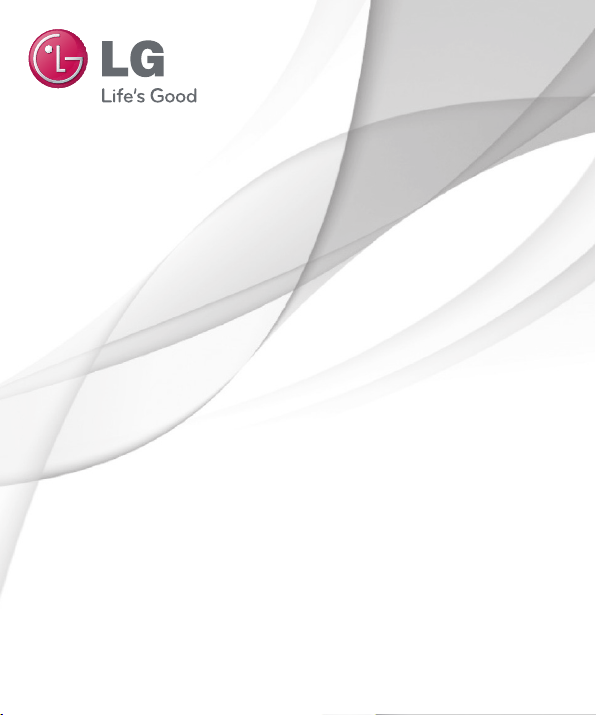
ENGLISH
User Guide
LG-P713 /P713GO
MFL67862757 (1.0) www.lg.com
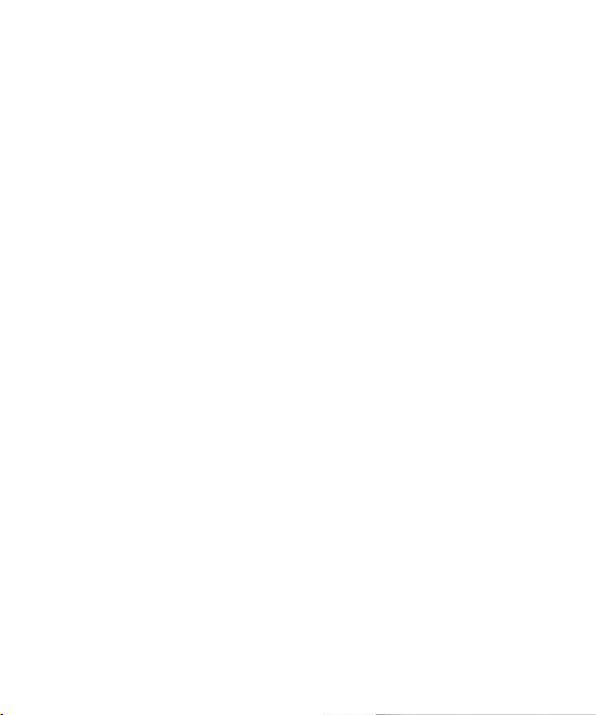
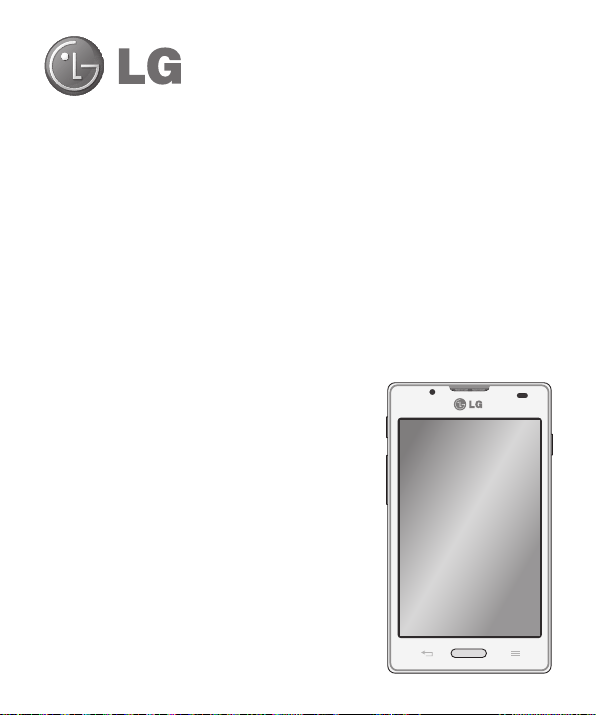
User Guide
t Screen displays and illustrations may differ from
those you see on actual phone.
t Some of the contents of this guide may not apply
to your phone, depending on the software and your
service provider. All information in this document is
subject to change without notice.
t This handset is not suitable for people who have a
visual impairment due to the touch screen keyboard.
t Copyright ©2013 LG Electronics, Inc. All rights
reserved. LG and the LG logo are registered
trademarks of LG Group and its related entities. All
other trademarks are the property of their respective
owners.
t Google™, Google Maps™, Gmail™, YouTube™,
Google Talk™ and Play Store™ are trademarks of
Google, Inc.
ENGLISH
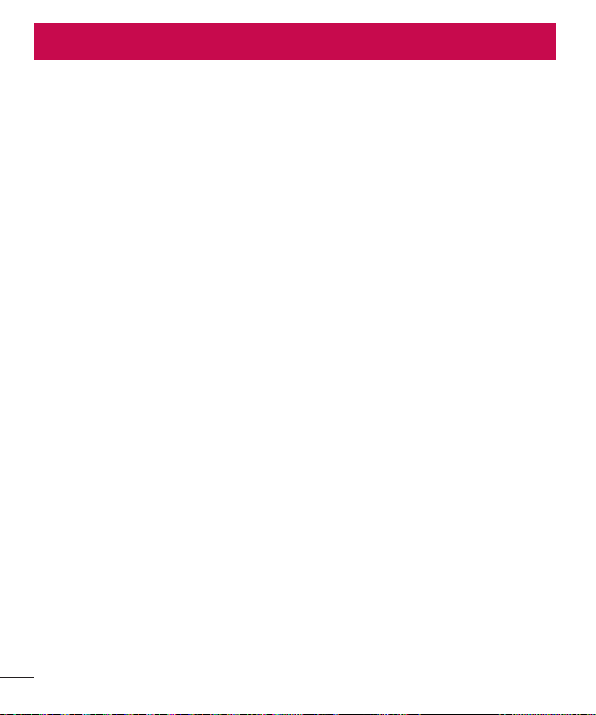
Table of contents
Guidelines for safe and efficient use .......5
Getting to know your phone ...................13
Device components ...............................18
Installing the SIM card and battery .........20
Charging the phone ...............................22
Using the memory card..........................22
Locking and unlocking the screen ..........24
Secure your lock screen ........................24
Your Home screen ...................................25
Touch screen tips ..................................25
Home screen ......................................... 25
Customising the Home screen ...............26
Returning to recently-used applications .27
Notification drawer ................................27
Quick Settings .......................................27
Viewing the status bar ...........................28
On-screen keyboard ..............................29
Entering accented letters .......................30
Google account setup ............................. 31
Connecting to Networks and Devices ....32
Wi-Fi .....................................................32
Connecting to Wi-Fi networks ................32
Turning Wi-Fi on and connecting to a
Wi-Fi network
Bluetooth ...............................................33
Sharing your phone's data connection ...34
To rename or secure your portable
hotspot ..................................................35
......................................32
Using the Wi-Fi Direct ............................35
Enabling Wi-Fi Direct to share through
SmartShare ...........................................36
Using SmartShare ..................................37
Calls ........................................................40
Making a call .........................................40
Calling your contacts .............................40
Answering and rejecting a call ...............40
Adjusting call volume .............................41
Making a second call .............................41
Viewing your call logs ............................41
Call settings ...........................................42
Contacts ..................................................44
Searching for a contact ..........................44
Adding a new contact ............................44
Favourite contacts .................................44
Messaging ...............................................46
Sending a message ...............................46
Threaded box .......................................47
Using Smilies ........................................47
Changing your message settings ...........47
E-mail ......................................................48
Managing an email account ...................48
Email account screen ............................48
Working with account folders .................49
Composing and sending email ...............49
2
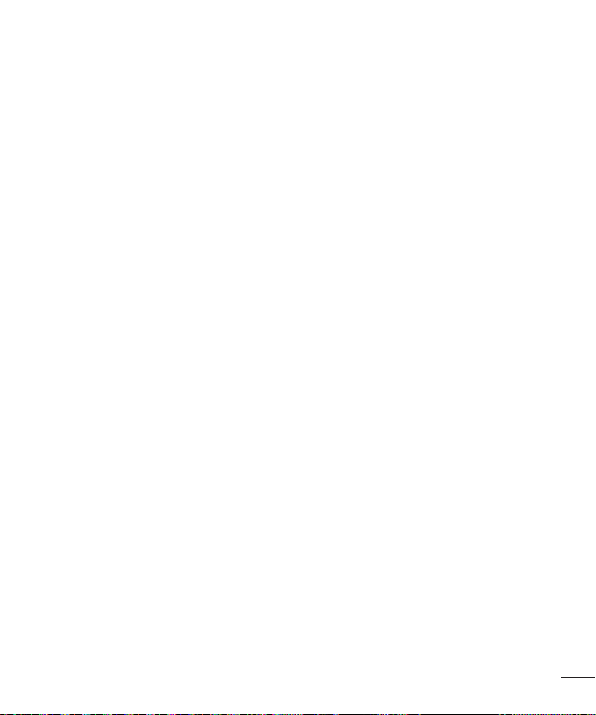
Camera ....................................................50
Getting to know the viewfinder ..............50
Taking a quick photo ..............................51
Once you've taken the photo..................51
Using the advanced settings ..................51
Video camera ..........................................54
Getting to know the viewfinder ..............54
Shooting a quick video ...........................55
After shooting a video ............................55
Using the advanced settings ..................56
Adjusting the volume when viewing a
video .....................................................56
Multimedia ..............................................57
Gallery ...................................................57
Viewing pictures ..................................57
Playing videos
Deleting photos/videos .........................57
Setting as wallpaper ............................58
Videos ...................................................58
Playing a video ....................................58
Music ....................................................59
FM Radio ...............................................61
LG SmartWorld ........................................63
How to Get to LG SmartWorld from Your
Phone ....................................................63
How to use LG SmartWorld ....................63
.....................................57
On-Screen Phone ....................................65
On-Screen Phone icons ........................65
On-Screen Phone features
How to install On-Screen Phone on your
PC ......................................................66
Utilities ....................................................67
QuickMemo function
Setting your alarm .................................68
Using your calculator .............................68
Adding an event to your calendar ...........68
Polaris Viewer 4 ..................................... 69
QuickTranslator .....................................69
The Web ..................................................71
Internet ..................................................71
Using the Web toolbar ..........................71
Viewing webpages
Opening a page ...................................72
Searching the web by voice ..................72
Bookmarks ..........................................72
History ................................................72
Using Popup Browser ...........................72
Chrome .................................................73
Viewing webpages ...............................73
Opening a page ...................................73
Searching the web by voice ..................73
Syncing with other devices ...................73
...................65
..............................67
...............................71
3
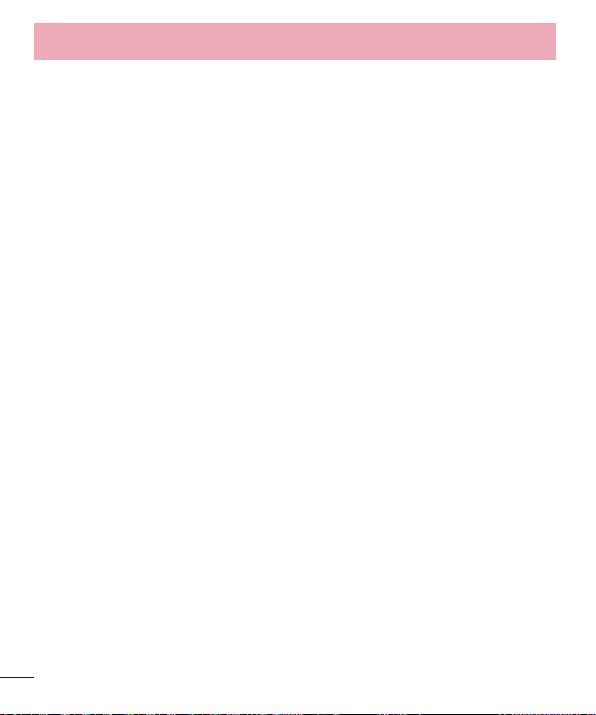
Table of contents
Settings ...................................................74
Accessing the Settings menu ................. 74
WIRELESS & NETWORKS .......................74
DEVICE ..................................................75
PERSONAL .............................................77
SYSTEM .................................................78
PC software (LG PC Suite) ......................80
Phone software update ..........................83
Phone software update ..........................83
About this user guide .............................85
About this user guide .............................85
Trademarks ...........................................85
DivX Mobile ...........................................86
Dolby Mobile..........................................86
Accessories .............................................87
Troubleshooting ......................................88
4
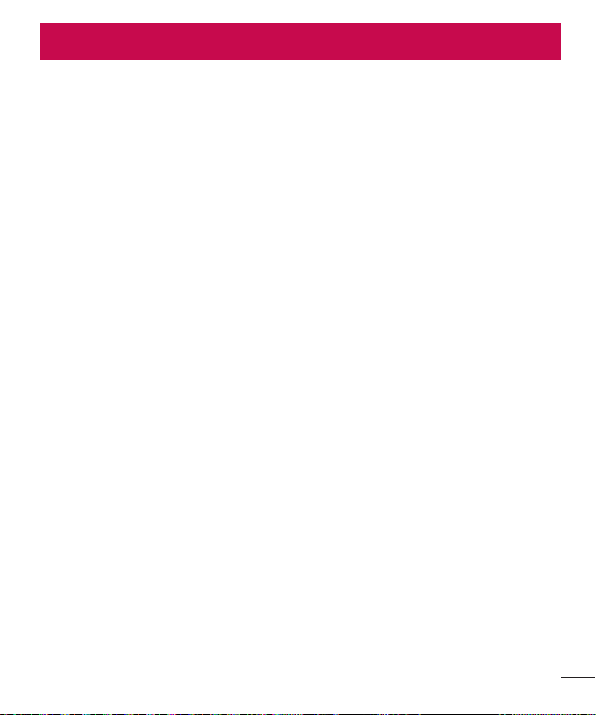
Guidelines for safe and efficient use
Please read these simple guidelines. Not following these guidelines may be dangerous
or illegal.
Exposure to radio frequency energy
Radio wave exposure and Specific Absorption Rate (SAR) information.
This mobile phone model LG-P713/P713GO has been designed to comply with
applicable safety requirements for exposure to radio waves. These requirements are
based on scientific guidelines that include safety margins designed to assure the safety
of all persons, regardless of age and health.
t The radio wave exposure guidelines employ a unit of measurement known as the
Specific Absorption Rate (SAR). Tests for SAR are conducted using standardised
methods with the phone transmitting at its highest certified power level in all used
frequency bands.
t While there may be differences between the SAR levels of various LG phone models,
they are all designed to meet the relevant guidelines for exposure to radio waves.
t The SAR limit recommended by the International Commission on Non-Ionizing
Radiation Protection (ICNIRP) is 2 W/kg averaged over 10g of tissue.
t The highest SAR value for this model phone tested for use at the ear is 0.495 W/kg
(10 g) and when worn on the body is 0.689 W/Kg (10 g).
t This device meets RF exposure guidelines when used either in the normal use
position against the ear or when positioned at least 1.5 cm away from the body.
When a carry case, belt clip or holder is used for body-worn operation, it should not
contain metal and should position the product at least 1.5 cm away from your body.
In order to transmit data files or messages, this device requires a quality connection
to the network. In some cases, transmission of data files or messages may be
delayed until such a connection is available. Ensure the above separation distance
instructions are followed until the transmission is completed.
5
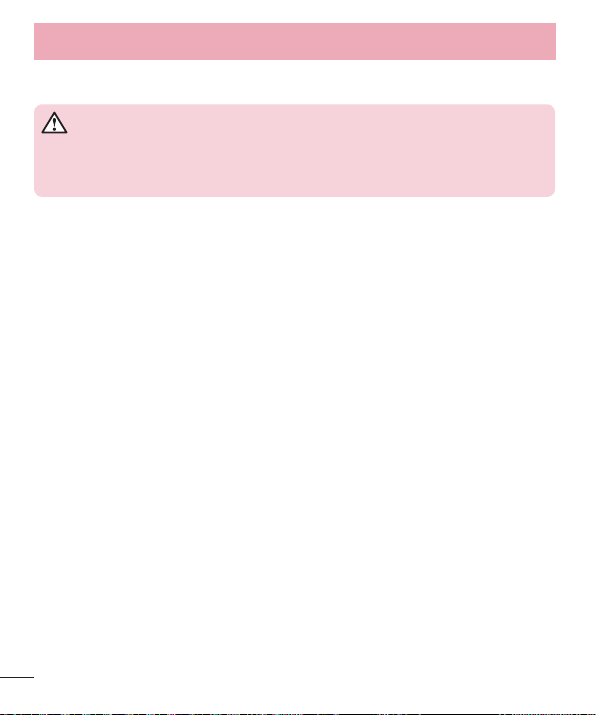
Guidelines for safe and efficient use
Product care and maintenance
WARNING
Only use batteries, chargers and accessories approved for use with this
particular phone model. The use of any other types may invalidate any
approval or warranty applying to the phone and may be dangerous.
t Do not disassemble this unit. Take it to a qualified service technician when repair
work is required.
t Repairs under warranty, at LG's discretion, may include replacement parts or boards
that are either new or reconditioned, provided that they have functionality equal to
that of the parts being replaced.
t Keep away from electrical appliances such as TVs, radios and personal computers.
t The unit should be kept away from heat sources such as radiators or cookers.
t Do not drop.
t Do not subject this unit to mechanical vibration or shock.
t Switch off the phone in any area where you are required to by special regulations.
For example, do not use your phone in hospitals as it may affect sensitive medical
equipment.
t Do not handle the phone with wet hands while it is being charged. It may cause an
electric shock and can seriously damage your phone.
t Do not charge a handset near flammable material as the handset can become hot
and create a fire hazard.
t Use a dry cloth to clean the exterior of the unit (do not use solvents such as benzene,
thinner or alcohol).
t Do not charge the phone when it is on soft furnishings.
t The phone should be charged in a well ventilated area.
t Do not subject this unit to excessive smoke or dust.
6
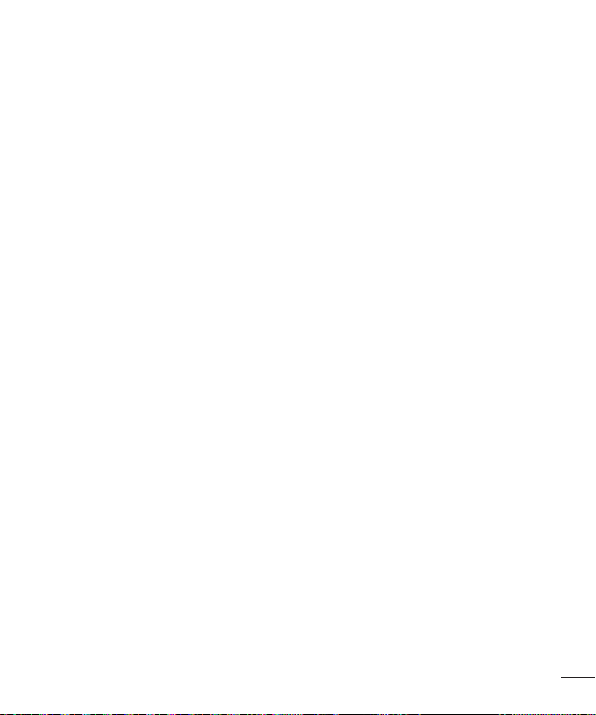
t Do not keep the phone next to credit cards or transport tickets; it can affect the
information on the magnetic strips.
t Do not tap the screen with a sharp object as it may damage the phone.
t Do not expose the phone to liquid or moisture.
t Use accessories like earphones cautiously. Do not touch the antenna unnecessarily.
t Do not use, touch or attempt to remove or fix broken, chipped or cracked glass.
Damage to the glass display due to abuse or misuse is not covered under the
warranty.
t Your phone is an electronic device that generates heat during normal operation.
Extremely prolonged, direct skin contact in the absence of adequate ventilation may
result in discomfort or minor burns. Therefore, use care when handling your phone
during or immediately after operation.
t If your phone gets wet, immediately unplug it to dry off completely. Do not attempt
to accelerate the drying process with an external heating source, such as an oven,
microwave or hair dryer.
t The liquid in your wet phone, changes the color of the product label inside your
phone. Damage to your device as a result of exposure to liquid is not covered under
your warranty.
Efficient phone operation
Electronics devices
All mobile phones may receive interference, which could affect performance.
t Do not use your mobile phone near medical equipment without requesting
permission. Avoid placing the phone over pacemakers, for example, in your breast
pocket.
t Some hearing aids might be disturbed by mobile phones.
t Minor interference may affect TVs, radios, PCs etc.
7
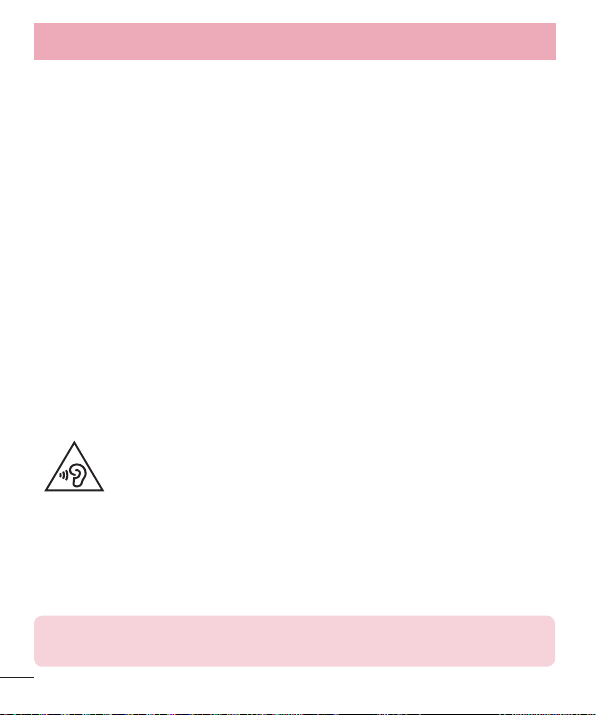
Guidelines for safe and efficient use
Road safety
Check the laws and regulations on the use of mobile phones in the area when you drive.
t Do not use a hand-held phone while driving.
t Give full attention to driving.
t Pull off the road and park before making or answering a call if driving conditions so
require.
t RF energy may affect some electronic systems in your vehicle such as car stereos
and safety equipment.
t When your vehicle is equipped with an air bag, do not obstruct with installed or
portable wireless equipment. It can cause the air bag to fail or cause serious injury
due to improper performance.
t If you are listening to music whilst out and about, please ensure that the volume is
at a reasonable level so that you are aware of your surroundings. This is of particular
importance when near roads.
Avoid damage to your hearing
To prevent possible hearing damage, do not listen at high volume
levels for long periods.
Damage to your hearing can occur if you are exposed to loud sound for long periods of
time. We therefore recommend that you do not turn on or off the handset close to your
ear. We also recommend that music and call volumes are set to a reasonable level.
t When using headphones, turn the volume down if you cannot hear the people speaking
near you, or if the person sitting next to you can hear what you are listening to.
NOTE: Excessive sound pressure from earphones and headphones can
cause hearing loss.
8
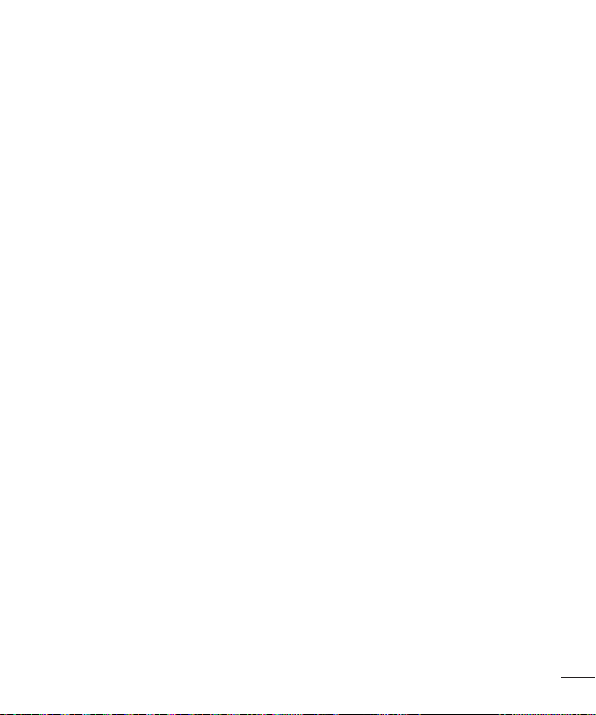
Glass Parts
Some parts of your mobile device are made of glass. This glass could break if your
mobile device is dropped on a hard surface or receives a substantial impact. If the glass
breaks, do not touch or attempt to remove it. Stop using your mobile device until the
glass is replaced by an authorised service provider.
Blasting area
Do not use the phone where blasting is in progress. Observe restrictions and follow any
regulations or rules.
Potentially explosive atmospheres
t Do not use your phone at a refueling point.
t Do not use near fuel or chemicals.
t Do not transport or store flammable gas, liquid or explosives in the same
compartment of your vehicle as your mobile phone or accessories.
In aircraft
Wireless devices can cause interference in aircraft.
t Turn your mobile phone off before boarding any aircraft.
t Do not use it on the ground without permission from the crew.
Children
Keep the phone in a safe place out of the reach of small children. It includes small parts
which may cause a choking hazard if detached.
9
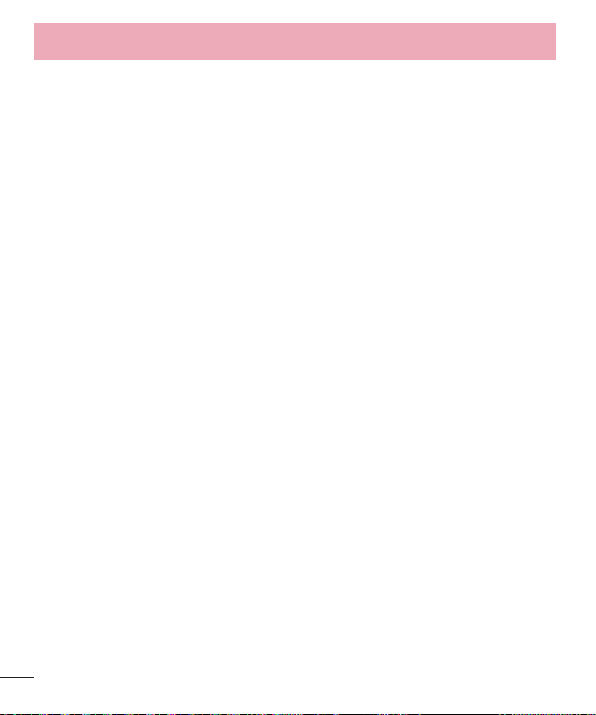
Guidelines for safe and efficient use
Emergency calls
Emergency calls may not be available on all mobile networks. Therefore you should
never depend solely on your phone for emergency calls. Check with your local service
provider.
Use your mobile phone to call emergency services for yourself or others in the case of
fire, traffic accident or medical emergencies;
- Australia Dial (0-0-0)
- New Zealand Dial (1-1-1)
- International Dial (1-1-2)
- other local emergency number.
Remember, it is a free call when dialling emergency services from your mobile phone
in Australia.
Battery information and care
t You do not need to completely discharge the battery before recharging. Unlike other
battery systems, there is no memory effect that could compromise the battery's
performance.
t Use only LG batteries and chargers. LG chargers are designed to maximise the
battery life.
t Do not disassemble or short-circuit the battery.
t Keep the battery's metal contacts clean.
t Replace the battery when it no longer provides acceptable performance. The battery
pack may be recharged hundreds of times before it needs replacing.
t Recharge the battery if it has not been used for a long time to maximise usability.
t Do not expose the battery charger to direct sunlight or use it in high humidity, such as
in the bathroom.
t Do not leave the battery in hot or cold places, as this may deteriorate battery
performance.
10
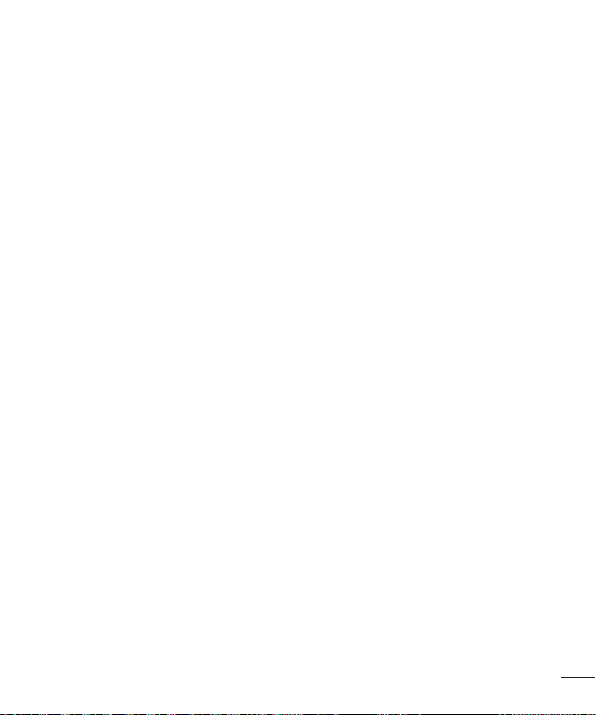
t There is risk of explosion if the battery is replaced with an incorrect type.
t Dispose of used batteries according to the manufacturer's instructions. Please recycle
when possible. Do not dispose as household waste.
t If you need to replace the battery, take it to the nearest authorised LG Electronics
service point or dealer for assistance.
t Always unplug the charger from the wall socket after the phone is fully charged to
save unnecessary power consumption of the charger.
t Actual battery life will depend on network configuration, product settings, usage
patterns, battery and environmental conditions.
t Make sure that no sharp-edged items such as animal’s teeth or nails, come into
contact with the battery. This could cause a fire.
Driver Safety Tips
Your mobile telephone gives you the powerful ability to communicate almost anywhere,
anytime. But an important responsibility accompanies the benefits of mobile phones,
one that every user must uphold.
When driving a car, driving is your first responsibility. When using your mobile phone
behind the wheel of a car, practice good common sense and remember the following
tips:
t Use a hands free device to add an additional layer of convenience and safety to your
wireless phone with one of the many hands free accessories available today.
t Let the person you are speaking with know you are driving; if necessary, suspend the
call in heavy traffic or hazardous weather conditions. Rain, sleet, snow, ice and even
heavy traffic can be hazardous.
t Do not take notes or look up phone numbers while driving. Typing up a “to do”
list or flipping through your address book takes attention away from your primary
responsibility of driving safely.
t Place calls when you are not moving or before pulling into traffic. Try to plan calls
when you will not be driving.
11
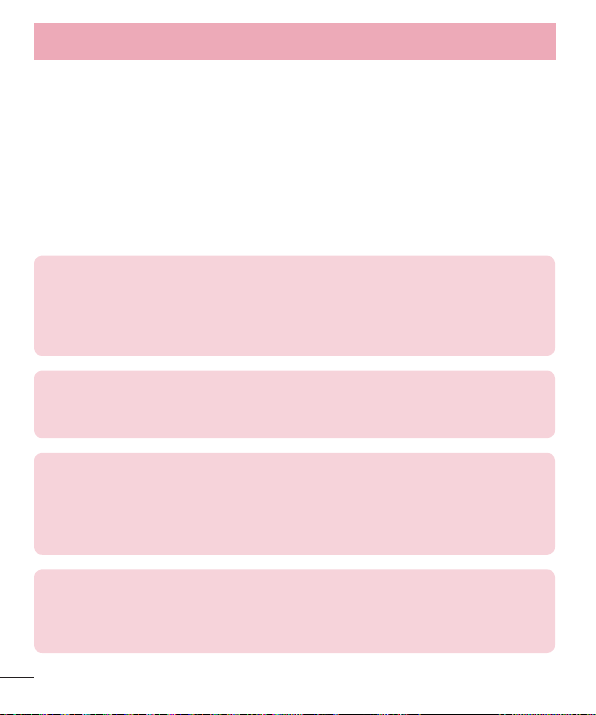
Guidelines for safe and efficient use
t Do not engage in stressful or emotional conversations that may be distracting. Make
people you are talking with aware you are driving and suspend conversations that
have the potential to divert your attention from the road.
t Use your mobile phone to help others in emergencies. If you see an auto accident,
crime in progress or other serious emergency where lives are in danger, call the
emergency number, as you would want others to do for you.
t If you see a broken down vehicle posing no serious hazard, a broken traffic signal,
a minor traffic accident where no one appears injured, or a vehicle you know to be
stolen, call roadside assistance, local traffic autority or police station.
DECLARATION OF CONFORMITY
Hereby, LG Electronics declares that this LG-P713/P713GO product is in
compliance with the essential requirements and other relevant provisions of
Directive 1999/5/EC. A copy of the Declaration of Conformity can be found at
http://www.lg.com/global/support/cedoc/RetrieveProductCeDOC.jsp
Ambient temperatures
Max: +50°C (discharging), +45°C (charging)
Min: -10°C
Notice: Open Source Software
To obtain the corresponding source code under GPL, LGPL, MPL and other
open source licences, please visit http://opensource.lge.com/
All referred licence terms, disclaimers and notices are available for download
with the source code.
Contact office for compliance of this product :
LG Electronics Inc.
EU Representative, Krijgsman 1,
1186 DM Amstelveen, The Netherlands
12
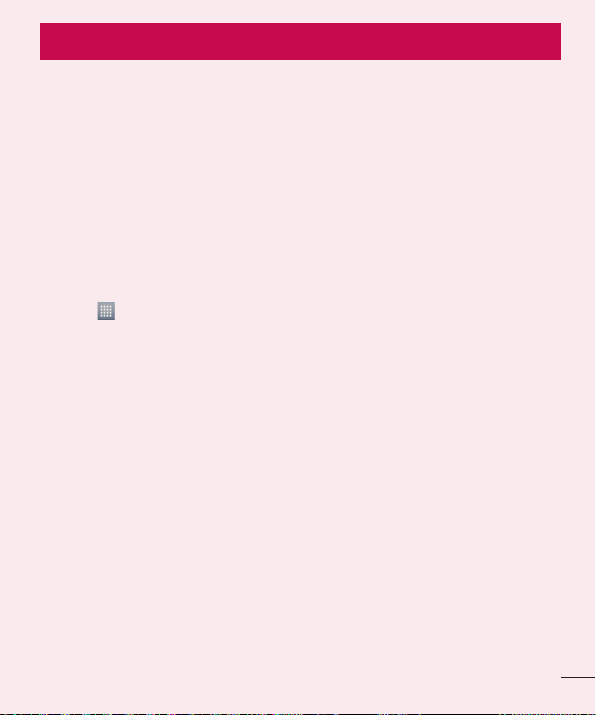
Getting to know your phone
Before you start using the phone, please read this!
Please check to see whether any problems you encountered with your phone are
described in this section before taking the phone in for service or calling a service
representative.
1. Phone memory
When there is less than 10% of space available in your phone memory, your phone
cannot receive new messages. You need to check your phone memory and delete some
data, such as applications or messages, to make more memory available.
To uninstall applications:
1 Touch
2 Once all applications appear, scroll to and select the application you want to
3 Touch Uninstall.
2. Optimising battery life
Extend your battery's life between charges by turning off features that you don't need
to having running constantly in the background. You can monitor how applications and
system resources consume battery power.
Extending your phone's battery life:
t Turn off radio communications when you are not using. If you are not using Wi-Fi,
Bluetooth or GPS, turn them off.
t Reduce screen brightness and set a shorter screen timeout.
> Apps tab > Settings > Apps from the DEVICE category.
uninstall.
13
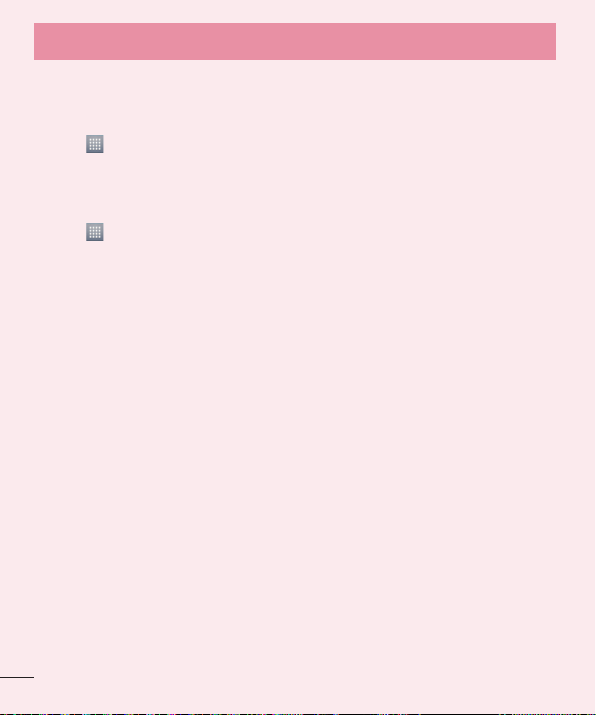
Getting to know your phone
t Turn off automatic syncing for Gmail, Calendar, Contacts and other applications.
t Some applications you have downloaded may reduce battery power.
To check the battery power level:
t Touch > Apps tab > Settings > About phone from the SYSTEM > Battery.
The battery status (charging or not charging) and Battery level (percentage charged) is
displayed at the top of the screen.
To monitor and control how battery power is being used:
t Touch > Apps tab > Settings > About phone from the SYSTEM > Battery >
Battery use.
Battery usage time is displayed on the screen. It tells you how long it has been since
you last connected your phone to a power source or if currently connected, how long
the phone was last running on battery power. The screen shows the applications or
services using battery power, listed in order from the greatest to smallest amount used.
3. Using folders
You can combine several app icons in a folder. Drop one app icon over another on a
Home screen, and the two icons will be combined.
14
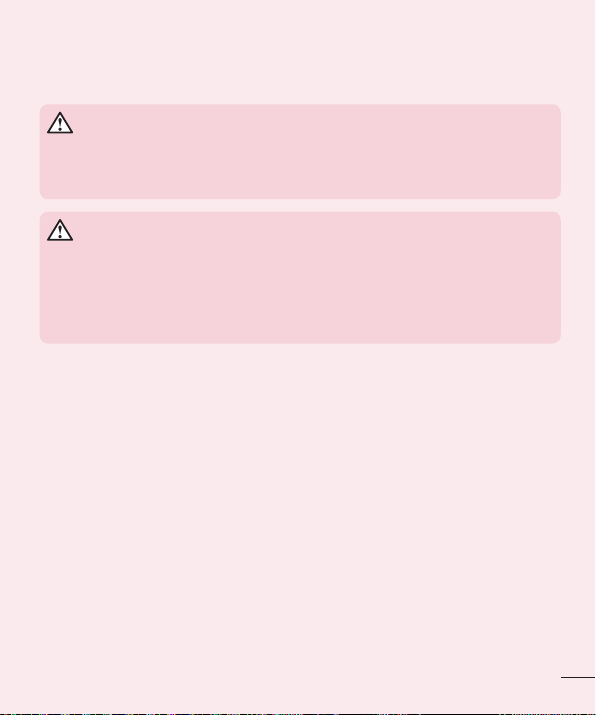
4. Before installing an open source application and OS
WARNING
If you install and use an OS other than the one provided by the manufacturer
it may cause your phone to malfunction. In addition, your phone will no longer
be covered by the warranty.
WARNING
To protect your phone and personal data, only download applications from
trusted sources, such as Play Store™. If there are improperly installed
applications on your phone, it may not work normally or a serious error may
occur. You must uninstall those applications and all associated data and
settings from the phone.
5. Using the Hard Reset (Factory reset)
If your phone needs to be restored to its original condition, use Hard Reset to reboot
your phone.
1 When the phone is switched off, press and hold the V
Button + Power key.
2 Release the Power key when the LG logo appears on the screen.
3 Release Volume down key + Quick Button when the LG logo disappears. After a
while, Android robot will be displayed and recovery will proceed.
Leave your phone for at least a minute while the hard reset is carried out. You will then
be able to switch your phone back on.
olume down key + Quick
15
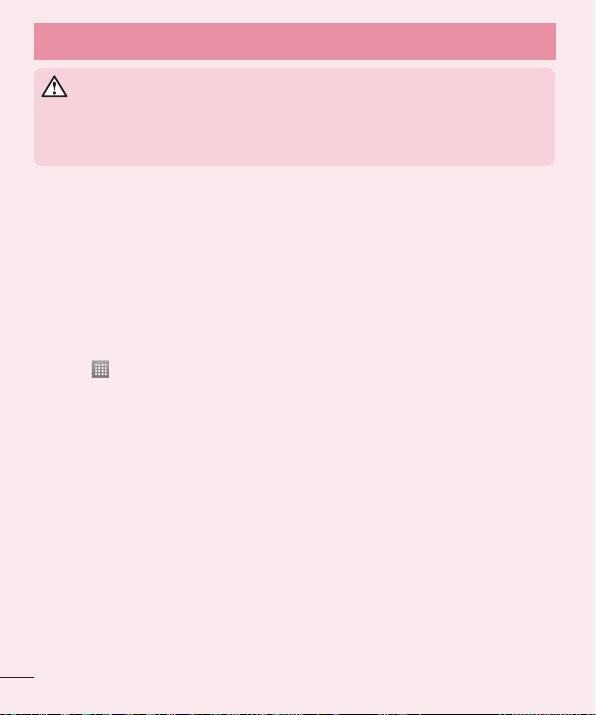
Getting to know your phone
WARNING
If you perform a Hard Reset, all user applications, user data and DRM licenses
will be deleted. Plaese remember to backup any important data before
performing a Hard Reset.
6. Opening and switching applications
Multitasking is easy with Android because you can keep more than one application
running at the same time. There is no need to quit an application before opening
another. Use and switch between several open applications. Android manages each
application, stopping and starting them as needed to ensure that idle applications don't
consume resources unnecessarily.
To stop applications:
1 Touch
2 Scroll and touch the desired application and touch Stop to stop it.
7. Hold your phone upright
Hold your mobile phone vertically, as you would a regular phone. The LG-P713/P713GO
has an internal antenna. Be careful not to scratch or damage the back of the phone, as
this may affect performance.
While making/receiving calls or sending/receiving data, avoid holding the lower part of
the phone where the antenna is located. Doing so may affect call quality.
> Apps tab > Settings > Apps from DEVICE > RUNNING.
16
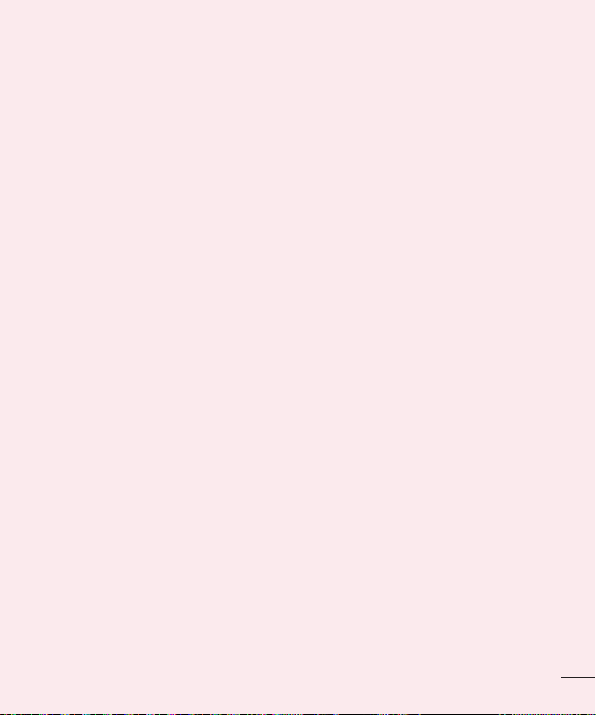
8. When the screen freezes
If the screen freezes or the phone does not respond when you try to operate it:
Remove the battery, reinsert it, then turn the phone on.
OR
Press and hold the Power/Lock key for 10seconds to turn it off.
If it still does not work, please contact the service centre.
17
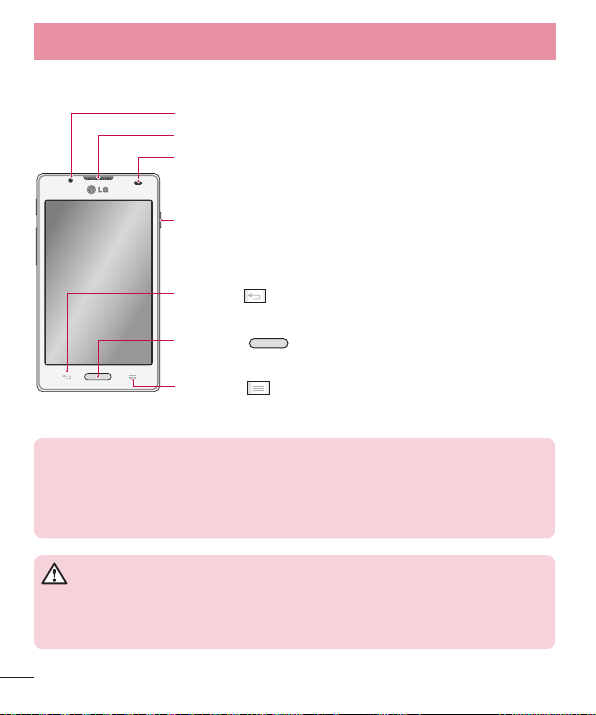
Getting to know your phone
Device components
Front-facing Camera lens
Earpiece
Proximity sensor
Power/Lock key
t Switch your phone on/off by pressing and holding this key.
t Short press to lock/unlock the screen.
Back key
t Return to the previous screen.
Home key
t Return to the Home screen from any screen.
Menu key
t Check what options are available.
NOTE: Proximity sensor
When receiving and making calls, the proximity sensor automatically turns
the backlight off and locks the touch screen by sensing when the phone is
near your ear. This extends battery life and prevents you from unintentionally
activating the touch screen during calls.
WARNING
Placing a heavy object on the phone or sitting on it can damage the LCD and
touch screen functions. Do not cover the LCD proximity sensor with protective
film. This could cause the sensor to malfunction.
18
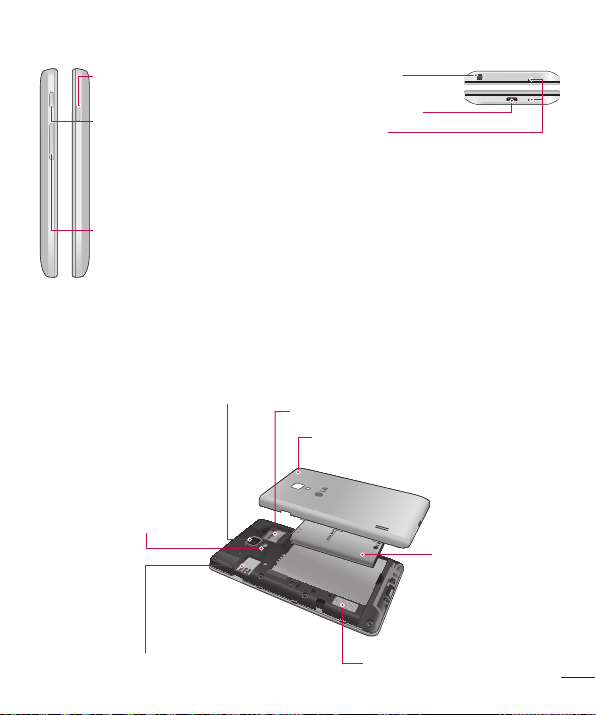
Power/Lock key
Quick Button
(QuickMemo by default)
Instantly access to the app
(QuickMemo by default) you
preset.
Volume keys
t In the Home screen: Control
ringer volume.
t During a call: Control your
earpiece volume.
t When playing a track: Control
volume continuously.
Camera lens
LED flash
Earphone jack
Charger/USB port
Microphone
SIM card slot
Battery cover
Battery
microSD Card slot
Speaker
19
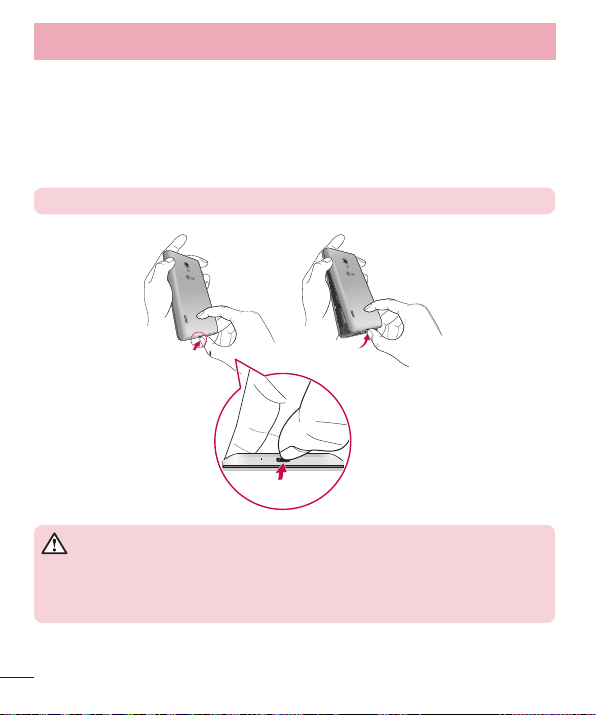
Getting to know your phone
Installing the SIM card and battery
Before you can start exploring your new phone, you'll need to set it up. To insert the
SIM card and battery:
1 To remove the battery cover, hold the phone firmly in one hand. With your other
lift off the battery cover with your thumbnail as shown in figure.
hand,
NOTE: Put your thumbnail into the USB port hole and lift off the battery cover.
WARNING
This device is designed for use with a Mini SIM card. The use of Micro SIM
card to Mini SIM card adaptors can cause damage to your SIM slot. Damage
from such cases is not covered by the warranty.
20
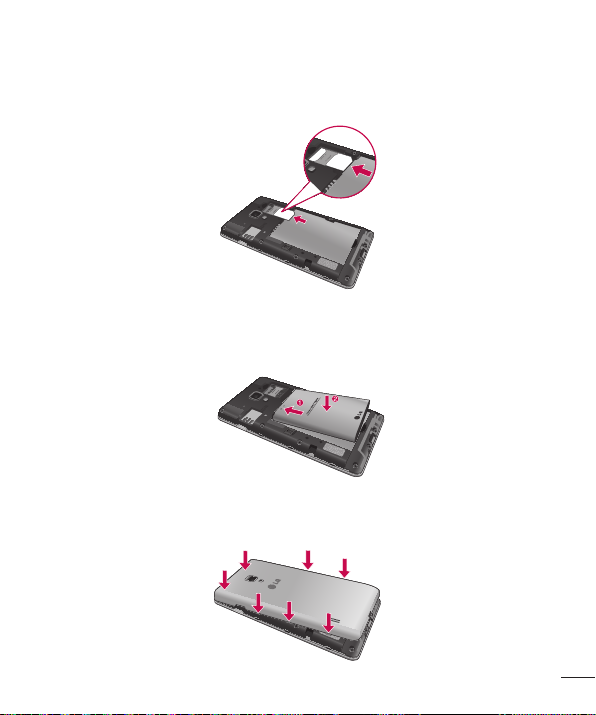
2 Slide the SIM card into the slot. Make sure the gold contact area on the SIM card is
facing downwards.
3 Insert the battery into place by aligning the gold contacts on the phone and the
battery (1) and pressing it down until it clicks into place (2).
4 Align the battery cover over the battery compartment and press down each of the 7
points as shown in the figure until it clicks into place.
21
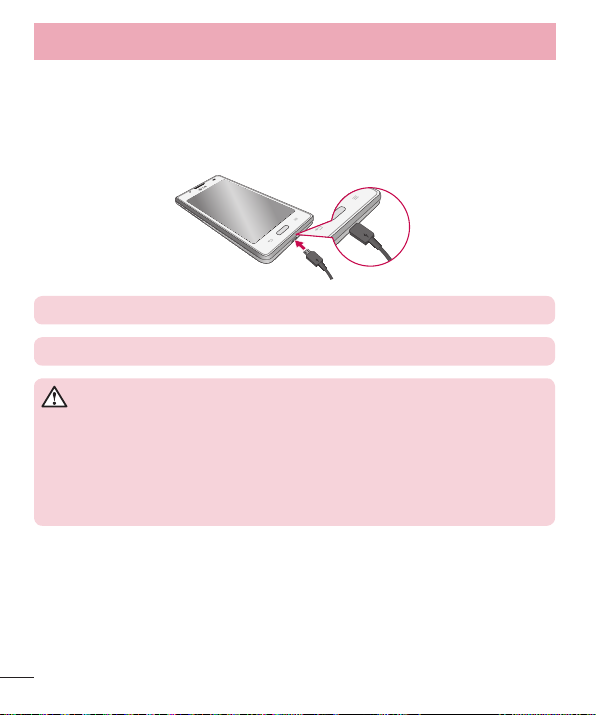
Getting to know your phone
Charging the phone
The charger connector is at the bottom of the phone. Insert one end of the charging
cable into the phone and the other end into the charger, then plug the charger into an
electrical socket.
NOTE: The battery must be fully charged initially to improve battery lifetime.
NOTE: Do not open the battery cover during the charging your phone.
WARNING
Use Only LG-approved chargers, batteries, and cables. Using unapproved
chargers or cables may cause the battery to charge slowly and unexpected
popup messages on your phone. The use of unapproved chargers or cables
may cause damage to your phone or may cause your battery to explode. Any
damage to the phone or its battery from such cases are not covered by the
warranty.
Using the memory card
To insert a memory card:
Insert the memory card into the slot. Make sure the gold contact area is facing
downwards.
22
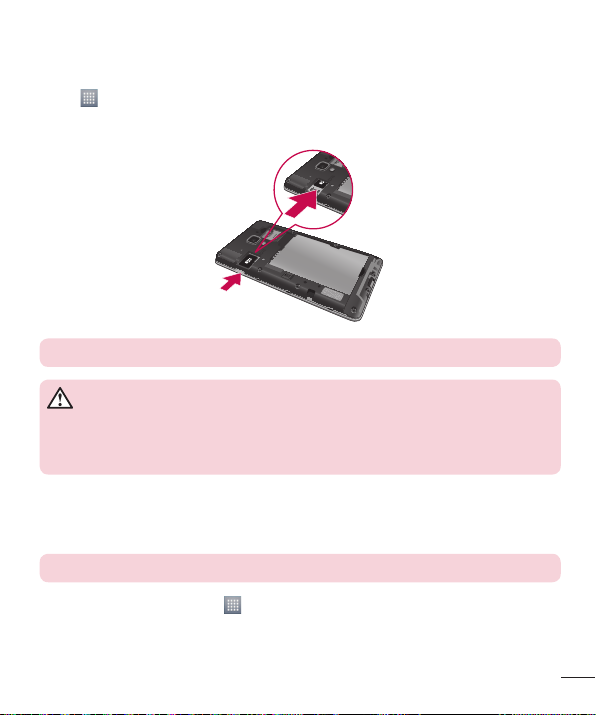
To remove the memory card safely:
> Apps tab > Settings > Storage from the DEVICE > Unmount SD card
Touch
> OK.
NOTE: The LG-P713/P713GO supports memory cards up to 32 GB.
WARNING
Do not insert or remove the memory card when the phone is ON. Doing so
may damage the memory card as well as your phone, and the data stored on
the memory card may get corrupted.
To format the memory card:
Your memory card may already be formatted. If it isn't, you must format it before you
can use it.
NOTE: All files on your memory card are deleted when it is formatted.
1 On the home screen, touch > Apps tab to open the menu.
2 Scroll and touch Settings > Stor
3 Touch Unmount SD car
4 Touch Er
ase SD card > Erase SD card > Erase everything, then confirm your choice.
age.
d and touch OK to confirm it.
23
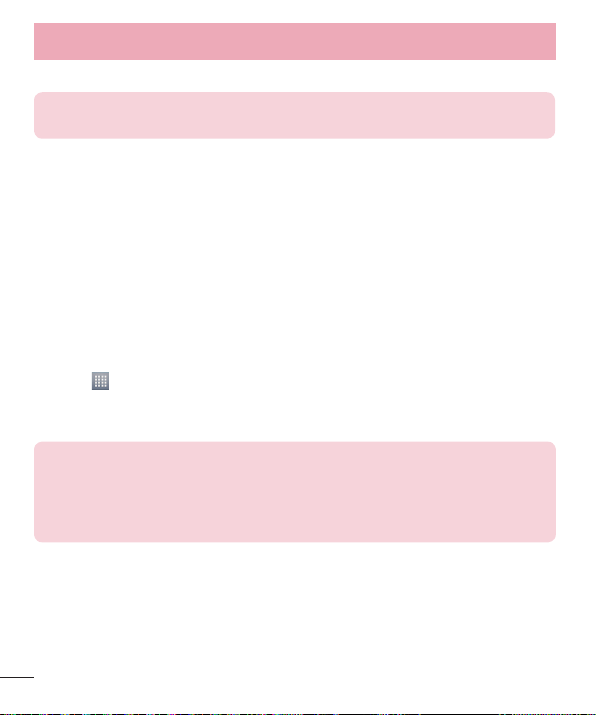
Getting to know your phone
5 If you have set a pattern lock, input the pattern lock then select Erase everything.
NOTE: If there is content on your memory card, the folder structure may be
different after formatting as all the files will be deleted.
Locking and unlocking the screen
If you do not use the phone for a while, the screen is turned off and locked automatically.
This helps to prevent accidental touches and saves battery power.
When you are not using the LG-P713/P713GO, press the Power/Lock key to lock your
phone.
Secure your lock screen
You can lock your screen so that only you can unlock it to access your phone.
To set an Unlock Pattern, PIN or Password for the first time:
1 Touch
2 Choose from None
3 Enter the desired information.
NOTE: Precautions to take when using pattern lock
It is very important to remember the unlock pattern you set. You will not be
able to access your phone if you use an incorrect pattern 5 times. You have 5
opportunities to enter your unlock pattern, PIN or password. If you have used
all 5 opportunities, you can try again after 30 seconds.
When you cannot recall your unlock pattern:
If you logged in to your Google account on the phone but failed to enter the correct
pattern 5 times, tap the Forgot pattern? button. You are then required to log in with
your Google account to unlock your phone.
If you have not created a Google account on the phone or you forgot it, you have to
perform a hard reset.
24
> Apps tab > Settings > Lock screen > Select screen lock.
, Swipe, Face Unlock, Pattern, PIN, or Password.
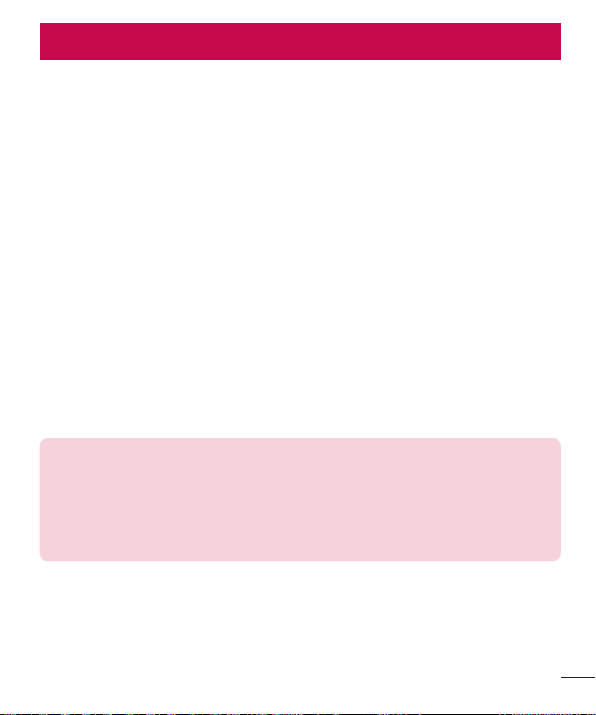
Your Home screen
Touch screen tips
Here are some tips on how to navigate around your phone.
Touch or tap – To choose a menu/option or open an application, touch it.
Touch and hold – To open an options menu or grab an object you want to move, touch
and hold it.
Drag – To scroll through a list or move slowly, drag across the touch screen.
Swipe or slide – To swipe or slide, quickly move your finger across the surface of the
screen, without pausing when you first touch it (so you don’t drag an item instead). For
example, you can slide the screen up or down to scroll through a list, or browse through
the different Home screens by swiping from left to right (and vice versa).
Double-tap – Double-tap to zoom on a web page or a map. For example, quickly
double-tap a section of a web page to adjust that section to fit the width of the screen.
You can also double-tap to zoom in and out when using Maps.
Pinch-to-Zoom – Use your index finger and thumb in a pinch or spread motion to
zoom in or out when using the Browser, Maps, or browsing pictures.
Rotate the screen – From many applications and menus, the orientation of the screen
adjusts to the device's physical orientation.
NOTE:
t To select an item, touch the centre of the icon.
t Do not press too hard; the touch screen is sensitive enough to pick up a
light, firm touch.
t Use the tip of your finger to touch the option you want. Be careful not to
touch any other keys.
Home screen
Simply swipe your finger to the left or right to view the panels. You can customise each
panel with Apps, Downloads, Widgets and wallpapers.
25
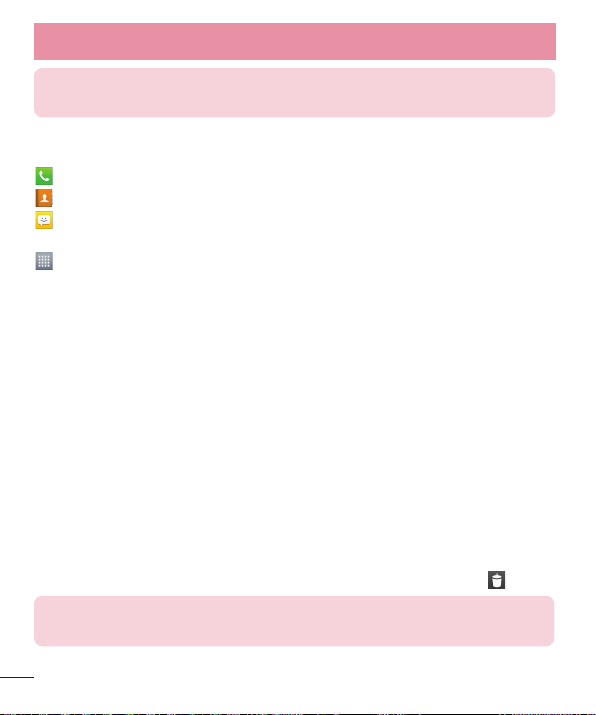
Your Home screen
NOTE: Some screen images may be different depending on your phone
provider.
On your Home screen, you can view quick keys at the bottom of the screen. Quick keys
provide easy, one-touch access to the functions you use the most.
Touch the Phone icon to bring up the touch screen dialpad to make a call.
Touch the Contacts icon to open your contacts.
Touch the Messaging icon to access the messaging menu. This is where you can
create a new message.
Touch the Apps icon at the bottom of the screen. You can then view all your
installed applications. To open any application, simply touch the icon in the applications
list.
Customising the Home screen
You can customise your Home screen by adding Apps, Downloads, Widgets or
Wallpapers. For more convenience using your phone, add your favourite widgets to the
Home screen.
To add items on your Home screen:
1 Touch and hold the empty part of the Home screen.
2 In the Add Mode menu, select items you want to add. You will then see added items
on the Home screen.
3 Drag it to the location you want and lift your finger.
o remove an item from the Home screen:
T
t Home screen > touch and hold the icon you want to remove > drag it to
TIP! To add an application icon to the Home screen from the Applications
menu, touch and hold the application you want to add.
26
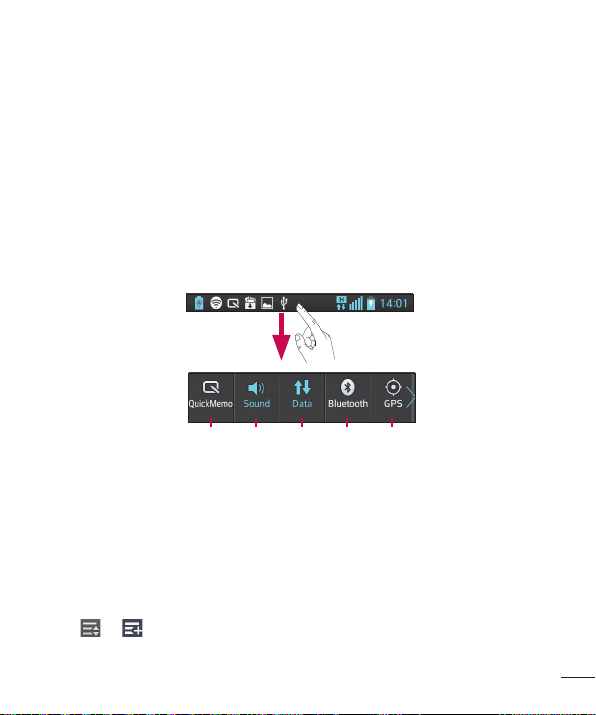
Returning to recently-used applications
1 Press and hold the Home key. The screen displays a pop-up with icons of
applications you used recently.
2 Touch an icon to open the application. Or touch the Bac
current application.
k key to return to your
Notification drawer
The notification drawer runs across the top of your screen.
Touch and slide the notification drawer down with your finger.
GPSBluetoothDataSoundQuickMemo
Below is a table explaining the meaning of icons you're likely to see in the status bar.
The Notifications Panel displays all your notifications along with the Quick Settings at
the top.
Quick Settings
Swipe the Quick Settings bar left or right to see more keys.
Touch
QuickMemo, Sound profile, Data enabled, Wi-Fi, Bluetooth, GPS, Auto-rotate screen,
Accounts & sync, Portable Wi-Fi hotspot, Power saver, or Airplane mode.
> to manage your Quick Settings. Here you can add and remove
27
