
User Guide
LG-P690
ENGLISH
FRANÇAIS
PORTUGUÊS
P/N : MFL67322413 (1.0)
www.lg.com
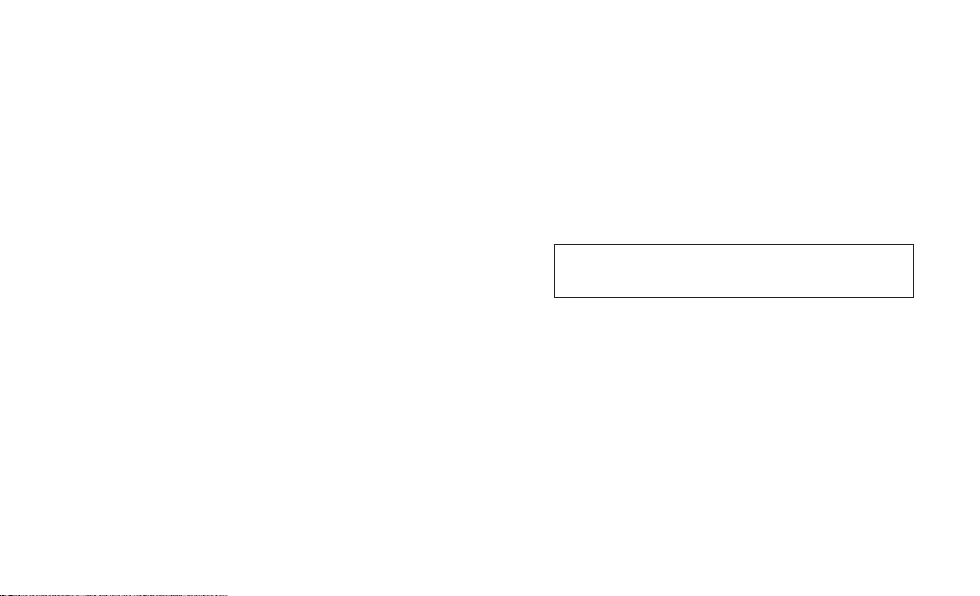
070-9811-5454
4 Adepele street, Computer Villege, Lagos, Nigeria

LG-P690LG-P690 User Guide
This guide helps you get started using your phone.
If you need more information, please visit www.lg.com.
Some of the contents of this
•
manual may not apply to your
phone. This depends on your
phone’s software and your service
provider.
This handset is not recommended
•
for the visually impaired because of
its touch screen keyboard.
Copyright ©2011 LG Electronics,
•
Inc. All rights reserved. LG and the
LG logo are registered trademarks
of LG Group and its related entities.
All other trademarks are the
property of their respective owners.
Google™, Maps™, Gmail™,
•
YouTube™, Talk™ and Android
Market™ are trademarks of
Google, Inc.
English

Contents
Guidelines for safe and effi cient
use .......................................... 5
Important notice ................... 12
Getting to know your phone . 22
Installing the SIM card and
battery ................................ 24
Charging your phone ............ 25
Installing the memory card ... 26
Formatting the memory card . 27
Your Home screen ................ 28
Touch screen tips ................. 28
Lock your phone .................. 28
Unlock screen ...................... 29
Silent mode ......................... 29
Home ................................. 29
Adding widgets to your Home
screen ................................. 30
Returning to recently-used
applications ......................... 31
Notifi cation drawer ............... 31
Viewing the status bar .......... 32
Onscreen keyboard .............. 34
Entering accented letters ...... 34
2
Google account setup ........... 35
Creating your Google account 35
Signing in to your Google
account ............................... 35
Calls ...................................... 37
Making a call ....................... 37
Calling your contacts ............ 37
Answering and rejecting a
call ...................................... 37
Adjusting call volume ........... 37
Making a second call ........... 37
Viewing your call logs ........... 38
Call settings ......................... 38
Contacts ................................ 39
Searching for a contact ........ 39
Adding a new contact ........... 39
Favorite contacts .................. 39
Messaging/email .................. 41
Messaging ........................... 41
Sending a message .............. 41
Changing your message
settings ............................... 42
Setting up your email ........... 42

Microsoft Exchange email
account ............................... 42
Other (POP3, IMAP) email
account ............................... 43
Composing and sending
email ................................... 44
Working with account folders 45
Adding and editing email
accounts ............................. 45
Camera ................................. 46
Getting to know the
viewfi nder ............................ 46
Taking a quick photo ........... 47
Once you’ve taken the photo 47
Using the advanced settings . 48
Viewing your saved photos ... 49
Video camera ........................ 50
Getting to know the
viewfi nder ............................ 50
Shooting a quick video ......... 51
After shooting a video ........... 51
Using the advanced settings . 52
Watching your saved videos .. 52
Adjusting the volume when
viewing a video .................... 52
Multimedia ............................ 53
View model .......................... 53
Timeline view ....................... 53
Using SmartShare ................ 53
Music .................................. 54
Playing a song ..................... 54
Transferring fi les using USB
mass storage devices ........... 55
How to save music/video fi les
on your phone...................... 56
Moving contacts from your old
phone to your new phone ..... 57
Sending data from your phone
using Bluetooth .................... 57
Using the radio .................... 58
Searching for stations .......... 58
Resetting channels ............... 59
Listening to the radio ............ 59
Utilities .................................. 60
Setting your alarm ................ 60
Using your calculator ............ 60
3

Contents
Adding an event to your
calendar .............................. 60
Changing your calendar view 61
Polaris Viewer ...................... 61
Voice recorder ..................... 62
Recording a sound or voice ... 62
Sending the voice recording .. 62
The Web ................................ 63
Browser ............................... 63
Using the web toolbar ........... 63
Using options ....................... 63
Settings ................................ 65
Wireless & networks............. 65
Call settings ......................... 66
Sound ................................. 67
Display ................................ 68
Location & security .............. 68
Applications ......................... 69
Accounts & sync .................. 70
Privacy ................................ 70
Storage ............................... 71
Language & keyboard .......... 71
Voice input & output ............. 71
Accessibility ......................... 73
Date & time ......................... 73
4
About Phone ........................ 73
Wi-Fi ................................... 73
Turning on Wi-Fi ................... 73
Connecting to Wi-Fi .............. 73
Sharing your phone’s data
connection ........................... 74
USB tethering & portable Wi-Fi
hotspot settings ................... 75
To share your phone’s data
connection via USB .............. 75
USB tethering and data
sharing ................................ 76
To share your phone’s data
connection as a portable Wi-Fi
hotspot ................................ 76
To rename or secure your
portable hotspot ................... 77
Software update ................... 79
Phone software update ......... 79
DivX Mobile ......................... 79
Accessories .......................... 81
Technical data....................... 82
Troubleshooting .................... 83

Guidelines for safe and effi cient use
Please read these simple
guidelines. Not following these
guidelines may be dangerous or
illegal.
Exposure to radio
frequency energy
Radio wave exposure and Specific
Absorption Rate (SAR) information.
This mobile phone model LGP690 has been designed to
comply with applicable safety
requirements for exposure to radio
waves. These requirements are
based on scientific guidelines that
include safety margins designed
to assure the safety of all persons,
regardless of age and health.
The radio wave exposure
•
guidelines employ a unit of
measurement known as the
Specific Absorption Rate, or SAR.
Tests for SAR are conducted
using standardised methods
with the phone transmitting at
its highest certified power level
in all used frequency bands.
While there may be differences
•
between the SAR levels of
various LG phone models, they
are all designed to meet the
relevant guidelines for exposure
to radio waves.
The SAR limit recommended by
•
the International Commission
on Non-Ionizing Radiation
Protection (ICNIRP) is 2 W/kg
averaged over 10 g of tissue.
The highest SAR value for this
•
model phone tested by DASY4
for use at the ear is 1.05 W/kg
(10 g) and when worn on the
body is 0.606 W/kg (10 g).
SAR data information for
•
residents in countries/regions
that have adopted the SAR limit
recommended by the Institute
of Electrical and Electronics
Engineers (IEEE), which is 1.6
5

Guidelines for safe and effi cient use
W/kg averaged over 1g of
tissue.
Product care and
maintenance
WARNING
Only use batteries, chargers
and accessories approved
for use with this particular
phone model. The use of any
other types may invalidate any
approval or warranty applying
to the phone, and may be
dangerous.
Do not disassemble this unit.
•
Take it to a qualified service
technician when repair work is
required.
Repairs under warranty, at LG’s
•
option, may include replacement
parts or boards that are either
new or reconditioned, provided
that they have functionality
6
equal to that of the parts being
replaced.
Keep away from electrical
•
appliances such as TVs, radios,
and personal computers.
The unit should be kept away
•
from heat sources such as
radiators or cookers.
Do not drop.
•
Do not subject this unit to
•
mechanical vibration or shock.
Switch off the phone in any
•
area where you are required
by special regulations. For
example, do not use your phone
in hospitals as it may affect
sensitive medical equipment.
Do not handle the phone with
•
wet hands while it is being
charged. It may cause an
electric shock and can seriously
damage your phone.

Do not charge a handset near
•
flammable material as the
handset can become hot and
create a fire hazard.
Use a dry cloth to clean the
•
exterior of the unit (do not use
solvents such as benzene,
thinner or alcohol).
Do not charge the phone when it
•
is on soft furnishings.
The phone should be charged in
•
a well ventilated area.
Do not subject this unit to
•
excessive smoke or dust.
Do not keep the phone next to
•
credit cards or transport tickets;
it can affect the information on
the magnetic strips.
Do not tap the screen with a
•
sharp object as it may damage
the phone.
Do not expose the phone to
•
liquid or moisture.
Use the accessories like
•
earphones cautiously. Do not
touch the antenna unnecessarily.
Do not use, touch or attempt to
•
remove or fix broken, chipped or
cracked glass. Damage to the
glass display due to abuse or
misuse is not covered under the
warranty.
Your phone is an electronic
•
device that generates heat
during normal operation.
Extremely prolonged, direct
skin contact in the absence
of adequate ventilation may
result in discomfort or minor
burns. Therefore, use care when
handling your phone during or
immediately after operation.
7

Guidelines for safe and effi cient use
Give full attention to driving.
Efficient phone operation
Electronics devices
All mobile phones may get
interference, which could affect
performance.
Do not use your mobile phone
•
near medical equipment
without requesting permission.
Avoid placing the phone over
pacemakers, for example, in
your breast pocket.
•
Some hearing aids might be
disturbed by mobile phones.
Minor interference may affect
•
TVs, radios, PCs, etc.
Road safety
Check the laws and regulations on
the use of mobile phones in the
area when you drive.
Do not use a hand-held phone
•
while driving.
8
•
Pull off the road and park before
•
making or answering a call if
driving conditions so require.
RF energy may affect some
•
electronic systems in your
vehicle such as car stereos and
safety equipment.
When your vehicle is equipped
•
with an air bag, do not obstruct
with installed or portable
wireless equipment. It can cause
the air bag to fail or cause
serious injury due to improper
performance.
If you are listening to music
•
whilst out and about, please
ensure that the volume is at a
reasonable level so that you are
aware of your surroundings. This
is particularly imperative when
near roads.

Avoid damage to your
hearing
Damage to your hearing can
occur if you are exposed to loud
sound for long periods of time.
We therefore recommend that
you do not turn on or off the
handset close to your ear. We also
recommend that music and call
volumes are set to a reasonable
level.
When using headphones, turn
•
the volume down if you cannot
hear the people speaking near
you, or if the person sitting next
to you can hear what you are
listening to.
NOTE: Excessive sound
pressure from earphones can
cause hearing loss.
Glass Parts
Some parts of your mobile device
are made of glass. This glass
could break if your mobile device
is dropped on a hard surface or
receives a substantial impact. If
the glass breaks, do not touch
or attempt to remove. Stop using
your mobile device until the glass
is replaced by an authorised
service provider.
Blasting area
Do not use the phone where
blasting is in progress. Observe
restrictions, and follow any
regulations or rules.
Potentially explosive
atmospheres
Do not use the phone at a
•
refueling point.
Do not use near fuel or
•
chemicals.
9

Guidelines for safe and effi cient use
Do not transport or store
•
flammable gas, liquid, or
explosives in the same
compartment of your vehicle
as your mobile phone and
accessories.
In aircraft
Wireless devices can cause
interference in aircraft.
Turn your mobile phone off
•
before boarding any aircraft.
Do not use it on the ground
•
without permission from the
crew.
Children
Keep the phone in a safe place
out of the reach of small children.
It includes small parts which
may cause a choking hazard if
detached.
10
Emergency calls
Emergency calls may not be
available under all mobile
networks. Therefore, you should
never depend solely on the phone
for emergency calls. Check with
your local service provider.
Battery information and
care
You do not need to completely
•
discharge the battery before
recharging. Unlike other battery
systems, there is no memory
effect that could compromise
the battery’s performance.
Use only LG batteries and
•
chargers. LG chargers are
designed to maximise the
battery life.
Do not disassemble or short-
•
circuit the battery pack.
Keep the metal contacts of the
•
battery pack clean.

Replace the battery when it
•
no longer provides acceptable
performance. The battery pack
maybe recharged hundreds of
times until it needs replacing.
Recharge the battery if it has
•
not been used for a long time to
maximise usability.
Do not expose the battery
•
charger to direct sunlight or use
it in high humidity, such as in
the bathroom.
Do not leave the battery in hot or
•
cold places, this may deteriorate
the battery performance.
There is risk of explosion if
•
the battery is replaced by an
incorrect type.
Dispose of used batteries
•
according to the manufacturer’s
instructions. Please recycle
when possible. Do not dispose
as household waste.
If you need to replace the
•
battery, take it to the nearest
authorised LG Electronics
service point or dealer for
assistance.
Always unplug the charger
•
from the wall socket after the
phone is fully charged to save
unnecessary power consumption
of the charger.
Actual battery life will depend on
•
network configuration, product
settings, usage patterns, battery
and environmental conditions.
11

Important notice
Please check to see whether any
problems you encountered with
your phone are described in this
section before taking the phone
in for service or calling a service
representative.
1. Phone memory
When available space in your
phone memory is less than 10%,
your phone cannot receive new
messages. You need to check
your phone memory and delete
some data, such as applications or
messages, to make more memory
available.
Managing applications
In the Home screen, touch the
1
Applications tab, then select
Settings > Applications >
Manage applications.
Once all applications appear,
2
scroll to and select the
application you want to
uninstall.
12
Tap Uninstall, then touch OK
3
to uninstall the application you
selected.
2. Optimising battery life
Extend your battery's life between
charges by turning off features you
don't need to run constantly in the
background. You can monitor how
applications and system resources
consume battery power.
Extending your battery's life
Turn off radio communications if
•
you are not using. If you are not
using Wi-Fi, Bluetooth, or GPS,
turn them off.
Reduce screen brightness and
•
set a shorter screen timeout.
Turn off automatic syncing for
•
Gmail, Calendar, Contacts and
other applications.
Some applications you have
•
downloaded may cause your
battery life to be reduced.

Checking the battery charge
level
In the Home screen, touch the
1
Applications tab, then select
Settings > About phone >
Status.
The battery status (Charging,
2
Not charging) and level
(percentage charged) is
displayed at the top of the
screen.
Monitoring and controlling what
uses the battery
In the Home screen, touch the
1
Applications tab, then select
Settings > About phone >
Battery use.
Battery usage time is displayed
2
at the top of the screen. It tells
you how long it has been since
you last connected to a power
source or, if connected to a
power source, how long you
were last running on battery
power. The body of the screen
lists applications or services
using battery power, from
greatest amount to least.
3. Installing an open
source operating
system
If you install and use an open
source operating system (OS) on
your phone rather than using the
OS provided by the manufacturer,
your phone may malfunction.
WARNING
If you install and use an OS
other than the one provided
by the manufacturer, your
phone is no longer covered by
the warranty.
13

Important notice
WARNING
To protect your phone and
personal data, only download
applications from trusted
sources, such as Android
Market. If there are improperly
installed applications on your
phone, your phone may not
work normally or a serious
error may occur. You must
uninstall those applications
and all their data and settings
from the phone.
4. Using unlock pattern
Set unlock pattern to secure your
phone. On the home screen,
touch Applications tab and select
Settings > Location & security
> Set up screen lock > Pattern.
Follow the screens to be guided
through drawing a screen unlock
pattern. Select Continue to next
screen. Opens a set of screens
that guide you through drawing a
screen unlock pattern.
14
Caution: create a Gmail account
before setting an unlock pattern.
WARNING
Precautions to take when
using pattern lock.
It is very important to
remember the unlock pattern
you set. You will not be able to
access your phone if you use
an incorrect pattern 5 times.
You have 5 opportunities to
enter your unlock pattern, PIN
or password. If you have used
all 5 opportunities, you can try
again after 30 seconds.
When you cannot recall your
unlock pattern:
If you logged in to your Google
account on the phone but failed
to enter the correct pattern 5
times, tab the Forgotten pattern
button. You are then required to
log in with your Google account to
unlock your phone.

If you have not created a Google
account on the phone or you
forgot it, you have to perform a
hard reset.
5. Using the hard reset
If it does not restore to the original
condition, use hard reset to
initialise your phone.
When the phone is turned off,
press and hold the Home key +
Volume down key + Power key
for over ten seconds. When the
screen shows the LG logo, release
the Power key.
After the screen shows the hard
reset screen, release the other
keys.
Leave your phone for at least a
minute while it performs the hard
reset, then your phone will be
turned on.
Caution: if you perform a hard
reset, all user applications and
user data are deleted. This cannot
be reversed. Remember to back
up any important data before
performing a hard reset.
6. Connecting to Wi-Fi
networks
To use Wi-Fi on your phone,
access a wireless access point or
“hotspot.” Some access points are
open and you can simply connect
to them. Others are hidden or
use security features; you must
configure your phone to be able to
connect to them.
Turn off Wi-Fi when you're not
using it to extend the life of your
battery.
15

Important notice
Turning Wi-Fi on and
connecting to a Wi-Fi network
In the Home screen, touch
1
the Applications tab, then
select Settings > Wireless &
networks > Wi-Fi settings.
Touch Wi-Fi to turn it on and
2
begin scanning for available
Wi-Fi networks.
A list of available Wi-Fi networks
•
is displayed. Secured networks
are indicated by a lock icon.
Touch a network to connect
3
to it.
If the network is open, you are
•
asked to confirm that you want
to connect to that network by
touching Connect.
If the network is secure, you're
•
asked to enter a password or
other credentials. (Ask your
network administrator for details)
The status bar displays icons
4
that indicate Wi-Fi status.
16
7. Using a microSD card
Pictures, along with music and
video files, can only be saved to
external memory.
Before using the built-in camera,
you first need to insert a microSD
card into your phone.
Without inserting a memory card,
you cannot take the picture and
video.
WARNING
Do not insert or remove the
memory card when the phone
is on. Doing so may damage
the memory card as well as
your phone, and the data
stored on the memory card
may be corrupted. To remove
the memory card safely, in
the Home screen, touch
the Applications tab, then
select Settings > Storage >
Unmount SD Card.

8. Opening and switching
applications
Multitasking is easy with Android
because you can keep more than
one application running at the
same time. There’s no need to
quit an application before opening
another. Use and switch between
several open applications. Android
manages each application,
stopping and starting them
as needed to ensure that idle
applications don’t consume
resources unnecessarily.
Stopping applications
In the Home screen, touch the
1
Applications tab, then select
Settings > Applications >
Manage applications.
Scroll to the desired application
2
and touch Force stop to
stop it.
TIP Returning to recent apps
Press and hold the Home key.
A screen then displays a list
of the applications you used
recently.
9. Copying LG PC Suite
from an SD card
LG PC Suite IV is a program that
helps you connect your mobile
phone to a PC using a USB data
communication cable. Once
connected, you can use the
functions of the mobile phone on
your PC.
Major functions of LG PC Suite
IV
Create, edit and delete phone
•
data with ease
Synchronise data from PC &
•
phone (Contacts, Calendar,
Message(SMS), Bookmarks and
Call log)
17

Important notice
Easily transfer multimedia files
•
(photos, videos, music) by simply
dragging and dropping between
a PC and your phone
Transfer SMS messages from
•
your phone to a PC
Software update without losing
•
your data
Installing LG PC Suite from your
microSD memory card
Insert your microSD memory
1
card into your phone. (It may
already be inserted)
Before connecting the USB
2
data cable, make sure that
Mass storage only mode is
enabled on your phone. (In
the applications menu, choose
Settings > Storage > Mass
storage only check box.)
Use the USB data cable to
3
connect your phone to the PC.
18
• In the status bar, drag the
4
USB icon.
• Choose USB connected and
Turn on USB storage.Then
touch OK to confirm.
• You can view the mass
storage content on your PC
and transfer files.
• Copy the LGPCSuiteIV folder
5
in mass storage to your PC.
• Run the LGInstaller.exe file
on your PC and follow the
instructions.
* When LG PC Suite IV installation
is complete, disable Mass
storage only mode to run LG PC
Suite IV.
NOTE: do not remove or delete
other program fi les installed
on your memory card. This
may damage your preinstalled
applications.

10. Connecting your
phone to a computer
using USB
NOTE: to synchronise your phone
with your PC using the USB
cable, you need to install LG PC
Suite onto your PC. Download
the program from the LG website
(www.lg.com). Go to www.
lg.com and select your region,
country and language. For more
information, visit the various pages
of the site. Since PC Suite is on
the microSD card, you can simply
copy it to your PC.
LG-P690 does not support:
- LG Air Sync (Web Sync, R-
Click)
- OSP (On Screen Phone)
- To-do in Calendar
- Memo
- Java application
After installing PC Suite IV, you
can find the User Guide in the
Help menu.
1
Use the USB cable to connect
your phone to a USB port
on your computer. Once
connected, you will receive
a notification that a USB
connection has been made.
Open the notification drawer
2
and touch USB connected.
Touch Turn on USB storage
3
to confirm that you want to
transfer files between your
phone’s microSD card and the
computer.
You will receive a notification
when the phone connects as USB
storage. Your phone’s microSD
card is mounted as a drive on your
computer. You can now copy files
to and from the microSD card.
NOTE: when uninstalling PC Suite
IV, USB and Bluetooth, drivers are
not automatically removed. You
must uninstall them manually.
19

Important notice
TIP To use the microSD card on
your phone again, you need to
open the notifi cation drawer and
touch Turn off USB storage.
During this time, you can’t
access the microSD card from
your phone, so you can’t use
applications that rely on the
microSD card, such as Camera,
Gallery and Music.
To disconnect your phone from
the computer, carefully follow
your computer’s instructions
for properly disconnecting USB
devices to avoid losing information
on the card.
Open the notification drawer
1
and touch Turn Off USB
Storage.
Safely disconnect the USB
2
device from your computer.
20
11. Unlocking the screen
when using a data
connection
Your display goes dark if
untouched for a period of time
when using a data connection.
To turn on your LCD screen, just
touch it.
12. Hold your phone
straight up
Please hold the mobile phone
straight up as a regular phone.
The LG-P690 has an internal
antenna. Be careful not to
scratch or damage the back of
the phone, as that causes loss of
performance.
While making/receiving calls or
sending/receiving data, avoid
holding the lower part of the
phone where the antenna is
located. Doing so may affect call
quality.
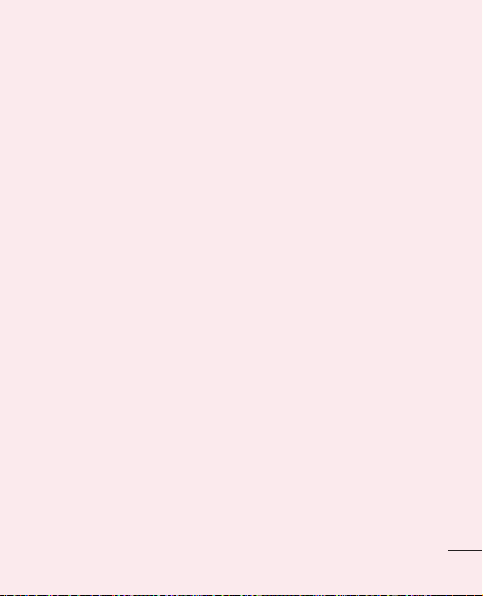
13. When the screen
freezes
If the screen freezes or the phone
does not respond when you try to
operate it:
Remove the battery, reinsert it,
then turn the phone on. If it still
does not work, please contact the
service centre.
14. Do not connect your
phone when you turn
on/off your PC.
Make sure you disconnect the
data cable between your phone
and PC; leaving it connected might
cause errors on your PC.
21

Getting to know your phone
To turn on your phone, press and hold the Power key for 3 seconds.
To turn off the phone, press and hold the Power key for 3 seconds, then
Power off
touch
Speaker
Proximity sensor
Home key
Return to Home from
any screen.
Menu key
Check what options are
available.
and OK.
Power/Lock key
Switch your phone on/off
by pressing and holding
this key.
Turn off and lock the
screen.
Back key
Return to the previous
screen.
Search key
Search the web and
contents in your phone.
NOTE: proximity sensor
When receiving and making calls,
the proximity sensor automatically
turns the backlight off and locks
the touch keypad by sensing when
the phone is near your ear. This
extends battery life and prevents
the touch keypad from activating
unintentionally during calls.
22
WARNING
Placing a heavy object on
the phone or sitting on it can
damage the LCD and touch
screen functions. Do not cover
the protective fi lm on the LCD’s
proximity sensor. This may
cause the sensor to malfunction.

Volume keys
In the Home screen: control ringer volume.
• During a call: control your earpiece volume.
• When playing a track: control volume continuously.
Charger, micro USB
cable connector
Camera lens
microSD
memory card
slot
SIM card slot
Internal antenna
Stereo earphone connector
Power/Lock key
Back cover
Battery
Microphone
23

Getting to know your phone
Installing the SIM card
and battery
To remove the back cover, hold
1
the phone in your hand firmly.
With the other hand, firmly
press your thumb on the back
cover. Now lift off the battery
cover.
24
Slide the SIM card into the SIM
2
card slot. Make sure the gold
contact area on the card is
facing downwards.
Insert the battery by aligning
3
the gold contacts on the phone
and the battery.

Replace the back cover of the
4
phone.
Charging your phone
Slide open the cover of the
charger connector on the side.
Insert the charger, then plug it into
an electrical outlet. Your LG-P690
must be charged before you see
.
NOTE: the battery must be fully
charged initially to improve battery
lifetime.
25
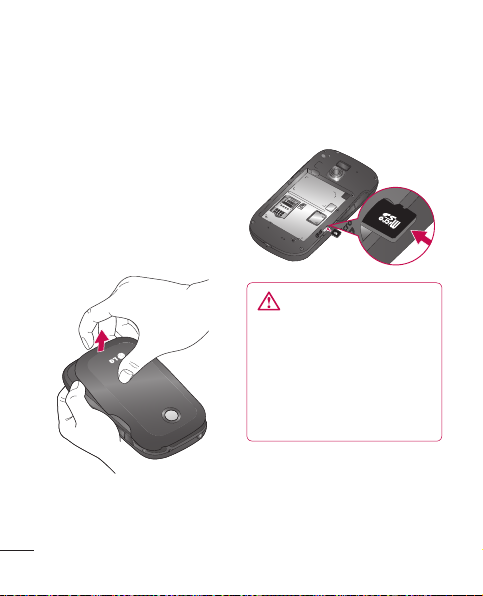
Getting to know your phone
Installing the memory
card
To store multimedia files, such
as images captured using the
built-in camera, you must insert a
memory card into your phone.
NOTE: the LG-P690 supports
memory cards up to 32 GB.
To insert a memory card:
Remove the back cover.
1
26
Insert the memory card
2
into the slot. Make sure the
gold contact area is facing
downwards.
WARNING
Do not insert or remove the
memory card when the phone
is on. Doing so may damage
the memory card as well as
your phone, and the data
stored on the memory card
may be corrupted.

Formatting the memory
card
Your memory card may already
be formatted. If it isn’t, you must
format it before you can use it.
NOTE: all fi les on the card are
deleted when you format the card.
In the Home screen, touch the
1
Applications tab to open the
applications menu.
Scroll to and touch Settings >
2
Storage.
Touch Unmount SD card.
3
Touch Erase SD card, then
4
confirm your choice.
If you have set a pattern lock,
5
input the pattern lock then
select Erase Everything. The
card is then formatted and
ready to use.
NOTE: if there is content on your
memory card, the folder structure
may be different after formatting
since all the fi les will have been
deleted.
27

Your Home screen
Touch screen tips
Here are some tips on how to
navigate around your phone.
Touch – to choose a menu/option
or open an application, touch it.
Touch and hold – to open an
options menu or grab an object
you want to move, touch and
hold it.
Drag – to scroll through a list
or move slowly, drag across the
touch screen.
Flick – to scroll through a list
or move quickly, flick across the
touch screen (drag quickly and
release).
NOTE:
To select an item, touch the
•
centre of the icon.
Do not press too hard; the touch
•
screen is sensitive enough to
pick up a light, firm touch.
28
Use the tip of your finger to
•
touch the option you want. Be
careful not to touch any other
keys.
Lock your phone
When you are not using the LGP690, press the power key to lock
your phone. This helps prevent
accidental presses and saves
battery power.
Also, if you do not use the phone
for a while, the Home screen or
another screen you are viewing is
replaced with the lock screen to
conserve battery power.
If there are any programs running
when you set the pattern, they
may be still running in Lock mode.
It is recommended that you exit
all programs before entering the
Lock mode to avoid unnecessary
charges (e.g. phone calls, Web
access and data communications).

Setting an unlock pattern: you
can draw your own unlock pattern
by connecting the dots.
If you set a pattern, the phone
screen locks. To unlock the phone,
draw the pattern that you set on
the screen.
Caution: when you set an unlock
pattern, you need to create your
Google account fi rst.
Caution: if there are more than 5
pattern drawing errors in a row,
you cannot unlock the phone.
In this case, your personal
information and downloaded data
is deleted.
Unlock screen
Whenever your LG-P690 is not in
use, it returns to the lock screen.
Drag your finger from bottom to
top to unlock the screen.
Silent mode
In the notification drawer, touch
to be .
Home
Simply swipe your finger to the left
or right to view the panels.
You can customise each panel
with widgets, shortcuts (to your
favorite applications), folders and
wallpaper.
NOTE: some screen images may
be different depending on your
phone provider.
29

Your Home screen
In your Home screen, you can view
quick keys at the bottom of the
screen. Quick keys provide easy,
one-touch access to the functions
you use the most.
Touch the Phone icon to
bring up the touch screen dialpad
to make a call.
Touch the Contacts icon to
open your contacts.
Touch the Message icon to
access the messaging menu. This
is where you can create a new
message.
Touch the Applications tab
at the bottom of the screen. You
can then view all your installed
applications.
To open the desired application,
simply touch the icon in the
applications list.
NOTE: preloaded applications
may differ according to your
phone’s software or your service
provider.
30
Adding widgets to your
Home screen
You can customise your Home
screen by adding shortcuts,
widgets or folders to it. For more
convenience using your phone,
add your favorite widgets to the
Home screen.
In the Home screen, press the
1
Menu key and select Add. Or
touch and hold the empty part
of the home screen.
In the Edit Mode menu, touch
2
the type of item you want to
add.
For example, select Folders
3
from the list and tap it.
You then see a new folder icon
4
on the Home screen. Drag it
to the desired location on the
desired panel, then take your
finger off the screen.

TIP To add an
application icon to the Home
screen from the Applications
menu, touch and hold the
application you want to add.
Notification drawer
The notification drawer runs
across the top of your screen.
TIP To remove an
application icon from the
Home screen, touch and hold
the icon you want to remove,
then drag it to
NOTE: you cannot delete
preloaded applications. (Only their
icons can be deleted from the
screen)
.
Returning to recentlyused applications
Touch and hold the Home key.
1
The screen displays a pop-up
with icons of applications you
used recently.
Touch an icon to open the
2
application. Or touch the Back
key to return to the current
application.
Ring
Wi-Fi
GPSBluetooth
Data
connectivity
Touch and slide the notification
drawer down with your finger.
Or, in the Home screen, press
the Menu key and select
Notifications. Here you can
check and manage sound, Wi-Fi,
Bluetooth and GPS as well as
other notifications.
31

Your Home screen
Viewing the status bar
The status bar uses different icons
to display phone information such
as signal strength, new messages,
battery life and active Bluetooth
and data connections.
Below is a table explaining the
meaning of icons you’re likely to
see in the status bar.
[Status bar]
Icon Description
No SIM card
No signal
Airplane mode
Connected to a Wi-Fi
network
Wired headset
32
Icon Description
Call in progress
Call hold
Speakerphone
Phone microphone is
muted
Missed call
Bluetooth is on
Connected to a Bluetooth
device
System warning
Alarm is set
New voicemail
Ringer is silenced
Vibrate mode
Battery fully charged
Battery is charging

Icon Description
Data in and out
Phone is connected to PC
via USB cable
Downloading data
Uploading data
GPS is acquiring
Receiving location data
from GPS
On-Screen Phone connected
3 more notifications not
displayed
Data is syncing
Download finished
New Gmail
New Talk message
Icon Description
New message
Song is playing
Upcoming event
FM radio turned on in the
background
SmartShare On
SmartShare sharing
request
USB tethering is active
Portable Wi-Fi hotspot
is active
Both USB tethering and
portable hotspot are
active
33

Your Home screen
Onscreen keyboard
You can enter text using the
onscreen keyboard. The onscreen
keyboard appears automatically
on the screen when you need to
enter text. To manually display the
keyboard, simply touch a text field
where you want to enter text.
Using the keypad & entering
text
Tap once to capitalise the
next letter you type. Double tap for
all caps.
Tap to switch to the
numeric and symbol keyboard. You
can also touch and hold this tab to
view the Settings menu.
Tap to view or press and hold
to change the writing language.
Tap to enter a space.
34
Tap to create a new line in
the message field.
Tap to delete the previous
character.
Tap to hide the onscreen
keyboard.
Entering accented letters
When you select French or
Spanish as the text entry
language, you can enter special
French or Spanish characters
(e.g. “á”).
For example, to input "á", touch
and hold the "a" key until the
zoom-in key grows bigger and
displays characters from different
languages.
Then select the special character
you want.

Google account setup
The first time you open the Google
application on your phone, you
are required to sign in with your
existing Google account. If you do
not have a Google account, you
are asked to create one.
Creating your Google
account
In the Home screen, touch the
1
Applications tab
the Applications menu.
Tap Gmail, then tap Next >
2
Create to start the Gmail setup
wizard.
Enter your name and username
3
for your Google account.
Tap Next. Your phone is now
4
communicating with Google
servers and checking username
availability.
Enter and re-enter your
5
password. Follow the
instructions and enter
to open
the required and optional
information about your account.
Wait while the server creates
your account.
Signing in to your Google
account
Enter your email address and
1
password, then tap Sign In.
Wait while the system signs
you in.
After signing in, you can use
2
Gmail and take advantage of
Google services on your phone.
Once you have set up your
3
Google account on your phone,
your phone automatically
synchronises with your
Google account on the
Web. (This depends on your
synchronisation settings)
After signing in, you can use other
Google services on your phone.
35

Google account setup
IMPORTANT!
Some applications, such as
•
Calendar, only work with the
first Google account you add. If
you plan to use more than one
Google account on your phone,
be sure to sign in to the one you
want to use with applications
such as Calendar first. When
you sign in, your contacts, Gmail
messages, Calendar events and
other information from these
applications and services on
the Web are synchronised with
your phone. If you do not sign
in to a Google account during
setup, you are asked to sign in
or create a Google account the
first time you start an application
that requires one, such as Gmail
or Android Market™.
36
If you have an enterprise
•
account through your company
or other organisation, your IT
department may have special
instructions on how to sign in to
that account.

Calls
Making a call
Touch to open the keypad.
1
Enter the number using the
2
keypad. To delete a digit, touch
the Clear icon
Touch the Call icon
3
make a call.
To end a call, touch the End
4
icon
.
TIP To enter “+” to make
international calls, touch and
hold
.
Calling your contacts
Touch to open your
1
contacts.
Scroll through the contact list
2
or enter the first letter(s) of the
contact you want to call by
touching Search.
In the list, touch the contact
3
you want to call.
.
to
Answering and rejecting
a call
When your phone rings, touch the
Answer icon
Touch the Decline icon
reject an incoming call.
Drag the Excuse messages bar
from the bottom if you want to
send one.
.
to
Adjusting call volume
To adjust the in-call volume during
a call, use the Volume Up and
Down key on the left side of the
phone.
Making a second call
During your initial call, press
1
the Menu key and select
Dial the number, or search your
2
contacts.
Touch the Call icon
3
connect the call.
to
.
37

Calls39Contacts
Both calls are displayed on the
4
call screen. Your initial call is
locked and put on hold.
Touch the displayed number to
5
toggle between calls. Or touch
Merge calls to make a
conference call.
To end active calls, touch End
6
or press the Home key and
slide the notification bar down
and select End call.
NOTE: you are charged for each
call you make.
Viewing your call logs
In the Home screen, touch and
choose the Call log tab.
View a complete list of all dialled,
received and missed voice calls.
TIP Touch any call log entry
to view the date, time and
duration of the call.
38
TIP Press the Menu key, then
touch Delete all to delete all
the recorded items.
Call settings
You can configure phone call
settings such as call forwarding
and other special features offered
by your carrier.
1
In the Home screen, touch the
Applications tab to open the
applications menu.
2
Scroll and touch Settings.
3
Tap Call settings and choose
the options that you want to
adjust.

Add contacts to your phone
and synchronise them with the
contacts in your Google account
or other accounts that support
contact syncing.
Searching for a contact
In the Home screen
1
2
to open your
Touch
contacts.
Touch Search and enter
the contact name using the
keyboard.
Adding a new contact
Touch , enter the new
1
contact’s number, then press
the Menu key. Touch Add to
contacts and then Create new
contact.
If you want to add a picture to
2
the new contact, touch
Choose from Capture picture
or Pick from Gallery.
.
Select the contact type by
3
touching
4
Touch a category of contact
information and enter the
details about your contact.
Touch Save.
5
.
Favorite contacts
You can classify frequently called
contacts as favourites.
Adding a contact to your
favourites
Touch
1
2
3
Removing a contact from your
favourites list
1
to open your
contacts.
Touch a contact to view its
details.
Touch the star to the right of
the contact’s name. The star
turns gold.
Touch
to open your
contacts.

Contacts
Touch the Group tab, select
2
Favourites at the top of the list
and choose a contact to view
its details.
Touch the gold star to the right
3
of the contact’s name. The star
turns grey and the contact is
removed from your favorites.
40

Messaging/email
Messaging
Your LG-P690 combines SMS and
MMS into one intuitive, easy-touse menu.
Sending a message
Touch the icon, then touch
1
New message.
Enter a contact name or call
2
number into the To field. As
you enter the contact name,
matching contacts appear.
Touch a suggested recipient.
You can add multiple contacts.
NOTE: you are charged for one
text message for every person
you send the message to.
3
Touch Enter Message to start
entering your message.
TIP Press the Menu key
to open the Options menu.
Choose from Call, Add
subject, Discard, Attach
and More (Insert Smiley, All
messages).
TIP You can touch the
icon to attach a fi le to your
message.
Touch Send to send your
4
message.
Responses appear on the
5
screen. As you view and
send additional messages, a
message thread is created.
WARNING
The 160-character limit may
vary from country to country
depending on the language
and how the SMS is coded.
WARNING
If an image, video or audio fi le
is added to an SMS message,
it is automatically converted
into an MMS message and
you are charged accordingly.
41

Messaging/email
NOTE: when you get an SMS
message during a call, you receive
a notifi cation.
Changing your message
settings
Your LG-P690 message settings
are predefined so that you can
send messages immediately. You
can change the settings based on
your preferences.
Touch the Messaging icon in the
Home screen and press the Menu
key, then tap Settings.
Setting up your email
Touch the Applications tab and
select Email. If the email account
is not set up, you need to start the
email setup wizard.
TIP If an email account is
already set up, the wizard is
not activated.
42
You can select the mailbox type
from MS Exchange and Others.
Microsoft Exchange
email account
Email address – enter the email
address.
Username – enter the account
username.
Password – enter the account
password.
Domain – enter the account
domain name (optional).
Server address – enter the
server address.
Use SSL – choose whether to use
SSL for Microsoft Exchange also to
accept all SSL certificates.
Sync contacts – choose whether
to synchronise the Microsoft
Exchange account contacts.
Sync calendar – choose whether
to synchronise the Microsoft
Exchange account calendar.

Touch the Next button to connect
to the server.
The Setup complete screen
appears and you need to enter a
“name” for the account and your
name.
The account will now appear in
the list of accounts.
Other (POP3, IMAP)
email account
Email address – enter the email
address.
Password – enter the account
password.
The Setup complete screen will
appear and you will need to enter
a “name”.
The account will now appear in
the list of accounts.
Incoming server – enter the
incoming email server address.
Port number – each account’s
default number is displayed.
Secure type – choose from TLS,
SSL and Off.
Outgoing server – enter the
outgoing email server address.
Port number – each account’s
default number is displayed.
SMTP secure type – choose from
TLS, SSL and Off.
Accounts screen
The Accounts screen lists your
combined inbox and each of your
email accounts.
Touch the Application tab and
select Email. The Account list
screen appears.
You can touch an account to
view its Inbox. The account from
which you send email by default is
indicated with a tick.
43

Messaging/email
Composing and sending
email
To compose and send a message:
In the Email application,
1
press the Menu key and then
Compose.
Enter an address for the
2
message’s recipient. As you
enter text, matching addresses
from your list of contacts are
suggested. Separate multiple
addresses with commas.
Press the Menu key and Add
3
Cc/Bcc to Cc or Bcc other
contacts/email addresses.
Enter the text of the message
4
body.
Touch Attach to attach a file to
5
your message.
Touch Send.
6
If you’re not ready to send the
message, press the Menu key
and then Save as draft to save
it to the Drafts folder. Touch
44
the draft message in the Drafts
folder to resume working on it.
Your message is also saved as
a draft if you touch the Back
key
before sending it.
Touch Discard to abandon and
delete a message, including
a saved draft. If you aren’t
connected to a network, for
example if you’re working in
airplane mode, the messages
you send are stored in your
Outbox folder until you connect
to a network. If it contains any
pending messages, the Outbox
is displayed on the Accounts
screen.
Please note that messages sent
using an Exchange account are
not located on the phone; they are
located on the Exchange server
itself.
If you want to see your sent
messages in the Sent folder (or
with the Sent label), you often

need to open the Sent folder/label
and select Refresh from the
Options menu.
TIP When a new email
arrives in the inbox, you
will receive a notifi cation by
sound or vibration. Tap the
email notifi cation to stop
notifi cations.
Working with account
folders
Each account has Inbox,
Outbox, Sent and Drafts folders.
Depending on the features
supported by your account’s
service provider, you may have
additional folders.
Adding and editing email
accounts
To add an email account
1
Touch the Applications tab,
then select Email.
Select MS Exchange or
2
Others.
Enter the information for adding
3
the account. (Refer to 'Setting
up your email'.)
Enter a name to set how you
4
want your name to appear
in outgoing mail, then touch
Done.
To change account settings
Open the Accounts screen.
1
Touch and hold the account you
2
want to change. In the menu
that opens, touch Account
Settings.
To delete an email account
Open the Accounts screen.
1
Touch and hold the account
2
you want to delete.
Touch Delete in the menu that
3
opens, then touch OK in the
dialog box to confirm.
45

Camera
Getting to know the viewfinder
Brightness - this defines and controls the amount of sunlight entering
the image. Slide the brightness indicator along the bar towards “-” to
lower the brightness of the image or towards “+” to increase it.
Zoom - zoom in or zoom out. Alternatively you can use the side
volume keys.
Settings - touch this icon to open
the Settings menu. See 'Using the
advanced settings'.
Image size – touch to set the size (in pixels) of the picture you take.
Scene mode – choose from Auto, Portrait, Landscape, Sports, Night
and Sunset.
TIP Close all shortcut options to give a clearer viewfi nder screen. Touch
the centre of the viewfi nder once. To display the options, touch the
screen again.
46
Video mode - slide this icon
down to switch to video mode.
Taking a photo
Gallery - touch to view the
last photo you captured. This
enables you to access your
gallery and view saved photos
from within camera mode.

Taking a quick photo
Open the Camera application.
1
2
Hold the phone horizontally
and point the lens towards
the subject you want to
photograph.
In the centre of the viewfinder
3
screen, a focus box starts
blinking as it tries to get the
subject in focus.
The focus box turns green
4
when the subject is in focus.
Press the capture button. You
5
can press the capture button
whether the focus box is green
or not.
Press the capture
6
button.
Once you’ve taken the
photo
Your captured photo appears on
the screen.
Share
Touch to share your
photo using SmartShare,
Bluetooth, Email, Gmail,
Messaging, Picasa or
Social+.
NOTE: additional charges may
apply when MMS messages are
downloaded while roaming.
TIP If you have an SNS
account and set it up on your
phone, you can share your
photo with the SNS community.
Set as
Touch to use the image
as a Contact icon or
wallpaper.
Rename
Touch to edit the name
of the selected picture.
Touch to delete the image.
47

Camera
Touch to take another photo
immediately. Your current
photo is saved.
Touch to view a gallery of
your saved photos.
Using the advanced
settings
In the viewfinder, touch to
open all advanced options.
Change camera settings by
scrolling through the list. After
selecting the option, touch the
Back key.
ISO – the ISO rating determines
the sensitivity of the camera’s light
sensor. The higher the ISO, the
more sensitive the camera is. This
is useful in darker conditions when
you cannot use the flash. Select
from ISO values of Auto, 400, 200
and 100.
White balance – choose from
Auto, Incandescent, Sunny,
Fluorescent and Cloudy.
48
Colour effect – choose a colour
tone for your new photo.
Timer – the self-timer allows you
to set a delay after the capture
button is pressed. Select Off,
3 seconds, 5 seconds or 10
seconds. This is ideal if you want
to be in the photo.
Image quality – choose from
Super fine, Fine and Normal.
The finer the quality, the sharper
the photo. However, the file size
increases as a result, which
means you can store fewer photos
in the memory.
Auto review – if you turn Auto
review on, it automatically shows
you the picture you just took.
Shutter sound – select one of
four shutter sounds.
Tag location – activate to use
your phone’s location-based
services. Take pictures wherever
you are and tag them with the
location. If you upload tagged

pictures to a blog that supports
geotagging, you can see the
pictures displayed on a map.
NOTE: this function is only
available when GPS is active.
– Restore all camera default
settings.
– Touch whenever you
want to know how this function
operates. This provides you with a
quick guide.
TIP When you exit the camera,
some settings return to
their defaults, such as white
balance, colour effect, timer
and scene mode. Check these
before you take your next
photo.
TIP The Settings menu is
superimposed over the
viewfi nder so, when you
change elements of the image
colour or quality, you see a
preview of the image change
behind the Settings menu.
Viewing your saved
photos
Access your saved photos while in
Camera mode. Just touch
touch the screen. You then see
Slideshow and Menu.
TIP Flick left or right to
view other photos or videos.
- Touch to see a slideshow.
- Touch to share the contents
or delete a photo. Touch
More for more options.
Details – check information
on the content.
Set as – set as a contact
icon or wallpaper.
Crop – crop your photo.
Move your finger across the
screen to select the area.
Rotate – rotate left or right.
and
49

Video camera
Getting to know the viewfinder
Brightness - this defines and controls the amount of sunlight entering
the video. Slide the brightness indicator along the bar towards “-” to
lower the brightness of the video or towards “+” to increase it.
Zoom - zoom in or zoom out. Alternatively you can use the side
volume keys.
Settings - touch this icon to
open the settings menu. See
'Using the advanced settings'.
Duration – set a duration limit for your video. Choose between
Normal and MMS to limit the maximum size to send as an MMS
message.
Video size – touch to set the size (in pixels) of the video
you record.
50
Camera mode - slide this icon
up to switch to camera mode.
Start recording
Gallery - touch to view the
last video you recorded. This
enables you to access your
gallery and view your saved
videos from within video mode.

Shooting a quick video
Slide the Camera mode button
1
down and the icon changes
to
.
The video camera viewfinder
2
appears on the screen.
Holding the phone horizontally,
3
point the lens towards the
subject you want to capture in
your video.
Press the Record
4
once to start recording.
REC appears at the bottom
5
of the viewfinder with a timer
showing the length of the video.
Touch
6
on the screen to
stop recording.
button
After shooting a video
A still image representing your
video will appear on the screen.
Play
Touch to play the video.
Share
Touch to share your
video using SmartShare,
Bluetooth, Email,
Gmail, Messaging or
YouTube.
NOTE: additional charges may
apply when MMS messages are
downloaded while roaming.
Rename
Touch to edit the name
of the selected video.
Touch to shoot another video
right away. Your current video
is saved.
Touch to delete the video
you just made. Confirm by
touching Yes. The viewfinder
reappears.
Touch to view a gallery of
your saved videos.
51

Video camera
Using the advanced
settings
Using the viewfinder, touch to
open all the advanced options.
Adjust the video camera setting
by scrolling through the list. After
selecting the option, touch the
Back key.
White balance – white balance
ensures that the white areas in
your video are realistic. To enable
your camera to adjust the white
balance correctly, you may need
to determine the light conditions.
Choose from Auto, Incandescent,
Sunny, Fluorescent and Cloudy.
Colour effect – choose a colour
tone to use for your new view.
Video quality – choose from
Super fine, Fine and Normal.
Audio recording – choose Mute
to record a video without sound.
52
Auto review – auto review
automatically shows you the video
you just recorded.
– Restore all video camera
default settings.
– Touch if you want to know
how this function operates. This
provides you with a quick guide.
Watching your saved videos
In the viewfinder, touch .
1
Your gallery appears on the
2
screen.
Touch a video once to bring
3
it to the front of the gallery. It
starts playing automatically.
Adjusting the volume
when viewing a video
To adjust the volume of a video
while it is playing, use the volume
keys on the left-hand side of the
phone.

Multimedia
You can store multimedia files
on a memory card to have easy
access to all your image and
video files.
Touch the Applications tab, then
select Gallery. Open a list of
catalogue bars that store all your
multimedia files.
NOTE: make sure you
install a memory card in the
phone to save photos and
access all your pictures.
Without a memory card, the
phone does not display photos
or videos without Picasa
images, which are in your
Picasa album.
View model
Touch Gallery. Folder view is
displayed.
Touch any folder and it turns to
grid view mode. If you tap a photo,
it changes into full view mode.
Timeline view
LG-P690 Gallery provides a
timeline view of your photos and
videos. In grid view mode, drag
to the right and the date
you took your photos is displayed,
starting with the most recent. If
you select a specific date, all the
photos you took on that day are
grouped.
Using SmartShare
SmartShare provides you with a
better way to enjoy multimedia
contents with other DLNA (Digital
Living Network Alliance) enabled
devices.
* Share your media contents
with other DLNA devices
(DMS)
In the Home screen, touch the
1
Applications tab and select
SmartShare.
53

Multimedia
Press the Menu key and select
2
Settings.
Touch the SmartShare tickbox
3
to turn on.
You can change your device
4
name, icon and select the
sharing content types.
* Let your renderer device (e.g.
TV) play multimedia contents
from remote content library
(e.g. PC)
Touch the top right button to
1
select the device from a list of
renderers.
Touch the top left button and
2
select a remote content library.
You can browse the remote
3
content library.
Touch a content thumbnail or
4
press the Menu key and select
the Play button.
Notice: check that your device is
connected to your home network
using a Wi-Fi connection in order
to use this application.
54
Notice: some DLNA-enabled
devices (e.g. TV) support only
DMP features of DLNA and will
not appear in the renderer device
lists.
Music
Your LG-P690 has a built-in music
player that lets you play all your
favorite tracks. To access the
music player, On the home screen,
touch the Applications tab and
select Music.
Playing a song
In the Home screen, touch the
1
Applications tab and select
Music.
Touch Songs.
2
Select the song you want to
3
play.
Touch
4
5
Touch
song.
to pause the song.
to skip to the next

Touch to go back to the
6
beginning of the song. Touch
twice to return to the
previous song.
To change the volume while
listening to music, press the up
and down volume keys on the lefthand side of the phone.
Touch and hold any song in
the list. It displays Play, Add to
playlist, Use as phone ringtone,
Delete, Details, Share and
Search as options.
NOTE: music fi le copyrights
may be protected by
international treaties and
national copyright laws.
Therefore, it may be necessary
to obtain permission or a
license to reproduce or copy
music.
In some countries, national
laws prohibit private copying
of copyrighted material. Before
downloading or copying
the fi le, check the national
laws of the relevant country
concerning the use of such
material.
Transferring files using
USB mass storage
devices
To transfer files using USB
devices
Connect the LG-P690 to a PC
1
using a USB cable.
If you haven't installed LG
2
Android Platform Driver on
55

Multimedia
your PC, you need to change
the settings manually. Choose
Settings > Storage, then
select Mass storage only.
Touch Turn on USB storage.
3
You can view the mass storage
4
contents on your PC and
transfer the files.
NOTE: you need to install an SD
card fi rst. Without an SD card, you
cannot use USB mass storage.
NOTE:
if you installed LG
Android Platform Driver, you will
immediately see a pop-up saying
Turn on USB storage.
How to save music/video
files on your phone
1
Connect your phone to the PC
using the USB cable. In the
Home screen, touch and drag
the status bar down. Select
USB connected > Turn on
USB storage. Open folderto
view files in your PC.
56
If you didn't install LG Android
Platform Driver on your PC, you
must set it up manually.
For more information, refer to
'Transferring files using USB
mass storage devices'.
Save music or video files
2
from the PC to the phone's
removable storage.
You can copy or move files
•
from your PC to your phone's
removable storage using a
card reader.
If there is a video file with a
•
subtitle file (*.srt file with the
same name as the video file),
place it in the same folder to
display subtitles automatically
when playing the video file.
When downloading music
•
or video files, copyrights
must be secured. Note that
corrupted files or files with
incorrect extensions may
damage your phone.

Moving contacts from
your old phone to your
new phone
Export your contacts as a CSV
file from your old phone to your
PC using a PC sync program.
Download PC Suite IV from
1
www.lg.com and install it on
the PC. Run the program and
connect your Android mobile
phone to the PC using the USB
cable.
Select the Contacts icon. Go
2
to Menu > File > Import and
select the CSV file saved on
your PC.
If the fields in the imported CSV
3
file are different from those in
PC Suite IV, you need to map
the fields. After mapping the
fields, click OK. The contacts
are then added to PC Suite IV.
If PC Suite IV detects the
4
connection of your LG-P690
phone (using the USB cable),
click Sync or Sync contacts to
synchronise the contacts saved
on your PC with your phone.
Sending data from your
phone using Bluetooth
Sending data using Bluetooth
You can use Bluetooth to send
data by running a corresponding
application, not from the Bluetooth
menu as on most other mobile
phones.
* Sending pictures: run the
Gallery application, then select
Picture > Menu. Click Share,
then select Bluetooth. Check
whether Bluetooth is turned on,
then select Scan for devices.
Choose the device you want to
send data to from the list.
* Exporting contacts: run the
Contacts application. Touch the
address you want to export to.
Press the Menu key and select
57

Multimedia
Share > Bluetooth. Check
whether Bluetooth is turned on,
then select Scan for devices.
Choose the device you want to
send data to from the list.
* Sending multi-selected
contacts: Run the Contacts
application. To select more than
one contact, press the Menu key
and touch Share > Select All >
Share > Bluetooth or Email or
Gmail or Messaging.
* Connecting to FTP (only FTP
server is supported on this
handset): select Settings
> Wireless & networks >
Bluetooth Settings. Select the
Discoverable box so you can
search for your phone on other
devices. Find the FTP service
and connect to the FTP server.
If you want to search for this
•
phone from other devices,
go to Settings > Wireless
58
& networks > Bluetooth
Settings. Select the
Discoverable box. The box is
cleared after 120 seconds.
Using the radio
Your LG-P690 has a built-in FM
radio so you can tune in to your
favorite stations and listen on
the go.
NOTE: you must attach your
headphones to listen to the radio.
Insert them into the headphone
jack.
Searching for stations
You can tune in to radio stations
by searching for them manually or
automatically. They are then saved
to specific channel numbers, so
you don't have to find them again.
You can store up to 48 channels
on your phone.

Tuning in automatically
In the Home screen, touch the
1
Applications tab and select
FM Radio.
Press the Menu key, then
2
touch Auto scan.
If there are preset channels,
3
you will see a pop-up asking
"Reset all channels and start
auto scan?". If you choose OK,
all the preset channels are
deleted and Auto scan starts.
During auto scanning, touch
4
Stop if you want to stop
scanning. Only scanned
channels are saved before you
stop scanning.
NOTE: you can also manually
tune in to a station using the
displayed wheel.
Resetting channels
Press the Menu key and choose
Reset channel to reset the
current channel, or choose Reset
all channels to reset all the
channels.
Listening to the radio
Touch Listen Via to set the
speaker or headset to listen to
the radio.
TIP To improve radio reception,
extend the headset cord as
this also functions as the radio
antenna.
WARNING
If you connect a headset not
specifi cally made for radio
reception, radio reception may
be poor.
59

Utilities
Setting your alarm
In the Home screen, touch the
1
Applications tab and select
Clock.
If you want to add a new alarm,
2
touch
and select Add
alarm.
Set the time, then touch
3
to turn on the alarm. After you
set the time, the LG-P690 lets
you know how much time is left
before the alarm will sound.
Set Repeat, Ringtone or
4
Vibrate, then add a label to
name the alarm. Touch Done.
NOTE: to change alarm settings
on alarm list screen, press the
Menu key and select Settings.
You can adjust the below options:
Alarm in silent mode, Alarm
volume, Snooze duration and
Side button behaviour.
60
Using your calculator
In the Home screen, touch the
1
Applications tab and select
Calculator.
Touch the number keys to enter
2
numbers.
For simple calculations, touch
3
the function you want (+, –, x
or ÷) followed by =.
For more complex calculations,
4
press the Menu key, touch the
Advanced panel, then choose
sin, cos, tan, log and so on.
Adding an event to your
calendar
In the Home screen, touch the
1
Applications tab and select
Calendar.
To check the event, touch the
2
date. Touch and hold if you
want to add a new event. Touch
New event.

Touch What then enter the
3
event name. Check the date
and enter the time you want
your event to start and finish.
Also, touch Where then enter
4
the location.
If you want to add a note to
5
your event, touch Description
and enter the details.
If you want to repeat the
6
alarm, set Repetition, and set
Reminders, if necessary.
Touch Done to save the event
7
in the calendar. A coloured
square in the calendar marks
all days that have saved events.
An alarm sounds at the event
start time to help you stay
organised.
Changing your calendar
view
In the Home screen, touch the
1
Applications tab and select
Calendar. Press the Menu key.
Select the calendar view for a
2
particular day, week or month.
Polaris Viewer
Polaris Viewer is a professional
mobile office solution that lets
users conveniently view various
types of office documents,
including Word, Excel and
PowerPoint files, anywhere,
anytime, using their mobile
devices.
Managing files
Polaris Viewer provides mobile
users with convenient file
management features, including
copying, cutting and pasting, and
deleting files and folders right on
the device.
61

Utilities
Viewing files
Mobile users can now easily
view a wide variety of file types,
including Microsoft Office
documents and Adobe PDF, right
on their mobile devices. When
viewing documents using Polaris
Viewer, the objects and layout
remain the same as in their
original documents.
Voice recorder
Use the voice recorder to record
voice memos or other audio files.
Recording a sound or
voice
In the Home screen, touch the
1
Applications tab and select
Voice Recorder.
62
Touch
2
Touch
3
recording.
4
Touch
recording.
to begin recording.
to end the
to listen to the
NOTE: touch to access your
album. You can listen to the saved
recording.
Notice: the available recording
time may differ from the real time.
Sending the voice
recording
Once you have finished
1
recording, you can send the
audio clip by touching Share.
Choose from Bluetooth,
2
Email, Gmail and Messaging.
When you select Email, Gmail
and Messaging, the voice
recording is added to the
message, then you write and
send the message normally.

The Web
Browser
Browser gives you a fast, fullcolour world of games, music,
news, sport, entertainment and
much more, right on your mobile
phone. Wherever you are and
whatever you enjoy.
NOTE: additional charges apply
when connecting to these
services and downloading
content. Check data charges with
your network provider.
Using the web toolbar
Touch to go backwards one
page.
Touch to go forwards
one page to the one you
connected to after the
current page. This is the
opposite of what happens
when you press the Back
key, which goes to the
previous page.
Touch to show all your open
windows.
Touch to add new window.
Touch to change web
browser settings.
Add/show bookmark and
show Most visited, Read it
later and History.
Using options
Press the Menu key to view
options.
Read it later – add the
current web page as a
bookmark.
Add RSS feed – add the
current web page to the RSS
feed.
Share page – allows you
to share the web page with
others.
Find on page – allows you
to find letters or words on the
current web page.
Select text – allows you to
copy any text from the web
page.
63

The Web
More
Home page: go to the Home
•
page.
Set Home page: set the current
•
web page as your Home page.
Add shortcut to Home: add the
•
shortcut of the current web page
to the Home screen.
Page info: displays the web
•
page information.
Downloads: displays your
•
download history.
TIP To return to the
previous web page, press the
Back key.
64

Settings
In the Home screen, touch the
Applications tab then scroll to
and touch Settings.
Wireless & networks
Here, you can manage Wi-Fi and
Bluetooth. You can also set up
mobile networks and switch to
airplane mode.
Airplane mode – after switching
to airplane mode, all wireless
connections are disabled.
Wi-Fi – touch to tick: This turns
on Wi-Fi to connect to available
Wi-Fi networks.
Wi-Fi settings – allows you to set
up and manage wireless access
points. Set network notification,
or add a Wi-Fi network. The
advanced Wi-Fi settings screen is
accessed from the Wi-Fi settings
screen. Press the Menu key and
touch Advanced.
TIP How to obtain the
MAC address
To set up a connection in
some wireless networks with
MAC fi lters, you may need to
enter the MAC address of your
LG-P690 into the router.
You can fi nd the MAC address
in the following user interface:
Touch Application > Settings
> Wireless & networks >
Wi-Fi settings, and press
the Menu key. Then select
Advanced > MAC Address.
Bluetooth – touch to tick: This
turns on Bluetooth to connect to
Bluetooth devices.
Bluetooth settings – set device
name & discoverable mode, scan
for other devices. Or, check a list
of Bluetooth devices that you’ve
previously configured and those
detected when the phone last
scanned for Bluetooth devices.
65

Settings
Tethering & portable hotspot
– you can configure the USB
tethering and portable Wi-Fi
hotspot settings.
VPN settings – displays the list
of Virtual Private Networks (VPNs)
that you’ve previously configured.
Allows you to add different types
of VPN.
Mobile network settings – set
options for data roaming, network
mode & operators, access point
names (APNs) and so on.
Call settings
< Fixed Dialing Numbers >
Select Fixed Dialing Numbers
to turn on and compile a list of
numbers that can be called from
your phone. You’ll need your
PIN2, which is available from your
operator. Only numbers within the
fixed dial list can be called from
your phone.
66
< Voicemail >
Voicemail service – allows you
to select your carrier’s voicemail
service.
Voicemail settings – if you are
using your carrier’s voicemail
service, this option allows you to
enter the phone number to use
for listening to and managing your
voicemail.
< Other call settings >
Excuse messages – when you
want to reject a call, you can
send a quick message using this
function. This is useful if you need
to reject a call during a meeting.
Call forwarding – choose
whether to divert all calls, when
the line is busy, when there is
no answer or when you have no
signal.
Call barring – select when you
would like calls to be barred. Enter
the call barring password. Please

check with your network operator
about this service.
Call reject – You can add the
phone numbers of the person
whose call you want to reject.
You can add new number in Call
reject list > Option > Add new
number. The incoming calls
received from the Call rejection
list numbers will be automatically
rejected. In call log, rejected icon
would be shown for such calls.
Call costs – view the charges
applied to your calls. (This service
is network dependent; some
operators do not support this
function)
Call duration – view the duration
of calls including all calls, dialed
calls, received calls and last call.
Additional settings – this lets you
change the following settings:
Caller ID: choose whether to
display your number on an
outgoing call.
Call waiting: if call waiting is
activated, the handset will notify
you of an incoming call while you
are on the phone (depending on
your network provider).
Sound
< General >
Silent mode – allows you to
silence all sounds (including call
and notification ringtones) except
the audio from music and videos
and any alarms you have set. You
must silence media and alarms in
their own applications.
Vibrate – allows you to set your
phone to vibrate when you receive
an incoming call.
Volume – allows you to set the
volume for ringtones, media and
alarms. If you untick the option
to use the incoming call volume
for notifications, you can set the
volume for incoming calls and
notifications separately.
67

Settings
< Incoming calls >
Phone ringtone – allows you
to set your default incoming call
ringtone.
< Notifications >
Notification ringtone – allows
you to set your default notification
ringtone.
< Feedback >
Audible touch tones – allows
you to set the phone to play tones
when using the dialpad to dial
numbers.
Audible selection – allows you
to set your phone to play a sound
when you touch buttons, icons and
other onscreen items that react to
your touch.
Screen lock sounds – allows you
to set your phone to play a sound
when locking and unlocking the
screen.
68
Display
Brightness – adjust the screen
brightness.
Auto-rotate screen – set to
switch orientation automatically
when you rotate the phone.
Animation – set to display an
animation.
Screen timeout – set the time for
screen timeout.
Location & security
Use wireless networks – if you
select Use wireless networks,
your phone determines your
approximate location using Wi-Fi
and mobile networks. When you
select this option, you’re asked
whether you consent to allowing
Google to use your location when
providing these services.
Use GPS satellites – if you select
Use GPS satellites, your phone

determines your location to street
level accuracy.
Set up screen lock – set an
unlock pattern to secure your
phone. Opens a set of screens
that guide you through drawing a
screen unlock pattern. You can set
a PIN or password instead of a
pattern or leave it as None.
When you turn on your phone or
wake up the screen, you're asked
to draw your unlock pattern to
unlock the screen.
Set up SIM/RUIM card lock – set
up SIM/RUIM card lock or change
the SIM/RUIM PIN.
Visible passwords – select to
show passwords as you type them
or deselect to hide passwords as
you type them.
Select device administrators
– add one or more administrators.
Use secure credentials – allows
you to access secure certificates.
Install from SD card – choose to
install encrypted certificates from
your SD card.
Set password – set or change
the credential storage password.
Clear storage – clear credentials
for all content and reset password.
Applications
You can manage applications and
set up quick launch shortcuts.
Unknown sources – default
setting to install non-Market
applications.
Manage applications – manage
and remove installed applications.
Running services – check
services that are currently running.
Storage use – view storage used
by applications.
Battery usage – see what has
been using the battery.
Development – set options for
application development.
69

Settings
Accounts & sync
< General sync settings >
Background data – permits
applications to synchronise data
in the background, whether or not
you are actively working in them.
Unticking this setting can save
battery power and lowers (but
does not eliminate) data usage.
Auto-sync – permits applications
to synchronise, send and receive
data to their own schedule.
< Manage accounts >
List of all Google accounts and
other accounts you’ve added to
your phone.
If you touch an account in this
screen, its account screen opens.
70
Privacy
If you select Factory data reset, it
will erase all of your personal data
from the internal phone storage,
including information about
your Google account, any other
accounts, your system/application
data and settings as well as any
downloaded applications and DRM
licence.
Resetting the phone does not
erase any system software
updates you have downloaded or
any files on your microSD card,
such as music or photos. If you
reset the phone in this way, you
are prompted to re-enter the same
information that you did when you
first started Android.

Storage
< USB connection mode >
Mass storage only – your phone
can be used as a mass storage
device if you have a memory
card inserted. You can set Mass
storage only as a default setting
of the USB connection mode.
< SD card >
Check total available SD card
space. Touch Unmount SD Card
for safe removal. Erase SD Card
if you want to delete all data from
the SD card.
< Internal storage >
Checks the available space.
Language & keyboard
Set Device Language and
keyboard settings.
Voice input & output
< Voice input >
Voice recognizer settings – use
the Voice recognizer settings to
configure the Android voice input
feature.
Language: opens a screen
•
where you can set the language
you use speech to enter text.
SafeSearch: opens a dialog
•
where you can set whether you
want the Google SafeSearch
filter to block some results.
Block offensive words:
•
when unticked, Google voice
recognition will recognise and
transcribe words many people
consider offensive, when you
use speech to enter text. When
ticked, Google voice recognition
replaces those words in
transcriptions with a placeholder
comprised of hash symbols ( # ).
71

Settings
< Voice output >
Text-to-speech settings –
use the Text-to-speech settings
to configure the Android text-tospeech synthesiser for applications
that can use this feature.
NOTE: if you don’t have speech
synthesiser data installed, only
the Install voice data setting is
available.
Listen to an example: plays
•
a brief sample of the speech
synthesiser, using your current
settings.
Always use my settings:
•
tick to use the settings on
this screen in place of speech
synthesiser settings available in
other applications.
Default Engine: opens a dialog
•
where you can set the text-tospeech application you want to
use, if you have more than one
installed.
72
Install voice data: if your
•
phone does not have speech
synthesiser data installed, this
connects to Android Market and
guides you through the process
of downloading and installing the
data. This setting is not available
if the data is already installed.
Speech rate: opens a dialog
•
where you can select how
quickly you want the synthesiser
to speak.
Language: opens a dialog
•
where you can select the
language of the text you
want the synthesiser to read.
This is particularly useful in
combination with Always use
my settings to ensure that text
is spoken correctly in a variety of
applications.
Pico TTS: configure the Pico
•
TTS settings.

Accessibility
Use the Accessibility settings to
configure accessibility plug-ins you
have installed on your phone.
NOTE: requires additional plug-ins.
Date & time
Use Date & time settings to set
your preference for how dates are
displayed. You can also use these
settings to set your own time and
time zone rather than obtaining
the current time from the mobile
network.
About Phone
View legal information and check
phone status and software version.
Wi-Fi
With Wi-Fi, you can use highspeed Internet access within the
coverage of the wireless access
point (AP).
Enjoy wireless Internet using Wi-Fi,
without extra charges.
Turning on Wi-Fi
From the Home screen, open the
notification drawer and touch
Or touch Application > Settings
> Wireless & networks, then >
Wi-Fi
.
Connecting to Wi-Fi
Choose the Wi-Fi network you
want to connect to. If you see
you need to enter a password to
connect.
NOTE:
if you are outside the Wi-Fi
•
coverage area and choose 3G
connection, additional charges
may apply.
If your phone goes into sleep
•
mode when connected to
Wi-Fi, the Wi-Fi connection is
automatically disabled.
.
,
73

Settings
In this case, if your phone
•
has access to 3G data, it may
connect to the 3G network
automatically and additional
charges may apply.
The LG-P690 supports WEP,
•
WPA/WPA2-PSK and 802.1x
EAP security. If your Wi-Fi
service provider or network
administrator sets encryption
for network security, enter the
key into the pop-up window.
If encryption is not set, this
pop-up window is not shown.
Obtain the key from your Wi-Fi
service provider or network
administrator.
Sharing your phone’s
data connection
You can share your phone’s mobile
data connection with a single
computer via a USB cable (USB
tethering). You can also share your
phone’s data connection with up
74
to five devices at a time by turning
your phone into a portable Wi-Fi
hotspot.
When your phone is sharing
its data connection, an icon
appears in the status bar and
as an ongoing notification in the
notifications drawer.
Icon Description
USB tethering is active
Portable Wi-Fi hotspot
is active
Both USB tethering and
portable hotspot are
active
For the latest information about
tethering and portable hotspots,
including supported operating
systems and other details, visit
http://www.android.com/tether.

NOTE: additional costs may be
incurred when connecting and
using online services. Check
data charges with your network
provider.
USB tethering & portable
Wi-Fi hotspot settings
In the Home screen, touch the
1
Applications tab and select
Settings.
Touch Wireless & networks
2
and select Tethering &
portable hotspot.
Choose options that you want
3
to adjust.
USB tethering – tick to share
your phone’s mobile network data
connection with your computer via
a USB connection.
Portable hotspot – tick to share
your phone’s mobile network data
connection as Wi-Fi sharing.
Help – opens a dialog with
information about USB tethering
and portable Wi-Fi hotspots as
well as information on where to
learn more.
To share your phone’s
data connection via USB
If your computer is running
Windows 7 or a recent distribution
of some flavours of Linux (such
as Ubuntu), you don’t usually
need to prepare your computer
for tethering. But if you’re running
an earlier version of Windows
or another operating system,
you may need to prepare your
computer to establish a network
connection via USB. For the most
current information about which
operating systems support USB
tethering and how to configure
them, visit http://www.android.
com/tether.
75

Settings
USB tethering and data
sharing
You can’t share your phone’s data
connection and microSD card
via USB at the same time. If you
are using your USB connection to
make your microSD card available
to your computer, you must
disconnect it first.
Use the USB cable that came
1
with your phone to connect
your phone to your computer.
In the Home screen, touch the
2
Applications tab and select
Settings.
Touch Wireless & networks
3
and select Tethering &
portable hotspot.
Tick USB tethering.
4
The phone starts sharing its
•
mobile network data connection
with your computer via the
USB connection. An ongoing
notification
76
is added to
the status bar and notifications
drawer.
Untick USB tethering to stop
5
sharing your data connection.
Or just disconnect the USB
cable.
To share your phone’s
data connection as a
portable Wi-Fi hotspot
1
In the Home screen, touch the
Applications tab and select
Settings.
Touch Wireless & networks
2
and select Tethering &
portable hotspot.
Tick Portable hotspot.
3
After a moment, the phone
•
starts broadcasting its Wi-Fi
network name (SSID) so you
can connect to it with up to five
computers or other devices.
An ongoing notification
added to the status bar and
notifications drawer.
is

When Portable hotspot is
•
ticked, you can change its
network name or secure it.
Untick Portable hotspot
4
to stop sharing your data
connection via Wi-Fi.
To rename or secure your
portable hotspot
You can change the name of
your phone’s Wi-Fi network
name (SSID) and secure its Wi-Fi
network.
In the Home screen, touch the
1
Applications tab and select
Settings.
Touch Wireless & networks
2
and select Tethering &
portable hotspot.
Ensure Portable Wi-Fi hotspot
3
is ticked.
Touch Portable Wi-Fi hotspot
4
settings.
Touch Configure Wi-Fi
5
hotspot.
The Configure Wi-Fi hotspot
•
dialog opens.
You can change the network
•
SSID (name) that other
computers see when scanning
for Wi-Fi networks.
You can also touch the Security
•
menu to configure the network
with Wi-Fi Protected Access
2 (WPA2) security, with a preshared key (PSK).
If you touch the WPA2 PSK
•
security option, a password field
is added to the Configure Wi-
Fi hotspot dialog. If you enter
a password, you will need to
enter that password when you
connect to the phone’s hotspot
with a computer or other device.
Or touch Open in the Security
menu to remove security from
your Wi-Fi network.
77

Settings
ATTENTION!
If you set the security option
as Open, you cannot prevent
unauthorised usage of online
services by other people
and additional charges
can be incurred. To avoid
unauthorised usage, you are
advised to keep the security
option active.
Touch Save.
6
78

Software update
Phone software update
LG Mobile phone software
update from the Internet
For more information about
using this function, please visit
the http://update.lgmobile.com
or http://www.lg.com/common/
index.jsp J select country and
language.
This feature allows you to update
the firmware on your phone to a
newer version conveniently from
the Internet without needing to
visit a service centre. This feature
is only available if and when LG
makes the newer version of the
firmware available for your device.
As the mobile phone firmware
update requires the user’s full
attention for the duration of the
update process, please make sure
you check all instructions and
notes that appear at each step
before proceeding. Please note
that removing the USB data cable
or battery during the upgrade may
seriously damage your mobile
phone.
NOTE: LG reserves the right to
make fi rmware updates available
only for selected models at its
own discretion and does not
guarantee the availability of the
newer version of the fi rmware for
all handset models.
DivX Mobile
ABOUT DIVX VIDEO: DivX® is a
digital video format created by
DivX, LLC, a subsidiary of Rovi
Corporation. This is an official
DivX Certified
DivX video. Visit divx.com for more
information and software tools to
convert your files into DivX videos.
ABOUT DIVX VIDEO-ONDEMAND: This DivX Certified
device must be registered in order
to play purchased DivX Video-on-
®
device that plays
®
79

Software update
Demand (VOD) movies. To obtain
your registration code, locate the
DivX VOD section in your device
setup menu. Go to vod.divx.com
for more information on how to
complete your registration.
DivX Certified
video up to 320x240
DivX
and associated logos are
trademarks of Rovi Corporation
or its subsidiaries and are used
under licence.
Notice:
Open Source Software
To obtain the corresponding
source code under GPL,
LGPL, MPL and other open
source licences, please visit
http://opensource.lge.com/
All referred licence terms,
disclaimers and notices are
available for download with the
source code.
80
®
to play DivX®
®
, DivX Certified®

Accessories
These accessories are available for use with the LG-P690.
(Items described below may be optional.)
Travel
adapter
Battery User Guide
Stereo
headset
NOTE:
Always use genuine LG accessories.
•
Failure to do this may void your warranty.
•
Accessories may vary in different regions.
•
Data cable
Connect your
LG-P690 and
PC.
Learn more
about your LGP690.
81

Technical data
Ambient temperatures
Max: +55°C (discharging), +45°C (charging)
Min: -10°C
82

Troubleshooting
This chapter lists some problems you might encounter while using your
phone. Some problems require you to call your service provider, but
most are easy to fix yourself.
Message Possible causes Possible corrective measures
SIM error
No network
connection/
Losing
network
Codes do not
match
Any
application
cannot be set
There is no SIM card
in the phone or it is
inserted incorrectly.
Signal is weak or you
’re outside the carrier
network.
Operator applied new
services.
To change a security
code, you will need to
confirm the new code
by re-entering it.
The two codes you
have entered do not
match.
Not supported by
service provider or
registration required.
Make sure that the SIM card is correctly
inserted.
Move towards a window or into an open
area. Check the network operator coverage
map.
Check whether the SIM card is more than
6~12 months old. If so, change your SIM
at your network provider's nearest branch.
Contact your service provider.
If you forget the code, contact your service
provider.
Contact your service provider.
83

Troubleshooting
Message Possible causes Possible corrective measures
New network not authorised.
Check for new restrictions.
Contact service provider or reset limit with
PIN2.
Press the On/Off key down for at least two
seconds.
Charge battery. Check charging indicator
on the display.
Clean the battery contacts.
Charge battery.
Make sure phone is charging at a normal
temperature.
Check the charger and connection to the
phone. Check the battery contacts and
clean them if necessary.
Plug the charger into a different socket.
If the charger does not warm up, replace
it.
Only use original LG accessories.
Replace battery.
Calls not
available
Phone cannot
be switched
on
Charging error
84
Dialing error
New SIM card
inserted.
Pre-paid charge limit
reached.
On/Off key pressed
too briefly.
Battery is not
charged.
Battery contacts are
dirty.
Battery is not
charged.
Outside temperature
is too hot or cold.
Contact problem
No voltage
Charger defective
Wrong charger
Battery defective

Message Possible causes Possible corrective measures
Number not
permitted
Impossible to
receive / send
SMS & picture
Files not
opening
SD card not
working
The screen
does not turn
on when I
receive a call.
No sound Vibration mode
Hang up or
freeze
The Fixed dialling
number function is
on.
Memory full Delete some messages from the phone.
Unsupported file
format
FAT16, FAT32 file
system supported
Proximity sensor
problem
Intermittent software
problem
Check the Settings menu and turn the
function off.
Check the file formats that can be
supported.
Check SD card file system via card reader,
or format SD card using the phone.
If you use any protection tape or case,
check to see if it has covered the area
around the proximity sensor. Make sure
that the area around the proximity sensor
is clean.
Check the settings status of the sound
menu to make sure you are not in vibrate
or silent mode.
Remove the battery, insert it again and
switch on the phone.
Try to perform a software update via the
website.
85

Troubleshooting
Message Possible causes Possible corrective measures
1. Turn the phone off.
Phone locked
and does not
function.
86
Restarting the phone
2. Remove the battery cover.
3. Install the battery.
4. Close the cover.
5. Turn the phone on again.

Français
LG-P690 LG-P690 Guide de l'utilisateur
Ce guide va vous aider à vous familiariser avec votre téléphone.
Pour obtenir plus d'informations, consultez le site www.lg.com.
Selon l'opérateur et la version du logiciel
•
que vous utilisez, il est possible que
certaines informations contenues dans
ce manuel ne s'appliquent pas à votre
téléphone.
Dans la mesure où son écran tactile est
•
utilisé comme clavier, ce téléphone n'est
pas recommandé pour les personnes
malvoyantes.
Copyright ©2011 LG Electronics, Inc.
•
Tous droits réservés. LG et le logo LG
sont des marques déposées de LG
Group et de ses structures annexes.
Toutes les autres marques commerciales
appartiennent à leurs propriétaires
respectifs.
Google™, Google Maps™, Gmail™,
•
YouTube™, Google Talk™ et
Android Market™ sont des marques
commerciales de Google, Inc.

Sommaire
Recommandations pour une
utilisation sûre et effi cace ...... 6
Avertissement ....................... 14
Présentation du téléphone .... 26
Installation de la carte SIM et de
la batterie ............................ 28
Chargement de la batterie .... 29
Installation de la carte
mémoire .............................. 30
Formatage de la carte
mémoire .............................. 31
Votre écran d'accueil ............ 33
Conseils d'utilisation de l'écran
tactile .................................. 33
Verrouillage du téléphone ..... 33
Écran de déverrouillage ........ 34
Mode Silencieux ................... 35
Accueil ............................... 35
Ajout de gadgets à votre écran
d'accueil ............................. 36
Retour à une application
récemment utilisée............... 36
Barre de notifi cation ............. 37
2
Affi chage de la barre d'état .. 37
Clavier visuel ....................... 40
Saisie des lettres accentuées 40
Confi guration d'un compte
Google ................................... 42
Création de votre compte
Google ................................ 42
Connexion à votre compte
Google ................................ 42
Appels ................................... 44
Émission d'un appel ............. 44
Appel des contacts ............... 44
Réponse à un appel et rejet d'un
appel ................................... 44
Réglage du volume pendant
l'appel ................................. 45
Émettre un second appel ...... 45
Affi chage des journaux
d'appel ................................ 46
Paramètres d'appel .............. 46
Contacts ................................ 47
Recherche d'un contact ........ 47
Ajout d'un nouveau contact .. 47

Contacts favoris ................... 48
Messagerie/e-mail................ 49
Messagerie .......................... 49
Envoi d'un message ............. 49
Modifi cation des paramètres de
message ............................. 50
Confi guration de la messagerie
électronique ......................... 50
Compte de messagerie
Microsoft Exchange .............. 51
Autre compte e-mail (POP3,
IMAP) .................................. 51
Composition et envoi d'un e-
mail .................................... 52
Utilisation des dossiers de
comptes .............................. 54
Ajout et modifi cation de
comptes de messagerie ....... 54
Appareil photo ...................... 56
Familiarisation avec le viseur 56
Prise de vue rapide ............. 57
Lorsque la photo est prise .... 57
Utilisation des paramètres
avancés............................... 58
Visualisation des photos
enregistrées ........................ 60
Caméra vidéo ........................ 61
Familiarisation avec le viseur 61
Enregistrement d'une vidéo
rapide ................................. 62
Après avoir enregistré une
vidéo ................................... 62
Utilisation des paramètres
avancés............................... 63
Visualisation des vidéos
enregistrées ........................ 64
Réglage du volume lors de la
lecture d'une vidéo............... 64
Multimédia ............................ 65
Mode d'affi chage ................. 65
Vue chronologique ............... 65
Utilisation de SmartShare ..... 65
Musique .............................. 67
Lecture d'une chanson ......... 67
Transfert de fi chiers depuis un
périphérique de stockage
USB .................................... 68
3

Sommaire
Enregistrement de fi chiers
musicaux/vidéo sur votre
téléphone ............................ 69
Déplacement de contacts de
votre ancien téléphone vers
votre téléphone actuel .......... 70
Envoi de données depuis votre
téléphone à l'aide du
Bluetooth ............................. 71
Utilisation de la radio ............ 72
Recherche de stations .......... 72
Réinitialisation des stations ... 73
Écoute de la radio ................ 73
Utilitaires .............................. 74
Réglage des alarmes ............ 74
Utilisation de la calculatrice .. 74
Ajout d'un événement au
calendrier ............................ 75
Modifi cation de l'affi chage du
calendrier ............................ 75
Polaris Viewer ...................... 76
Dictaphone .......................... 76
Enregistrement d'un son ou
d'une voix ............................ 76
4
Envoi du mémo vocal ........... 77
Le Web .................................. 78
Navigateur ........................... 78
Utilisation de la barre d'outils
Web .................................... 78
Utilisation des options........... 78
Réglages ............................... 80
Sans fi l et réseaux................ 80
Paramètres d'appel .............. 81
Son ..................................... 83
Écran .................................. 84
Lieu et sécurité ................... 84
Applications ......................... 85
Comptes et synchro ............. 86
Confi dentialité ...................... 86
Carte SD et mémoire ............ 87
Langue et Clavier ................. 87
Saisie et sortie vocales ......... 87
Accessibilité ........................ 89
Date et heure ....................... 89
À propos du téléphone ......... 89
Wi-Fi ................................... 89
Activation de Wi-Fi ............... 90
Connexion aux réseaux Wi-Fi 90

Partage de votre connexion de
données mobile ................... 91
Paramètres de partage de
connexion via USB et de point
d'accès Wi-Fi mobile ............ 92
Partage de la connexion de
données de votre téléphone via
USB .................................... 92
Partage de connexion via USB et
partage de données ............. 93
Partage de votre connexion de
données sous forme de point
d'accès Wi-Fi mobile ............ 94
Attribution d'un nouveau nom
ou sécurisation de votre point
d'accès mobile .................... 94
Mise à jour logicielle............. 96
Mise à jour du logiciel .......... 96
DivX Mobile ......................... 96
Accessoires .......................... 98
Données techniques ............. 99
Dépannage.......................... 100
5

Recommandations pour une utilisation sûre et effi cace
Veuillez lire ces recommandations.
Leur non-respect peut s’avérer
dangereux, voire illégal.
Exposition aux
radiofréquences
Informations sur l’exposition
aux ondes radio et sur le débit
d’absorption spécifique (SAR,
Specific Absorption Rate). Le
téléphone portable LG-P690
est conforme aux exigences de
sécurité relatives à l’exposition aux
ondes radio. Ces exigences sont
basées sur des recommandations
scientifiques qui comprennent des
marges de sécurité destinées à
garantir la sécurité de toutes les
personnes, quels que soient leur
âge et leur condition physique.
Les recommandations relatives
à l’exposition aux ondes radio
utilisent une unité de mesure
connue sous le nom de débit
d’absorption spécifique (DAS).
6
Les tests de mesure du DAS sont
effectués à l’aide de méthodes
normalisées, en utilisant le niveau
de puissance certifié le plus élevé
du téléphone, dans toutes les
bandes de fréquence utilisées.
•
Même si tous les modèles de
téléphones LG n’appliquent pas
les mêmes niveaux de DAS,
ils sont tous conformes aux
recommandations appropriées
en matière d’exposition aux
ondes radio.
La limite de DAS recommandée
•
par l’ICNIRP (Commission
internationale de protection
contre les rayonnements non
ionisants)
est de 2 W/kg en moyenne sur
dix (10) grammes de tissus.
La valeur DAS la plus élevée
•
pour ce modèle de téléphone a
été mesurée par DASY4 (pour
une utilisation à l’oreille) à

1.05 W/kg (10 g) et à 0.606 W/
kg (10 g) quand il est porté au
niveau du corps.
La valeur DAS applicable aux
•
habitants de pays/régions
ayant adopté la limite du SAR
recommandée par l’IEEE (Institut
des Ingénieurs Électriciens et
Électroniciens) est de 1,6 W/
Kg en moyenne pour un (1)
gramme de tissu humain.
Entretien et réparation
AVERTISSEMENT
Utilisez uniquement des
batteries, chargeurs et
accessoires agréés pour
ce modèle de téléphone.
L’utilisation de tout autre type
de batterie de chargeur et
d’accessoire peut s’avérer
dangereuse et peut annuler
tout accord ou garantie
applicable au téléphone.
Ne démontez pas votre
•
téléphone. Si une réparation
s’avère nécessaire, confiez-le à
un technicien qualifié.
Les réparations couvertes par
•
cette garantie peuvent inclure, à
la discrétion de LG, des pièces
ou circuits de remplacement
neufs ou reconditionnés, sous
réserve que leurs fonctionnalités
soient équivalentes à celles des
pièces remplacées.
Tenez votre téléphone éloigné
•
des appareils électriques, tels
que téléviseurs, postes radio et
ordinateurs personnels.
Ne placez pas votre téléphone à
•
proximité de sources de chaleur,
telles qu’un radiateur ou une
cuisinière.
Ne le faites pas tomber.
•
Ne soumettez pas votre
•
téléphone à des vibrations
mécaniques ou à des chocs.
7

Recommandations pour une utilisation sûre et effi cace
Éteignez votre téléphone dans
•
les zones où des règlements
spéciaux l’exigent. Par
exemple, n’utilisez pas votre
téléphone dans les hôpitaux,
car celui-ci pourrait perturber
le bon fonctionnement des
équipements médicaux
sensibles.
Si vos mains sont mouillées,
•
évitez tout contact avec le
téléphone lorsqu’il est en
cours de charge. Ceci peut
provoquer un choc électrique et
endommager votre téléphone.
Évitez de mettre votre téléphone
•
en charge à proximité de
matériaux inflammables car il
pourrait chauffer et déclencher
un incendie.
Le revêtement de votre
•
téléphone risque d’être
endommagé si vous le recouvrez
d’un emballage en vinyle.
8
Ne rechargez pas votre
•
téléphone lorsqu’il est posé sur
du tissu.
Rechargez votre téléphone dans
•
une zone bien ventilée.
N’exposez pas le téléphone à de
•
la fumée ou de la poussière en
quantité excessive.
Ne placez votre téléphone à
•
proximité de cartes de crédit
ou de titres de transport, car il
pourrait altérer les données des
bandes magnétiques.
N’appuyez pas sur l’écran avec
•
un objet pointu, vous risqueriez
d’endommager votre téléphone.
Ne mettez pas votre téléphone
•
en contact avec des liquides ou
des éléments humides.
Utilisez les accessoires tels que
•
l’oreillette avec la plus grande
précaution. Ne manipulez pas
l’antenne inutilement.

Évitez d'utiliser, de toucher ou de
•
tenter de retirer ou de réparer
du verre cassé, ébréché ou
fissuré. Un endommagement de
l'écran en verre causé par une
utilisation abusive ou incorrecte
n'est pas couvert par la garantie.
Votre téléphone est un
•
appareil électronique qui
produit de la chaleur en
fonctionnement normal. Lors
d'une utilisation prolongée
dans un environnement mal
ventilé, le contact direct
avec la peau peut provoquer
une gêne ou des brûlures
bénignes. Manipulez donc votre
téléphone avec précaution
lors de son fonctionnement ou
immédiatement après utilisation.
Fonctionnement optimal
du téléphone
Appareils électroniques
Tous les téléphones portables
peuvent provoquer des
interférences pouvant affecter
les performances des appareils
électroniques.
N’utilisez pas votre téléphone
•
à proximité d’équipements
médicaux sans autorisation.
Évitez de placer votre téléphone
à proximité de votre stimulateur
cardiaque (par exemple, dans
votre poche poitrine).
Les téléphones portables
•
peuvent nuire au bon
fonctionnement de certaines
prothèses auditives.
Des interférences mineures
•
peuvent perturber le bon
fonctionnement des téléviseurs,
radios, ordinateurs, etc.
Sécurité au volant
Vérifiez les lois et règlements en
vigueur en matière d’utilisation
des téléphones portables dans la
zone où vous conduisez.
9

Recommandations pour une utilisation sûre et effi cace
Ne tenez pas le téléphone
•
dans votre main alors que vous
conduisez.
Concentrez toute votre attention
•
sur la conduite.
Utilisez un kit mains libres, si
•
disponible.
Si les conditions de conduite le
•
permettent, quittez la route et
garez-vous avant d’émettre ou
de recevoir un appel.
Les radiofréquences peuvent
•
affecter certains systèmes
électroniques de votre véhicule
motorisé, tels que le système
audio stéréo ou les équipements
de sécurité.
Lorsque votre véhicule est
•
équipé d’un airbag, ne gênez
pas son déclenchement avec un
équipement sans fil portable ou
fixe. Il risquerait de l’empêcher
de s’ouvrir ou provoquer de
graves blessures en raison de
performances inadéquates.
10
Lorsque vous écoutez de la
•
musique en extérieur, veuillez
vous assurer que le volume
n’est pas trop élevé de façon
à bien entendre ce qu’il se
passe autour de vous. Cela est
particulièrement recommandé
lorsque vous vous apprêtez à
traverser la rue.
Nuisances auditives
Vous exposer à un volume sonore
très élevé pendant longtemps
peut nuire à votre ouïe. Nous
vous recommandons de ne pas
tenir l’appareil près de votre
oreille lorsque le mode mains
libres est activé. Pendant les
communications ou lorsque vous
écoutez de la musique, réglez le
volume à un niveau raisonnable.
Lorsque vous utilisez des
•
écouteurs, baissez le volume si
vous n'entendez pas les gens
parler près de vous ou si la

personne assise à côté de vous
entend ce que vous écoutez.
Parti
REMARQUE: Une pression
sonore trop élevée provenant
de vos oreillettes pourrait
entraîner une perte de votre
acuité auditive.
Parties en verre
Certaines parties de votre
téléphone portable sont en verre.
Ce verre pourrait se briser en cas
de chute sur une surface dure
ou d’impact considérable. Le cas
échéant, évitez de toucher ou de
retirer le verre brisé. N’utilisez plus
votre téléphone portable jusqu’à
ce que ce verre soit remplacé par
un fournisseur de service agréé.
Zone de déminage
N’utilisez pas votre téléphone
lorsque des opérations de
dynamitage sont en cours.
Respectez les restrictions, les
règlements et les lois.
Zones à atmosphère
explosive
N’utilisez pas votre téléphone
•
dans une station-service.
N’utilisez pas votre téléphone
•
à proximité de carburant ou de
produits chimiques.
Ne transportez pas et ne stockez
•
pas de produits dangereux, de
liquides ou de gaz inflammables
dans le coffre de votre voiture,
à proximité de votre téléphone
portable et de ses accessoires.
Dans un avion
Les appareils sans fil peuvent
générer des interférences dans
les avions.
•
Éteignez votre téléphone avant
d’embarquer dans un avion.
•
Ne l’utilisez pas sur la piste sans
autorisation de l’équipage.
11

Recommandations pour une utilisation sûre et effi cace
Enfants
Conservez votre téléphone dans
un endroit sûr, hors de la portée
des enfants. En effet, un enfant
risquerait de s’étouffer avec les
petites pièces.
Appels d’urgence
Il est possible que les numéros
d’urgence ne soient pas
disponibles sur tous les réseaux
de téléphonie mobile. Vous
ne devez donc pas dépendre
uniquement de votre téléphone
portable pour émettre un appel
d’urgence. Renseignez-vous
auprès de votre opérateur.
Informations sur la
batterie et précautions
d’usage
Il n’est pas nécessaire de
•
décharger complètement la
batterie avant de la recharger.
12
Contrairement aux autres
batteries, elle n’a pas d’effet
mémoire pouvant compromettre
ses performances.
Utilisez uniquement les batteries
•
et chargeurs LG. Les chargeurs
LG sont conçus pour optimiser
la durée de vie de votre batterie.
Ne démontez pas et ne court-
•
circuitez pas la batterie.
Les contacts métalliques de la
•
batterie doivent toujours rester
propres.
Procédez au remplacement
•
de la batterie lorsque celle-ci
n’offre plus des performances
acceptables. La batterie peut
être rechargée des centaines de
fois avant qu’il soit nécessaire
de la remplacer.
Rechargez la batterie en cas
•
de non-utilisation prolongée
afin d’optimiser sa durée
d’utilisation.
