LG LGP525 Owner’s Manual [en,fr]
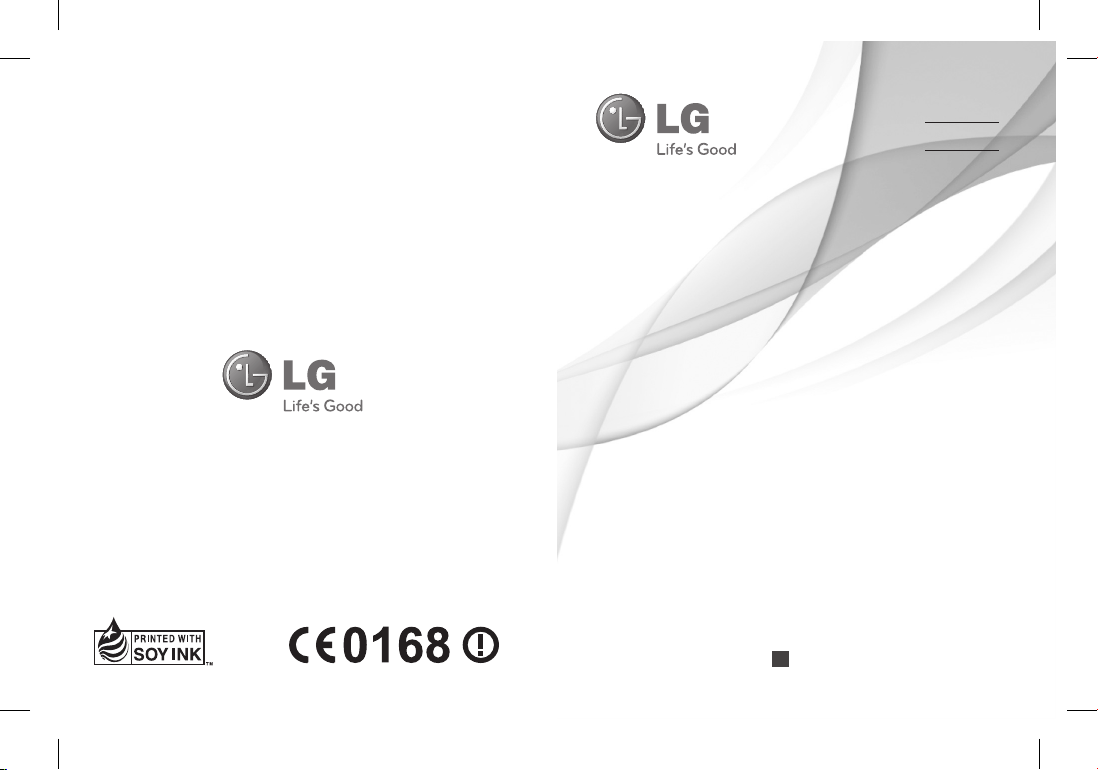
User Guide
Guide de l’utilisateur
Manual do Utilizador
LG-P525
www.lg.com
E N G L I S H
FRANÇAIS
PORTUGUÊS
P/N : MFL67013115 (1.0) H
LG-P525_NGR_Nigeria_Cover_1.0_111 1 2011.3.3 5:29:20 PM
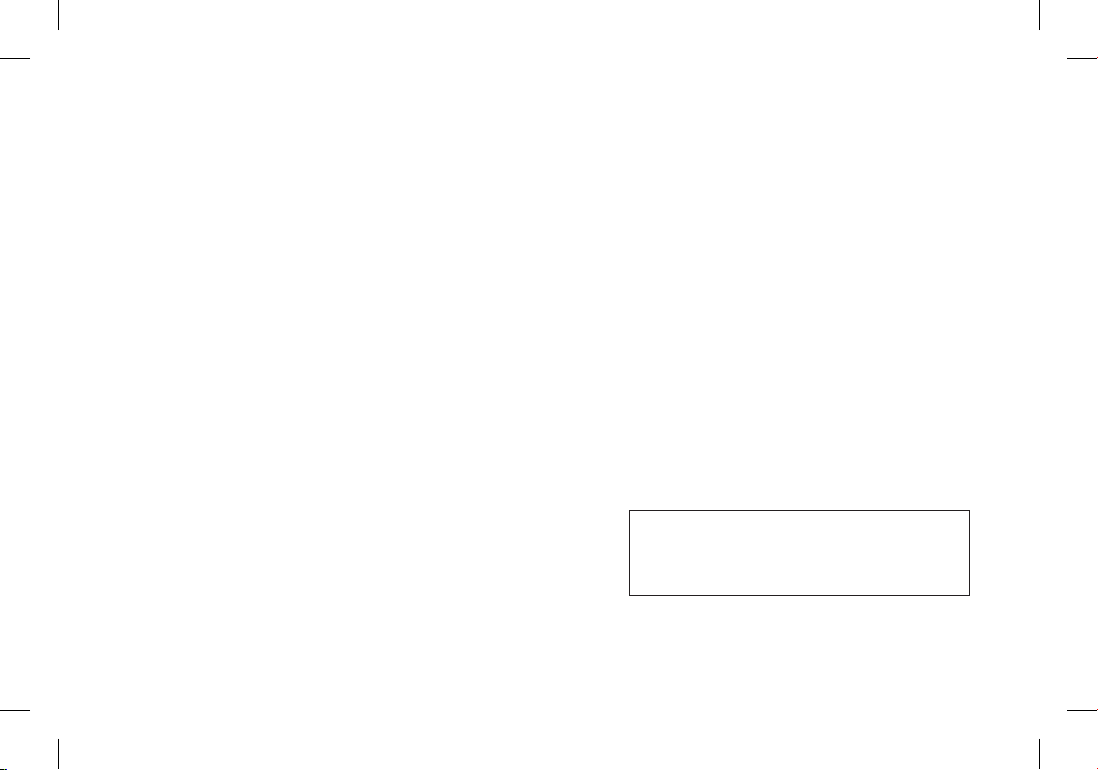
Bluetooth QD ID B017118
070-9811-5454
4 Adepele street, Computer Villege, Lagos, Nigeria
LG-P525_NGR_Nigeria_Cover_1.0_112 2 2011.3.3 5:29:20 PM

LG-P525 User Guide
-
English
Some of the contents in this manual may differ from your phone
depending on the software of the phone or your service provider.
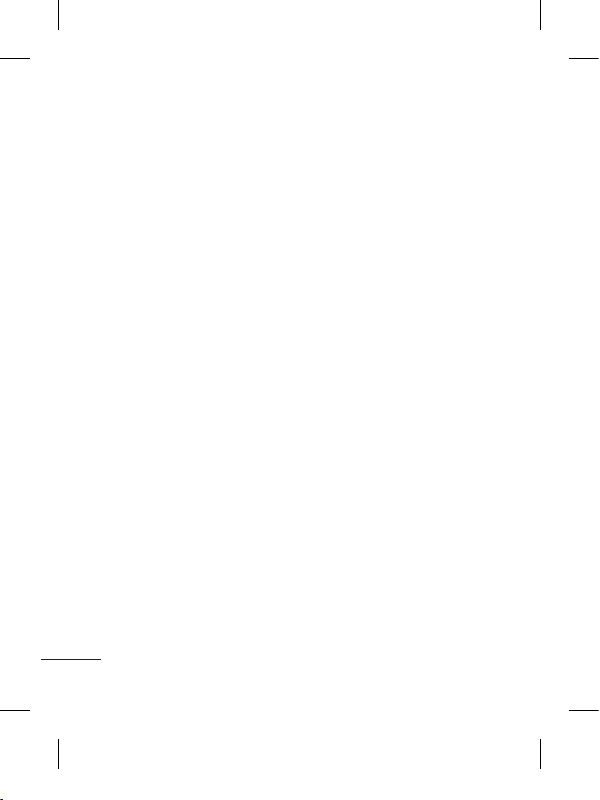
2
Guidelines for safe and efficient use
Please read these simple
guidelines. Not following these
guidelines may be dangerous
or illegal.
Exposure to radio
frequency energy
Radio wave exposure and
Specific Absorption Rate
(SAR) information
This mobile phone model
LG-P525 has been designed
to comply with applicable
safety requirements for
exposure to radio waves. These
requirements are based on
scientific guidelines that include
safety margins designed to
assure the safety of all users,
regardless of age and health.
• The radio wave exposure
guidelines employ a unit of
measurement known as the
Specific Absorption Rate,
or SAR. Tests for SAR are
conducted using standardised
methods with the phone
transmitting at its highest
certified power level in all
used frequency bands.
• �hile there may be �hile there may be�hile there may be
differences between the
SAR levels of various LG
phone models, they are all
designed to meet the relevant
guidelines for exposure to
radio waves.
• The SAR limit recommended
by the International
Commission on Non-Ionising
Radiation Protection (ICNIRP)
is 2 �/kg averaged over 10g
of tissue.
• The highest SAR value for
this model phone tested by
DASY4 for use close to the
ear is 0.948 �/kg (10g) and
when worn on the body is
1.11 �/kg (10g).
• SAR data information for
residents in countries/regions
that have adopted the SAR
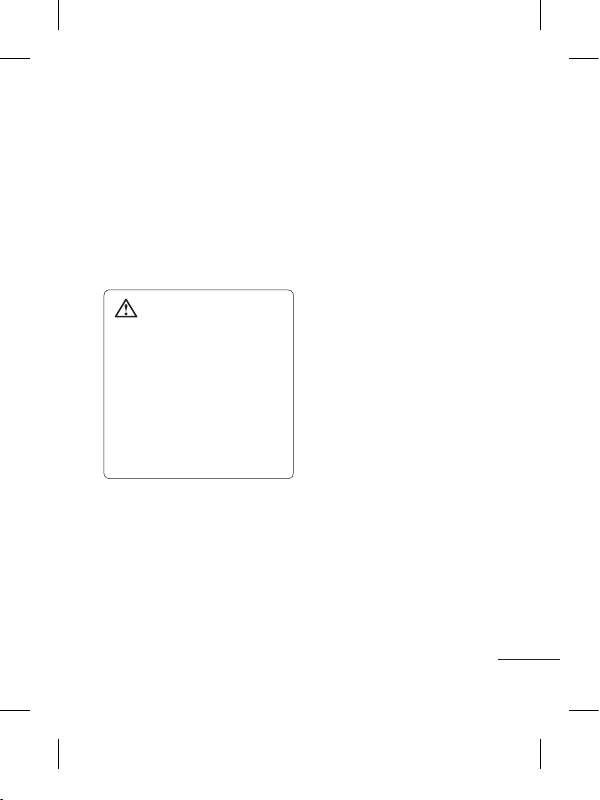
3
limit recommended by the
Institute of Electrical and
Electronics Engineers (IEEE),
which is 1.6 �/kg averaged
over 1g of tissue.
Product care and
maintenance
WARNING: Only use
batteries, chargers and
accessories approved for
use with this particular
phone model. The use of any
other types may invalidate
any approval or warranty
applying to the phone, and
may be dangerous.
• Do not disassemble this unit.
Take it to a qualified service
technician when repair work
is required.
•
Keep away from electrical
appliances such as TVs, radios,
and personal computers.
• The unit should be kept away
from heat sources such as
radiators or cookers.
• Do not drop.
• Do not subject this unit to
mechanical vibration or shock.
• Switch off the phone in any Switch off the phone in anySwitch off the phone in any
area where you are required
by special regulations. For
example, do not use your
phone in hospitals as it may
affect sensitive medical
equipment.
• Do not handle the phone
with wet hands while it is
being charged. It may cause
an electric shock and can
seriously damage your phone.
• Do not charge a handset near
flammable material as the
handset can become hot and
create a fire hazard.
• Use a dry cloth to clean the
exterior of the unit (do not use
solvents such as benzene,
thinner or alcohol).
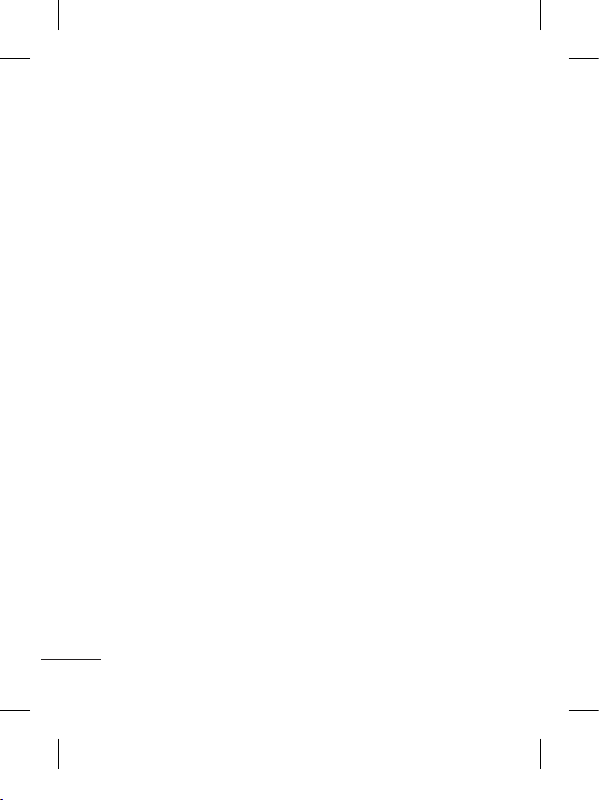
4
Guidelines for safe and efficient use
• Do not charge the phone
when it is on soft furnishings.
• The phone should be charged
in a well-ventilated area.
• Do not subject this unit to Do not subject this unit toDo not subject this unit to
excessive smoke or dust.
•
Do not keep the phone next to
credit cards or transport tickets;
it can affect the information on
the magnetic strips.
• Do not tap the screen with
a sharp object as it may
damage the phone.
• Do not expose the phone to Do not expose the phone toDo not expose the phone to
liquid, moisture or humidity.
•
Use accessories like earphones
cautiously. Do not touch the
antenna unnecessarily.
• Do not use the phone or
accessories in places with
high humidity such as pools,
greenhouses, solariums or
tropical environments, it may
cause damage to the phone
and invalidation of warranty.
Efficient phone operation
Electronic devices
• Do not use your mobile Do not use your mobile Do not use your mobile
phone near medical
equipment without requesting
permission. Avoid placing the
phone over pacemakers, i.e.
in your breast pocket.
• Some hearing aids might be
disturbed by mobile phones.
• Minor interference may affect
TVs, radios, PCs, etc.
Road safety
Check the laws and regulations
on the use of mobile phones in
the area when you drive.
• Do not use a hand-held Do not use a hand-heldDo not use a hand-held
phone while driving.
• Give full attention to driving.
• Use a hands-free kit, if
available.
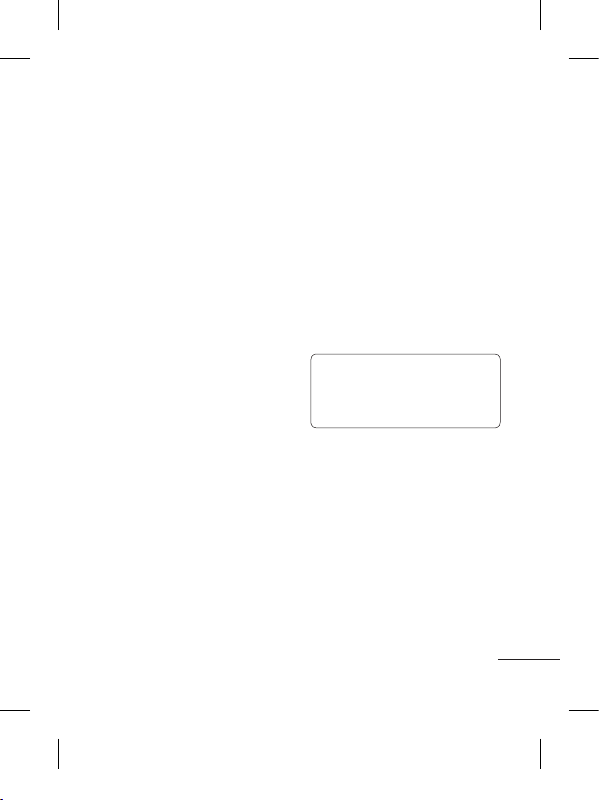
5
• Pull off the road and park
before making or answering
a call if driving conditions so
require.
• RF energy may affect some
electronic systems in your
vehicle such as car stereos
and safety equipment.
• �hen your vehicle is
equipped with an air bag, do
not obstruct it with installed or
portable wireless equipment.
It can cause the air bag to fail
or cause serious injury due to
improper performance.
• If you are listening to music
whilst out and about, please
ensure that the volume
is at a reasonable level
so that you are aware of
your surroundings. This is
particularly important when
near roads.
Avoid damage to your
hearing
Damage to your hearing can
occur if you are exposed to loud
sound for long periods of time.
�e therefore recommend that
you do not turn the handset on
or off close to your ear. �e also
recommend that music and call
volumes are set to a reasonable
level.
NOTE: Excessive sound
pressure from earphones
can cause hearing loss.
Blasting area
Do not use the phone where
blasting is in progress. Observe
restrictions, and follow the rules
and regulations.
Potentially explosive
atmospheres
• Do not use the phone at a
refueling point.
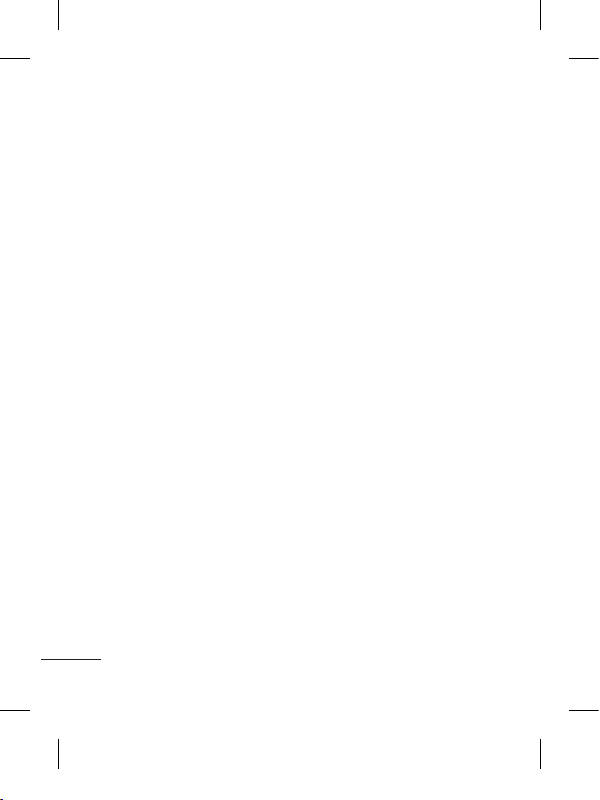
6
Guidelines for safe and efficient use
• Do not use near fuel or
chemicals.
• Do not transport or store
flammable gas, liquid, or
explosives in the same
compartment of your vehicle
as your mobile phone and
accessories.
In aircraft
�ireless devices can cause
interference in aircraft.
• Turn your mobile phone off Turn your mobile phone offTurn your mobile phone off
before boarding any aircraft.
• Do not use it on the ground Do not use it on the groundDo not use it on the ground
without permission from the
crew.
Children
Keep the phone in a safe
place out of the reach of small
children. It includes small parts
which may cause a choking
hazard if detached.
Emergency calls
Emergency calls may not
be available with all mobile
networks. Therefore, you should
never depend solely on the phone
for emergency calls. Check with
your local service provider.
Battery information and
care
• You d You dYou do not need to completely
discharge the battery before
recharging. Unlike other
battery systems, there is no
memory effect that could
compromise the battery’s
performance.
• Use only LG batteries and
chargers. LG chargers are
designed to maximise the
battery life.
• Do not disassemble or short-
circuit the battery pack.
• Keep the metal contacts of Keep the metal contacts ofKeep the metal contacts of
the battery pack clean.
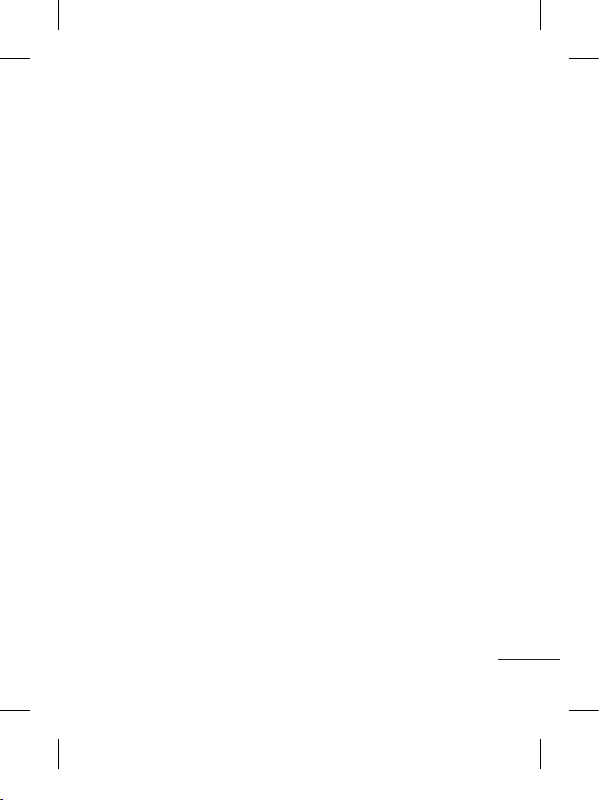
7
• Replace the battery when it
no longer provides acceptable
performance. The battery
pack may be recharged
hundreds of times until it
needs replacing.
• Recharge the battery if it has Recharge the battery if it hasRecharge the battery if it has
not been used for a long time
to maximise usability.
• Do not expose the battery
charger to direct sunlight or
use it in high humidity, such
as in the bathroom.
• Do not leave the battery Do not leave the battery Do not leave the battery
in hot or cold places, this
may deteriorate the battery
performance.
• There is a risk of explosion if
the battery is replaced by an
incorrect type.
• Dispose off used
batteries according to the
manufacturer’s instructions.
Please recycle when possible.
Do not dispose as household
waste.
• If you need to replace the If you need to replace theIf you need to replace the
battery, take it to the nearest
authorised LG Electronics
service point or dealer for
assistance.
• Always unplug the charger
from the wall socket after
the phone is fully charged
to save unnecessary power
consumption of the charger.
• Actual battery life will depend
on network configuration,
product settings, usage
patterns, battery and
environmental conditions.
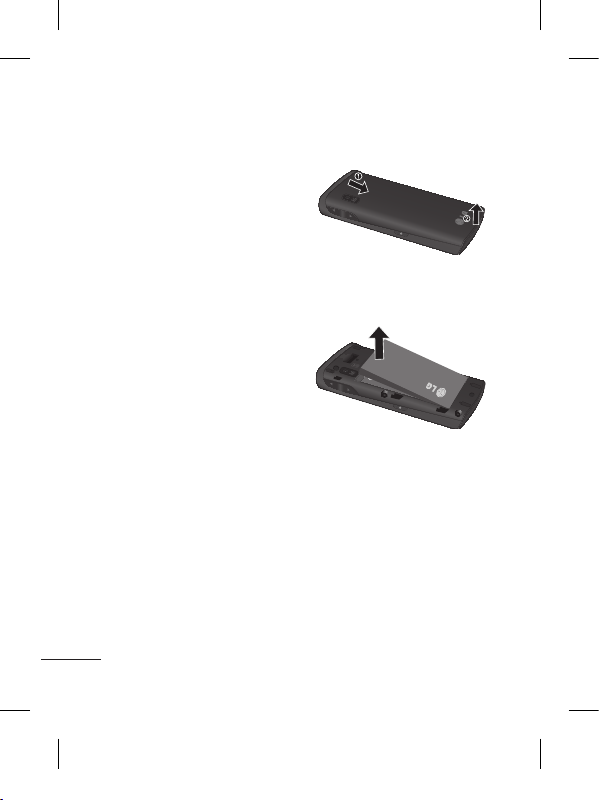
8
Installing the SIM card and the handset battery
Installing the SIM Card
�hen you subscribe to a
cellular network, you are
provided with a plug-in
SIM card loaded with your
subscription details, such as
your PIN, any optional services
available and many others.
Important!
The plug-in SIM card and its
contacts can be easily damaged
by scratches or bending, so be
careful when handling, inserting
or removing the card. Keep all
SIM cards out of the reach of
small children.
Illustrations
Always switch the device off
and disconnect the charger
before removing the battery.
1 Remove the back cover.
2 Lift battery away.
3 Insert the SIM card.
Slide the SIM card into the
SIM card holder making
sure that the gold contact
area on the card is facing
downwards. To remove the
SIM card, pull it gently in the
opposite direction.
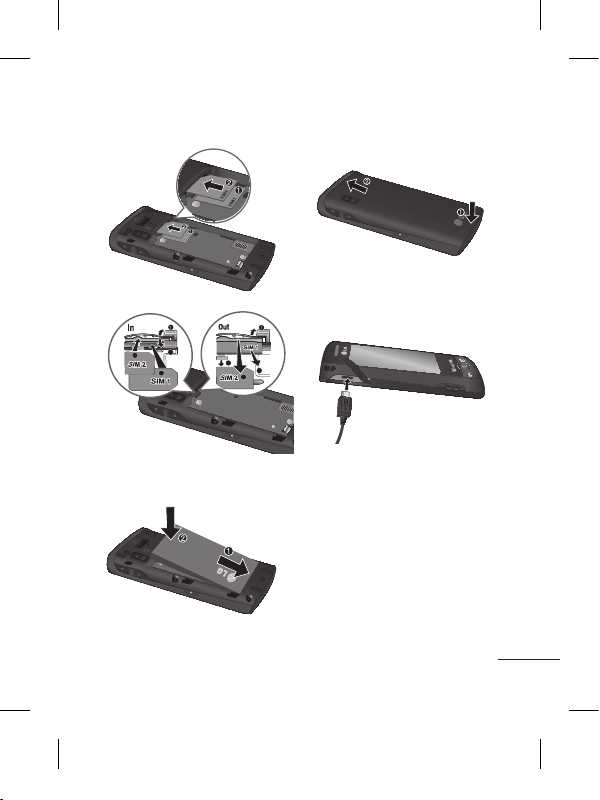
9
4 Insert the battery pack.
5 Attach the back cover.
6 Charge the battery.
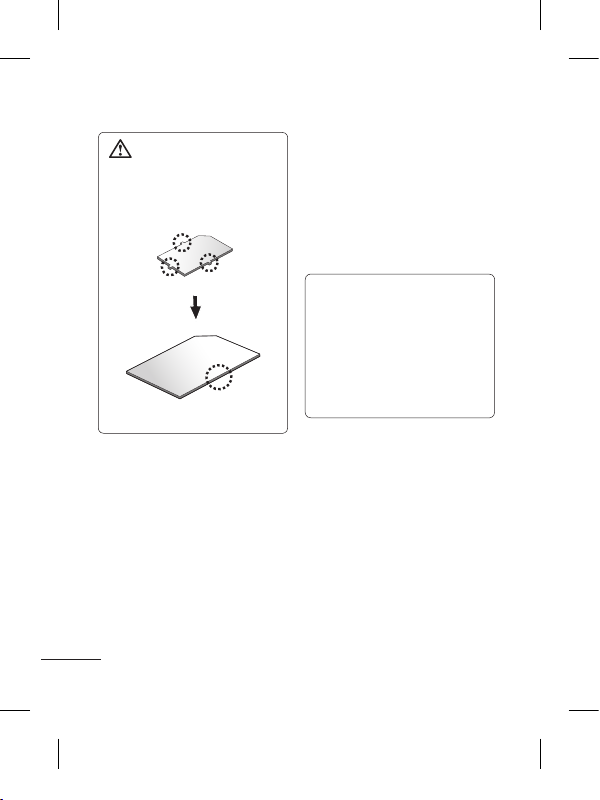
10
WARNING: Make sure
that your SIM card has a
neat and clean cut before
you insert it into the holder.
You can see two Network Signal
icons on the left-top of the
screen when you insert two
SIM-Cards.
To select or switch the SIMcard,
press Menu and select Dual
SIM settings.
TIP! You can see the
network signals highlighted
by background colour when
you switch them. It makes
you easily identify the
strength of your signal of
the selected SIM-Card.
Using Dual SIM-card

11
Phone Components
Earpiece
Call key
• Go to call logs.
• Dials a phone number and answers
incoming calls.
End key
• End or reject a call.
• Long press for power on/off.
• Come back to idle screen from menu.
Back key
Go back to a previous screen.
Volume keys
• When the screen is
at the Home screen:
Ring tone and touch
tone volume.
• During a call: Earpiece
volume.
• Down volume key:
Press and hold to
activate/ deactivate
Silent mode.
• Handsfree or Stereo
earphone connector.
• Charger/USB cable
connector.
Lock key
• Short press to turn on/off
the screen.
Micro SD memory card
socket
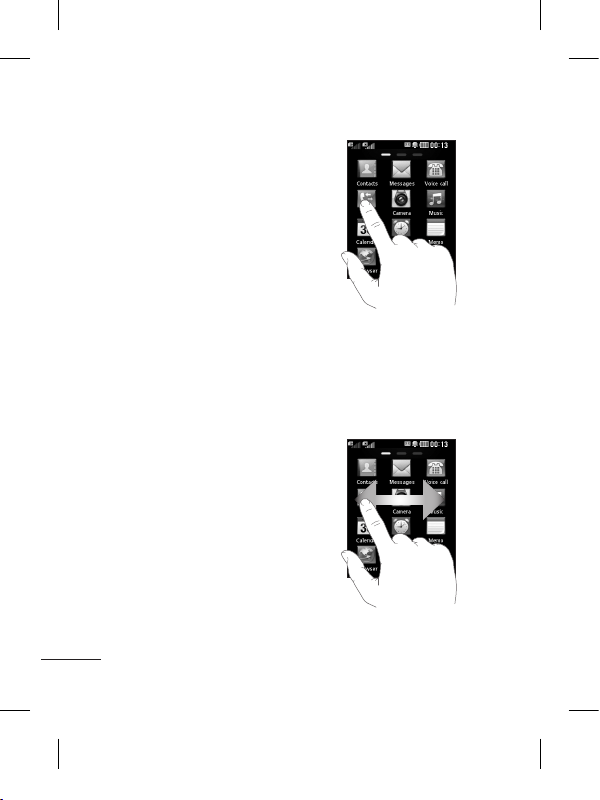
12
Using your touch screen
Touch screen tips
• To select an item, touch the
centre of the icon.
• Do not press too hard. The
touchscreen is sensitive
enough to pick up a light, firm
touch.
• Use the tip of your finger to
touch the option you require.
Be careful not to touch any
other keys.
• �henever your LG-P525 is
not in use, it will return to the
lock screen.
Control the touch screen
The controls on the LGP525 touch screen change
dynamically depending on the
task you are carrying out.
Opening Applications
To open any application, simply
touch its icon.
Scrolling
Drag from side to side to scroll.
On some screens, such as the
Logs list, you can also scroll up
or down.
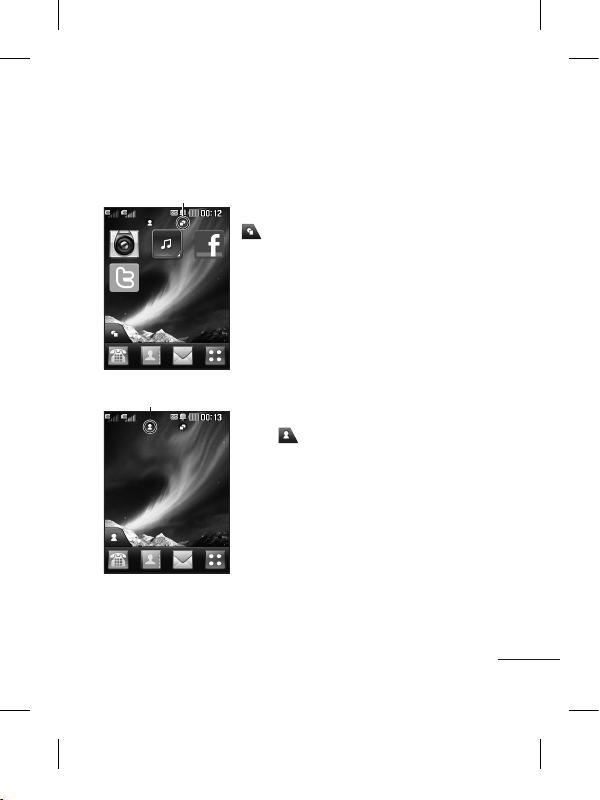
13
You can drag and click what you need right away in all home
screen types.
Widget home screen - �hen you touch
on the bottom left of the screen, the
mobile widget panel appears. �hen you
register widget by dragging it, the widget is
created in the spot.
Active
Speed dial home screen - �hen you
touch , the speed dial list appears. You
can call, send a message,edit the contact
or remove speed dial directly in this home
screen.
Active
Your home screen
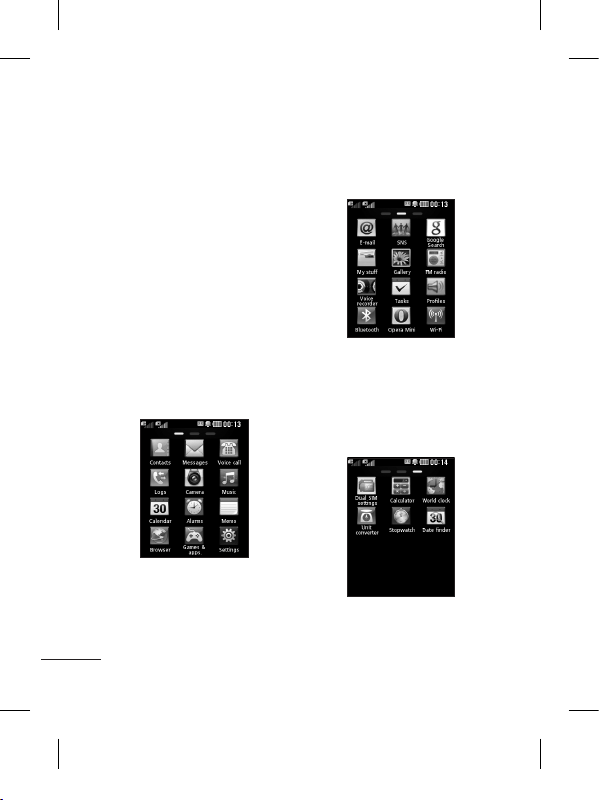
14
Your menu screen
You can drag from side to
side to scroll what you need
right away in all menu screen.
To swap between the menu
screens just wipe quickly over
the display from left to right, or
right to left.
Screen 1
You can open Contacts,
Messages, Voice call, Logs,
Camera, Music, Calendar,
Alarms, Memo, Browser, Games
& apps. and Settings modules
from this screen.
Screen 2
You can open E-mail, SNS,
Google search, My stuff, Gallery,
FM radio, Voice recorder, Tasks,
Profiles, Bluetooth, Opera Mini
and �i-Fi modules from this
screen.
Screen 3
You can open Dual SIM Settings,
Calculator, �orld Clock, Unit
Converter, Stopwatch, Date
Finder.
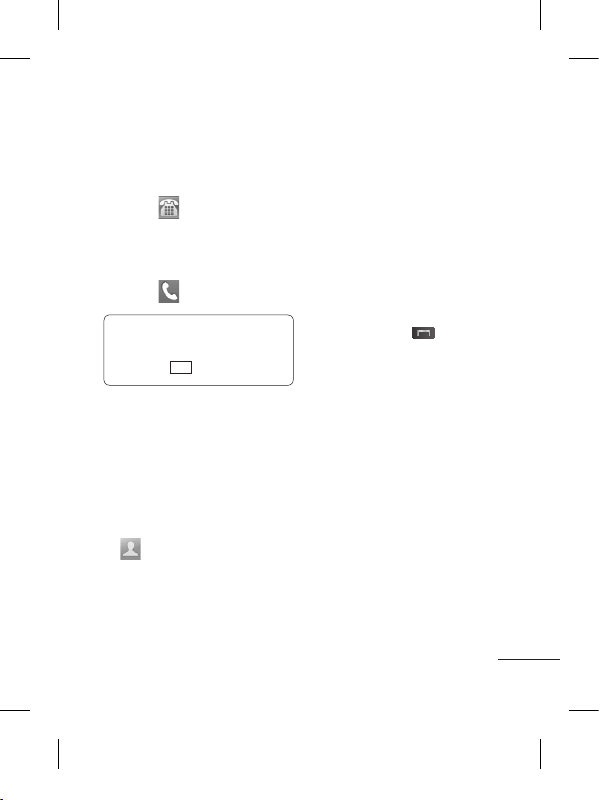
15
Calls
Making a Call
1 Touch to open the
keypad.
2 Key in the number using the
keypad.
3 Touch to initiate the call.
TIP! To enter + for making
an international call, press
and hold
0
+
.
Press the lock key to lock the
touchscreen to prevent calls
being made by mistake.
Making a call from your
contacts
1 From the home screen touch
to open the Contacts.
2 Tap the Name field box on
the top of the screen and
enter the first few letters of
the contact you would like to
call using the keypad.
3 From the filtered list, touch
the Call icon next to the
contact you want to call.
The call will use the default
number if there is more than
one for that contact.
4 Or, you can touch the contact
name and select the number
to use if there is more than
one for that contact to use. You
can also touch to initiateto initiate
the call to the default number.
Changing the common
call setting
1 Touch Call settings in the
Settings menu.
• Call reject - Slide the switch
right for ON. You can touch
the Reject list to choose All
calls, specific contacts or
groups or calls from unknown
numbers or callers (i.e. not in
your contacts).
• Send my number - Choose
whether to display your
number on an outgoing call.
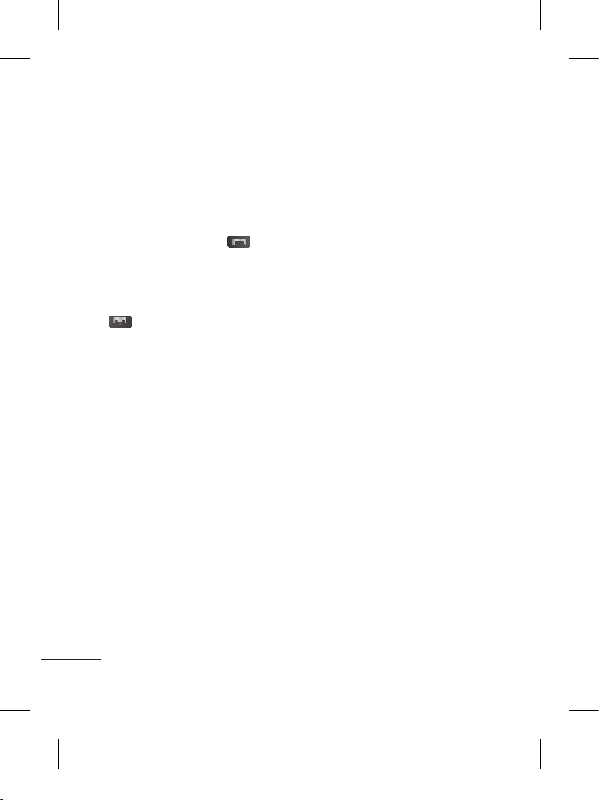
16
• Auto redial - Slide the switch
right for ON or left for OFF.
• Answer mode
Press send key: Allows you
to only answer an incoming
call by pressing the key.key.
Press any key: Allows you to
answer an incoming call by
pressing any key, except the
key.key.
• Minute minder - Slide the
switch left to ON to hear a tone
every minute during a call.
• BT answer mode - Select
Always to handsfree to be
able to answer a call using a
Bluetooth headset, or select
Always to handset to press a
handset key to answer a call.
• Save new number - Slide
the switch right for ON to
save a new number after
getting call from an unknown
number.
Contacts
Searching for a contact
1 Touch Contacts.
2 You see a list of contacts.
Typing in the first letter of a
contact’s name in the Name
field will jump the menu to
that alphabetical area of
the list.
Adding a new contact
1 Touch Contacts and touch
Add.
2 Choose whether to save
the contact to your Internal
memory, SIM1 or SIM2.
3 Enter your first and last name.
4 You can enter up to five
different numbers per
contact.
5 Add an email addresses. You
can enter up to two different
email addresses per contact.
6 Assign the contact to one or
more groups.
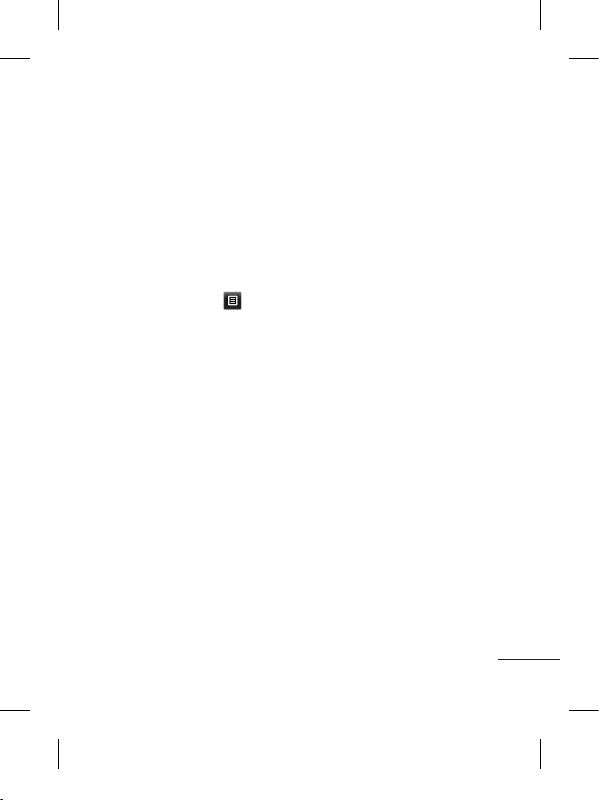
17
7 Touch Save to save the
contact.
Changing your contact
settings
You can adapt your contact
settings so that your Contacts
suits your own preferences.
Touch Options key and
touch Settings.
• Display name - Choose
whether to display the first or
last name of a contact first.
• Copy - Copy your contacts
from your SIM1 to your
handset, SIM2 to your
handset or vice versa,SIM1 to
SIM2 or vice versa. You can
do this one contact at a time,
or all at once.
•
Move - This works in the same
way as Copy, but the contact
is stored at the new location
only. Therefore, once a contact
is moved from the SIM to
the Internal memory it will be
deleted from the SIM memory.
• Send all contacts via
Bluetooth - Sends all contacts
to other handset via Bluetooth.
• Back up contacts/ Restore
contacts - Save or restore
the contacts data to the other
storage.
• Delete all contacts - Delete
all your contacts. Touch Yes
if you are sure you want to
delete all your contacts from
Internal memory or SIM1 or
SIM2.
Messaging
Your LG-P525 combines SMS
and MMS into one intuitive and
easy-to-use menu.
Sending a message
1 Touch Messages in menu.
And touch Write message
to begin composing a new
message.
2 Touch Insert to add an
image, video, sound,
template and so on.
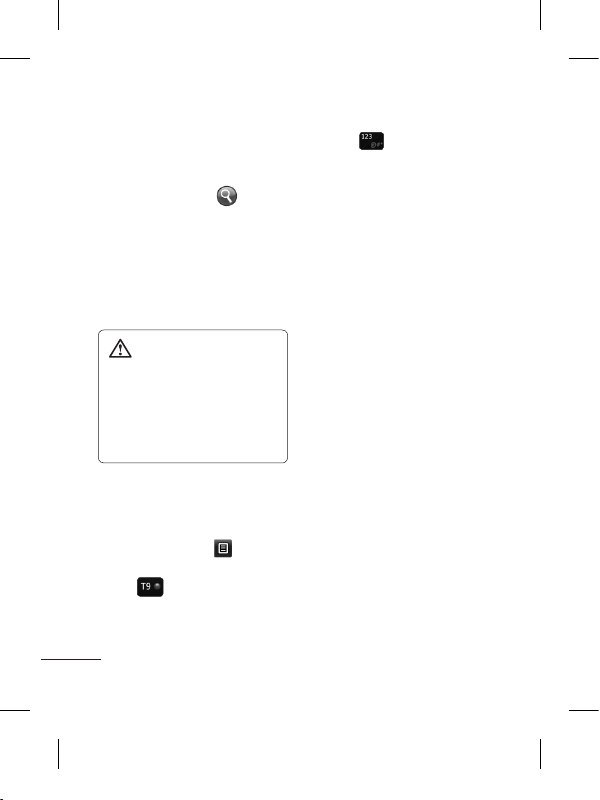
18
3 Touch To at the top of
the screen to enter the
recipients. Then enter the
number or touch to
select a contact. You can
even add multiple contacts.
4 Touch the message icon on
the bottom of the screen
when ready to send the
message.
WARNING: If an
image, video or sound is
added to an SMS it will be
automatically converted to
an MMS and you will be
charged accordingly.
Entering Text
You can choose your input
method by tapping and
Input method.
Touch to turn on T9 mode.
This icon is only shown when
you choose Keypad as the
input method.
Touch to change between
numbers, symbols and text
input.
U
se Shift key to change between
capital or lowercase input.
Handwriting recognition
In Handwriting mode you simply
write on the screen and your
LG-P525 will convert your
handwriting into your message.
Setting up your email
Touch E-mail in Screen 2.
If the email account is not set
up, start the email set up wizard
and finish it.
You can check and edit
settings also you can check the
additional settings that were
filled in automatically when you
created the account.
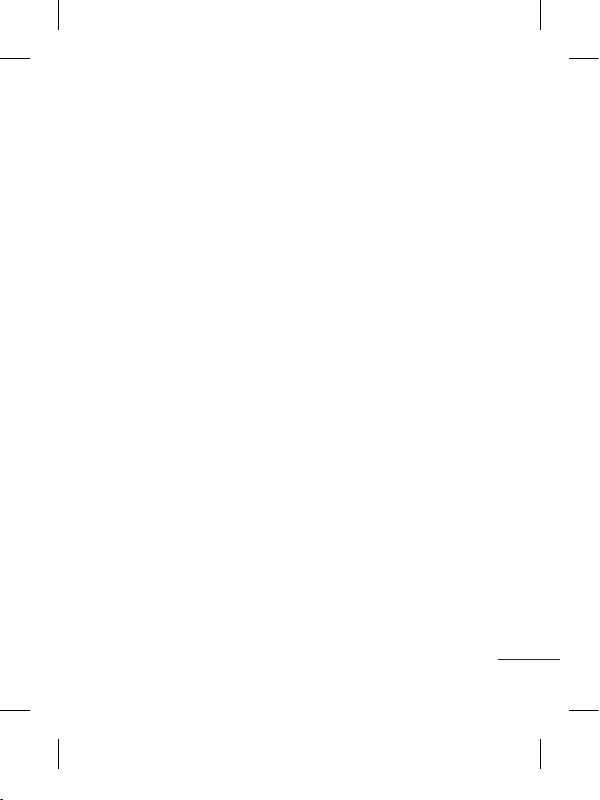
19
Changing your text
message settings
Touch Messages and touch
Settings. Select Text message.
Text message centre - View
and Enter the details of your
message centre.
Delivery report - Slide
the switch left to receive
confirmation that your
messages have been delivered.
Validity period - Choose how
long your messages are stored
at the message centre.
Message types - Convert
your text into Text, Voice, Fax,
X.400 or E-mail.
Character encoding - Choose
how your characters are
encoded. This impacts the size
of your messages and therefore
data charges.
Send long text as - Choose
to send long messages as
Multiple SMS or as an MMS.
Changing your
multimedia message
settings
Touch Messages and, touch
Settings and Multimedia
message.
Retrieval mode - Choose
between Home network or
Roaming network. If you then
choose Manual you will receive
only notifications of MMS and
you can then decide whether to
download them in full.
Delivery report - Choose to
request and/or allow a delivery
report.
Read receipt - Choose to
request and/or allow a reply.
Priority - Choose the priority
level of your MMS.
Validity period - Choose how
long your message is stored at
the message centre.
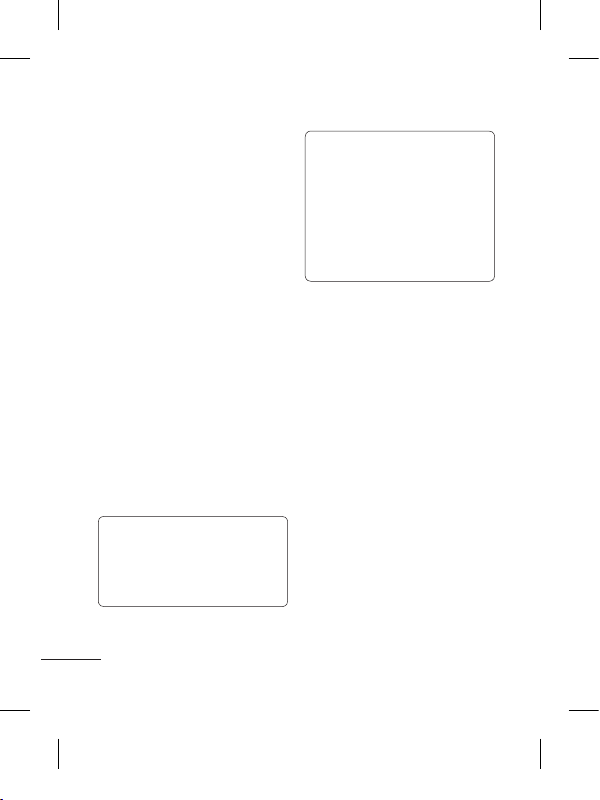
20
Slide duration - Choose how
long your slides appear on the
screen.
Unsupported attachment -
Choose whether the
unsupported attachment is
restricted or not.
Delivery time - Choose how
long to wait before a message
is delivered.
MMS centre - Choose one
from the list or add a new
message centre.
Social network services
(SNS)
Your LG-P525 has SNS that
lets you enjoy and manage your
social network.
TIP! Facebook, Twitter
and Myspace are java
applications based on java
technology.
NOTE: SNS feature is a
data intensive application.
An additional costs may be
incurred when connecting
and using online services.
Check your data charges
with your network provider.
Facebook
(Continued SNS)
Home: Log in and you will see
your friend’s updated status.
Input your comment about new
status or check others.
Profile: You can select the Wall
> Status updates and write
the current status. See your
info detail and upload the photo
by touching Photos > Upload
Photo.
Friends: Search your friends in
facebook by selecting Search
tap.
Inbox: You can see the Inbox/
Sent folder, and write a SN
message.
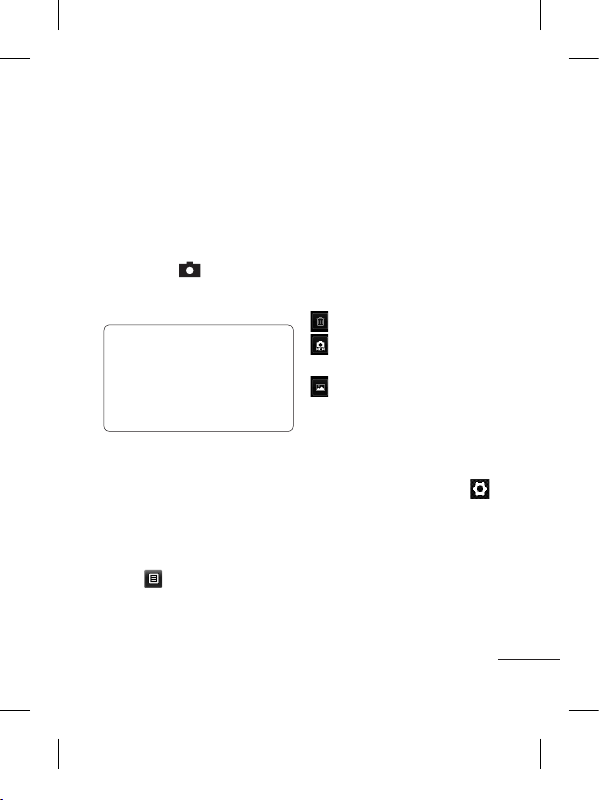
21
Camera
Taking a quick photo
1 Touch Camera menu.
2 �hen the camera has
focused on your subject,
touch the on the rightcenter of the screen to take
a photo.
TIP! To switch to the camera
mode or video mode, slide
up/down the camera or
video icon on the centreright of the viewfinder.
After taking a photo
Your captured photo will appear
on the screen.
The following options are
available.
Touch .
Send - Touch to send the photo
as a Message, E-mail or via
Bluetooth.
Set as - Touch to set a screen
image (Homescreen wallpaper,
Lockscreen wallpaper, Contacts
image, Incoming call image,
Outgoing call image, Startup
image and Shutdown image).
Rename - Touch to rename
the photo.
Edit - Touch to edit the photo.
Touch to delete the image.
Touch to take another
photo immediately.
Touch to view a gallery of
your saved photos.
Using the advanced
settings
From the viewfinder, touch
to open all advanced settings
options.
After selecting the option, touch
the OK button.
Size - Change the size of the
photo to save memory.
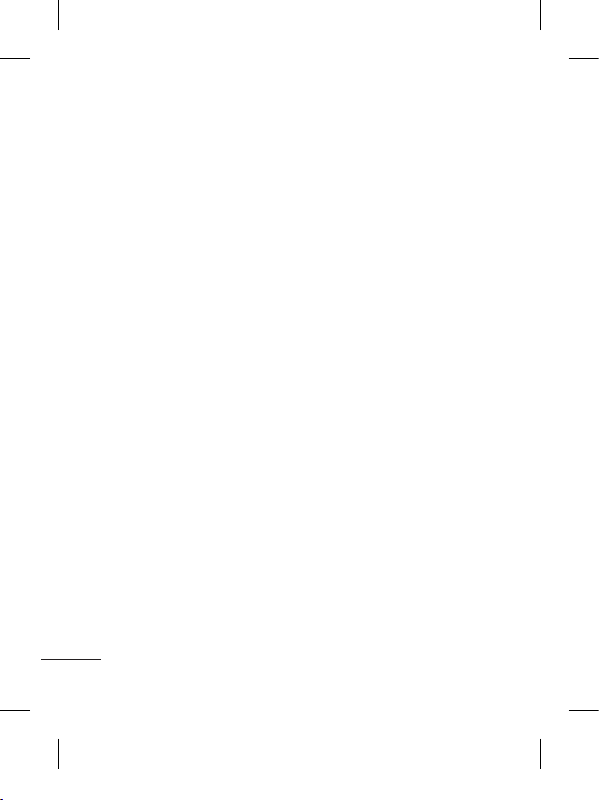
22
White balance - Choose
between Auto, Incandescent,
Sunny, Fluorescent, and
Cloudy.
Colour effect - Choose a color
tone for your new photo.
Continuous shot - Position the
subject in the viewfinder, then
press the capture button as
if taking a normal photo. The
camera will take shots in quick
succession.
Self-timer - The self-timer
allows you to set a delay after
the shutter is pressed. Select
Off, 3 seconds, 5 seconds, or
10 seconds. This is ideal if you
want to be included in a photo.
Night mode - Useful to user in
dark places.
Image quality - Choose
between Super fine, Fine, and
Normal. The finer the quality,
the sharper the photo. However,
the file size will increase as a
result, which means you’ll be
able to store fewer photos in
the memory.
Select storage - Choose
whether to save your photos to
the Handset memory or to the
External memory.
Hide icons - Choose the
camera setting icons to hide
manually or automatically.
Show captured image -
Choose On to check the picture
you took right away.
Shutter sound - Select one of
the three shutter sounds.
Grid screen - Choose
between Off, Simple cross, or
Trisection.
Reset settings - Restore all
camera default settings.
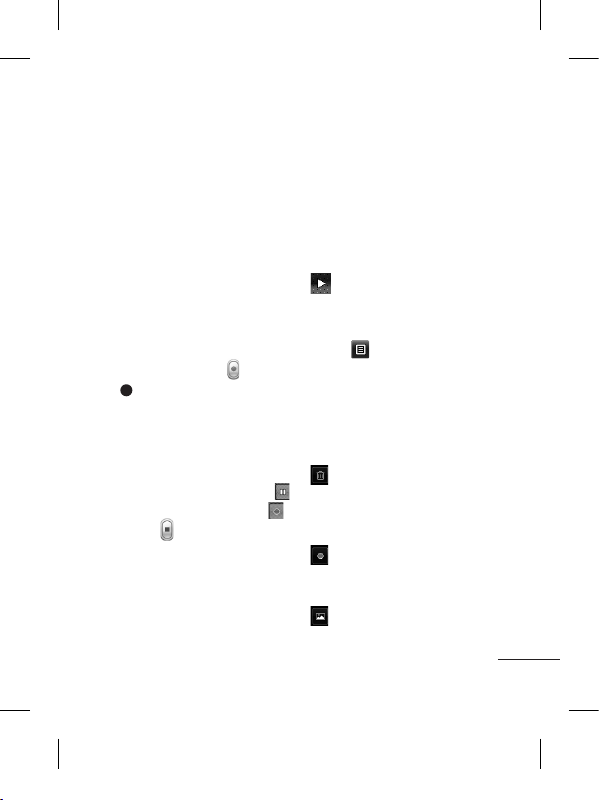
23
Video camera
Making a quick video
To switch to the video mode,
slide down the camera icon
on the right centre of the
viewfinder.
1 Holding the phone
horizontally, point the lens
towards the subject of the
video.
2 Press the red dot .
3 Rec will appear at the
bottom of the viewfinder
with a timer at the bottom
showing the length of the
video.
4 To pause the video, touch
and resume by selecting .
5 Touch on screen to stop
video recording.
After making a video
A still image representing your
captured video will appear on
the screen. The name of the
video runs along the bottom of
the screen together with icons
down the left and right sides.
Touch to play the video.
The following options are
available.
Touch .
Send - Touch to send the video
as a Message, E-mail or via
Bluetooth.
Rename - Touch to rename
the video.
Touch to delete the video
you have just made and confirm
by touching Yes. The viewfinder
will reappear.
Touch to shoot another
video immediately. Your current
video will be saved.
Touch to view a gallery of
saved videos and images.
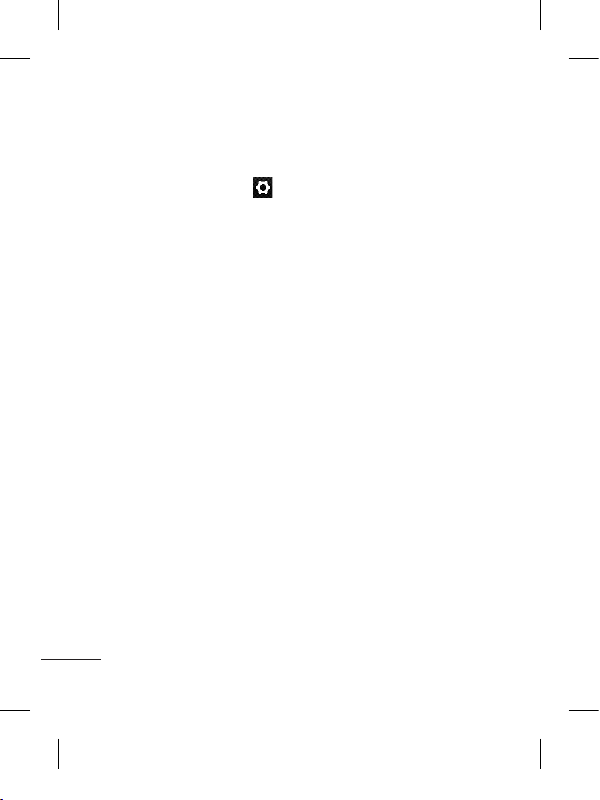
24
Using the advanced
settings
From the viewfinder, touch
to open all advanced settings
options. You can change the
video camera setting by scrolling
the wheel. After selecting the
option, touch the OK button.
Colour Effect - Choose a color
tone to use for your new view.
White balance - The white
balance ensures any the white
areas in your video are realistic.
To enable your camera to adjust
the white balance correctly, you
may need to determine the light
conditions. Choose between
Auto, Incandescent, Sunny,
Fluorescent, and Cloudy.
Quality - Choose between
Super fine, Fine and Normal.
The finer the quality, the
sharper a video will be, but
the file size will increase. As a
result, you will be able to store
fewer videos in the phone’s
memory.
Duration - Set a duration limit
for your video. Choose between
Normal and MMS to limit the
maximum size to send as an
MMS message.
Select storage - Choose
whether to save your videos to
the Handset memory or to the
External memory.
Audio recording - Choose Mute
to record a video without sound.
Hide icons - Select whether
to hide the icons in the camera
menu automatically or manually.
Reset settings - Reset all the
video camera settings.
Music
To access the music player,
touch Music. From here, you
can access a number of folders:
Recently played - Plays the
songs you have played recently.
All tracks - Contains the songs
you have on your phone except
the pre-loaded default music.
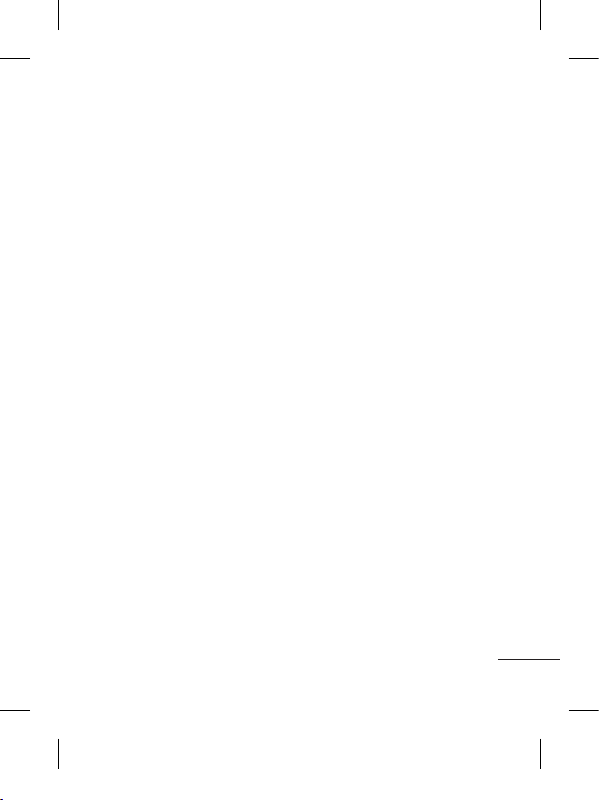
25
Artists - Browse through your
music collection by artist.
Albums - Browse through your
music collection by album.
Genres - Browse through your
music collection by genre.
Playlists - Contains all the
playlists you have created.
Shuffle tracks - Play your
tracks in a random order.
Transferring music onto
your phone
The easiest way to transfer
music onto your phone is via
Bluetooth or the data cable.
To transfer music using
Bluetooth:
1 Make sure both devices have
Bluetooth switched on and
are connected to each other.
2 Select the music file on the
other device and select send
via Bluetooth.
3 �hen the file is sent, you
will have to accept it on your
phone by touching Yes.
4 The file should appear in
Music > All tracks.
Managing files
You can store multimedia files
in your phone’s memory so you
have easy access to all your
Images, sounds, videos, Flash
Contents, Documents and Other
content. You can also save your
files to a memory card. Using
a memory card allows you to
free up space in your phone’s
memory.
By touching My stuff, you can
open a list of the folders that
store all your multimedia files.
Games and Applications
You can download new games
and applications to your phone
to keep you enjoy.
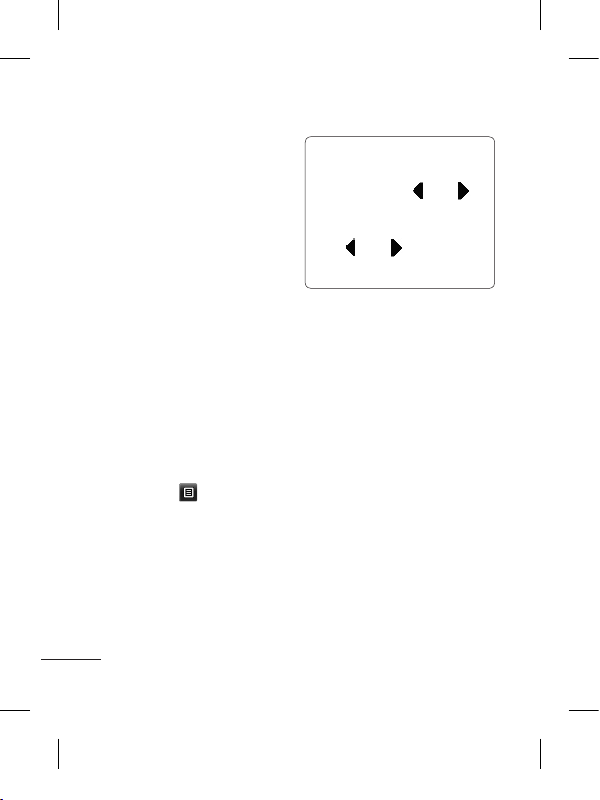
26
FM Radio
Your LG-P525 has an FM radio
feature so you can tune into
your favorite stations to listen
to while on the move.
Searching for stations
You can tune your phone to
radio stations by searching
for them either manually or
automatically. They will then
be saved to specific channel
numbers, so you don‘t have to
keep re-tuning. You must first
attach the headset to the phone
as this acts as the aerial.
To auto tune:
1 Scroll and touch FM radio,
and touch .
2 Touch Auto scan. A
confirmation message
appears. Select Yes, then the
stations will be automatically
found and allocated to a
channel in your phone.
NOTE: You can also
manually tune into a
station by using and
displayed in the centre of
the screen. If you press and
hold and , the stations
will be automatically found.
Application
Adding an event to your
calendar
1 Touch Calendar.
2 Select the date you would
like to add an event to.
3 Touch Add.
Setting your alarm
1 Touch Alarms.
2 Touch Add, then you can set
and save your alarm in this
menu.
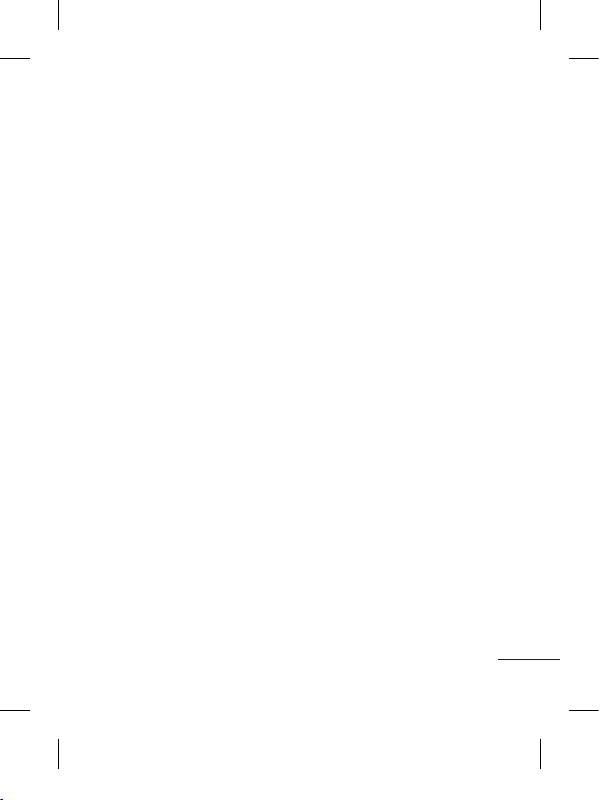
27
Voice recorder
Use your voice recorder to record
voice memos or other audio files.
Using your calculator
1 Touch Calculator.
2 Touch the number keys to
enter numbers.
Converting a unit
1 Touch Unit converter.
2 Choose whether you want
to convert Currency,
Area, Length, Weight,
Temperature, Volume or
Velocity.
3 Then select the unit and
enter the value you would
like to convert from.
PC Suite
You can synchronize your
PC with your phone. This will
ensure all your important details
and dates match, and also act
as a back up to help put your
mind at ease.
Installing LG PC Suite on
your computer
1 Go to www.lgapplication.com
2 Click Manual & Software.
3 Download LG Mobile
support tool. In LG Mobile
support tool, you can select
mobile sync download. Then
pc suite package will be
downloaded in your PC. If
you unpack that file, you can
install PC Suite.
4 Follow the instructions on
screen to complete the LG
PC Suite Installer wizard.
5 Once installation is complete,
the LG PC Suite icon will
appear on your desktop.
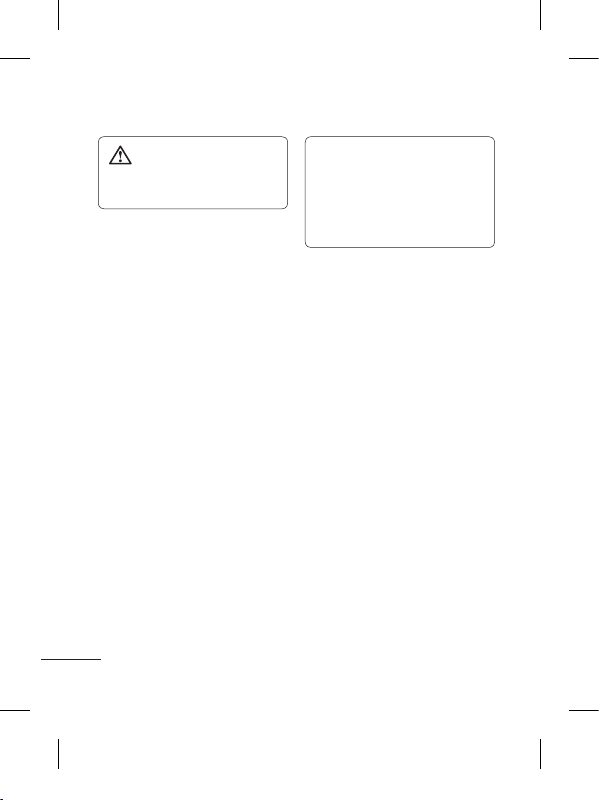
28
WARNING: Do not
disconnect your phone
during the transfer.
The web
Browser gives you a fast, full-
colour world of games, music,
news, sport, entertainment and
loads more, straight to your
mobile phone. �herever you
are and whatever you’re into.
Accessing the web
1 Touch the Browser.
2 To go straight to the browser
home page, select Home.
Alternately, select Enter
address and type in the
URL, followed by Connect.
NOTE: You will incur extra
cost by connecting to these
services and downloading
content. Check data charges
with your network provider.
Access to Google
Service
You can launch google services
in this application. Touch Google
Search in the Screen 2.
Settings
Personalising your profiles
You can quickly change your
profile by touching the Screen 2.
You can personalise each profile
setting using the settings menu.
1 Touch Profiles.
2 Choose the profile you want
to edit.
