Page 1

P/NO : MFL67453001 (1.1)
H
Page 2

By selecting a rate plan and activating your phone, you agree
to the metroPCS Terms and Conditions of Service available at
metropcs.com.
Copyright ©2012 LG Electronics, Inc. All rights reserved.
LG and the LG logo are registered trademarks of LG
Group and its related entities. All other trademarks are the
property of their respective owners.
Page 3

O
All screen shots in this guide
are simulated. Actual displays
and the color of the phone may
vary. Some of the contents in
this manual may differ from
your phone depending on the
software of the phone or your
service provider.
O
Copyright© 2012 LG Electronics,
Inc. All rights reserved. LG
and the LG logo are registered
trademarks of LG Group and its
related entities. Optimusm+ is
a trademark of LG Electronics,
Inc. All other trademarks are
the property of their respective
owners.
O
Google™, Maps™, Gmail™,
YouTube™, Talk™ and Android
Market™ are trademarks of
Google, Inc.
English
User Guide
Page 4
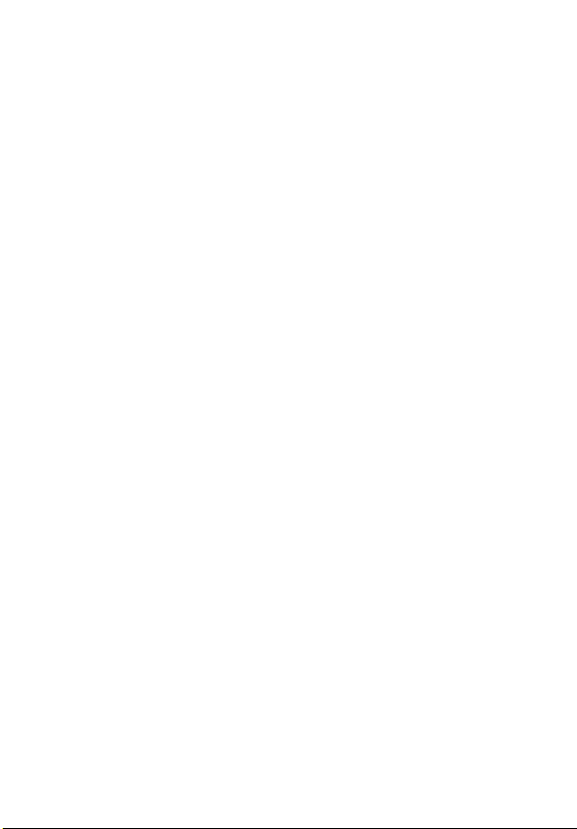
%\VHOHFWLQJDUDWHSODQDQGDFWLYDWLQJ\RXUSKRQH\RXDJUHH
WRWKHPHWUR3&67HUPVDQG&RQGLWLRQVRI6HUYLFHDYDLODEOHDW
PHWURSFVFRP
&RS\ULJKW/*(OHFWURQLFV,QF$OOULJKWVUHVHUYHG
/*DQGWKH/*ORJRDUHUHJLVWHUHGWUDGHPDUNVRI/*
*URXSDQGLWVUHODWHGHQWLWLHV$OORWKHUWUDGHPDUNVDUHWKH
SURSHUW\RIWKHLUUHVSHFWLYHRZQHUV
Page 5
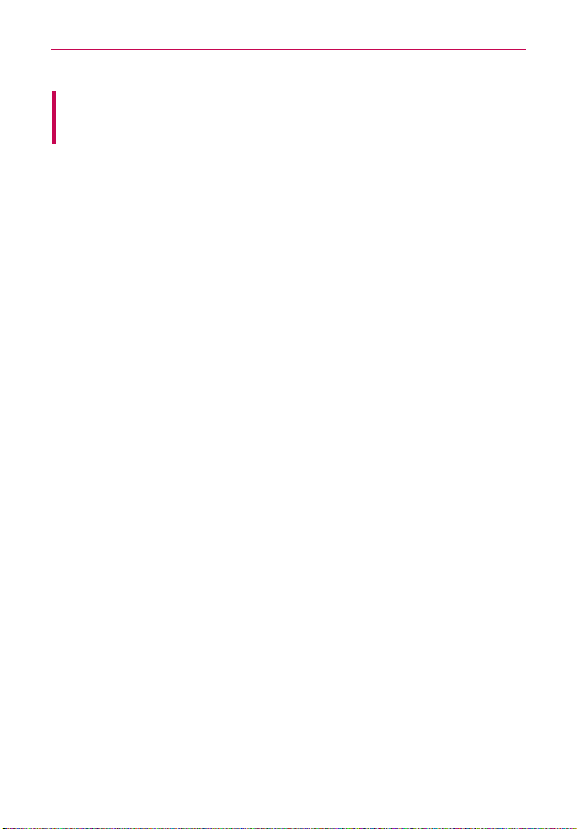
Important Customer Information
WARNING: This product contains chemicals known to the State of California to
cause cancer and birth defects or reproductive harm.
Wash hands after handling.
When using this product, the safety precautions below must be taken to
avoid possible legal liabilities and damages.
Retain and follow all product safety and operating instructions. Observe all
warnings in the product operating instructions. To reduce the risk of bodily
injury, electric shock, fire, and damage to the equipment, observe the
following precautions.
ELECTRICAL SAFETY
This product is intended for use when supplied with power from the
designated battery or power supply unit. Other usage may be dangerous
and will invalidate any approval given to this product.
SAFETY PRECAUTIONS FOR PROPER GROUNDING
INSTALLATION
CAUTION: Connecting to improperly grounded equipment can result in an
electric shock to your device. This product is equipped with a USB cable
for connecting to a desktop or notebook computer. Be sure your computer
is properly grounded (earthed) before connecting this product to the
computer. The power supply cord of a desktop or notebook computer has
an equipment-grounding conductor and a grounding plug. The plug must be
plugged into an appropriate outlet which is properly installed and grounded
in accordance with all local codes and ordinances.
SAFETY PRECAUTIONS FOR POWER SUPPLY UNIT
Use the correct external power source
A product should be operated only from the type of power source indicated
on the electrical ratings label. If you are not sure of the type of power
source required, consult your authorized service provider or local power
company. For a product that operates from battery power or other sources,
refer to the operating instructions that are included with the product.
3
Page 6
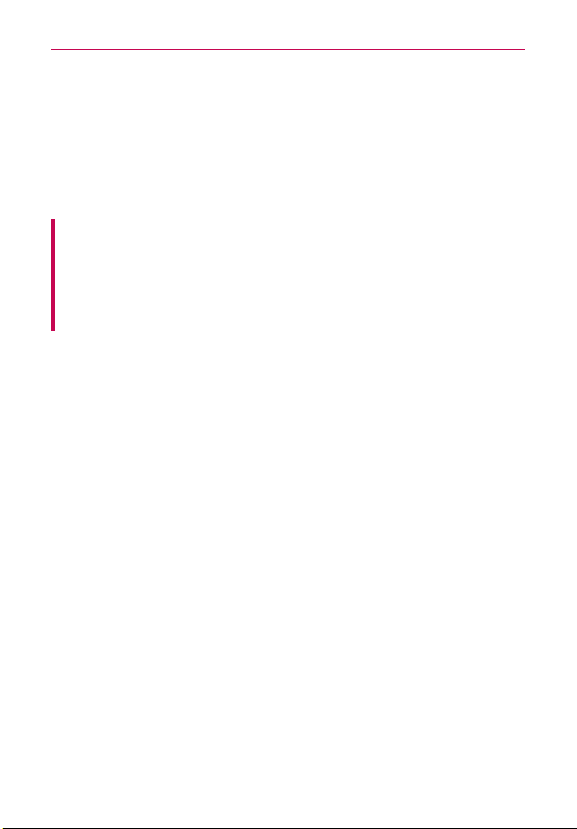
Important Customer Information
4
Handle battery packs carefully
This product contains a Li-ion battery. There is a risk of fire and burns if
the battery pack is handled improperly. Do not attempt to open or service
the battery pack. Do not disassemble, crush, puncture, short external
contacts or circuits, dispose of in fire or water, or expose a battery pack to
temperatures higher than 60°C (140°F).
WARNING: Danger of explosion if battery is incorrectly replaced. To
reduce risk of fire or burns, do not disassemble, crush, puncture, short
external contacts, expose to temperature above 60°C (140°F), or dispose
of in fire or water
. Replace only with specified batteries. Recycle or
dispose of used batteries according to the local regulations or reference
guide supplied with your product.
Take extra precautions
O
Keep the battery or device dry and away from water or any liquid as it may
cause a short circuit.
O
Keep metal objects away so they don’t come in contact with the battery or its
connectors as it may lead to short circuit during operation.
O
The phone should be only connected to products that bear the USB-IF logo
or have completed the USB-IF compliance program.
O
Do not use a battery that appears damaged, deformed, or discolored, or one
that has any rust on its casing, overheats, or emits a foul odor.
O
Always keep the battery out of the reach of babies and small children, to
avoid swallowing of the battery. Consult a doctor immediately if the battery
is swallowed.
O
Only use the battery with a charging system that has been qualified with the
system per this standard, IEEE-Std-1725-200x. Use of an unqualified battery
or charger may present a risk of fire, explosion, leakage or other hazard.
O
Replace the battery only with another battery that has been qualified with
the system per this standard, IEEE-Std-1725-200x. Use of an unqualified
battery may present a risk of fire, explosion, leakage or other hazard.
O
Avoid dropping the phone or battery. If the phone or battery is dropped,
especially on a hard surface, and the user suspects damage, take it to a
Page 7
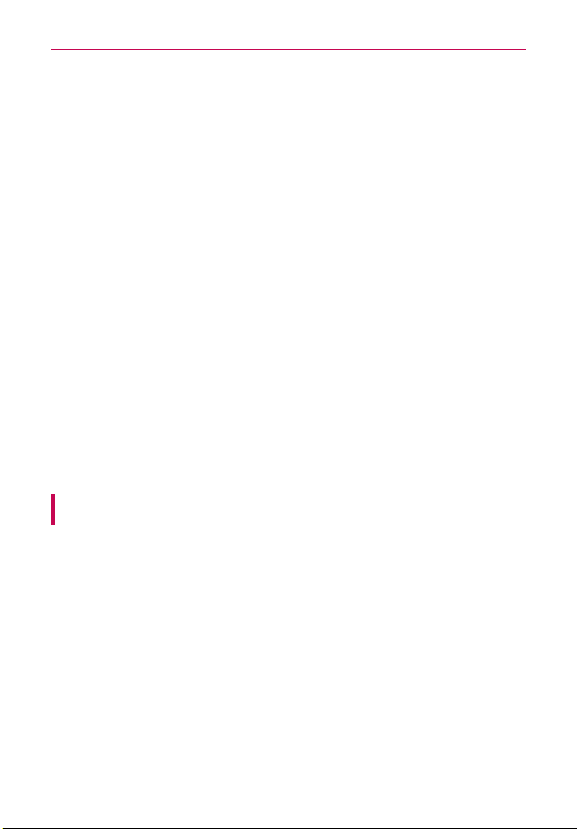
Important Customer Information
service center for inspection.
O
If the battery leaks:
Do not allow the leaking fluid to come in contact with skin or clothing. If
contact occurs, flush the affected area immediately with clean water and
seek medical advice.
Do not allow the leaking fluid to come in contact with eyes. If contact
occurs, DO NOT rub; rinse with clean water immediately and seek medical
advice.
Take extra precautions to keep a leaking battery away from fire as there is a
danger of ignition or explosion.
SAFETY PRECAUTIONS FOR DIRECT SUNLIGHT
Keep this product away from excessive moisture and extreme
temperatures. Do not leave the product or its battery inside a vehicle or in
places where the temperature may exceed 140°F (60°C), such as on a car
dashboard, window sill, or behind glass that is exposed to direct sunlight or
strong ultraviolet light for extended periods of time. This may damage the
product, overheat the battery, or pose a risk to the vehicle.
PREVENTION OF HEARING LOSS
CAUTION: Permanent hearing loss may occur if earphones or headphones
are used at high volume for prolonged periods of time.
SAFETY IN AIRCRAFT
Due to the possible interference caused by this product to an aircraft’s
navigation system and its communications network, using this device’s
phone function on board an airplane is against the law in most countries. If
you want to use this device when its use is restricted on board an aircraft,
remember to switch to Airplane Mode which turns off RF functions that
could cause interference.
5
Page 8
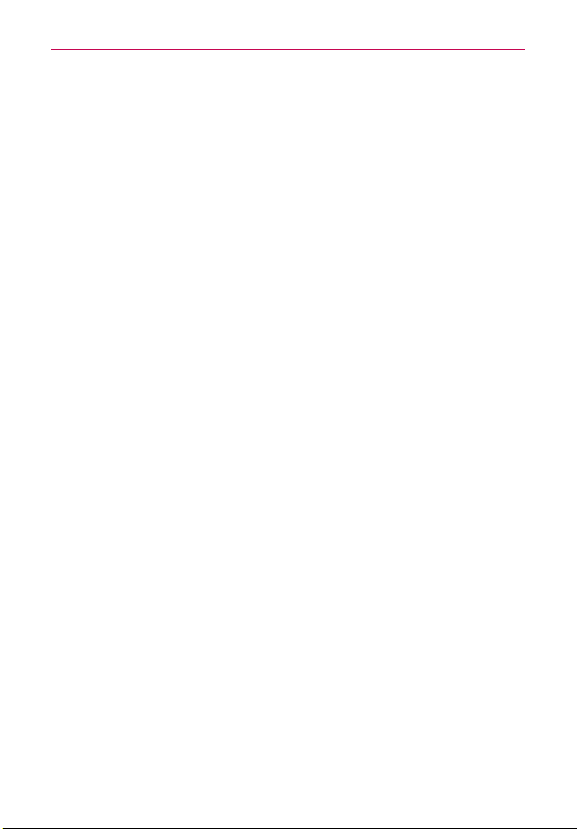
Important Customer Information
6
ENVIRONMENT RESTRICTIONS
Do not use this product in gas stations, fuel depots, chemical plants or
where blasting operations are in progress, or in potentially explosive
atmospheres such as fueling areas, fuel storehouses, below deck on
boats, chemical plants, fuel or chemical transfer or storage facilities, and
areas where the air contains chemicals or particles, such as grain, dust, or
metal powders. Please be aware that sparks in such areas could cause an
explosion or fire resulting in bodily injury or even death.
EXPLOSIVE ATMOSPHERES
When in any area with a potentially explosive atmosphere or where
flammable materials exist, the product should be turned off and the user
should obey all signs and instructions. Sparks in such areas could cause an
explosion or fire resulting in bodily injury or even death. Users are advised
not to use the equipment at refueling points such as service or gas stations,
and are reminded of the need to observe restrictions on the use of radio
equipment in fuel depots, chemical plants, or where blasting operations
are in progress. Areas with a potentially explosive atmosphere are often,
but not always, clearly marked. These include fueling areas, below deck on
boats, fuel or chemical transfer or storage facilities, and areas where the air
contains chemicals or particles, such as grain, dust, or metal powders.
ROAD SAFETY
Vehicle drivers in motion are not permitted to use communication services
with handheld devices, except in the case of emergency. In some countries,
using hands-free devices as an alternative is allowed.
Page 9
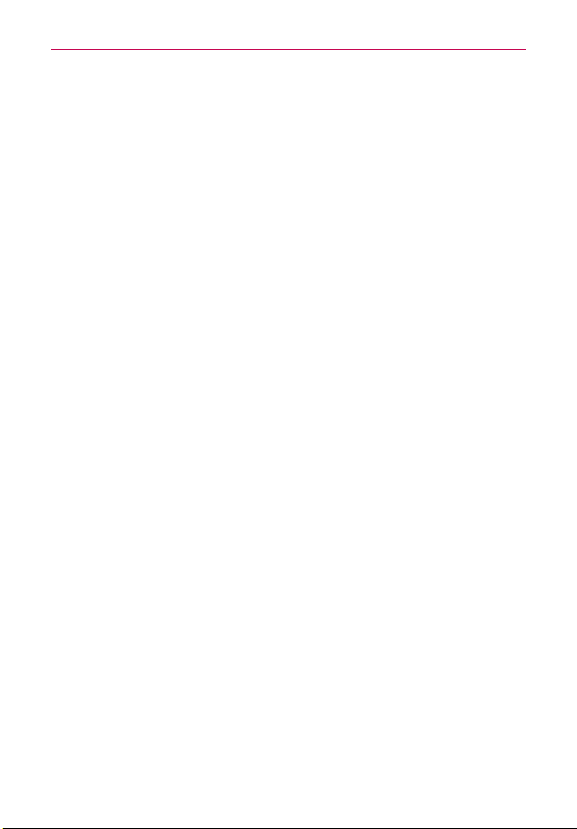
Important Customer Information
SAFETY PRECAUTIONS FOR RF EXPOSURE
O
Avoid using your phone near metal structures (for example, the steel
frame of a building).
O
Avoid using your phone near strong electromagnetic sources, such as
microwave ovens, sound speakers, TV and radio.
O
Use only original manufacturer-approved accessories, or accessories that
do not contain any metal.
O
Use of non-original manufacturer-approved accessories may violate your
local RF exposure guidelines and should be avoided.
INTERFERENCE WITH MEDICAL EQUIPMENT FUNCTIONS
This product may cause medical equipment to malfunction. The use of this
device is prohibited in most hospitals and medical clinics.
If you use any personal medical device(s), consult the manufacturer of
your device(s) to determine if the device(s) are adequately shielded from
external RF energy. Your physician may be able to assist you in obtaining
this information. Turn your phone OFF in health care facilities when any
regulations posted in these areas instruct you to do so. Hospitals or health
care facilities may be using equipment that could be sensitive to external
RF energy.
HEARING AIDS
Some digital wireless phones may interfere with some hearing aids. In the
event of such interference, you may want to consult your service provider,
or call the customer service line to discuss alternatives.
7
Page 10
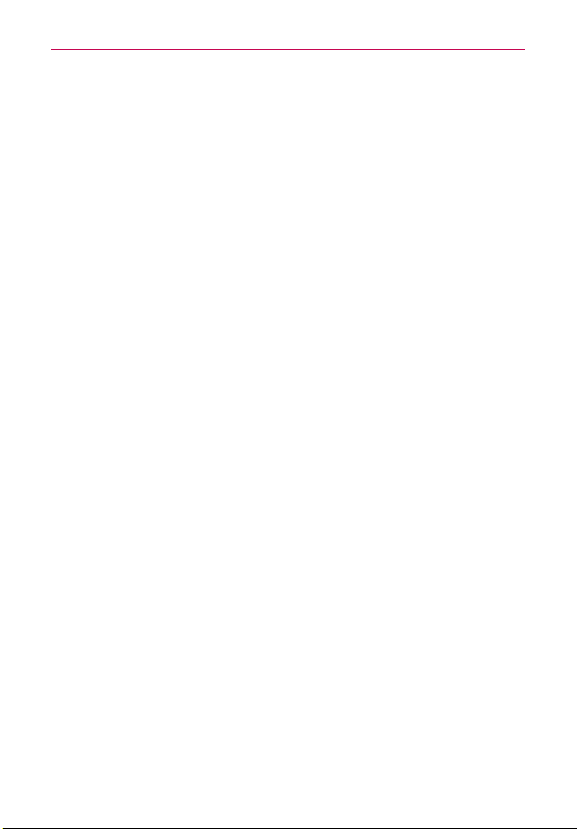
Important Customer Information
8
NON-IONIZING RADIATION
Your device has an internal antenna. This product should be operated in its
normal-use position to ensure the radiative performance and safety from
interference. As with other mobile radio transmitting equipment, users are
advised that for satisfactory operation of the equipment and for personal
safety, it is recommended that no part of the human body be allowed to
come too close to the antenna during operation of the equipment.
only the supplied integral antenna. Use of unauthorized or modified antennas
may impair call quality and damage the phone, causing loss of performance
and SAR levels exceeding the recommended limits as well as result in noncompliance with local regulatory requirements in your country.
optimal phone performance and ensure human exposure to RF energy is
within the guidelines set forth in the relevant standards, always use your
device only in its normal-use position. Contact with the antenna area may
impair call quality and cause your device to operate at a higher power level
than needed. Avoiding contact with the antenna area when the phone is IN
USE optimizes the antenna performance and the battery life.
To assure
HAC
This phone has been tested and rated for use with hearing aids for some
of the wireless technologies that it uses. However, there may be some
newer wireless technologies used in this phone that have not been tested
yet for use with hearing aids. It is important to try the different features of
this phone thoroughly and in different locations, using your hearing aid or
cochlear implant, to determine if you hear any interfering noise. Consult
your service provider or the manufacturer of this phone for information on
hearing aid compatibility. If you have questions about return or exchange
policies, consult your service provider or phone retailer.
Use
Page 11
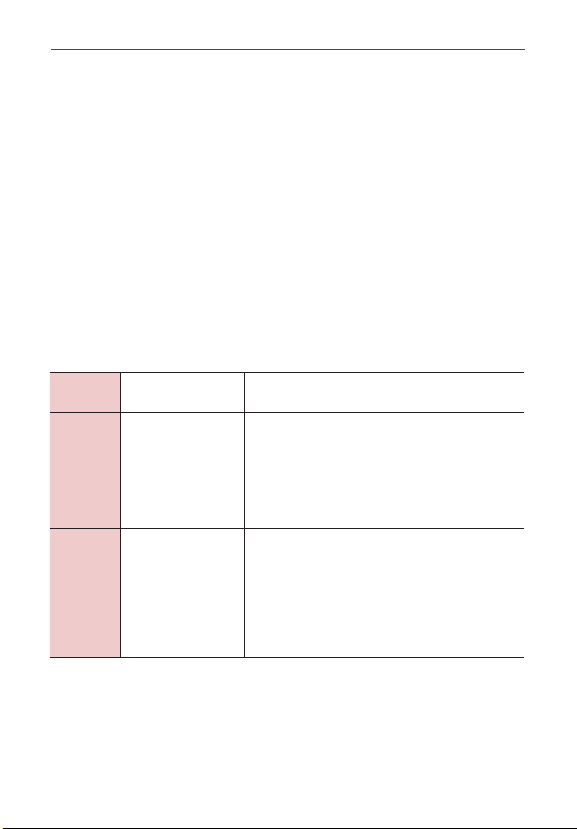
Technical Details
Cautions
The user interface of Google applications (Google Search, Google Maps,
Navigation, etc.) can vary depending on its software version.
Locations are inaccurate when GPS and Wi-Fi are not set to On.
With the Android operating system, some available Market applications
only operate correctly with phones that have a specific screen resolution.
Please be advised that some of the applications on the Android
Market may not be available for your phone due to an LCD resolution
requirement that does not match your phone. In addition, please be
aware that 3rd party applications with programming defects may cause
issues with your phone, including lock-ups and resets.
Technical Details
CDMA
Standard
Basic Air
Interface
Designator Description
TIA/EIA-95A
TSB-74
ANSI J-STD-008
TIA/EIA-IS2000
CDMA Dual-Mode Air Interface
14.4kbps Radio Link Protocol and Interband Operations
IS-95 Adapted for PCS Frequency Band
CDMA2000 1xRTT Air Interface
9
Network
TIA/EIA/IS-634
TIA/EIA/IS-651
TIA/EIA/IS-41-C
TIA/EIA/IS-124
MAS-BS
PCSC-RS
Intersystem Operations
Non-Signaling Data Communications
Page 12

Technical Details
10
Service
TIA/EIA/IS-96-B
TIA/EIA/IS-637
TIA/EIA/IS-657
IS-801
TIA/EIA/IS707-A
Speech CODEC
Short Message Service
Packet Data
Position Determination Service (gpsOne)
High Speed Packet Data
CDMA2000 High Rate Packet Data Air
Interface
1x EV-DO Inter-Operability Specification
for HRPD Access Network Interfaces
Recommended Minimum Performance
Standards for HRPD High Rate Packet
Data Access Terminal
1x EV-DO
Related
Interface
TIA/EIA/IS-856
TIA/EIA/IS-878
TIA/EIA/IS-866
TIA/EIA/IS-890
Test Application Specification (TAS) for
High Rate Packet Data Air Interface
LTE Standard Designator Description
Evolved Universal Terrestrial Radio
Access (E-UTRA);
User Equipment (UE) radio
transmission and reception
Evolved Universal Terrestrial Radio
Access (E-UTRA);
Basic
Air Interface
TS 36.101
TS 36.104
Base Station (BS) radio transmission
and reception
Page 13

Technical Details
Evolved Universal Terrestrial Radio
Access (E-UTRA);
User Equipment (UE) conformance
specification;
Radio transmission and reception;
Part 1: Conformance testing
Evolved Universal Terrestrial Radio
Access (E-UTRA);
Conformance
Test
TS 36.521-1
TS 36.521-2
User Equipment (UE) conformance
specification;
Radio transmission and reception;
Part 2: Implementation Conformance
TS 36.521-3
Statement (ICS)
Evolved Universal Terrestrial Radio
Access (E-UTRA);
User Equipment (UE) conformance
specification;
Radio transmission and reception;
Part 3: Radio Resource Management
(RRM) conformance testing
FCC RF Exposure Information
Read this information before operating the phone.
WARNING!
In August 1996, the Federal Communications Commission (FCC) of the
United States, with its action in Report and Order FCC 96-326, adopted
an updated safety standard for human exposure to Radio Frequency (RF)
electromagnetic energy emitted by FCC regulated transmitters. Those
guidelines are consistent with the safety standard previously set by both U.S.
and international standards bodies. The design of this phone complies with
the FCC guidelines and those international standards.
11
Page 14
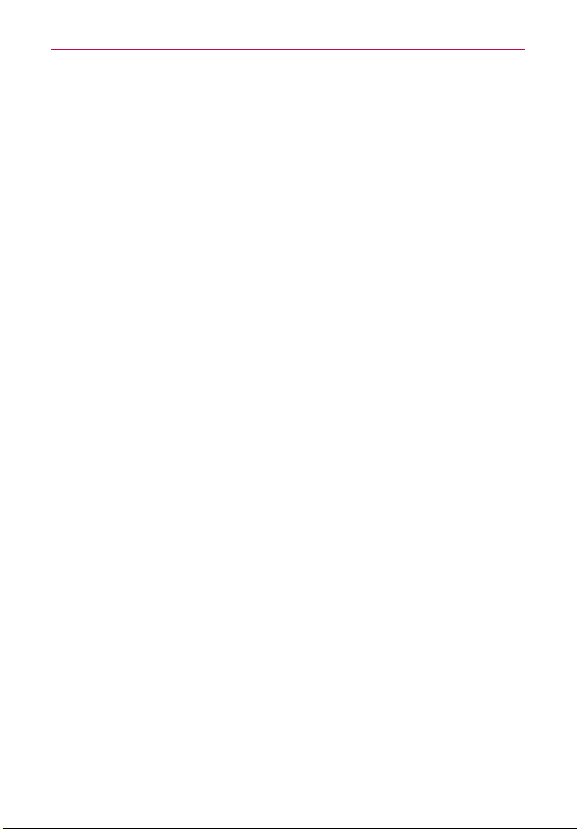
Technical Details
12
Bodily Contact During Operation
This device was tested for typical use with the back of the phone kept
0.39 inches (1.0 cm) from the body. To comply with FCC RF exposure
requirements, a minimum separation distance of 0.39 inches (1.0 cm)
must be maintained between the user’s body and the back of the phone,
including the antenna. Third-party belt-clips, holsters, and similar accessories
containing metallic components should not be used. Avoid the use of
accessories that cannot maintain 0.39 inches (1.0 cm) distance between
the user’s body and the back of the phone and have not been tested for
compliance with FCC RF exposure limits.
Vehicle-Mounted External Antenna
(Optional, if available.)
To satisfy FCC RF exposure requirements, keep 8 inches (20 cm) between
the user / bystander and vehicle-mounted external antenna. For more
information about RF exposure, visit the FCC website at www.fcc.gov.
FCC Notice and Cautions
This device and its accessories comply with part 15 of FCC rules. Operation
is subject to the following two conditions: (1) This device and its accessories
may not cause harmful interference, and (2) this device and its accessories
must accept any interference received, including interference that causes
undesired operation.
Any changes or modifications not expressly approved in this user guide
could void your warranty for this equipment. Use only the supplied antenna.
Use of unauthorized antennas (or modifications to the antenna) could
impair call quality, damage the phone, void your warranty and/or violate FCC
regulations.
Don’t use the phone with a damaged antenna. A damaged antenna could
cause a minor skin burn. Contact your local dealer for a replacement
antenna.
Part 15.19 statement
This device and its accessories comply with part15 of FCC rules. Operation is subject
to the following two conditions:
(1) This device & its accessories may not cause harmful interference.
Page 15
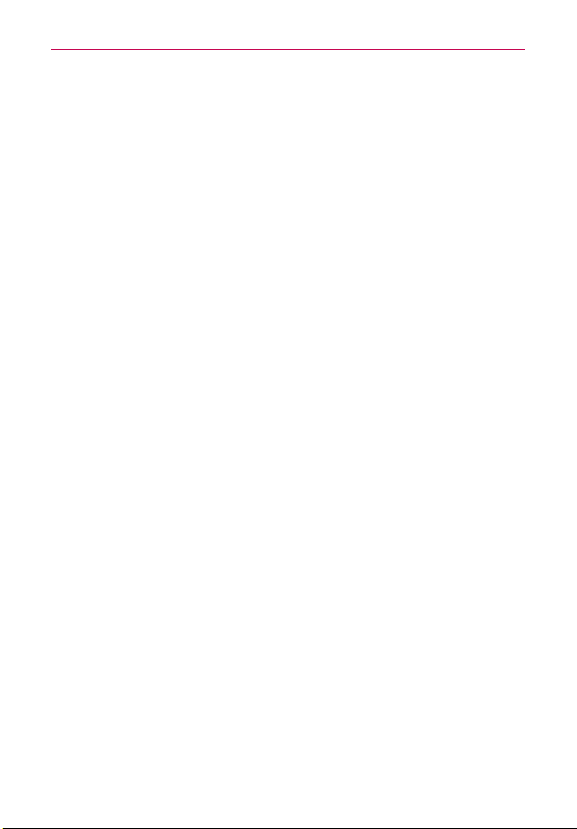
Technical Details
(2) This device & its accessories must accept any interference received, including
interference that may cause undesired operation
Part 15.21 statement
Changes or modifications that are not expressly approved by the
manufacturer could void the user’s authority to operate the equipment.
Part 15.105 statement
This equipment has been tested and found to comply with the limits for a
class B digital device, pursuant to Part 15 of the FCC rules. These limits are
designed to provide reasonable protection against harmful interference in
a residential installation. This equipment generates, uses, and can radiate
radio frequency energy and, if not installed and used in accordance with
the instructions, may cause harmful interference to radio communications.
However, there is no guarantee that interference will not occur in a
particular installation. If you experience interference with reception (e.g.,
television), determine if this equipment is causing the harmful interference
by turning the equipment off and then back on to see if the interference is
affected. If necessary, try correcting the interference by one or more of the
following measures:
- Reorient or relocate the receiving antenna.
- Increase the separation between the equipment and receiver.
- Connect the equipment into an outlet on a circuit different from that to
which the receiver is connected.
- Consult the dealer or an experienced radio/TV technician for help.
13
Page 16
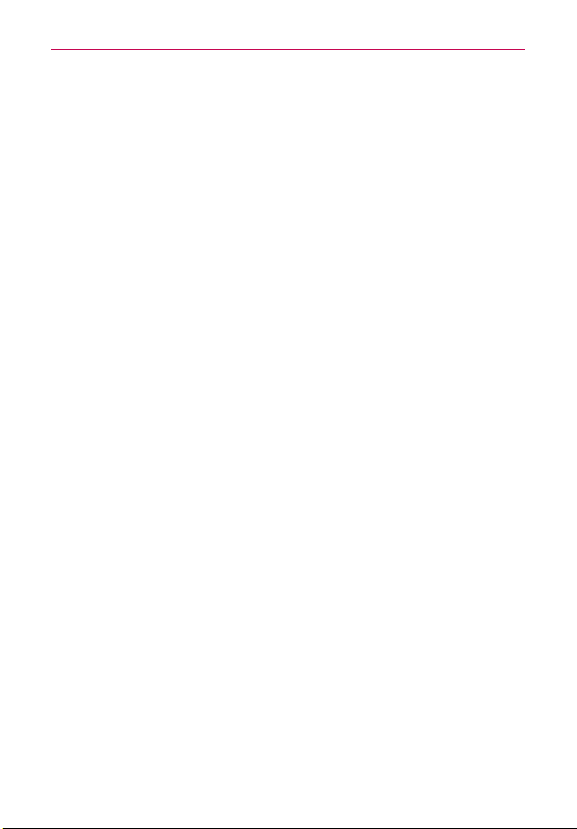
Table of Contents
14
Important Customer Information..........................................................3
Technical Details ..................................................................................... 9
Important notice ................................................................................... 15
Getting to know your phone ................................................................22
Your Home screen ................................................................................29
Google account setup ......................................................................... 45
Calls .......................................................................................................47
Contacts ................................................................................................49
Messaging ..............................................................................................61
Email ......................................................................................................62
Camera .................................................................................................. 77
Video camera ........................................................................................ 81
Multimedia ........................................................................................... 84
Utilities...................................................................................................97
The Web .............................................................................................. 104
Settings ................................................................................................119
Safety ................................................................................................... 127
Page 17
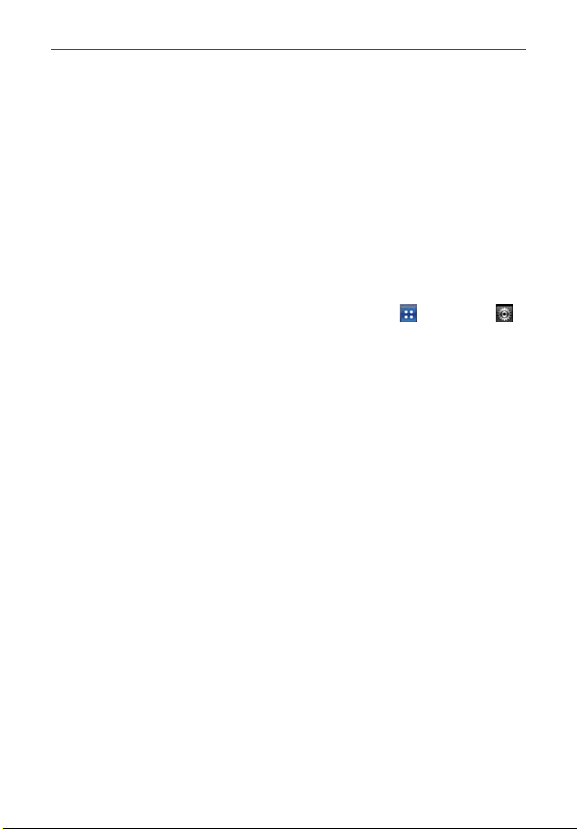
Important notice
Please check to see whether any problems you encountered with your
phone are described in this section before taking the phone in for service or
calling a service representative.
1. Phone memory
When available space in your phone memory is less than 10%, your phone
cannot receive new messages. You need to check your phone memory
and delete some data, such as applications or messages, to make more
memory available.
Managing applications
1. From the Home screen, touch the Applications Key , > Settings >
Applications > Manage applications.
2. Once all applications appear, scroll to and select the application you want
to uninstall.
3. Tap Uninstall, then touch OK to uninstall the application you selected.
2. Optimizing battery life
Extend your battery’s life between charges by turning off features you don’t
need to run constantly in the background. You can monitor how applications
and system resources consume battery power.
Extending your battery’s life
O
Turn off radio communications if you are not using them, such as Wi-Fi,
Bluetooth, or GPS.
O
Reduce screen brightness and set a shorter screen timeout.
O
Turn off automatic syncing for Gmail, Calendar, Contacts and other
applications.
O
Some applications you have downloaded may cause your battery life to
be reduced.
15
Page 18
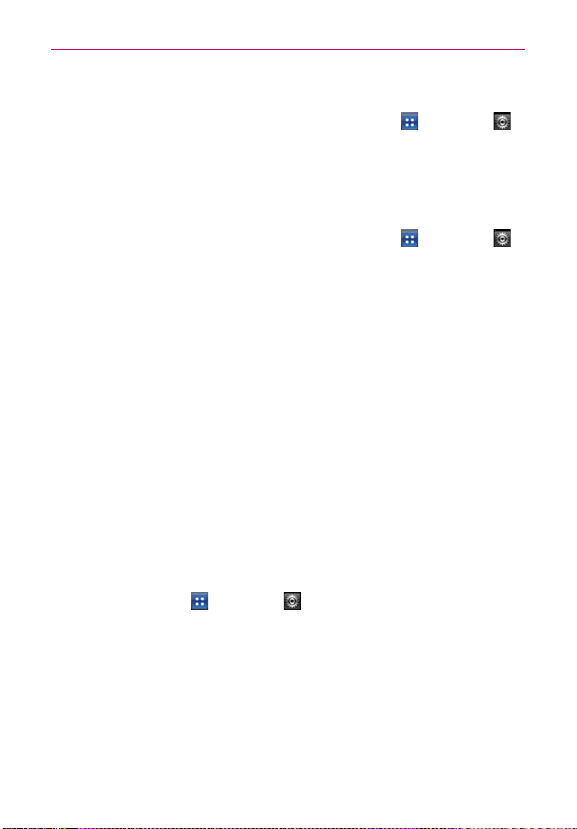
Important notice
16
Checking the battery charge level
1. From the Home screen, touch the Applications Key > Settings >
About phone > Status.
2. The battery status (Charging, Not charging) and level (percentage
charged) is displayed at the top of the screen.
Monitoring and controlling what uses the battery
1. From the Home screen, touch the Applications Key > Settings >
About phone > Battery use.
2. Battery usage time is displayed at the top of the screen and lists
applications or services using battery power, from greatest amount to
least.
3. Installing an open source operating system
If you install and use an open source operating system (OS) on your phone
rather than using the OS provided by the manufacturer, your phone may
malfunction.
If you install and use an OS other than the one provided by the manufacturer, your
WARNING!
phone is no longer covered by the warranty
To protect your phone and personal data, only download applications from trusted
sources, such as Android Market. If there are improperly installed applications on your
phone, your phone may not work normally or a serious error may occur. You must
uninstall those applications and all their data and settings from the phone.
.
4. Using an unlock pattern
Set the unlock pattern to secure your phone. From the Home screen, touch
the Applications Key
screen lock > Pattern. Follow the screens to be guided through drawing a
screen unlock patter by tapping Next. Draw your pattern (connect at least
4 dots) and tap Continue. Draw your pattern again and tap Confirm to set
the pattern.
: Please create a Gmail account before setting an unlock pattern.
Caution
This will be useful in the event that you forget the pattern when attempting
to unlock your phone.
> Settings > Location & security > Set up
Page 19

Important notice
Precautions to take when using pattern lock. It is very important to remember the
WARNING!
unlock pattern you set. You will not be able to access your phone if you use an incorrect
pattern 5 times. You have 5 opportunities to enter your unlock pattern, PIN or password.
If you have used all 5 opportunities, you can try again after 30 seconds.
When you cannot recall your unlock pattern:
If you logged in to your Google account on the phone but failed to enter the
correct pattern 5 times, tap the Forgotten pattern? button. You are then
required to log in with your Google account to unlock your phone. If you
have not created a Google account on the phone or you forgot it, you have
to perform a hard reset.
: If you perform a hard reset, all user applications and user data are
Caution
deleted. Remember to back up any important data before performing a hard
reset.
5. Using the hard reset
If it does not restore to the original condition, use a hard reset to initialize
your phone.
When the phone is turned off, press and hold the following keys at the
same time for about 1 to 2 seconds until the touch key backlights turn on:
Power/Lock Key
backlight on the touch keys is turned on, release the keys. Then touch and
hold the Home Key
Your phone will perform the hard reset.
: If you perform a hard reset, all user applications and user data are
Caution
deleted. This cannot be reversed. Remember to back up any important data
before performing a hard reset.
+ Down Volume Key . As soon as the
until the LG logo is displayed.
17
6. Connecting to Wi-Fi networks
To use Wi-Fi on your phone, access a wireless access point or “hotspot.”
Some access points are open and you can simply connect to them. Others
are hidden or use security features; you must configure your phone to be
able to connect to them.
Page 20

Important notice
18
Turn off Wi-Fi when you’re not using it to extend the life of your battery.
Turning Wi-Fi on and connecting to a Wi-Fi network
1. From the Home screen, touch the Applications Key > Settings >
Wireless & networks > Wi-Fi settings.
2. Touch the Wi-Fi check box to turn it on and begin scanning for available
Wi-Fi networks.
O
A list of available Wi-Fi networks is displayed. Secured networks are
indicated by a lock icon.
3. Touch a network to connect to it.
O
If the network is open, you are asked to confirm that you want to
connect to that network by touching Connect.
O
If the network is secure, you’re asked to enter a password or other
credentials. Ask your network administrator for details.
4 The Status Bar displays icons that indicate Wi-Fi status.
7. Using a microSD card
Unmounting and removing the microSD Card
To safely remove the microSD card from your device, first you need to
unmount the microSD card before removing it from the phone.
On the Android OS 2.3, you can download applications from Android Market and can
WARNING!
store them on the microSD card as well as on the device. Therefore, skipping the
unmount procedure can cause a serious error between the microSD card and the
device. In the worst case, the microSD card can become corrupted or damaged.
1. From the Home screen, touch the Applications Key > Settings
> Storage > Unmount SD card > OK. Now you can safely remove the
microSD card.
2. Remove the back cover and locate the microSD card slot.
3. Gently pull the exposed edge of the microSD card to remove it from the
slot.
You can easily damage the microSD card and its adapter by improper operation. Please
NOTE
be careful when inserting, removing, or handling them.
Page 21

Important notice
Formatting the microSD Card
Erase all data on the SD card, such as music and photo. You must first
unmount to microSD card prior to formatting it.
1. From the Home screen, touch the Application Key
> Settings >
Storage.
2. Touch Unmount SD card and OK to release the microSD card from
device use. The icon appears within the Notifications panel to indicate an
unmounted microSD card.
3. Once released, touch Erase SD card > Erase SD card > Erase
everything.
O
Once completely formatted, the microSD is automatically re-mounted
(reconnected for use by the device).
The formatting procedure erases all the data on the microSD card, after which the files
NOTE
CANNOT be retrieved. To prevent the loss of important data, please check the contents
before you format the card.
8. Storage Settings
Viewing Memory in the microSD Card and Internal memory
1. From the Home screen, touch the Applications Key > Settings >
Storage.
2. Review the available information.
Formatting the Internal memory
Formatting the internal memory permanently removes all files stored on the
device.
1. From the Home screen, touch the Applications Key
Storage.
2. Touch Erase internal memory > Erase internal memory > Erase
everything.
> Settings >
19
Page 22
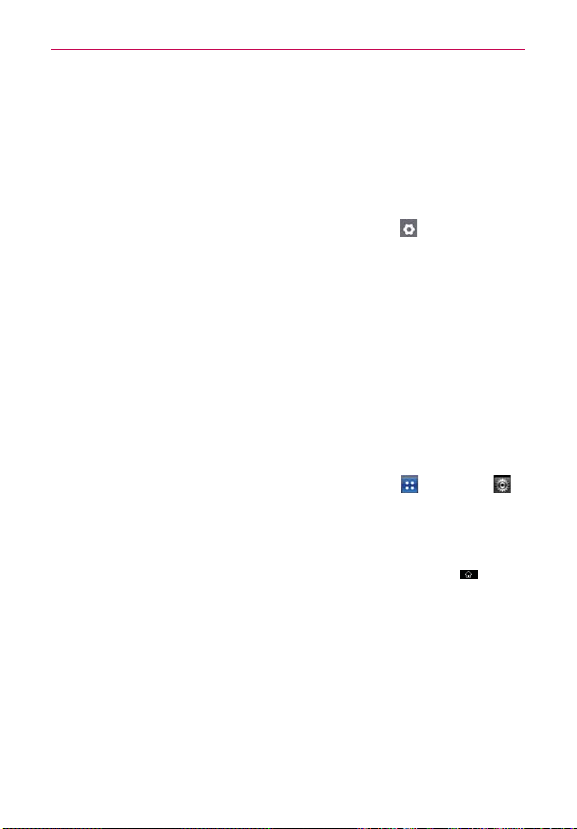
Important notice
20
Device memory
The LG OPTIMUSm+ has 2 GB of internal memory where you can store
user content such as photos, videos, voice recordings, etc. In addition, it
also supports removable microSD card up to 32 GB. Most applications allow
you to choose where the user content will be saved either in the internal
memory or to the removable microSD card.
For example, in the Camera application, touch Settings
> Storage >
Internal memory or SD card. When viewing the Gallery application, photos
saved in the internal memory are stacked separately from those saved to
the SD card.
9. Opening and switching applications
Multitasking is easy with Android because you can keep more than one
application running at the same time. There’s no need to quit an application
before opening another. Use and switch between several open applications.
Android manages each application, stopping and starting them as needed
to ensure that idle applications don’t consume resources unnecessarily.
Stopping applications
1. From the Home screen, touch the Applications Key > Settings >
Applications > Manage applications.
2. Scroll to the desired application and touch Force stop to close the
application.
To return to your recently used applications, touch and hold the Home Key
TIP
then displays a list of the applications you used recently.
10. Hold your phone straight up
Please hold the mobile phone straight up as a regular phone. The
LG OPTIMUS
damage the back of the phone, as that causes loss of performance.
While making/receiving calls or sending/receiving data, avoid holding the
lower part of the phone where the antenna is located. Doing so may affect
call quality.
m+
has an internal antenna. Be careful not to scratch or
A screen
.
Page 23
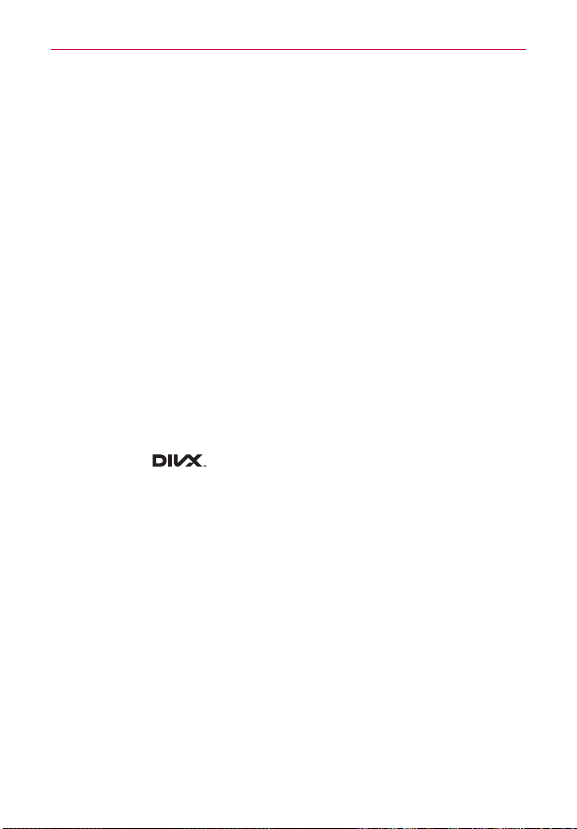
Important notice
11. When the screen freezes
If the screen freezes or the phone does not respond when you try to
operate it:
Remove the battery, reinsert it, then turn the phone on. If it still does not
work, please contact the service center.
12. Do not connect your phone when you turn on/off your
PC.
Make sure you disconnect the data cable between your phone and PC;
leaving it connected might cause errors on your PC.
DivX Mobile
ABOUT DIVX VIDEO: DivX® is a digital video format created by DivX, LLC, a
subsidiary of Rovi Corporation. This is an official DivX Certified
plays DivX video. Visit divx.com for more information and software tools to
convert your files into DivX videos.
ABOUT DIVX VIDEO-ON-DEMAND: This DivX Certified
registered in order to play purchased DivX Video-on-Demand (VOD) movies.
To obtain your registration code, locate the DivX VOD section in your device
setup menu. Go to vod.divx. com for more information on how to complete
your registration.
DivX Certified
®
to play DivX® video up to 640x480, including premium
content.
®
, DivX Certified® and associated logos are trademarks of Rovi
DivX
Corporation or its subsidiaries and are used under license.
®
device that
®
device must be
21
Page 24
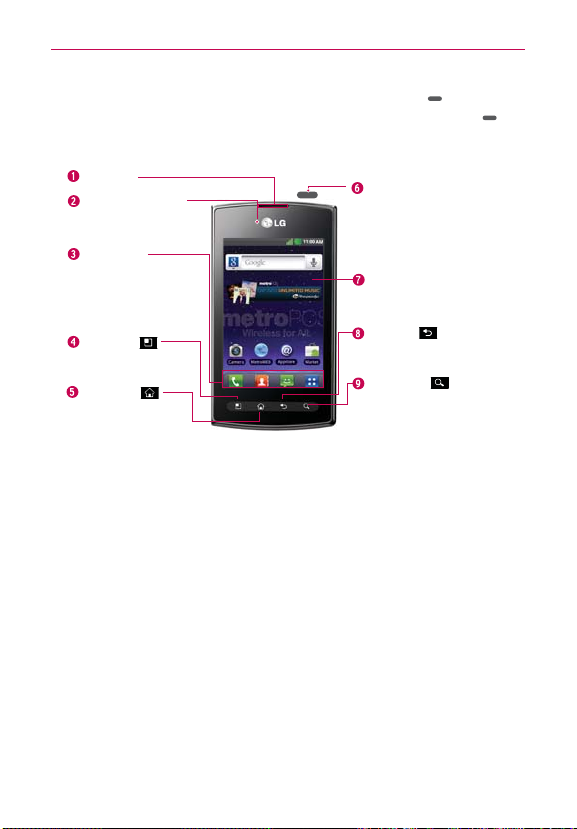
Getting to know your phone
22
22
To turn on your phone, press and hold the Power/Lock Key for 3
seconds. To turn off the phone, press and hold the Power/Lock Key
3 seconds, then touch Power off and OK.
for
Earpiece
Proximity Sensor
Quick Keys
- Phone Key
- Contacts Key
- Messaging Key
- Applications Key
Menu Key
- Displays the available
options.
Home Key
- Return to the Home
screen from any screen.
Placing a heavy object on the phone or sitting on it can damage the LCD and touch
WARNING!
screen functions. Do not cover the protective film on the LCD’
may cause the sensor to malfunction.
Power/Lock Key
- Switch your phone on/off
by pressing and holding
this key.
- Turn off and lock the
screen.
Touchscreen
Back Key
- Return to the previous
screen.
Search Key
- Search the web and
contents in your phone.
s proximity sensor. This
1. Earpiece Lets you hear callers and automated prompts.
2. Proximity Sensor Senses proximity towards other objects (such as your
head) so that touch commands are not accidentally activated during
a
call.
O Do not block the sensor or near sensor to avoid problems with the touch operations.
NOTES
O
The use of a film cover produced by manufacturers other than LG can cause a
disturbance in touch operation, the display, etc.
3. Quick Keys
- Phone Key Opens the Phone application for access to the dial pad, Call
log, Contacts, and Groups.
- Contacts Key Opens the Contacts application.
- Messaging Key Opens the Messaging application.
-
Applications Key Opens the Applications screen where you can view
all of your installed applications.
Page 25

Getting to know your phone
4. Menu Key Opens an options menu with options that affect the current
screen or application.
5. Home Key Returns to the Home screen. If you’re already viewing one of
the Home screen extension panes, it navigates you to the central Home
screen pane. Touch and hold to view the most recently used applications.
6. Power/Lock Key Locks the screen with a single press. Press and hold
to open the phone options menu for the following options: Silent mode,
Airplane mode, Restart, and Power off.
7. Touchscreen Displays all the information needed to operate your phone,
such as applications, call status, date, time, signal status, and battery
strength.
8. Back Key Returns to the previous screen. Also closes pop-up display
items, such as menus and dialog boxes.
9. Search Key Opens the Quick Search Box
search the phone and the web.
Flash
Camera Lens
microSD Slot
Internal Antenna
Microphone
TM
from the Home screen to
Back Cover
23
10.Flash Helps take pictures and videos in darker lighting.
11.Camera Lens Use for taking pictures and recording videos. Keep clean
for optimal performance.
12.microSD Slot To store multimedia files, such as images captured using
the camera, you must insert a memory card into your phone.
Page 26
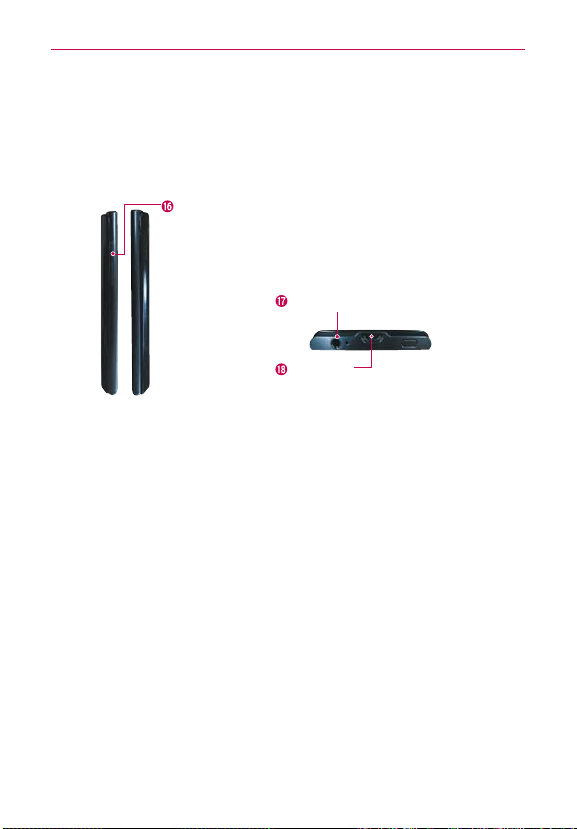
Getting to know your phone
24
13. Internal Antenna
14. Microphone Transmits your voice to the other caller and for
voice-activated functions.
15. Back Cover Encloses the battery compartment.
Volume Keys
- From the Home screen: Controls ringer volume.
- During a call: Controls your earpiece volume.
- When playing a track: Controls volume continuously.
3.5mm Headset Jack
Accessory/
Charger Port
16. Volume Keys Allows you to adjust the ringer, media volumes, or the
in-call volume during a call.
17. 3.5mm Headset Jack Allows you to plug in an optional headset for
convenient, hands-free conversations. Y
ou can also plug in headphones
to listen to music.
18. Accessory/Charger Port Allows you to connect the phone charger, USB
cable, or other compatible accessories.
Page 27
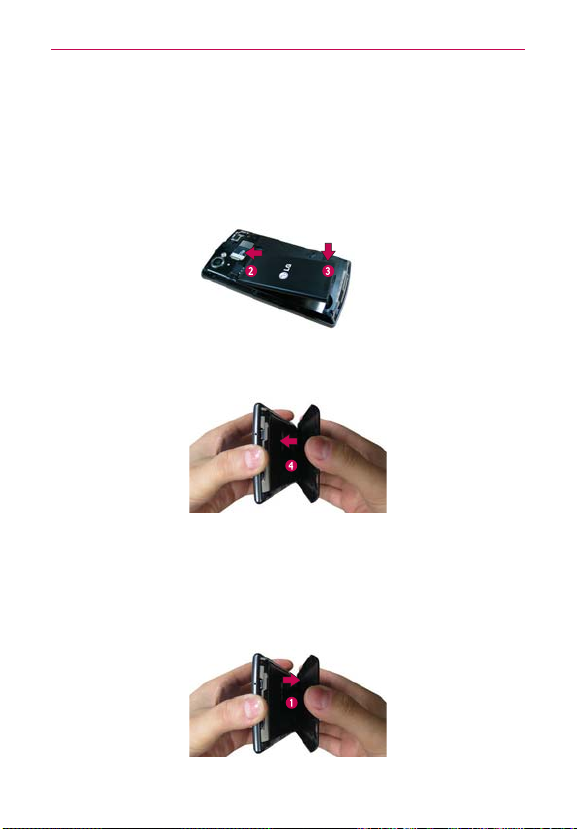
Getting to know your phone
Installing the Battery
1. Use the fingertip cutout along the bottom edge of the phone to remove
the back cover.
2. Align the battery contacts with the terminals in the battery compartment.
3. Push the battery down until it clicks into place.
4. Place the back cover over the battery compartment, then press it
downward until it clicks into place.
Removing the Battery
1. Turn the phone off and use the fingertip cutout along the bottom edge of
the phone to remove the back cover.
25
Page 28
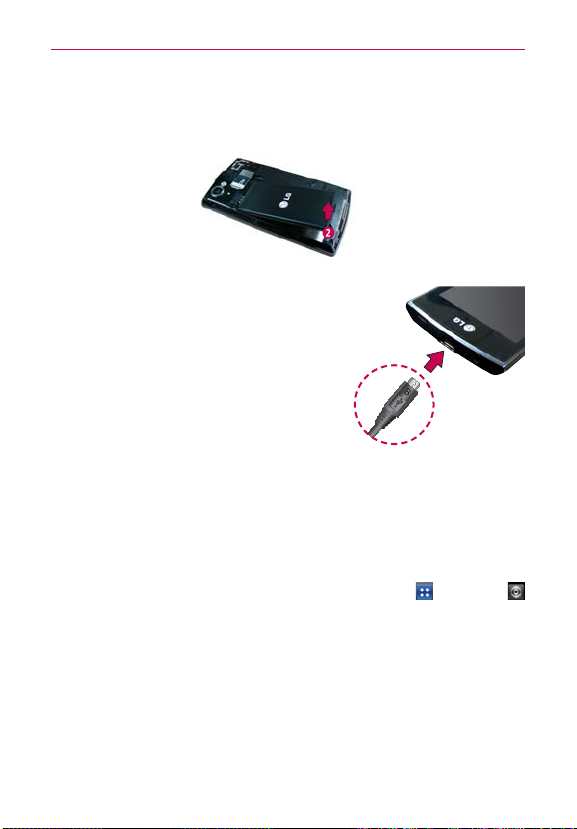
Getting to know your phone
26
2. Use the fingertip cutout at the bottom of the battery compartment to lift
the battery out and remove it.
Charging your phone
Slide open the cover of the phone’s
Accessory/Charger Port on the top edge of
your phone. Insert the charger, then plug it
into an electrical outlet.
Please only use an approved charging accessory
NOTICE
to charge your LG phone. Improper handling of
the Accessory/Charger Port, as well as the use
of an incompatible charger
to your phone and void the warranty.
, may cause damage
Optimizing Battery Life
You can extend your battery’s life between charges by turning off features
that run in the background. You can also monitor how applications and
system resources consume battery power.
From the Home screen, touch the Applications Key
> Applications > Running services. Touch the application you want
to stop running and touch Stop. Then touch OK to confirm.
> Settings
Tips to extend the life of your battery
㻌
Turn off radio communications that you aren’t using. If you aren’t using
Wi-Fi, Bluetooth, or GPS, use the Settings menu to turn them off
(Note that the GPS receiver is only turned on when you’re using an
application that makes use of it).
Page 29
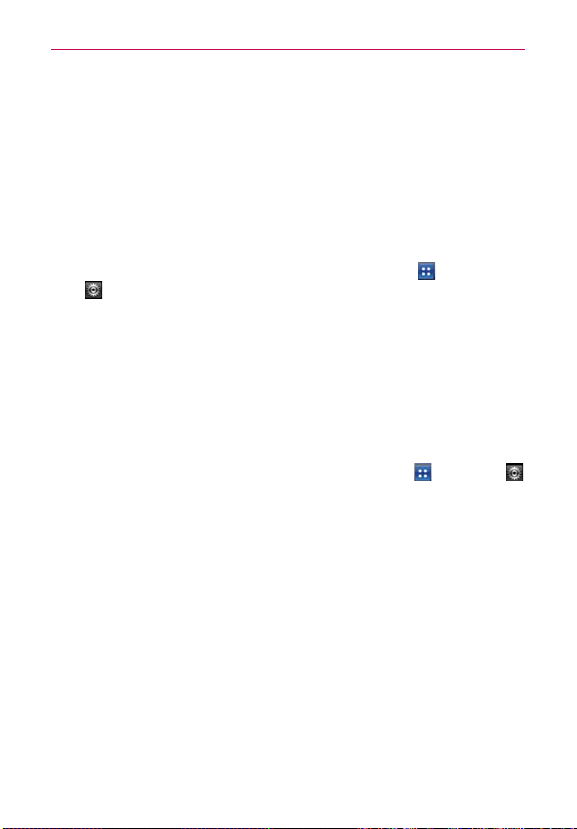
Getting to know your phone
㻌
Turn down screen brightness and set a shorter screen timeout.
㻌
Turn off automatic syncing for Gmail, Calendar, Contacts, and other
applications if you don’t need it.
㻌
Use the Power Control widget to control the wireless connections,
GPS connection, Bluetooth power, display brightness, and syncing
activity.
To check the battery charge level
㻌
From the Home screen, touch the Applications Key
> About phone > Status.
The battery status (Charging or Not charging) and level (as a
percentage of fully charged) will be displayed at the top of the screen.
> Settings
To monitor and control what uses the battery
The Battery use screen allows you to see which applications are consuming
the most battery power. Information on this screen allows you to identify
downloaded applications you may want to turn off when not being used, so
you can get the most out of your battery power.
㻌
From the Home screen, touch the Applications Key
> About phone > Battery
The screen will display battery usage time. A list of applications or
services using battery power are displayed in order of energy used,
from greatest amount to least.
㻌
Touch an application in the Battery use screen to see the details about
its power consumption. Different applications offer different kinds of
information and they may even include options to modify the settings
so you can reduce power consumption by that application.
use.
> Settings
27
Page 30
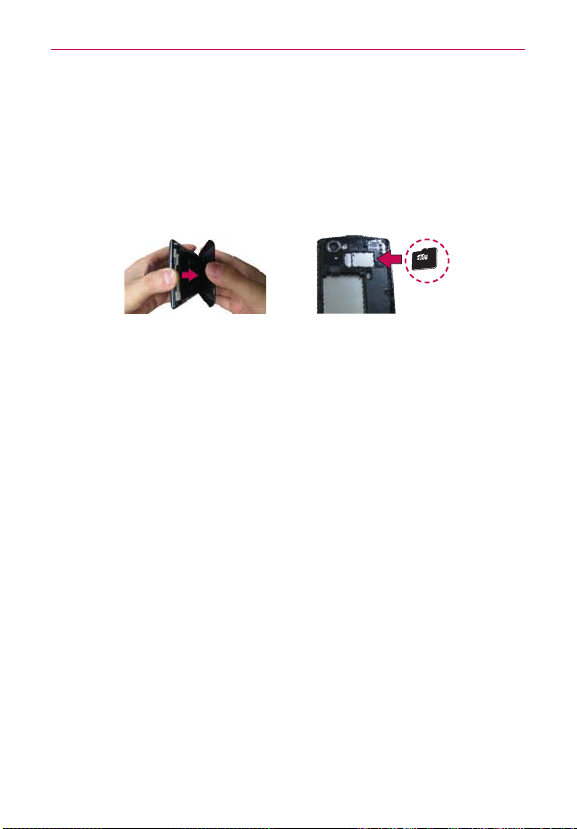
Getting to know your phone
28
Installing the microSD card
The LG OPTIMUS
NOTE
To insert a microSD card:
Do not insert or remove the microSD card when the phone is on. Doing so may damage
WARNING!
the microSD card as well as your phone, and the data stored on the microSD card may
be corrupted.
1. Use the fingertip
cutout along the
bottom edge of the
phone to remove the
back cover.
m+
supports memory cards up to 32 GB.
2. Insert the microSD
card into the slot.
Make sure the gold
contact area is
facing downwards.
Page 31

Your Home screen
Touch screen tips
Here are some tips on how to navigate around your phone.
A single finger touch selects items. For example, touch an icon (e.g.,
Touch
application or menu item), touch words (e.g., menu selection or to answer
on-screen question), or touch letters and numbers to type.
Touch and hold
and not lifting your finger until an action occurs. For example, to open a
Context menu for customizing the Home screen, touch an empty area on
the Home screen until the menu pops up.
Touch and hold an item for a moment and then, without lifting your
Drag
, move your finger on the screen until you reach the target position.
finger
You can drag items on the Home screen to reposition them.
Swipe or slide
surface of the screen, without pausing when you first touch it (so you
don’t drag an item instead). For example, you can drag or slide the screen
up or down to scroll a list or browse through the different Home screens
by swiping from left to right (and vice versa).
Double-tap
quickly double-tap a section of a web page to zoom that section to fit the
width of the screen. Y
and in other applications.
Pinch-to-Zoom
motion to zoom in or out when using MetroWEB, a map, or pictures.
Rotate the screen
rotates with the phone as you turn it from a vertical position to a horizontal
position and back again.
Capturing a Screen Shot
Lock Key
captured. You can find the captured image in the Gallery (Note that you
cannot capture an image from a video and some applications).
Touch and hold an item on the screen by touching it
To swipe or slide, quickly move your finger across the
Double-tap to zoom a web page or a map. For example,
ou can also double-tap to control the zoom in Maps
Use your index finger and thumb in a pinch or spread
From many applications, the orientation of the screen
at the same time, the current image on the screen is
If you press the Home Key
and Power/
29
Page 32

Your Home screen
30
Lock your phone
When you are not using the LG OPTIMUSm+, press the Power/Lock Key
to lock your phone. This helps prevent accidental presses and saves
battery power.
Also, if you do not use the phone for a while, the Home screen or another
screen you are viewing is replaced with the lock screen to conserve battery
power.
If there are any programs running when the screen turns off, they may be
still running in Lock mode. It is recommended that you exit all programs
before entering Lock mode to avoid unnecessary charges (e.g. phone calls,
Web access and data communications).
Setting an unlock pattern: You can draw your own unlock pattern by
connecting a pattern of dots. To unlock the phone, draw the pattern that you
set on the screen.
Caution: When you set an unlock pattern, you need to create your Google
account first.
Caution: If there are more than 5 pattern drawing errors in a row, you
cannot unlock the phone. In this case, you must perform a hard reset. All of
your personal information and downloaded data will be deleted.
Unlock screen
Whenever your LG OPTIMUSm+ is not in use, it returns to the lock screen.
Drag your finger from bottom to top to unlock the screen.
Page 33

Your Home screen
Getting to Know the Home Screen
The Home screen is your starting point to access all the features on your
phone. It displays application shortcuts, icons, widgets, and other features.
Status Bar
Shows device status
information, including the time,
signal strength, battery status,
and notification icons.
Application Icon
Touch an icon (application,
folder, etc.) to open the
application and use it.
Quick Keys
The Quick Keys are located at the bottom of the Home screen and
Applications screen.
: Opens the Phone application which displays the dial pad so you can
dial an unsaved number. It also provides additional tabs to access the
Call log, Contacts, and Groups.
:
Opens your Contacts list. You can also access the Phone application, Call
log, and Groups by touching the tabs across the top of the screen.
: Opens the Messaging application.
: Opens the Applications screen and displays all of the installed
applications.
Quick Keys
Provide easy, one-touch access
to the functions you use the
most.
Applications Key
Touch to open the Applications
screen to view all of your
installed applications.
31
To return to the Home screen
㻌
Touch the Home Key
at any time, from any application.
To view other Home screen panes
㻌
Slide your finger left or right across the Home screen. The Home
screen spans seven screen widths, allowing more space for icons,
widgets, shortcuts, and other items.
Page 34

Your Home screen
32
Adding widgets to your Home screen
You can customize your Home screen by adding shortcuts, widgets or
folders to it. For more convenience using your phone, add your favorite
widgets to the Home screen.
1. From the Home screen, touch the Menu Key
and select Add. Or
touch and hold the empty part of the Home screen.
2. In the Edit Mode menu, touch the type of item you want to add.
3. For example, select Folders from the list and touch the type of folder
you want to add to the Home screen.
4. A new folder icon on the Home screen. You can then drag it to the
desired location on the desired panel.
To add an application icon to the Home screen from the Applications screen, touch and
TIP
hold the application you want to add.
To remove an application icon from the Home screen, touch and hold the icon you want
TIP
to remove, then drag it to
You cannot delete preloaded applications. Only their icons can be deleted from the
NOTE
screen.
.
Returning to recently used applications
1 Touch and hold the Home Key . The screen displays a pop-up with
icons of applications you used recently.
2 Touch an icon to open the application or touch the Back Key
to the current application.
to return
Page 35

Your Home screen
Working with Menus
There are two kinds of Android menus: Options menus and Context menus.
Options menus
Options menus contain tools that apply to the activities of the current
screen or application, not to any specific item on the screen. To open the
available options menu, touch the Menu Key
Options menus; if you touch the Menu Key
Options menu, nothing will happen.
Some applications have more Options menu items than can fit in the
options menu. To view the additional menu items, touch More.
. Not all applications have
on a screen that has no
33
Touch More to view additional menu items.
Context menus
Context menus contain options that apply to a specific item on the screen.
To open a Context menu, touch and hold an item on the screen. Not all
items have Context menus. If you touch and hold an item that has no
Context menu, nothing will happen.
Page 36

Your Home screen
34
When you touch
and hold certain
items on a
screen, a Context
menu opens.
Managing Notifications
Notification icons report the arrival of new messages, calendar events,
alarms, as well as ongoing events, such as when you are in a call.
When you receive a notification, the notification icon will be displayed in the
Status Bar. You can open the Notifications panel to view a list of all recent
notifications. Depending on your settings, you may hear a notification sound
and/or the phone may vibrate.
To open the Notifications panel
Touch and drag the Status Bar to the bottom of the screen.
OR
From the Home screen, touch the Menu Key
The Notifications panel displays your wireless provider and a list of
your current notifications organized into ongoing and event-based
notifications.
> Notifications.
Page 37

Your Home screen
To respond to a notification
1. Open the Notifications panel. Your current notifications are listed in the
panel, each with a brief description.
2. Touch a notification to view it.
The Notifications panel will close and the application that corresponds to
your response will open. For example, new voicemail notifications dial
your voicemail box, and Gmail notifications open the Gmail application so
you can read your new messages.
To clear all notifications
1. Open the Notifications panel.
2. Touch the Clear button.
All event-based notifications will be cleared; ongoing notifications will
remain in the list.
To close the Notifications panel
Touch and drag the tab at the bottom of the Notifications panel to the top of
the screen or just touch the Back Key
The panel will also close when you touch a notification.
.
35
Page 38

Your Home screen
36
Searching Your Phone and the Web
You can search for information on your phone and on the web by using the
Google search application.
Some applications, such as Gmail, Contacts, and MetroWEB have the ability
to search contents within those specific applications.
You can conduct the search by typing in the search terms or saying what
you’re looking for. Typing can be useful because the search application can
provide suggestions so you don’t necessarily have to type out your full
request.
Phone and Web search using text entry
1. From the Home screen, touch the Search Key .
When you touch the Search Key
other applications that support this, the Quick Search Box will open
automatically.
Voice Search
Touch to search by voice.
Provides one-touch shortcut to
matching search items and past
searches.
In some applications, such as Gmail, Contacts, and MetroWEB the
application’s own search box opens when you touch the
This is indicated by the application’s icon on the left side of the search box.
on the Home screen or in
Search Key
.
Page 39

Your Home screen
2. Enter the text you’re searching for in the Quick Search Box.
As you type, search results from your phone,
previous search terms, and web search
suggestions appear. Touch an item to activate
that search result.
You can use the Search preferences to configure some aspects of web
search (for example, whether it makes suggestions below the Quick
Search Box as you type), and what phone features you want to include in
searches. To access settings, open the Search application and touch the
Menu Key > Search settings.
3. Touch
to search for the entered terms.
Locking the Screen
You can lock your screen so that only you can unlock it to make calls, access
your data, buy applications, and so on.
Setting an Unlock Pattern, PIN, or Password for the First Time
1. From the Home screen, touch the Applications Key > Settings >
Location & security.
2. Touch Set up screen lock (under the Screen unlock section of the
settings).
3. Touch Pattern, PIN, or Password.
Pattern: The first time you set an unlock pattern, you will see a tutorial
with instructions on how to create it. Read the tutorial and touch Next
(twice). Draw your pattern (connect at least 4 dots) and touch Continue.
Then redraw your pattern and touch Confirm.
PIN: Enter a PIN (at least 4 digits) and touch Continue. Reenter your PIN
and touch OK to confirm it.
37
Page 40

Your Home screen
38
Password: Enter a password (at least 4 characters) and touch Continue.
Reenter your password and touch OK to confirm it.
From then on, any time you wish to turn the phone on or unlock the
screen, you will need to draw your unlock pattern or enter your PIN or
password to unlock the screen.
Changing Your Unlock Pattern
1. From the Home screen, touch the Applications Key > Settings >
Location & security.
2. Touch Change screen lock (under the Screen unlock section).
3. Draw your current unlock pattern.
4. Touch Pattern to change it (or touch None to remove it).
5. You’re prompted to draw and redraw your new pattern.
Using a PIN or Password to Lock the Screen
1. From the Home screen, touch the Applications Key > Settings >
Location & security.
2. Touch Set up screen lock (under the Screen unlock section).
3. Touch PIN to lock the screen with a number sequence or touch
Password for an alphanumeric lock sequence.
4. You’re prompted to enter and reenter the lock sequence.
From then on, you will need to enter the sequence and touch OK to
unlock the screen.
O You have 5 opportunities to enter your unlock pattern, PIN or password. If you used
NOTES
all the 5 opportunities, you can try again after 30 seconds.
O
- If you’ve created a Google Account on the phone, touch Forgot pattern?. Then you
1. Turn the power off.
When you can’t recall your unlock pattern:
are required to sign in with your Google Account to unlock your phone.
- If you haven’t created a Google Account on the phone, you need to perform a
factory reset (Caution: If you perform a factory reset, all user applications and
user data will be deleted. Please remember to back up any important data before
performing a factory reset).
2. Press and hold the following keys at the same time for about 1 to 2 seconds until
the touch key backlights turn on:
Page 41

Your Home screen
39
3. As soon as the backlight on the touch keys is turned on, release the keys. Then
Power/Lock Key + the down Volume Key .
touch and hold the Home Key
until the LG logo is displayed.
Customizing the Home Screen
You can personalize your Home screen by adding application icons,
shortcuts, widgets, and other items to any Home screen pane. You can also
change the wallpaper.
To add an item to the Home screen
1. Go to the Home screen pane where you want to add the item.
2. Touch the Menu Key
empty spot on the Home screen pane.
If there is no available space on a particular Home screen pane, Add will not be available;
NOTE
you must delete or remove an item before you can add another item. In this case, you
have the option of switching to another Home screen pane.
3. In the menu that opens, touch the type of item to add.
You can add the following types of items to the Home screen:
Widgets Add any of a variety of widget applications to your Home screen,
including a clock, a music player, a picture frame, Google search bar, a
power manager, a calendar of upcoming appointments, Weather widget,
and more. Note that more widgets can also be found on Android Market
Shortcuts Add shortcuts to applications, a bookmarked web page, a
favorite contact, a destination in Maps, a Gmail label, a music playlist, and
more. The shortcuts available depend on the applications you have installed.
and touch Add. Or just touch and hold an
TM
.
Page 42

Your Home screen
40
Folders Add a folder where you can organize other Home screen shortcuts
and icons, or folders that contain all your contacts, contacts with phone
numbers, or starred contacts. Your folders’ contents are kept up-to-date
automatically.
To move an item on the Home screen
1. Touch and hold the item.
2. Drag the item to a new location on the screen.
Pause at the left or right edge of the screen to drag the item onto the
next available Home screen pane.
3. When the item is where you want it, lift your finger.
To remove an item from the Home screen
1. Touch and hold the item (note that the Quick Keys change to an icon of a
trash can
2. Drag the item to the trash can icon
3. When the icon turns red, lift your finger.
).
.
To change the Home screen wallpaper
1. From the Home screen, touch the Menu Key > Wallpaper.
You can also touch and hold an empty spot on the Home screen and
then touch Wallpapers in the menu that opens.
2. Touch Gallery, Live wallpapers, or any wallpaper that is displayed.
Touch Gallery to use a picture you’ve taken with your camera as a
wallpaper. You can crop the picture before setting it as your wallpaper.
Touch Live Wallpapers to open a list of animated wallpapers installed
on your phone.
Live wallpapers can change according to the time of day, respond to
touching the screen, tell the time, or offer other information.
Touch any available wallpaper and it will automatically be applied to
your phone.
3. Touch Set wallpaper or Save (if necessary).
Page 43

Your Home screen
To rename a folder
1. Touch the folder icon to open it.
2. Touch and hold the folder window’s title bar.
3. Enter the new folder name.
4. Touch OK.
Connecting Quickly With Your Contacts
As you build up your list of contacts on your phone, you can use Quick
Contact for Android to quickly chat, email, text message, place a call, or to
locate your contacts. Quick Contact for Android is a special set of icons that
you can use to quickly and easily connect to a contact.
Open your Contacts list and touch the contact’s picture. A bubble will
open with the available options, displayed as icons. This is the Quick
Contact bubble. Depending on the contact information saved, the
available actions will be displayed above the name.
Touch a Quick Contact icon to communicate with the contact.
Depending on the icon you’ve touched, a different application will
open.
If you add a shortcut for a contact to your Home screen, you will be able to
use it to open Quick Contact for that contact.
41
Page 44

Your Home screen
42
Viewing the Status Bar
The Status Bar uses different icons to display phone information such as
signal strength, new messages, battery life and active Bluetooth and data
connections.
Below is a table explaining the meaning of icons you’re likely to see in the
Status Bar.
ICON DESCRIPTION ICON DESCRIPTION
Microphone muted
during a call
In call
Speaker On Google Music Playing
An alarm is set
New email received Sending Email failed
New message received Sending message failed
High priority message
received
Incoming Google talk
message
Silent mode Vibrate mode
Wired headset
connected
Using EV-DO data
network
Upload through the
EV-DO data network
Using 1X data network
Missed call notification
In call using Bluetooth
device
Calendar event
notification
New voice mail received
Music currently playing
EV-DO network
connected
Download through the
EV-DO data network
Download through 1X
data network
Upload through 1X data
network
Page 45

Your Home screen
1X network connected Downloading
Uploading Acquiring GPS Access
GPS On No signal
No service Weak network signal
Strong network signal Airplane mode
Roaming
No Wi-Fi signal
USB connected Bluetooth On
Bluetooth device
connected
More notifications
available
Internal memory space
full
SD card inserted
No SD card inserted Battery Full
Open Wi-Fi connection
detected
USB debugging
connected
Battery empty
System secure
System Alert
Preparing the SD card for
use
43
Google sync started Error during Google sync
Battery Charging
Location On
Strong Wi-Fi Signal
Battery status
unknown(error)
Receiving location data
from GPS
Page 46

Your Home screen
44
On-screen keyboard
You can enter text using the on-screen keyboard. The on-screen keyboard
appears automatically on the screen when you need to enter text. To
manually display the keyboard, simply touch a text field where you want to
enter text.
Using the keypad & entering text
: Tap once to capitalize the next letter you type. Double tap for all caps.
: Tap to switch to the numeric and symbol keyboard.
: Touch to switch the input language or touch and hold to view a list of the
available input languages.
: Touch to insert an emoticon when writing a message.
: Touch to enter a space.
: Tap to create a new line in the message field.
: Touch to delete the previous character.
: Touch to open Swype Help.
Entering accented letters
While entering text, your device’s keyboard allows you to enter special
accented characters (e.g. “á”).
For example, to input “á”, touch and hold the “a” key until the zoom-in key
grows bigger and displays different characters relating to the original letter.
Then select the special character you want.
Page 47

Google account setup
The first time you open the Google application on your phone, you are
required to sign in with your existing Google account. If you do not have a
Google account, you are asked to create one.
Setup Wizard
The first time you turn on your phone, the Setup Wizard guides you through
signing in to your Google Account. If you don’t have one, don’t worry, the
Setup Wizard will help you create one.
This phone supports several applications and services. It is recommended that you
NOTE
purchase a data plan that meets your needs. Contact your service provider for details.
1. Press and hold the Power/Lock Key on the top edge of your phone
to turn it on.
2. On the Welcome screen, touch Continue to set up
your device.
3. Follow the Setup Wizard to configure your phone settings, including
creating or logging in to your Google Account.
If you have an existing Google Account, your contacts from that account are synced to
NOTE
your phone.
Creating your Google account
1. From the Home screen, touch the Applications Key to open the
Applications screen.
2. Touch Gmail > Next > Create to start the Gmail setup wizard.
3. Enter your name and username for your Google account.
4. Tap Next. Your phone is now communicating with Google servers and
checking username availability.
5. Enter and re-enter your password. Follow the instructions and enter the
required and optional information about your account. Wait while the
server creates your account.
45
Page 48

Google account setup
46
Signing in to your Google account
1. Enter your email address and password, then touch Sign in. Wait while
the system signs you in.
2. After signing in, you can use Gmail and take advantage of Google
services on your phone.
3. Once you have set up your Google account on your phone, your phone
automatically synchronizes with your Google account on the Web (This
depends on your synchronization settings).
After signing in, you can use other Google services on your phone.
IMPORTANT!
O Some applications, such as Calendar, only work with the first Google
account you add. If you plan to use more than one Google account
on your phone, be sure to sign in to the one you want to use with
applications such as Calendar first. When you sign in, your contacts,
Gmail messages, Calendar events and other information from these
applications and services on the Web are synchronized with your
phone. If you do not sign in to a Google account during setup, you are
asked to sign in or create a Google account the first time you start an
application that requires one, such as Gmail or Android Market™.
O
If you have an enterprise account through your company or other
organization, your IT department may have special instructions on how
to sign in to that account.
Page 49

Calls
Making a call
1. From the Home screen, touch the Phone Key to open the keypad.
2. Enter the number using the keypad. To delete a digit, touch the Delete
Key
.
3. Touch the Call Key
4. To end a call, touch the End icon
To enter “+” to make international calls, touch and hold
TIP
to make a call.
.
.
Calling your contacts
1. From the Home screen, touch Contacts to open your contacts list.
2. Scroll through the contact list or enter the first letter(s) of the contact you
want to call by touching the Search field.
3. In the list, touch the contact you want to call.
Answering and rejecting a call
Unlocked screen Locked screen
47
47
Touch to
answer the
call.
Touch to send the caller an
Excuse Message.
Touch to decline the call and
send the caller to voicemail.
Drag right to
answer the
call.
Drag upwards to send
the caller an Excuse
Message.
Drag left to
decline the
call and send
the caller to
voicemail.
Page 50

Calls
48
48
Adjusting call volume
To adjust the in-call volume during a call, use the Volume Keys on the left
side of the phone.
Making a second call
1. During your initial call, touch the Menu
2. Dial the number or search your contacts.
3. Touch the Call Key
4. Both calls are displayed on the call screen. Your initial call is locked and
put on hold.
5. Touch Merge calls
6. To end active calls, touch the End Key
You are charged for each call you make.
NOTE
to connect the call.
to create a conference call.
Key
> Add call .
.
Viewing your call logs
From the Home screen, touch Contacts and choose the Call log tab.
View a complete list of all dialed, received and missed voice calls.
Touch any call log entry to view the date, time and duration of the call.
TIP
Touch the Menu Key
TIP
> Delete all to delete all the recorded items.
Call settings
You can configure phone call settings and other special features offered by
your carrier.
1. From the Home screen, touch the Applications Key
Applications screen.
2. Touch Settings.
3. Touch Call settings and choose the options that you want to adjust.
to open the
Page 51

Contacts
Contacts
The Contacts application allows you to store names, phone numbers and
other information in your phone’s memory.
Using Your Contacts
Use the Contacts application to add, view, and communicate with your
friends and acquaintances.
To open your Contacts application
From the Home screen, touch the Applications Key >
OR
Touch the Home Key
Keys bar.
All of your contacts are displayed alphabetically in a list. If you have a
new phone and haven’t added any contacts yet, the Contacts application
will display hints on how to start adding contacts to your phone.
and then the Contacts Key in the Quick
To open a list of your favorite contacts
Open your Contacts application and touch the Groups tab at the top
of the screen. Then touch Favorites.
Favorites lists the contacts you’ve added to the list, followed by a list
of your Contact Groups.
Contacts
49
49
.
Page 52

Contacts
50
50
To view details about a contact
1. Open your Contacts application.
2. Touch the contact whose details you want to view.
Touch an icon to call, message, or open other applications.
The Dial icon
The Message icon
The Email icon
The Chat icon
places a call to the number.
starts a message.
starts an email.
starts a chat.
Touch the Menu Key for the following menu options: Edit contact,
Share, Options, Add to homescreen, Delete contact, and More (Export
and Set speed dial).
Adding Contacts
You can add contacts on your phone and synchronize them with the
contacts in your Google
accounts that support syncing contacts.
The Contacts application tries to join new addresses with existing contacts,
to create a single entry. You can also manage that process manually.
TM
Account, Microsoft Exchange account, or other
To add a new contact
1. Open the Contacts application.
2. Touch the the Menu Key > New contact.
Page 53

Contacts
3. If you have more than one account with contacts, touch Contact type at
the top of the screen and choose the account to which you want to add
the contact.
4. Enter the contact’s name.
5. Touch a category of contact information, such as phone number and
email address, to enter that kind of information about your contact.
6. Touch a category’s plus button
category. For example, in the phone number category, add a work
number and a home number. Touch the label button to the left of the
entry item information to open a drop-down menu of preset labels. For
example, Mobile and Work for a phone number.
7. Touch the Picture Frame icon
name in your list of contacts and in other applications.
8. When you’re finished, touch Save.
to add more than one entry for that
to select a picture to display next to the
Importing, Exporting, and Sharing Contacts
If you have contacts stored in vCard format on a microSD card you can
import them into your Contacts application on your phone. You can also
export contacts in vCard format onto a microSD card.
Export to back them up to a computer or other device or so you can send a
contact via email.
To import contacts from your microSD card
You can copy contacts, in vCard format, onto your microSD card then import
them into your phone.
1. Insert the memory card (that contains the vCard files) into your phone.
2. Open the Contacts application.
3. Touch the Menu Key
4. Touch Import from storage.
5. If you have more than one account on your phone, touch the account into
which you want to import the contacts.
> More > Import/Export.
51
Page 54

Contacts
52
6. Touch the files you want to import from the microSD card. Then touch
Import.
To export contacts to your microSD card
You can export all of the contacts on your phone to your microSD card, as
vCard files. You can then copy this file to a computer or another device that
is compatible with this format, such as an address book application.
1. Open the Contacts application.
2. Touch the Menu Key
3. Touch Export to storage > SD card.
4. Touch the contacts you wish to export to the SD card. To export all
contacts, touch Select All in the top left corner of the screen.
Then touch Export and OK.
> More > Import/Export.
To share a contact
You can share a contact with someone by sending it to them as a vCard file.
1. Open the Contacts application.
2. Touch the contact you want to share to view the contact details.
3. Touch the Menu Key
4. Choose the method for sending.
5. Enter the necessary information and share it.
> Share.
Page 55

Contacts
Adding a Contact to Your Favorites
The Favorites section contains a short list of the contacts you communicate
with most often.
To add a contact to your favorites list
1. Open the Contacts application.
2. Touch a contact to view its details.
3. Touch the star to the right of the contact’s name.
When the contact is added to your favorites list, the star will be goldcolored.
To remove a contact from your favorites list
1. Open the Contacts application and touch the Groups tab.
2. Touch Favorites and then touch a contact entry to view its details.
3. Touch the gold star to the right of the contact’s name.
The grey-colored star will indicate that the contact was removed from
your Favorites list.
Searching for a Contact
It’s easy to search for a contact by name.
To search for a contact
1. Open the Contacts application.
2. Touch the Search field at the top of the screen or touch the Search Key
.
3. Start entering the name of the contact you’re searching for. As you type,
contacts with matching names will appear below the search box.
4. Touch a matching contact in the list to view its details.
You can also search by nickname, email, organization and number.
53
Page 56

Contacts
54
Editing Contact Details
You can change or add details saved in your contact entries. You can also
set specific ringtones to specific contacts or determine whether calls from
specific contacts are diverted to your voicemail.
Some contact entries contain information from multiple sources:
information that you added manually, information that Contacts joined from
multiple accounts to consolidate duplicates, etc.
If you find duplicate entries in Contacts, you can join them into a single entry.
Changes made to information from one source do not automatically change
the information on the other sources. For example, if you have information
about a contact from a Google Account and an Exchange account and both
are configured to sync contacts, changes to the contact from the Google
Account are synced to that account on the web, but the information from
the Exchange account will remain unchanged.
To edit contact details:
1. Open the Contacts application.
2. Touch and hold the contact whose details you want to edit. In the menu
that opens, touch Edit contact.
3. Edit the contact information.
4. Touch Save to save the changes.
To change a contact’s default phone number
The default phone number is used when you initiate a call or send a text
message using the context menu (by touching and holding a contact).
1. Open the Contacts application.
2. Touch the name of a contact in the list to view its details.
3. Touch and hold the phone number you want to use as the contact’s
default phone number.
4. Touch Make default number in the menu that opens.
The default phone number is indicated by a checkmark.
Page 57

Contacts
To set a ringtone for a contact
1. Open the Contacts application.
2. Touch the name of a contact in the list to view its details.
3. Touch the Menu Key
> Options.
4. Touch Ringtone and then touch a ringtone to select it.
5. Touch OK to save the ringtone to the contact.
To delete a contact
1. Open your Contacts list or Favorites list.
2. Touch the name of a contact in the list to view its details.
3. Touch the Menu Key
> Delete contact.
If you delete a contact from Google Contacts (or another account with
editable contacts), the contact is also deleted from Contacts on the
web the next time you sync your phone.
You can’t delete contacts from a read-only account, such as Facebook.
Instead, a dialog box informs you that the contact will be hidden.
If the contact contains information from both editable accounts (such
as Contacts) and from a read-only account (such as Facebook), a dialog
box informs you that the information from the read-only account will
be hidden, not deleted.
4. Touch OK to confirm that you want to delete the contact.
Communicating with Your Contacts
From the Contacts or Groups tab, you can quickly call or send a text (SMS)
or multimedia message (MMS) to a contact’s default phone number. You
can also open a list of all the ways you can communicate with that contact.
This section describes ways to initiate communication when viewing your
list of contacts. The Contacts application shares your contacts with many
other applications, such as Gmail
TM
and Messaging.
55
Page 58

56
Contacts
To connect by using Quick Contact for Android
TM
1. Touch a contact’s picture to open Quick Contact for Android.
2. Touch the icon corresponding to the type of communication you want to
start.
The communication icons displayed depend on the types of information
you saved in the contact information.
To communicate with a contact
1. Open the Contacts application.
2. Touch the contact with whom you want to communicate.
3. In the contact’s details screen, touch the way to start communicating
with the contact.
The Dial icon
The Message icon
The Email icon
The Chat icon
Anytime you see the Dial icon next to a number, such as in your Favorites or Call log,
NOTE
just touch it to call that number.
places a call to the number.
starts a message.
starts an email.
starts a chat.
Page 59

Contacts
To call a contact’s default number
1. Open the Contacts application.
2. Touch and hold the contact you wish to call.
3. Touch Call contact in the menu that opens.
To send a text or multimedia message to a contact’s default number
1. Open the Contacts application.
2. Touch and hold the contact you wish to message.
3. Touch Text contact in the menu that opens.
Selecting Which Contacts are Displayed
You can hide contacts that don’t have phone numbers. You can also
configure which groups of contacts you want to display in the Contacts list.
To set whether contacts without phone numbers are displayed
If you use your list of contacts only to call people, you can hide any contacts
that don’t have phone numbers.
1. Open the Contacts application.
2. Touch the Menu Key
3. Touch Only contacts with phones to select or deselect this option.
When selected, a checkmark will appear.
4. Touch Apply to save the settings.
s9OUCANSORTTHE#ONTACTLISTBY&IRSTNAMEOR,ASTNAME
NOTES
s9OUCANALSOVIEWCONTACTNAMESAS&IRSTNAMElRSTOR,ASTNAMElRST
> More > Display options.
57
Page 60

Contacts
58
To change which groups are displayed
1. Open the Contacts application.
2. Touch the Menu Key
3. Touch an account to open its list of available groups.
4. Touch each group whose contacts you want to view in your Contacts
application. Contact types with a checkmark will appear in your contacts
list. This action affects only which contacts are displayed. Your sync
settings will not be affected.
5. Touch Apply to save your settings.
> More > Display options.
Joining Contacts
When you add an account or add contacts in other ways, such as by
exchanging emails, the Contacts application attempts to avoid duplication by
joining contact information automatically. You can also join contacts manually.
To join contacts
1. Open the Contacts application.
2. Touch the contact entry to which you want to add information. The
contact name for this entry will remain unchanged after you join with
another contact.
3. Touch the Menu Key
4. Touch the Menu Key
5. Touch the contact whose information you want to join with the first
contact. The information from the two contacts will be merged and
displayed under the name from the first contact.
6. Touch Save to confirm you want to join the entries. The contact
information will be displayed in one contact entry.
> Edit contact.
> Join.
Page 61

Contacts
Separating Contact Information
Each contact entry on your phone may contain ‘joined’ information from a
variety of sources.
If contact information from different sources was joined in error, you can
separate the information back into individual contact entries on your phone.
To separate contact information
1. Open the Contacts application.
2. Touch the contact entry whose information you want to separate.
3. Touch the Menu Key
4. Touch the Menu Key
5. Touch OK to confirm you want to separate the entries. The contact
information will separated into individual contact entries in the Contacts
list.
> Edit contact.
> Separate.
Voice Dialer
You can use the Voice Dialer application to place a phone call by speaking
the name of a contact or a phone number.
To place a call by speaking
1. From the Home screen, touch Voice Dialer . If you have a Bluetooth
headset that supports “voice-recognition” or “voice dialing,” you may be
able to open Voice Dialer by pressing your headset’s main button or in
some other way, and dial by voice using your headset. For details, see
the documentation that came with your headset.
2. Say “Call” followed by the name of the contact or say “Dial” followed
by a phone number.
59
Page 62

Contacts
60
Call a Contact by Voice Dialing
You can call numbers directly by saying the contact’s name or number.
1. From the Home screen, touch the Applications Key
.
2. Say “Call” or “Dial” and then a name or a phone number. Or you can
say “Redial” to redial the last number dialed.
3. If a list of results is displayed, touch the one you want to use.
> Voice Dialer
Open an Application using Voice Dialer
1. From the Home screen, touch the Applications Key > Voice Dialer
.
2. Say “Open” and then an application name.
3. If a list of results is displayed, touch the one you want to use. The device
opens the corresponding application.
Page 63

Messaging
Messaging
Your LG OPTIMUSm+ combines text messages (SMS) and multimedia
messages (MMS) into one intuitive, easy-to-use menu.
Sending a message
1. From the Home screen, touch Messaging > New message.
2. Enter a contact name or number into the To field. As you enter the
contact name, matching contacts appear. Touch a suggested recipient.
You can add multiple contacts.
You are charged for one text message for every person you send the message to.
NOTE
3. Touch the text field to start entering your message.
Touch the Menu Key
TIP
Discard, Attach, Insert Smiley, and All messages.
You can touch Attach
TIP
to open the Options menu. Choose from Call, Add subject,
to attach a file to your message.
4. Touch Send to send your message.
5. Responses appear on the screen. As you view and send additional
messages, a message thread is created.
The 160-character limit may vary from country to country depending on the language
WARNING!
and how the SMS is coded.
If an image, video or audio file is added to an SMS message, it is automatically
WARNING!
converted into an MMS message and you are charged accordingly
When you get an SMS message during a call, you receive a notification.
NOTE
.
Changing your message settings
Your Messaging settings are predefined so that you can send messages
immediately. You can change the settings based on your preferences.
Touch Messaging
Settings.
in the Home screen and touch the Menu Key >
61
Page 64

62
Setting up your email
From the Home screen, touch the Applications Key and select Email
. Enter the email address and the password to set up your email.
Microsoft Exchange email account
The following settings may need to be entered when setting up your
Microsoft Exchange accounts:
Email address – Enter the account email address.
Username – Enter the account username.
Password – Enter the account password.
Domain – Enter the account domain name (optional).
Server address – Enter the server address.
Use SSL – Choose whether to use SSL for Microsoft Exchange.
Sync contacts – Choose whether to synchronize the Microsoft Exchange
account contacts.
Sync calendar – Choose whether to synchronize the Microsoft Exchange
account calendar.
Page 65

Email
Other (POP3 & IMAP) email account
Email address – Enter the account email address.
Password – Enter the account password.
Incoming server – Enter the incoming email server address.
Incoming Port – Each account’s default port number is displayed.
Incoming Security type – Allows you to select the security type.
Outgoing mail server – Enter the outgoing email server address.
Outgoing Port – Each account’s default port number is displayed.
Outgoing Security type – Allows you to select the security type.
Accounts screen
The Accounts screen lists your combined inbox and each of your email
accounts.
Touch the Application Key
appears. If the inbox of an account appears, touch the Menu Key
Accounts.
You can touch an account to view its Inbox. The account from which you
send email by default is indicated with a check mark.
and select Email. The Account screen
>
63
Page 66

Email
64
Composing and sending email
To compose and send a message:
1. In the Email application, touch the Menu Key
2. Enter an address in the To field for the message’s recipient. As you
enter text, matching addresses from your list of contacts are suggested.
Separate multiple addresses with commas.
3. Touch the Menu Key
> Add Cc/Bcc to copy other contacts/email
addresses.
4. Enter the text for the message.
5. Touch the Menu Key
> Add attachment to attach a file to your
message.
6. Touch Send to send the message.
If you’re not ready to send the message, touch Save as draft to save
it to the Drafts folder. Touch the draft message in the Drafts folder to
resume working on it. Your message is also saved as a draft if you touch
the Back Key
before sending it. Touch Discard to abandon and
delete a message, including a saved draft. If you aren’t connected to a
network, for example if you’re working in airplane mode, the messages
you send are stored in your Outbox folder until you connect to a
network. If it contains any pending messages, the Outbox is displayed
on the Accounts screen.
Please note that messages sent using an Exchange account are not located
on the phone; they are located on the Exchange server itself.
If you want to see your sent messages in the Sent folder, you often need to
open the Sent folder and select Refresh from the Options menu.
When a new email arrives in the inbox, you will receive a notification by sound or
TIP
vibration (if sound is on). T
ap the email notification to view the message.
> Compose.
Page 67

Email
Working with account folders
Each account has Inbox, Outbox, Sent and Drafts folders. Depending on
the features supported by your account’s service provider, you may have
additional folders.
Adding and editing email accounts
To add an email account
1. From the Home screen, touch the Applications Key , then select
2. Enter the email address and the password to set up your email.
To change account settings
1. Open the Accounts screen.
2. Touch and hold the account you want to change. In the menu that opens,
To delete an email account
1. Open the Accounts screen.
2. Touch and hold the account you want to delete.
3. Touch Remove account in the menu that opens, then touch OK to
.
Email
touch Account settings.
confirm.
65
Page 68

Email
66
Gmail
Opening Gmail and Your Inbox
When you open the Gmail application, the most recent conversations are
displayed in your Inbox.
To open the Gmail application
From the Home screen, touch the Applications Key > Gmail .
All of your conversations are displayed in your Inbox unless you delete,
archive, or filter them.
The current Google Account is displayed at the top right of the Inbox. If
you have more than one account, you can switch accounts to view the
messages in each Inbox.
Conversations with new messages are displayed with bold subject lines.
To read a message in a conversation, touch its subject line text.
> indicates that this message was sent directly to you.
>> indicates that you were CC’d on this message.
No indicator indicates that this message was sent to a group that
includes you.
Page 69

Email
To open your Inbox when Gmail is running
If you are viewing a message or another label, touch the Back Key until
you return to your Inbox.
OR
When reading a message, touch the Menu Key
OR
When viewing a list of labeled conversations, touch the
> More > Go to inbox.
> Go to inbox
Menu Key
To switch accounts
Gmail displays conversations and messages from one Google Account at
a time. If you have more than one account, you can open the Accounts
screen to view how many unread messages you have in each account and
to switch accounts.
1. From your Gmail Inbox, touch the Menu Key
2. Touch the account that contains the email you want to read.
> Accounts.
67
Page 70

Email
68
Reading Your Messages
When viewing a list of conversations in your Inbox or in any list of labeled
conversations, you can open a conversation to read its messages.
To read a message
Touch a conversation that contains the message you want to read.
A conversation opens to the first new (unread) message, or to the
first starred message, if you’ve previously starred a message in the
conversation.
The Google Talk online status will appear next to the name of the
sender of each message if the sender has a Google Account. Touch
the contact’s picture to open Quick Contact.
When reading messages in a conversation, you can use the buttons at
the bottom of the screen to archive the entire conversation or delete
it. After you delete a conversation, you can touch Undo in the green
bar that appears at the top of the screen to undo the last action and
restore the message to its previous location.
You can also touch the arrow buttons to read the next, oldest, unread
message in a conversation in your Inbox (or the conversation list
you’re working in).
Touch
on the message header to access options for replying or
forwarding the message.
Page 71

To reread a message
When you open a conversation, messages that you’ve already read are
minimized into a tab that indicates the number of hidden messages.
1. From the Home screen, touch the Applications Key
touch the conversation you want to view and the tab indicating minimized
messages.
2. Touch the contact name to open that message.
> Gmail . Then
Email
69
When reading a message you can touch the Menu Key
unread to return a read message to the unread state. For example, to
remind yourself to read it again later.
> Mark
Page 72

Email
70
Composing and Sending a Message
You can compose and send a message to people or groups with Gmail
addresses or other email addresses.
To compose and send a message
1. From the Home screen, touch the
Menu Key
2. Enter a recipient’s address in the To field.
As you enter text, matching addresses are offered from your Contacts
list. You can touch a suggested address or continue entering text to enter
a new one.
3. Touch the Menu Key
4. Enter a subject for the message in the Subject field.
5. Continue into the next field to enter your email message.
6. Touch the Menu Key
7. Touch Send
If you’re not ready to send the message, touch
as a Draft. You can read your drafts by opening messages with the Draft
label.
To erase the message, touch the Menu Key
any saved drafts).
If you aren’t connected to a network
Airplane mode - the messages that you send are stored on your phone
with the Outbox label until you connect to a network again.
> Compose.
to send your message.
Applications Key
> Add Cc/Bcc to copy recipients, if necessary.
> Attach to add an attachment to the email.
-
for example, if you’re working in
> Gmail >
to save the message
> Discard (including
Page 73

Email
Replying to or Forwarding a Message
You can continue an email conversation by replying to a message or by
forwarding it.
To reply to or forward a message
1. Touch on the message header to access options for replying or
forwarding the message.
2. Touch Reply, Reply all, or Forward.
Replying to or forwarding messages without changing the subject adds
your reply to the current conversation.
Changing the subject starts a new conversation.
The message will open in a new screen where you can add or remove
addresses, edit the subject, and add or remove text or attachments.
You can add one or more people to an ongoing conversation by replying
to all and then adding the new person’s address(es) to the reply.
Note that the conversation text and previous messages are also included
in your reply (or forward).
3. Touch Send
to send your message.
71
Page 74

Email
72
Working with Conversations in Batches
You can archive, label, delete, or perform other actions on a batch of
conversations at once, in your Inbox or in another label.
1. From the Inbox, or a folder with another label, touch the checkbox for all
the messages you want to include in the batch.
When you checkmark a conversation, the Archive, Delete, and Labels
buttons appear at the bottom of the screen.
2. Touch Archive, Delete, or Labels or touch the Menu Key
star, Mark unread, Mark important, Report spam, Mute, More.
Your action affects the selected batch of messages.
If you accidentally delete a batch of conversations, you can touch Undo
in the green bar (that appears briefly after the action) at the top of the
screen to undo the action and restore the message(s) to the previous
location. You can also use Undo after muting, archiving, and reporting
spam.
> Add
Labeling a Conversation
As mentioned previously, conversations are organized by labels. Gmail has
several default labels, but you can also add your own through Gmail on the
web.
Page 75

Email
To label a conversation
1. When reading a conversation’s messages, touch the Menu Key >
Change labels.
2. In the dialog box that opens, check the labels you want to assign to the
conversation and touch OK.
To label a batch of conversations at once
You can assign or change the labels of one or more conversations at once.
1. From your Inbox, or a folder with another label, checkmark the
conversations to select a batch.
2. Touch Labels at the bottom of the screen.
3. In the dialog box that opens, check the labels you want to assign to the
conversation.
4. Touch OK.
Starring a Message
You can star an important message or conversation to make it easy to
locate again.
To star a message
When reading a message, touch the star in its header.
OR
When viewing a list of conversations, touch its star
newest message in the conversation.
to star the
73
To unstar a message
Touch the message’s star again.
Page 76

Email
74
Viewing Conversations by Label
You can view a list of the conversations that have the same label, including
conversations with starred messages.
1. When viewing your Inbox, or a folder with another label, touch the Menu
Key
> Go to labels.
2. Touch a label to view a list of conversations with that label.
The conversation list will resemble your Inbox. Most of the options available while using
NOTE
your Inbox will also be available while viewing these lists of labeled messages.
Reporting Spam
The Gmail service is quite effective at preventing spam (junk mail) from
reaching your Inbox. But when spam does make it through, you can help
improve the Gmail service by reporting the conversation as spam.
To report a conversation as spam
When reading a message, touch the Menu Key > More > Report
spam.
OR
From the Inbox, touch the checkmark box to select the messages you
want to report as spam > Menu Key
When you report a conversation as spam, the conversation (and all its
messages) are removed from your Inbox. You can view the messages
you’ve marked as spam by viewing messages with the Spam label.
> Report spam.
Page 77

Email
Synchronizing Your Messages
The Gmail service has the resources to store all the messages you’ve ever
sent or received; your phone does not. To save space, Gmail downloads
only some of your messages to your phone. Use the Settings application to
control how and when applications synchronize their data.
To select which conversations to synchronize
1. From the Home screen, touch the Applications Key
2. Touch the Menu Key > More > Settings > Select the desired
account > Sync inboxes and labels.
The Synchronization screen opens, displaying a list of your Gmail labels.
Below each label is its current synchronization setting:
Sync all, Sync last 4 days, or Sync none (If Sync none is selected, the
labeled conversation is not synchronized).
3. Touch a conversation label whose synchronization settings you want to
change.
A dialog box for that conversation label opens, with three options:
O
Sync none Don’t download any conversations that have only this label.
O
Sync last 4 days Download the previous 4 days (or number of days
you set) of conversations.
O
Sync all Download all conversations with this label.
To set how many days of conversations to synchronize
1. From the Home screen, touch the Applications Key
2. Touch the Menu Key > More > Settings > Select the desired
account > Sync inboxes and labels.
3. Touch Amount of mail to sync.
4. Enter the number of days and touch OK.
> Gmail
> Gmail
.
.
75
Page 78

Email
76
Appending a Signature to Your Messages
You can add information to every email you send, such as your name,
contact information, or even “Sent from my Android
1. From the Home screen, touch the Applications Key
2. Touch the Menu Key
account > Signature.
3. Enter a signature or other information.
4. Touch OK.
> More > Settings > Select the desired
TM
phone”.
> Gmail
Changing Gmail Settings
You can change a number of settings for Gmail. Each Google Account has its
own settings, so your changes affect only the current account. Notification
volumes and some synchronization settings can also be changed in the
Settings application.
From the Home screen, touch the Applications Key
Menu Key
> More > Settings and select the desired account.
> Gmail
.
>
Page 79

Camera
To open the Camera application, from the Home screen touch the
Applications Key
screen.
> Camera or touch the Camera icon on the Home
Getting to know the viewfinder
Brightness - Defines and controls of the amount of sunlight entering
the lens. Slide the brightness indicator along the bar toward “-” for a
lower brightness image or toward “+” for a higher brightness image.
Zoom - Allows you to zoom in or out. The Volume Keys will also adjust
the zoom.
Mode Switch - Slide this icon down
to switch to video mode.
Capture - Takes a picture.
Gallery - Touch to view the last photo
you captured. This enables you to
access your Gallery and view saved
Settings - Touch this icon to
open the Settings menu. See
'Using the advanced settings'.
Flash – Allows you to set the flash to take pictures in darker areas.
Scene mode – Allows you to set the scene mode.
photos from within camera mode.
Camera
77
To close all shortcut options to give a clearer viewfinder screen, touch the center of the
TIP
viewfinder once. T
o display the options, touch the screen again.
Page 80

Camera
78
Zoom Shortcuts
Pinch In Pinch Out
Pinch in to zoom out the image. Pinch out to zoom in the image.
Taking a quick photo
1. Open the Camera application.
2. Hold the phone horizontally and point the lens towards the subject you
want to photograph.
3. Touch and hold the Capture Button
screen, a focus box starts blinking as it tries to get the subject in focus.
4. The focus box turns green when the subject is in focus.
5. Lift your finger off the Capture Button
. In the center of the viewfinder
to take the picture.
Once you’ve taken the photo
Your captured photo appears on the screen.
: Touch to share your photo using Bluetooth, Email, Gmail,
Google+, Messaging, Picasa, or any other application that supports
this function.
Additional charges may apply when MMS messages are downloaded while roaming.
NOTE
If you have a social networking account and set it up on your phone, you can share your
TIP
photo with the social networking community
.
Page 81

Camera
: Touch to use the image as a Contact icon or wallpaper.
: Touch to edit the name of the selected picture.
: Touch to delete the image.
: Touch to take another photo immediately. Your current photo is saved.
: Touch to view a gallery of your saved photos.
Using the advanced settings
In the viewfinder, touch Settings to open all advanced options. Change
the Camera settings by scrolling through the list. After selecting the option,
touch the Back Key
Image size – Touch to set the size (in pixels) of the picture you take.
ISO – The ISO rating determines the sensitivity of the camera’s light sensor.
The higher the ISO, the more sensitive the camera is. This is useful in darker
conditions when you cannot use the flash. Select from ISO values of Auto,
400, 200 and 100.
White balance – White balance ensures that the white areas in your picture
are realistic. To enable your camera to adjust the white balance correctly,
you may need to determine the light conditions. Choose from Auto,
Incandescent, Sunny, Fluorescent and Cloudy.
Color effect – Allows you to select a color tone for your new photo.
Timer – The self-timer allows you to set a delay after the Capture Button is
pressed. Select Off, 3 sec, 5 sec or 10 sec. This is ideal if you want to be in
the photo.
Image quality – Choose from Super fine, Fine and Normal. The finer the
quality, the sharper the photo. However, the file size increases as a result,
which means you can store fewer photos in the memory.
Auto review – Allows you to choose if you wish to display the picture you
just took.
Shutter sound – Allows you to select one of four shutter sounds.
.
79
Page 82

Camera
80
Tag location – Activate to use your phone’s location-based services. Take
pictures wherever you are and tag them with the location. If you upload
tagged pictures to a blog that supports geo-tagging, you can see the
pictures displayed on a map.
This function is only available when GPS is active.
NOTE
Storage – Allows you to save the image in Internal memory or SD card.
: Restore all Camera default settings.
: Touch whenever you want to know how this function operates. This
provides you with a quick guide.
When you exit the Camera, some settings return to their defaults, such as white balance,
TIP
color effect, timer and scene mode. Check these before you take your next photo.
The Settings menu is superimposed over the viewfinder so, when you change elements
TIP
of the image color or quality
menu.
, you see a preview of the image change behind the Settings
Viewing your saved photos
Access your saved photos while in Camera mode. Just touch the picture
thumbnail at the bottom right corner of the screen. Touch the screen to
display the following options for the image: Slideshow and Menu.
Swipe left or right to view other photos or videos.
TIP
: Touch to see a slideshow.
: Touch to share the contents or delete a photo. Touch More for more
options.
Details – Allows you to see the details of the current image.
Set as – Allows you to set the image as a Contact icon or Wallpaper.
Crop – Allows you to crop your photo. Move your finger across the
Rotate Left – Allows you to rotate the image to the left.
Rotate Right – Allows you to rotate the image to the right.
screen to select the area.
Page 83

Video camera
Camcorder
To open the Camcorder application, from the Home screen touch the
Applications Key
screen and slide the Mode Switch down to Camcorder mode.
Getting to know the viewfinder
Brightness - Defines and controls of the amount of sunlight entering
the lens. Slide the brightness indicator along the bar toward “-” for a
lower brightness video or toward “+” for a higher brightness Video.
Zoom - Allows you to zoom in or out. The Volume Keys will also adjust
the zoom. You can also pinch in and out to zoom. Set the zoom before
starting to record a video. You cannot change the zoom setting during
recording.
Settings - Touch this icon to
open the settings menu. See
'Using the advanced settings'.
Duration – Allows you to set the duration mode for videos.
Flash Mode – Allows you to set the flash mode.
Recording a quick video
1. From the Home screen, touch the Applications Key > Camera .
2. Slide the Mode Switch to Camcorder mode.
3. The video camera viewfinder appears on the screen.
4. Holding the phone horizontally, point the lens towards the subject you
want to capture in your video.
5. Touch the Record Button
> Camera or touch the Camera icon on the Home
Mode Switch - Slide this icon up to
switch to Camera mode.
Record - Starts recording a video.
Gallery - Touch to view the last video
you recorded. This enables you to
access your Gallery and view your
saved videos from within Video
mode.
once to start recording.
81
Page 84

Video camera
82
6. A timer showing the length of the video is displayed at the bottom of the
screen.
7. Touch the Stop Button
automatically saved.
to stop recording. The video will be
After recording a video
A still image representing your video will appear on the screen.
: Touch to play the video.
: Touch to share your video using Bluetooth, Gmail, Messaging,
YouTube, or any other application that supports this function.
Additional charges may apply when MMS messages are downloaded while roaming.
NOTE
: Touch to edit the name of the selected video.
: Touch to record another video right away. Your current video is saved.
: Touch to delete the video you just made. Confirm by touching Yes . The
viewfinder reappears.
: Touch to view a gallery of your saved videos.
Using the advanced settings
Using the viewfinder, touch Settings to open all the advanced options.
Adjust the video camera setting by scrolling through the list. After selecting
the option, touch the Back Key
Video size – Touch to set the size (in pixels) of the video you record.
White balance – White balance ensures that the white areas in your video
are realistic. To enable your camera to adjust the white balance correctly,
you may need to determine the light conditions. Choose from Auto,
Incandescent, Sunny, Fluorescent and Cloudy.
Color effect – Allows you to select a color tone to use for your new video.
Video quality – Choose from Super fine, Fine and Normal.
.
Page 85

Video camera
Audio recording – Allows you to choose to record video with or without
audio.
Auto review – Allows you to choose if you wish to play the video you just
took immediately after recording it.
Storage – Allows you to save the video in Internal memory or SD card.
– Restore all Video camera default settings.
– Touch if you want to know how this function operates. This provides
you with a quick guide.
Watching your saved videos
1. In the viewfinder, touch Gallery or the video thumbnail at the bottom
right corner of the screen.
2. Your Gallery appears on the screen.
3. Touch a video once to bring it to the front of the Gallery. It starts playing
automatically.
Adjusting the volume when viewing a video
To adjust the volume of a video while it is playing, use the Volume Keys on
the left-hand side of the phone.
83
Page 86

Multimedia
84
Gallery
Opening Gallery and Viewing Your Albums
Open the Gallery application to view albums of your pictures and videos.
To open Gallery and view your albums
From the Home screen, touch the Applications Key > Gallery .
OR
Open Gallery from the Camera application by touching Gallery or
the thumbnail at the bottom right corner of the screen.
The Gallery application presents the pictures and videos saved in your
phone, including those you’ve taken with the Camera application and
those you downloaded from the web or other locations.
If you have a Picasa
Touch an album to open it and view its contents.
The pictures and videos in the album are displayed in chronological
Touch a picture or video in an album to view it.
Return to the main Gallery screen at any time by touching
TM
Google
Accounts, you’ll also see your Picasa web albums in Gallery.
order.
top left corner of the screen.
TM
account synchronized with one of your phone’s
at the
Page 87

Multimedia
Working with Albums
Albums are groups of images and videos in folders on your microSD card
and internal memory or in Picasa web albums.
To open an album and view its contents
From the Home screen, touch the Applications Key > Gallery
and touch the album whose contents you want to view.
Use the slider bar at the bottom of the screen to scroll horizontally
through your pictures and videos.
The date of the images in view is displayed, so you can scroll by date.
You can also scroll through an album by swiping the screen left or right.
To change how the contents of an album are displayed
You can view the images and videos in your albums in a chronological grid
or in stacks, sorted by the date and the location where they were taken. You
switch album views with the Album View switch
screen.
Drag the Album View switch
contents in stacks.
to the right to view the album
at the top right of the
85
Page 88

Multimedia
86
Drag the Album View switch to the left to view the album
contents in a chronological grid again.
Pinch peek
When browsing your images in stacks, you can use a spread gesture to
open up the contents of an image stack. Photos contained within that stack
are then smoothly cycled between your two fingertips.
Page 89

Multimedia
To Work with Batches of Pictures or Videos
In addition to working with whole albums and with individual pictures, you can
select one or more pictures or videos in an album to work on them in batches.
For example, to send a few pictures from an album to a friend.
1. From the Home screen, touch the Applications Key > Gallery .
2. Open the album that contains the pictures and videos you want to work
with as a batch.
3. Touch the Menu Key
4. Touch the pictures you want to work with to checkmark them. Touch a
checkmarked item to remove the checkmark.
You can checkmark all items or remove all checkmarks, by touching
Select All or Deselect All at the top of the screen.
5. Use the control buttons at the bottom of the screen to perform actions
on the checkmarked items. The control buttons available depend on the
mix of items you’ve selected.
To share an album
You can share the entire contents of one or more albums or individual
images or videos from an album.
1. From the Home screen, touch the Applications Key
2. Touch the Menu Key
3. Checkmark or uncheckmark the album(s) you want to share.
4. Touch Share at the bottom left corner of the screen and touch the
application you would like to use to share the selected albums.
5. Enter the necessary information and share it.
.
> Gallery .
.
87
Page 90

Multimedia
88
To get details about an album
1. From the Home screen, touch the Applications Key > Gallery .
2. Touch the Menu Key
3. Checkmark or uncheckmark the album(s) you want to see details about.
4. Touch More at the bottom right corner of the screen, then touch Details from
the pop-up menu.
.
To delete an album
You can delete an album and its contents from your microSD card and
internal memory.
1. From the Home screen, touch the Applications Key
2. Touch the Menu Key
3. Checkmark or uncheckmark the album(s) you want to delete.
4. Touch Delete at the bottom center of the screen. Touch Confirm Delete
in the pop-up menu.
.
> Gallery .
Working with Pictures
Use Gallery to view pictures that you’ve taken with the Camera application,
downloaded, copied onto your microSD card and internal memory, or that
are stored in Picasa web albums.
To view and browse pictures
1. From the Home screen, touch the Applications Key > Gallery
and then touch a picture.
Page 91

Multimedia
Turn the phone to view the picture in vertical (portrait) or horizontal
(landscape) orientation. The picture is displayed (but not saved) in the
new orientation.
Touch the picture to view navigation, zoom, and other control buttons.
To zoom, touch a zoom icon (+ or -), use the pinch-to-zoom method, or
just double-tap the screen.
When the picture is zoomed in, drag the picture to view parts that are
not in view.
When the picture is zoomed to fit in the window, drag left or right to
view the next or previous picture in the album.
To watch a slideshow of your pictures
When viewing a picture, touch the screen to view the control buttons
then touch Slideshow.
Touch the screen, or touch the Back Key
, to end the slideshow.
To rotate a picture
1. Touch a picture you want to rotate then touch Menu.
2. Touch More. A menu opens with tools for working with the picture.
89
3. Touch Rotate Left or Rotate Right.
The picture is saved with the new orientation.
Page 92

Multimedia
90
To use a picture as a contact icon or as Home screen wallpaper
1. Touch the picture you want to use, then touch Menu.
2. Touch More.
3. Touch Set as.
4. Touch Contact icon to set the picture to identify a Contact entry or touch
Wallpaper to set the picture as your wallpaper.
5. If you choose to set as a contact icon, the Contacts application will open.
Touch the contact that you want to identify with the picture. If you decide
to set the picture as your wallpaper, crop it, if necessary then touch Save.
To crop a picture
You can crop and save pictures that are stored on your microSD card and
internal memory.
1. Touch the picture you want to crop, then touch Menu.
2. Touch More.
3. Touch Crop.
The cropping box appears on top of the picture.
4. Use the cropping box to select the portion of the picture to keep; the rest
of the photo will be discarded.
Drag from the inside of the cropping box to move it.
Drag an edge of the cropping box to resize it to any proportion.
Drag a corner of the cropping box to resize it with fixed proportions.
Page 93

Multimedia
5. Touch Save to save a copy of the picture as you cropped it. The original
uncropped version remains in your phone’s memory.
To get details about a picture
1. Touch the picture you want, then touch Menu.
2. Touch More.
3. Touch Details.
To share a picture
You can share a picture by sending it to friends or posting it in a Picasa web
album.
1. Touch the picture you want to share, then touch Menu.
2. Touch Share.
3. In the menu that opens, touch the application to use to share the
selected picture.
4. Enter the necessary information and share it.
To delete a picture
You can delete a picture from your microSD card and internal memory.
1. Touch the picture you want to delete, then touch Menu.
2. Touch Delete, then touch Confirm Delete in the dialog box that opens.
91
Page 94

Multimedia
92
Working with Videos
Use the Gallery application to play videos that you’ve taken with the
Camcorder application and to share them with friends.
To play videos
Open a Gallery album and touch a video.
The video plays in the orientation you recorded it in.
Touch the screen while the video is playing to view the playback
controls.
To share a video
You can share your videos in a variety of ways, including sending it by email
or multimedia message (MMS), or via a Bluetooth device. You even have
the option to share your videos publicly by uploading it to the YouTube
website.
1. From the Home screen, touch the Applications Key
then touch an album.
2. While viewing an album, touch the Menu Key
3. Touch to checkmark the videos you wish to share.
4. Touch Share.
5. In the menu that opens, touch the application you would like to use to
share the selected videos.
6. Enter the necessary information and share it.
> Gallery ,
.
TM
Page 95

Multimedia
To delete a video
1. From the Home screen, touch the Applications Key > Gallery ,
then select an album.
2. While viewing an album, touch the Menu Key
3. Touch to checkmark the videos you want to delete.
4. Touch Delete.
5. Touch Confirm Delete.
.
93
Page 96

Multimedia
94
Music
Your LG OPTIMUSm+ has a built-in music player that lets you play all your
favorite tracks. To access the music player, on the Home screen touch the
Applications Key
and select Music player.
Playing a song
1. From the Home screen, touch the Applications Key and select
Music player.
2. Touch Songs.
3. Select the song you want to play.
4. Touch
5. Touch
6. Touch
return to the previous song.
To change the volume while listening to music, press the up and down
Volume Keys on the left-hand side of the phone.
Touch and hold any song in the list. It The following options are available:
Play, Add to playlist, Use as ringtone, Delete, Details, Share and Search.
NOTE
to pause the song.
to skip to the next song.
to go back to the beginning of the song. Touch twice to
Music file copyrights may be protected by international treaties and national copyright
laws. Therefore, it may be necessary to obtain permission or a license to reproduce or
copy music. In some countries, national laws prohibit private copying of copyrighted
material. Before downloading or copying the file, check the national laws of the relevant
country concerning the use of such material.
Page 97

Multimedia
Transferring files using USB mass storage devices
To transfer files using USB devices
1. Connect the LG OPTIMUSm+ to a PC using a USB cable.
2. If you haven’t installed LG Android Platform Driver on your PC, you need
to change the settings manually. From the Home screen, touch the
Applications Key
mode > Mass storage only.
3. You can view the mass storage contents on your PC and transfer the
files.
If you installed the LG Android Platform Driver, your device will automatically be
NOTE
connected to the PC.
Settings > Connectivity > Default connection
How to save music/video files on your phone
1. Connect your phone to the PC using the USB cable. From the Home
screen, touch and drag the Status Bar down. Select USB connected >
Mass storage. Open the desired folder to view files in your PC. If you
didn’t install LG Android Platform Driver on your PC, you must set it up
manually. For more information, refer to ‘Transferring files using USB
mass storage devices’.
2. Save music or video files from the PC to the phone’s removable storage.
O
You can copy or move files from your PC to your phone’s removable
storage using a card reader.
O
If there is a video file with a subtitle file (*.srt & *.smi file with the
same name as the video file), place it in the same folder to display
subtitles automatically when playing the video file.
O
When downloading music or video files, copyrights must be secured.
Note that corrupted files or files with incorrect extensions may damage
your phone.
95
Page 98

Multimedia
96
Sending data from your phone using Bluetooth
Sending data using Bluetooth
You can use Bluetooth to send data by opening a corresponding application,
not from the Bluetooth menu as on most other mobile phones.
* Sending pictures: Open the Gallery application, then open the picture
and touch Menu > Share > Bluetooth. Check whether Bluetooth is
turned on, then touch Scan for devices. Choose the device you want to
send data to from the list.
* Exporting contacts: Open the Contacts application. Touch the Contact
you want to export. Touch the Menu Key
Check whether Bluetooth is turned on, then touch Scan for devices.
Choose the device you want to send data to from the list.
* Sending multi-selected contacts: Open the Contacts application.
To select more than one contact, touch the Menu Key
Select all > Share > Bluetooth . Check whether Bluetooth is turned on,
then touch Scan for devices. Choose the device you want to send data
to from the list.
* Connecting to FTP (only FTP server is supported on this handset):
From the Home screen, touch the Applications Key
Wireless & networks > Bluetooth settings. Touch the check box so you
can search for your phone on other devices. Find the FTP service and
connect to the FTP server.
O
If you want to search for this phone from other devices, go to from
the Home screen, touch the Applications Key > Wireless &
networks > Bluetooth settings. Select the check box. Your device will
be able to be detected by other devices for 120 seconds.
> Share > Bluetooth.
> Share >
> Settings >
Page 99

Utilities
Setting your alarm
1. From the Home screen, touch the Applications Key and select
Clock.
2. If you want to add a new alarm, touch
3. Set the time, then touch Set
the LG OPTIMUS
alarm will sound.
4. Touch the Repeat, Ringtone or Vibrate fields to set them as desired,
then add a Label to name the alarm.
5. Touch Done to save the alarm.
To change the alarm settings on the alarm list screen, touch the Menu Key
NOTE
Settings. You can adjust the below options: Alarm in silent mode, Alarm volume,
Snooze duration and Side button behavior.
m+
to turn on the alarm. After you set the time,
lets you know how much time is left before the
and select Add alarm.
and select
Using your calculator
1. From the Home screen, touch the Applications Key and select
Calculator.
2. Touch the number keys to enter numbers.
3. For simple calculations, touch the function you want (+, –, x or ÷)
followed by =.
4. For more complex calculations, touch the Menu Key
Advanced panel, then choose sin, cos, tan, log, etc.
, touch
Adding an event to your calendar
1. From the Home screen, touch the Applications Key and select
Calendar.
2. To check the event, touch the date. Touch and hold if you want to add a
new event, then touch New event.
3. Touch the Event name field and enter the event name. Check the date
and enter the time you want your event to start and finish.
4. Touch the Event location field and enter the location.
97
Page 100

98
Utilities
5. If you want to add a note to your event, touch the Event description
field and enter the details.
6. If you want to repeat the alarm, set Repetition, and set Reminders, if
necessary.
7. Touch Done to save the event in the calendar. A colored square in the
calendar marks all days that have saved events. An alarm sounds at the
event start time to help you stay organized.
Changing your calendar view
1. From the Home screen, touch the Applications Key and select
Calendar. Then touch the Menu Key
2. Select from Day, Week, Month, Agenda, or Today.
.
Polaris Viewer
Polaris Viewer is a professional mobile office solution that lets users
conveniently view various types of office documents, including Word, Excel
and PowerPoint files, anywhere, anytime, using their mobile devices.
Managing files
Polaris Viewer provides mobile users with convenient file management
features, including copying, cutting and pasting, and deleting files and
folders right on the device.
Viewing files
Mobile users can now easily view a wide variety of file types, including
Microsoft Office documents and Adobe PDF, right on their mobile devices.
When viewing documents using Polaris Viewer, the objects and layout
remain the same as in their original documents.
