LG LGMDP User Manual

LGMDP User Guide

LGMDP User Guide 2/28
This guide contains information protected by copyright. No part of this guide may be
photocopied or reproduced in any form without prior written consent from LG
Electronics Inc. All rights reserved printed in LG Electronics Inc.
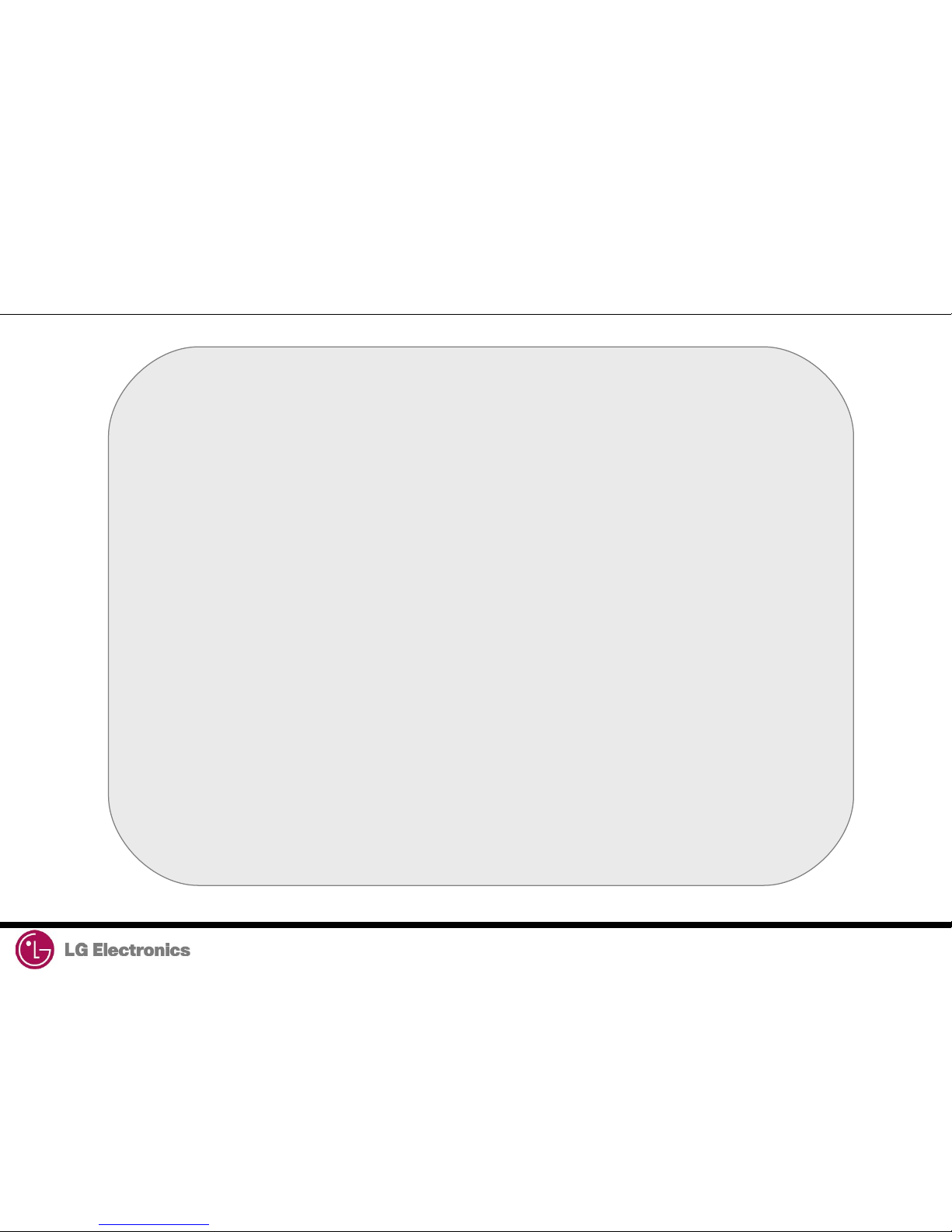
LGMDP User Guide 3/28
Table of Contents
1. Introduction
2. Downloading Procedure
1) Connecting to PC
2) Choosing image files
3) Downloading
4) Tools
3. Troubleshooting Download Errors
1) NV Restore Error
4. Caution
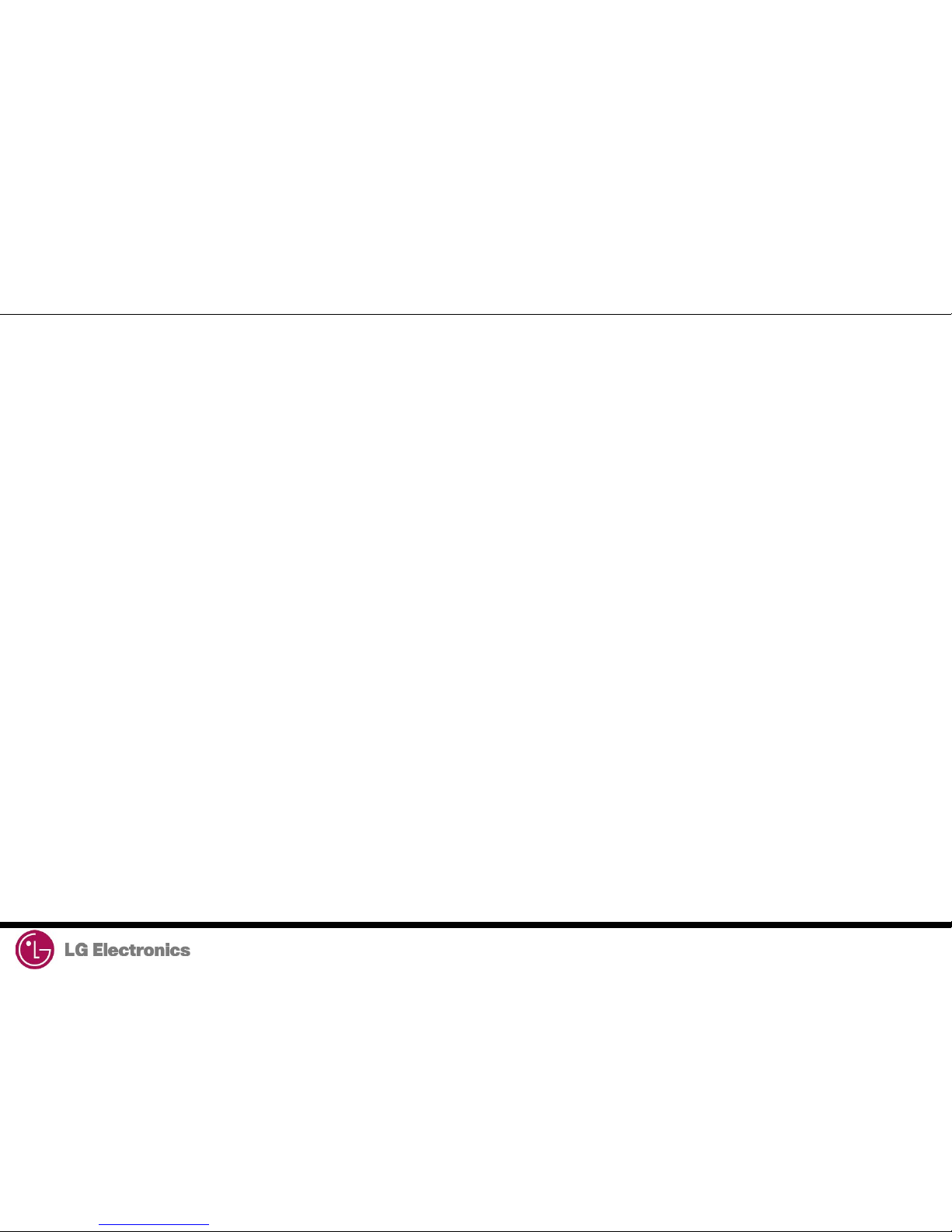
LGMDP User Guide 4/28
1. Introduction
LGMDP is a LGE application that allow users to download images from PC to handset.
LGMDP is a download tool with capabilities to upload image files to the handset.
LGMDP is designed to be simple to use and easy enough for the beginner to upload
executable images to the handset. LGMDP supports Windows 2000/XP where the LG
USB modem driver is installed. Additionally, LGMDP allows multi downloading up to 8
handsets at the same time.
* The model name in the picture can be different from yours.
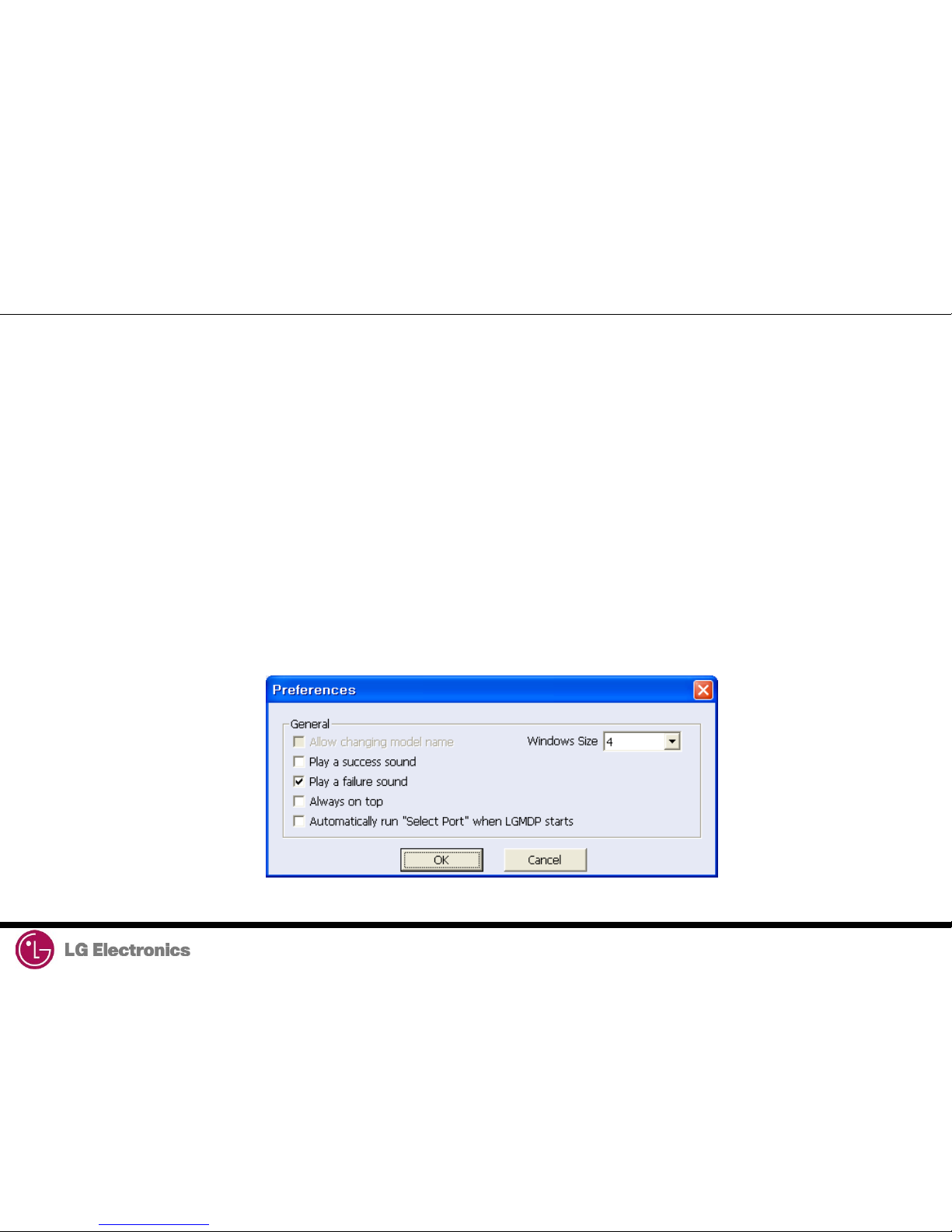
LGMDP User Guide 5/28
2. Downloading Procedure 1) Setup Preferences
Connect the phone to your desktop PC using the USB cable and run the LGMDP application. Before getting started,
set up LGMDP preferences from the Preferences of the file menu the way you want. Click on the File menu and select
Preferences.
Play a success sound
This is an experimental feature. To enable this simply check the box. It will be played a .wav file when the
download has been completed.
Automatically run “Select Port” When LGMDP starts
This option is designed to give user convenient. When LGMDP starts, it will automatically select “Select Port” button to download new image file.
Always on Top
Check if LGMDP always appears at the top of the window so that user can monitor it all the time.
Windows Size
If you want to change program window size, change this option.
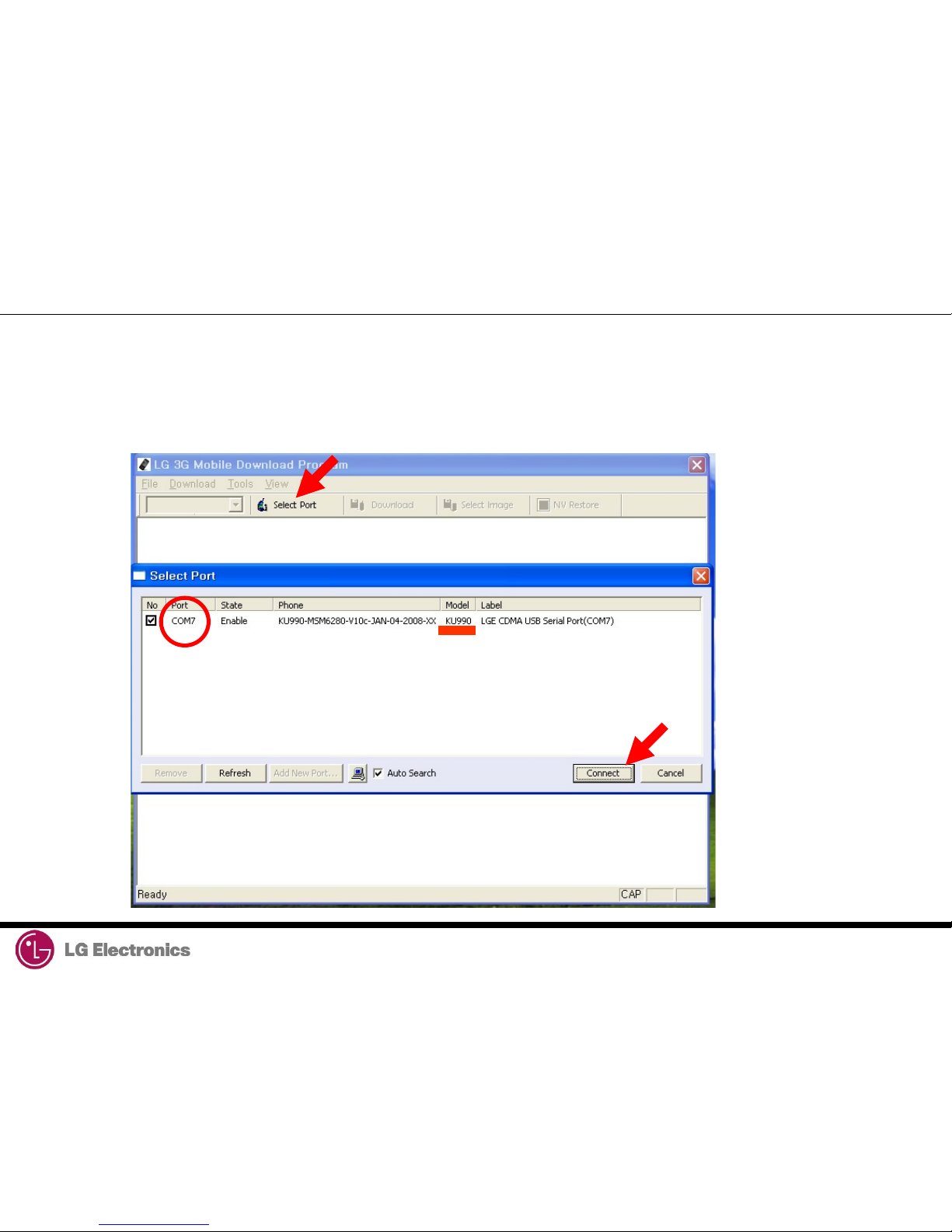
LGMDP User Guide 6/28
2. Downloading Procedure 1) Connecting to PC
Click on the Select Port and then Select Port window will be pop up. Check if state shows Enable for the port to be
connected for downloading images. Then click on the Connect button.
(The port number(COM9) and model name shall be different from that of the port number in the snapshot.)
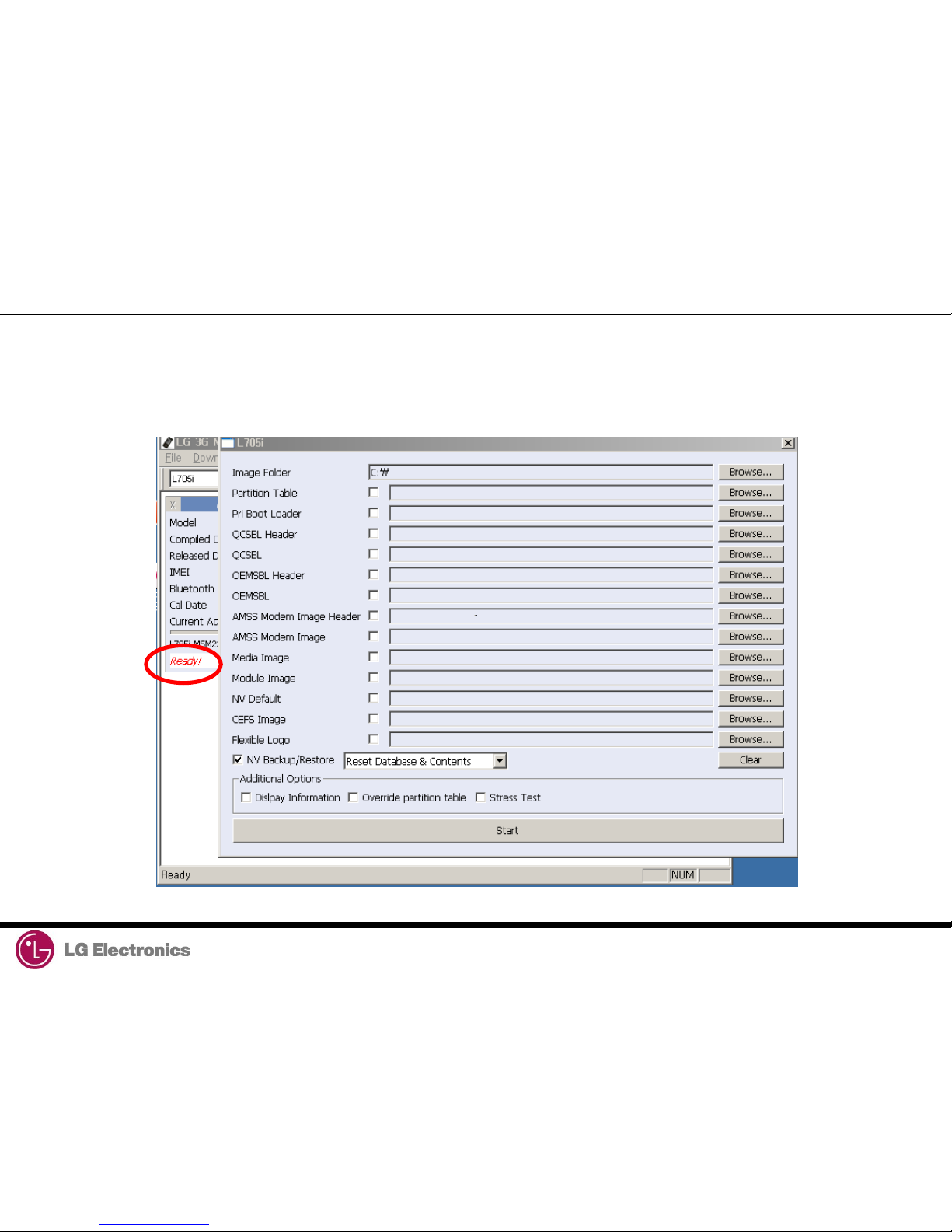
LGMDP User Guide 7/28
2. Downloading Procedure 1) Connecting to PC
The status Ready is displayed when the application is ready for downloading. While the images are
transmitted from PC to the handset, a progressive bar (Red box) indicating the degree of
transmission of data is displayed.
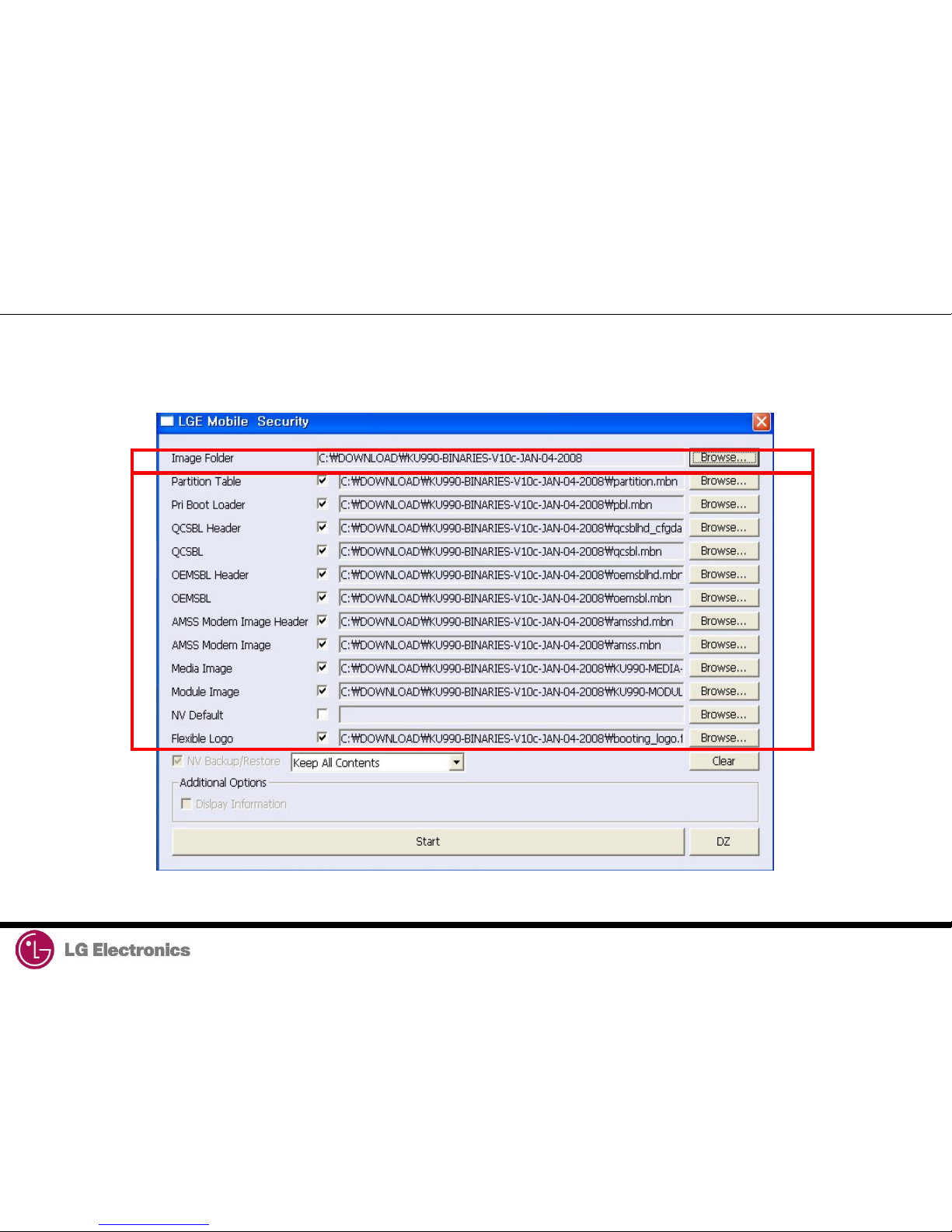
LGMDP User Guide 8/28
2. Downloading Procedure 1) Connecting to PC
The following slide describes how to use or set options in detail.
(The model name shall be different from that of the model name in the snapshot.)
1)
2)
3)
6)
4)
5)
7)
8)
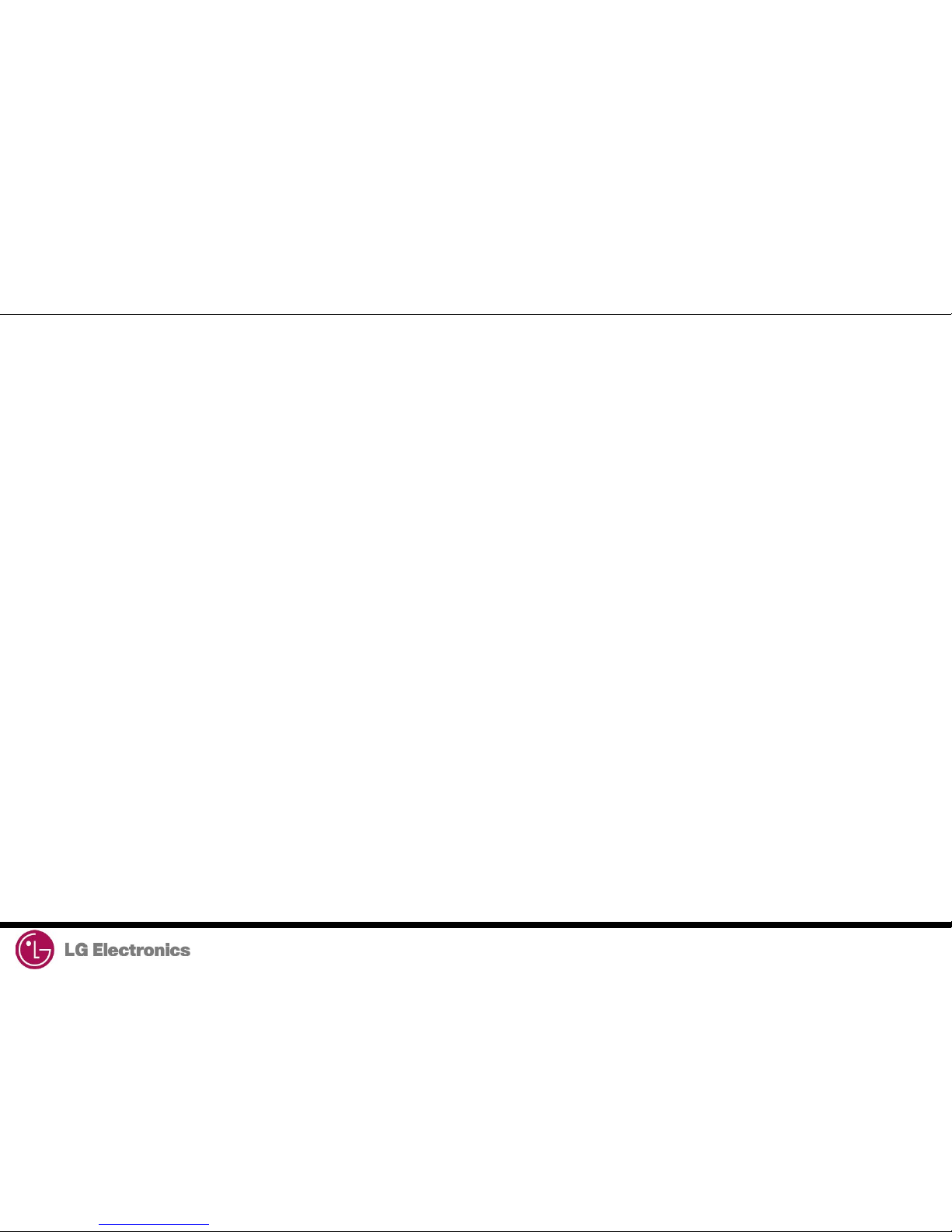
LGMDP User Guide 9/28
2. Downloading Procedure 1) Connecting to PC
•
Image Folder indicates loot path where all image files are placed. To change location of the default image path, select Browse… button. The edit box
shows the file path where new images are located. Please note that all images should be located in a selected folder.
( This program support the automatically loading image for some models based on MSM6275 or MSM6280)
2) Click on the Browse… button to select image files to be downloaded on the handset.
3) NV Backup/Restore: NV Backup/Restore always have to be done, and it is default selected option.
Backup the NV data and restore the backed up NV data automatically.
4) Reset database & Contents: User related data including the setting data on the EFS is reset in the handset.
The contents in the handset will be erased.
Erase_EFS: The calibration data, user contents, media, and module are erased. Only calibration data is kept when NV backup/restore is checked.
Keep All Contents: Maintain user data including WAP, AD, DRM, Email, Play lists, images
When downloading a new images, user data stated above are maintained if this option is enable.
5) Additional Options:
Display Information is defaulty not selected and user cannot choose.
Security: The security option is automatically selected based on the selected country when security box is selected.
Integrity is selected when the selected country is UK, Italy, Hong Kong, Austria, or Israel.
Ciphering is not applied or used for H3G user.
Fake Security is not applied or used for H3G user.
Integrity + Ciphering is selected when the selected country is Australia, Sweden, or Denmark.
Please note that user cannot select the options stated above on the security
6) Clear: Clearing all directory paths of images in the dialog.
7) Override Partition Table : If memory map was changed, you must select this option. (Defaultly selected option)
8) Start : Starting downloading the selected individual image.
