LG LGM700DSK Owner’s Manual
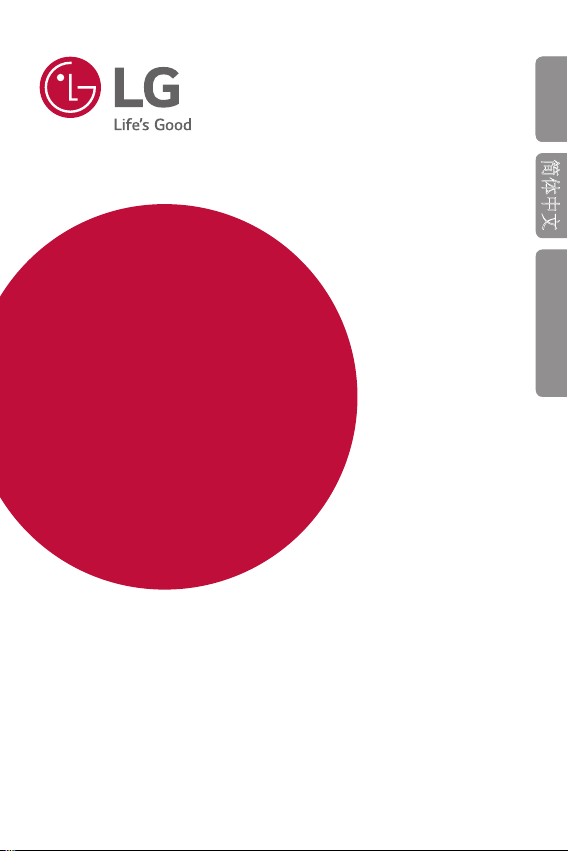
USER GUIDE
LG-M700DSK
ENGLISH
简体中文
BAHASA MELAYU
Copyright ©2017 LG Electronics Inc. All rights reserved.
MFL70284201 (1.0)
www.lg.com
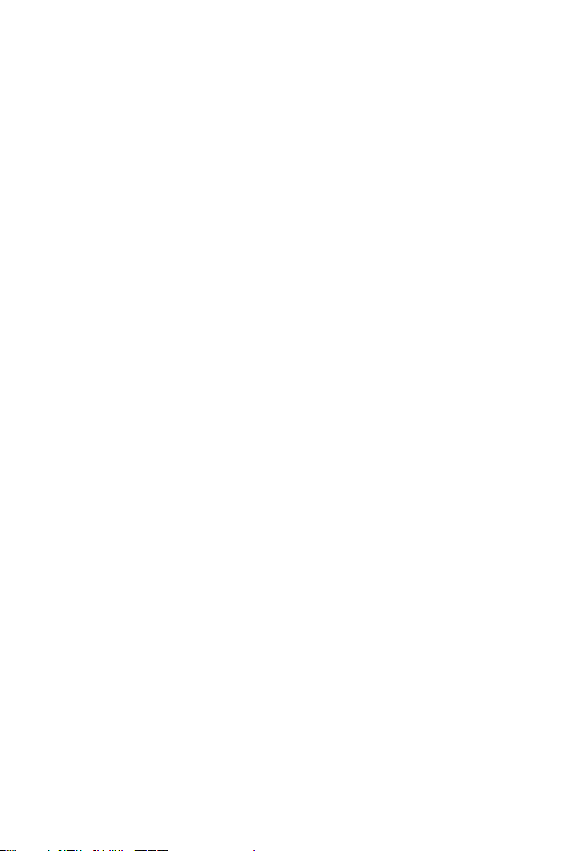
ENGLISH
About this user guide
Thank you for choosing this LG product. Please carefully read this user
guide before using the device for the first time to ensure safe and proper
use.
• Always use genuine LG accessories. The supplied items are designed
only for this device and may not be compatible with other devices.
• This device is not suitable for people who have a visual impairment due
to the touchscreen keyboard.
• Descriptions are based on the device default settings.
• Default apps on the device are subject to updates, and support for
these apps may be withdrawn without prior notice. If you have any
questions about an app provided with the device, please contact an
LG Service Centre. For user-installed apps, please contact the relevant
service provider.
• Modifying the device’s operating system or installing software from
unofficial sources may damage the device and lead to data corruption
or data loss. Such actions will violate your LG licence agreement and
void your warranty.
• Some content and illustrations may differ from your device, depending
on the area, service provider, software version, or OS version, and are
subject to change without prior notice.
• Software, audio, wallpaper, images, and other media supplied with
your device are licenced for limited use. If you extract and use these
materials for commercial or other purposes, you may be infringing
copyright laws. As a user, you are fully responsible for the illegal use of
media.
• Additional charges may incur for data services, such as messaging,
uploading,downloading, auto-syncing and location services. To void
additional charges, select a data plan suitable to your needs. Contact
your service provider to obtain additional details.
• This guide is written in the local languages for each country. Depending
on the language used, content may slightly differ.
1
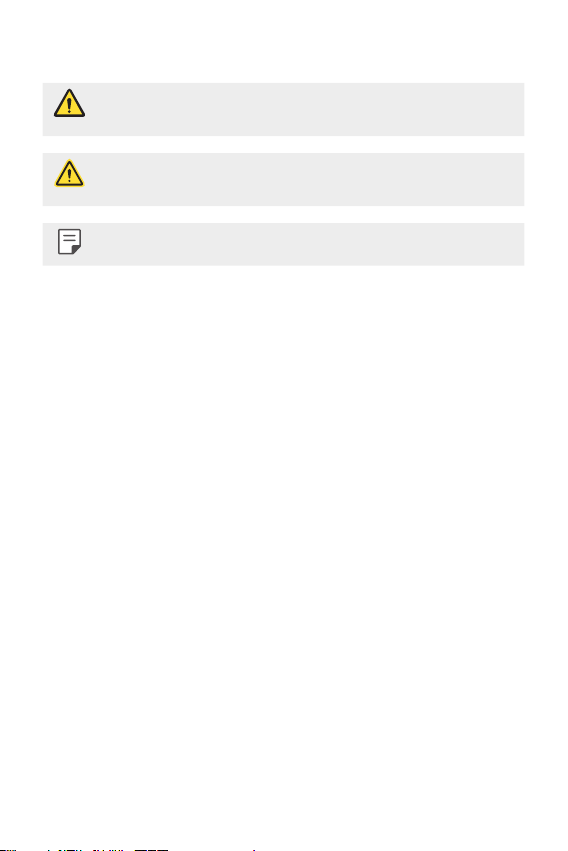
Instructional notices
WARNING: Situations that could cause injury to the user and third
CAUTION: Situations that may cause minor injury or damage to the
NOTE: Notices or additional information.
parties.
device.
2About this user guide
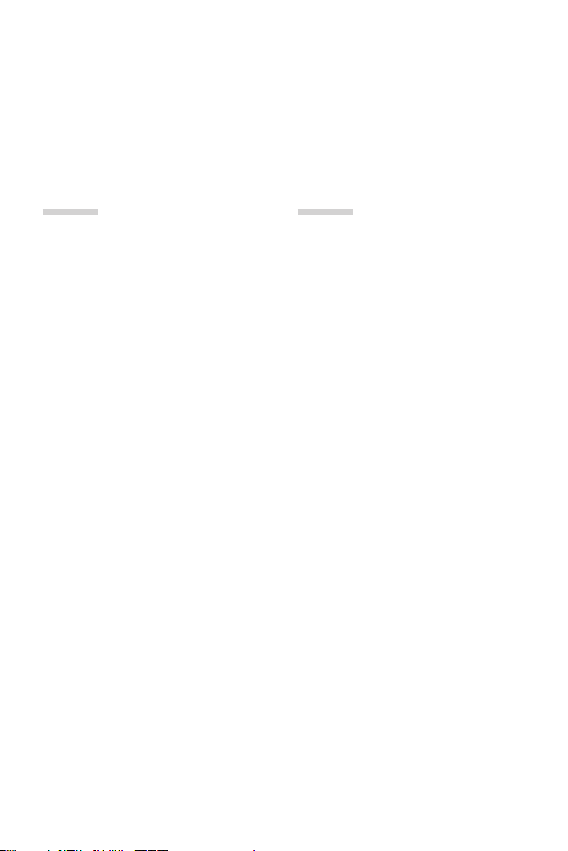
Table of contents
5 Guidelines for safe and efficient use
01
Custom-designed
Features
13 Camera features
16 Gallery features
18 Making collage wallpapers
19 Face recognition
23 Multi-tasking feature
24 quick share
02
Basic Functions
26 Product components and
accessories
27 Parts overview
29 Turning the power on or off
30 Installing the SIM card
32 Inserting the memory card
33 Removing the memory card
34 Battery
36 Touch screen
39 Home screen
48 Screen lock
52 Memory card encryption
53 Taking screenshots
54 Entering text
59 Do not disturb
3
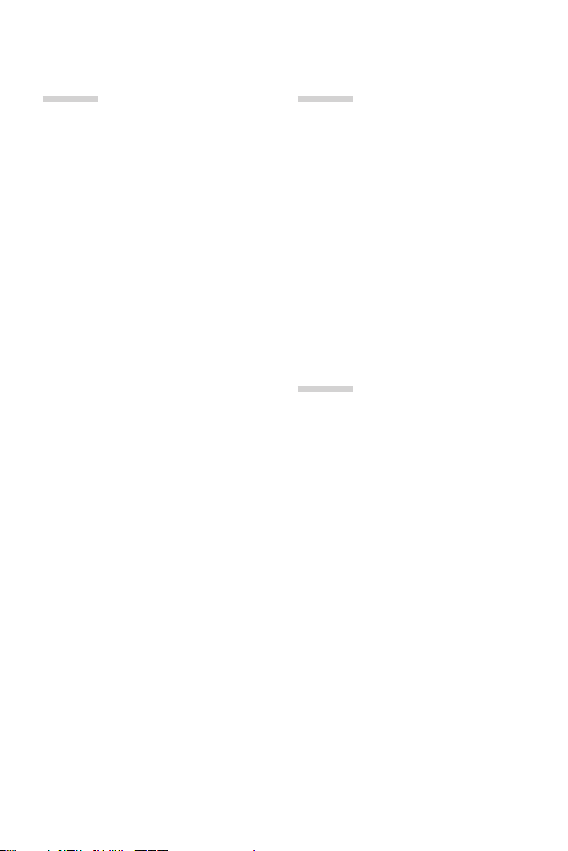
03
04
Useful Apps
61 Installing and uninstalling apps
62 App trash
62 Phone
66 Messaging
67 Camera
79 Gallery
84 Contacts
86 QuickMemo+
88 Clock
90 Calendar
90 Tasks
91 Music
92 Calculator
92 E-mail
94 Audio Recorder
94 FM Radio
94 Cell Broadcast
95 File Manager
95 LG Mobile Switch
95 Downloads
96 LG SmartWorld
96 RemoteCall Service
97 Facebook
97 Instagram
97 Chrome
97 Google apps
Settings
101 Settings
101 Networks
111 Sound & notification
112 Display
113 General
05
Appendix
122 LG Language Settings
122 LG Bridge
123 Phone software update
125 FAQ
129 Anti-Theft Guide
130 Regulatory information
(Regulation ID number,
E-labeling, etc.)
130 Tempered glass parts
130 Aspect ratio
131 More information
4Table of contents
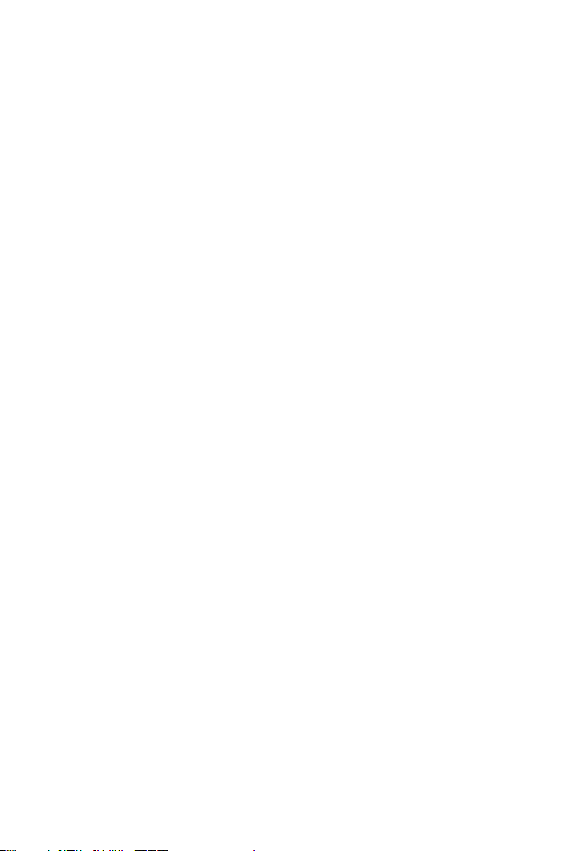
Guidelines for safe and efficient use
Please read these simple guidelines. Not following these guidelines may be
dangerous or illegal.
Should a fault occur, a software tool is built into your device that will gather a
fault log. This tool gathers only data specific to the fault, such as signal strength,
cell ID position in sudden call drop and applications loaded. The log is used only to
help determine the cause of the fault. These logs are encrypted and can only be
accessed by an authorised LG Repair centre should you need to return your device
for repair.
Exposure to radio frequency energy
Radio wave exposure and Specific Absorption Rate (SAR) information.
This device has been designed to comply with applicable safety requirements for
exposure to radio waves. These requirements are based on scientific guidelines that
include safety margins designed to assure the safety of all persons, regardless of
age and health.
• The radio wave exposure guidelines employ a unit of measurement known
as the Specific Absorption Rate, or SAR. Tests for SAR are conducted using
standardised methods with the device transmitting at its highest certified
power level in all used frequency bands.
• While there may be differences between the SAR levels of various LG device
models, they are all designed to meet the relevant guidelines for exposure to
radio waves.
• The SAR limit recommended by the International Commission on Non-Ionizing
RadiationProtection(ICNIRP)is2W/kgaveragedover10goftissue.
• The highest SAR value for this model tested for use at the ear is 0.290 W/kg
(10g)andwhenwornonthebodyis1.180W/kg(10g).
• This device meets RF exposure guidelines when used either in the normal use
position against the ear or when positioned at least 5 mm away from the body.
When a carry case, belt clip or holder is used for body-worn operation, it should
not contain metal and should position the product at least 5 mm away from
your body. In order to transmit data files or messages, this device requires a
quality connection to the network. In some cases, transmission of data files
or messages may be delayed until such a connection is available. Ensure the
above separation distance instructions are followed until the transmission is
completed.
5
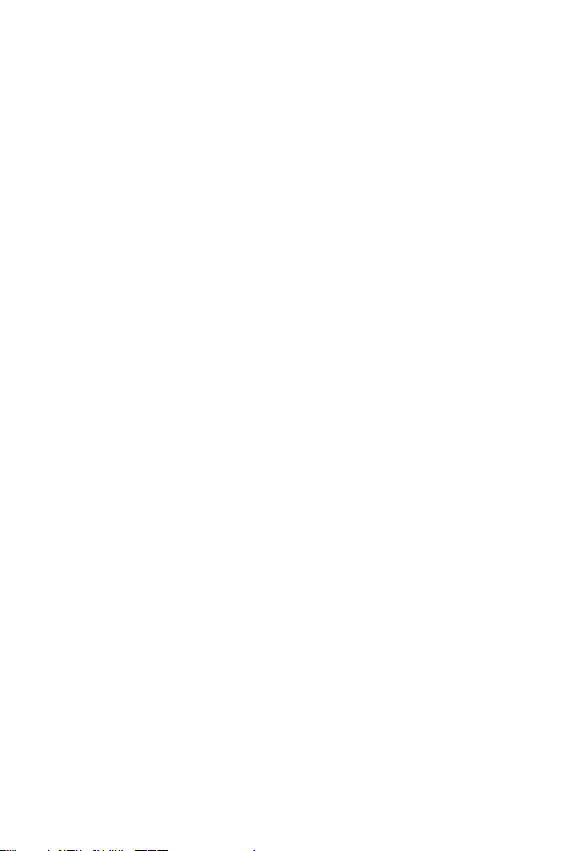
Product care and maintenance
• Use only in-box accessories which are authorised by LG. LG does not guarantee
any damage or failure which is caused by third party accessories.
• Some contents and illustrations may differ from your device without prior
notice.
• Do not disassemble this unit. Take it to a qualified service technician when repair
work is required.
• Repairs under warranty, at LG’s discretion, may include replacement parts
or boards that are either new or reconditioned, provided that they have
functionality equal to that of the parts being replaced.
• Keep away from electrical appliances such as TVs, radios and personal
computers.
• The unit should be kept away from heat sources such as radiators or cookers.
• Do not drop.
• Do not subject this unit to mechanical vibration or shock.
• Switch off the device in any area where you are required to by special
regulations. For example, do not use your device in hospitals as it may affect
sensitive medical equipment.
• Do not handle the device with wet hands while it is being charged. It may cause
an electric shock and can seriously damage your device.
• Do not charge a handset near flammable material as the handset can become
hot and create a fire hazard.
• Use a dry cloth to clean the exterior of the unit (do not use solvents such as
benzene, thinner or alcohol).
• Do not charge the device when it is on soft furnishings.
• The device should be charged in a well ventilated area.
• Do not subject this unit to excessive smoke or dust.
• Do not keep the device next to credit cards or transport tickets; it can affect the
information on the magnetic strips.
• Do not tap the screen with a sharp object as it may damage the device.
• Do not expose the device to liquid or moisture.
• Use accessories like earphones cautiously. Do not touch the antenna
unnecessarily.
6Guidelines for safe and efficient use
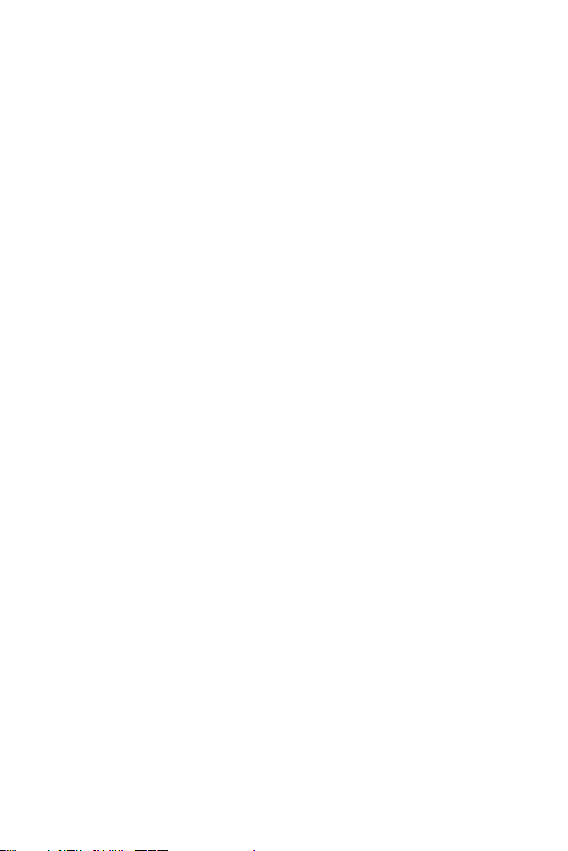
• Do not use, touch or attempt to remove or fix broken, chipped or cracked glass.
Damage to the glass display due to abuse or misuse is not covered under the
warranty.
• Your device is an electronic device that generates heat during normal operation.
Extremely prolonged, direct skin contact in the absence of adequate ventilation
may result in discomfort or minor burns. Therefore, use care when handling your
device during or immediately after operation.
• If your device gets wet, immediately unplug it to dry off completely. Do not
attempt to accelerate the drying process with an external heating source, such
as an oven, microwave or hair dryer.
• Please ensure that the product does not get in contact with liquid. Do not
use or recharge the product if it is wet. Once the product becomes wet, the
liquid damage indicator changes color. Please note that this will limit you from
receiving any free-of-charge repair services provided under warranty.
Efficient device operation
Electronics devices
All devices may receive interference, which could affect performance.
• Do not use your device near medical equipment without requesting permission.
Please consult your doctor to determine if operation of your device may
interfere with the operation of your medical device.
• Pacemaker manufacturers recommend that you leave at least 15 cm of space
between other devices and a pacemaker to avoid potential interference with the
pacemaker.
• This device may produce a bright or flashing light.
• Some hearing aids might be disturbed by devices.
• Minor interference may affect TVs, radios, PCs etc.
• Useyourdeviceintemperaturesbetween0ºCand35ºC,ifpossible.Exposing
your device to extremely low or high temperatures may result in damage,
malfunction, or even explosion.
7Guidelines for safe and efficient use
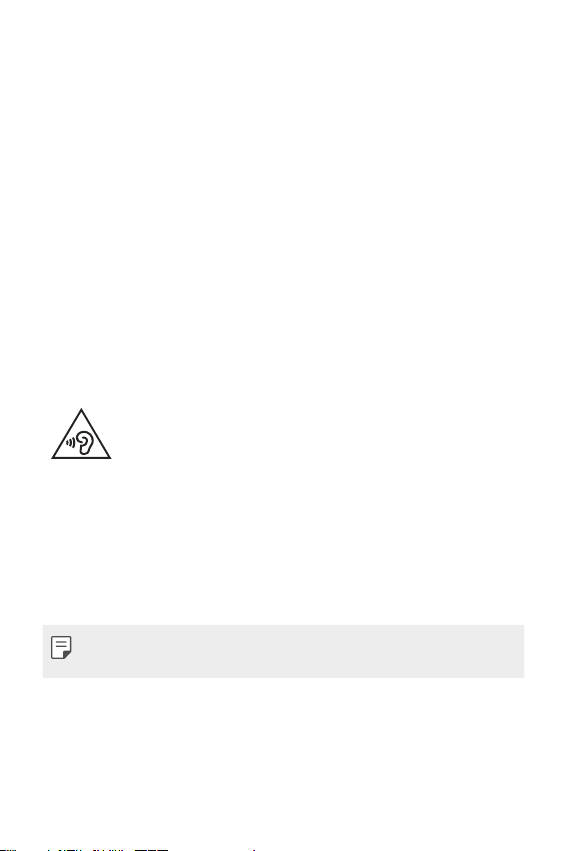
Road safety
Check the laws and regulations on the use of devices in the area when you drive.
• Do not use a hand-held device while driving.
• Give full attention to driving.
• Pull off the road and park before making or answering a call if driving conditions
so require.
• RF energy may affect some electronic systems in your vehicle such as car
stereos and safety equipment.
• When your vehicle is equipped with an air bag, do not obstruct with installed
or portable wireless equipment. It can cause the air bag to fail or cause serious
injury due to improper performance.
• If you are listening to music whilst out and about, please ensure that the volume
is at a reasonable level so that you are aware of your surroundings. This is of
particular importance when near roads.
Avoid damage to your hearing
To prevent possible hearing damage, do not listen at high volume
levels for long periods.
Damage to your hearing can occur if you are exposed to loud sound for long
periods of time. We therefore recommend that you do not turn on or off the
handset close to your ear. We also recommend that music and call volumes are set
to a reasonable level.
• When using headphones, turn the volume down if you cannot hear the people
speaking near you, or if the person sitting next to you can hear what you are
listening to.
• Excessive sound pressure from earphones and headphones can cause
hearing loss.
8Guidelines for safe and efficient use
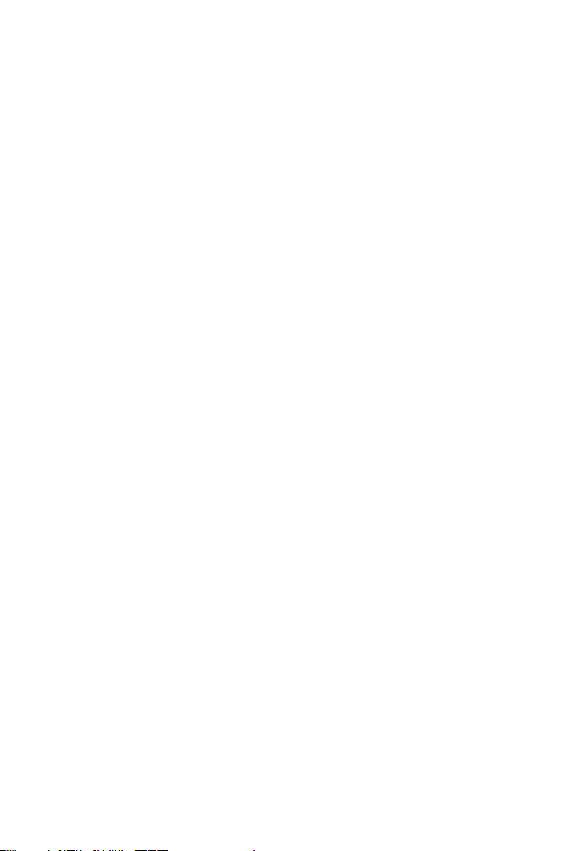
Glass Parts
Some parts of your device are made of glass. This glass could break if your device is
dropped on a hard surface or receives a substantial impact. If the glass breaks, do
not touch or attempt to remove it. Stop using your device until the glass is replaced
by an authorised service provider.
Blasting area
Do not use the device where blasting is in progress. Observe restrictions and follow
any regulations or rules.
Potentially explosive atmospheres
• Do not use your device at a refueling point.
• Do not use near fuel or chemicals.
• Do not transport or store flammable gas, liquid or explosives in the same
compartment of your vehicle as your device or accessories.
In aircraft
Wireless devices can cause interference in aircraft.
• Turn your device off before boarding any aircraft.
• Do not use it on the ground without permission from the crew.
Children
Keep the device in a safe place out of the reach of small children. It includes small
parts which may cause a choking hazard if detached.
Emergency calls
Emergency calls may not be available on all mobile networks. Therefore you should
never depend solely on your device for emergency calls. Check with your local
service provider.
9Guidelines for safe and efficient use
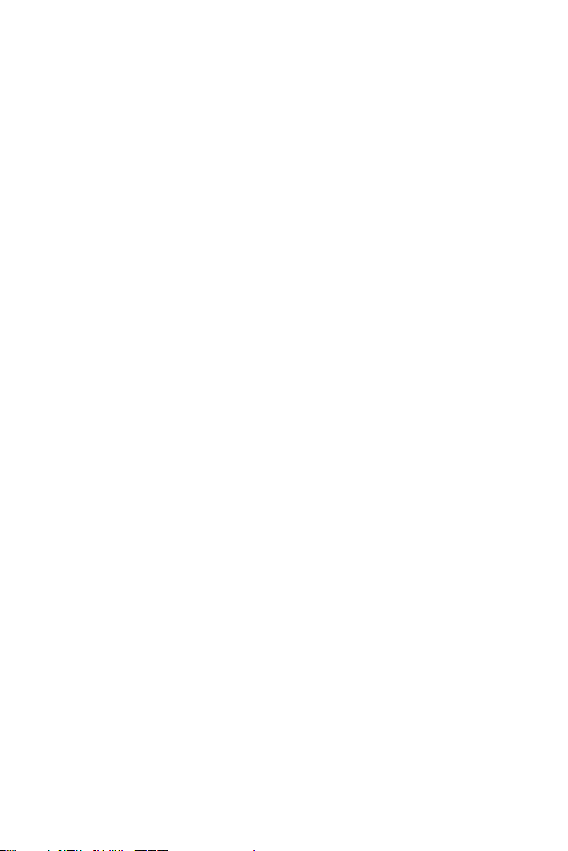
Battery information and care
• You do not need to completely discharge the battery before recharging. Unlike
other battery systems, there is no memory effect that could compromise the
battery’s performance.
• Use only LG batteries and chargers. LG chargers are designed to maximise the
battery life.
• Do not disassemble or short-circuit the battery.
• Replace the battery when it no longer provides acceptable performance. The
battery pack may be recharged hundreds of times before it needs replacing.
• Recharge the battery if it has not been used for a long time to maximise
usability.
• Do not expose the battery charger to direct sunlight or use it in high humidity,
such as in the bathroom.
• Do not leave the battery in hot or cold places, as this may deteriorate battery
performance.
• Risk of explosion if battery is replaced by an incorrect type. Dispose of used
batteries according to the instructions.
• Always unplug the charger from the wall socket after the device is fully charged
to save unnecessary power consumption of the charger.
• Actual battery life will depend on network configuration, product settings,
usage patterns, battery and environmental conditions.
• Make sure that no sharp-edged items such as animal’s teeth or claws, come
into contact with the battery. This could cause a fire.
10Guidelines for safe and efficient use
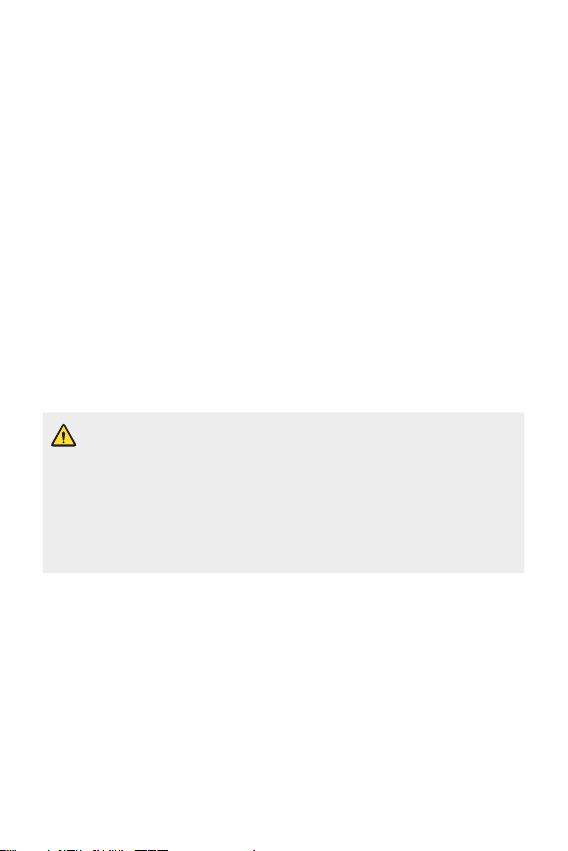
Securing personal information
• Make sure to protect your personal information to prevent data leakage or
misuse of sensitive information.
• Always back up important data while using the device. LG is not responsible for
any data loss.
• Make sure to back up all data and reset the device when disposing of the device
to prevent any misuse of sensitive information.
• Read the permission screen carefully while downloading applications.
• Be cautious using the applications that have access to multiple functions or to
your personal information.
• Check your personal accounts regularly. If you find any sign of misuse of your
personal information, ask your service provider to delete or change your account
information.
• If your device is lost or stolen, change the password of your account to secure
your personal information.
• Do not use applications from unknown sources.
Notice for Battery replacement
• For your safety, do not remove the battery incorporated in the product.
If you need to replace the battery, take it to the nearest authorized LG
Electronics service point or dealer for assistance.
• Li-Ion Battery is a hazardous component which can cause injury.
• Battery replacement by non-qualified professional can cause damage
to your device.
11Guidelines for safe and efficient use
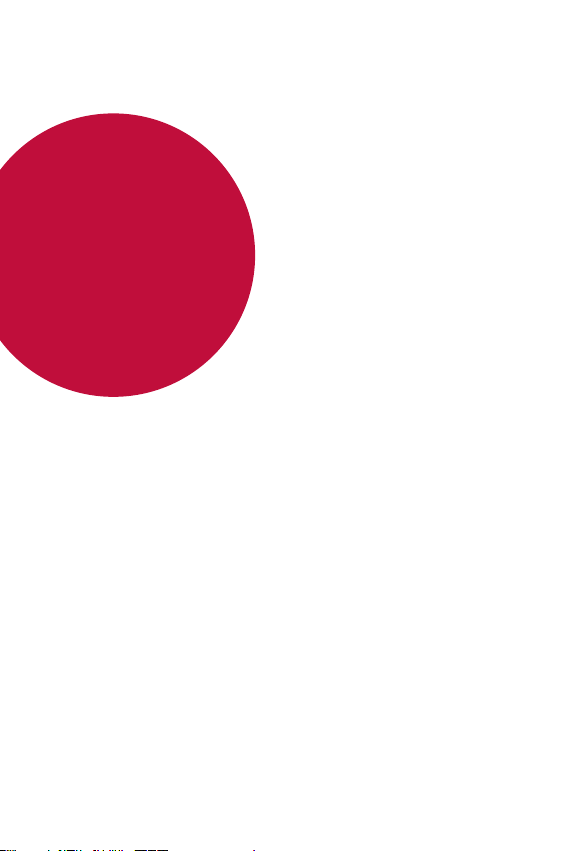
01
Custom-designed Features
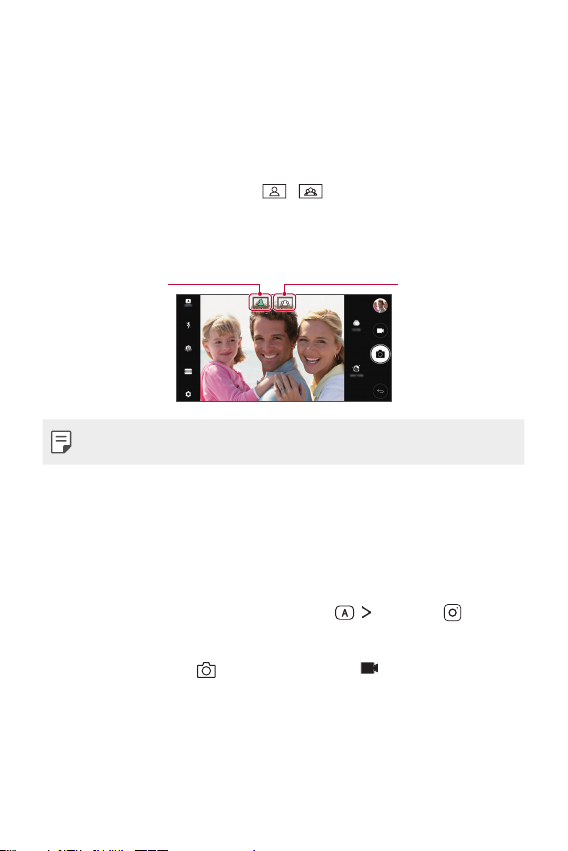
Camera features
Wide-angle camera
You can take photos or record videos with a wider range than your actual
field of vision by using the wide-angle on the front camera.
Launch the Camera app, then tap
standard and wide-angle.
Front camera
Standard angle icon
• See
Starting the camera
SQUARE camera mode
You can take multiple photos or videos in the form of a collage by using
the front and rear cameras. Photos and videos can be saved with different
layouts.
Launch the Camera app, then tap AUTO ( ) SQUARE ( ).
1
Tap MODE and select the desired camera mode.
2
To take a photo, tap . To record a video, tap .
3
/ to switch between the
Wide-angle icon
for details.
Custom-designed Features 13
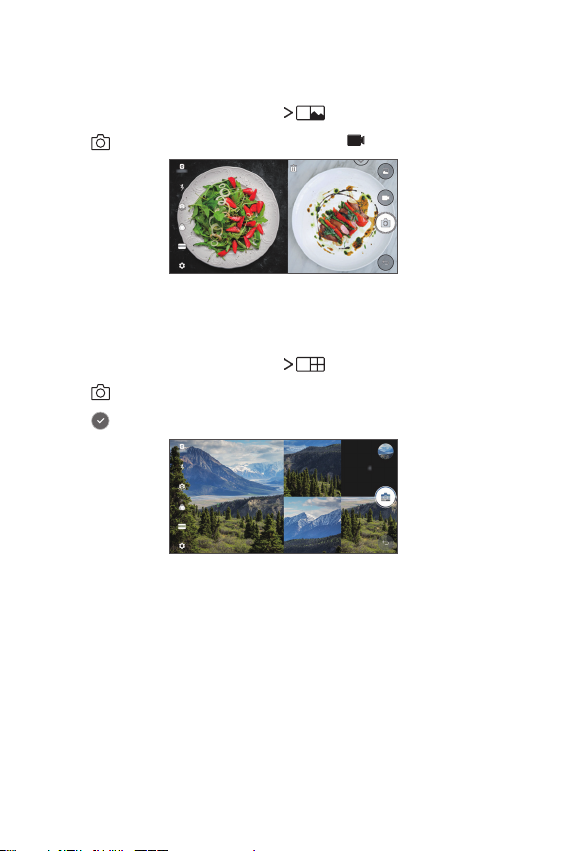
Snap shot
You can take a photo or record a video and preview it right away.
In the SQUARE mode, tap MODE .
1
Tap to take photo. To record a video, tap .
2
Grid shot
You can take up to 4 photos organised in a square.
In the SQUARE mode, tap MODE .
1
Tap to take photos sequentially.
2
Tap to save.
3
Custom-designed Features 14
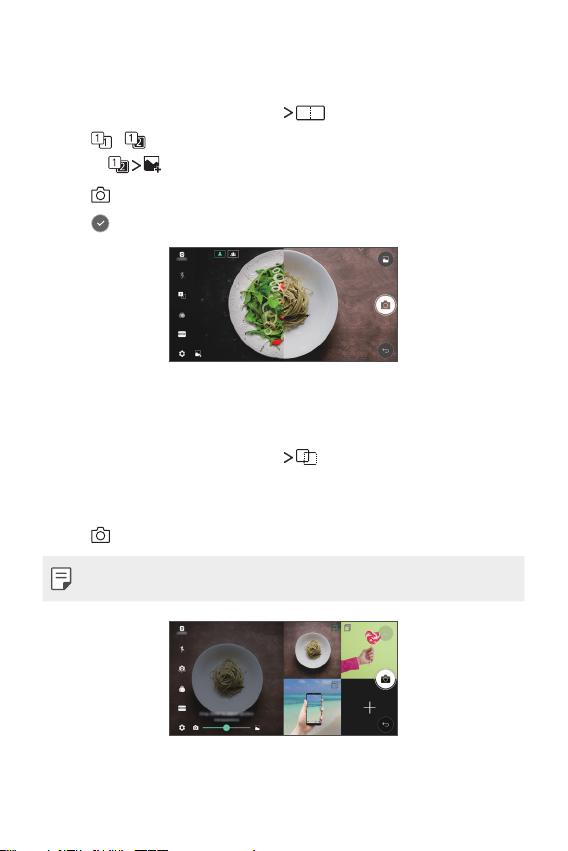
Match shot
You can take 2 photos at the same time or separately.
In the SQUARE mode, tap MODE .
1
Tap / to take a photo at the same time or separately.
2
• Tap
Tap to take photos.
3
Tap to save (if necessary).
4
to use a photo from Gallery as the first shot.
Guide shot
You can take photos by following the pose of another photo.
In the SQUARE mode, tap MODE .
1
Select from the poses on the right to choose the one you want to
2
follow.
Tap to take a photo.
3
• Use the slide bar to control the background transparency.
Custom-designed Features 15
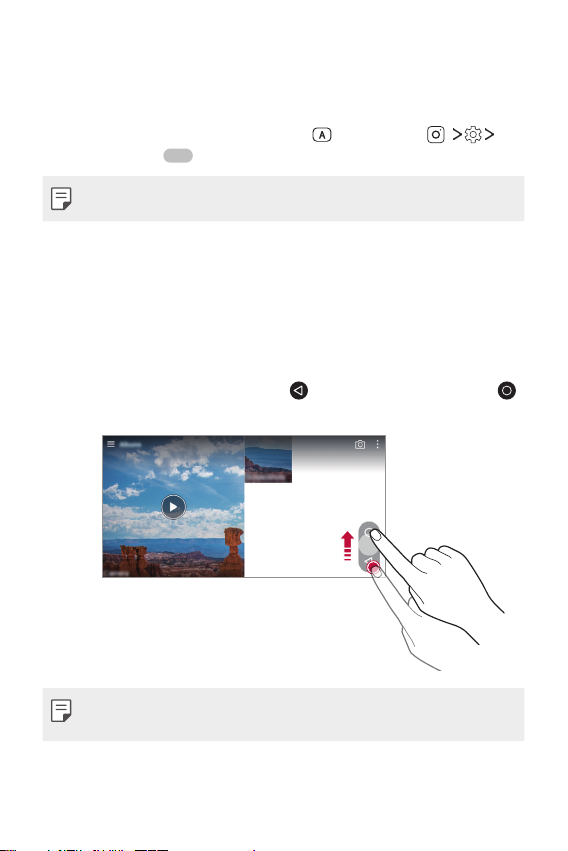
Steady recording
You can use the Steady recording feature to minimise motion blur while
recording a video.
Launch the Camera app, then tap AUTO (
Steady recording
• See
Starting the camera
.
for details.
) or SQUARE ( )
Gallery features
Floating button
To quickly move to the Home screen while viewing the Gallery in
landscape orientation, touch and hold
then release it.
, move your finger upward to ,
• You can move the floating button’s position by dragging it horizontally
along the bottom part of the screen.
Custom-designed Features 16
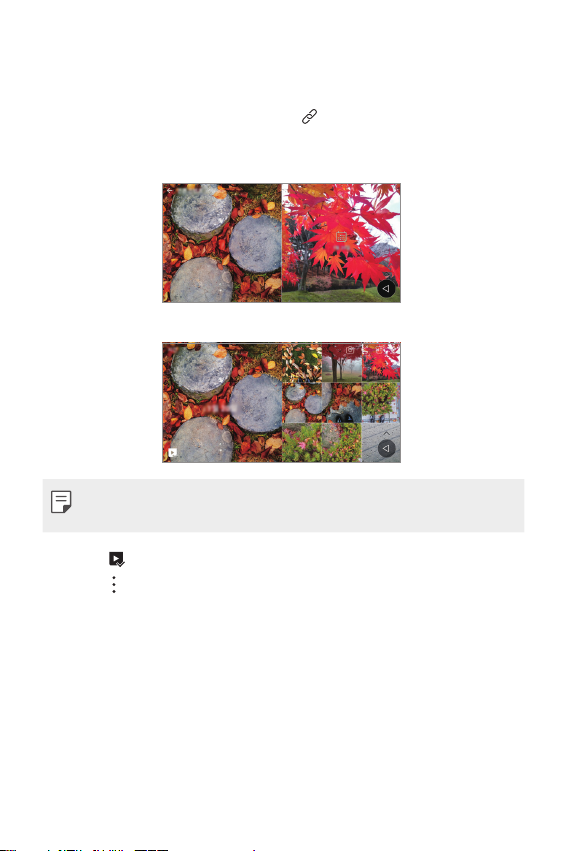
Related content
You can edit and customise related content in the Gallery.
While viewing a picture preview, tap .
1
When the icon related with the date you took the photo appears,
2
touch the screen.
• You can view the photos related with the date you chose.
• Related content can be related to up to four combinations of ‘Memories,
Date, Place, Camera mode’.
• Tap to save the related content as a video.
to access additional options.
• Tap
Custom-designed Features 17
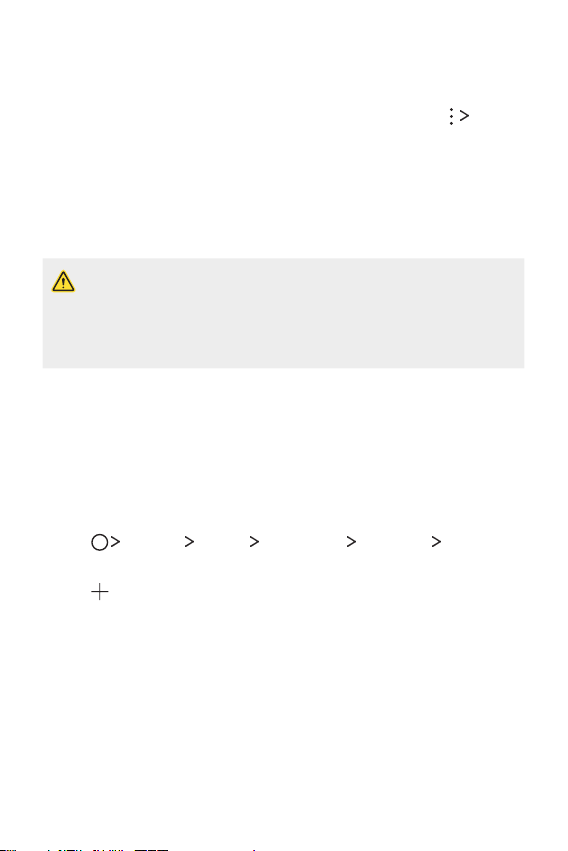
Making a GIF
You can easily make a GIF file using recorded video.
At the desired starting point while watching the video, tap Create
1
GIF.
Select the length of the GIF you want to create.
2
• GIF is generated for the time selected from the current time.
• For videos less than 5 seconds, GIF images are automatically
generated for the remaining time.
• The GIF making feature is provided for the user’s creative activity. If you
infringe other’s copyright or defamation laws by using the GIF making
feature, you may be liable for civil and criminal liability. Be sure to not
duplicate or transfer work of others without permission. LG Electronics
cannot accept any liability for the user’s action.
Making collage wallpapers
You can make your own collage image to display it as a lock screen.
You can select multiple collage images as a wallpaper that changes each
time you turn on or off the screen.
Tap Settings Display Lock screen Wallpaper Collage
1
Wallpapers.
Tap and select the images you want to display as a collage.
2
Custom-designed Features 18
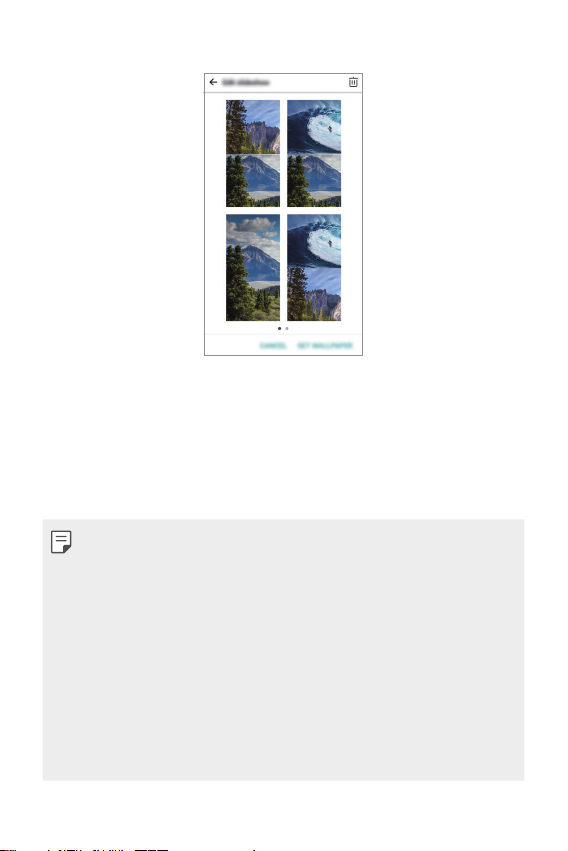
Edit the slideshow as desired and tap SET WALLPAPER.
3
Face recognition
Face recognition overview
You can release the screen lock by using the saved facial data.
• This feature may be more vulnerable to security than the other screen
locks such as Pattern, PIN, and Password.
• When a similar face or your photo image is used, the screen lock can be
released.
• The recognised facial data is securely stored in your device.
• When the face recognition is selected for screen lock, you must enter
the Pattern, PIN, or Password that has been used for face registration
without directly using the face recognition after the power is turned on.
Accordingly, be careful not to forget the specified value.
• If the device cannot detect your face, or you forgot the value specified
for registration, visit the nearest LG Customer Service Centre with your
device and ID card.
Custom-designed Features 19
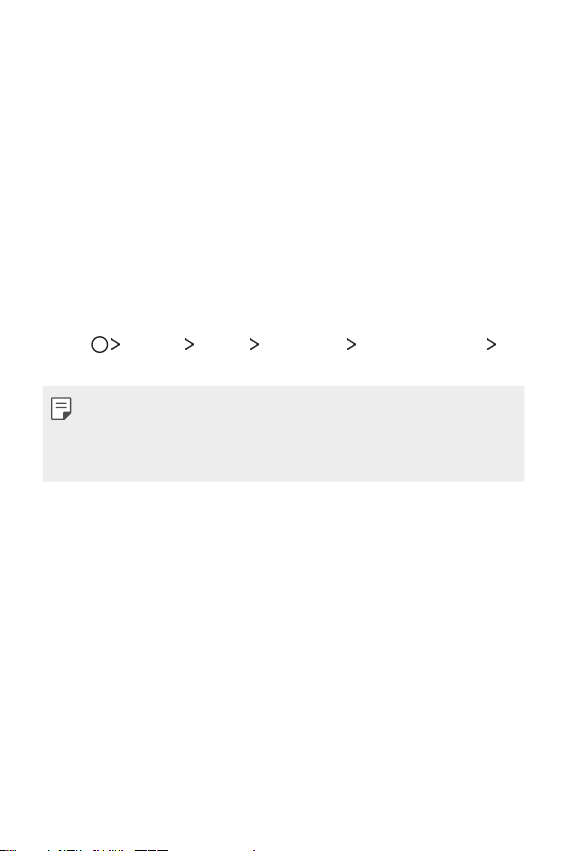
Precautions for face recognition
Face recognition accuracy may decrease in the following cases. To increase
its accuracy, check the following before using the device.
• Whether your face is covered with a hat, eyeglasses, or mask, or your
face is significantly different due to heavy makeup or beard.
• Whether there are fingerprints or foreign substances on the front of
the camera lens, or your device cannot detect your face due to a too
bright or dark light.
Registering facial data
Before use of the face recognition feature, register your facial data on
your device.
Tap Settings Display Lock screen Select screen lock
1
Allow face recognition.
• To use this feature, the screen lock must have been set with a Pattern,
PIN, or Password.
• When the screen lock is not set, register the data by following the
onscreen instructions. See
Raise your device in the front of your eyes.
2
Register your face by following on-screen instructions.
3
• Register your face in a room that is not too bright or dark.
• Position your entire face inside the guideline on the screen, and then
adjust it by slowly moving up, down, left, or right.
When the face registration is done, tap OK.
4
Setting a screen lock
for details.
Custom-designed Features 20
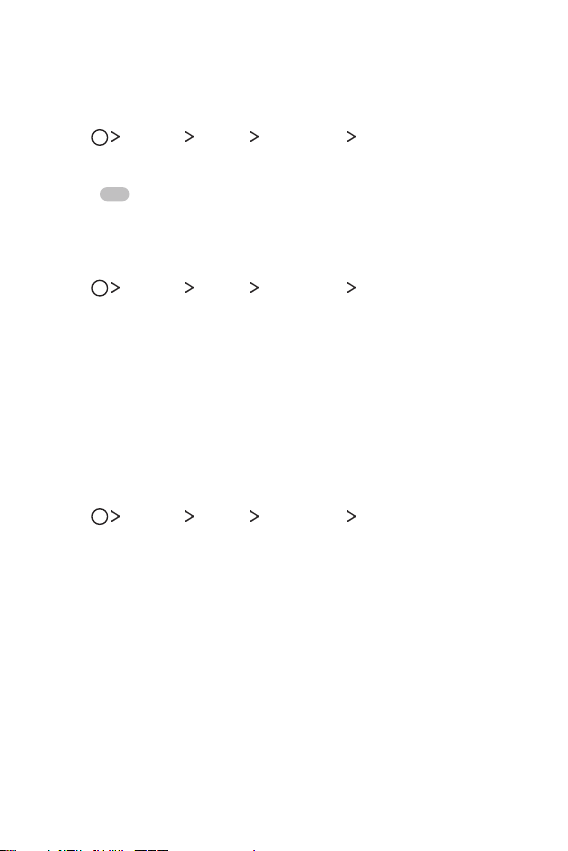
Unlocking the screen with your face
You can release the screen lock with your face instead of Pattern, PIN, or
Password.
Tap Settings Display Lock screen Select screen lock.
1
Unlock the screen according to the specified method.
2
Drag to activate the face recognition feature.
3
Improving the face recognition
You can add facial data in various conditions to improve face recognition.
Tap Settings Display Lock screen Face Recognition.
1
Unlock the screen according to the specified method.
2
Select Improve face recognition.
3
Register your face by following on-screen instructions.
4
When the face registration is done, tap OK.
5
Deleting facial data
You can delete the registered facial data and register it again if the face
recognition does not work properly.
Tap Settings Display Lock screen Face Recognition.
1
Unlock the screen according to the specified method.
2
Select Delete face to delete the facial data.
3
Custom-designed Features 21
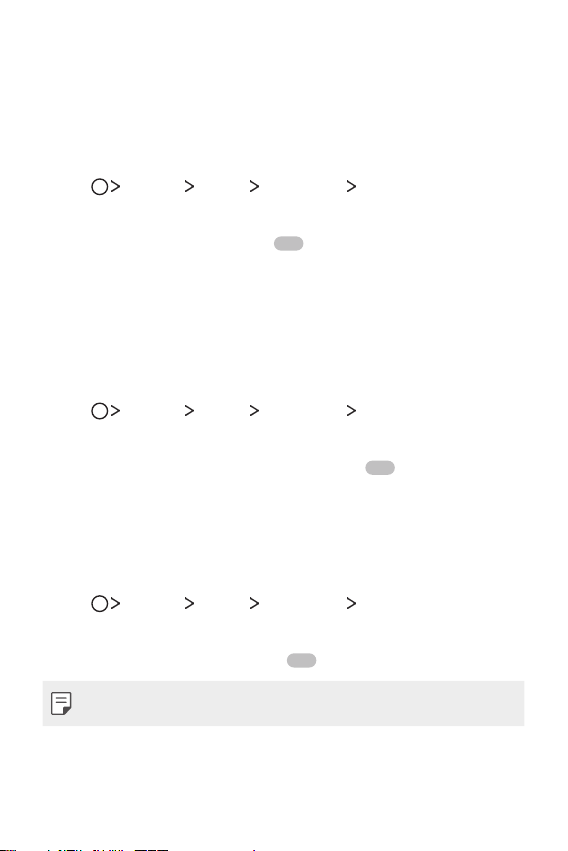
Unlocking the screen with your face when the screen
is turned off
With the screen turned off, raise your device and look at the front of the
screen. The device can detect your face and the screen is unlocked.
To deactivate this feature, follow the instruction below.
Tap Settings Display Lock screen Face Recognition.
1
Unlock the screen according to the specified method.
2
Drag Allow when screen is off to deactivate the feature.
3
• Face recognition feature is available only when the screen is locked.
Unlocking the screen with face recognition and then
screen swiping
With the screen turned off, you can unlock the screen by performing face
recognition and then swiping the screen.
Tap Settings Display Lock screen Face Recognition.
1
Unlock the screen according to the specified method.
2
Drag Swipe to unlock after face recognized to activate the
3
feature.
Enhancing the face recognition
You can prevent your device from being unlocked by photos, images, or
videos.
Tap Settings Display Lock screen Face Recognition.
1
Unlock the screen according to the specified method.
2
Drag Advanced face recognition to activate the feature.
3
• Face recognition speed may decrease when you activate this feature.
Custom-designed Features 22
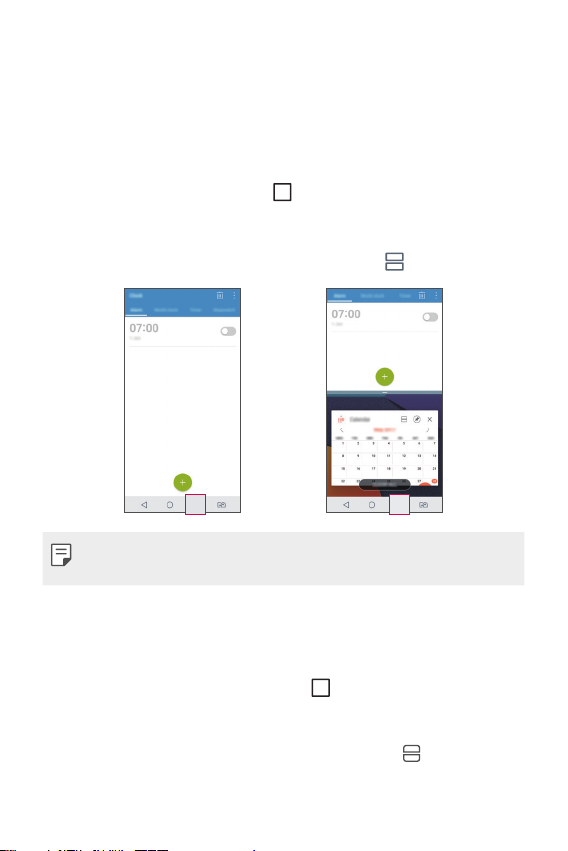
Multi-tasking feature
Multi window
You can use two apps at the same time by separating the screen into the
multiple windows.
While using an app, touch and hold
then select an app from the recently used apps list.
• You can use two apps displayed on the main screen at the same time.
• To stop the Multi window feature, touch and hold
• The Multi window feature is not supported by some apps, including
downloaded apps.
Overview screen
The Overview screen provides a preview of your recently used apps.
To view the list of recently used apps, tap
displayed app.
• Touch and hold an app and drag it to the top of the screen to start the
app with the Multi window feature. You can also tap
each app.
from the Home touch buttons,
.
on the Home, then tap the
at the top of
Custom-designed Features 23
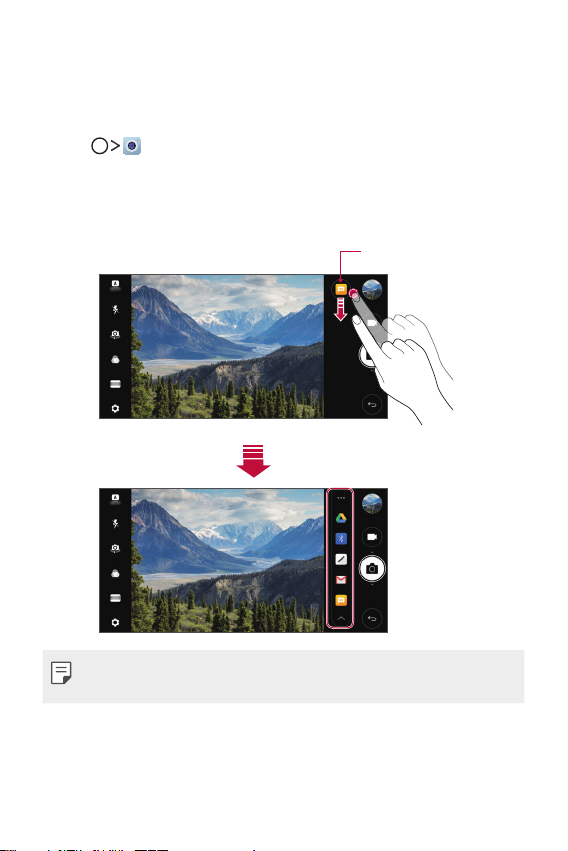
quick share
You can share a photo or video to the app you want immediately after
taking it.
Tap , then take a photo or record a video.
1
Tap the app icon that appears on the screen to share it using that app.
2
You can also swipe the icon towards the opposite direction to see
what other apps you can use to share your photos and videos.
quick share icon
• The app displayed by the quick share icon may vary, depending on the
type and frequency of access to the apps installed on the device.
Custom-designed Features 24
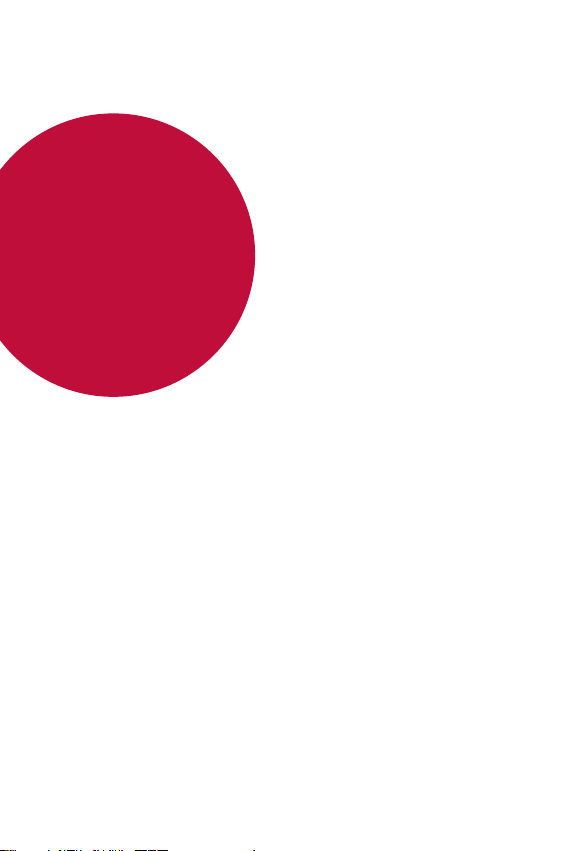
02
Basic Functions
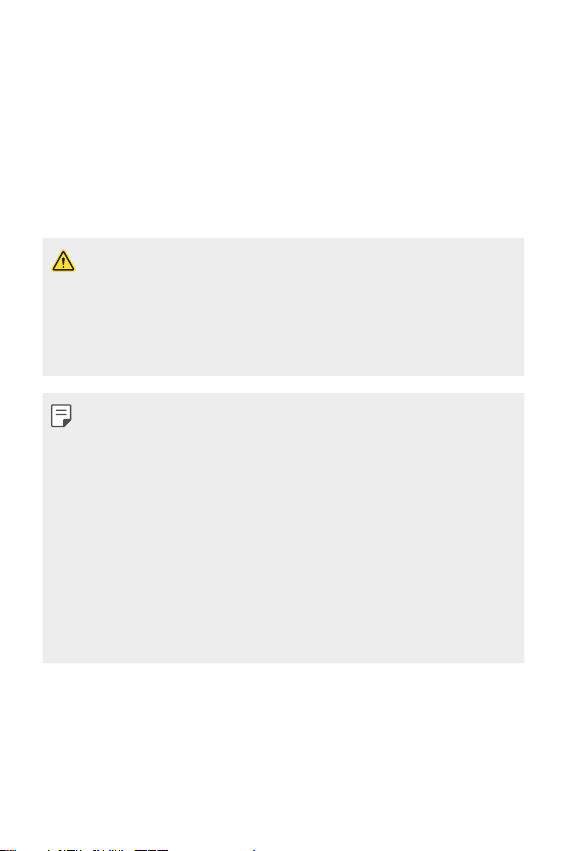
Product components and accessories
The following items are included with your device.
• Device
• Stereo headset
• USB cable
• The items described above may be optional.
• The items supplied with the device and any available accessories may
vary depending on the area and service provider.
• Always use genuine LG Electronics accessories. Using accessories made
by other manufacturers may affect your device's call performance or
cause malfunctions. This may not be covered by LG's repair service.
• If any of these basic items are missing, contact the dealer from which
you purchased your device.
• To purchase additional basic items, contact an LG Customer Service
Centre.
• To purchase optional items, contact an LG Customer Service Centre for
available dealers.
• Some items in the product box are subject to change without notice.
• The appearance and specifications of your device are subject to change
without notice.
• Device specifications may vary depending on the area or service provider.
• Be sure to use authentic accessories provided by LG Electronics. Using
third-party accessories may damage the device or cause malfunctions.
• Charger
• Quick Start Guide
• Ejection pin
Basic Functions 26
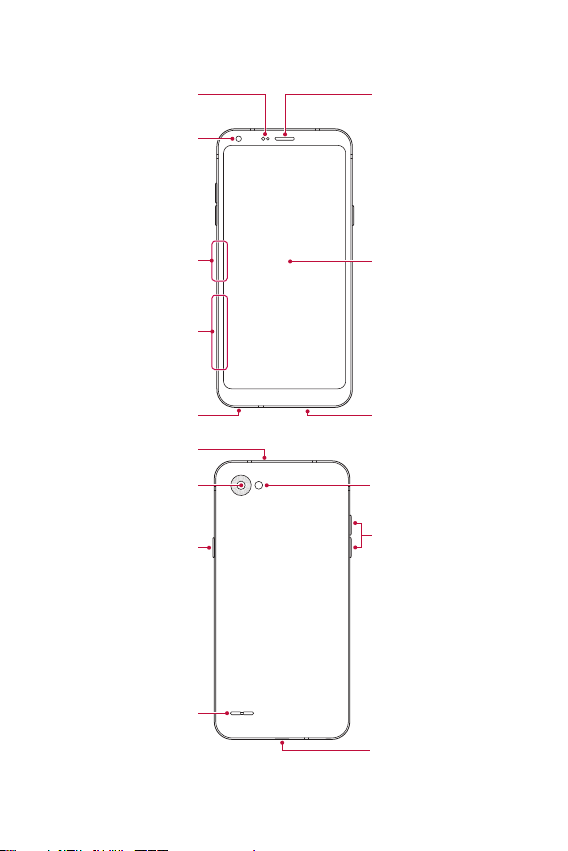
Parts overview
Proximity/Ambient light
sensor
Front camera lens
Earpiece
Nano-SIM card tray
Nano-SIM/Memory card tray
Stereo headset jack
Microphone
Rear camera lens
Power/Lock key
Speaker
Touch screen
Microphone
Flash
Volume keys (+/-)
Charger/USB cable port
Basic Functions 27
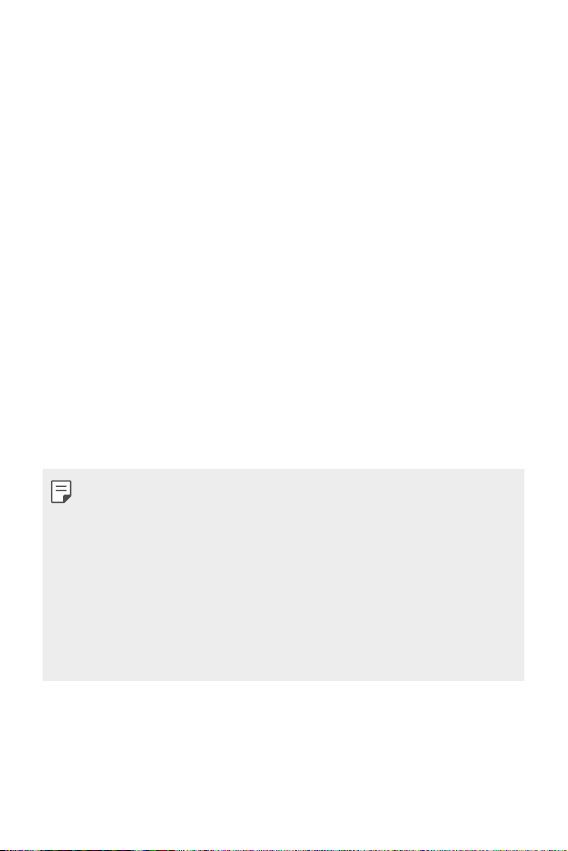
• Proximity/Ambient light sensor
- Proximity sensor: During a call, the proximity sensor turns off the
screen and disables touch functionality when the device is in close
proximity to the human body. It turns the screen back on and enables
touch functionality when the device is outside a specific range.
- Ambient light sensor: The ambient light sensor analyses the ambient
light intensity when the auto-brightness control mode is turned on.
• Volume keys
- Adjust the volume for ringtones, calls or notifications.
- While using the Camera, gently press a Volume key to take a photo.
To take continuous photos, press and hold the Volume key.
- Press the Volume Down (-) key twice to launch the Camera app
when the screen is locked or turned off. Press the Volume Up (+) key
twice to launch Capture+.
• Power/Lock key
- Briefly press the key when you want to turn the screen on or off.
- Press and hold the key when you want to select a power control
option.
• This device has a non-removable battery. Do not attempt to remove the
back cover.
• Some functions may be restricted for access, depending on the device
specifications.
• Do not put heavy objects on the device or sit on it. Failure to do so may
damage the touch screen.
• Screen-protective film or accessories may interfere with the proximity
sensor.
• If your device is wet or is being used in a humid place, the touch screen
or buttons may not function properly.
Basic Functions 28
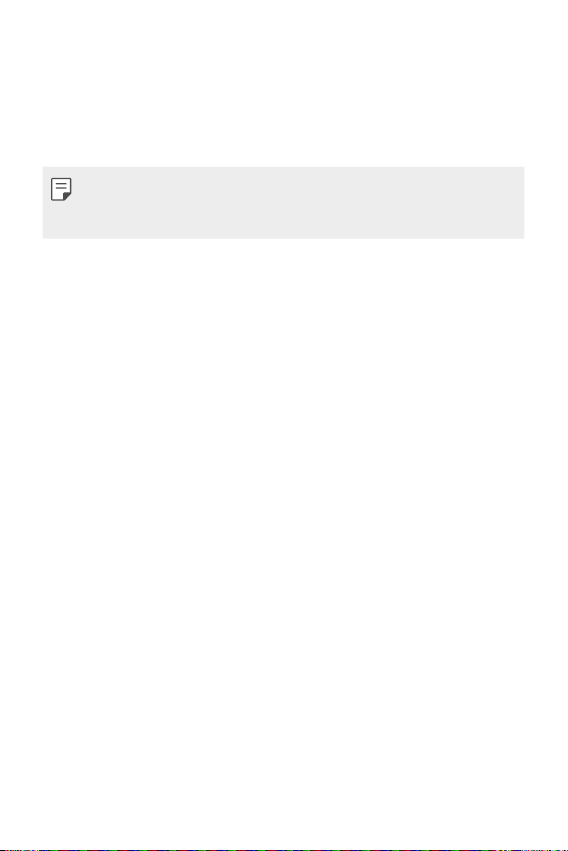
Turning the power on or off
Turning the power on
When the power is turned off, press and hold the Power/Lock key.
• When the device is turned on for the first time, initial configuration
takes place. The first booting time for the smart phone may be longer
than usual.
Turning the power off
Press and hold the Power/Lock key, then select Power off.
Power control options
Press and hold the Power/Lock key, then select an option.
• Power off: Turn off the device.
• Power off and restart: Restart the device.
• Turn on Airplane mode: Block telecommunication-related functions,
including making phone calls, messaging and browsing the Internet.
Other functions remain available.
Basic Functions 29
