Page 1
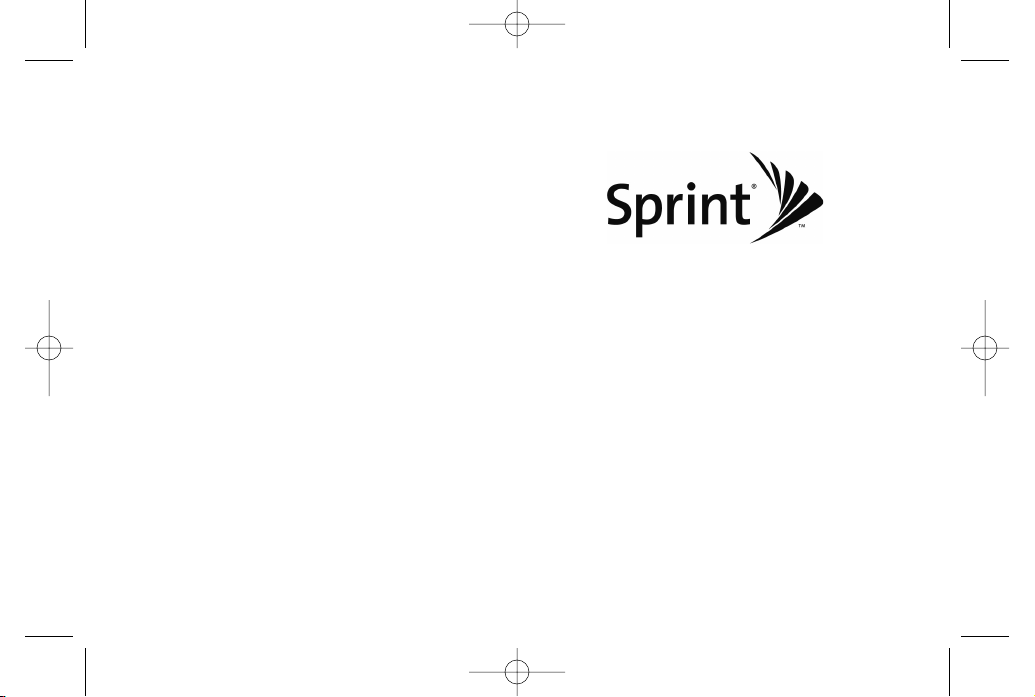
User Guide
www.sprint.com
© 2009 Sprint. Sprint and the logo are trademarks of Sprint.
Othermarks are the property of theirrespective owners.
06/03/09
LG LOTUS
TM
LX600(1.2)_0603.qxp 6/3/09 11:10 AM Page A
Page 2
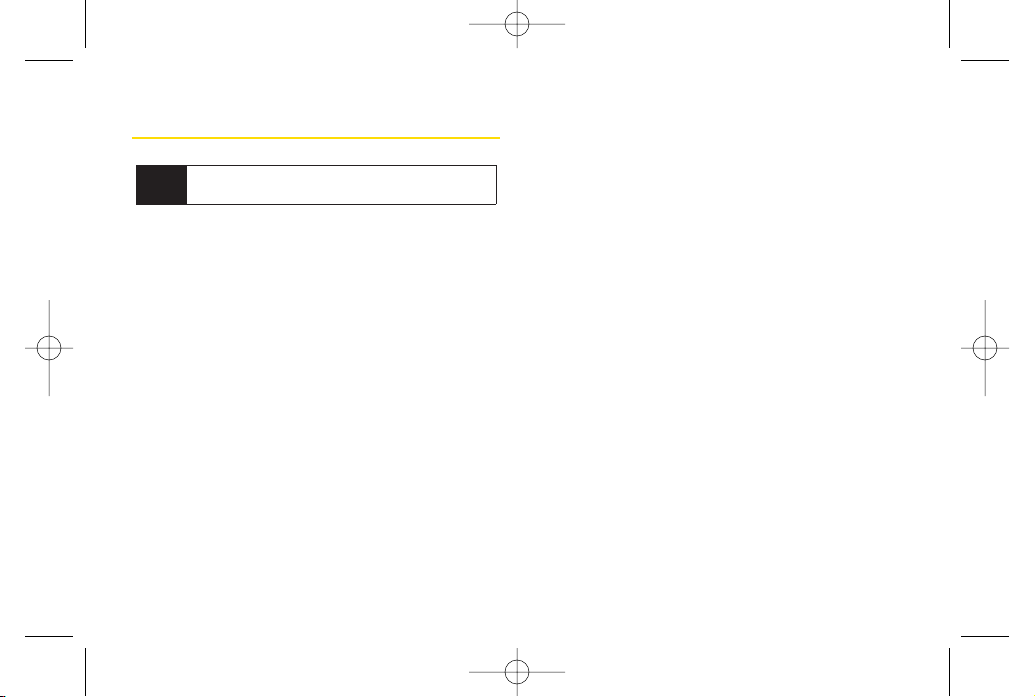
Table of Contents
Introduction . . . . . . . . . . . . . . . . . . . . . . . . . . .i
YourPhone’s Menu . . . . . . . . . . . . . . . . . . . .ii
Section 1 :
Getting Started . . . . . . . . . . . . . . .1
1A. Setting Up Service . . . . . . . . . . . . . . . . . . . . . .2
Setting Up Your Phone . . . . . . . . . . . . . . . . . . . . . . .2
Activating YourPhone . . . . . . . . . . . . . . . . . . . . . . . .3
Setting Up YourVoicemail . . . . . . . . . . . . . . . . . . . .3
Sprint Account Passwords . . . . . . . . . . . . . . . . . . . .4
Getting Help . . . . . . . . . . . . . . . . . . . . . . . . . . . . . . .5
Section 2 :
Your Phone . . . . . . . . . . . . . . . . . .7
2A. Phone Basics . . . . . . . . . . . . . . . . . . . . . . . . . .8
YourPhone . . . . . . . . . . . . . . . . . . . . . . . . . . . . . . . .8
Viewing the Display Screen . . . . . . . . . . . . . . . . . .11
Features of YourPhone . . . . . . . . . . . . . . . . . . . . . .14
Turning Your Phone On and Off . . . . . . . . . . . . . . .15
Using YourPhone’s Battery and Charger . . . . . . .16
Navigating Through the Menus . . . . . . . . . . . . . . .18
Displaying YourPhone Number . . . . . . . . . . . . . .19
Making and Answering Calls . . . . . . . . . . . . . . . .20
Entering Text . . . . . . . . . . . . . . . . . . . . . . . . . . . . . .29
2B. Navigating the Main Screen . . . . . . . . . . . .32
Getting to Know Sprint One Click . . . . . . . . . . . . .32
Personalizing the Carousel . . . . . . . . . . . . . . . . . .34
Personalizing the Home Screen . . . . . . . . . . . . . .37
2C. Settings . . . . . . . . . . . . . . . . . . . . . . . . . . . . . .39
Sound Settings . . . . . . . . . . . . . . . . . . . . . . . . . . . .39
Display Settings . . . . . . . . . . . . . . . . . . . . . . . . . . .42
Location Settings . . . . . . . . . . . . . . . . . . . . . . . . . .46
Messaging Settings . . . . . . . . . . . . . . . . . . . . . . . .47
Airplane/Music Mode . . . . . . . . . . . . . . . . . . . . . .49
TTY Use With Sprint Service . . . . . . . . . . . . . . . . .50
Phone Setup Options . . . . . . . . . . . . . . . . . . . . . . .51
Tip
Looking forsomething? If you don’t see it in the
headings listed here, try the Index on page 176 .
LX600(1.2)_0603.qxp 6/3/09 11:10 AM Page B
Page 3
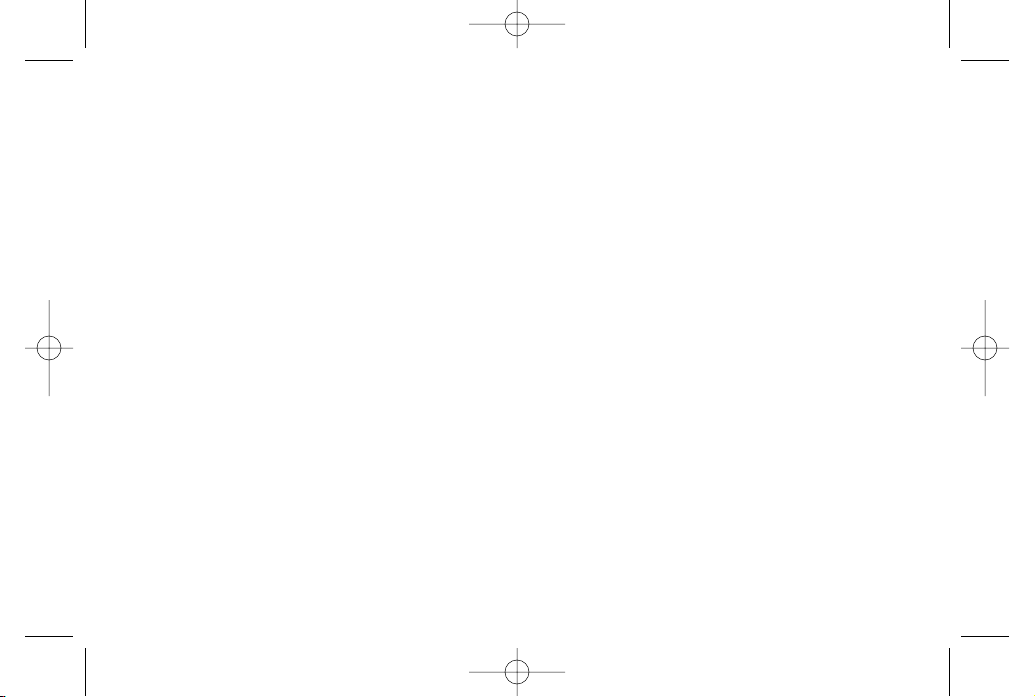
2D. Security . . . . . . . . . . . . . . . . . . . . . . . . . . . . . .54
Accessing the Security Menu . . . . . . . . . . . . . . . .54
Using YourPhone’s Lock Feature . . . . . . . . . . . . .54
Using Special Numbers . . . . . . . . . . . . . . . . . . . . .56
Erasing Private BrowserData . . . . . . . . . . . . . . . .56
Erasing Contacts . . . . . . . . . . . . . . . . . . . . . . . . . .56
Resetting YourPicture Mail Account . . . . . . . . . . .57
Resetting Default Settings . . . . . . . . . . . . . . . . . . .57
Resetting YourPhone . . . . . . . . . . . . . . . . . . . . . . .58
Security Features for Data Service . . . . . . . . . . . .58
2E. Roaming . . . . . . . . . . . . . . . . . . . . . . . . . . . . .59
Understanding Roaming . . . . . . . . . . . . . . . . . . . .59
Setting YourPhone’s Roam Mode . . . . . . . . . . . .60
Using Call Guard . . . . . . . . . . . . . . . . . . . . . . . . . . .61
Using Data Roam Guard . . . . . . . . . . . . . . . . . . . .62
2F. History . . . . . . . . . . . . . . . . . . . . . . . . . . . . . . .63
Viewing History . . . . . . . . . . . . . . . . . . . . . . . . . . .63
History Options . . . . . . . . . . . . . . . . . . . . . . . . . . . .64
Making a Call From History . . . . . . . . . . . . . . . . . .64
Saving a Phone Number From History . . . . . . . . .65
Prepending a Phone NumberFrom History . . . .66
Erasing History . . . . . . . . . . . . . . . . . . . . . . . . . . . .66
2G. Contacts . . . . . . . . . . . . . . . . . . . . . . . . . . . . .67
Adding a New Contacts Entry . . . . . . . . . . . . . . . .67
Finding Contacts Entries . . . . . . . . . . . . . . . . . . . .68
Contacts Entry Options . . . . . . . . . . . . . . . . . . . . .69
Adding a Phone Number to a Contacts Entry . . .69
Editing a Contacts Entry’s Phone Number . . . . . .70
Assigning Speed Dial Numbers . . . . . . . . . . . . . .70
Editing a Contacts Entry . . . . . . . . . . . . . . . . . . . . .71
Selecting a RingerType for an Entry . . . . . . . . . . .72
Secret Contacts Entries . . . . . . . . . . . . . . . . . . . . .72
Dialing Sprint Services . . . . . . . . . . . . . . . . . . . . . .73
Wireless Backup . . . . . . . . . . . . . . . . . . . . . . . . . . .74
2H. Schedulerand Tools . . . . . . . . . . . . . . . . . . .76
Using YourPhone’s Scheduler . . . . . . . . . . . . . . .76
Using YourPhone’s Alarm Clock . . . . . . . . . . . . . .79
Using YourPhone’s Notepad . . . . . . . . . . . . . . . . .80
Using EZ Tips . . . . . . . . . . . . . . . . . . . . . . . . . . . . .80
Using the Calculator . . . . . . . . . . . . . . . . . . . . . . . .81
LX600(1.2)_0603.qxp 6/3/09 11:10 AM Page C
Page 4
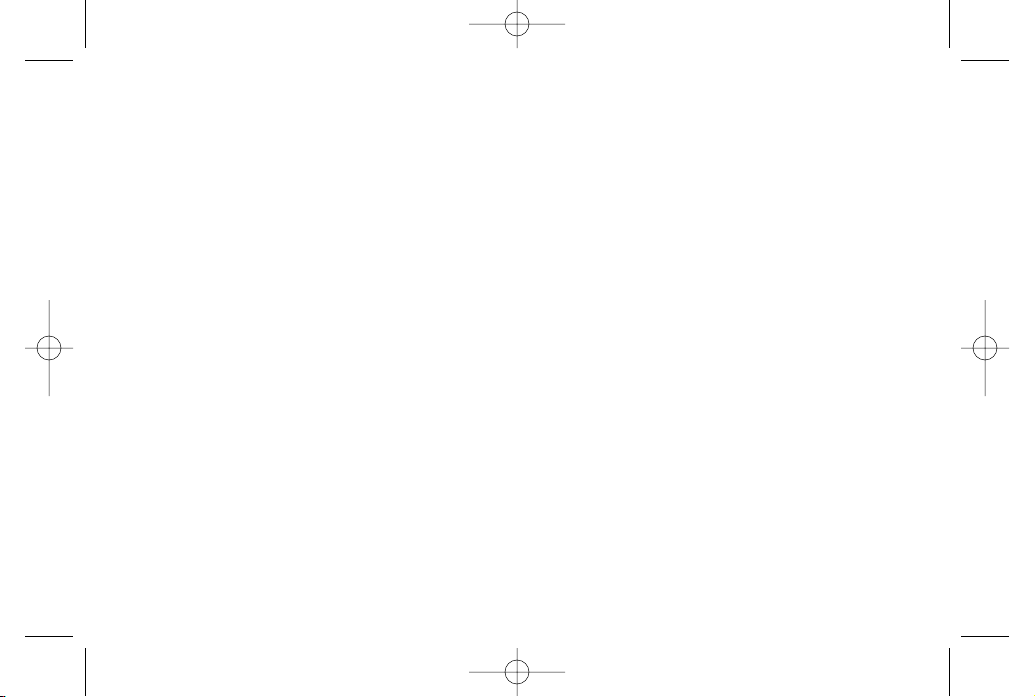
Using the World Clock . . . . . . . . . . . . . . . . . . . . . .81
Updating Phone Software . . . . . . . . . . . . . . . . . . .81
Updating the PRL . . . . . . . . . . . . . . . . . . . . . . . . . .81
2I. Voice Services . . . . . . . . . . . . . . . . . . . . . . . . .82
Managing Voice Memos . . . . . . . . . . . . . . . . . . . .82
Using Voice Control . . . . . . . . . . . . . . . . . . . . . . . .84
2J. microSD Card . . . . . . . . . . . . . . . . . . . . . . . . .85
Using the microSD Card . . . . . . . . . . . . . . . . . . . .85
Using Your Phone’s microSD Card and Adapter .85
microSD Settings . . . . . . . . . . . . . . . . . . . . . . . . . .87
microSD Folders . . . . . . . . . . . . . . . . . . . . . . . . . . .89
Connecting YourPhone to YourComputer . . . . .89
2K. Camera . . . . . . . . . . . . . . . . . . . . . . . . . . . . . .91
Taking Pictures . . . . . . . . . . . . . . . . . . . . . . . . . . . .91
Recording Videos . . . . . . . . . . . . . . . . . . . . . . . . . .96
Storing Pictures and Videos . . . . . . . . . . . . . . . . .98
Sending Sprint Picture Mail . . . . . . . . . . . . . . . . .101
Managing Sprint Picture Mail . . . . . . . . . . . . . . .104
Printing Pictures Directly From YourPhone . . . .108
Settings and Info . . . . . . . . . . . . . . . . . . . . . . . . . .109
2L. Bluetooth . . . . . . . . . . . . . . . . . . . . . . . . . . . .110
Turning Bluetooth On and Off . . . . . . . . . . . . . . .110
Using the Bluetooth Settings Menu . . . . . . . . . . .111
Bluetooth Profiles . . . . . . . . . . . . . . . . . . . . . . . . .112
Pairing Bluetooth Devices . . . . . . . . . . . . . . . . . .113
Sending Contacts Using Bluetooth . . . . . . . . . . .114
Section 3 :
Sprint Service . . . . . . . . . . . . . .115
3A . Sprint Service Features: The Basics . . . .116
Voicemail . . . . . . . . . . . . . . . . . . . . . . . . . . . . . . . .116
Text Messaging (SMS) . . . . . . . . . . . . . . . . . . . . .119
VoiceSMS Messaging . . . . . . . . . . . . . . . . . . . . .122
CallerID . . . . . . . . . . . . . . . . . . . . . . . . . . . . . . . . .123
Call Waiting . . . . . . . . . . . . . . . . . . . . . . . . . . . . . .124
Making a Three-Way Call . . . . . . . . . . . . . . . . . . .124
Call Forwarding . . . . . . . . . . . . . . . . . . . . . . . . . . .125
3B. Web and Data Services . . . . . . . . . . . . . . .126
Data Services Applications . . . . . . . . . . . . . . . . .126
Getting Started With Data Services . . . . . . . . . . .127
Accessing Messaging . . . . . . . . . . . . . . . . . . . . .131
Downloading Games, Ringers and More . . . . .134
LX600(1.2)_0603.qxp 6/3/09 11:10 AM Page D
Page 5
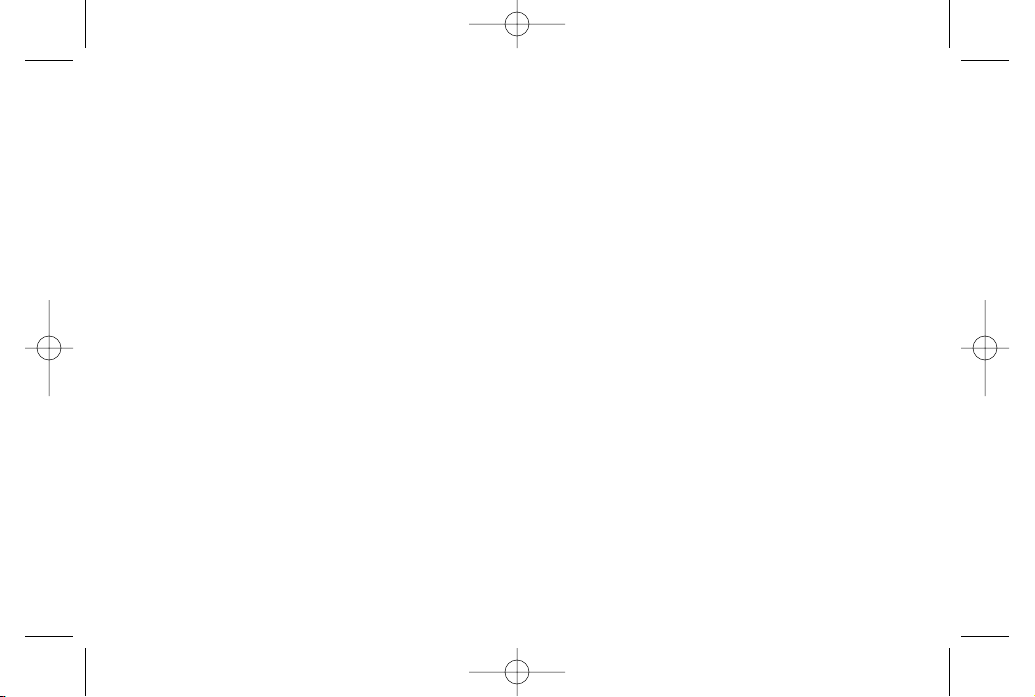
BrowserOptions Menu . . . . . . . . . . . . . . . . . . . .137
Phone as Modem . . . . . . . . . . . . . . . . . . . . . . . . .140
Data Services FAQs . . . . . . . . . . . . . . . . . . . . . . .141
3C. Entertainment: TVand Music . . . . . . . . . .143
TV . . . . . . . . . . . . . . . . . . . . . . . . . . . . . . . . . . . . . .143
Music – Sprint Music Store . . . . . . . . . . . . . . . . .146
Streaming Music . . . . . . . . . . . . . . . . . . . . . . . . . .151
3D. GPS Navigation . . . . . . . . . . . . . . . . . . . . . .152
Sprint Navigation . . . . . . . . . . . . . . . . . . . . . . . . .152
Using Sprint Navigation . . . . . . . . . . . . . . . . . . . .153
Getting Driving Directions . . . . . . . . . . . . . . . . . .154
Configuring YourNavigation Preferences . . . . .161
Launching the Product Tour . . . . . . . . . . . . . . . .162
Section 4 : Safety and Warranty
Information . . . . . . . . . . . . . .163
4A. Important Safety Information . . . . . . . . . .164
General Precautions . . . . . . . . . . . . . . . . . . . . . . .164
Maintaining Safe Use of and Access to
YourPhone . . . . . . . . . . . . . . . . . . . . . . . . . . . . . .165
Using Your Phone With a Hearing Aid Device . .166
Caring forthe Battery . . . . . . . . . . . . . . . . . . . . . .168
Radio Frequency (RF) Energy . . . . . . . . . . . . . . .169
Owner’s Record . . . . . . . . . . . . . . . . . . . . . . . . . .171
UserGuide Proprietary Notice . . . . . . . . . . . . . . .171
4B. Manufacturer’s Warranty . . . . . . . . . . . . . .172
Manufacturer’s Warranty . . . . . . . . . . . . . . . . . . .173
4C. INDEX . . . . . . . . . . . . . . . . . . . . . . . . . . . . . . .176
LX600(1.2)_0603.qxp 6/3/09 11:10 AM Page E
Page 6
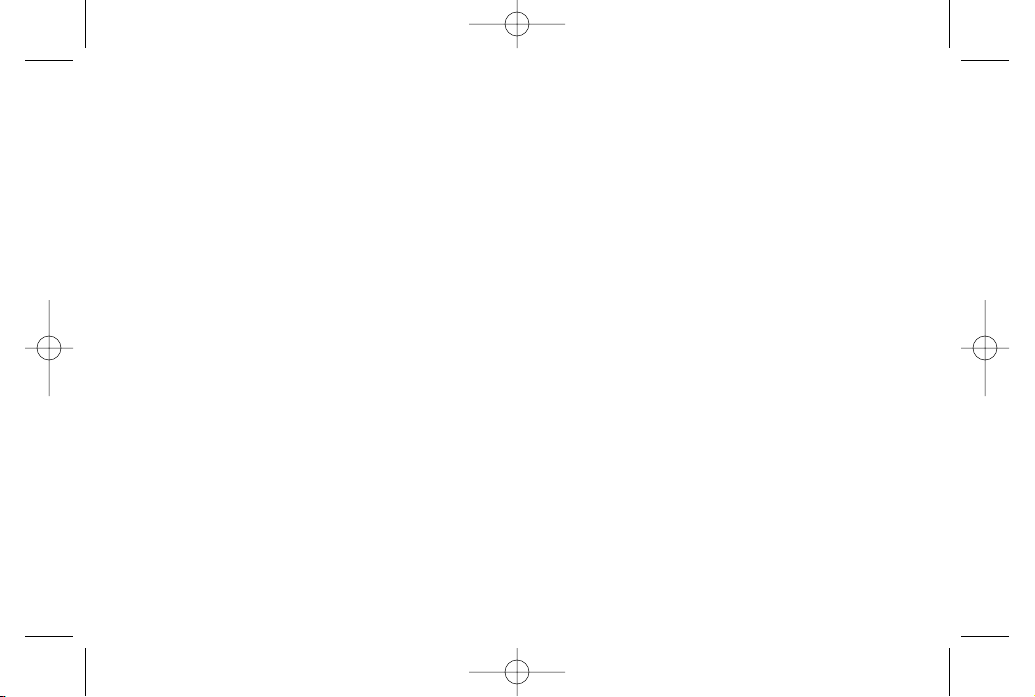
LX600(1.2)_0603.qxp 6/3/09 11:10 AM Page F
Page 7
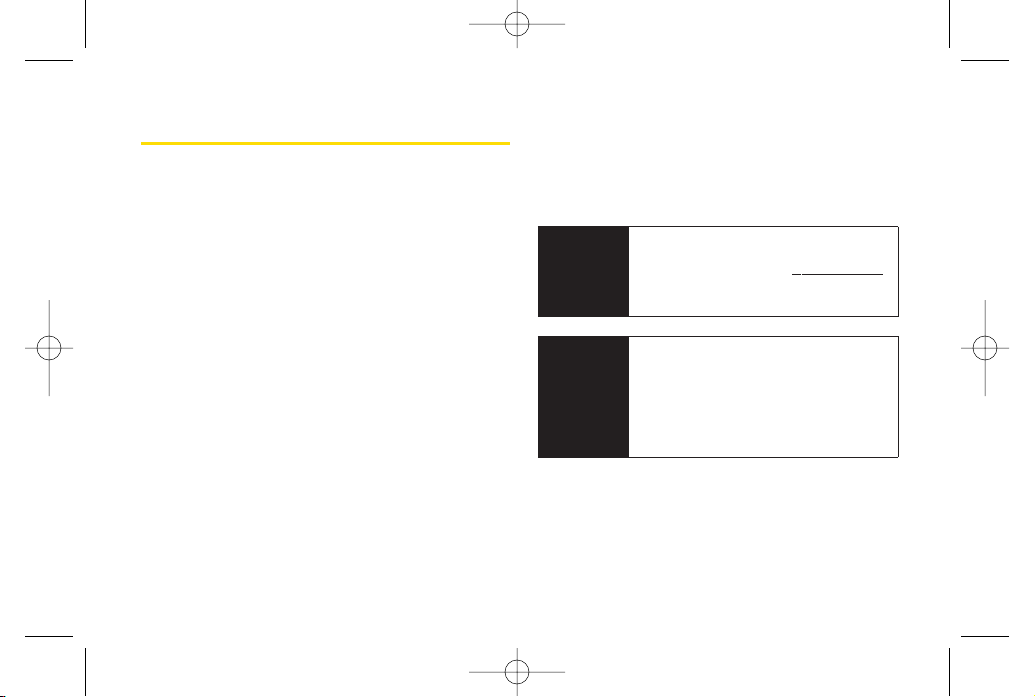
i
Introduction
This
User Guide
introduces you to Sprint¨Service and all
the features of yournew phone. It’s divided into four
sections:
Section 1:
Getting Started
Section 2:
YourPhone
Section 3:
Sprint Service
Section 4:
Safety and Warranty Information
Throughout this guide, you’ll find tips that highlight
special shortcuts and timely reminders to help you
make the most of yournew phone and service. The
Table of Contents and Index will also help you
quickly locate specific information.
You’ll get the most out of yourphone if you read
each section. However, if you’d like to get right to a
specific feature, simply locate that section in the
Table of Contents and go directly to that page.
Follow the instructions in that section, and you’ll be
ready to use yourphone in no time.
WARNING
Please referto the
Important Safety
Information
section on page 164to learn
about information that will help you safely
use your phone. Failure to read and follow
the Important Safety Information in this
phone guide may result in serious bodily
injury, death, or property damage.
User
Guide
Note
Because of updates in phone software, this
printed guide may not be the most current
version for yourphone. Visit
www.sprint.com
and log on to
My Sprint Wireless
to access
the most recent version of the userguide.
LX600(1.2)_0603.qxp 6/3/09 11:10 AM Page i
Page 8
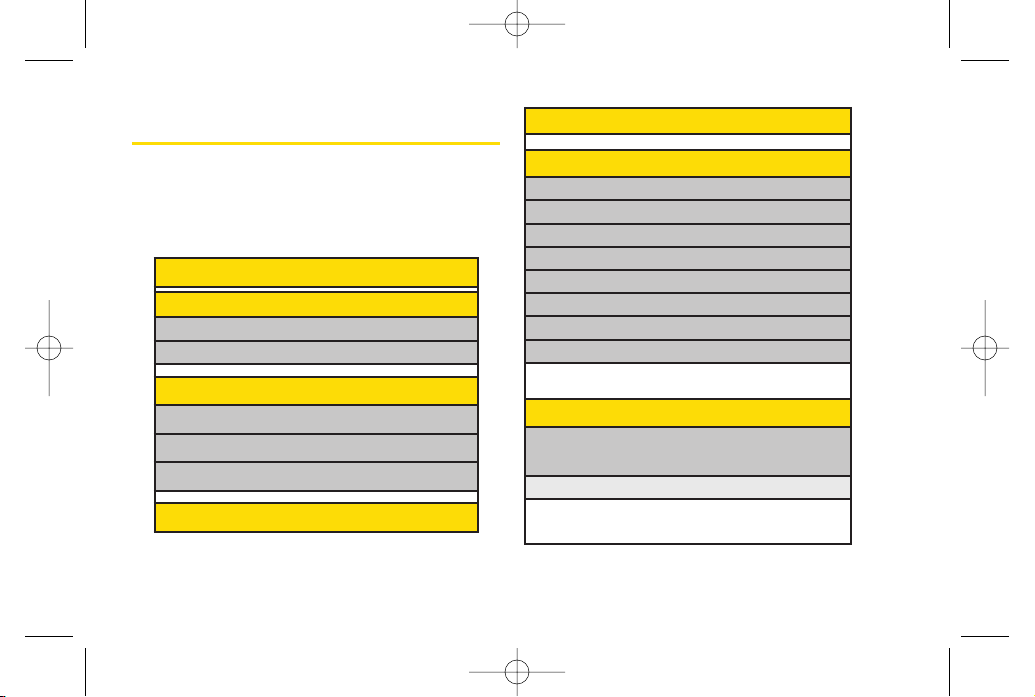
Your Phone’s Menu
The following table outlines yourphone’s menu
structure. Formore information about using your
phone’s menus, see “Navigating Through the Menus”
on page 18.
5: Missed Alerts
6: M yStuff
Application Manager
Games
Ringers
Screen Savers
Applications
IM & Emails
Call Tones
Options
1. Memory Status 2. Get New
3. My Content Manager
7: Photos
1: Camera
Select
OPTIONS
(right softkey) and press the navigation key
up and down to display the following options:
1: Self Timer
Off 5 seconds
10 seconds
1: Web
2: Maps
1:Sprint Navigation
2:Sprint Family Locator
3: Entertainment
1:Music
2:TV
3:Games
4: History
ii
LX600(1.2)_0603.qxp 6/3/09 11:10 AM Page ii
Page 9
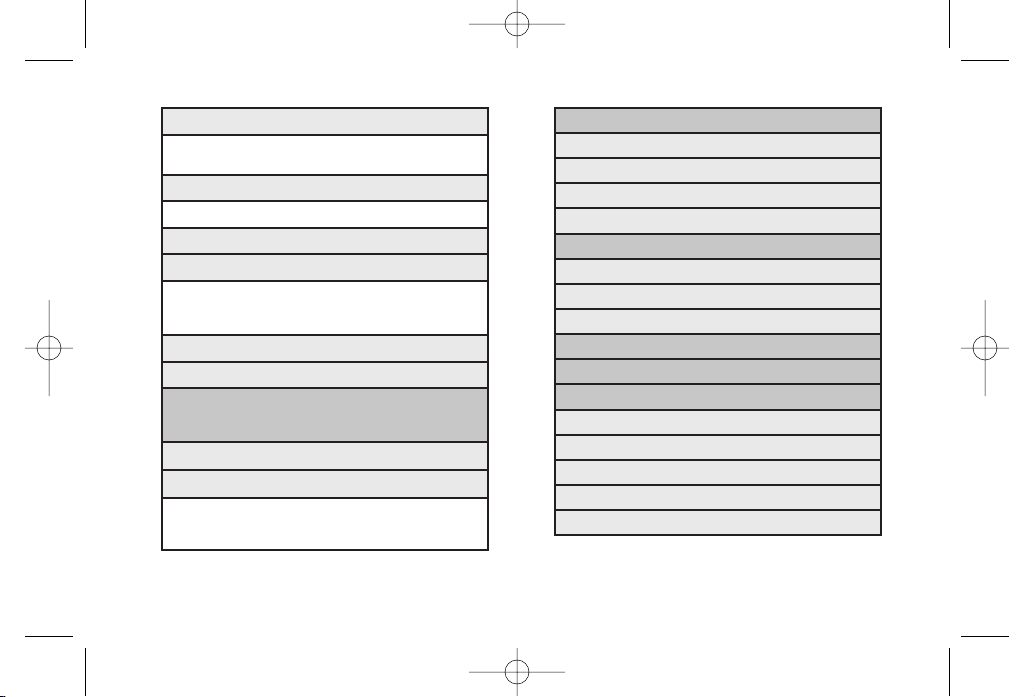
iii
3: Picture Mail
Inbox
Sent Mail
Saved Mail
Pending Messages
4: My Albums
In Phone
Memory Card
Online Albums
5: PictBridge
6: Order Prints
7: Settings & Info
1. Auto-Save to
2. Status Bar
3. Location
4. Account Info
5. Help
2: ColorTone
Normal Black & White
Negative Sepia
3: Image Controls
1: Brightness 2: White Balance
4: Fun Frames
5: Settings
1: Resolution 2: Quality
3: Shutter Sound 4: Status Bar
5: Night Mode
6: Review/Send Media
7: CamcorderMode
2: Camcorder
Select
OPTIONS
(right softkey) and press the navigation
key up and down to display the following options:
Video Mail
Long Video
1: Self Timer 2: ColorTone
3: Image Controls 4: Settings
5: Review/Send Media 6: Camera Mode
LX600(1.2)_0603.qxp 6/3/09 11:10 AM Page iii
Page 10
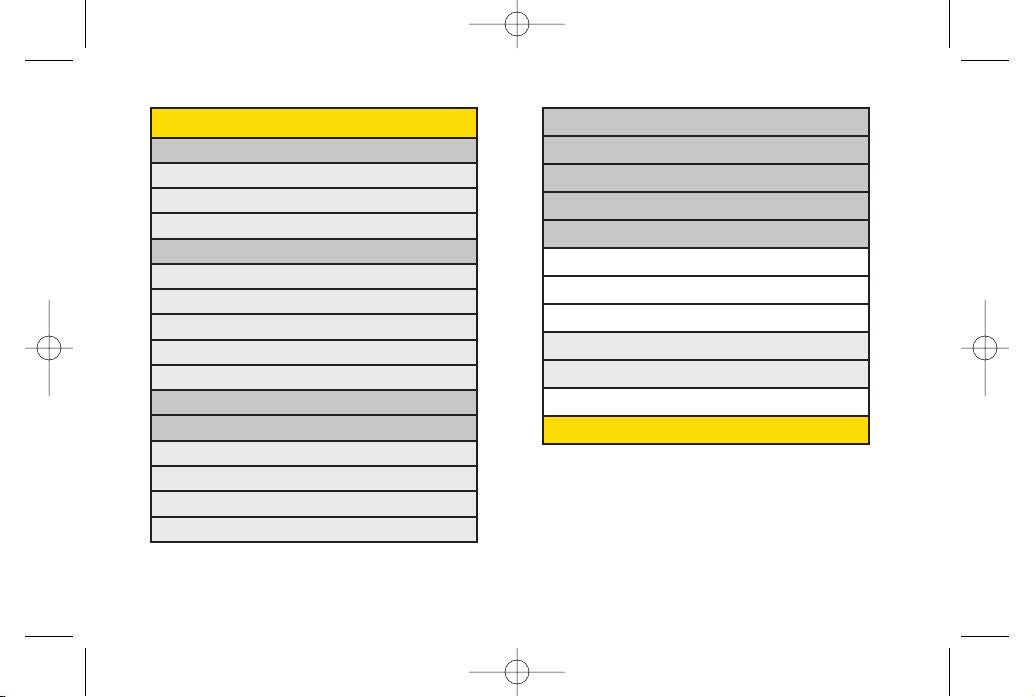
5: Email
6: IM
7: Chat & Dating
8: VoiceSMS (1)
9: Settings
1: Notification
2: CallbackNumber
3: Signature
4: Preset Messages
5: VoiceSMS Options
1: Speakerphone 2: From Name
9: Contacts
8: Messaging
1: Voicemail
1: Call Voicemail
2: Voicemail Details
3: Clear Icon
2: Send Message
1: Text Message
2: Email
3: Picture Mail
4: VoiceSMS
5: IM
3: Text Messages
4: Picture Mail
1: Inbox
2: Sent Mail
3: Saved Mail
4: Pending Messages
iv
LX600(1.2)_0603.qxp 6/3/09 11:10 AM Page iv
Page 11
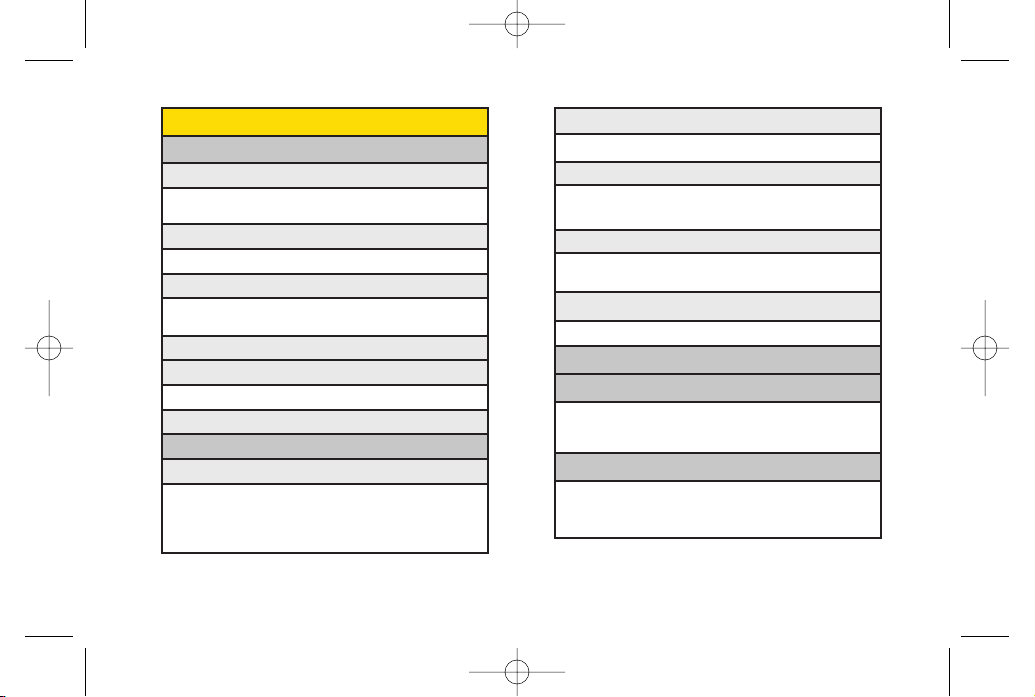
2: RingerType
1: Incoming Calls 2: Messages
3: Vibrate Type
1: Incoming Calls 2 : Messages
3 : Alarm & Scheduler
4: Alerts
1: Beep Each Minute 2: Out of Service
3: Connect 4: Signal Fade/Call Drop
5: KeyTones
1: Tone Length 2: Tone Volume
3: Airplane/Music Mode
4: Bluetooth
1: On/Off 2: Visibility
3: My Device Name 4: My Device Info
5: Exchange Folders 6. Voice Priority
5: Messages
1: Notification 2: Callback Number
3: Signature 4: Preset Messages
5: VoiceSMS Options
0: Settings
1: Display
1: Main Screen
1: Screen Saver 2: Backlight
3: Incoming Calls
2: OuterScreen
1: Screen Saver 2: Clock
3: Font Size
1: Messages 2: Browser
3: Notepad
4: Keypad Light
5: Language
1: English 2: Español
6: Status Light
2: Sounds
1: Volume
1: Ringer 2: Earpiece
3: Speakerphone 4: Keytones
5: Messages 6: Alarm & Scheduler
7: Applications 8 : Alerts
9 : PowerOn/Of f
v
LX600(1.2)_0603.qxp 6/3/09 11:10 AM Page v
Page 12
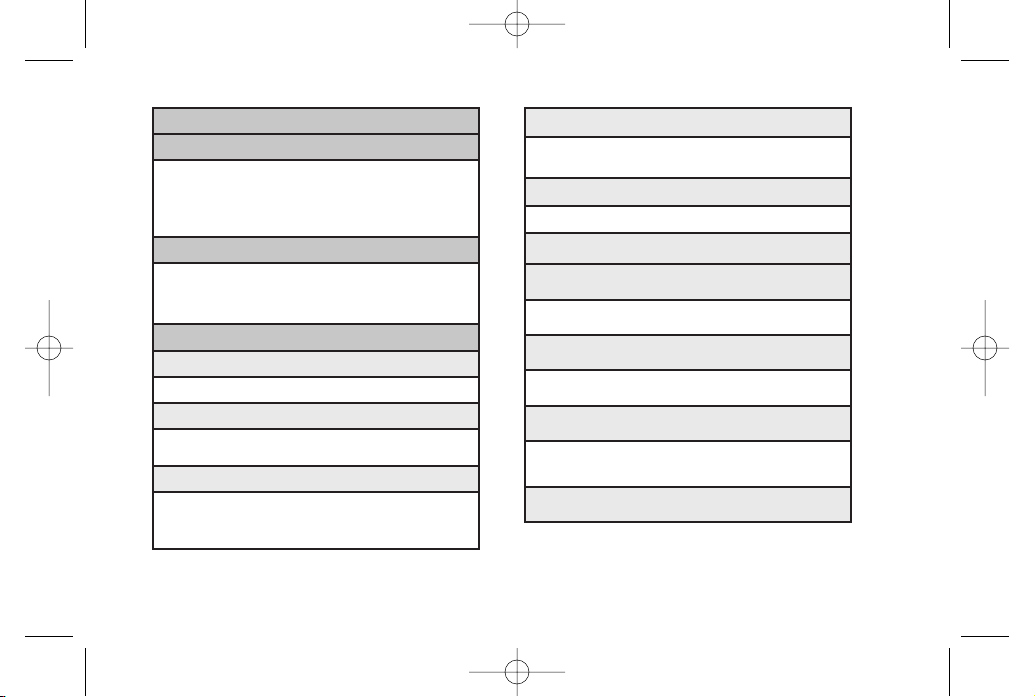
4: Data
1: On/Off 2: Net Guard
3: Update Data Profile
5: Headset Mode
1: Normal 2: Headset Only
6: Location
7: Restrict and Lock
1: Restrict Voice 2: Lock Data
3: Lock Photos 4: Lock My Phone
8: Roaming
1: Set Mode 2: Call Guard
3: Data Roaming
9: Security
1: Lock My Phone 2: Change Lock Code
3: Special Numbers 4: Edit Contacts List
5: Delete/Reset
0: Wireless Backup
6: Keyguard
7: Text Entry
1: Auto-Capital 2: Auto-Space
3: Word Choice List 4: Word Prediction
5: Word Completion 6: Use My Words
7: My Words 8: Help
8: Phone Information
1: Phone Number 2: Icon Glossary
3: Version 4: My Account
5: Advanced
9: More...
1: Accessibility
1: TTY 2: Font Size
2: Call Setup
1: Auto-Answer 2: Abbreviated Dialing
3: Call Answer 4: Contacts Match
3. Contacts Settings
1: Speed Numbers 2: Show Secret/Hide Secret
3: My Name Card 4: Wireless Backup
5 : Services
vi
LX600(1.2)_0603.qxp 6/3/09 11:10 AM Page vi
Page 13
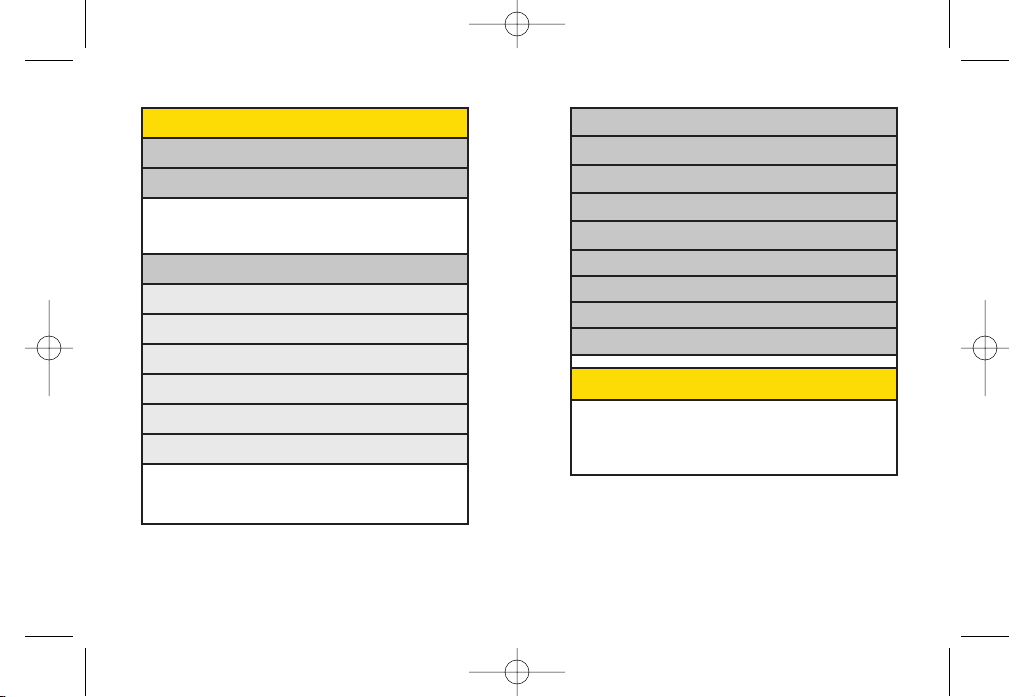
4: USB Mode
5: Calculator
6: Voice Control
7: Scheduler
8: Voice Memo
9: Document Viewer
0: Notepad
*: World Clock
#: Update Phone
IN USE MENU
Mute/Unmute Contact Details/Save
Main Menu 3-Way Call
Contacts Voice Memo
Phone Info
*: Tools
1: Memory Card Manager
2: Alarm Clock
1: Alarm 1 2: Alarm 2
3: Alarm 3 4: Walk the Dog
5: Quick Alarm
3: Bluetooth
1: Pairwith Hands Free
2: Send a Contact
3: Send Files
4: Add a New…
5: Trusted Devices
6: More...
<Settings>
1: On/Off 2: Visibility
3: My Device Name 4: My Device Info
5: ExchangeFolders 6: Voice Priority
vii
LX600(1.2)_0603.qxp 6/3/09 11:10 AM Page vii
Page 14
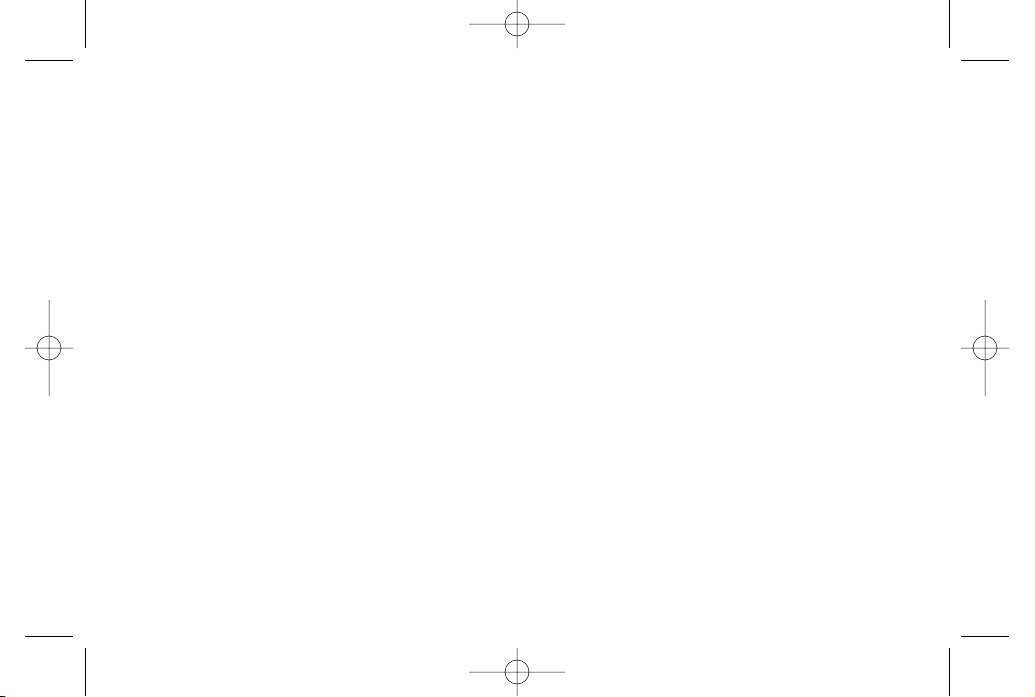
LX600(1.2)_0603.qxp 6/3/09 11:10 AM Page viii
Page 15
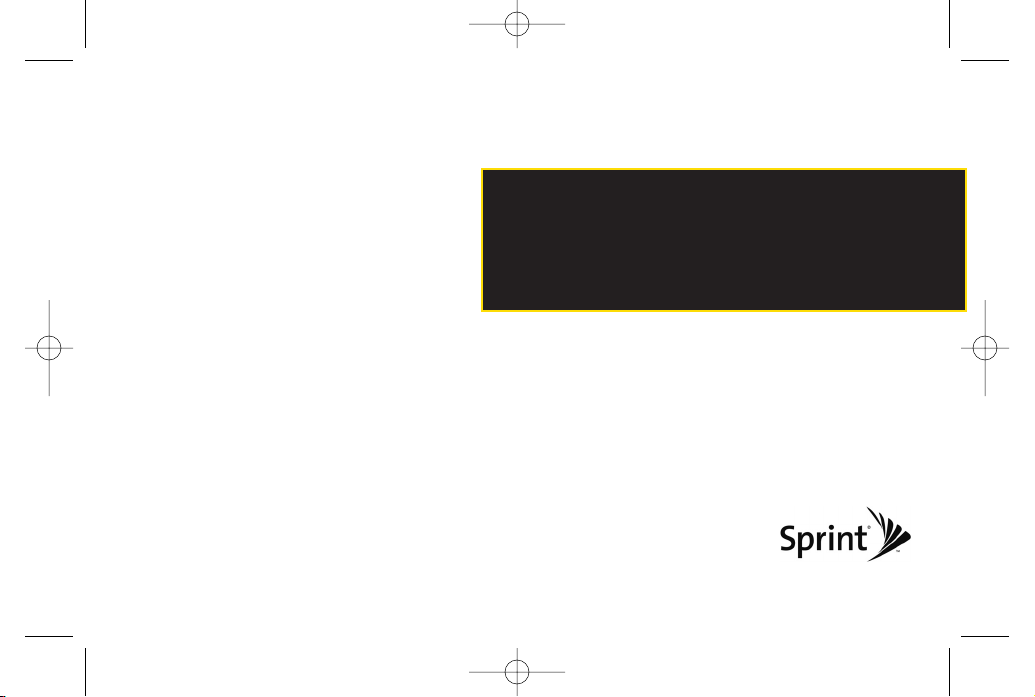
Section 1
Getting Started
LX600(1.2)_0603.qxp 6/3/09 11:10 AM Page 1
Page 16
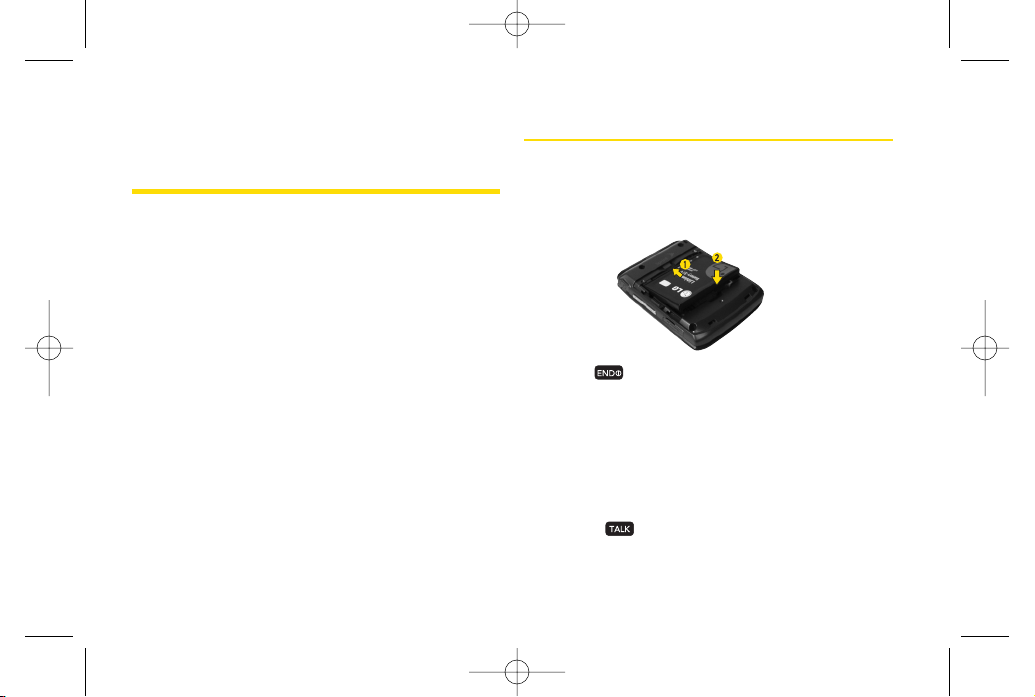
2 Section 1A. Setting Up Ser vice
Section 1A
Setting Up Service
Setting Up Your Phone (page 2)
Activating Your Phone (page 3)
Setting Up YourVoicemail (page 3)
Sprint Account Passwords (page 4)
Getting Help (page 5)
Setting up service on your new phone is quick and easy.
This
section walks you through the necessary steps to set up
and turn on yourphone, set up your voicemail, establish
passwords, and contact Sprint forassistance with your
Sprint service.
Setting Up Your Phone
1. Install the battery.
Insert the battery into the opening, making sure
the connectors align (1). Gently press down to
secure the battery (2).
2. Press to turn the phone on.
If yourphone is activated, it will turn on, search for
Sprint service, and enter standby mode.
If yourphone is not yet activated, see “Activating
Your Phone”on page 3 for more information.
3. Make your first call.
Use yourkeypad to enter a phone number.
Press .
LX600(1.2)_0603.qxp 6/3/09 11:10 AM Page 2
Page 17
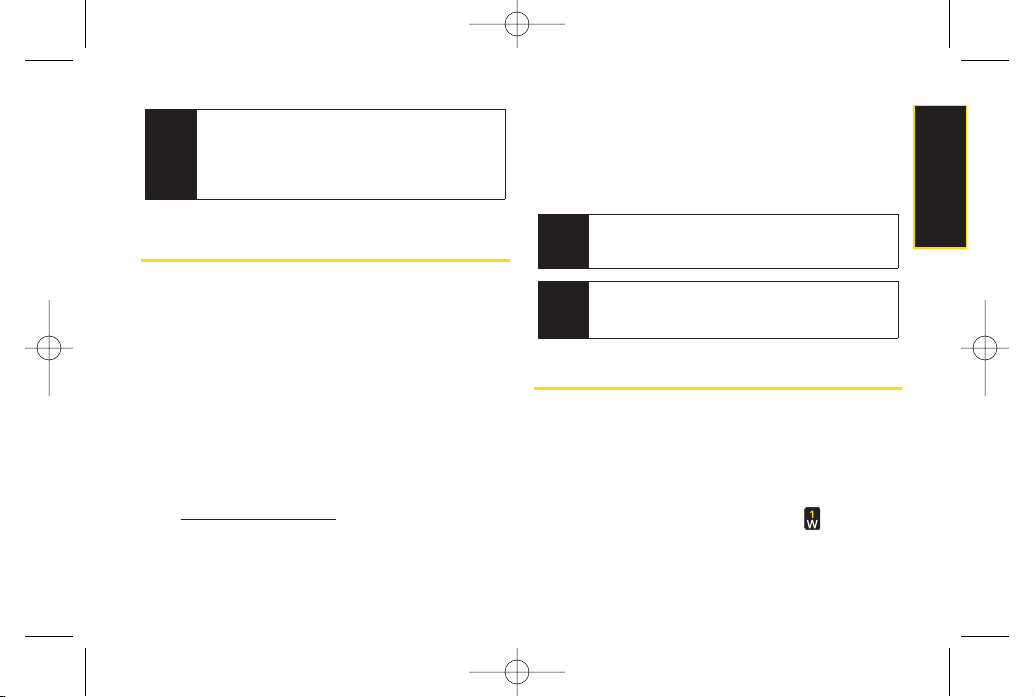
Section 1A. Setting Up Ser vice 3
ActivatingYour Phone
If you purchased your phone at a Sprint Store,
your
phone should be activated and ready to use.
If you received your phone in the mail and it is for a new
Sprint account or a new line of service,
it is designed to
activate automatically. To confirm youractivation, make
a phone call.
If you received your phone in the mail and you are
activating a new phone for an existing number on your
account,
you will need to contact Sprint Customer
Service to activate yournew phone. There are two
activation options:
From your computer’s web browser, go to
www.sprint.com/activate
and complete the
onscreen instructions to activate yourphone.
Dial
1-800-SPRINT1(1-800-777-4681)
from
another phone to contact Sprint CustomerService
to complete the phone activation.
When you have finished, make a phone call to confirm
youractivation.
Setting Up YourVoicemail
All unanswered voice calls to yourphone are
automatically transferred to yourvoicemail, even if your
phone is in use or turned off. Therefore, Sprint
recommends that you set up yourvoicemail and
personal greeting as soon as yourphone is activated.
1. From standby mode, press and hold .
Note
If you are having difficulty with activation, contact
Sprint CustomerService by dialing
1-800-SPRINT1
(1-800-777-4681)
from any other phone.
Tip
Do not press
END
while the phone is being
activated. Pressing
END
cancels the activation
process.
Note
Your phone’s battery should have enough charge
to turn on, find a signal, set up your voicemail, and
make a call. You should fully charge yourbattery as
soon as possible. See “Charging the Battery” on
page 17fo rdetails.
Setting Up Service
LX600(1.2)_0603.qxp 6/3/09 11:10 AM Page 3
Page 18
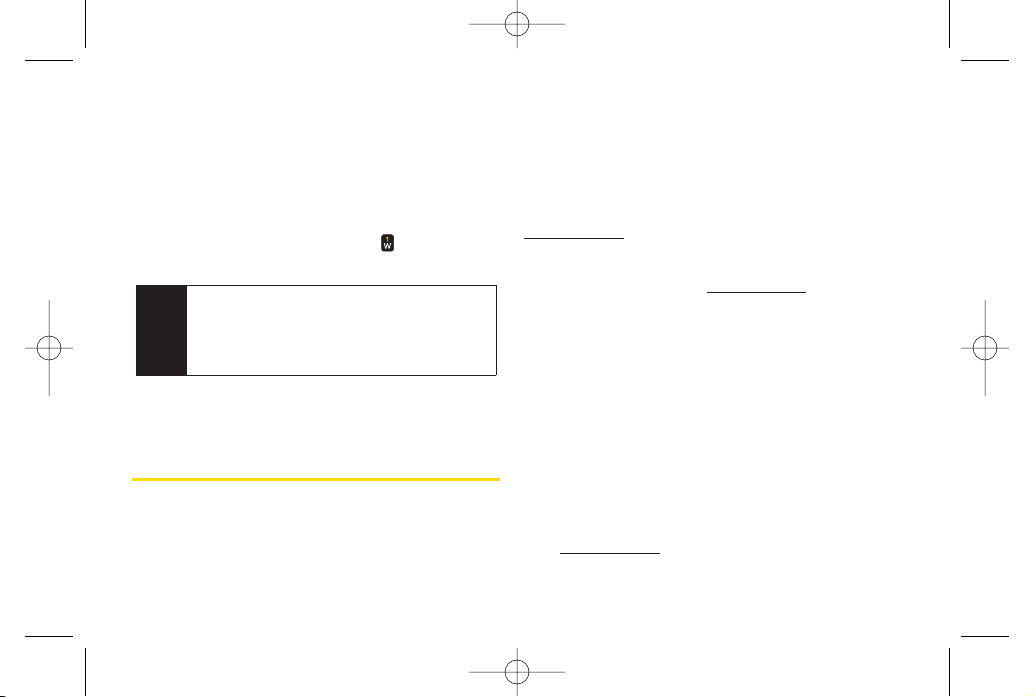
4 Section 1A. Setting Up Ser vice
2. Follow the system prompts to:
Create yourpasscode.
Record yourname announcement.
Record yourgreeting.
Choose whether to activate One-Touch Message
Access (a feature that lets you access messages
simply by pressing and holding , bypassing the
need for you to enter your passcode).
Formore information about using yourvoicemail, see
“Setting Up YourVoicemail”on page 116.
Sprint Account Passwords
As a Sprint customer, you enjoy unlimited access to
yourpersonal account information, your voicemail
account, and yourdata servuces account. To ensure that
no one else has access to yourinformation, you will
need to create passwords to protect your privacy.
Account Username and Password
If you are the account owner, you will create an account
username and password when you sign on to
www.sprint.com
. (Click
Need to registerfor access?
to get
started.) If you are not the account owner (if someone
else receives the bill foryour Sprint service), you can get
a sub-account password at
www.sprint.com
.
Voicemail Password
You will create yourvoicemail password (or passcode)
when you set up yourvoicemail. See “Setting Up Your
Voicemail”on page 116 for more information on your
voicemail password.
Data Services Password
With yourSprint phone, you may elect to set up an
optional data services password to control access and
authorize Premium Service purchases.
Formore information, or to change your passwords, sign
on to
www.sprint.com
or call Sprint CustomerService at
1-800-SPRINT1(1-800-777-4681)
.
Note
Voicemail Passcode
If you are concerned about unauthorized access to
your voicemail account, Sprint recommends that
you enable your voicemail passcode (do not
activate One-Touch Message Access).
LX600(1.2)_0603.qxp 6/3/09 11:10 AM Page 4
Page 19
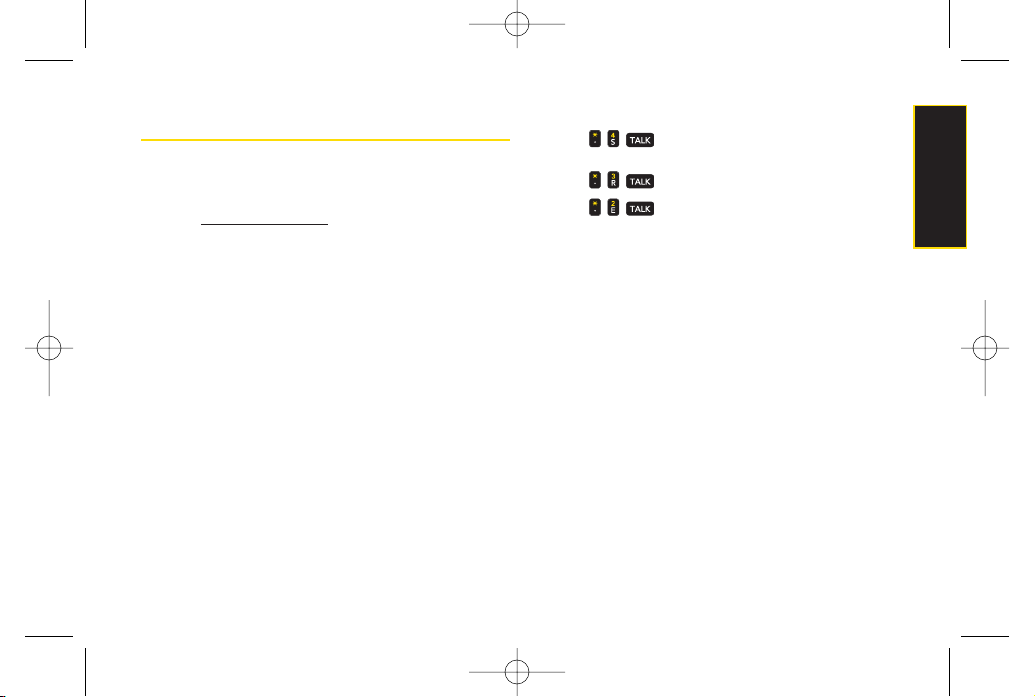
Section 1A. Setting Up Ser vice 5
Getting Help
Managing Your Account
Online: ww
w.sprint.com
Access youraccount information.
Check yourminutes used (depending on your Sprint
service plan).
View and pay yourbill.
Enroll in Sprint online billing and automatic payment.
Purchase accessories.
Shop for the latest Sprint phones.
View available Sprint service plans and options.
Learn more about data services and otherproducts
like Sprint Picture Mail, games, ringers, screen savers,
and more.
From Your Sprint Phone
Press to check minute usage and account
balance.
Press to make a payment.
Press to access a summary of your Sprint
service plan or get answers to otherquestions.
From Any OtherPhone
Sprint Customer Service:
1-800-SPRINT1(1-800-777-4681)
.
Business Customer Service:
1-800-927-2199
.
Sprint 411
Sprint 411 gives you access to a variety of services and
information through yourphone, including residential,
business, and government listings; movie listings or
showtimes; driving directions, restaurant reservations,
and major local event information. You can get up to
three pieces of information percall, and the operator can
automatically connect yourcall at no additional charge.
There is a per-call charge to use Sprint 411, and you will
be billed for airtime.
Setting Up Service
LX600(1.2)_0603.qxp 6/3/09 11:10 AM Page 5
Page 20
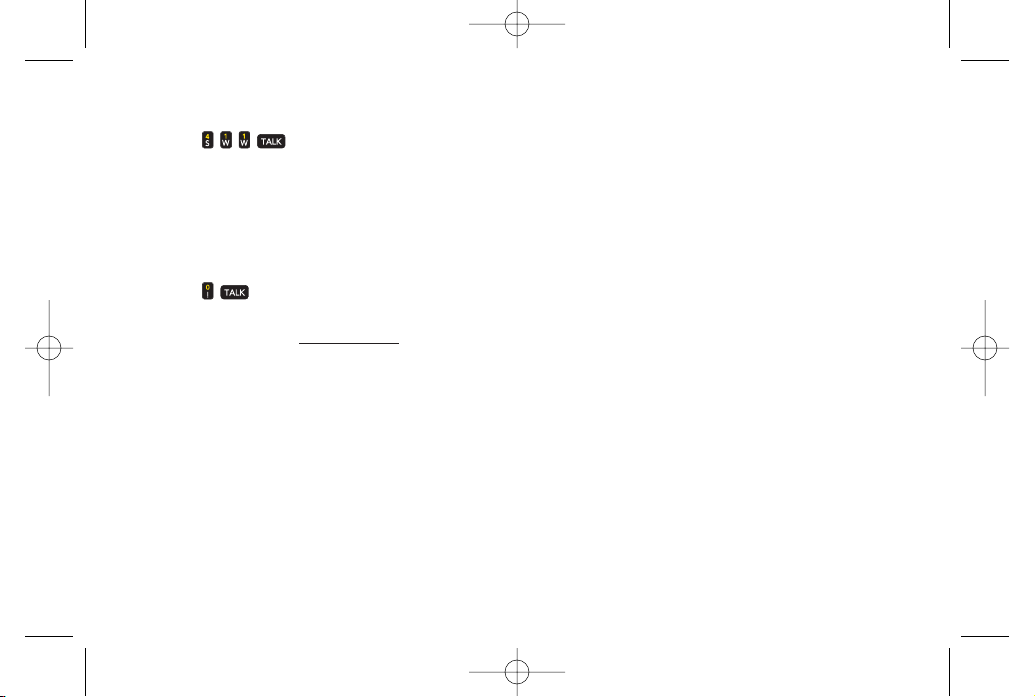
6 Section 1A. Setting Up Ser vice
To call Sprint 411:
Press .
Sprint OperatorServices
Sprint OperatorServices provides assistance when
placing collect calls or when placing calls billed to a
local telephone calling card orthird party.
To access Sprint OperatorServices:
Press .
Formore information or to see the latest in products and
services, visit us online at
www.sprint.com
.
LX600(1.2)_0603.qxp 6/3/09 11:10 AM Page 6
Page 21
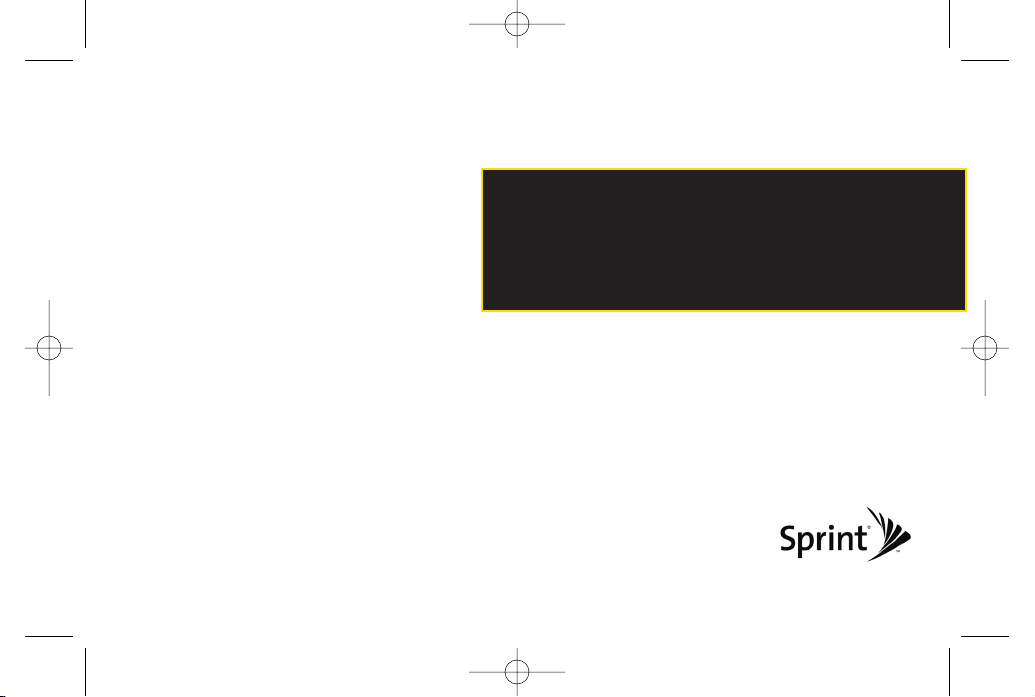
Section 2
Your Phone
LX600(1.2)_0603.qxp 6/3/09 11:10 AM Page 7
Page 22
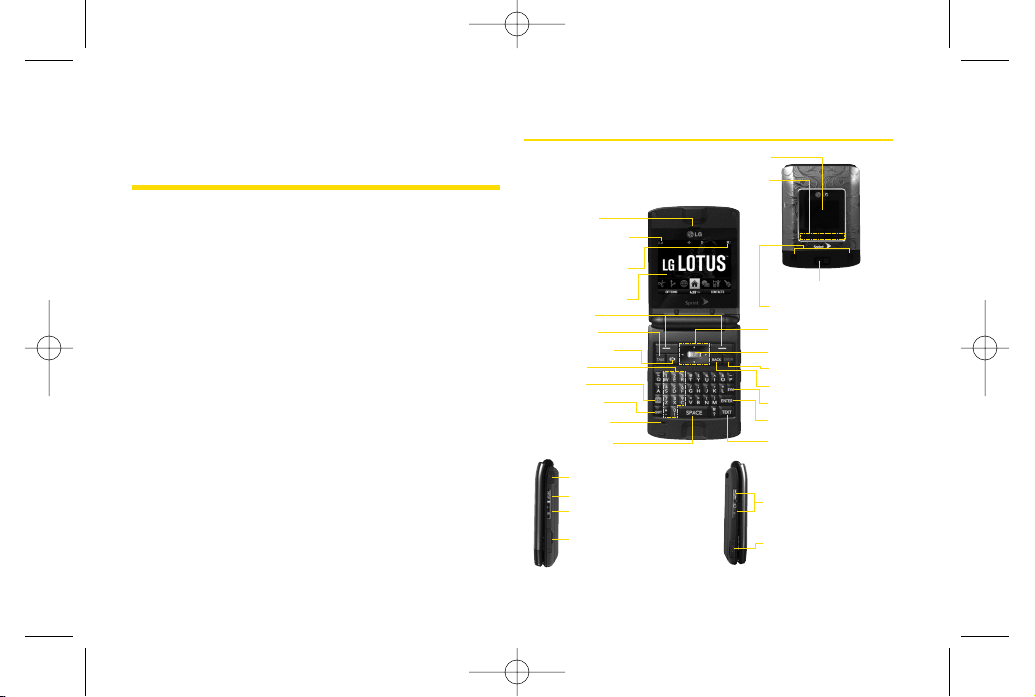
Section 2A
Phone Basics
YourPhone (page 8)
Viewing the Display Screen (page 11)
Features of Your Phone (page 13)
Turning Your Phone On and Off (page 15)
Using YourPhone’s Batter y and Charger (page 16)
Navigating Through the Menus (page 18)
Displaying YourPhone Number (page 19)
Making and Answering Calls (page 20)
Entering Text (page 29)
Yourphone is packed with features that simplify yourlife and
expand your ability to stay connected to the people and
information that are important to you.
This section will guide
you through the basic functions and calling features of
yourphone.
YourPhone
8 Section 2A. Phone Basics
19. END/POWER Key
17. Navigation Key
18. Menu/OKKey
1. Earpiece
11. Microphone
12. SPACE Key
4. Display Screen
2. Signal Strength
Indicator
3. Battery Strength
Indicator
5. Softkeys
28. Side Volume Button
24. HEADSETJack
29. Charger/Accessory
Jack
25. MUSIC Button
26. Camera Button
6. TALKKey
9. FN Key
8.Keypad
10. SHIFTKey
7. SpeakerKey
20. BACK Key
21. SYM Key
22. ENTER Key
23. TEXT Key
15. Camera Lens
13. OuterScreen
14. Music Player
Hot Keys
16. Speakers
27. microSD Slot
LX600(1.2)_0603.qxp 6/3/09 11:10 AM Page 8
Page 23
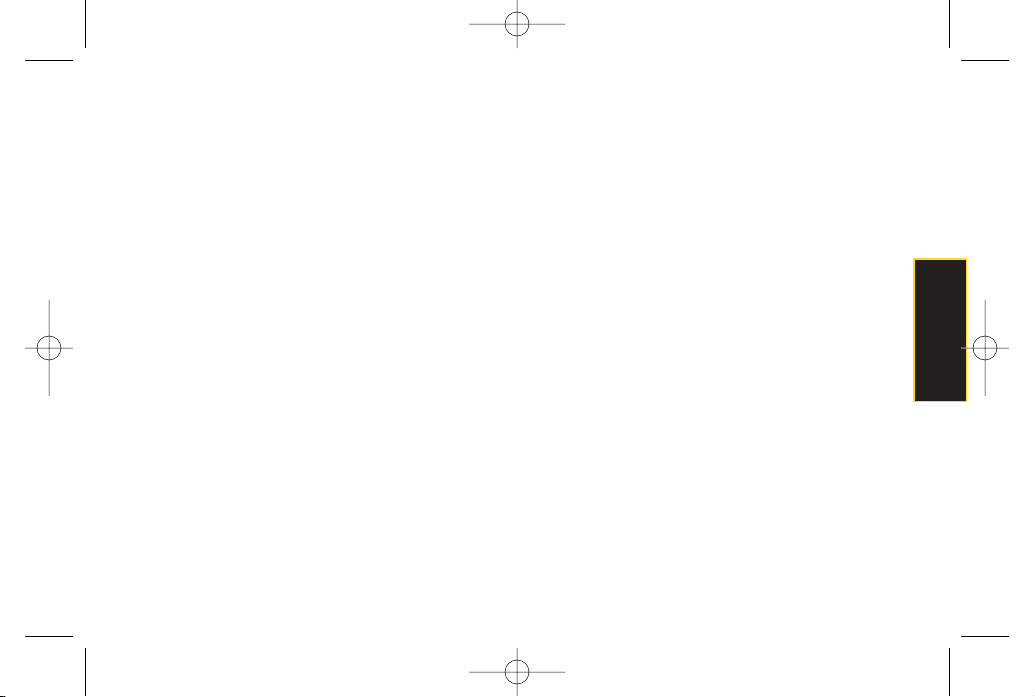
Phone Basics
Key Functions
1.
Earpiece
lets you hearthe caller and automated
prompts.
2.
Signal Strength Indicator
represents the signal
strength by displaying bars. The more bars
displayed, the betterthe signal strength.
3.
Battery Strength Indicator
represents the amount of
remaining battery charge currently available in
yourphone. When all bars are displayed in the
battery icon, the phone’s battery is fully charged.
When no bars are displayed, the phone’s battery
is completely discharged orempty.
4.
Display Screen
displays all the information needed
to operate yourphone, such as the call status, the
Contacts list, the date and time, and the signal
and battery strength.
5.
Softkeys
let you select softkey actions ormenu
items corresponding to the bottom left and right
lines on the display screen.
6.
TALKKey
allows you to place orreceive calls,
answer Call Waiting, and use Three-Way Calling.
7.
Speaker Key
lets you place orreceive calls in
speakerphone mode.
8.
Keypad
lets you enternumbers, letters, and
characters, and navigate within menus. Press
and hold keys 2–9 forspeed dialing.
9.
FN Key
(Function) key, toggles to access the white
numbers/symbols on the QWERTY keyboard.
10.
SHIFT Key
lets you change letter capitalization
when entering text using the QWERTYkeyboard.
11.
Microphone
allows other callers to hearyou
clearly when you are speaking to them.
12.
SPACE Key
lets you entera space.
13.
Outer Screen
provides useful information you can
view without opening the phone, such as the
date and time, signal and battery strength,
camera preview, and music playerstatus.
14 .
Music Player Hot Keys
let you play music without
opening the phone.
15.
Camera Lens ,
as part of the built-in camera, lets
you take pictures and videos.
Section 2A. Phone Basics 9
LX600(1.2)_0603.qxp 6/3/09 11:10 AM Page 9
Page 24
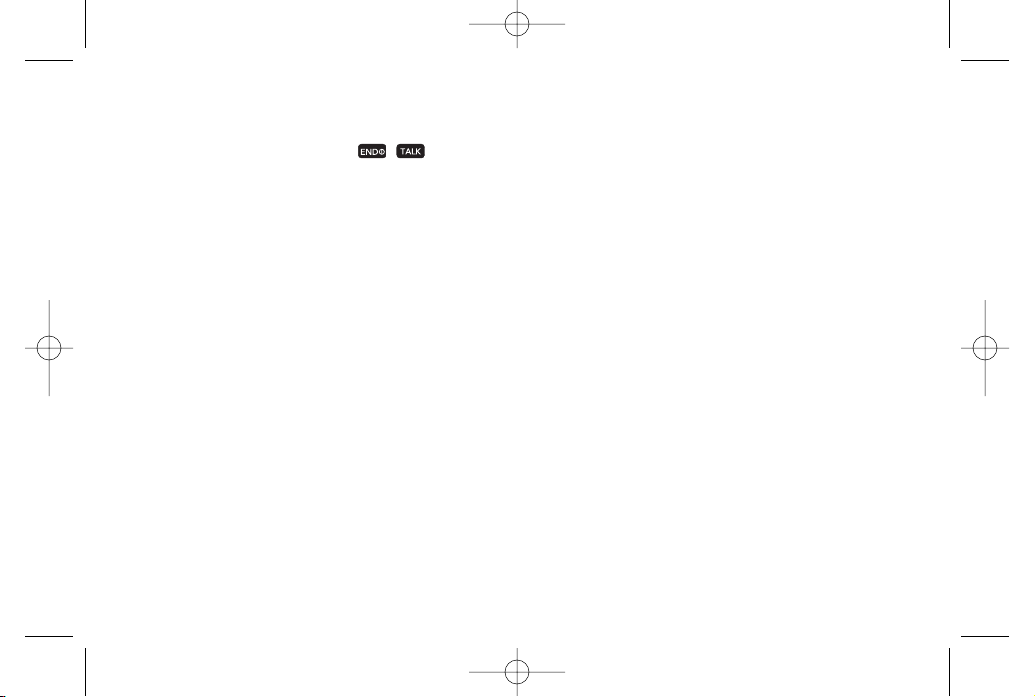
10 Section 2A. Phone Basics
16.
Speakers
let you hearthe different ringers and
sounds. You can mute the ringer when receiving
incoming calls by pressing , , or any of
the side keys. The speaker also lets you hearthe
caller’s voice in speakerphone mode.
17.
Navigation Key
scrolls through the phone’s menu
options.
18.
MENU/OK
lets you access the phone’s menus
and selects the highlighted choice when
navigating through a menu.
19.
BACK Key
deletes characters from the display in
text entry mode. When in a menu, press this key
to return to the previous menu.
20
END/POWER Key
lets you turn the phone on oroff,
end a call, or return to standby mode. While in the
main menu, it returns the phone to standby mode
and cancels yourinput. When you receive an
incoming call, press to entersilent mode and
mute the ringer.
21.
SYM Key
allows you to entersymbols when
entering text using the QWERTYkeyboard.
22.
ENTER Key
selects the highlighted choice when
navigating through a menu.
23.
TEXT Key
lets you quickly create a new text
message.
24.
Headset Jack
allows you to plug in eithera stereo
or mono headset forconvenient, hands-free
conversations. CAUTION! Inserting an accessory
into the incorrect jack may damage the phone.
25.
MUSIC Button
lets you activate the Sprint Music
Store and player application.
26.
Side Camera Button
lets you activate the camera
and video mode and take pictures and videos.
LX600(1.2)_0603.qxp 6/3/09 11:10 AM Page 10
Page 25
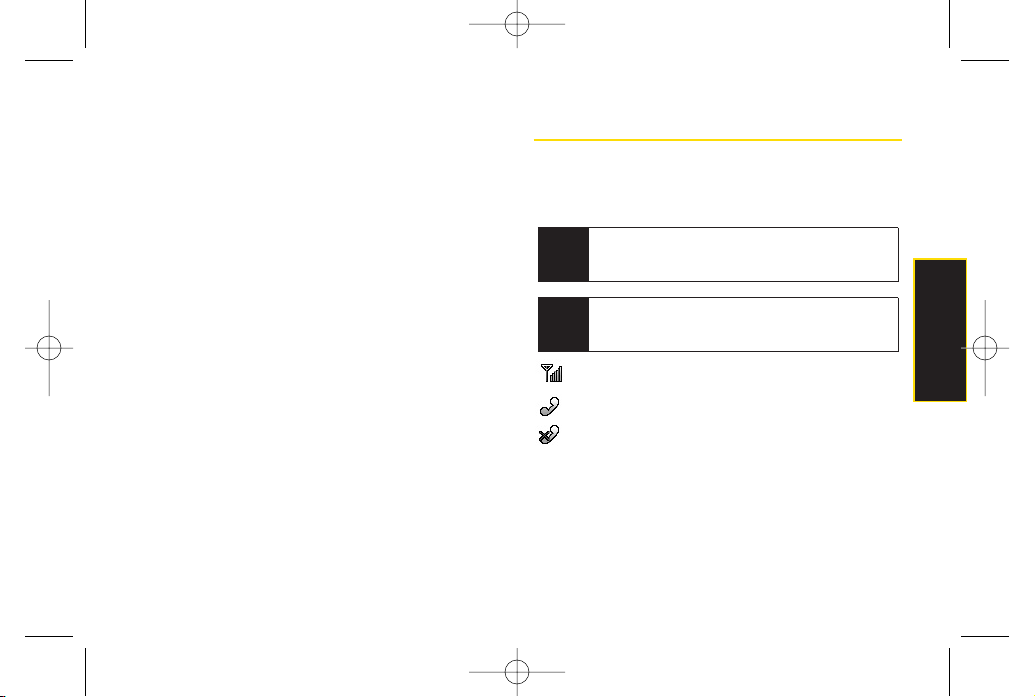
Section 2A. Phone Basics 11
27.
microSD Slot
lets you use the microSD card to
expand the memory of yourphone.
28.
Side Volume Button
allows you to adjust the ringer
volume in standby mode oradjust the voice
volume during a call. The volume key can also be
used to scroll up ordown to navigate through the
different menu options.
29.
Charger/Accessory Jack
allows you to connect the
phone to the phone chargerand to optional
accessories, such as a USB cable. CAUTION!
Inserting an accessory into the incorrect jack may
damage the phone.
Viewing the Display Screen
Your phone’s display screen provides information about
yourphone’s status and options. This list identifies the
symbols you’ll see on yourphone’s display screen:
shows yourcurrent signal strength. (The more
lines you have, the stronger your signal.)
tells you yourcall is in progress.
means yourphone cannot find a signal.
Note
Forinformation about using your phone’s main
screen carousel, see
Section 2B: Navigating the
Main Screen
on page 32.
Tip
To view a list ofyour phone’s icons and
descriptions, from the main menu select
Settings >
Phone Information > Icon Glossary
.
Phone Basics
LX600(1.2)_0603.qxp 6/3/09 11:10 AM Page 11
Page 26
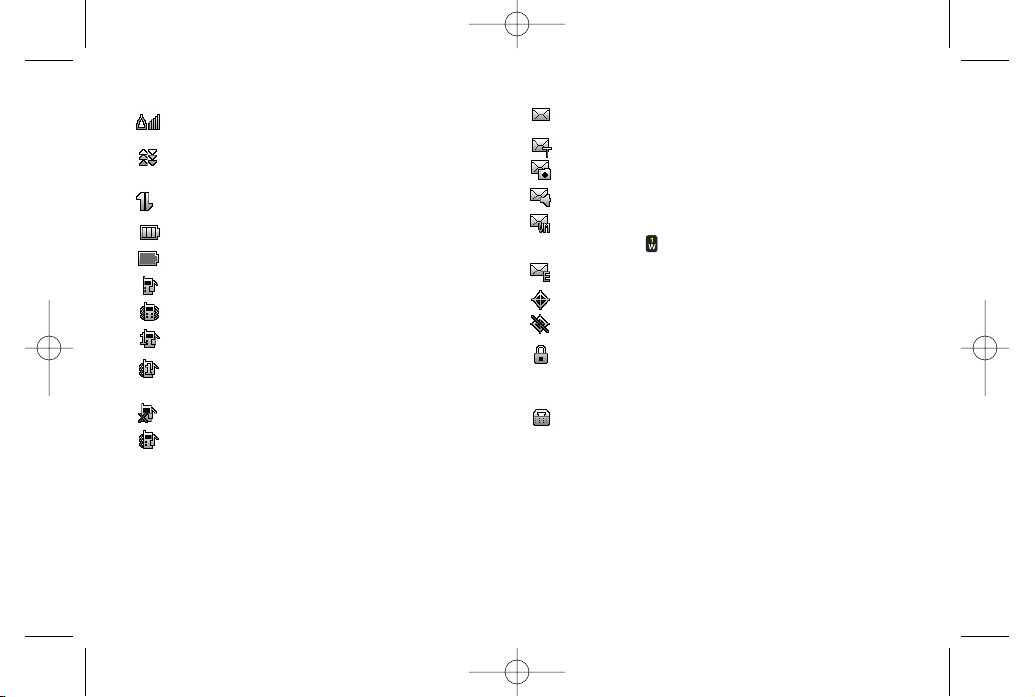
12 Section 2A. Phone Basics
indicates you are “Roaming”off the Sprint
National Network.
indicates yourdata connection is active. (Data
is being transferred.)
indicates you are using 3G service.
indicates full battery.
indicates low battery.
indicates ringer only is set forcall alert.
indicates ringer volume is set to vibrate.
indicates one beep is set for call alert.
indicates one beep and vibration is set forcall
alert.
indicates Ringer Off/Silence All mode is set.
indicates ringer and vibrate mode is set.
indicates you have new messages.
indicates you have new text messages.
indicates you have new Picture Mail.
indicates you have new Voice SMS messages.
indicates you have voicemail messages. (Press
and hold to call yourvoicemail box.)
indicates you have new Email.
indicates yourphone’s location feature is on.
indicates yourphone’s location feature is off.
indicates yourphone is using SSL (Secure
Sockets Layer)protocol forclient/server
communication.
indicates yourphone is operating in TTYmode.
LX600(1.2)_0603.qxp 6/3/09 11:10 AM Page 12
Page 27
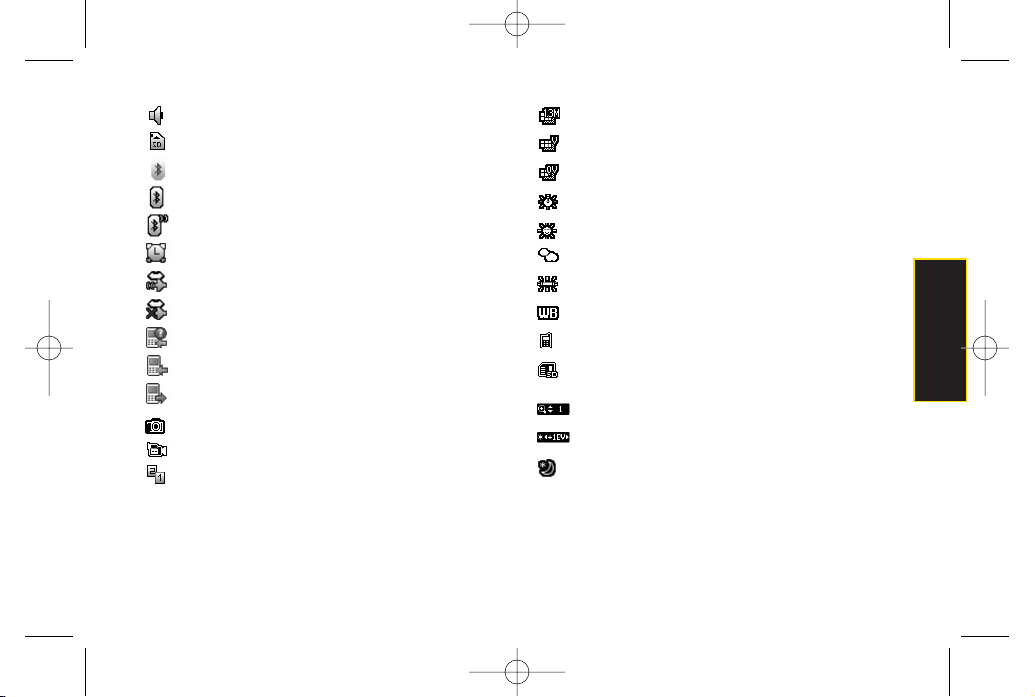
Section 2A. Phone Basics 13
indicates speakeris activated.
indicates memory card has been inserted.
indicates Bluetooth Enabled (Hidden).
indicates Bluetooth Enabled (Visible).
indicates Bluetooth Connected.
indicates alarm is activated.
indicates voice guide and speakeris activated.
indicates voice guide and speakeris off.
indicates missed calls number.
indicates incoming calls number.
indicates outgoing calls number.
indicates Camera Mode.
indicates CamcorderMode.
indicates Multitasking Virtual Machine is
activated.
indicates Camera Resolution is set to 1.3M.
indicates Camera Resolution is set to VGA.
indicates Camera Resolution is set to QVGA.
indicates White Balance is set to Tungsten.
indicates White Balance is set to Sunny.
indicates White Balance is set to Cloudy.
indicates White Balance is set to Fluorescent.
indicates White Balance is set to Manual.
indicates a picture is saving to In Phone.
indicates a picture is saving to in the Memory
Card.
indicates Zoom Step.
indicates Brightness setting.
indicates Night mode is set.
Phone Basics
LX600(1.2)_0603.qxp 6/3/09 11:10 AM Page 13
Page 28
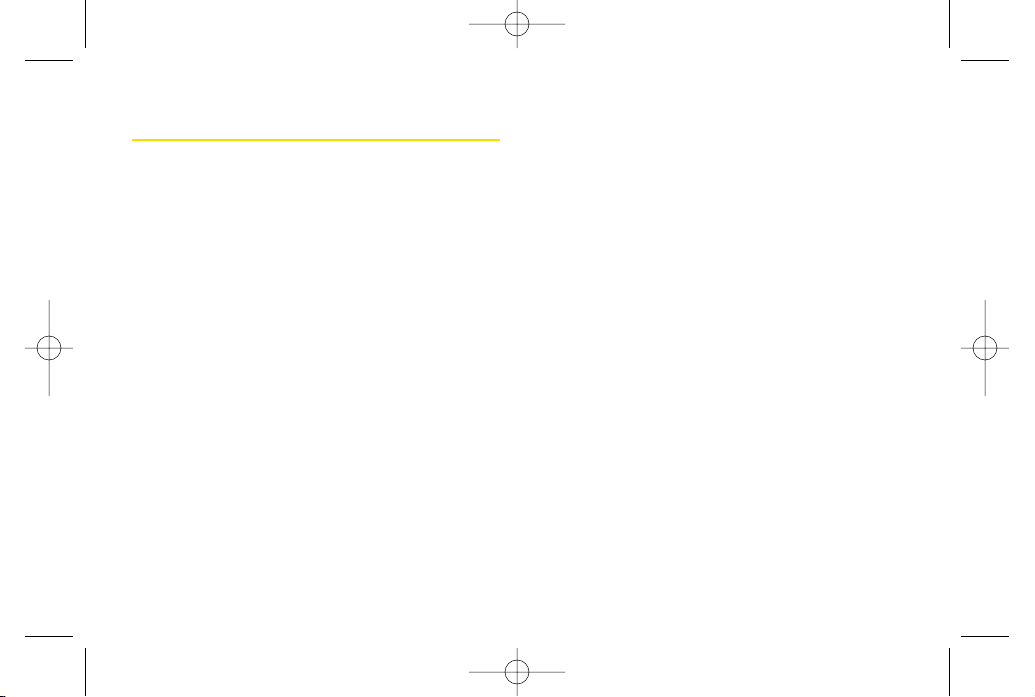
14 Section 2A. Phone Basics
Features of YourPhone
The
LG LOTUS
TM
is lightweight, easy to use, and reliable,
and it offers many features and service options. This list
previews some of those features and provides page
numbers where you can find out more:
The easy-to-use
Sprint One Click
main screen brings
all yourfavorite features to yourfingertips (page 32).
Digital dual-band capability allows you to make and
receive voice calls while on the Sprint National
Network and to roam on other1900 and 800 MHz
digital networks where Sprint has implemented
roaming agreements (page 59).
Data services provides access to the wireless Internet
in digital mode (page 126) .
Sprint Mail (page 131), Text Messaging (page 119),
and VoiceSMS Messaging (page 122) provide quick
and convenient messaging capabilities.
Games, ringers, screen savers, and other applications
can be downloaded to make yourphone as unique as
you are (page 134). Additional charges may apply.
Your Contacts list allows you to store up to 600 entries,
with up to 7 numbers perentry (page 67).
The built-in Calendar offers several personal
information management features to help you
manage yourbusy lifestyle (page 76).
The Location feature works in connection with
available location-based services (page 46).
Predictive Text Input lets you quickly type messages
with one keypress perletter (see page 30).
Speed dial lets you dial phone numbers with one or
two keypresses (see page 28).
You can wirelessly pairyour
Bluetooth
-enabled
phone to certain
Bluetooth
devices, including
headsets and hands-free devices. You may also use
a personal computer orhand-held device to pair with
the phone for dial-up networking, using the phone as
a wireless modem (page 140).
LX600(1.2)_0603.qxp 6/3/09 11:10 AM Page 14
Page 29
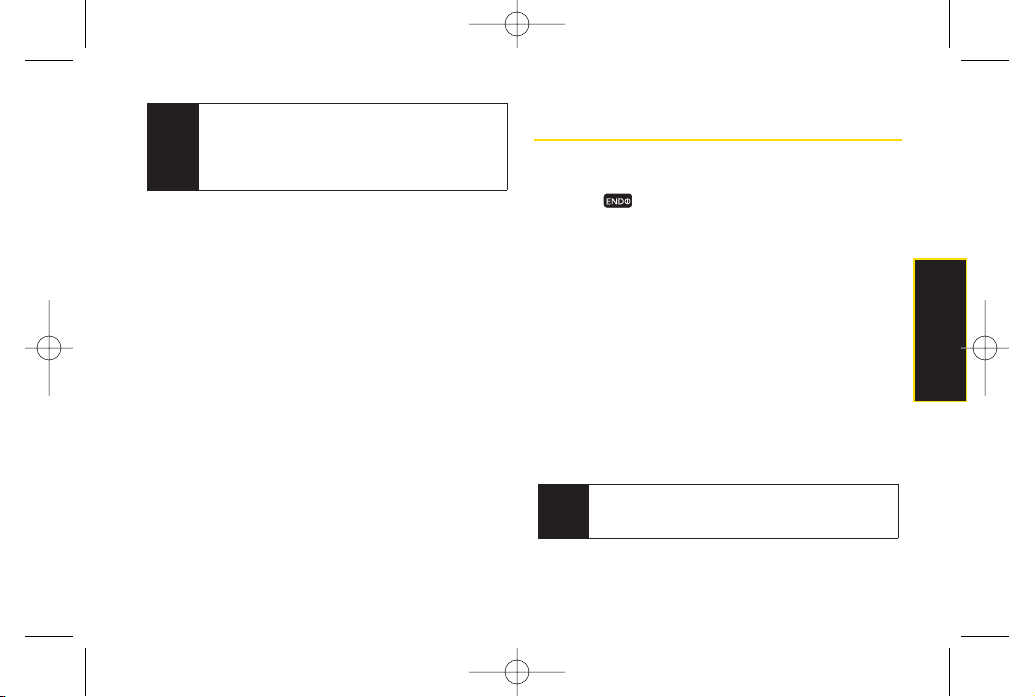
Section 2A. Phone Basics 15
The built-in camera allows you to take full-color digital
pictures and view yourpictures using the phone’s
display (page 91).
Sprint Navigation, powered by the built-in GPS
hardware, gives you access to maps and directions
on the go (page 152).
WIreless Backup allows you to back up all of your
contacts to the Sprint Web site and restore them if your
phone is lost, stolen, damaged, or replaced (see page
74) .
Data Roam Guard will alert you when you are roaming
and using yourbrowseror otheronline applications,
giving you the option to continue using those
applications while in the roaming area (page 62).
Turning Your Phone On and Off
Turning YourPhone On
Press .
Once yourphone is on, it may display “Searching for
Service.” When your phone finds a signal, it
automatically enters standby mode – the phone’s idle
state. At this point, you are ready to begin making and
receiving calls.
If yourphone is unable to find a signal after searching, a
PowerSave feature is automatically activated. When a
signal is found, yourphone automatically returns to
standby mode.
In PowerSave mode, yourphone searches for a signal
periodically without yourintervention. You can also
initiate a search forSprint service by pressing any key
(when yourphone is turned on).
Tip
The Power Save feature conserves your battery
power when you are in an area where there is no
signal.
Note
The Bluetooth®word mark and logos are owned by
Bluetooth SIG, Inc. and any use of such marks by
LG Electronics, Inc. is underlicense. Other
trademarks and trade names are those of their
respective owners.
Phone Basics
LX600(1.2)_0603.qxp 6/3/09 11:10 AM Page 15
Page 30
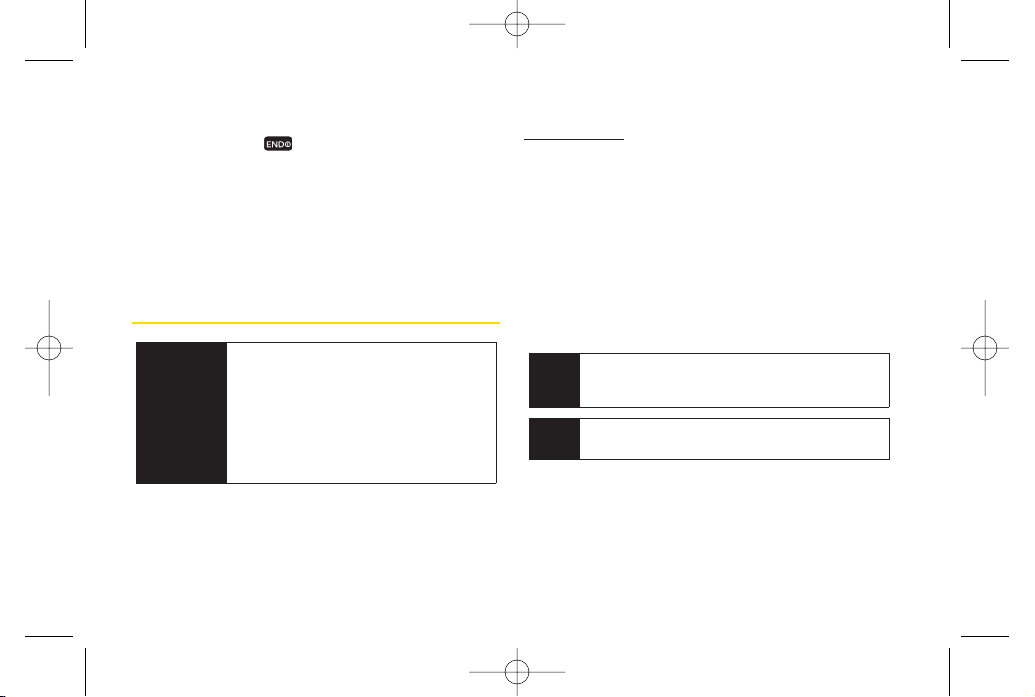
16 Section 2A. Phone Basics
Turning YourPhone Off
Press and hold for two seconds until you see
the powering down animation on the display
screen.
Your screen remains blank while your phone is off
(unless the battery is charging).
Using Your Phone’s Batter y and
Charger
Sprint-approved orLG-approved batteries and
accessories can be found at Sprint Stores orthrough LG;
or call 1-866-343-1114 to order. They’re also available at
www.sprint.com
.
Battery Capacity
Your phone is equipped with a Lithium Ion (Li-Ion)
battery. It allows you to recharge your battery before it is
fully drained. The battery provides up to 5.5 hours of
continuous digital talk time.
When the battery reaches 5% of its capacity, the battery
icon blinks. When there are approximately two minutes
of talk time left, the phone sounds an audible alert and
then turns off.
Tip
Watch your phone’s battery level indicatorand
charge the battery before it runs out of power.
Note
Long backlight settings, searching forservice,
vibrate mode, browseruse, and other variables may
reduce the battery’s talkand standby times.
WARNING
Use only Sprint-approved orLG-approved
batteries and chargers with yourphone.
The failure to use a Sprint-approved or LGapproved battery and charger may
increase the risk that yourphone will
overheat, catch fire, orexplode, resulting
in serious bodily injury, death, or property
damage.
LX600(1.2)_0603.qxp 6/3/09 11:10 AM Page 16
Page 31

Section 2A. Phone Basics 17
Installing the Battery
1. Push and slide the cover downward until it comes
free from the phone.
2. To install, insert the battery into the opening on the
back of the phone, aligning the battery contacts
with the contacts in the compartment (1)and then
gently press the battery down until it clicks into
place (2).
Removing the Battery
1. Make sure the power is off so that you don’t lose any
stored numbers ormessages.
2. Push and slide the coverdownward until it comes
free from the phone (1).
3. Hold the phone in one hand so that the battery is
facing you.
4. Hold the bottom edge of the battery and lift the
battery from the battery compartment (2).
Charging the Battery
Charge yourbattery as soon as possible so you can
begin using yourphone.
Keeping track of yourbattery’s charge is important. If
yourbattery level becomes too low, yourphone
automatically turns off, and you will lose any information
you were just working on. Fora quick check of your
battery level, glance at the battery charge indicator
located in the upper-right cornerof your phone’s display
screen. If the battery charge is getting too low, the battery
WARNING
Do not handle a damaged or leaking LiIon battery as you can be burned.
Phone Basics
LX600(1.2)_0603.qxp 6/3/09 11:10 AM Page 17
Page 32

18 Section 2A. Phone Basics
icon ( ) blinks and the phone sounds a warning
tone.
Always use a Sprint-approved orLG-approved desktop
charger, travel charger, or vehicle poweradapter to
charge yourbattery.
Using the Phone Charger
1. Plug the micro USB end of the chargercable into
the phone, and the USB end of the cable into the AC
adapter.
2. Insert the AC adapterinto an outlet.
A
red indicator light
at the front of the telephone's
clamshell means the battery is charging.
A
white indicator light
at the front of the telephone's
clamshell means the battery is at least 90 percent
charged.
With the Sprint-approved Li-Ion battery, you can
recharge the battery before it becomes completely run
down.
Navigating Through the Menus
The navigation key on your phone lets you scroll through
onscreen items. Many menus feature a scroll bar on the
right to help you keep track of your position in the menu.
To navigate through a menu, press the navigation key
up or down. If you are in a first-level menu, such as
Settings
, you may also navigate to the next or previous
Note
Your phone’s Sprint One Click main screen gives
you instant access to yourfavorite features. See
Section 2B: Navigating the Main Screen
on page
32for complete information.
Note
Charging with USB
Plug the micro USB end of the charger cable into the
phone, and the USB end of the cable into your
computer’s USB port . (commonly located on the fro nt
panel of the computer).
Note
Actual battery life will depend on network
configuration, product settings, usage patterns,
battery and environmental conditions.
LX600(1.2)_0603.qxp 6/3/09 11:10 AM Page 18
Page 33

Section 2A. Phone Basics 19
first-level menu by pressing the navigation key right
orleft.
Fora diagram of yourphone’s menu, please see “Your
Phone’s Menu”on page ii.
Selecting Menu Items
As you navigate through the menu, menu options are
highlighted. Select any option by highlighting it and
pressing
.
If the option is numbered, you can select
it by pressing the corresponding number on the phone’s
keypad.
Forexample, to view yourtext messages:
1. From the main screen, highlight and press
to access the main menu.
2. Select
Messages
by highlighting it and
pressing .
3. Select
Text Message
by highlighting it and
pressing .
(If you have any text messages, they are displayed.)
Forthe purposes of this guide, the above steps
condense into:
Highlight and press
> Messages >
Text Message > Inbox
.
Backing Up Within a Menu
To go to the previous menu:
Press .
To return to standby mode:
Press .
DisplayingYourPhone Number
Highlight and press
> Settings > Phone
Information > Phone Number
. (Your phone number
and other information about your phone and
account will be displayed.)
Phone Basics
LX600(1.2)_0603.qxp 6/3/09 11:10 AM Page 19
Page 34

20 Section 2A. Phone Basics
Making and Answering Calls
Making Calls
Placing a call from yourwireless phone is as easy as
making a call from any landline phone. Enterthe
number, press , and you’re on yourway to clear
calls.
1. Make sure yourphone is on.
2. Enter a phone numberfrom standby mode. (If you
make a mistake while dialing, press to erase
the numbers.)
3. Press . (To make a call when you are roaming
and Call Guard is enabled, select
Roam Call
and
press . See “Call Guard”on page 61.)
4. Press or close the phone when you are
finished.
You can also place calls from yourphone by using
speed dialing numbers from yourContacts (page 73),
and using yourCall History listings (page 64).
Dialing Options
When you enternumbers in standby mode, press
OOPPTTIIOONNSS
(right softkey) and choose from a variety of
dialing options.
To initiate an option, select it and press .
Tip
To speed dial a phone numberfrom standby
mode, press and hold the speed dial number. If
the speed dial number is two digits, enterthe first
digit, and then press and hold the second digit.
(For information on setting up speed dial
numbers, see “Assigning Speed Dial Numbers”o n
page 70) (This feature will not workwhen you are
roaming off the Sprint National Network; when
roaming you must dial using eleven digits [1+ the
area code + the seven-digit phone number.])
Tip
To redial your last outgoing call, press
TALK
twice.
When making calls off the Sprint National Network,
always dial using 11 digits (1+ area code + phone
number).
LX600(1.2)_0603.qxp 6/3/09 11:10 AM Page 20
Page 35

Section 2A. Phone Basics 21
Contacts Details
allows you to check details for
contacts entries that are saved in phone.
Save
allows you to entera seven- or ten-digit number
(phone number and area code) and save the phone
number in your Contacts. (See “Saving a Phone
Number” on page 25.)
Hard Pause
allows you to entera hard pause. (See
“Dialing and Saving Phone Numbers With Pauses”on
page 26.)
2-sec Pause
allows you to entera two-second pause.
(See “Dialing and Saving Phone Numbers With
Pauses” on page 26.)
-orPress
SEND MSG
(left softkey) to access a menu which
you can use to send Text Message, Picture Mail, or
Voice SMS forthe dialed number.
Answering Calls
1. Make sure yourphone is on. (If your phone is off,
incoming calls go to voicemail.)
2. Press to answer an incoming call.(Depending
on yoursettings, you may also answer incoming
calls by pressing any number key. See “Call
Answer Mode”on page 52 for more information.)
Your phone notifies you of incoming calls in the
following ways:
The phone rings or vibrates.
The indicator light flashes.
The backlight illuminates.
The screen displays an incoming call message.
If the incoming call is from a numberstored in your
Contacts, the entry’s name is displayed. The caller’s
phone number may also be displayed, if available.
The following options are also displayed. To select an
option, press the corresponding softkey.
Silence
to mute the ringer.
Ignore
to ignore the call.
Phone Basics
LX600(1.2)_0603.qxp 6/3/09 11:10 AM Page 21
Page 36

22 Section 2A. Phone Basics
Answering a Roam Call With Call Guard
Enabled
Call Guard is an option that helps you manage your
roaming charges when making orreceiving calls while
outside the Sprint National Network. Please see
“Roaming “ on page 59 for more information about
roaming.
Select
Answer
to answer the call. (See “Using Call
Guard”on page 61for additional information.)
Ending a Call
Close the phone or press .
Missed Call Notification
When an incoming call is not answered, the Missed Call
log is displayed on yourscreen.
To display the Missed Call entry from the notification
screen:
Select the entry and press . (To dial the phone
number, press .)
To display a Missed Call entry from standby mode:
1. Highlight and press
> Missed Alerts
.
2. Select the entry you wish to view and press .
Note
When your phone is off, calls go directly to
voicemail.
LX600(1.2)_0603.qxp 6/3/09 11:10 AM Page 22
Page 37

Section 2A. Phone Basics 23
Calling Emergency Numbers
You can place calls to 911 (dial ), even if
yourphone is locked or youraccount is restricted.
During an emergency call, press to select your
options.
Speaker OnorSpeaker Off
to route the phone's audio
through the speakeror through the earpiece.
Select
Speaker On
to route the phone’s audio
through the speaker. (You can adjust the speaker
volume using the volume keys on the side of the
phone.)
Select
Speaker Off
to use the phone’s earpiece.
Phone Number
to display yourwireless phone number.
To exit Emergency mode:
1. Press to end a 911 call.
2. Select
Exit Emergency
and press .
Enhanced 911(E911) Information
This phone features an embedded Global Positioning
System (GPS) chip necessary forutilizing E911
emergency location services where available.
When you place an emergency 911call, the GPS feature
of yourphone seeks information to calculate your
approximate location. Depending on several variables,
including availability and access to satellite signals, it
may take up to 30 seconds ormore to determine and
report yourapproximate location.
IMPORTANT
Always report yourlocation to the 911
operatorwhen placing an emergency call.
Some designated emergency call takers,
known as Public Safety Answering Points
(PSAPs)may not be equipped to receive GPS
location information from yourphone.
Note
When you are in Emergency mode, you can exit
only from the options menu.
Note
When you place an emergency call, your phone
automatically enters Emergency mode.
Phone Basics
LX600(1.2)_0603.qxp 6/3/09 11:10 AM Page 23
Page 38

24 Section 2A. Phone Basics
In-Call Options
During a call you can use the following features.
Mute orUnmute
to mute yourmicrophone, or to
unmute the microphone if it was muted earlier.
Speaker
routes the phone’s audio through the speaker
or through the earpiece.
Press to route the phone’s audio through the
speaker. (You can adjust the speaker volume
using the volume keys on the side of the phone.)
Press again to use the phone’s earpiece.
Press to send a text message.
The following options are available by selecting
OPTIONS
(right softkey).
Save
to save a phone numberin your Contacts. (See
"Saving a Phone Number" on page 65.)
Main Menu
to display the phone’s main menu.
3-Way Call
to set up a three-way conversation.
Contacts
to access the Contacts menu.
Voice Memo
to record the current conversation.
Phone Info
to check the phone number, version, etc.
Note
During a call, press and hold
BACK
to display the
current time. Press
BACK
again to return to the call
duration display.
WARNING
Because of highervolume levels, do not
place the phone near yourear during
speakerphone use.
LX600(1.2)_0603.qxp 6/3/09 11:10 AM Page 24
Page 39

Section 2A. Phone Basics 25
End-of-Call Options
After you receive a call from ormake a call to a phone
number that is not in your Contacts, the phone number
and the duration of the call are displayed. Press
OPTIONS
(right softkey)
> Save Contact
to add the new
number to your Contacts. (See “Saving a Phone
Number”below.)
After receiving a call from or making a call to a phone
number that is already in your Contacts, the Contacts
entry name and phone number, and the duration of the
call are displayed. To select one of the following options
after a call has ended, press
OPTIONS
(right softkey):
Delete/ Delete All/ Contact Details
Saving a Phone Number
Your phone can store up to 7phone numbers in each of
600 Contacts entries. Each entry’s name can contain
64
characters. Your phone automatically sorts the Contacts
entries alphabetically. (Formore information, see
“Contacts” on page 67.)
To save a numberfrom standby mode:
1. Enter a phone number.
2. Press
OPTIONS
(right softkey), select
Save
and
press .
3. Select
New Entry
for a new contact or
Existing Entry
to add a number to an existing contact and
press .
4. Select
Mobile, Home, Work, Pager, Fax, orOther
forthe
phone label.
Note
The End-of-Call options are not displayed for calls
identified as No ID orRestricted.
Phone Basics
LX600(1.2)_0603.qxp 6/3/09 11:10 AM Page 25
Page 40

5. Use the QWERTY keyboard to enterthe new contact
name and press
DONE
(left softkey) to save the new
entry.
– or –
Search foran existing contact name and press
to save the new number.
6. Press
DONE
(left softkey) to save the new entry.
Finding a Phone Number
You can search Contacts forentries by name.
1. Press
CONTACTS
(right softkey) and enterthe first
letter orletters of an entry. (The more letters you
enter, the more specific the search.)
2. To display an entry, highlight it and press . To
dial a number, highlight it and press .
Dialing and Saving Phone Numbers With
Pauses
You can dial or save phone numbers with pauses for
use with automated systems, such as voicemail orcredit
card billing numbers.
There are two types of pauses available on yourphone:
Hard Pause
sends the next set of numbers when you
press .
2-Second Pause
automatically sends the next set of
numbers after two seconds.
To dial orsave phone numbers with pauses:
1. Enter the phone number.
2. Press
OPTIONS
(right softkey), select either
Hard
Pause
or
2-sec Pause
and press . (Hard pauses
are displayed as a “P” and two-second pauses as a
“T.”)
3. Enter additional numbers.
4. Press to dial the number.
Note
You can have multiple pauses in a phone number
and combine two-second and hard pauses.
26 Section 2A. Phone Basics
LX600(1.2)_0603.qxp 6/3/09 11:10 AM Page 26
Page 41

Phone Basics
– or –
To save the number in yourContacts list, press
OPTIONS
(right softkey), highlight
Save
and
press .
Using Abbreviated Dialing
Abbreviated Dialing is similarto speed dialing. You can
use either of the following abbreviated dialing features.
Contacts Match
– Retrieve any numbersaved in your
Contacts by entering only three to six consecutive
digits of the number. (See “Contacts Match”on page
53.)
Prepend
– P
repend the first five orsix digits (for
example, the area code and prefix) to any four orfive
digits you enter. Pres
s
to dial the resulting
number.
To place a call using Contacts Match abbreviated dialing:
1. Enter the last three to six digits of a Contacts entry’s
phone number. (The matched numbers are shown
at the bottom of the screen.)
2. Highlight the desired phone numberfrom the list
and press to call the displayed number.
To place a call using Prepend abbreviated dialing:
1. Enter the last four orfive digits of the number.
2. Press .
Note
When dialing a number with a hard pause, press
TALK
to send the next set of numbers.
Section 2A. Phone Basics 27
LX600(1.2)_0603.qxp 6/3/09 11:10 AM Page 27
Page 42

28 Section 2A. Phone Basics
Dialing From the Contacts List
1. Highlight and press
> Contacts
.
2. Select the entry you want to call and press to
dial the entry’s default phone number.
– or –
To dial anothernumber from the entry, select the
name and press , and then select a number and
press .
Using Speed Dialing
You can store up to 99 numbers in yourphone’s speed
dial memory to make contacting friends and family as
easy as pressing a button or two. (See "Assigning
Speed Dial Numbers" on page 70.)With this feature, you
can dial speed dial entries using one keypress for
locations 1–9 or two keypresses forlocations 10–99.
To use One-Touch Dialing forspeed dial locations 1–9:
Press and hold the appropriate key for
approximately two seconds. The display confirms
that the number has been dialed when it shows
“Connecting...”.
To use Two-Touch Dialing for speed dial locations 10–99:
1. Press the first digit.
2. Press and hold the second digit forapproximately
two seconds. The display confirms that the number
has been dialed when it shows “Connecting...”.
Note
Speed dialing is not available when you are
roaming; when you are roaming offthe Sprint
National Network, you must always dial using
eleven digits (1+ area code + number).
Shortcut
From standby mode, press
CONTACTS
(right softkey) to list entries.
LX600(1.2)_0603.qxp 6/3/09 11:10 AM Page 28
Page 43

Section 2A. Phone Basics 29
Entering Text
Your phone features a QWERTY keyboard, specifically
designed for easy and comfortable text entry.
The QWERTY keyboard uses the same layout and works
just like the keyboard on your computer. Use your
thumbs to enter text.
To change capitalization, press .
To enteralternate characters on a key, press and
then press the key. To lock the function key (as when
entering a series of numbers), press twice or press
and hold the FN key.
To entersymbols, press and select a symbol.
Foradditional test entry options, see "Selecting a Text
Input Mode" below.
Selecting a Text Input Mode
Your phone provides convenient ways to enter words,
letters, punctuation, and numbers wheneveryou are
prompted to entertext (for example, when adding a
Contacts entry or when using Sprint Mail and SMS Text
Messaging).
1. From a screen where you can enter text, press
OPTIONS
(right softkey) and select
Text Mode
to
change the text input mode.
2. Select one of the following options:
Predictive Text
to enter text using a predictive textentry system that reduces the numberof
keystrokes required to enter a word (see page 30).
Symbols
to enter symbols (see page 31).
Emoticon
to enter emoticons.
Smileys
to enter “emoticons”(see page 31).
Settings
to enter message settings.
Tip
When entering text, press to change letter
capitalization (
ABC > Abc > abc
).
Phone Basics
LX600(1.2)_0603.qxp 6/3/09 11:10 AM Page 29
Page 44

30 Section 2A. Phone Basics
Entering Characters Using Predictive Text
Input
Predictive Text Input lets you entertext by a few key
strokes perword. (To select the
Predictive Word
mode
when entering text, see “Selecting a Text Input Mode”on
page 29.)
T9 Text Input uses an intuitive word database to analyze
the letters you enter and create a suitable word. (The
word may change as you type.)
1. Select the
Predictive
text input mode. (See
“Selecting a Text Input Mode” on page 29.)
2. Enter a couple of letters of a word. When you enter a
letter of a word, a small window will appearand
shows the words starting with the letters.
(If you make a mistake, press to erase a single
character. Press and hold to erase an entire
word.)
3. Scroll to the desired word and press .
4. If a word you want to enter is not displayed in the list,
select
Add Word
.
5. Enter the word and press . The word will appear
as an option the next time you scroll through
options during Predictive Text Input.
Formore information about Predictive Text Input, visit the
Tegic Web site at w
ww.T9.com.
LX600(1.2)_0603.qxp 6/3/09 11:10 AM Page 30
Page 45

Section 2A. Phone Basics 31
Entering Numbers, Symbols, Smileys
To entersymbols:
Select the
Symbols
mode. (See “Selecting a Text
Input Mode” on page 29.)To entera symbol, press
the appropriate key indicated on the display.
To enter“emoticons” (smileys):
Select the
Emoticon
mode and press the
appropriate key. (See “Selecting a Text Input Mode”
on page 29.)
To enter“smileys”:
Select the
Smileys
mode and press the appropriate
key. (See “Selecting a Text Input Mode”on page 29.)
Phone Basics
LX600(1.2)_0603.qxp 6/3/09 11:10 AM Page 31
Page 46

32 Section 2B. Navigating the Main Screen
Section 2B
Navigating the Main Screen
Getting to Know Sprint One Click (page 32)
Personalizing the Carousel (page 34)
Personalizing the Home Screen (page 37)
The easy-to-use Sprint One Click main screen gives you
instant access to all your favorite features.
This section
explains what Sprint One Click does, how to navigate
within the main screen, and how to personalize your
main screen so you get the most out of yourphone.
Getting to Know Sprint One Click
Sprint One Click brings all yourfavorite features to your
fingertips. Instead of navigating through the levels of a
traditional phone menu, this design puts the things you
need the most – features like text messaging, Internet
access, and GPS navigation – right up front. Not only
can you access what you need right away, you get to
choose what and where it all goes.
Using yourSprint One Click is easy once you’ve learned
a few basics.
LX600(1.2)_0603.qxp 6/3/09 11:10 AM Page 32
Page 47

Section 2B. Navigating the Main Screen 33
The Sprint One Click Main Screen
The illustration above shows the basic layout of your
phone’s main screen, also known as the standby
screen. The callouts highlight what you’ll need to know
to get started with Sprint One Click.
Carousel
– The carousel is the bottom row of
tiles
, or
icons, on yourmain screen. Pressing the
navigation
key
right or left moves the carousel. The tile in the
center is the menu that’s displayed. In the illustration,
the
Home
tile ( ) is in the center, so the Home
screen is displayed.
Tiles
– The tiles are the individual icons on the
carousel. Each tile displays a specific menu, such as
Messaging, Internet, and Call Log. The carousel can
hold up to 15tiles, which you can add, remove, and
rearrange to suit yourneeds. The
Home
tile ( )
provides access to the phone’s full menu, and it is the
only one that cannot be moved orremoved.
Bubbles
– Bubbles are at-a-glance information items
that may be displayed when the
Home
screen is
displayed, such as in the illustration. YourHome
screen can display up to eight bubbles.
Function Keys
– The keys you’ll use to navigate
through the main screen are:
Navigation key:
Press right orleft to move the
carousel to highlight tiles. Highlighted tiles occupy
the center position. Press the navigation key up or
down to highlight bubbles (Home screen only) or
menu items.
Menu/OK key
():Press to select highlighted
menu items. From the Home screen, press to
display the phone’s full menu.
Main Screen Navigation
Navigation Key
Menu/OK Key
Bubbles
Left softkey
Right softkey
Carousel
Tiles
LX600(1.2)_0603.qxp 6/3/09 11:10 AM Page 33
Page 48

34 Section 2B. Navigating the Main Screen
Softkeys:
Press the left or right softkey to perform
the action or access the menu indicated by the
text directly above it on the display. In the
illustration, pressing the left softkey displays
OPTIONS
, and pressing the right softkey displays
CONTACTS.
End/Power key
():Press from any menu or tile
to return to the Home ( ) screen.
Take the Tutorial
Your phone has a built-in menu of tutorials to teach you
all you need to know about Sprint One Click.
1. Highlight and press
OPTIONS
(left softkey)
>
Tutorial
.
–or–
Highlight (
Personalize My Phone)> Tutorial
.
2. Highlight a topic and press to display the
tutorial.
Topics include:
Getting Started, Changing
the Carousel
,
Adding a Tile, Removing a Tile
,
Changing the Home Screen, Adding a Bubble
,
and
Removing a Bubble
.
Personalizing the Carousel
Now that you know what the carousel is, it’s time to make
it work for you by adding, removing, orrearranging tiles
to match how you want to use yourphone.
Adding a Tile to the Carousel
1. Highlight and press
OPTIONS
(left softkey)
>
Personalize Carousel
.
2. Press
ADD TILE
(left softkey), select a tile category
(
All, Featured, Communication, Entertainment
, or
Favorites
), and then highlight a tile (see table on
page 35).
3. To add the tile, press
ADD
(left softkey) orpress
. (To view a preview, press
PREVIEW
[right
softkey].)
Tip
To see a full menu oft utorials when viewing another
tutorial, press
INDEX
(left softkey).
LX600(1.2)_0603.qxp 6/3/09 11:10 AM Page 34
Page 49

Section 2B. Navigating the Main Screen 35
Sprint One Click Tiles (continued)
Text Message –
Instantly access the Text Message
menu, including Send Text, Inbox, and a list of
recent messages.
Email –
Access all your email accounts in one
place.
Sprint Navigation –
Access Sprint Navigation,
including Drive To, Directory, Maps & Traffic, and
Tools/Extras.
Music –
Access the Music menu, including
My Music, Sprint Music Store, and Search.
Yahoo! –
Yahoo! Mail, Messenger, oneSearch and
more. Yahoo! at your fingertips.
Google –
Get easy access to all your favorite
Google services.
Sprint One Click Tiles
Home –
View Home screen and bubbles. Press
OK to access the phone’s full menu.
Messaging –
Access Voicemail, Send Message,
Text Message, Picture Mail, and Email.
My Account –
Access links to Account Details
Hear Minutes, and HearBalance.
Personalize My Phone –
Access Change Screen
Saver, Change Ringer, Personalize Home
Screen, Personalize Carousel, and Tutorials.
Internet –
Access data services, including the
Sprint Home page, Favorites, Recent Pages, the
EnterWeb Address menu, and Google search.
Shortcuts –
Add and access up to five shortcuts
from My Stuff, My Album, Web Bookmarks, and
Menu Items.
Call Log –
Access Recent History.
Main Screen Navigation
LX600(1.2)_0603.qxp 6/3/09 11:10 AM Page 35
Page 50

36 Section 2B. Navigating the Main Screen
Removing a Tile From the Carousel
1. Highlight and press
OPTIONS
(left softkey)
>
Personalize Carousel
.
2. Press the navigation key right or left to highlight a
tile, and then highlight
Remove Tile
and press .
Rearranging Tiles on the Carousel
1. Highlight and press
OPTIONS
(left softkey)
>
Personalize Carousel
.
2. Press the navigation key right or left to highlight a
tile, and then highlight
Move Tile
and press .
3. Press the navigation key right orleft to select a
location, and then press
INSERT
(left softkey) or
press to place the tile.
Replacing Tiles on the Carousel
If yourcarousel is full or if you just want to swap out one
tile for another, you can replace an existing tile with
another.
1. Highlight and press
OPTIONS
(left softkey)
>
Personalize Carousel
.
2. Press the navigation key right or left to highlight a
tile, and then highlight
Replace Tile
and press .
3. Select a tile category and then highlight a tile.
4. To replace the previous tile, press
REPLACE
(left softkey) orpress to place the tile.
Shortcut
From the main screen, select a tile, press
OPTIONS
(left softkey)
> Replace Tile
, and
then complete steps 3 and 4.
Shortcut
From the main screen, highlight a tile, press
OPTIONS
(left softkey)
> Move Tile
, and then
complete step 3.
Shortcut
From the main screen, highlight a tile and
press
OPTIONS
(left softkey)
> Remove Tile
.
Rememberthat you cannot remove, move,
or replace the
Home
tile.
LX600(1.2)_0603.qxp 6/3/09 11:10 AM Page 36
Page 51

Section 2B. Navigating the Main Screen 37
Editing Tiles
Certain tiles, such as Shortcuts and Favorite Contacts,
contain editable content. You can use the Personalize
Carousel menu to edit these tiles.
1. Highlight and press
OPTIONS
(left softkey)
>
Personalize Carousel
.
2. Press the navigation key right or left to select a tile,
and then highlight
Edit Tile
and press .
3. Use your navigation key and function keys to edit
the tile.
Resetting the Carousel
To reset the carousel to the original default settings:
1. Select and press
OPTIONS
(left softkey)
> Reset
Carousel
.
2. Highlight
Yes
and press .
Personalizing the Home Screen
Use yourHome screen (the screen that is displayed
when the
Home
icon is selected) to provide at-aglance information and updates through customizable
bubbles. You can add up to eight bubbles to your Home
screen.
To see more information from a bubble, press the
navigation key up ordown to highlight the bubble and
then press .
Adding a Bubble to the Home Screen
1. Highlight and press
OPTIONS
(left softkey)
>
Personalize Home Screen
.
2. Press
ADD
(left softkey) and then highlight a bubble
(see table on page 38).
3. To add the bubble, press
ADD
(left softkey) or
press . (To view a preview, press
PREVIEW
[right softkey].)
4. If prompted, follow the instructions to personalize
yourbubble (for example, by selecting an
astrological sign forthe Horoscope bubble).
Shortcut
From the main screen, select a tile, press
OPTIONS
(left softkey)
> Edit Tile
, and then
complete step 3.
Main Screen Navigation
LX600(1.2)_0603.qxp 6/3/09 11:10 AM Page 37
Page 52

38 Section 2B. Navigating the Main Screen
5. When you are finished, press .
Removing a Bubble From the Home
Screen
1. Highlight and press
OPTIONS
(left softkey)
>
Personalize Home Screen
.
2. Press the navigation key up or down to highlight a
bubble.
3. Press the navigation key left or right to select the
Remove Bubble
option and then press .
Sprint One Click – Home Screen Bubbles
Weather –
Check out the current forecast in your
city.
News –
Instantly access breaking news and top
stories.
Horoscope –
View your daily horoscope.
Finance –
Track yourfavorite stocks.
Sports News –
Get breaking sports news.
LX600(1.2)_0603.qxp 6/3/09 11:10 AM Page 38
Page 53

Settings
Section 2C
Settings
Sound Settings (page 39)
Display Settings (page 42)
Location Settings (page 46)
Messaging Settings (page 47)
Airplane/Music Mode (page 49)
TTYUse With Sprint Service (page 50)
Phone Setup Options (page 51)
You can customize your phone to sound, look, and operate
just the way you want it to
. This section describes how to
change yourphone’s settings to best suit your needs.
Take a few moments to review these options and to
adjust or add settings that are right foryou.
Sound Settings
RingerTypes
Ringer types help you identify incoming calls and
messages. You can assign ringer types to individual
Contacts entries, types of calls, and types of messages.
Selecting RingerTypes forVoice Calls
Your phone provides a variety of ringer options that allow
you to customize yourring and volume settings. These
options allow you to identify incoming calls by the ring.
1. Highlight and press
> Settings > Sounds >
RingerType > Incoming Calls
.
2. Select
Contact EntriesorUnknown #s
. (You can
identify incoming calls from the contacts or
unknown by setting the different ringer type.)
Contact Entries
All Contacts
: You can set a ringer type forthe
calls from all contacts.
One Contact
: You can set a specific ringer type
for the calls from one specific contact.
Section 2C. Settings 39
LX600(1.2)_0603.qxp 6/3/09 11:10 AM Page 39
Page 54

Unknown #s
You can set a ringer type foranonymous calls.
(A list of ring type categories will be displayed.)
3. Select a category, and then use your navigation key
to scroll through the available ringers. Asample
ringer will sound as you highlight each option.
4. Press to assign a ringer.
Selecting RingerTypes for Messages
1. Highlight and press
> Settings > Sounds >
RingerType > Messages
.
2. Select
Voicemail, Text Message, Picture Mail
,
VoiceSMSorEmail
. (A list of ring type categories will
be displayed.)
3. Select a category, and then use your navigation key
to scroll through the available ringers. Asample
ringer will sound as you highlight each option.
4. Press to assign a ringer.
Getting New Ringers
A wide variety of new ringers is available from the Sprint
Digital Lounge, and you can access them right from
yourphone. (Additional charges may apply, but some
are free.)
1. Highlight and press >
My Stuff> Ringers> Get
New Ringers
.
2. Follow the system prompts to purchase and
download ringers.
Selecting a Key Tone
Your phone offers a numberof options for selecting the
audible tones accompanying a keypress.
1. Highlight and press
> Settings > Sounds >
Keytones.
2. Highlight an option and press .
Tone Length
to select a key tone length. (Longer
tone lengths may be better fortone recognition
when dialing voicemail orother automated
systems.)
Tone Volume
to select a keypress volume level.
40 Section 2C. Settings
LX600(1.2)_0603.qxp 6/3/09 11:10 AM Page 40
Page 55

Settings
Adjusting the Phone’s Volume Settings
Adjust yourphone’s volume settings to suit your needs
and yourenvironment.
1. Highlight and press
> Settings > Sounds >
Volume
.
2. Select
Ringer, Earpiece, Speakerphone, Keytones,
Messages, Alarm & Scheduler, Applications, Aler ts
or
PowerOn/Off
.
3. Using the navigation key, choose a volume level
and press .
Selecting a Vibrate Type
Your phone provides a variety of vibration options. You
can assign vibration types to individual Contact entries,
types of calls, types of messages, and alarm &
scheduler.
1. Highlight and press
>Settings > Sounds >
Vibrate Type
.
2. Select
Incoming Calls, Messages
, or
Alarm &
Scheduler
.
3. Use your navigation key to scroll through the
available vibration types. A sample vibration will be
made as you highlight each option.
Alert Notification
Set yourphone to alert you with an audible tone when
you change service areas, once a minute during a voice
call, or when a call has been connected.
1. Highlight and press
> Settings > Sounds >
Alerts
.
2. Select
Beep Each Minute,Out of Service,Connect
,or
Signal Fade/Call Drop
and press .
3. Select
On orOff
and press .
Tip
You can adjust the ringer volume in standby mode
(or the earpiece volume during a call) by using the
volume keys on the left side of yourphone.
Section 2C. Settings 41
LX600(1.2)_0603.qxp 6/3/09 11:10 AM Page 41
Page 56

Silence All
The Silence All option allows you to mute all sounds
without turning yourphone off.
To activate Silence All:
With the phone open, press and hold the volume
button down in standby mode. (The screen will
display “Silence All.”)
To deactivate Silence All:
Press the volume button up repeatedly to select a
volume level.
Display Settings
Changing the Display Screen
Choose what you see on the display screen while
powering on or off and when in standby mode.
1. Highlight and press >
Settings > Display >
Main Screen > Screen Saver
.
2. Select
Preloaded, My Albums, Assigned Media, My Stuff,
or
New Picture
.
3. Use the navigation key to select an image and press
to view the image. (Once an image is
displayed, you can use your navigation key to scroll
through and view the otherdefault images.)
4. Press
ASSIGN
(left softkey) to assign the desired
image.
42 Section 2C. Settings
LX600(1.2)_0603.qxp 6/3/09 11:10 AM Page 42
Page 57

Settings
You can choose what to be displayed on the outer
screen while powering on oroff and when in standby
mode.
1. Highlight and press >
Settings > Display >
Outer Screen > Screen Saver
.
2. Select
Preloaded, My Albums, Assigned Media, My Stuff,
or
New Picture
.
3. Use the navigation key to select an image and press
to view the image. (Once an image is displayed, you
can use yournavigation key to scroll through and
view the other default images.)
4. Press
ASSIGN
(left softkey) to assign the desired
image.
Changing the Backlight Time Length
Select how long the display screen and keypad remain
backlit after any keypress is made.
1. Highlight and press >
Settings > Display >
Main Screen > Backlight
.
2. Select a time setting and press .
Note
Long backlight settings reduce the battery’s talk
and standby times.
Section 2C. Settings 43
LX600(1.2)_0603.qxp 6/3/09 11:10 AM Page 43
Page 58

Changing the Display Screen for
Incoming Calls
You can set the screen saver to be shown on the
Incoming Calls display.
To set the incoming calls display:
1. Highlight and press >
Settings > Display >
Main Screen > Incoming Calls
.
2. Select
CallerIDorNo Caller ID
.
3. Select
None, New Picture, My Albums, Screen Savers,
or
Assigned Media
.
4. Use the navigation key to highlight your selection
and press to view the image. (Once an image
is displayed, you can use your navigation key to
scroll through and view the otherdefault images.)
5. Press to assign the desired image.
Changing the Clock Display (on Outer
Screen)
Choose whether you want your phone’s clock to be
displayed in analog mode, digital mode, orwith time
and date.
1. Highlight and press >
Settings > Display >
Outer Screen > Clock
.
2. Select
Normal Clock, Analog Clock, Digital Clock,
or
Dual Clock,
and then press .
3. Press to apply the clock display setting.
Changing the Text Input Font
Adjust the font when entering text (forexample, when
using the notepad or when adding a Contacts entry).
1. Highlight and press >
Settings > Display >
Font Size
.
2. Select
Messages, Browser, orNotepad
.
3. Select a size and press .
44 Section 2C. Settings
LX600(1.2)_0603.qxp 6/3/09 11:10 AM Page 44
Page 59

Settings
Changing Keypad Light Mode
The keypad light setting lets you to turn the keypad light
on/off.
To change the keypad light setting:
1. Highlight and press >
Settings > Display >
Keypad Light
.
2. Select
OnorOff
and press .
Display Language
You can choose to display yourphone’s onscreen
menus in English or in Spanish.
To assign a language forthe phone’s display:
1. Highlight and press >
Settings > Display >
Language
.
2. Select
EnglishorEspañol
and press .
Changing the Status Light Mode
This feature uses a blinking light to inform you of your
phone’s current status.
To change the status light mode:
1. Highlight and press >
Settings > Display >
Status Light
.
2. Select
OnorOff
and press .
Section 2C. Settings 45
LX600(1.2)_0603.qxp 6/3/09 11:10 AM Page 45
Page 60

Location Settings
Your phone is equipped with a Location feature for use in
connection with location-based services.
The Location feature allows the network to detect your
position. Turning Location off will hide your location from
everyone except 911.
To enable yourphone’s Location feature:
1. Highlight and press
> Settings > More... >
Location
. (The Location disclaimer will be
displayed.)
2. Read the disclaimer and press .
3. Select
On orOff
and press .
When the Location feature is on, yourphone’s standby
screen will display the icon. When Location is turned
off, the icon will be displayed.
Note
Turning Location on will allow the network to detec t
your position using GPS technology, making some
Sprint applications and services easier to use.
Turning Location off will disable the GPS location
function for all purposes except 911, but will not
hide your general location based on the cell site
serving your call. No application or service may use
yourlocation without your request orpermission.
GPS-enhanced 911 is not available in all areas.
46 Section 2C. Settings
LX600(1.2)_0603.qxp 6/3/09 11:10 AM Page 46
Page 61

Settings
Messaging Settings
Staying connected to yourfriends and family has never
been easier. With yourphone’s advanced messaging
capabilities, you can send and receive many different
kinds of text messages without placing a voice call. (For
more information, see “Accessing Messaging” on
page 131.)
Messaging settings make text messaging easierby
letting you decide how you would like to be notified of
new messages, create a signature with each sent
message, and create yourown preset messages.
Setting Message Notification
When you receive a message, your phone notifies you
by displaying an icon on yourdisplay screen. You can
also choose to be notified with a message notification
on yourdisplay screen.
1. Highlight and press
> Settings > Messages
> Notification
.
2. Select
Message & Icon orIcon Only
and press
.
Tip
To access the Messaging Settings menu, you can
also press
Menu > Messages > Settings
.
Section 2C. Settings 47
LX600(1.2)_0603.qxp 6/3/09 11:10 AM Page 47
Page 62

CallbackNumber
1. Highlight and press
> Settings > Messages
> Callback Number
.
2. Select
None, My Phone Number
, or
Other
and
press . (If you select
Other
, enter a numberand
press .)
Adding a Customized Signature
Add a customized signature to each message you send.
1. Highlight and press
> Settings > Messages
> Signature > Custom
. (If you do not wish to attach a
signature to youroutgoing messages, select
None
.)
2. Enter a signature and press . (See “Entering
Text” on page 29.)
Managing Preset Messages
Your phone is loaded with 20 preset messages to help
make sending text messages easier. Customize or
delete these messages, such as “Where are you?,” “Let’s
get lunch,”and “Meet me at” to suit yourneeds, or add
yourown messages to the list.
To edit ordelete a preset message:
1. Highlight and press
> Settings > Messages
> Preset Messages
. (The list of preset messages will
be displayed.)
2. To edit ordelete a preset message, highlight it and
press .
3. Edit the selected message (see “Entering Text” on
page 29), and press .
– or –
Select
Delete
and press , and then select
Yes
to
delete the selected message. (Select Noto cancel the
deletion.)
48 Section 2C. Settings
LX600(1.2)_0603.qxp 6/3/09 11:10 AM Page 48
Page 63

Settings
To add a new preset message:
1. Highlight and press
> Settings > Messages
> Preset Messages
. (The list of preset messages will
be displayed.)
2. To add a new message, select
ADD
(right softkey).
3. Enter your message (see “Entering Text”on page
29), and press . (Your new message will be
added to the beginning of the list.)
VoiceSMS Options
Your phone offers several options fororganizing and
accessing your VoiceSMS messages.
1. Highlight and press
> Settings > Messages
> VoiceSMS Options
.
2. Select
SpeakerphoneorFrom Name
and press .
Airplane/Music Mode
Airplane/Music Mode allows you to use many of your
phone’s features, such as Games, Notepad, Voice
Memos, etc., when you are in an airplane orin any other
area where making orreceiving calls or data is
prohibited. This feature can be used to extend battery life
while playing music. However, when you set your phone
to Airplane/Music Mode, it cannot send orreceive any
calls or access online information.
1. Highlight and press
> Settings >
Airplane/Music Mode.
2. Read the disclaimer and press .
3. Select
On, OfforOn PowerUp
and press .
While in Airplane Mode, yourphone’s standby screen
will display “Phone off.”
Section 2C. Settings 49
LX600(1.2)_0603.qxp 6/3/09 11:10 AM Page 49
Page 64

TTYUse With Sprint Service
A TTY (teletypewriter, also known as a TDD orText
Telephone)is a telecommunications device that allows
people who are deaf, hard of hearing, orwho have
speech or language disabilities, to communicate by
telephone.
Your phone is compatible with select TTY devices.
Please check with the manufacturerof yourTTY device
to ensure that it supports digital wireless transmission.
Your phone and TTY device will connect via a special
cable that plugs into yourphone’s headset jack. If this
cable was not provided with yourTTY device, contact
yourTTY device manufacturerto purchase the
connectorcable.
When establishing yourSprint service, please call Sprint
Customer Service via the state Telecommunications
Relay Service (TRS) by first dialing . Then
provide the state TRS with this number:
866-727-4889
.
To turn TTYMode on or off:
1. Highlight and press
> Settings > More... >
Accessibility > TTY
. (An informational message will
be displayed.)
2. Press .
3. Select
On
to turn TTYmode on.
– or –
Select
Off
to turn TTYmode off.
Note
If TTYmode is enabled, the audio quality of non-TTY
devices connected to the headset jack may be
impaired.
50 Section 2C. Settings
LX600(1.2)_0603.qxp 6/3/09 11:10 AM Page 50
Page 65

Settings
Phone Setup Options
Main Screen
Your phone’s Sprint One Click main screen lets you
customize yourphone and provides quick access to the
features and functions you use the most. See
“Personalizing the Carousel”on page 34 and
“Personalizing the Home Screen”on page 37 fordetails.
Shortcuts
Your phone offers you the option of assigning shortcuts
to favorite oroften-used functions. Pressing the
navigation key to the assigned direction in standby
mode will launch yourpersonally designated shortcuts.
1. Highlight to access the Shortcuts menu.
2. Using the navigation key, select a current shortcut
and press .
3. Press to return to standby mode.
WARNING
911 EmergencyCalling
Sprint recommends that TTY users make
emergency calls by other means, including
Telecommunications Relay Services (TRS),
analog cellular, and landline
communications. Wireless TTYcalls to 911
may be corrupted when received by public
safety answering points (PSAPs), rendering
some communications unintelligible. The
problem encountered appears related to
TTYequipment or software used by PSAPs.
This matter has been brought to the
attention of the FCC, and the wireless
industry and the PSAPcommunity are
currently working to resolve this.
Section 2C. Settings 51
LX600(1.2)_0603.qxp 6/3/09 11:10 AM Page 51
Page 66

To create a new shortcut:
1. Select
shortcut
to access the Shortcuts menu.
2. Use the navigation key to select
Add Shortcut
and
press .
3. Select from one of the following categories:
My Stuff,
My Albums, BrowserBookmark, orMenu Item
.
4. Press
ASSIGN
(left softkey) to make the new shortcut
assignment.
Auto Keyguard
Allows you to set the keyguard. Keyguard setting applies
to flip closed position only.
1. Highlight and press
> Settings > Keyguard
.
(An information window is displayed.)
2. Read the information and press .
3. Select
OnorOff
and press .
Call Answer Mode
Select how to answer incoming calls on your phone:
whether you want to be required to press , to press any
number key, orto simply open the phone.
1. Highlight and press
> Settings > More... >
Call Setup > Call Answer
.
2. Select an option and press .
Flip Open
to answer an incoming call by just
opening the phone.
Any Key
to allow an incoming call to be answered
by pressing any key.
TALKOnly
to require to be pressed to answer all
incoming calls.
Auto-Answer Mode
Set yourphone to automatically pick up incoming calls
when connected to an optional hands-free carkit.
1. Highlight and press
> Settings > More... >
Call Setup > Auto-Answer
.
52 Section 2C. Settings
LX600(1.2)_0603.qxp 6/3/09 11:10 AM Page 52
Page 67

Settings
2. Select an option and press .
Off
to disable Auto-Answer.
Headset
to answer calls automatically when the
phone is connected to a headset (sold
separately). Remember, yourphone will answer
calls in Auto-Answer mode even if you are not
present.
Setting Abbreviated Dialing
To set yourabbreviated dialing options:
1. Highlight and press
> Settings > More... >
Call Setup > Abbreviated Dialing
.
2. Select
On
and enter a five- or six-digit number(for
example, area code and prefix) and press .
Contacts Match
Your Contacts match option allows you to enable or
disable Contacts Match dialing.
To set yourContacts match options:
1. Highlight and press
> Settings > More... >
Call Setup > Contacts Match
.
2. Select
On orOff
and press .
Text Entr y
1. Highlight and press
> Settings > Text Entry
.
2. Select
Auto-Capital, Auto-Space, Word Choice List
,
Word Prediction, Word Completion, Use My Words
,
My Words
, or
Help
and press .
Note
This setting does not apply to 911o rSprint 411.
Tip
To make an Abbreviated Dial call, see “Using
Abbreviated Dialing” on page 27.
Section 2C. Settings 53
LX600(1.2)_0603.qxp 6/3/09 11:10 AM Page 53
Page 68

54 Section 2D. Security
Section 2D
Security
Accessing the Security Menu (page 54)
Using YourPhone’s Lock Feature (page 54)
Using Special Numbers (page 56)
Erasing Private BrowserData (page 56)
Erasing Contacts (page 56)
Resetting YourPicture Mail Account (page 57)
Resetting Default Settings (page 57)
Resetting YourPhone (page 58)
Security Features for Data Services (page 58)
By using the security settings on your phone, you receive
peace of mind without sacrificing flexibility.
This section will
familiarize you with yourphone’s security settings. With
several options available, you can customize your
phone to meet yourpersonal needs.
Accessing the Security Menu
All of yourphone’s security settings are available
through the Security menu. You must enter your lock
code to view the Security menu.
1. Highlight and press
> Settings > More... >
Security
.
2. Enter yourlock code to display the Security menu.
Using Your Phone’s Lock Feature
Locking YourPhone
When yourphone is locked, you can only receive
incoming calls or make calls to 911, Sprint Customer
Service, or special numbers. (See “Using Special
Numbers” on page 28.)
Tip
If you can’t recall your lock code, try using the last
fourdigits ofyour wireless phone number. If this
doesn’t work, call Sprint Customer Service at
1-800-SPRINT1(1-800-777-4681).
LX600(1.2)_0603.qxp 6/3/09 11:11 AM Page 54
Page 69

Section 2D. Security 55
1. Highlight and press
> Settings > More... >
Security
and enter your lock code.
2. Select
Lock My Phone > Lock Now
. (To set your
phone to lock the next time it is turned on, select
On PowerUp
.)
Unlocking Your Phone
1. From standby mode, press
Unlock
(left softkey).
2. Enter yourlock code.
Locking Data
To turn data lock on oroff :
1. Highlight and press
> Settings > More... >
Restrict and Lock
.
2. Enter yourlock code, select
Lock Data
and
press .
3. Select
Lock
and press .
Locking Pictures
To turn picture lock on oroff :
1. Highlight and press
> Settings > More... >
Restrict and Lock
.
2. Enter yourlock code and scroll to
Lock Photos
and
press .
3. Select
Lock
and press .
Changing the Lock Code
1. Highlight and press
> Settings > More... >
Security
and enter your lock code.
2. Select
Change Lock Code
, and then enter and re-
enter your new lock code.
Calling in Lock Mode
You can place calls to 911 and to your special numbers
when in lock mode. (Forinformation on special
numbers, see “Using Special Numbers” on page 56.)
To call an emergency number, special number, or
Sprint Customer Service, enterthe phone number
and press .
Security
LX600(1.2)_0603.qxp 6/3/09 11:11 AM Page 55
Page 70

56 Section 2D. Security
Using Special Numbers
Special numbers are important numbers that you have
designated as being “always available.” You can call and
receive calls from special numbers even if yourphone is
locked.
You can save up to 10 special numbers in addition to
yourContacts entries (the same number may be in both
directories).
To add orreplace a special number:
1. Highlight and press
> Settings > More... >
Security
and enter your lock code.
2. Select
Special Numbers
.
3. Select a location for your entry.
4. Enter the number and press .
Erasing Private Browser Data
Use the Security menu to erase all content you have
downloaded to yourphone.
1. Highlight and press
> Settings > More... >
Security
and enter your lock code.
2. Select
Delete/Reset > Delete Private Browser Data
.
3. To select an option, highlight it and press .
4. Press
DONE
(left softkey).
Erasing Contacts
Use the Security menu to quickly erase all the contents
of yourContacts list.
1. Highlight and press
> Settings > More... >
Security
and enter your lock code.
2. Select
Delete/Reset > Delete Contacts
.
3. If you are certain you would like to erase all of your
Contacts entries, select
Yes
.
Note
There are no speed dial options associate d with
special numbers.
LX600(1.2)_0603.qxp 6/3/09 11:11 AM Page 56
Page 71
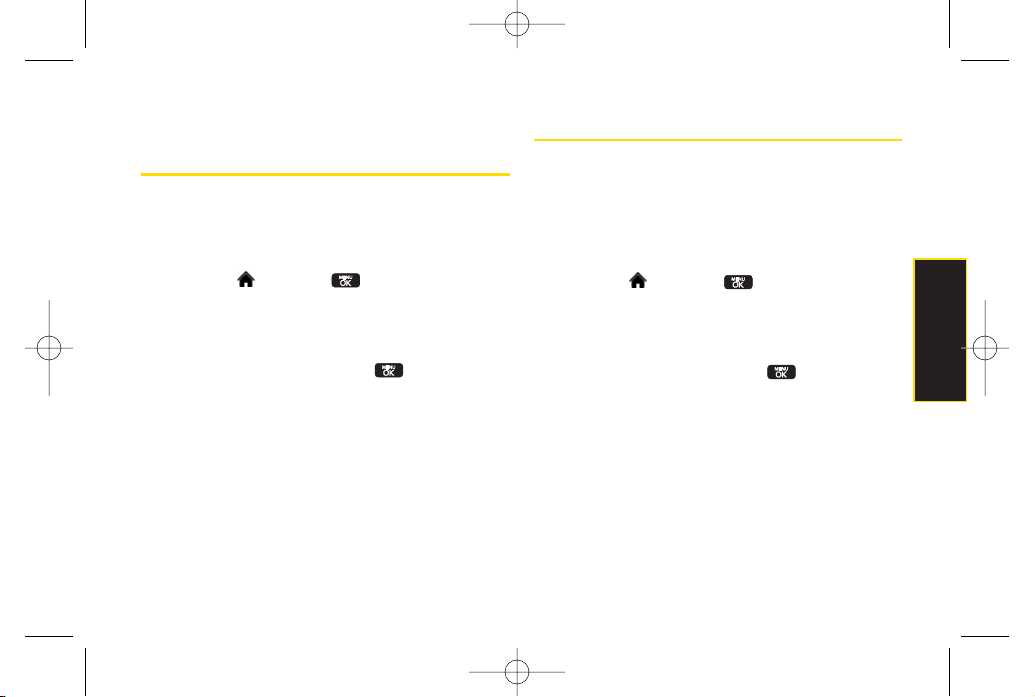
Section 2D. Security 57
ResettingYourPicture Mail
Account
This option resets yourauthentication ID for your Sprint
Picture Mail account.
To reset yourPicture Mail account:
1. Highlight and press
> Settings > More... >
Security
and enter your lock code.
2. Select
Delete/Reset > Reset Picture Mail
. (A disclaimer
appears.)
3. Read the disclaimer and press .
4. If you are certain that you would like to reset your
Picture Mail account, select
Yes
.
Resetting Default Settings
Resetting the current default settings restores all the
factory defaults, including the ringer types and display
settings. The Contacts, Call History, Scheduler, and
Messaging are not affected.
To reset default settings:
1. Highlight and press
> Settings > More... >
Security
and enter your lock code.
2. Select
Delete/Reset > Reset All Settings
. (A disclaimer
appears.)
3. Read the disclaimer and press .
4. If you are certain that you would like to restore all the
factory settings, select
Yes
.
Security
LX600(1.2)_0603.qxp 6/3/09 11:11 AM Page 57
Page 72

58 Section 2D. Security
Resetting Your Phone
Resetting the phone restores all the factory defaults,
including the ringer types and display settings. All data
from Contacts, Messaging, Pictures, My Contents, Tools,
and Settings will be lost, and preference settings will be
set to factory defaults.
1. Highlight and press
> Settings > More... >
Security
and enter your lock code.
2. Select
Delete/Reset > Reset Phone
. (A disclaimeris
displayed.)
3. Read the disclaimer and press .
4. If you are certain that you would like to restore all
factory settings, select
Yes
.
Security Features for Data Service
Enabling and Disabling Data Services
You can disable data services without turning off your
phone; however, you will not have access to all data
services, including Web and messaging. Disabling data
services will avoid any charges associated with these
services. While signed out, you can still place orreceive
phone calls, check voicemail, and use othervoice
services. You may enable data services again at any
time.
To disable data services:
1. Highlight and press
> Settings > More... >
Data > On/Off
. (A message will be displayed.)
2. Press
Yes
(right softkey) to confirm that you want to
disable data services.
To enable data services:
1. Highlight and press
> Settings > More... >
Data > On/Off
. (A message will be displayed.)
2. Press
Yes
(right softkey) to enable data service.
LX600(1.2)_0603.qxp 6/3/09 11:11 AM Page 58
Page 73

Section 2E. Roaming 59
Section 2E
Roaming
Understanding Roaming (page 59)
Setting YourPhone’s Roam Mode (page 60)
Using Call Guard (page 61)
Using Data Roam Guard (page 62)
Roaming is the ability to make or receive calls when you’re off
the Sprint National Network.
Your new dual-band
LG LOTUSTMworks anywhere on the Sprint National
Network and allows you to roamon 1900 and 800 MHz
digital networks.
This section explains how roaming works as well as
special features that let you manage yourroaming
experience.
Understanding Roaming
Recognizing the Roaming Icon on the Display
Screen
Your phone’s display screen always lets you know when
you’re off the Sprint National Network. Any time you are
roaming, the phone displays the roaming icon ( ) .
Roaming on Other Digital Networks
When you’re roaming on digital networks, yourcall
quality and security will be similar to the quality you
receive when making calls on the Sprint National
Network. However, you may not be able to access
certain features, such as Web, depending on the
available network.
Tip
Remember, when you are using yourphone off the
Sprint National Network, always dial numbers
using 11 digits (1+ area code + number).
Roaming
LX600(1.2)_0603.qxp 6/3/09 11:11 AM Page 59
Page 74

60 Section 2E. Roaming
Checking for Voicemail Messages While
Roaming
When you are roaming off the Sprint National Network,
you may not receive on-phone notification of new
voicemail messages. Callers can still leave messages,
but you will need to periodically check yourvoicemail for
new messages if you are in a roaming service area for
an extended period of time.
1. Dial 1 + area code + your phone number.
2. When you hear your voicemail greeting, press .
3. Enter your passcode when prompted and follow the
voice prompts.
When you return to the Sprint National Network,
voicemail notification will resume as normal.
Setting Your Phone’s Roam Mode
Your phone allows you to control yourroaming
capabilities. By using the Roaming menu option, you
can determine which signals yourphone accepts.
Choose from three different settings on your
dual-band
phone to control yourroaming experience.
1. Highlight and press
> Settings > More... >
Roaming > Set Mode
.
2. Select an option and press .
Automatic
to seek service on the Sprint National
Network. When Sprint service is unavailable, the
phone searches foran alternate system.
Sprint Only
to access the Nationwide Sprint PCS
Network only and prevent roaming on other
networks.
Note
If you’re on a call when you leave the Sprint National
Network, your call is dropped. Ifyour call is dropped
in an area where you thinkSprint ser vice is
available, turn your phone offand on again to
reconnect to the network.
LX600(1.2)_0603.qxp 6/3/09 11:11 AM Page 60
Page 75

Section 2E. Roaming 61
Using Call Guard
Your phone has two ways of alerting you when you are
roaming off the Sprint National Network: the onscreen
roaming icon and Call Guard. Call Guard makes it easy
to manage yourroaming by requiring an extra step
before you can place oranswer a roaming call. (This
additional step is not required when you make orreceive
calls while on the Sprint National Network.)
To turn Call Guard on oroff:
1. Highlight and press
> Settings > More... >
Roaming > Call Guard
.
2. Highlight
OnorOff
and press .
To place roaming calls with Call Guard on:
1. From standby mode, dial 1+ area code + the
seven-digit numberand press .
2. Select
Roam Call
.
To answer incoming roaming calls with Call Guard on:
1. Press . (A message will be displayed notifying
you that roaming charges will apply.)
2. Select
Answer
.
Note
If the Call Guard feature is set to On, you need to
take extra steps to make and receive roaming calls.
Note
Call Guard is turned On by default on your phone.
Voice dialing and speed dialing are not available
when you are roaming with Call Guard enabled.
Roaming
LX600(1.2)_0603.qxp 6/3/09 11:11 AM Page 61
Page 76

62 Section 2E. Roaming
Using Data Roam Guard
Depending on service availability and roaming
agreements, yourphone may be able to access data
services while roaming on certain digital systems. You
can set yourphone to alert you when you are roaming
off the Sprint National Network and try to use data
services such as messaging.
To set yourData Roam Guard notification:
1. Highlight and press
> Settings > More... >
Roaming > Data Roaming
.
2. Select an option and press .
Default
: Data Roam Guard may appear when
roaming internationally.
Always Ask
sets yourphone’s Data Roam Guard
feature on. You will see a prompt and will be
required to respond anytime you access data
services while roaming.
NeverAsk
turns yourphone’s Data Roam Guard
feature off. You will not be notified of yourroaming
status when accessing data services.
To use data services when Data Roam Guard is active:
When a pop-up notification appears informing you
that data roam charges may apply, press
ROAM
(left
softkey) to connect.
Note
Data Roam Guard is turned On by default on your
phone.
LX600(1.2)_0603.qxp 6/3/09 11:11 AM Page 62
Page 77

Section 2F. History 63
Section 2F
History
Viewing History (page 63)
History Options (page 64)
Making a Call From History (page 64)
Saving a Phone Number From History (page 65)
Prepending a Phone Number From History (page 66)
Erasing History (page 66)
History keeps track of incoming calls, outgoing calls, and
missed calls.
This section guides you through accessing
and making the most of yourHistory.
Viewing History
History is a list of the last 60 phone numbers (or
Contacts entries) forcalls you placed, accepted, or
missed. History makes redialing a numberfast and easy.
It is continually updated as new numbers are added to
the beginning of the list and the oldest entries are
removed from the bottom of the list.
Each entry contains the phone number (if it is available)
and Contacts entry name (if the phone number is in your
Contacts). Duplicate calls (same number and type of
call) may only appearonce on the list.
1. Highlight and press
> History
.
2. Select an entry and press .
Note
History only records calls that occurwhile the phone
is turned on. If a call is received while yourphone is
turned off, it will not be included in the phone’s
Incoming or Missed call logs.
If you return a call from the voicemail menu, it will
not be included in your phone’s Outgoing call log.
Note
You may also be able to access History from your
phone’s main screen carousel. See
Section 2B:
Navigating the Main Screen
on page 32 for details.
History
LX600(1.2)_0603.qxp 6/3/09 11:11 AM Page 63
Page 78

64 Section 2F. History
History Options
Select a History entry and press to display the date
and time of the call, the phone number (if available), and
the caller’s name (if the numberis already in your
Contacts). By pressing
OPTIONS
(right softkey), you can
select from the following options:
New Group
allows you to save the current history
entry to a new group.
Save Contact
allows you to save a new contact.
Contact Details
allows you to view the contact
information.
Delete
allows you to delete the selected entry.
Delete all
allows you to delete all entries.
Making a Call From History
1. Highlight and press
> History
.
2. Select a History entry and press .
Viewing History Thread
To view the History Thread for a contact, press .
Your phone will display all events related to the contact.
Press again to choose from the following options:
Call
Send Message
Call Alert
Contact Details
Prepend
Delete
Note
You cannot make calls from History to entries
identified as
No IDorRestricted
.
LX600(1.2)_0603.qxp 6/3/09 11:11 AM Page 64
Page 79

Section 2F. History 65
Saving a Phone Number From
History
Your phone can store up to 600 Contacts entries.
Contacts entries can store up to a total of 7 phone
numbers, and each entry’s name can contain 64
characters.
1. Select a History entry and press .
2. Press
OPTIONS
(right softkey) >
Save Contact
and
press .
3. Select
New Entry
to create a new Contacts entry for
the number or
Existing Entry
to save the numberto
an existing entry.
4. Use your navigation key to select a phone number
type (
Mobile, Home, Work, Pager, Fax, orOther
) and
press .
5. Use your navigation key to highlight the information
you want to edit, and then press .
6. Use the keypad or the QWERTYkeyboard to type in
the new entry name and press .
– or –
Use yournavigation key to scroll through your
existing Contacts entries, highlight a name, and
press .
7. Press
DONE
(left softkey) to save the entry.
After you have saved the number, the new Contacts
entry is displayed. (See “Contacts Entry Options”on
page 69.)
Note
You cannot save phone numbers already in your
Contacts or from calls identified as
No ID
or
Restricted
.
History
LX600(1.2)_0603.qxp 6/3/09 11:11 AM Page 65
Page 80

66 Section 2F. History
Prepending a Phone Number
From History
If you need to make a call from History and you are
outside yourlocal area code, you can prepend the
number by adding the appropriate prefix.
1. Select a History entry and press .
2. Go to option and select
Prepend
and press .
3. Enter the prefix and press to call the number.
– or –
Select
Save
and press to save the amended
number in your Contacts.
Erasing History
To erase individual History entries, see “History Options”
on page 63.
1. Highlight and press
> History
.
2. Press
OPTIONS
(right softkey)
> Delete all
.
(A confirmation dialog will appear.)
3. If you are certain you want to erase the History,
select
DELETE
.
– or –
Select
CANCEL
to return to the previous menu.
LX600(1.2)_0603.qxp 6/3/09 11:11 AM Page 66
Page 81

Section 2G. Contacts 67
Section 2G
Contacts
Adding a New Contacts Entry (page 67)
Finding Contacts Entries (page 68)
Contacts Entry Options (page 69)
Adding a Phone Number to a Contacts Entry (page 69)
Editing a Contacts Entry’s Phone Number (page 70)
Assigning Speed Dial Numbers (page 70)
Editing a Contacts Entry (page 71)
Selecting a RingerType foran Entry (page 72)
Secret Contacts Entries (page 72)
Dialing Sprint Services (page 73)
Wireless Backup (page 74)
Your phone’s Contacts list helps you stay in touch with
family, friends, and colleagues by keeping track of all their
contact information
.This section explains how to use your
phone’s Contacts list.
Adding a New Contacts Entry
Your phone can store up to 600 Contacts entries.
Contacts entries can store up to a total of 7 phone
numbers, and each entry’s name can contain 64
characters.
1. Highlight and press
> Contacts > Add New.
-orPress
CONTACTS
(right softkey) >
Add New
.
2. Select
New Contact
and press .
3. Enter a name for the entry and press .
4. Select
[Add Number]
, enter the phone number, and
then press .
5. Select a label field (
Mobile, Home, Work, Pager, Fax,
or
Other
) and press .
6. Scroll down to additional fields and enter or edit
information as desired.
Shortcut
Enter the phone numberin standby mode
and press
SAVE
(left soft key). Proceed with
steps 5–7.
Contacts
LX600(1.2)_0603.qxp 6/3/09 11:11 AM Page 67
Page 82

68 Section 2G. Contacts
7. Press
DONE
(left softkey).
After you have saved the number, the new Contacts
entry is displayed. (See “Contacts Entry Options”on
page 69.)
Finding Contacts Entries
There are several ways to display yourContacts entries:
by name, by speed dial number, and by group. Follow
the steps outlined in the sections below to display
entries from the Contacts menu.
Finding Contacts by Name
1. Highlight and press
> Contacts
.
2. Scroll through all the entries.
– or –
Enter the first letterof a name or part of a name
(such as “ave”for “Dave”) from the contacts menu.
(The more letters you enter, the more your search
narrows.)
3. To display an entry, select it and press .
4. To dial the entry’s default phone number, press
.
– or –
To display additional Contacts entries, press the
navigation key left orright.
Shortcut
From standby mode, press
CONTACTS
(right softkey) to display the Contacts
feature.
Tip
ICE – In Case of Emergency
To make it easier for emergency personnel to
identify important contacts, you can list your local
emergency contacts under“ICE” in your phone’s
Contacts list. For example, if yourmother is your
primary emergency contact, list her as “ICE–Mom”
in yourContacts list. To list more than one
emergency contact, use “ICE1–___,”“ICE2–___,”
etc.
LX600(1.2)_0603.qxp 6/3/09 11:11 AM Page 68
Page 83

Section 2G. Contacts 69
Contacts Entry Options
To access a Contacts entry’s options, after displaying the
entry, press
OPTIONS
(right softkey)
> Edit
and
press .
Select an option and press .
[Add Name]
to add a new contact name to the
entry.
[Add Number]
to add a phone to the entry.
[Add Email]
to add an email address to the entry.
[Default Ringer]
to assign a preprogrammed or
downloaded ringer.
[Default Vibrate Type]
to assign a vibration type for
the incoming calls from the contact.
[Memo]
to add a note, street address, orother
information.
[No Secret]
to display the entry’s phone number(s).
Change to
Secret
to hide an entry’s phone number(s).
[URL]
to add a website’s URLto the entry.
[IM]
for Instant Messaging.
Adding a Phone Number to a
Contacts Entry
1. Display a Contacts entry. (See “Finding Contacts
Entries” on page 68.)
2. Press
OPTIONS
(right softkey)
> Edit
and press .
3. Select
[Add Number]
and press .
4. Enter the new phone number and press .
5. Select a Number Type for the number(
Mobile, Home,
Work, Pager, Fax, orOthers
) and press .
6. Press
DONE
(left softkey) to save the new number.
– or –
Press
OPTIONS
(right softkey)
> [Set # Type, Set as
Main #, orSet Speed Dial]
, and then press
DONE
(left
softkey) to save yournew settings.
Tip
You can view the next entry by pressing the
navigation key right or view the previous entry by
pressing the navigation key left.
Contacts
LX600(1.2)_0603.qxp 6/3/09 11:11 AM Page 69
Page 84

70 Section 2G. Contacts
Editing a Contacts Entry’s Phone
Number
1. Display a Contacts entry (see page 68).
2. Press
OPTIONS
(right softkey)
> Edit Contact
and
press .
3. Select the number you wish to edit and press .
4. Press to clearone digit at a time, or press and
hold to erase the entire number.
5. Re-enter or edit the numberand press .
6. Press
DONE
(left softkey) to save the number.
– or –
Press
OPTIONS
(right softkey) foradditional options.
When you're finished, press
DONE
(left softkey) to
save yournew settings.
Assigning Speed Dial Numbers
Your phone can store up to 99 phone numbers in speed
dial locations. (Fordetails on how to make calls using
speed dial numbers, see “Using Speed Dialing” on
page 28.)
You can assign speed dial numbers when you add a
new Contacts entry, when you add a new phone
number to an existing entry, orwhen you edit an existing
number.
To assign a speed dial numberto a new phone number:
1. Add a phone number to a new or to an existing
Contacts entry. (See “Adding a New Contacts Entry”
on page 67or “Adding a Phone Numberto a
Contacts Entry” on page 69.)
2. Press
OPTIONS
(right softkey)
> Set Speed Dial
.
3. Select an available speed dial location and
press . (A confirmation will be displayed.)
LX600(1.2)_0603.qxp 6/3/09 11:11 AM Page 70
Page 85

Section 2G. Contacts 71
5. Press
DONE
(left softkey) to save the new speed dial
number.
To assign a speed dial numberto an existing phone
number:
1. Display a Contacts entry. (See “Finding Contacts
Entries” on page 68.)
2. Press
OPTIONS
(right softkey)
> Edit Contact
and
press .
3. Highlight the phone number for which you wish to
assign a speed dial number, and press >
OPTIONS
(right softkey).
4. Select
Set Speed Dial
and press .
5. Select an available speed dial location and
press . (A confirmation will be displayed.)
6. Press
DONE
(left softkey) to save the new speed dial
number.
Editing a Contacts Entry
1. Display a Contacts entry.
2. Press
OPTIONS
(right softkey)
> Edit Contact
and
press .
3. Highlight the part of the entry you wish to edit (
Name
,
Ringer
, etc.) and press .
4. Add or edit the desired information and press .
5. Press
DONE
(left softkey) to save your changes.
Note
If you attempt to assign an already in-use speed dial
location to a new phone number, a message will
appearasking if you wish to replace the existing
speed dial assignment. Press
Replace
to assign the
location to the new phone numberand delete th e
previous speed dial assignment.
Contacts
LX600(1.2)_0603.qxp 6/3/09 11:11 AM Page 71
Page 86

72 Section 2G. Contacts
Selecting a RingerType for an
Entry
Assign a ringer type to a Contacts entry so you can
identify the caller by the ringertype. (See “Ringer Types”
on page 39.)
1. Display a Contacts entry.
2. Press
OPTIONS
(right softkey)
> Edit Contact
and
press .
3. Select
Default Ringer > Default Ringer, Downloaded
Ringer, Other Ringers, My Albums, Voice Memo,
Assigned Media, orNo Ringer
and press .
4. Use your navigation key to scroll through available
ringers. (When you highlight a ringer type, a sample
ringer will sound.)
5. Select a ringer and press .
6. Press
DONE
(left softkey) to save the new ringertype.
Secret Contacts Entries
Making an entry secret hides its phone number(s) and
requires your lock code to edit the entry. The name is still
displayed, but the phone numbers and other
information are replaced with “(SECRET)”.
To make an entry secret:
1. In standby mode, press
CONTACTS
(right softkey),
highlight a Contact and press , press
OPTIONS
(right softkey) >
Set as Secret.
2. Select
Secret
and press .
To make an entry public:
1. Display a Contacts entry and press
OPTIONS
(right
softkey)
> Set as secret
.
2. Enter yourlock code.
3. Select
No Secret
.
4. Press to save the new setting.
Tip
If you can’t recall your lock code, try using the last
fourdigits ofyour wireless phone number. If this
doesn’t work, call Sprint Customer Service at
1-800-SPRINT1(1-800-777-4681).
LX600(1.2)_0603.qxp 6/3/09 11:11 AM Page 72
Page 87

Section 2G. Contacts 73
DialingSprint Ser vices
Your Contacts list is preprogrammed with contact
numbers for various Sprint services.
To dial a service from yourContacts:
1. Highlight and press
> Contacts
.
2. Press
OPTIONS
(right softkey) and select
Settings >
Services
.
2. Select
Sprint Customer Service, Dir Assistance
(Sprint
411)
, Pay Bill, Account Info, Sprint Operator, Voice
Command, Community Information, Non-Emergency
Svcs, Traffic Information, CarrierService Repair, TRS for
TTYusers orCall Before You Dig.
To dial a service from standby mode using yourkeypad:
1. Dial the appropriate service number:
CustomerService
–
Sprint 411
–
Pay Bill
–
Account Info
–
Sprint Operator
–
Voice Command
–
Community Info
–
Non Emergency Services
–
Traffic Info
–
Carrier Service Repair
–
TRS forTTY users
–
Call Before You Dig
–
2. Press to place the call.
Contacts
LX600(1.2)_0603.qxp 6/3/09 11:11 AM Page 73
Page 88

74 Section 2G. Contacts
Wireless Backup
This feature allows you to back up all of yourcontacts to
the Sprint Web site and restore them if your phone is lost,
stolen, damaged, or replaced.
To subscribe to the wireless backup service, you will
need to purchase a license to use the wireless backup
service through yourphone’s browser. The license
expires aftera set period of time and must be renewed
regularly. As part of the initial subscription process, a
random wireless backup password is generated. The
randomly-generated password will be sent to your
phone as an SMS text message. (
Subscribe
launches
the subscription process. If you are already subscribed
to wireless backup service,
Unsubscribe
will be
displayed.)
Activating Wireless Backup During Phone
Activation
1. When you turn on your phone, you will be prompted
to registeryour phone.
2. Select
Yes
. (When activation is complete, an
activation confirmation screen is displayed.)
Activating and Deactivating Wireless Backup
Service
To activate the wireless backup service:
1. Highlight and press
> Contacts.
2. Press
OPTIONS
(right softkey) and select
Settings >
Wireless Backup
.
3. Select
SUBSCRIBE
(left softkey) and follow the
onscreen instructions to purchase the license.
4. Please wait while registering the license. (You will
see a confirmation screen if it has been registered.)
Tip
To use the wireless backup service, you are
required to activate the service from yourphone.
LX600(1.2)_0603.qxp 6/3/09 11:11 AM Page 74
Page 89

Section 2G. Contacts 75
To deactivate the wireless backup service:
1. Highlight and press >
Contacts
.
2. Press
OPTIONS
(right softkey) >
Settings > Wireless
Backup > Unsubscribe
.
3. Follow the onscreen instructions to unsubscribe
from the wireless backup service.
Note
You can unsubscribe from the wireless backup
service only through the Sprint Web site.
Tip
Each time you edit the contacts on your phone, they
are backed up at w
ww.wirelessbackup.sprint.com.
Note
Wireless Backup can also be activated by highlighting
and pressing
Menu > Settings > More... >
Wireless Backup
and following steps 3-4 above.
Once you have completed the registration, you will
receive an SMS text message with yourpassword,
which is required when you access the Sprint
Wireless Backup Web site
(www.wirelessbackup.sprint.com) in orderto edit
yourcontacts from yourcomputer.
Contacts
LX600(1.2)_0603.qxp 6/3/09 11:11 AM Page 75
Page 90

76 Section 2H. Scheduler and Tools
Section 2H
Scheduler and Tools
Using YourPhone’s Scheduler(page 76)
Using YourPhone’s Alarm Clock (page 79)
Using YourPhone’s Notepad (page 80)
Using EZTips (page 80)
Using the Calculator(page 81)
Using the World Clock (page 81)
Updating Phone Software (page 81)
Updating the PRL(page 81)
Your phone is equipped with several personal information
management features that help you manage your busy
lifestyle.
This section shows you how to use these
features to turn yourphone into a time management
planner that helps you keep up with yourcontacts,
schedules, and commitments.
Using Your Phone’s Scheduler
Adding an Event to the Scheduler
Your Schedulerhelps organize your time and reminds
you of important events.
1. Highlight and press
> Tools > Scheduler
.
2. Using your navigation key, highlight the day to which
you would like to add an event and press
ADD
(left
softkey).
3. Select a time for the event by highlighting the time
field and pressing .
Using yourkeypad or navigation key, set the start
and end times for the event and press .
4. Enter a title for the event by highlighting
[Content]
and pressing .
Enter the event title and press . (See “Entering
Text” on page 29.)
5. Select a repeating status for the event by
highlighting the repeat field and pressing .
LX600(1.2)_0603.qxp 6/3/09 11:11 AM Page 76
Page 91
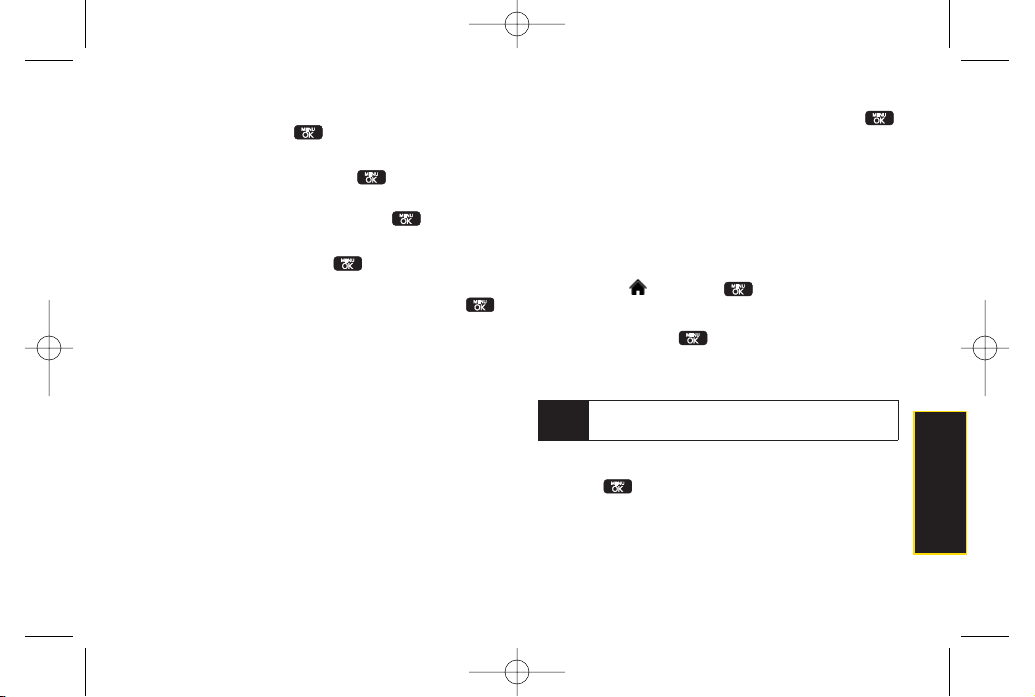
Section 2H. Scheduler and Tools 77
Select
None, Daily, Mon – Fri, Weekly, Monthly
, or
Yearly
and press .
6. Select an alarm time for the event by highlighting
the alarm field and pressing .
Select
None, On time, 5 minutes, 10 minutes
,
1hour, 1 day, or 2 days
and press .
7. Select a ringer type forthe alarm by highlighting the
ringer field and pressing .
Select a ringer menu,
Downloaded Ringers, Voice
Memo, Other Ringers, orNo Ringer
and press .
8. Press
OPTIONS
(right softkey) to select a ringer.
9. Press
SAVE
(left softkey) to save the event.
Event Alert Menu
When yourphone is turned on and you have an event
alarm scheduled, yourphone alerts you and displays
the event summary.
There are several ways yourphone
alerts you to scheduled events:
By playing the assigned ringertype.
By illuminating the backlight.
By flashing the LED.
To silence the alarm and reset the schedule, press .
To view additional options, press the appropriate
softkey:
DETAIL
(right softkey) displays the event detail screen.
SNOOZE
(left softkey) silences the alarm and
schedules it to replay again in 5minutes.
Viewing Events
1. Highlight and press
> Tools > Scheduler
.
2. Select the day for which you would like to view
events and press . (If you have events
scheduled for the selected day, they will be listed in
chronological order.)
3. To display an event’s details, highlight it and
press .
Tip
In the calendar view, days with events scheduled are
underlined.
Scheduler / Tools
LX600(1.2)_0603.qxp 6/3/09 11:11 AM Page 77
Page 92

78 Section 2H. Scheduler and Tools
Going to Today’s SchedulerMenu
To go to the Schedulermenu for today’s date:
Highlight and press
> Tools > Scheduler
,
press
OPTIONS
(right softkey)
> Go to Today
.
Erasing a Day ’s Events
1. Press
> Tools > Scheduler
.
2. Select the day for which you would like to erase
events and press .
3. Press
OPTIONS
(right softkey)
> Delete All
. (An alert
will be displayed notifying you that all events will be
deleted.)
4. Select
Delete orCancel
.
Erasing Past Events
To delete events scheduled before a specific time and
date:
1. Highlight and press
> Tools > Scheduler
,
press
OPTIONS
(right softkey)
> Delete Old
.
2. Select the option to erase events olderthan
One day
,
One week, One month
, or
One year
. (A dialog will be
displayed informing you that all events will be
deleted.)
Note
If the day for which you are erasing events contains
a repeating event, you will receive the following
prompt: “This is a recurring event. Do you want to?"
Select
Delete this event only
to erase a single
occurrence,
Delete all events
to erase all
occurrences of the event, or
Cancel
to cancel the
deletion of the repeating event.
Tip
In the calendar view, days with events scheduled are
underlined.
LX600(1.2)_0603.qxp 6/3/09 11:11 AM Page 78
Page 93

Section 2H. Scheduler and Tools 79
Erasing All Events
1. Highlight and press
> Tools > Scheduler >
OPTIONS
(right softkey)
> Delete All
.
(A dialog will be displayed informing you that all
events will be deleted.)
2. Select
Delete
to erase all events or
Cancel
to return to
the calendar view.
Using Your Phone’s Alarm Clock
Your phone comes with a built-in alarm clock that has
multiple alarm capabilities.
1. Highlight and press
> Tools > Alarm Clock
.
2. Select
Alarm 1, Alarm 2, Alarm 3, Walk the Dog, orQuick
Alarm.
3. Turn the alarm on or off by selecting the activation
field and pressing .
Select
On orOff
and press .
4. Select a time for the alarm by selecting the time field
and pressing .
Using yourkeypad and/or navigation key, set the
alarm time and press .
5. Select a repeating status for the alarm by selecting
the repeat field and pressing .
Highlight
Once, Daily, Mon - Fri
, or
Weekends
and
press .
6. Select a ringer type for the alarm by selecting the
ringer field and pressing .
To select a ringermenu, press
OPTIONS
(right
softkey)
> Downloaded Ringers, Voice Memo, Other
Ringers, No Ringer
forringers.
7. Press
SAVE
(left softkey) to set the alarm.
To use the Quick Alarm:
1. Highlight and press
> Tools > Alarm Clock
.
2. Select
Quick Alarm
.
3. Select the quick alarm time.
Off / 1min later / 10 min later/ 30 min later / 1 hourlater
Scheduler / Tools
LX600(1.2)_0603.qxp 6/3/09 11:11 AM Page 79
Page 94

80 Section 2H. Scheduler and Tools
Using Your Phone’s Notepad
Your phone comes with a notepad that you can use to
compose and store reminders and notes to help keep
you organized.
To compose a note:
1. Highlight and press
> Tools > Notepad >
ADD
(left sofkey).
2. Type your note using the QWERTY keyboard. (See
“Entering Text” on page 29.)
3. Press
Save
(left softkey) or to save yournote.
To read a saved note:
1. Highlight and press
> Tools > Notepad
.
2. Select a note and press .
To delete saved notes:
1. Highlight and press
> Tools > Notepad
.
2. Select a note and press .
3. Press
DELETE
(right softkey). (A confirmation will be
displayed.)
4. Select
DELETE
(left softkey).
Using EZ Tips
1. Select and press
> Tools > Calculator
> EzTip Calculator
.
2. Use your keypad and navigation key to enter the bill
amount and tip percentage. (The correct tip will be
calculated instantly.)
3. If you’re splitting the check, select
Split
and enter the
number of people in your party. (An equal split of the
bill will be calculated and displayed.)
LX600(1.2)_0603.qxp 6/3/09 11:11 AM Page 80
Page 95

Section 2H. Scheduler and Tools 81
Using the Calculator
Your phone comes with a built-in calculator.
1. Highlight and press
> Tools > Calculator >
Calculator
.
2. Enter numbers using yourkeypad.
Press to enter decimal points.
Press to change the numeric value from
positive to negative.
Press
CLEAR
(left softkey) to clearall numbers.
3. Press for the total.
Using the World Clock
To view the time in over50 different locations:
1. Highlight and press
> Tools > World Clock
.
2. Press
CITIES
(right softkey) to choose a city.
– or –
Press the navigation key left or right to scroll through
different time zones.
Updating Phone Software
The update phone option allows you to download and
update the software in yourphone automatically. Only
the internal software is update; no Contacts entries or
other information saved to yourphone will be deleted.
1. Highlight and press >
Tools > Update
Phone > Update Firmware
.
2. Follow the onscreen instructions.
Updating the PRL
This option allows you to download and update the PRL
(preferred roaming list) automatically.
1. Highlith and press >
Tools > Update Phone
> Update PRL
.
2. Follow the onscreen instructions.
Scheduler / Tools
LX600(1.2)_0603.qxp 6/3/09 11:11 AM Page 81
Page 96
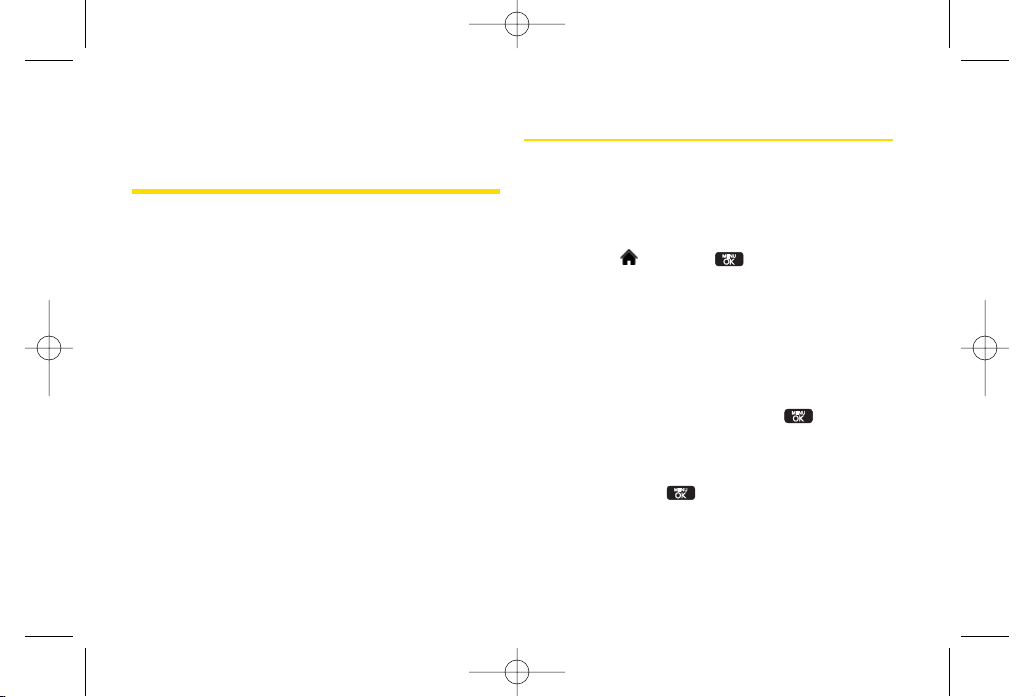
82 Section 2I. Voice Services
Section 2I
Voice Services
Managing Voice Memos (page 82)
Using Voice Control (page 84)
Your phone’s Voice Services let you record memos right on
your phone.
This section includes easy-to-follow
instructions for using and managing voice memos.
Managing Voice Memos
Use yourphone’s Voice Services to record brief memos to
remind you of important events, phone numbers, or
grocery list items.
Recording Voice Memos
1. Highlight and press
> Tools > Voice Memo >
<Record >
. (The phone prompts you to start
recording afterthe tone.)
2. Wait for the tone and then start speaking. (As it is
recording, the phone displays a countdown timer
that shows how many seconds are left forrecording.)
To end the recording of yourmemo:
Select
STO P
(left softkey) and press .
To record a conversation during a phone call:
During a call, select
OPTIONS
(right softkey) >
Voice
Memo
and press .
(A one-minute counteris displayed on the screen to
indicate the amount of time a single voice memo
can be recorded.)
LX600(1.2)_0603.qxp 6/3/09 11:11 AM Page 82
Page 97

Section 2I. Voice Services 83
To end the recording of yourconversation:
Select
OPTIONS
(right softkey) >
Stop Voice Memo
and press to end the recording prior to the
countdown completion.
Playing Voice Memos
To play the voice memos you have recorded:
1. Highlight and press
> Tools > Voice Memo
.
2. Select the voice memo you wish to hearand
press to play the selected voice memo.
Voice Memo Options
To choose voice memo options:
1. Highlight and press >
Tools > Voice Memo
.
2. Select the voice memo you wish to view and press
OPTIONS
(right softkey) to choose from the voice
memo options:
Set As
to assign the recording as a Default Ringer,
Contact Default, One Contact, Unknown #s,
Voicemail, Message, Picture Mail, VoiceSMS,
Email.
View Details
to view the selected voice memo
information.
Edit Title
to edit the selected voice memo title.
Delete This
to erase the selected voice memo.
Delete Multiple
to delete multiple voice memos at
once.
Delete All
to delete all voice memos.
Memory Info
to view the memory status for voice
memo. The total memory forvoice memo is 10
minutes.
Erasing Voice Memos
To erase all voice memos:
1. Highlight and press
> Tools > Voice Memo
.
2. Select
OPTIONS
(right softkey) >
Delete All
and
press .
3. Select
Yes
and press to confirm that you want
to erase all voice memos.
Note
Your phone can store a total of10minutes of
memos in up to 30 memos.
Voice Services
LX600(1.2)_0603.qxp 6/3/09 11:11 AM Page 83
Page 98

84 Section 2I. Voice Services
Using Voice Control
To access Voice Control through Menu:
1. Highlight and press
> Tools > Voice Control
.
2. After hearing the message “Call: please say a
command,”simply say, in a natural voice,
“Call”
and
the name of the person you'd like to call. (For
example, you can say,
“Call Jane Smith work,”“Call
John Baker mobile,”
or
“Call Bob Miller.”
)
3. Your request will be repeated and you will be asked
to verify. Say
“Yes”
to call the number orperson.
(The number will automatically be dialed.) Say
“No”
if you wish to cancel.
You have 11 voice control options. Say
"Voice Control"
to
return to the main voice control menu. The menus are
1. Call [Name] [Type] [Number]
2. Send Msg to [Name] [Type] [Number]
3. Find [Name] [Type]
4. Missed Alerts
5. Voice Guide
6. Phone Status
7. Training
8. Bookmark
9. Help
0. Exit Voice Control
LX600(1.2)_0603.qxp 6/3/09 11:11 AM Page 84
Page 99

Section 2J. microSD Card 85
Section 2J
Using the microSD Card
Using YourPhone’s microSD Card and
Adapter (page 85)
microSD Settings (page 87)
microSD Folders (page 89)
Connecting YourPhone to YourComputer(page 89)
Yourphone lets you use a microSD card and an adapter to
expand the available memory space.
This highly secure
digital card enables you to exchange images, music,
and voice data between SD-compatible devices.
This section details the features and options of your
phone’s microSD functionality.
Using Your Phone’s microSD
Card and Adapter
Using the microSD Card
Your phone is equipped with a 512MB microSD (Secure
Digital) card and its adapterto expand the phone's
available memory space. It allows you to store images,
videos, music, and voice data in yourphone.
Inserting the microSD Card
1. Open the microSD access panel located on the
right side of the phone.
2. Position the microSD card perpendicularto the
opening and gently slide it into place until it is fully
inserted and locked.
Note
Be sure to use only recommended microSD cards
(32MB–12GB). Using non-recommended microSD
cards could cause data loss and damage your
phone.
microSD Card
LX600(1.2)_0603.qxp 6/3/09 11:11 AM Page 85
Page 100

86 Section 2J. microSD Card
Removing the microSD Card
1. Open the microSD access panel located on the
right side of the phone.
2. Push in and then release the microSD card to eject.
3. Pull the microSD card out of the phone.
microSD Icon Indicators
The following icons will be displayed on yourphone’s
display screen when a microSD card is properly
inserted into the microSD card slot:
Indicates that a microSD card has been inserted
into yourphone.
Note
DO NOTremove a microSD card while files are
being accessed or transferred. Doing so will result
in loss or damage of data.
Make sure yourbattery is fully charged before using
the microSD card. Yourdata may become
damaged or unusable if the battery runs out while
using the microSD card.
Note
The microSD card and its adaptercan be easily
damaged by improper operation. Please be careful
when inserting, removing, or handling them.
LX600(1.2)_0603.qxp 6/3/09 11:11 AM Page 86
