LG LGLX400 User Manual
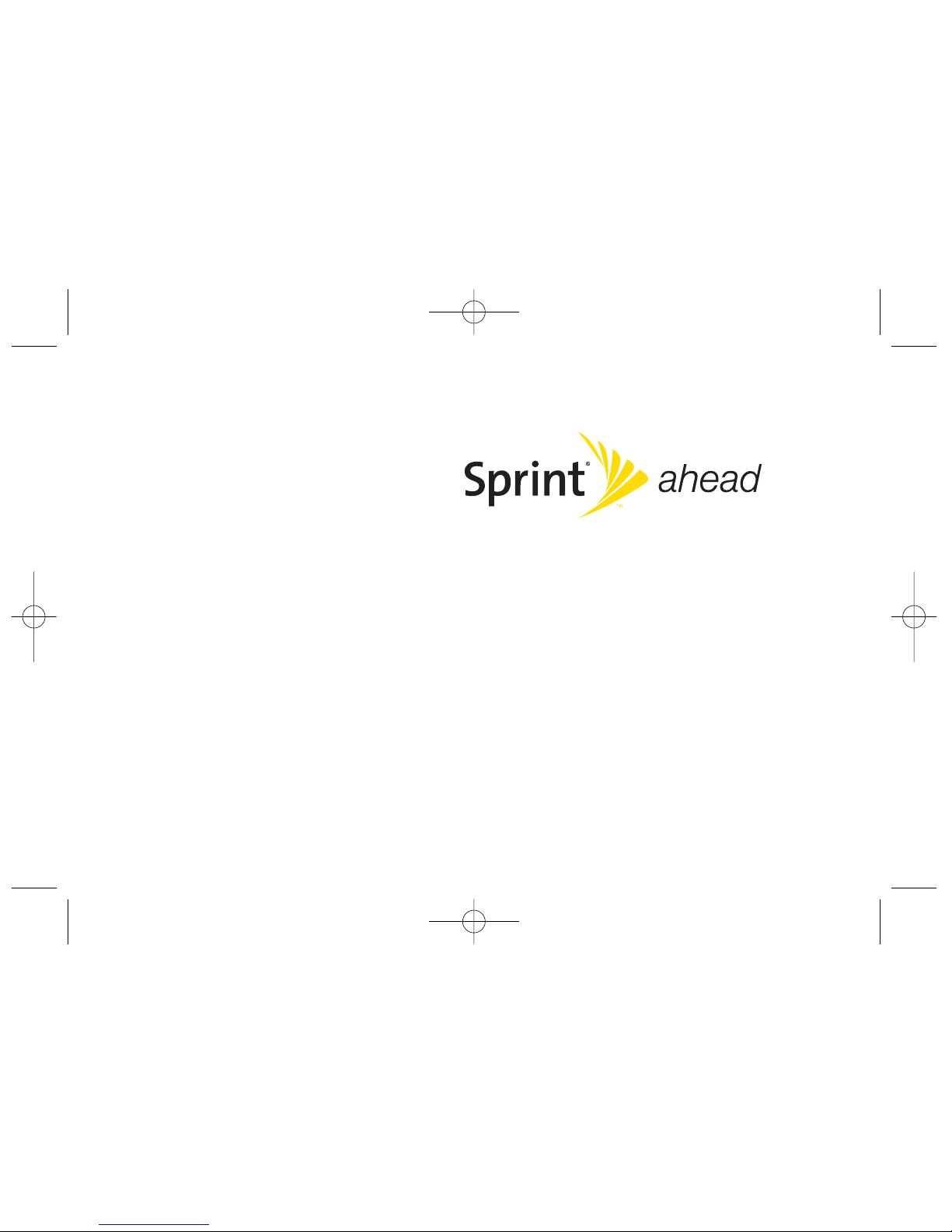
User Guide
www.sprint.com
© 2009 Sprint Nextel. All rights reserved. SPRINTand other trademarks
are trademarks of Sprint Nextel.
06/03/09
LX400
LX400_Eng_0603.qxp 6/3/09 10:51 AM Page A
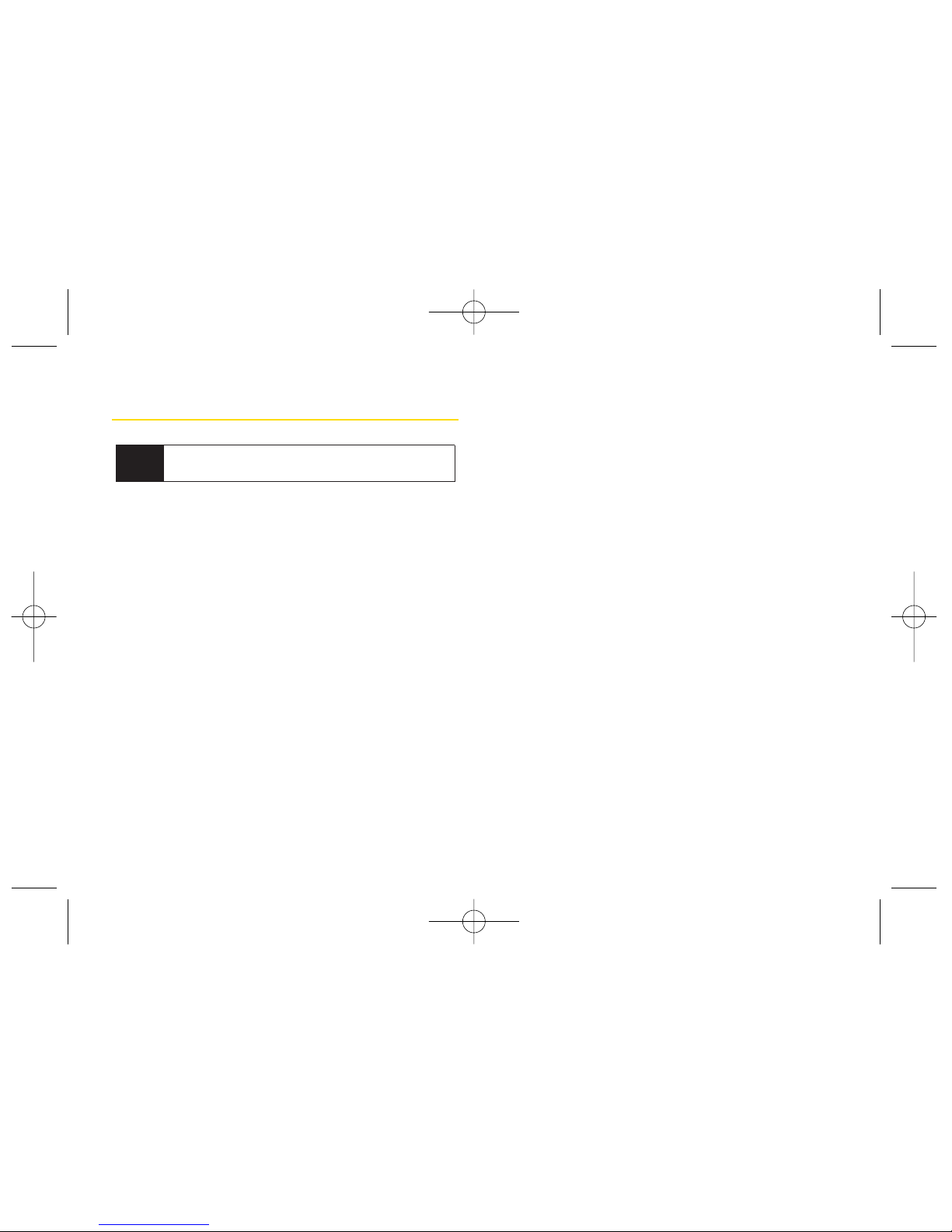
Table of Contents
Introduction . . . . . . . . . . . . . . . . . . . . . . . . . . .i
Your Phone’s Menu . . . . . . . . . . . . . . . . . . . .ii
Section 1: Getting Started . . . . . . . . . . . . . .1
1A. Setting Up Service . . . . . . . . . . . . . . . . . . . . .2
Setting Up Your Phone . . . . . . . . . . . . . . . . . . . . . . .2
Activating Your Phone . . . . . . . . . . . . . . . . . . . . . . . .3
Setting Up YourVoicemail . . . . . . . . . . . . . . . . . . . .4
Sprint Account Passwords . . . . . . . . . . . . . . . . . . . .4
Getting Help . . . . . . . . . . . . . . . . . . . . . . . . . . . . . . .5
Section 2: Your Phone . . . . . . . . . . . . . . . . . .7
2A. Phone Basics . . . . . . . . . . . . . . . . . . . . . . . . .8
Your Phone . . . . . . . . . . . . . . . . . . . . . . . . . . . . . . . .8
Viewing the Display Screen . . . . . . . . . . . . . . . . . .11
Features of Your Phone . . . . . . . . . . . . . . . . . . . . . .13
Turning YourPhone On and Off . . . . . . . . . . . . . . .15
Using Your Phone’s Battery and Charger . . . . . . .16
Navigating Through the Menus . . . . . . . . . . . . . . .18
Displaying Your Phone Number . . . . . . . . . . . . . .19
Making and Answering Calls . . . . . . . . . . . . . . . .20
Entering Text . . . . . . . . . . . . . . . . . . . . . . . . . . . . . .28
2B. Nextel Direct Connect . . . . . . . . . . . . . . . . .32
Before Making YourFirst Direct Connect Call . . .33
About Your Direct Connect Number . . . . . . . . . . .33
Making and Answering Direct Connect Calls . . .34
Using Group Connect . . . . . . . . . . . . . . . . . . . . . .41
Using TeamDC . . . . . . . . . . . . . . . . . . . . . . . . . . . .44
Saving Direct Connect and Group Connect
Entries in Contacts . . . . . . . . . . . . . . . . . . . . . . . . .47
2C. Settings . . . . . . . . . . . . . . . . . . . . . . . . . . . . .53
Sound Settings . . . . . . . . . . . . . . . . . . . . . . . . . . . .53
Display Settings . . . . . . . . . . . . . . . . . . . . . . . . . . .56
Location Settings . . . . . . . . . . . . . . . . . . . . . . . . . .59
Messaging Settings . . . . . . . . . . . . . . . . . . . . . . . .60
Airplane Mode . . . . . . . . . . . . . . . . . . . . . . . . . . . .62
TTY Use With Sprint Service . . . . . . . . . . . . . . . . .63
Tip
Looking forsomething? If you don’t see it in the
headings listed here, try the Index on page 161.
LX400_Eng_0603.qxp 6/3/09 10:51 AM Page B
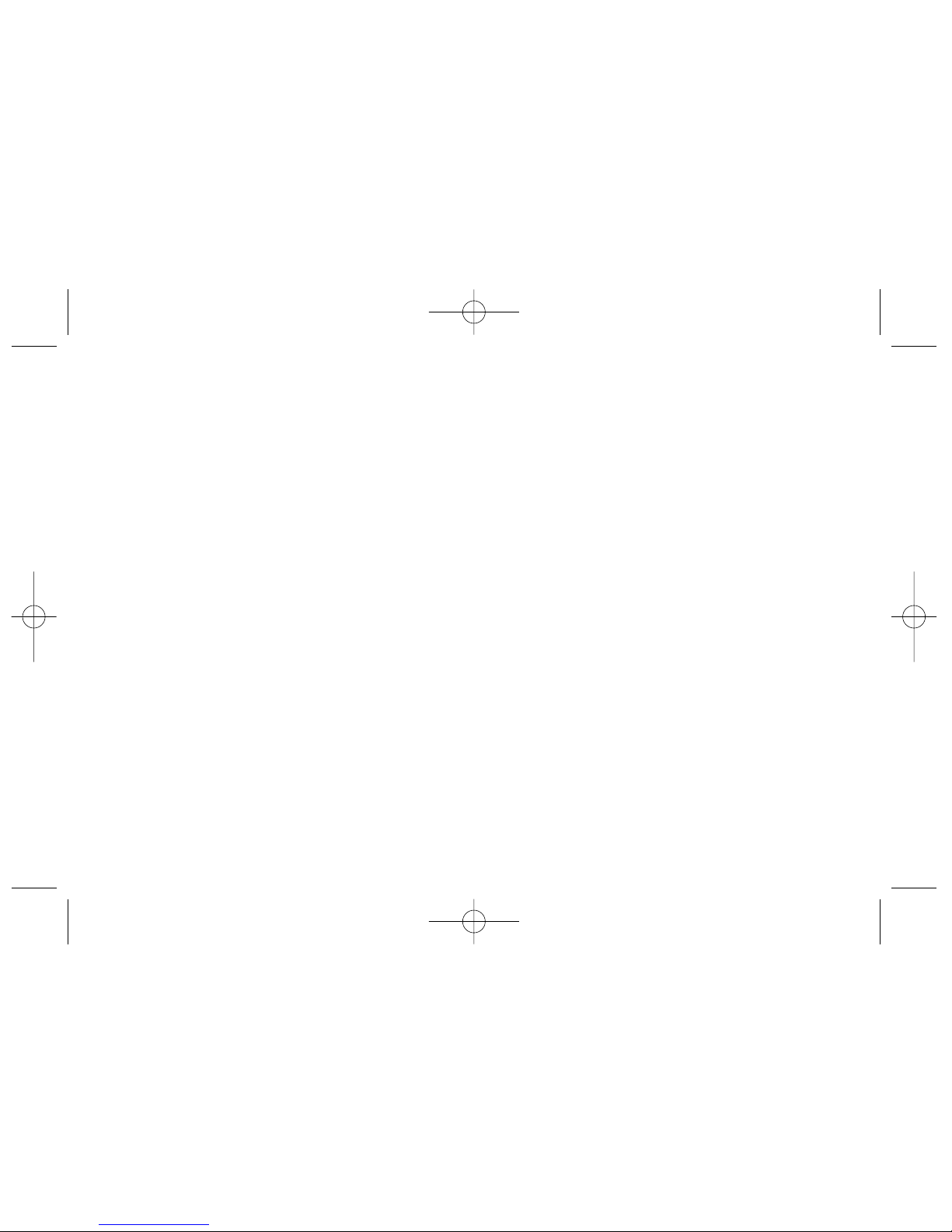
Phone Setup Options . . . . . . . . . . . . . . . . . . . . . . .64
Mobile Sync . . . . . . . . . . . . . . . . . . . . . . . . . . . . . .66
2D. Security . . . . . . . . . . . . . . . . . . . . . . . . . . . . .68
Accessing the Security Menu . . . . . . . . . . . . . . . .68
Using Your Phone’s Lock Feature . . . . . . . . . . . . .68
Using Special Numbers . . . . . . . . . . . . . . . . . . . . .70
Erasing Private Browser Data . . . . . . . . . . . . . . . .70
Erasing Contacts . . . . . . . . . . . . . . . . . . . . . . . . . . .70
Resetting YourPicture Mail Account . . . . . . . . . . .71
Resetting Default Settings . . . . . . . . . . . . . . . . . . .71
Resetting YourPhone . . . . . . . . . . . . . . . . . . . . . . .72
Security Features for Sprint Vision . . . . . . . . . . . . .72
2E. Roaming . . . . . . . . . . . . . . . . . . . . . . . . . . . . .74
Understanding Roaming . . . . . . . . . . . . . . . . . . . .74
Setting YourPhone’s Roam Mode . . . . . . . . . . . .75
Using Call Guard . . . . . . . . . . . . . . . . . . . . . . . . . . .76
Using Data Roam Guard . . . . . . . . . . . . . . . . . . . .77
2F. History . . . . . . . . . . . . . . . . . . . . . . . . . . . . . .78
Viewing History . . . . . . . . . . . . . . . . . . . . . . . . . . . .78
History Options . . . . . . . . . . . . . . . . . . . . . . . . . . . .79
Making a Call From History . . . . . . . . . . . . . . . . . .79
Saving a Phone NumberFrom History . . . . . . . . .80
Prepend a Phone Number From History . . . . . . .81
Erasing History . . . . . . . . . . . . . . . . . . . . . . . . . . . .81
2G. Contacts . . . . . . . . . . . . . . . . . . . . . . . . . . . .82
Adding a New Contacts Entry . . . . . . . . . . . . . . . .82
Finding Contact Entries . . . . . . . . . . . . . . . . . . . . .83
Contact Entry Options . . . . . . . . . . . . . . . . . . . . . .84
Adding a Phone Number to a Contact Entry . . . .84
Editing a Contact Entry’s Phone Number . . . . . .85
Assigning Speed Dial Numbers . . . . . . . . . . . . . .85
Editing a Contact Entry . . . . . . . . . . . . . . . . . . . . . .86
Selecting a RingerType for an Entry . . . . . . . . . . .87
Secret Contact Entries . . . . . . . . . . . . . . . . . . . . . .87
Dialing Sprint Services . . . . . . . . . . . . . . . . . . . . . .88
2H. Calendar and Tools . . . . . . . . . . . . . . . . . . .89
Using Your Phone’s Calendar . . . . . . . . . . . . . . . .89
Using Your Phone’s Alarm Clock . . . . . . . . . . . . .92
Using Your Phone’s Notepad . . . . . . . . . . . . . . . . .93
Using EZTips . . . . . . . . . . . . . . . . . . . . . . . . . . . . . .93
LX400_Eng_0603.qxp 6/3/09 10:51 AM Page C
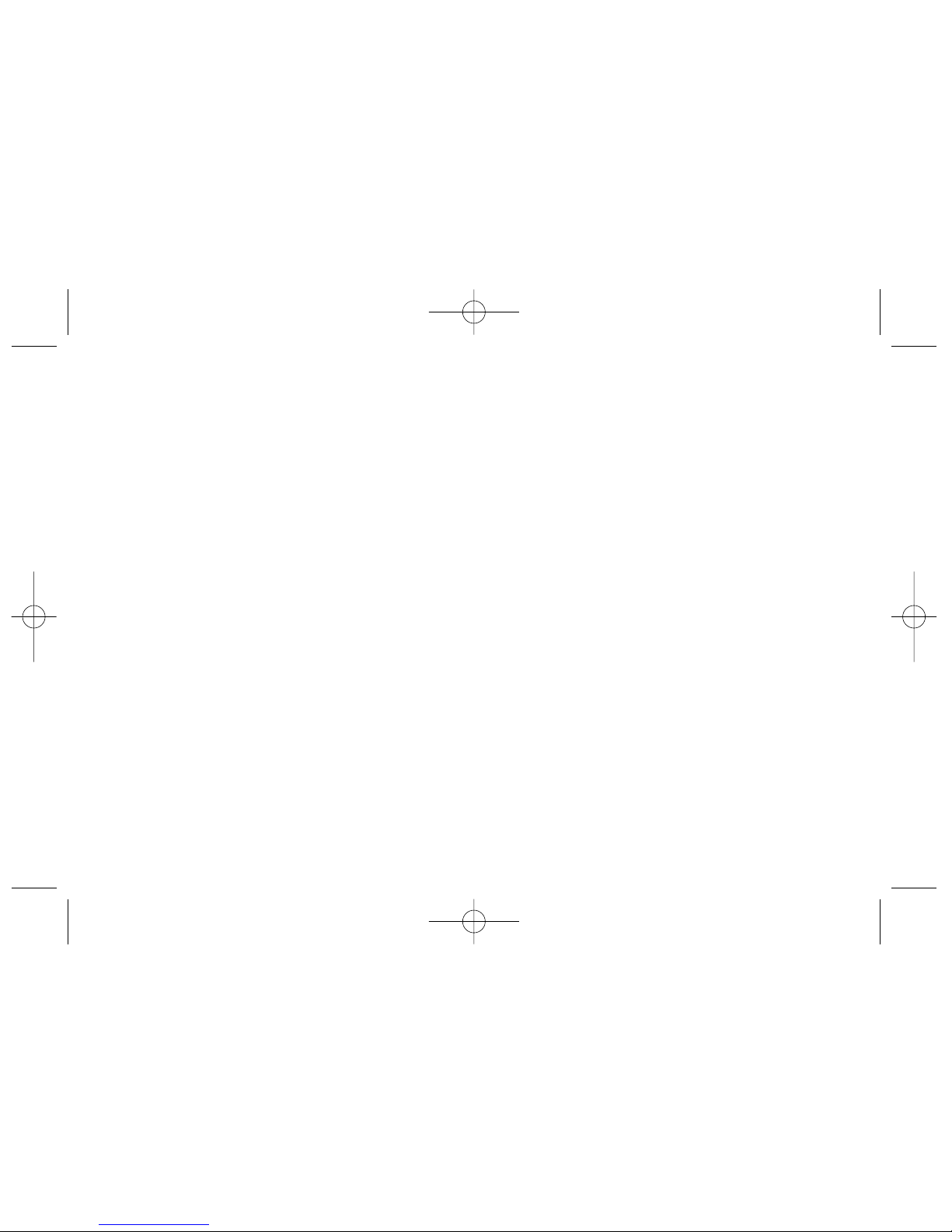
Using the Calculator . . . . . . . . . . . . . . . . . . . . . . . .93
Using the World Clock . . . . . . . . . . . . . . . . . . . . . .94
Using the Unit Converter . . . . . . . . . . . . . . . . . . . .94
2I. Voice Services . . . . . . . . . . . . . . . . . . . . . . .95
Managing Voice Memos . . . . . . . . . . . . . . . . . . . .95
Using Voice Services . . . . . . . . . . . . . . . . . . . . . . .96
Using DC Voice Control . . . . . . . . . . . . . . . . . . . . .97
2J. Camera . . . . . . . . . . . . . . . . . . . . . . . . . . . . .98
Taking Pictures . . . . . . . . . . . . . . . . . . . . . . . . . . . .98
Recording Videos . . . . . . . . . . . . . . . . . . . . . . . . .102
Storing Pictures and Videos . . . . . . . . . . . . . . . .104
Sending Sprint Picture Mail . . . . . . . . . . . . . . . . .107
Managing Sprint Picture Mail . . . . . . . . . . . . . . .109
Printing Pictures Directly From YourPhone . . . .113
Settings and Info . . . . . . . . . . . . . . . . . . . . . . . . . .114
2K. Bluetooth . . . . . . . . . . . . . . . . . . . . . . . . . . .115
Turning Bluetooth On and Off . . . . . . . . . . . . . . .115
Using the Bluetooth Settings Menu . . . . . . . . . .116
Bluetooth Profiles . . . . . . . . . . . . . . . . . . . . . . . . .116
Pairing Bluetooth Devices . . . . . . . . . . . . . . . . . .118
Sending Contacts Using Bluetooth . . . . . . . . . .119
Section 3: Sprint Service . . . . . . . . . . . . .121
3A . Sprint Service Features: The Basics . . . .122
Using Voicemail . . . . . . . . . . . . . . . . . . . . . . . . . .122
Using SMS Text Messaging . . . . . . . . . . . . . . . . .125
Using SMS Voice Messaging . . . . . . . . . . . . . . .128
Using Caller ID . . . . . . . . . . . . . . . . . . . . . . . . . . . .129
Responding to Call Waiting . . . . . . . . . . . . . . . . .130
Making a Three-Way Call . . . . . . . . . . . . . . . . . . .130
Using Call Forwarding . . . . . . . . . . . . . . . . . . . . .131
3B. Sprint Vision . . . . . . . . . . . . . . . . . . . . . . . .132
Sprint Vision Applications . . . . . . . . . . . . . . . . . .132
Getting Started With Sprint Vision . . . . . . . . . . . .133
Accessing Messaging . . . . . . . . . . . . . . . . . . . . .137
Downloading Content . . . . . . . . . . . . . . . . . . . . .141
Exploring the Web . . . . . . . . . . . . . . . . . . . . . . . .143
Sprint Vision FAQs . . . . . . . . . . . . . . . . . . . . . . . . .147
LX400_Eng_0603.qxp 6/3/09 10:51 AM Page D
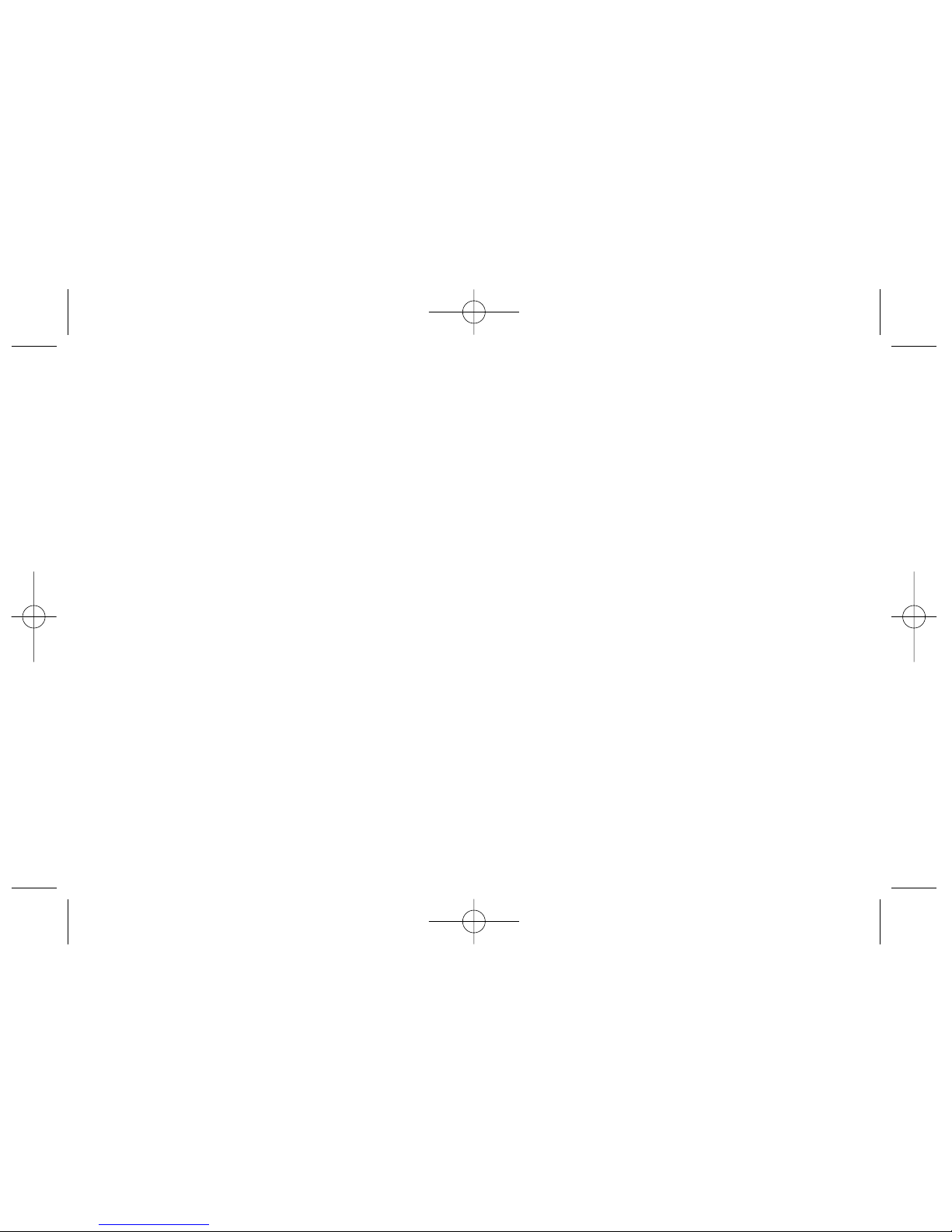
Section 4: Safety and Warranty
Information . . . . . . . . . . . . . . . . . . . . . . . . .149
4A. Important Safety Information . . . . . . . . .150
General Precautions . . . . . . . . . . . . . . . . . . . . . . .150
Maintaining Safe Use of and Access to
Your Phone . . . . . . . . . . . . . . . . . . . . . . . . . . . . . .151
Using Your Phone With a Hearing Aid Device . .152
Caring for the Battery . . . . . . . . . . . . . . . . . . . . . .154
Radio Frequency (RF) Energy . . . . . . . . . . . . . . .155
Owner’s Record . . . . . . . . . . . . . . . . . . . . . . . . . .157
UserGuide Proprietary Notice . . . . . . . . . . . . . . .157
4B. Manufacturer’s Warranty . . . . . . . . . . . . .158
Manufacturer’s Warranty . . . . . . . . . . . . . . . . . . .159
Index . . . . . . . . . . . . . . . . . . . . . . . . . . . . . .161
LX400_Eng_0603.qxp 6/3/09 10:51 AM Page E
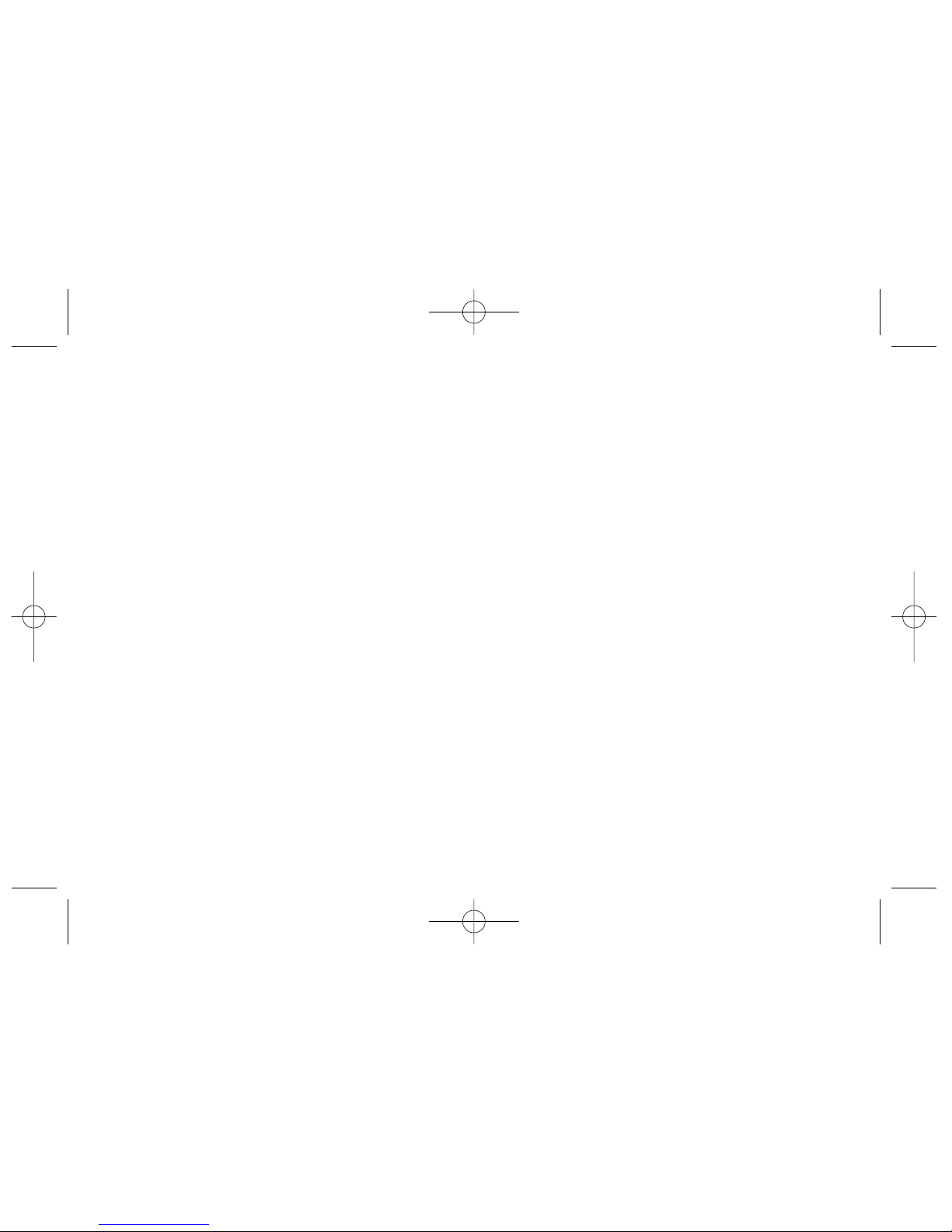
LX400_Eng_0603.qxp 6/3/09 10:51 AM Page F
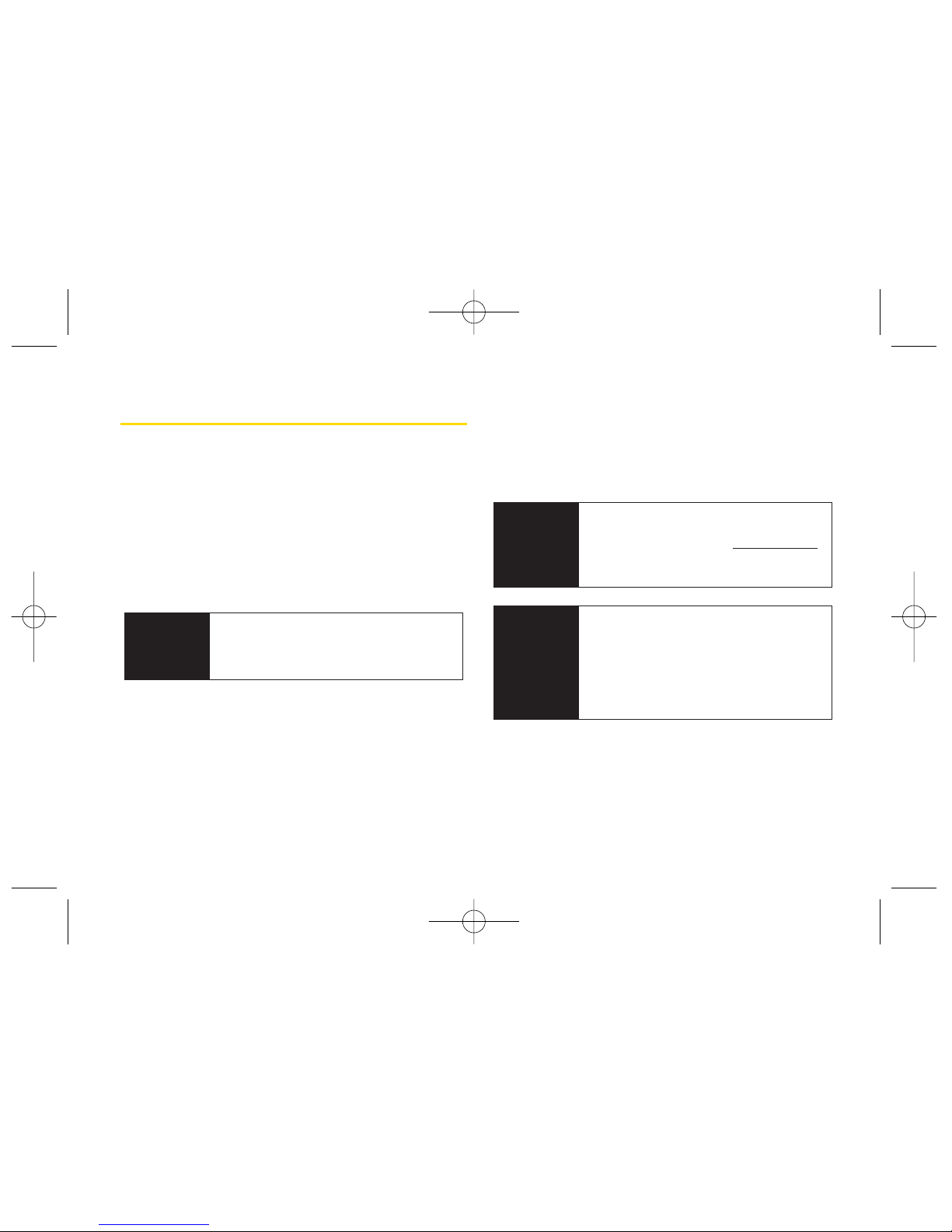
i
Introduction
This
UserGuide
introduces you to Sprint¨Service and all
the features of yournew phone. It’s divided into four
sections:
Section 1:
Getting Started
Section 2:
Using Your Phone
Section 3:
Sprint Service Features
Section 4:
Safety and Warranty Information
Throughout this guide, you’ll find tips that highlight
special shortcuts and timely reminders to help you
make the most of yournew phone and service. The
Table of Contents and Index will also help you
quickly locate specific information.
You’ll get the most out of your phone if you read
each section. However, if you’d like to get right to a
specific feature, simply locate that section in the
Table of Contents and go directly to that page.
Follow the instructions in that section, and you’ll be
ready to use yourphone in no time.
WARNING
Please referto the
Important Safety
Information
section on page 150 to learn
about information that will help you safely
use your phone. Failure to read and follow
the Important Safety Information in this
phone guide may result in serious bodily
injury, death, or property damage.
User
Guide
Note
Because of updates in phone software, this
printed guide may not be the most current
version for yourphone. Visit
www.sprint.com
and log on to
My Sprint Wireless
to access
the most recent version of the userguide.
Nextel
Direct
Connect
Forcomplete information on using your
phone’s Nextel Direct Connect features,
see Section 2B: Nextel Direct Connect on
page 32.
LX400_Eng_0603.qxp 6/3/09 10:51 AM Page i

Your Phone’s Menu
The following table outlines yourphone’s menu
structure. Formore information about using your
phone’s menus, see “Navigating Through the Menus”
on page 18.
3: Pictures
1: Camera
Select Options (right softkey)and press the navigation key
up and down to display the following options:
1: Self Timer
Off 5 seconds
10 seconds
2: ColorTone
Normal Black & White
Negative Sepia
3: Image Controls
1: Brightness 2: White Balance
4: Settings
1: Resolution 2: Quality
3: Shutter Sound 4: Image Enhancer
5: Status Bar
5: Review/Send Media
6: Camcorder Mode
1: Web
2: History
Press Options (right softkey) to display the
following options:
New Group Contact Details
Delete Delete all
Block DC Calls Recent DCs
ii
LX400_Eng_0603.qxp 6/3/09 10:51 AM Page ii
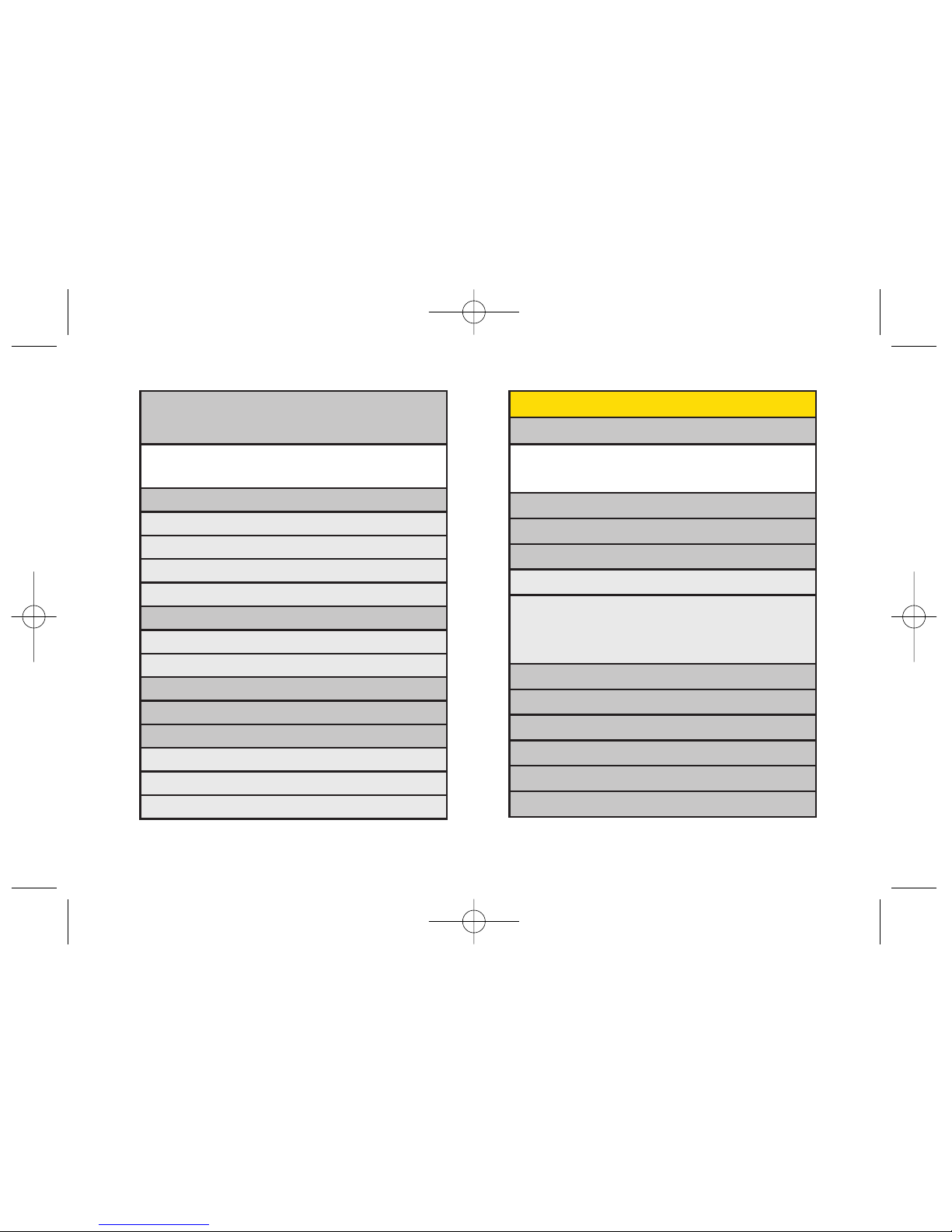
iii
4: Tools
1: Alarm Clock
1: Alarm 1 2: Alarm 2
3: Alarm 3 4: Quick Alarm
5: Reset All
2: Calculator
3: EzTip Calculator
4: Bluetooth
<Add New>
<Settings>
1: On/Off 2: Visibility
3: Device Name 4: Device Info
5: Exchange FTP Folder
5: Voice Control
6: Scheduler
7: Voice Memo
8: Notepad
9: World Clock
0: Unit Converter
2: Camcorder
Select Options (right softkey)and press the navigation key
up and down to display the following options:
1: Self Timer 2: ColorTone
3: Image Controls 4: Settings
5: Review/Send Media 6: Camera Mode
3: Picture Mail
Inbox
Sent Mail
Saved Mail
Pending
4: My Albums
In Phone
Online Albums
5: PictBridge
6: Order Prints
7: Settings & Info
Status Bar
Location
Account Info
LX400_Eng_0603.qxp 6/3/09 10:51 AM Page iii
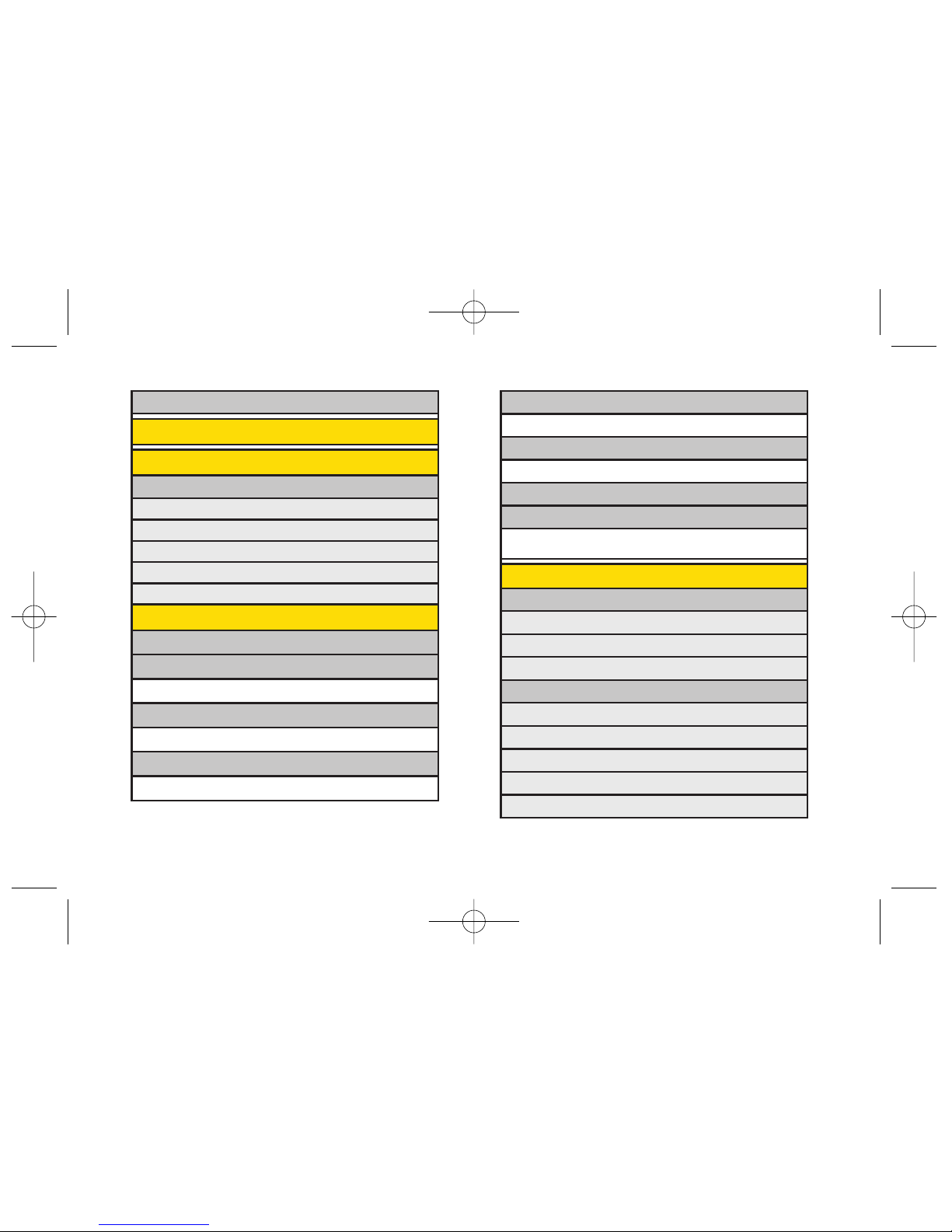
Applications
Get New My Content Manager
IM & Email
Get New My Content Manager
Call Tones
<Options>
Memory Status Get New
My Content Manager
8: Messaging
1: Voicemail
1: Call Voicemail
2: Voicemail Details
3: Clear Icon
2: Send Message
1: Text Message
2: Email
3: Picture Mail
4: VoiceSMS
5: Cancel
*: Update Phone
5: Missed Alerts
6: Contacts
1:Settings
1:Speed Dials
2:Hide Secret
3:My Name Card
4:Mobile Sync
5:Services
7: MyContent
Application Manager
Games
Get New My Content Manager
Ringers
Get New My Content Manager
Screen Savers
Get New My Content Manager
iv
LX400_Eng_0603.qxp 6/3/09 10:51 AM Page iv
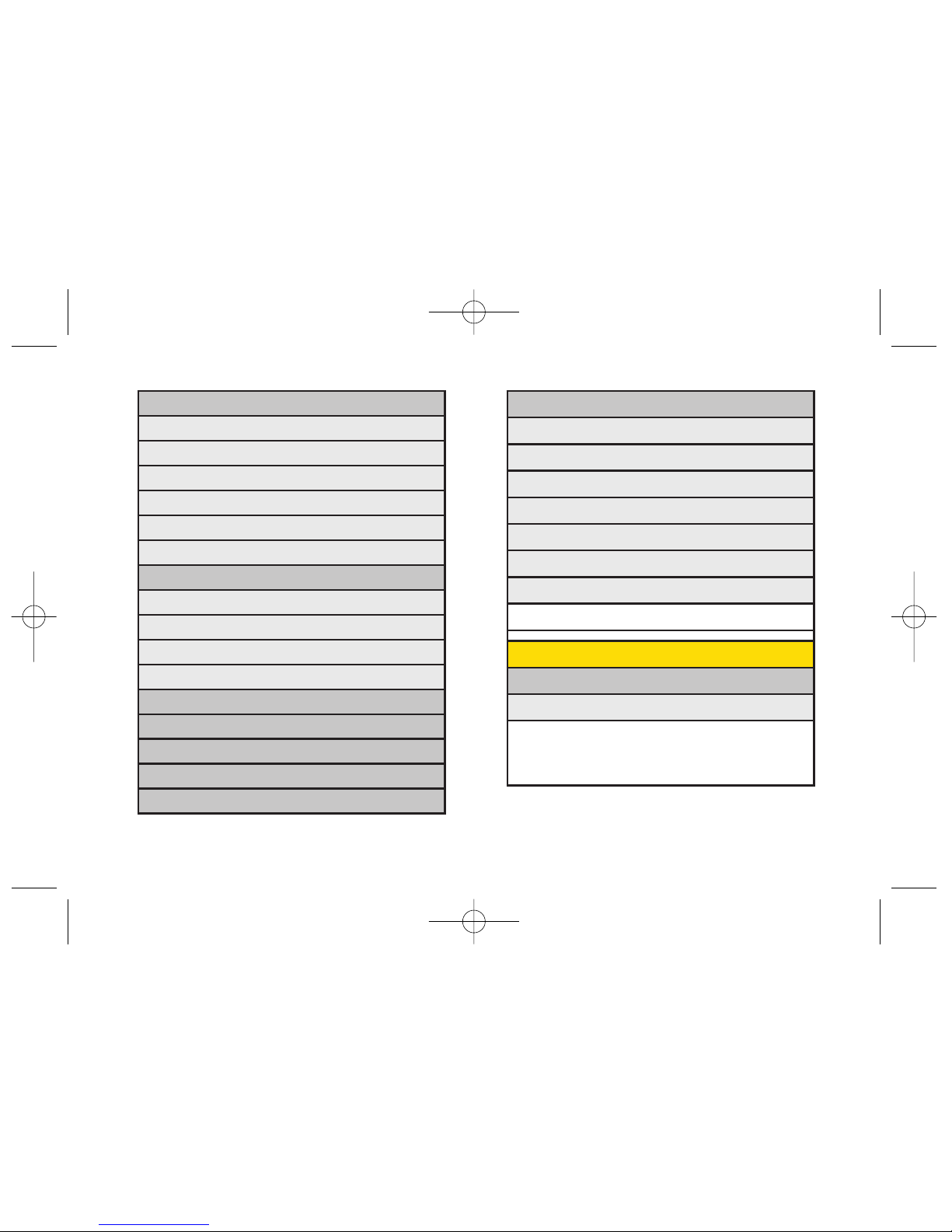
0: Settings
1: Notification
2: Callback Number
3: Auto-Delete
4: Message Reminder
5: Signature
6: Preset Messages
7: VoiceSMS Options
1: Speakerphone 2: From Name
9: Settings
1: Display
1: Main Screen
1: Screen Saver 2: Slide Show
3: Backlight 4: Skins
5: Menu Styles 6: Dialing Font
7: Foregrounds 8: Incoming Calls
3: Text Messaging
1: Inbox
2: Sent
3: Outbox
4: Draft
5: Edit Folder
6: Send Message
4: Picture Mail
1: Inbox
2: Sent Mail
3: Saved Mail
4: Pending
5: Email
6: Instant Messaging
7: VoiceSMS
8: Premium Msgs
9: Chat & Dating
v
LX400_Eng_0603.qxp 6/3/09 10:51 AM Page v
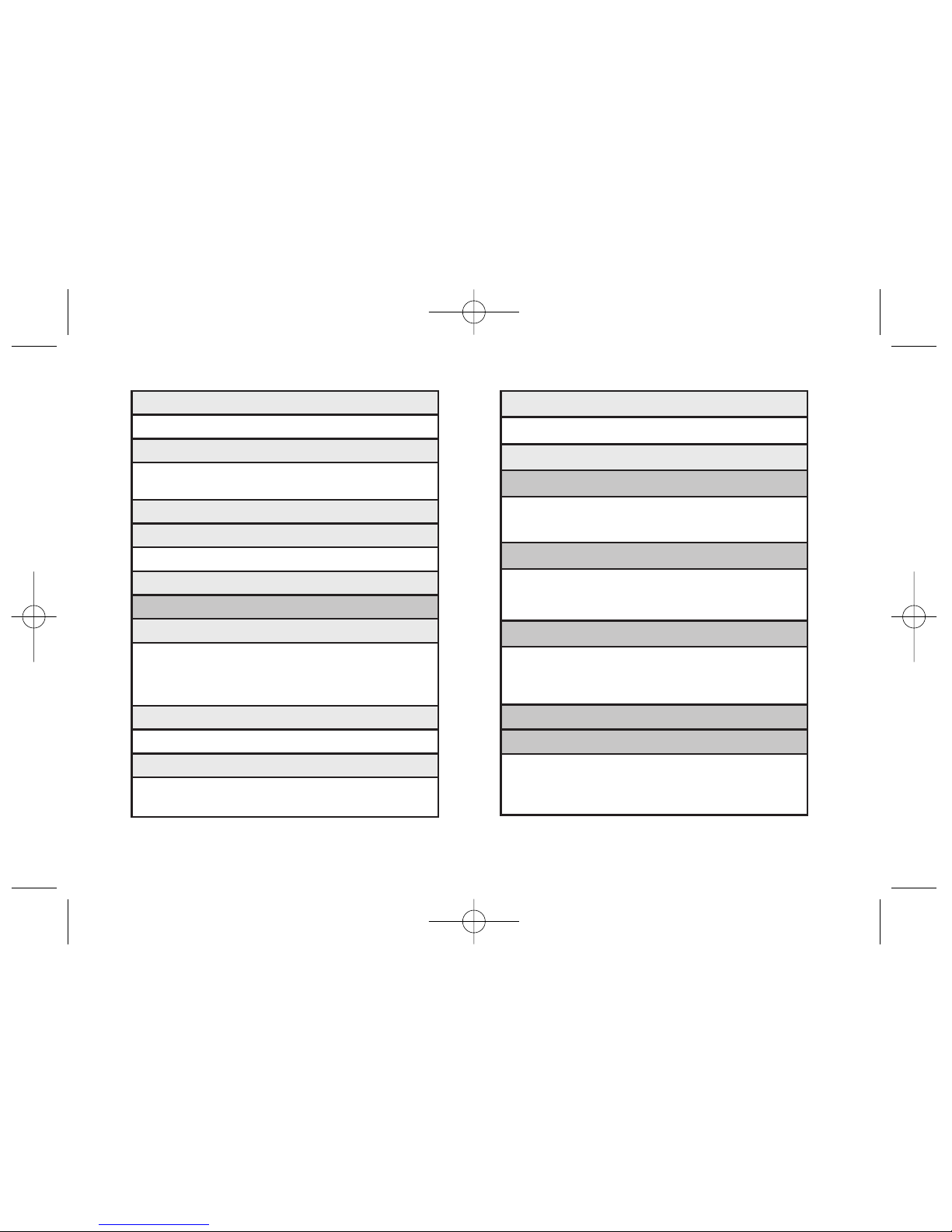
4: Key Tones
1: Tone Length 2: Tone Volume
5: Noise Reduction
3: Direct Connect
1: Permissions 2: Call Alerts
3: Group Call Options 4: Headset Mode
5. Update DC 6: Key Setup
4: Bluetooth
1: On/Off 2: Visibility
3: Device Name 4: Device Info
5: Exchange FTP Folder
5: Messaging
1: Notification 2: Callback Number
3: Auto-Delete 4: Message Reminder
5: Signature 6: Preset Messages
7: VoiceSMS Options
6: Side Keyguard
7: Text Entry
1: Auto-Capital 2: Auto-Space
3: Word Choice List 4: Word Prediction
5: Word Completion 6: Use My Words
7: My Words 8: Help
2: OuterScreen
1: Screen Saver 2: Clock
3: Font Size
1: Messaging 2: Browser
3: Notepad
4: Keypad Light
5: Language
1: English 2: Español
6: Status Light
2: Sounds
1: Volume
1: Ringer 2: Earpiece
3: Speakerphone 4: Alerts
5: Call Alert 6: Applications
7: Power On/Off
2: RingerType
1: Incoming Calls 2: Messages
3: Alerts
1: Beep Each Minute 2: Out of Service
3: Connect 4: Signal Fade/Call Drop
vi
LX400_Eng_0603.qxp 6/3/09 10:51 AM Page vi
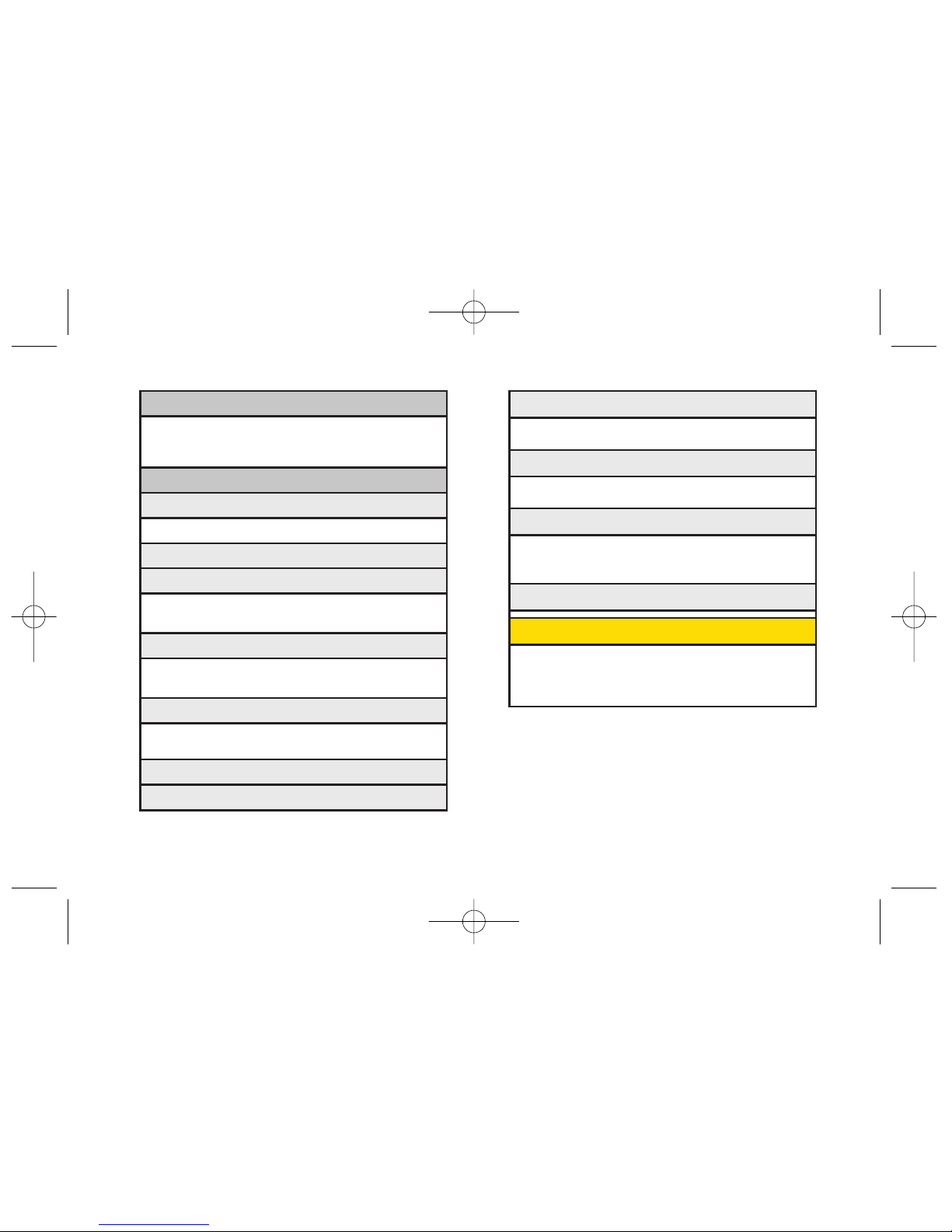
8: Restrict and Lock
1: Restrict Voice 2: Lock Data
3: Lock Pictures 4: Lock My Phone
9: Roaming
1: Set Mode 2: Call Guard
3: Data Roaming
0: Security
1: Lock My Phone 2: Change Lock Code
3: Special Numbers 4: Edit Contacts List
5: Delete/Reset
*: Mobile Sync
IN USE MENU
Mute/Unmute Contact Details/Save
Main Menu 3-Way Call
Contacts Voice Memo
Phone Info
8: Phone Information
1: Phone Number 2: Icon Glossary
3: Version 4: My Account
5: Advanced
9: More...
1: Accessibility
1: TTY 2: Font Size
2: Airplane Mode
3: Call Setup
1: Auto-Answer 2: Abbreviated Dialing
3: Call Answer 4: Contacts Match
4. Contacts
1: Speed Numbers 2: Hide Secret/Show Secret
3: My Name Card 4: Mobile Sync
5: Data
1: On/Off 2: Net Guard
3: Update Data Profile
6: Location
7: Navigation Keys
vii
LX400_Eng_0603.qxp 6/3/09 10:51 AM Page vii
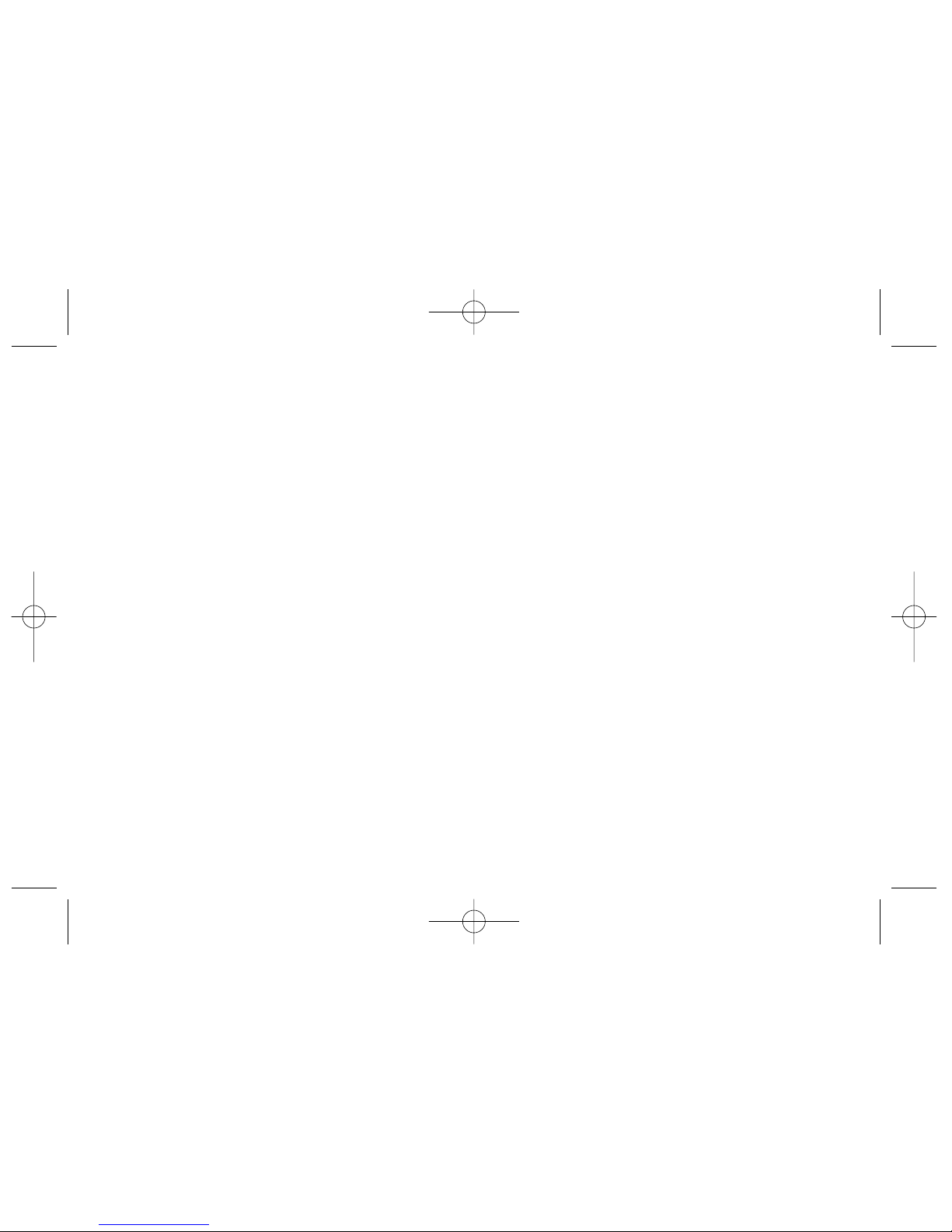
LX400_Eng_0603.qxp 6/3/09 10:51 AM Page viii
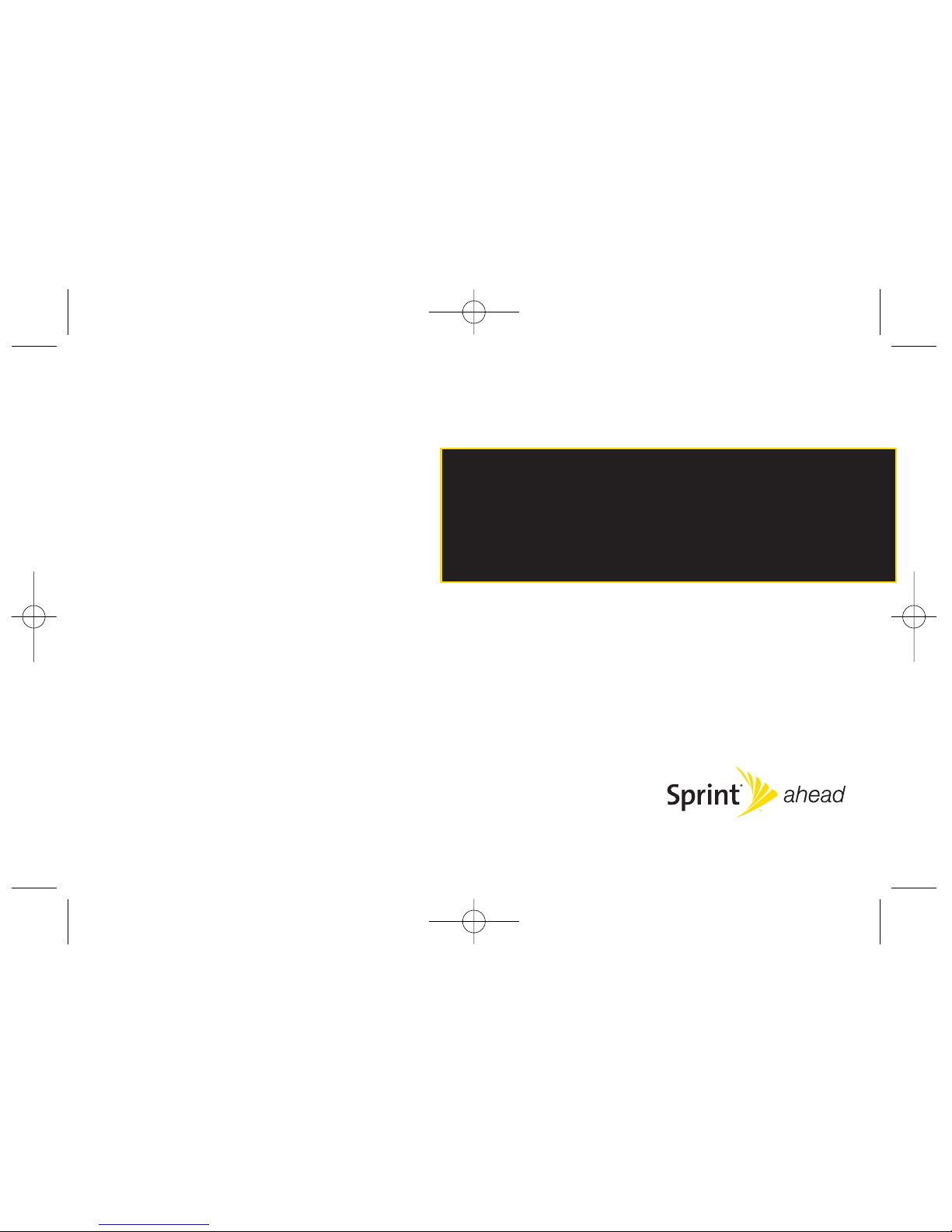
Section 1
Getting Started
LX400_Eng_0603.qxp 6/3/09 10:51 AM Page 1
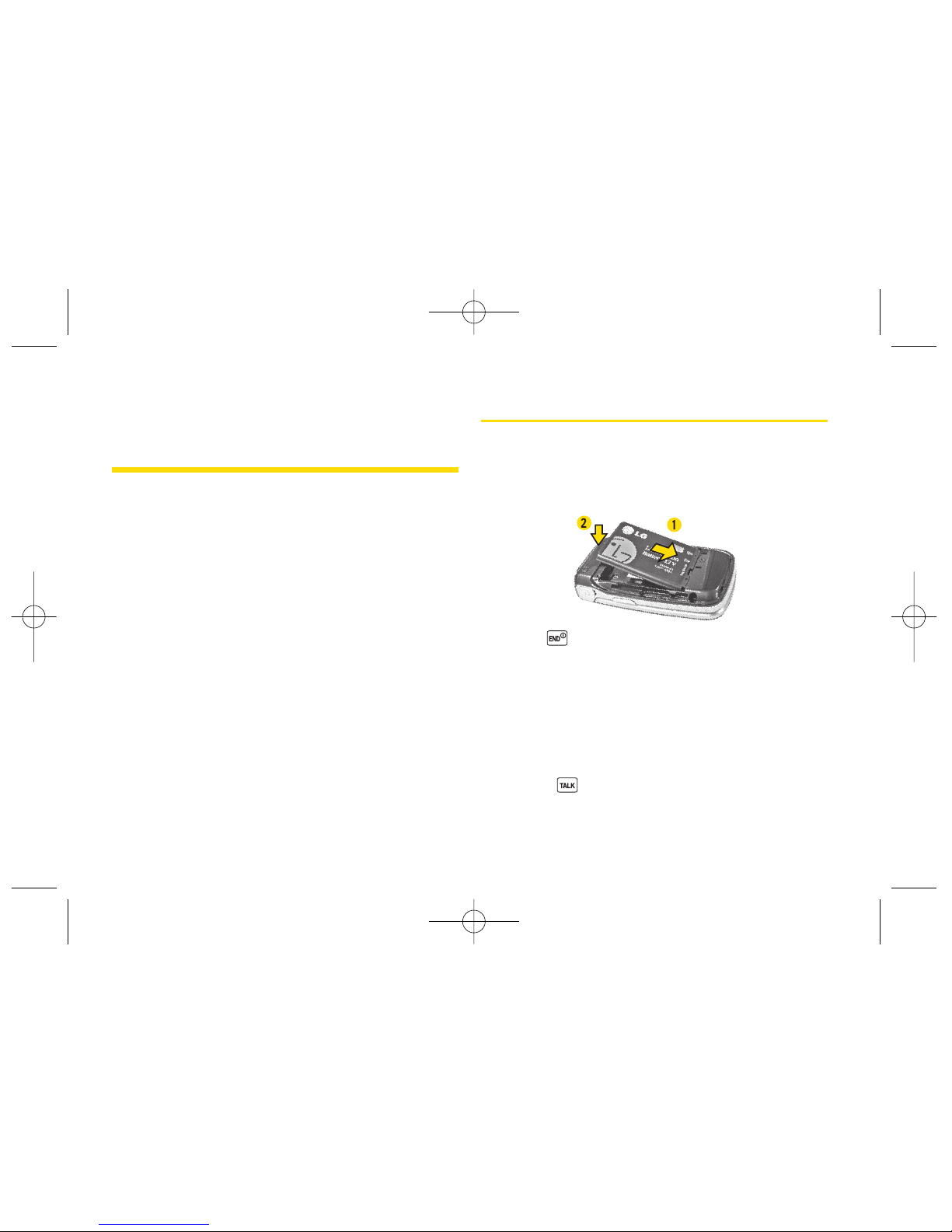
2 Section 1A. Setting Up Ser vice
Section 1A
Setting Up Service
Setting Up Your Phone (page 2)
Activating YourPhone (page 3)
Setting Up YourVoicemail (page 4)
Sprint Account Passwords (page 4)
Getting Help (page 5)
Setting up service on your new phone is quick and easy.
This
section walks you through the necessary steps to set up
and turn on yourphone, set up your voicemail, establish
passwords, and contact Sprint forassistance with your
Sprint service.
Setting Up Your Phone
1. Install the battery.
Insert the battery into the opening, making sure
the connectors align (1). Gently press down to
secure the battery (2).
2. Press to turn the phone on.
If yourphone is activated, it will turn on, search for
Sprint service, and enter standby mode.
If yourphone is not yet activated, see “Activating
Your Phone”on page 3 for more information.
3. Make yourfirst call.
Use yourkeypad to entera phone number.
Press .
LX400_Eng_0603.qxp 6/3/09 10:51 AM Page 2
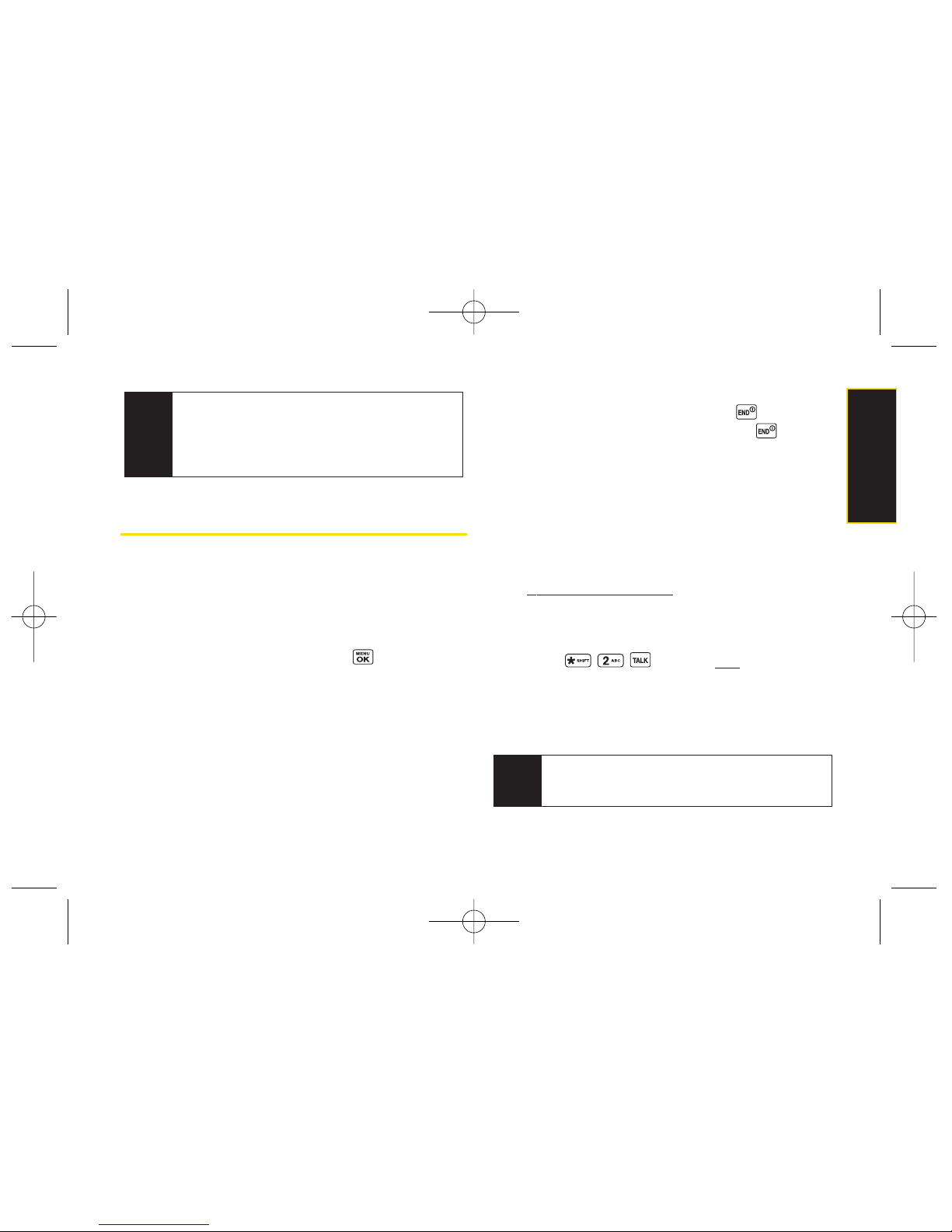
Section 1A. Setting Up Ser vice 3
ActivatingYourPhone
If y
ou purchased your phone at a Sprint Store,
yourphone
should be activated and ready to use.
If yo
u received your phone in the mail and it is for a new
Sprint account or a new line of service,
you need to take a
few steps to activate yourphone.
1. After turning the phone on, press
> Web
.
(There is no charge to use this service during
activation.)
2. Follow the onscreen prompts to update yourprofile
and activate yourphone. A message is displayed
when the process is completed.
3. Your phone should poweroff and then back on. If
this does not occur, press and hold to power
the phone off and then press and hold to power
the phone back on.
4. To confirm your activation, make a phone call.
If you
received your phone in the mail and you are activating
a new phone for an existing number on your account,
you
will need to contact Sprint Customer Service to activate
yournew phone. There are two activation options:
From yourcomputer’s web browser, go to
www.sprint.com/activate
and complete the
onscreen instructions to activate your phone.
When you are finished, complete steps 1–5in
option B above.
Press from your
new
phone to
contact Sprint Customer Service to complete the
phone activation.
When you have finished, make a phone call to confirm
youractivation.
Tip
Do not press
END
while the phone is being
activated. Pressing
END
cancels the activation
process.
Note
Your phone’s battery should have enough charge
to turn on, find a signal, set up your voicemail, and
make a call. You should fully charge your battery as
soon as possible. See “Charging the Battery” on
page 17 for details.
Setting Up Service
LX400_Eng_0603.qxp 6/3/09 10:51 AM Page 3
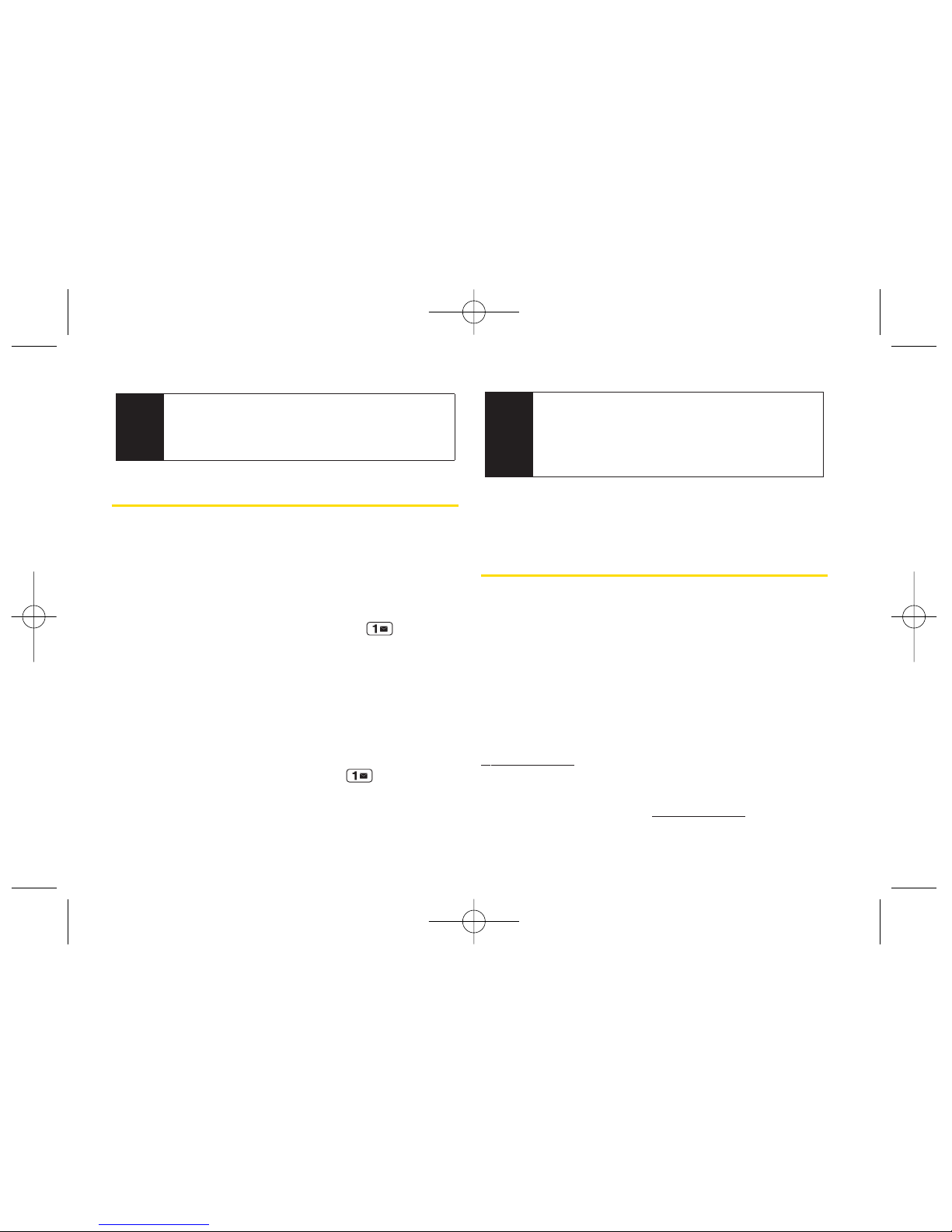
4 Section 1A. Setting Up Ser vice
Setting Up YourVoicemail
All unanswered voice calls to your phone are
automatically transferred to yourvoicemail, even if your
phone is in use or turned off. Therefore, Sprint
recommends that you set up your voicemail and
personal greeting as soon as yourphone is activated.
1. From standby mode, press and hold .
2. Follow the system prompts to:
Create yourpasscode.
Record yourname announcement.
Record yourgreeting.
Choose whether to activate One-Touch Message
Access (a feature that lets you access messages
simply by pressing and holding , bypassing
the need for you to enter yourpasscode).
Formore information about using yourvoicemail, see
“Using Voicemail”on page 122.
Sprint Account Passwords
As a Sprint customer, you enjoy unlimited access to
yourpersonal account information, your voicemail
account, and yourSprint Vision®account. To ensure that
no one else has access to yourinformation, you will
need to create passwords to protect yourprivacy.
Account Username and Password
If you are the account owner, you will create an account
username and password when you sign on to
www.sprint.com
. (Click
Need to registerfor access?
to get
started.) If you are not the account owner (if someone
else receives the bill foryourSprint service), you can get
a sub-account password at
www.sprint.com
.
Note
Voicemail Passcode
If you are concerned about unauthorized access to
your voicemail account, Sprint recommends that
you enable your voicemail passcode (do not
activate One-Touch Message Access).
Note
If you are having difficulty with activation, contact
Sprint CustomerService by pressing
* 2Talk
on
your new phone orby dialing
1-888-211-4727
from
any other phone.
LX400_Eng_0603.qxp 6/3/09 10:51 AM Page 4
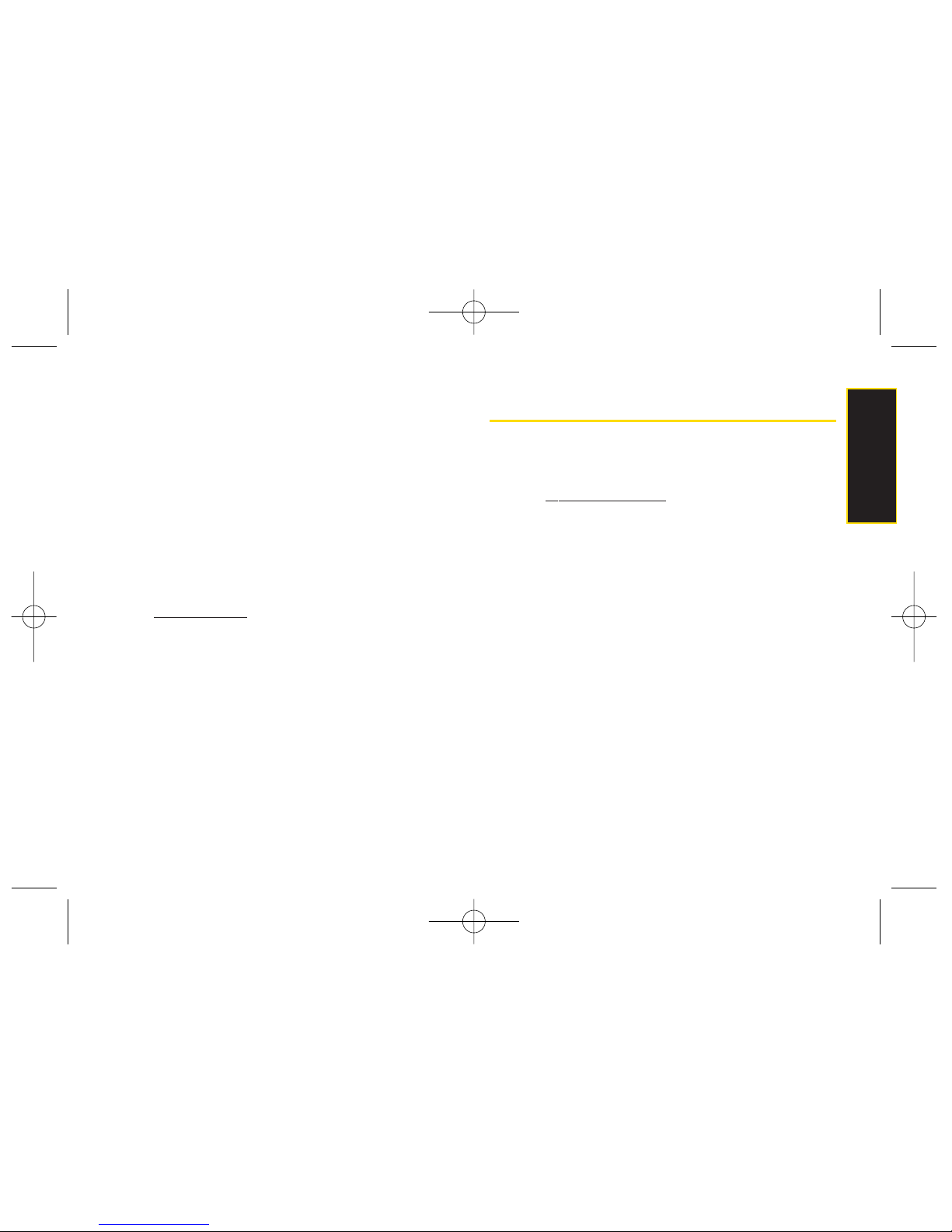
Section 1A. Setting Up Ser vice 5
Voicemail Password
You will create your voicemail password (or passcode)
when you set up yourvoicemail. See “Setting Up Your
Voicemail”on page 4 orpage 122 for more information
on yourvoicemail password.
Sprint Vision Password
With yourSprint Vision Phone, you may elect to set up an
optional Sprint Vision password to control Vision access
and authorize Premium Service purchases.
Formore information, orto change your passwords, sign
on to
www.sprint.com
or call Sprint CustomerService at
1-888-211-4727
.
Getting Help
Managing Your Account
Online: ww
w.sprint.com
Access youraccount information.
Check yourminutes used (depending on your Sprint
service plan).
View and pay yourbill.
Enroll in Sprint online billing and automatic payment.
Purchase accessories.
Shop for the latest Sprint phones.
View available Sprint service plans and options.
Learn more about Sprint Vision and other great
products like Sprint Picture Mail, games, ringers,
screen savers, and more.
Setting Up Service
LX400_Eng_0603.qxp 6/3/09 10:51 AM Page 5
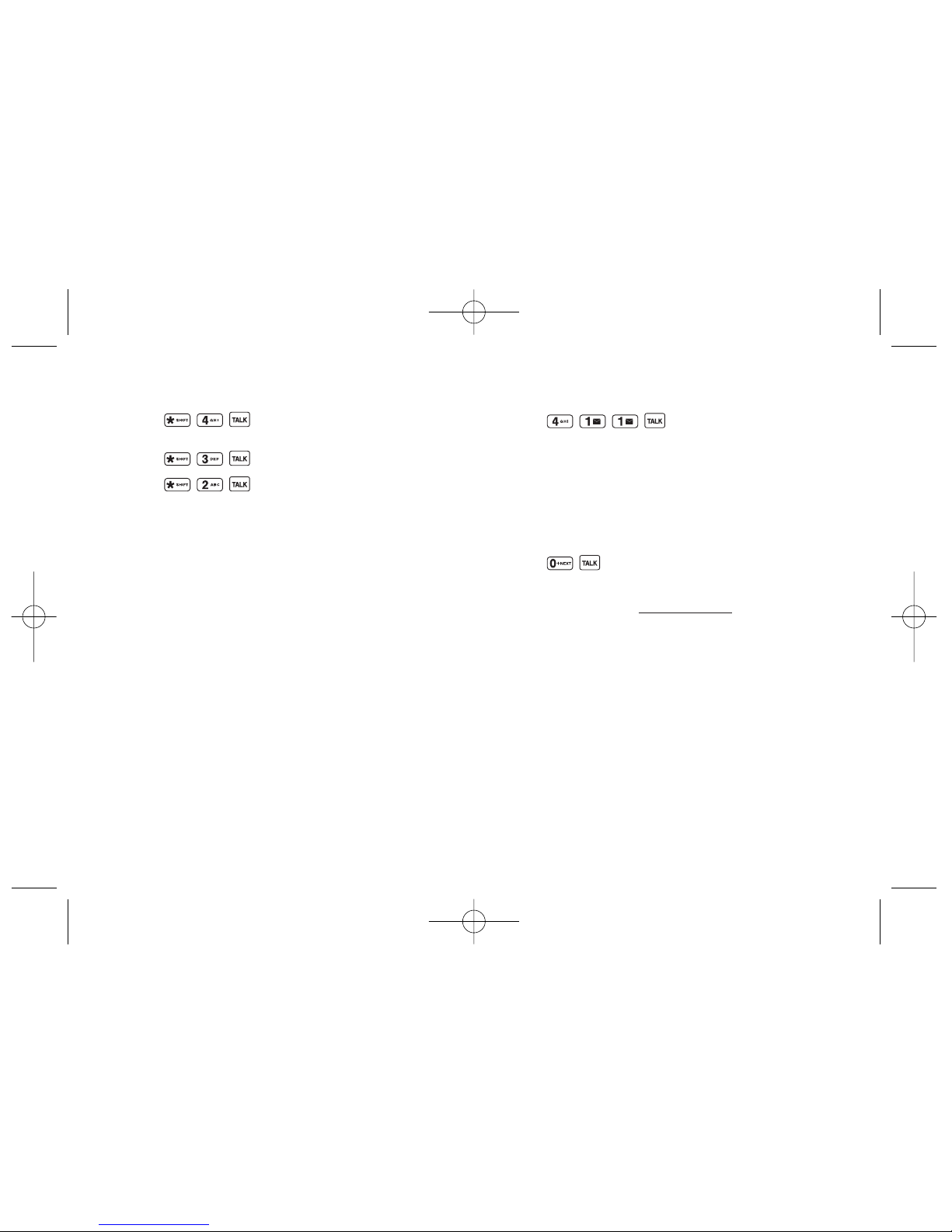
6 Section 1A. Setting Up Ser vice
From Your Sprint Phone
Press to check minute usage and
account balance.
Press to make a payment.
Press to access a summary of your
Sprint service plan or get answers to otherquestions.
From Any Other Phone
Sprint Customer Service:
1-888-211-4727
.
Business Customer Service:
1-800-927-2199
.
Sprint 411
Sprint 411gives you access to a variety of services and
information through yourphone, including residential,
business, and government listings; movie listings or
showtimes; driving directions, restaurant reservations,
and major local event information. You can get up to
three pieces of information percall, and the operatorcan
automatically connect yourcall at no additional charge.
There is a per-call charge to use Sprint 411, and you will
be billed for airtime.
To call Sprint 411:
Press .
Sprint OperatorServices
Sprint OperatorServices provides assistance when
placing collect calls or when placing calls billed to a
local telephone calling card orthird party.
To access Sprint Operator Services:
Press .
Formore information orto see the latest in products and
services, visit us online at
www.sprint.com
.
LX400_Eng_0603.qxp 6/3/09 10:51 AM Page 6
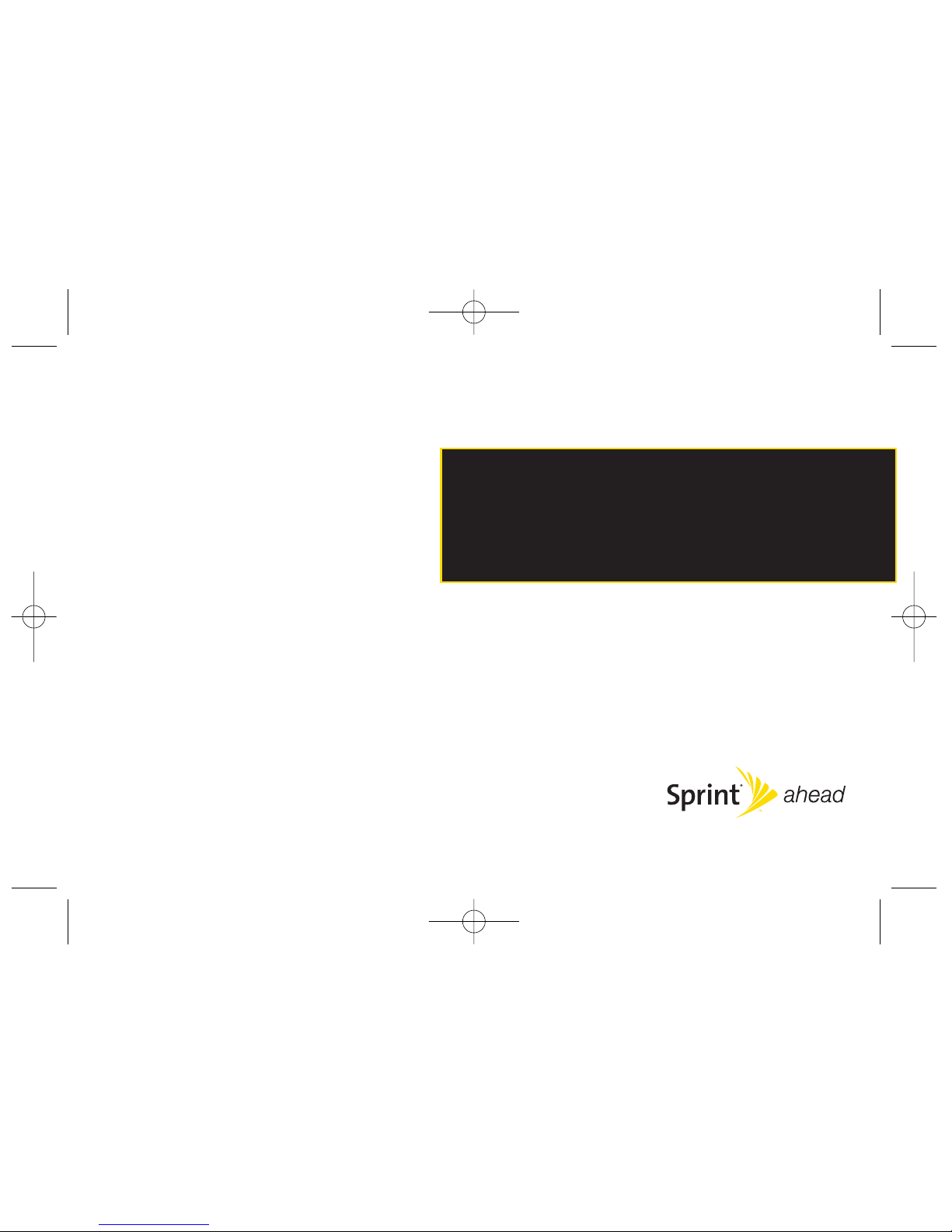
Section 2
Your Phone
LX400_Eng_0603.qxp 6/3/09 10:51 AM Page 7
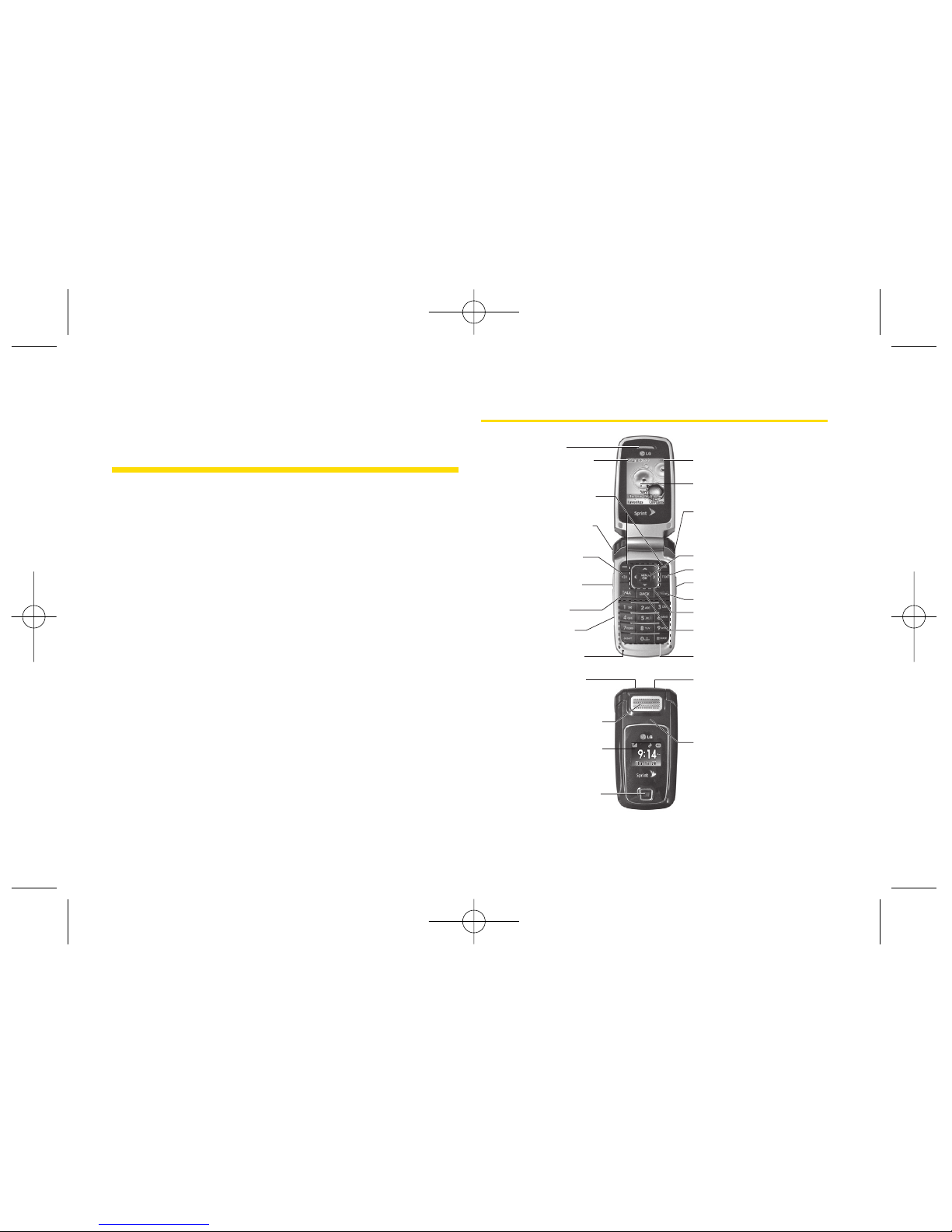
Section 2A
Phone Basics
Your Phone (page 8)
Viewing the Display Screen (page 11)
Features of Your Phone (page 13)
Turning Your Phone On and Off (page 15)
Using Your Phone’s Battery and Charger (page 16)
Navigating Through the Menus (page 18)
Displaying Your Phone Number (page 19)
Making and Answering Calls (page 20)
Entering Text (page 28)
Your phone is packed with features that simplify your life and
expand your ability to stay connected to the people and
information that are important to you.
This section will guide
you through the basic functions and calling features of
yourphone.
Your Phone
3. Softkey Buttons
23. Camera
Lens
12. Navigation Key
7. TALK Key
4. Direct Connect
Button
5. Speaker Key
6. Side Volume
Button
18. Display Screen
20. DC
Speaker
Button
24. Front Indicator
Light (LED)
21. Speaker
22. External
Display
2. Signal Strength
Indicator
1. Earpiece
13. END/POWER Key
14. Side Camera Button
15. TEXT Key
17. Headset Jack
8. Charger /
Accessory Jack
19. Battery Strength
Indicator
11. BACK Key
9. Microphone 10. Keypad
16. MENU/OK
25. STOP Button
8 Section 2A. Phone Basics
LX400_Eng_0603.qxp 6/3/09 10:51 AM Page 8
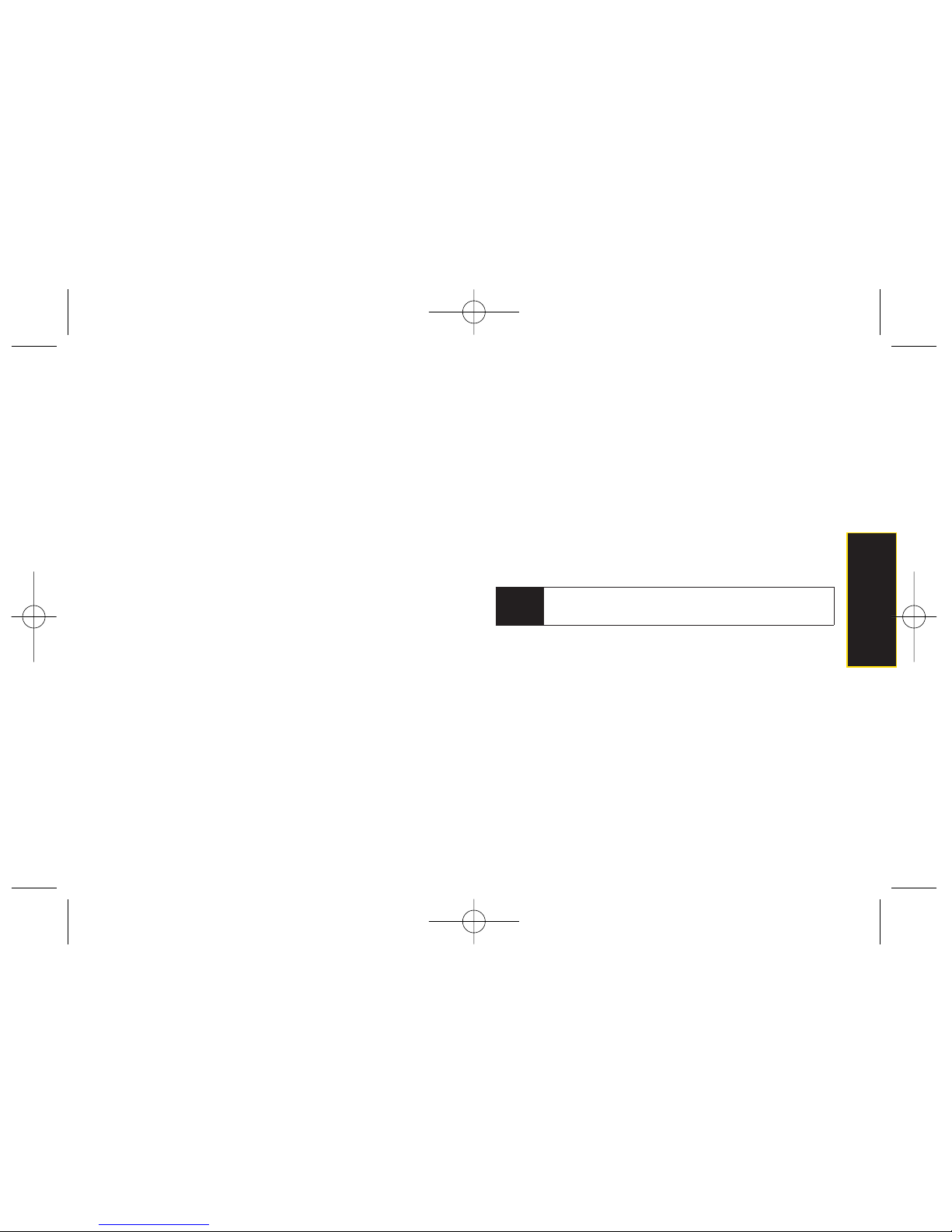
Phone Basics
Key Functions
1.
Earpiece
lets you hearthe caller and automated
prompts.
2.
Signal Strength Indicator
represents the signal
strength by displaying bars. The more bars
displayed, the betterthe signal strength.
3.
Softkey Buttons
let you select softkey actions or
menu items corresponding to the bottom left and
right lines on the display screen.
4.
Direct Connect Button.
Push to make a Direct
Connect call. Then push and hold to talk, release
to listen. Also lets you view DC call history.
5.
Speaker Key
lets you place orreceive calls in
speakerphone mode. Default forDC calls is
speakeron.
6.
Side Volume Button
allows you to adjust the ringer
volume in standby mode oradjust the voice
volume during a call. The volume key can also be
used to scroll up ordown to navigate through the
different menu options.
7.
TALK Key
allows you to place orreceive calls,
answerCall Waiting or use Three-WayCalling.
8.
Charger/Accessory Jack
allows you to connect
the phone to the phone chargerand to optional
accessories, such as a USB cable.
CAUTION!
Inserting an accessory into the incorrect jack may
damage the phone.
Charging with USB
You can use your computerto charge yourphone.
Connect one end of a USB cable to the charging
accessory port on yourphone and the other end
to a highpower USB port on your PC (commonly
located on the front panel of the computer).
9.
Microphone
allows other callers to hearyou clearly
when you are speaking to them.
10.
Keypad
11.
BACK Key
deletes characters from the display in
text entry mode. When in a menu, pressing the
Back key returns you to the previous menu. This
key also allows you to return to the previous
screen in a Sprint Vision session.
Note
LowerUSB port is not supported, such as the USB
port on your keyboard or bus-powered USB hub.
Section 2A. Phone Basics 9
LX400_Eng_0603.qxp 6/3/09 10:51 AM Page 9
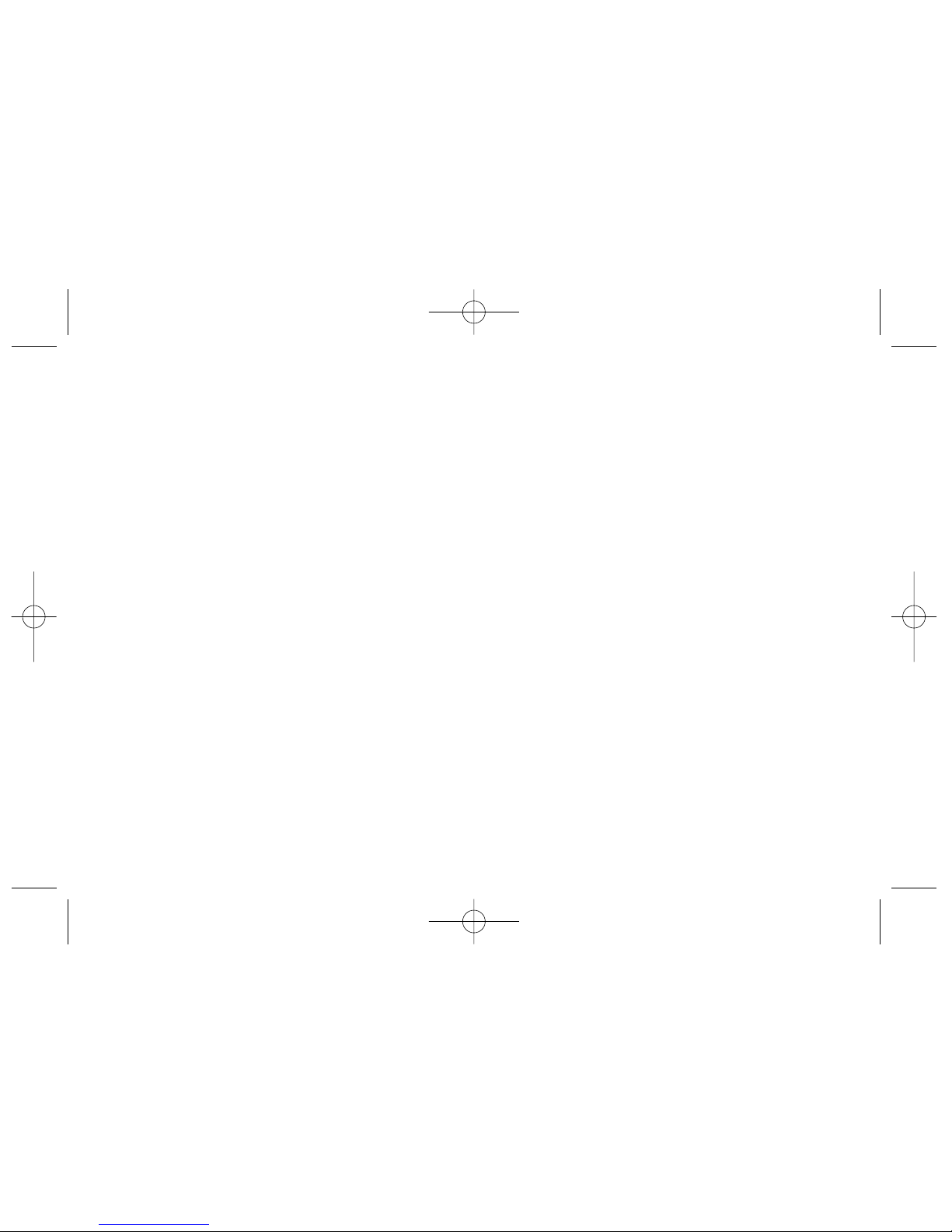
10 Section 2A. Phone Basics
12.
Navigation Key
scrolls through the phone’s menu
options and acts as a shortcut key from standby
mode.
Press Upto access
Messaging
.
Press
Down
to access
Recent DCs
.
Press
Right
to launch
My Content
.
Press
Left
to access
Scheduler
.
13.
END/POWER Key
lets you turn the phone on oroff,
end a call, or return to standby mode. While in the
main menu, it returns the phone to standby mode
and cancels yourinput. When you receive an
incoming call, press to entersilent mode and
mute the ringer.
14 .
Side Camera Button
lets you activate the camera
and video mode and take pictures and videos.
15.
TEXT Key
allows you to send text messages
quickly.
16.
MENU/OK
lets you access the phone’s menus
and selects the highlighted choice when
navigating through a menu.
17.
Headset Jack
allows you to plug in eithera stereo
headset (included) oran optional headset for
convenient, hands-free conversations.
CAUTION!
Inserting an accessory into the incorrect jack may
damage the phone.
18.
Display Screen
displays all the information needed
to operate yourphone, such as the call status, the
Contacts list, the date and time, and the signal
and battery strength.
19.
Battery Strength Indicator
represents the amount of
remaining battery charge currently available in
yourphone. When all bars are displayed in the
battery icon, the phone’s battery is fully charged.
When no bars are displayed, the phone’s battery
is completely discharged orempty.
20.
DC Speaker Button
lets you turn yourspeakeron or
off during a DC call. When not in a call, you can
turn the speakeron or off with the Speakerkey.
Default for DC calls is speaker on.
LX400_Eng_0603.qxp 6/3/09 10:51 AM Page 10
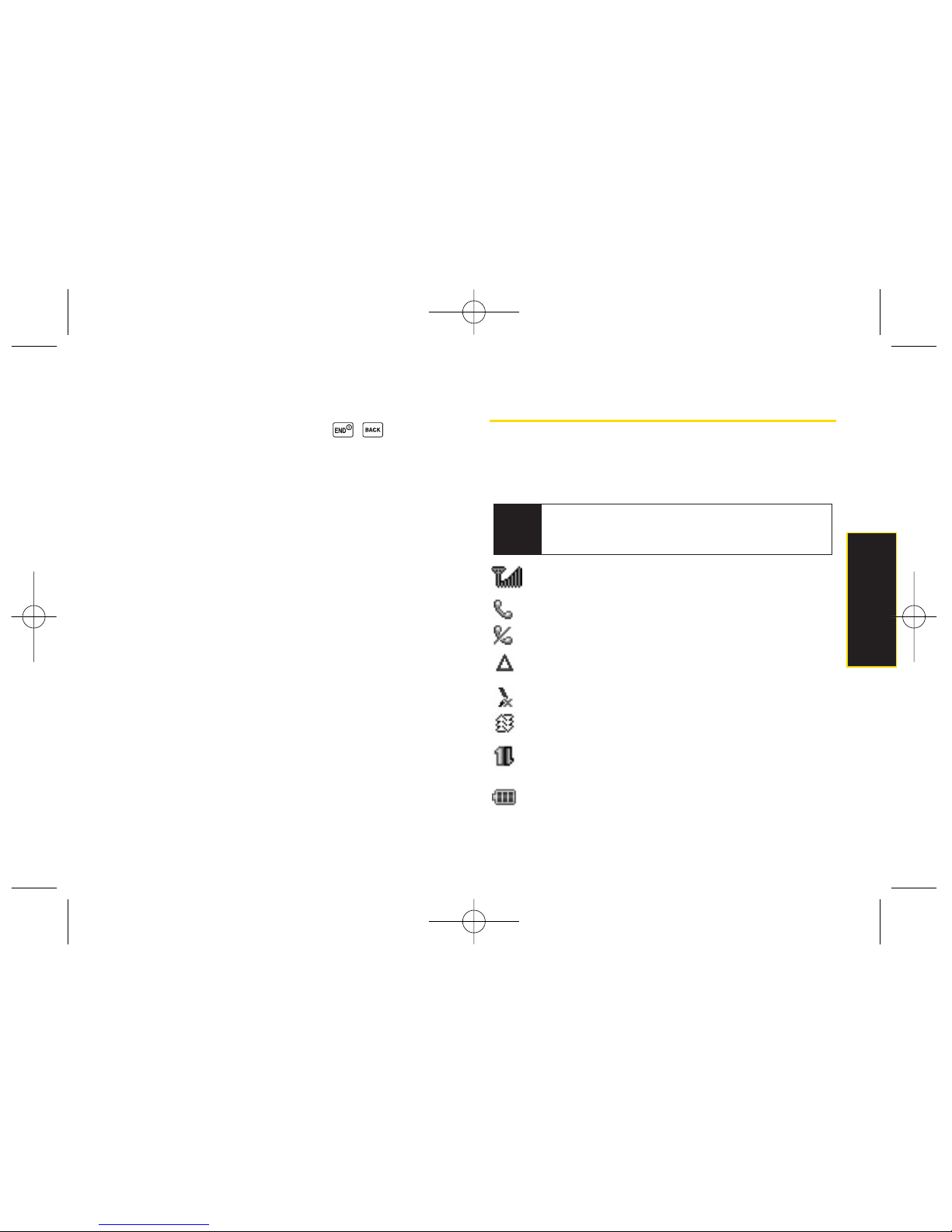
Section 2A. Phone Basics 11
21.
Speaker
lets you hearthe different ringers and
sounds. You can mute the ringer when receiving
incoming calls by pressing , , or any of the
side keys. The speaker also lets you hear the
caller’s voice in speakerphone mode.
22.
External Display
provides convenient access to
caller and otherinformation.
23.
Camera Lens
, as part of the built-in camera, lets
you take pictures and videos.
24.
Front Indicator Light (LED)
25.
STOP Button
in idle mode, lets you check recent
call history. When closed, allows you to make a
voice call. When DC call, acts as a Call End.
Viewing the Display Screen
Your phone’s display screen provides information about
yourphone’s status and options. This list identifies the
symbols you’ll see on yourphone’s display screen:
shows yourcurrent signal strength. (The more
lines you have, the stronger yoursignal.)
tells you a call is in progress.
means yourphone cannot find a signal.
indicates you are “Roaming”off the Sprint
National Network.
indicates DC service is not available.
indicates Data Service is in progress.
indicates yourSprint Vision connection is active
data is being transferred.
indicates full battery.
Tip
To view a list of your phone’s icons and
descriptions, from the main menu select
Settings >
Phone Information > Icon Glossary
.
Phone Basics
LX400_Eng_0603.qxp 6/3/09 10:51 AM Page 11
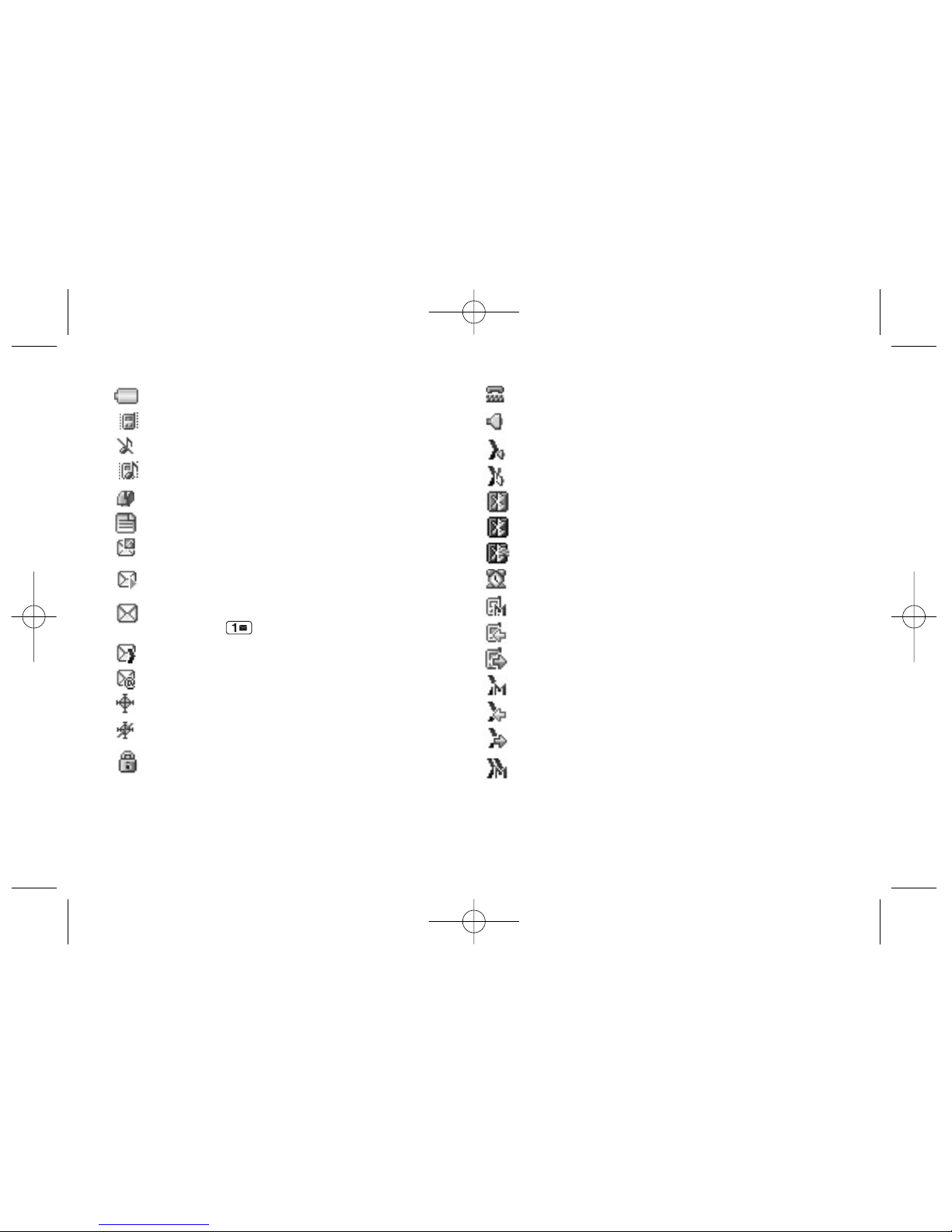
12 Section 2A. Phone Basics
indicates low battery.
indicates ringer volume is set to vibrate.
indicates Ringer Off/Silence All mode is set.
indicates ringer and vibrate mode is set.
indicates you have new messages.
indicates you have new text messages.
indicates you have new Picture Mail.
indicates you have new Voice SMS messages.
indicates you have voicemail messages. (Press
and hold to call your voicemail box.)
indicates DC Call Alert.
indicates you have new Email.
indicates yourphone’s location feature is on.
indicates yourphone’s location feature is off.
indicates yourphone is using SSL (Secure
Sockets Layer) protocol forclient/server
communication.
indicates yourphone is operating in TTYmode.
indicates Speakerphone mode is on.
indicates DC Speakerphone mode is on.
indicates DC Speakerphone mode is off.
indicates
Bluetooth
Enabled (Hidden).
indicates
Bluetooth
Enabled (Visible).
indicates
Bluetooth
Connected.
indicates alarm is activated.
indicates missed call’s number.
indicates incoming call’s number.
indicates outgoing call’s number.
indicates DC Call is missed.
indicates DC Call is received.
indicates dialed DC Call.
indicates unanswered Group Connect or
TeamDC Call.
LX400_Eng_0603.qxp 6/3/09 10:51 AM Page 12
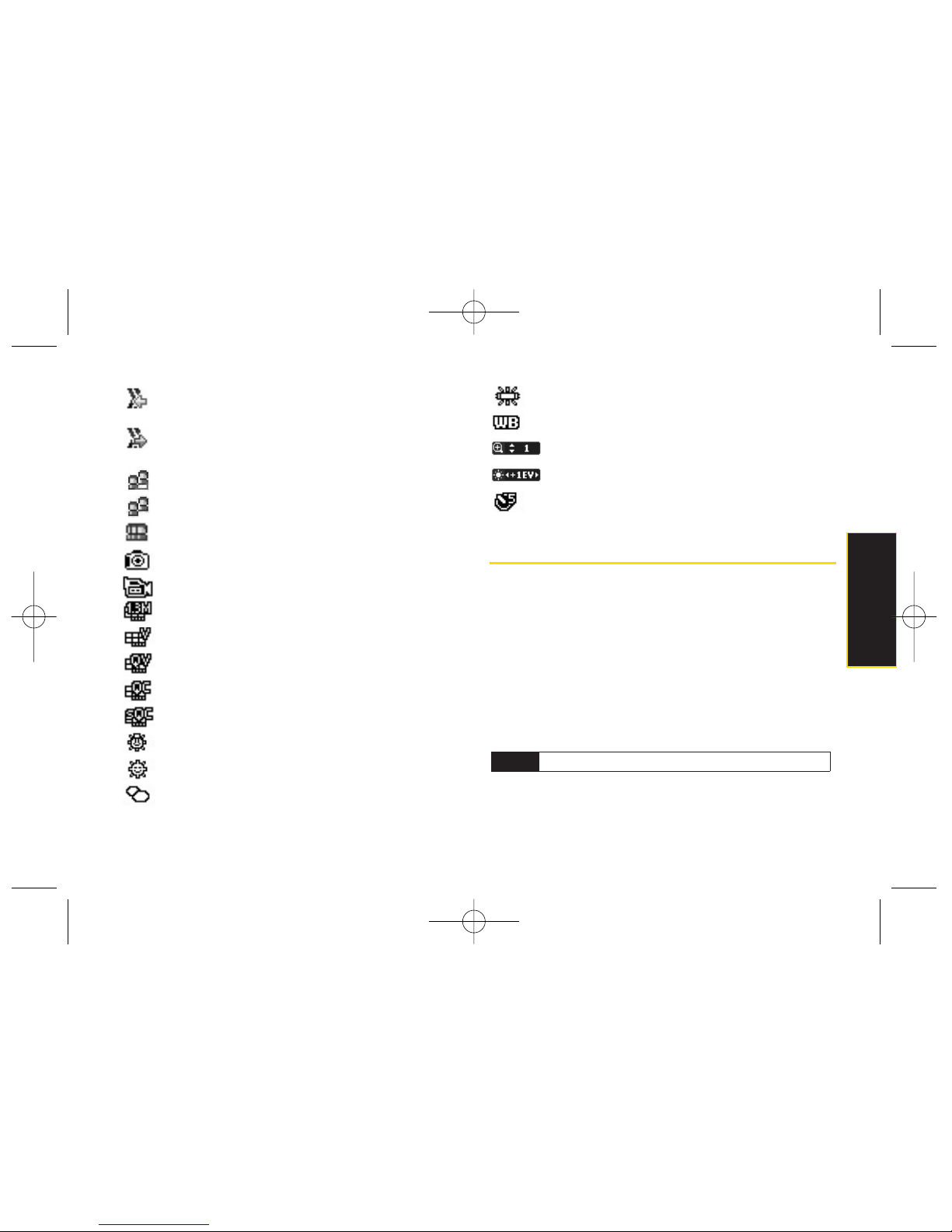
Section 2A. Phone Basics 13
indicates answered Group Connect orTeamDC
Call.
indicates dialed Group Connect orTeamDC
Call.
indicates TeamDC group mode is on.
indicates Group Connect group mode is on.
indicates Opt-In TeamDC.
indicates Camera Mode.
indicates CamcorderMode.
indicates Camera Resolution is set to 1.3M.
indicates Camera Resolution is set to VGA.
indicates Camera Resolution is set to QVGA.
indicates Video Resolution is set to QCIF.
indicates Video Resolution is set to Sub-QCIF.
indicates White Balance is set to Tungsten.
indicates White Balance is set to Sunny.
indicates White Balance is set to Cloudy.
indicates White Balance is set to Fluorescent.
indicates White Balance is set to Manual.
indicates Zoom Step.
indicates Brightness setting.
indicates Self Timer setting.
Features of YourPhone
The
LX400
by LGis lightweight, easy to use, and reliable,
and it offers many features and service options. This list
previews some of those features and provides page
numbers where you can find out more:
Digital dual-band capability allows you to make and
receive voice calls while on the Sprint National
Network and to roam on other1900 and 800 MHz
digital networks where Sprint has implemented
roaming agreements (page 74).
Note
DC calls do not roam.
Phone Basics
LX400_Eng_0603.qxp 6/3/09 10:51 AM Page 13
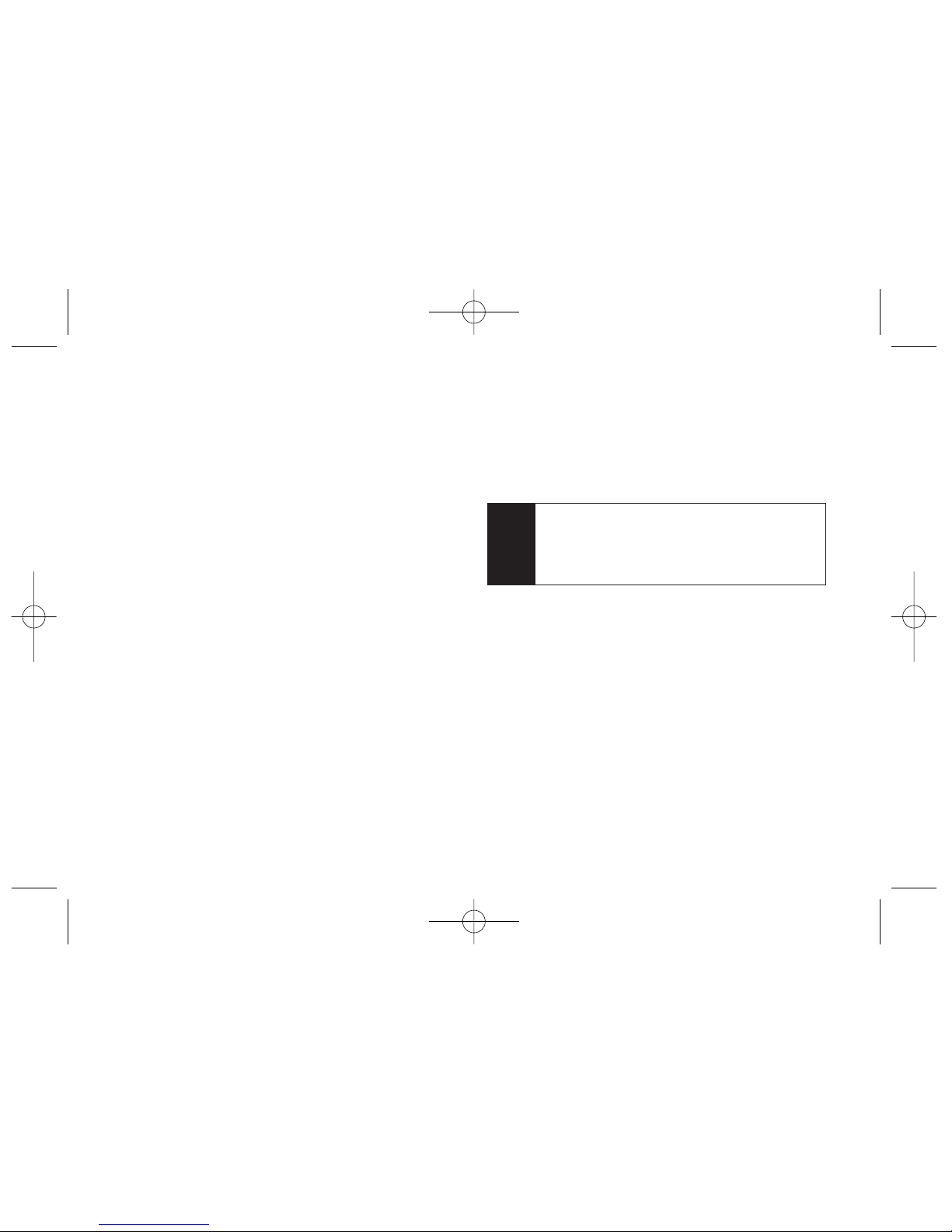
14 Section 2A. Phone Basics
Nextel Direct Connect push-to-talk services allow
instant communication at the click of a button
(page 32).
Sprint Vision provides access to the wireless Internet
in digital mode (page 132).
Sprint Mail (page 137), SMS Text Messaging
(page 125), and SMS Voice Messaging (page 128)
provide quick and convenient messaging capabilities.
Games, ringers, screen savers, and other applications
can be downloaded to make yourphone as unique as
you are (page 141). Additional charges may apply.
Your Contacts list allows you to store up to 600 entries,
with up to 7numbers per entry (page 82).
The built-in Calendar offers several personal
information management features to help you
manage yourbusy lifestyle (page 89).
The Location feature works in connection with
available location-based services (page 59).
T9 Text Input lets you quickly type messages with one
keypress per letter (see page 29).
Speed dial lets you dial phone numbers with one or
two keypresses (see page 27).
You can wirelessly pair your
Bluetooth
-enabled
phone to certain
Bluetooth
devices, including
headsets and hands-free devices. You may also use
a personal computer orhand-held device to pairwith
the phone for dial-up networking, using the phone as
a wireless modem (page 115).
The built-in camera allows you to take full-color digital
pictures and view yourpictures using the phone’s
display (page 98).
Sprint Mobile Sync (page 51 and 66) allows you to
manage yourphone's contacts and groups online via
an easy to use web interface. It also provides
automatic backup for your contacts. With Sprint
Mobile Sync you can:
Add and edit Contacts and Group lists.
Automatically synchronize your contacts between
yourphone and online tool.
Note
The Bluetooth®word mark and logos are owned by
Bluetooth SIG, Inc. and any use of such marks by
LG Electronics, Inc. is underlicense. Other
trademarks and trade names are those of their
respective owners.
LX400_Eng_0603.qxp 6/3/09 10:51 AM Page 14
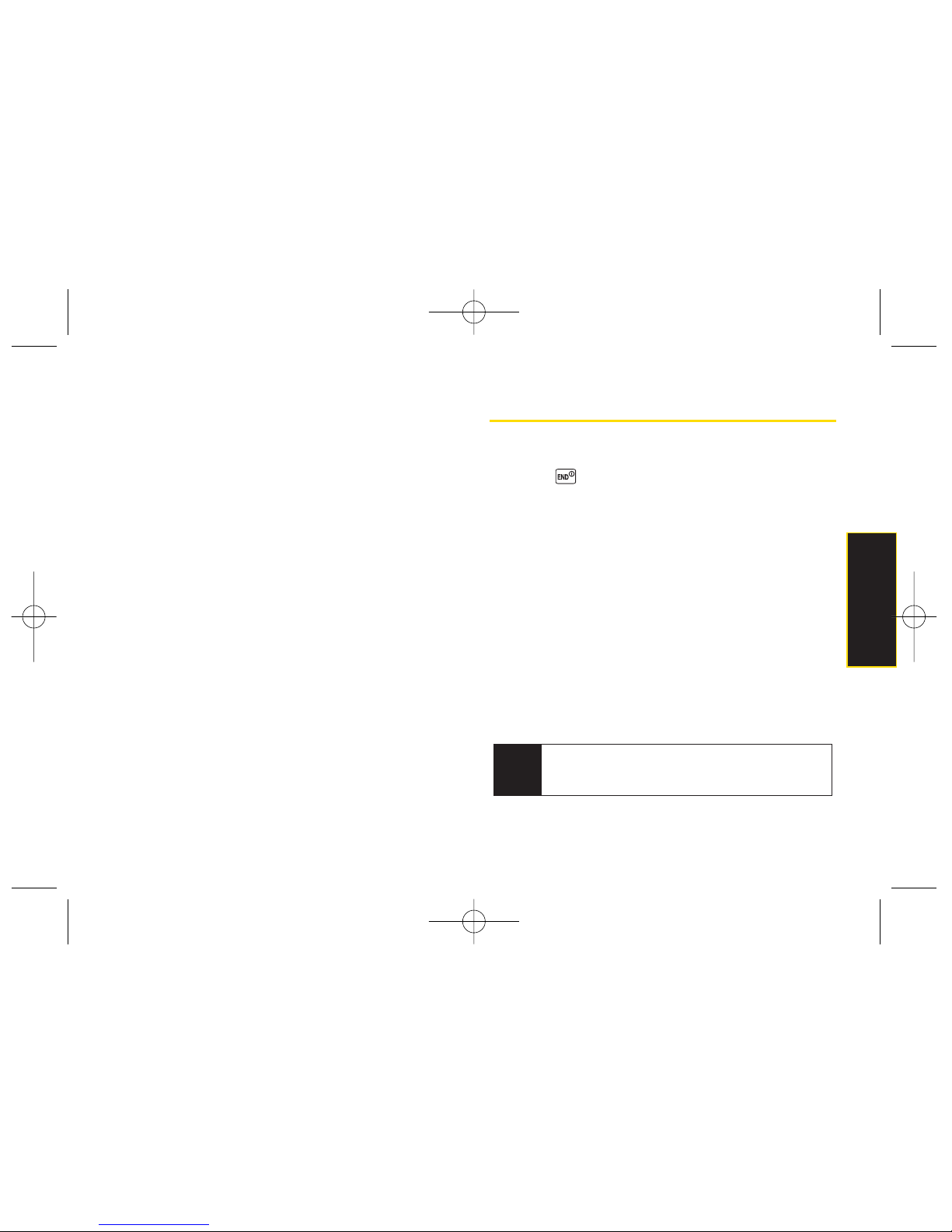
Section 2A. Phone Basics 15
Have yourcontacts securely saved online so if
yourphone is everlost, they can be automatically
re-populated on yournew device.
Have yourcontacts follow you when you change
to another capable device. Contacts will be
repopulated on yournew device as soon as it is
activated.
Erase Contacts from Lost Device.
Access online address book via easy to use web
interface.
Data Roam Guard will alert you when you are roaming
and using yourbrowseror otheronline applications,
giving you the option to continue using those
applications while in the roaming area (page 77).
Turning Your Phone On and Off
Turning YourPhone On
Press .
Once yourphone is on, it may display “Searching for
Service.”When your phone finds a signal, it
automatically enters standby mode – the phone’s idle
state. At this point, you are ready to begin making and
receiving calls.
If yourphone is unable to find a signal after searching, a
PowerSave feature is automatically activated. When a
signal is found, yourphone automatically returns to
standby mode.
In PowerSave mode, yourphone searches fora signal
periodically without yourintervention. You can also
initiate a search forSprint service by pressing any key
(when yourphone is turned on).
Tip
The Power Save feature conserves your battery
power when you are in an area where there is no
signal.
Phone Basics
LX400_Eng_0603.qxp 6/3/09 10:51 AM Page 15
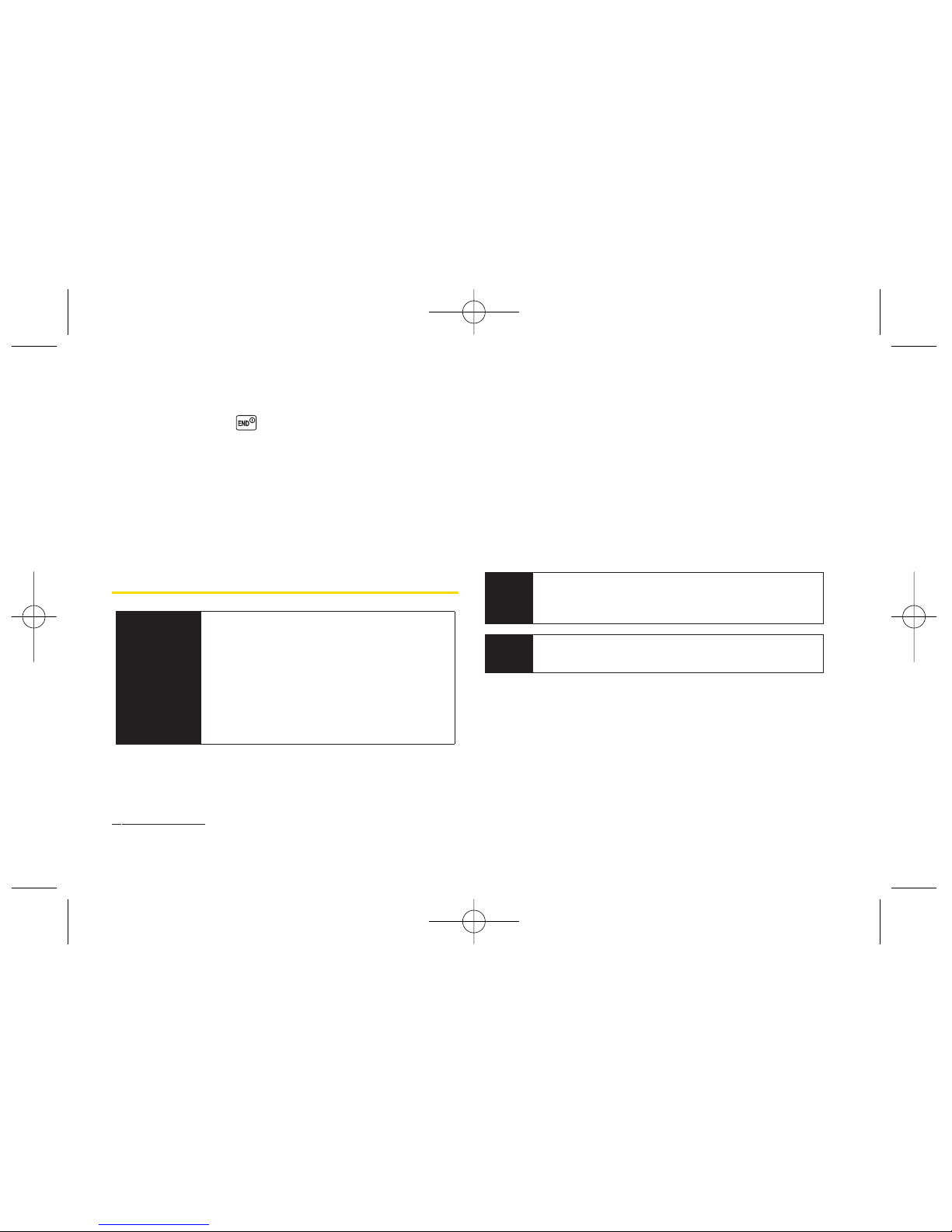
16 Section 2A. Phone Basics
Turning YourPhone Off
Press and hold fortwo seconds until you see
the powering down animation on the display
screen.
Your screen remains blank while your phone is off
(unless the battery is charging).
Using Your Phone’s Battery and
Charger
Sprint-approved orLG-approved batteries and
accessories can be found at Sprint Stores orthrough LG;
or call 1-866-343-1114 to order. They’re also available at
www.sprint.com
.
Battery Capacity
Your phone is equipped with a Lithium Ion (Li-Ion)
battery. It allows you to recharge your battery before it is
fully drained. The battery provides up to 5hours of
continuous digital talk time.
When the battery reaches 5% of its capacity, the battery
icon blinks. When there are approximately two minutes
of talk time left, the phone sounds an audible alert and
then turns off.
Tip
Watch yourphone’s battery level indicator and
charge the battery before it runs out of power.
Note
Long backlight settings, searching for service,
vibrate mode, browser use, and othervariables may
reduce the battery’s talk and standby times.
WARNING
Use only Sprint-approved orLG-approved
batteries and chargers with yourphone.
The failure to use a Sprint-approved orLGapproved battery and chargermay
increase the risk that yourphone will
overheat, catch fire, orexplode, resulting
in serious bodily injury, death, or property
damage.
LX400_Eng_0603.qxp 6/3/09 10:51 AM Page 16
