LG LGLX370, LX370 User Manual
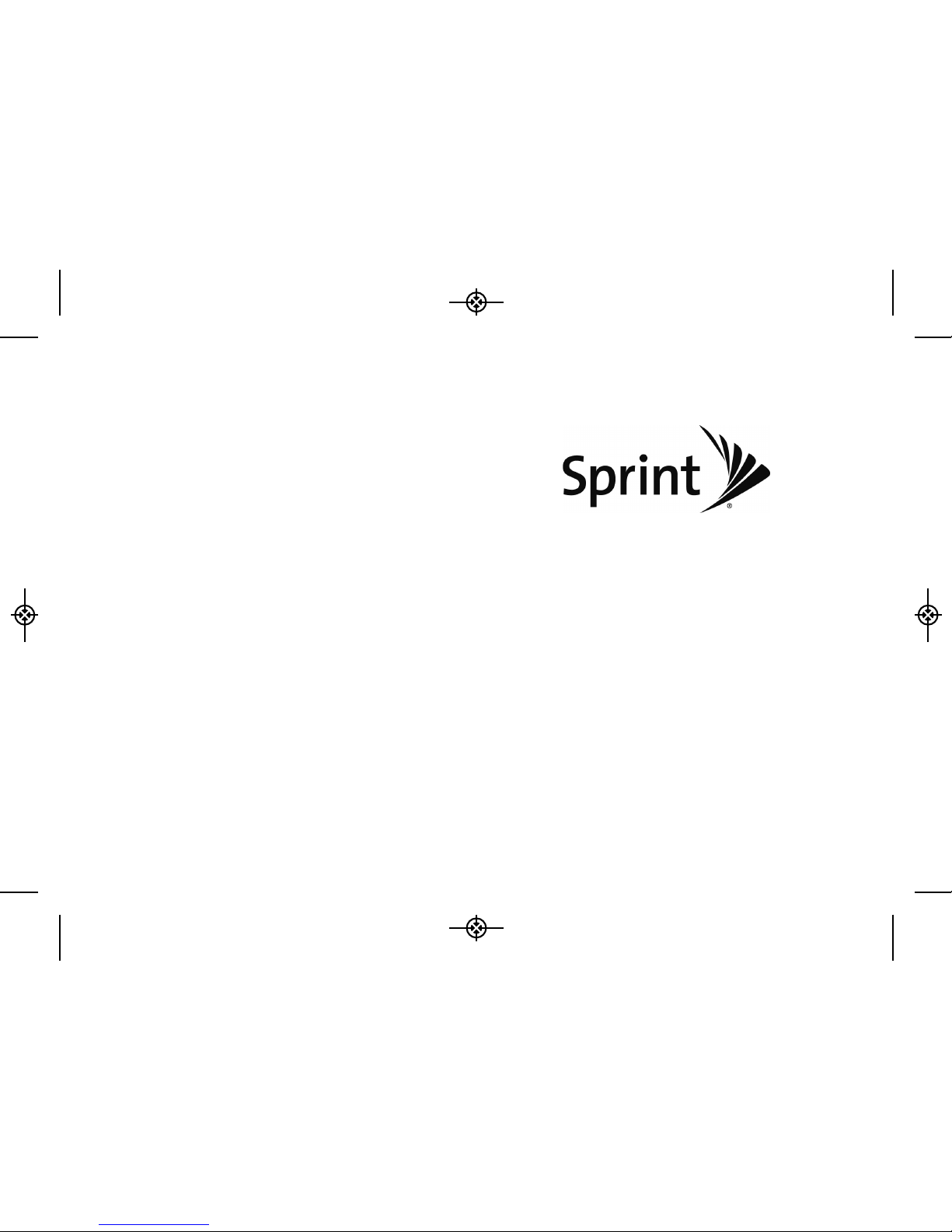
User Guide
www.sprint.com
© 2009 Sprint. Sprint and the logo are trademarks of Sprint.
Other marks are the property of their respective owners.
04/03/09
LG LX370
LX370_Eng_090403:Sprint_UG_8a 09. 04. 04 오오 3:04 Page A
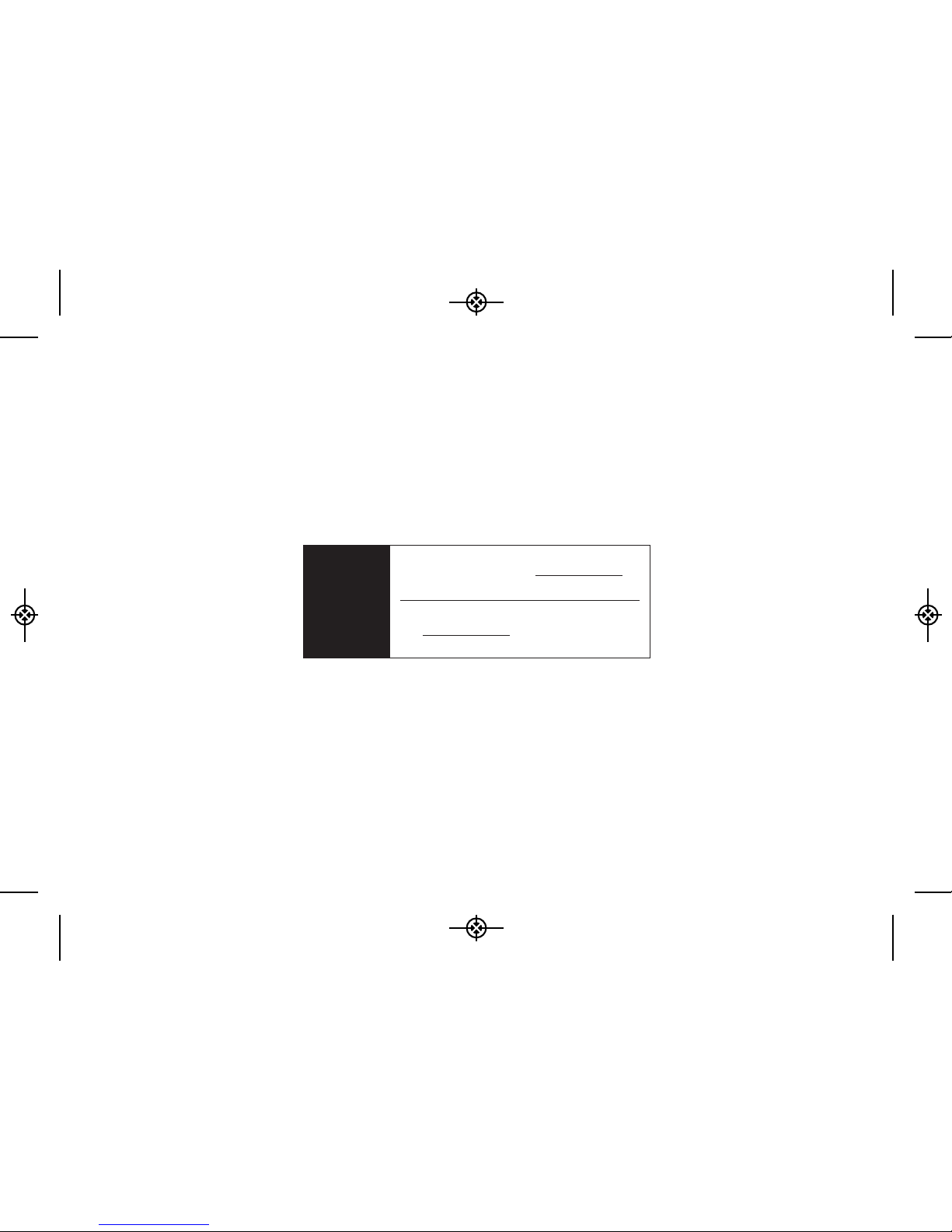
Consejo
Para encontrar esta guía para usuarios en
español, por favor visita a
www.sprint.com y
haz clic en
Support > Phones & Devices.
To find this user guide in Spanish, please
visit
www.sprint.com and click Support >
Phones & Devices
.
LX370_Eng_090403:Sprint_UG_8a 09. 04. 04 오오 3:04 Page B
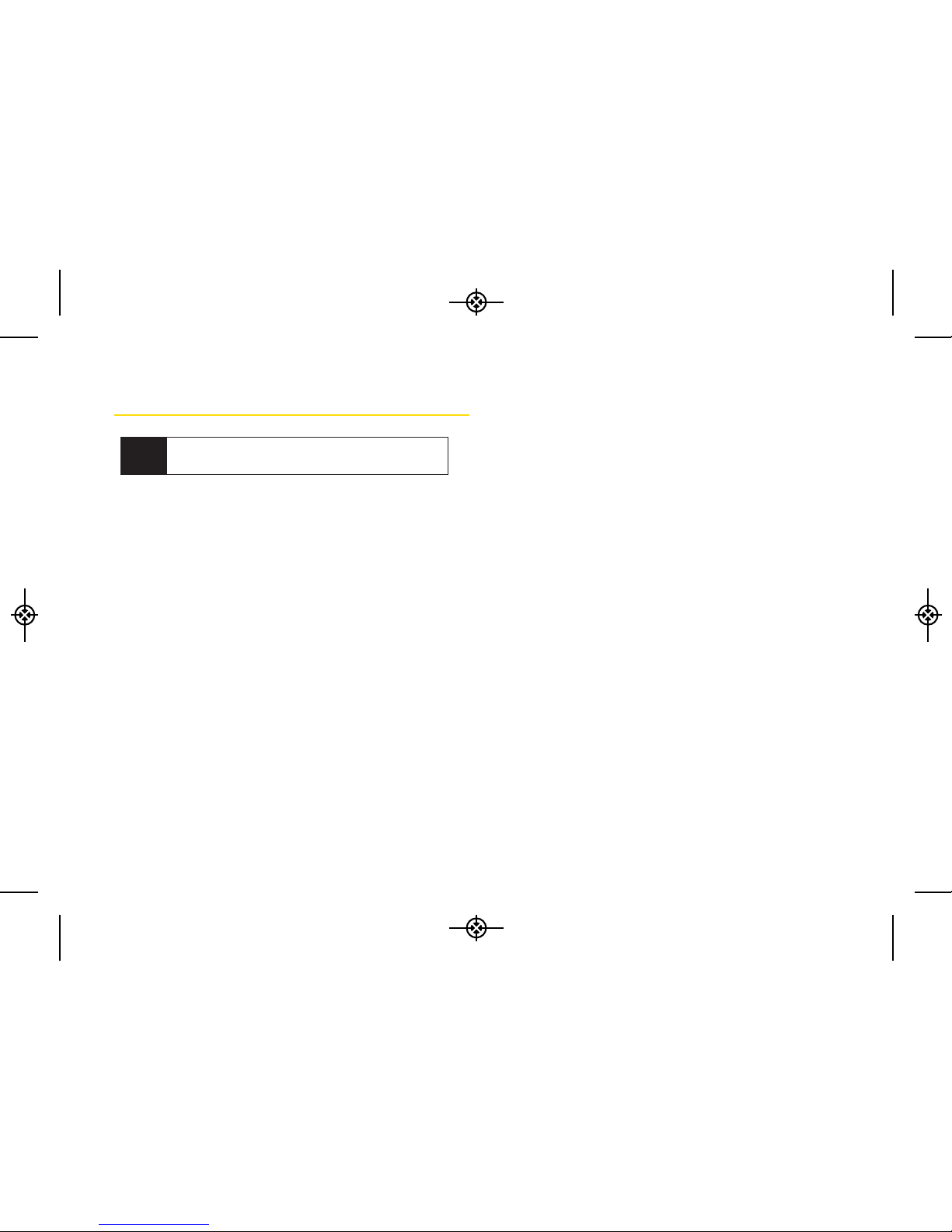
Table of Contents
Introduction . . . . . . . . . . . . . . . . . . . . . . . . . . .i
Your Phone’s Menu . . . . . . . . . . . . . . . . . . . . .i
Section 1: Getting Started . . . . . . . . . . . . . .1
1A. Setting Up Service . . . . . . . . . . . . . . . . . . . . .2
Setting Up Your Phone . . . . . . . . . . . . . . . . . . . . . . .2
Activating Your Phone . . . . . . . . . . . . . . . . . . . . . . . .3
Setting Up Your Voicemail . . . . . . . . . . . . . . . . . . . .3
Sprint Account Passwords . . . . . . . . . . . . . . . . . . . .4
Getting Help . . . . . . . . . . . . . . . . . . . . . . . . . . . . . . .5
Section 2: Your Phone . . . . . . . . . . . . . . . . . .7
2A. Phone Basics . . . . . . . . . . . . . . . . . . . . . . . . .8
Your Phone . . . . . . . . . . . . . . . . . . . . . . . . . . . . . . . .8
Viewing the Display Screen . . . . . . . . . . . . . . . . . .11
Turning Your Phone On and Off . . . . . . . . . . . . . .14
Battery and Charger . . . . . . . . . . . . . . . . . . . . . . . .15
Navigating Through the Menus . . . . . . . . . . . . . . .17
Displaying Your Phone Number . . . . . . . . . . . . . .18
Making and Answering Calls . . . . . . . . . . . . . . . .19
Entering Text . . . . . . . . . . . . . . . . . . . . . . . . . . . . . .26
2B. Navigating the Main Screen . . . . . . . . . . .30
Getting to Know Sprint One Click . . . . . . . . . . . . .30
Personalizing the Carousel . . . . . . . . . . . . . . . . . .32
Personalizing the Home Screen . . . . . . . . . . . . . .35
2C. Settings . . . . . . . . . . . . . . . . . . . . . . . . . . . . .37
Sound Settings . . . . . . . . . . . . . . . . . . . . . . . . . . . .37
Display Settings . . . . . . . . . . . . . . . . . . . . . . . . . . .41
Location Settings . . . . . . . . . . . . . . . . . . . . . . . . . .43
Messaging Settings . . . . . . . . . . . . . . . . . . . . . . . .43
Airplane/Music Mode . . . . . . . . . . . . . . . . . . . . . .45
TTY Use With Sprint Service . . . . . . . . . . . . . . . . .46
Phone Setup Options . . . . . . . . . . . . . . . . . . . . . . .47
Security Settings . . . . . . . . . . . . . . . . . . . . . . . . . . .50
Tip
Looking for something? If you don’t see it in the
headings listed here, try the Index on page 155.
LX370_Eng_090403:Sprint_UG_8a 09. 04. 04 오오 3:04 Page C
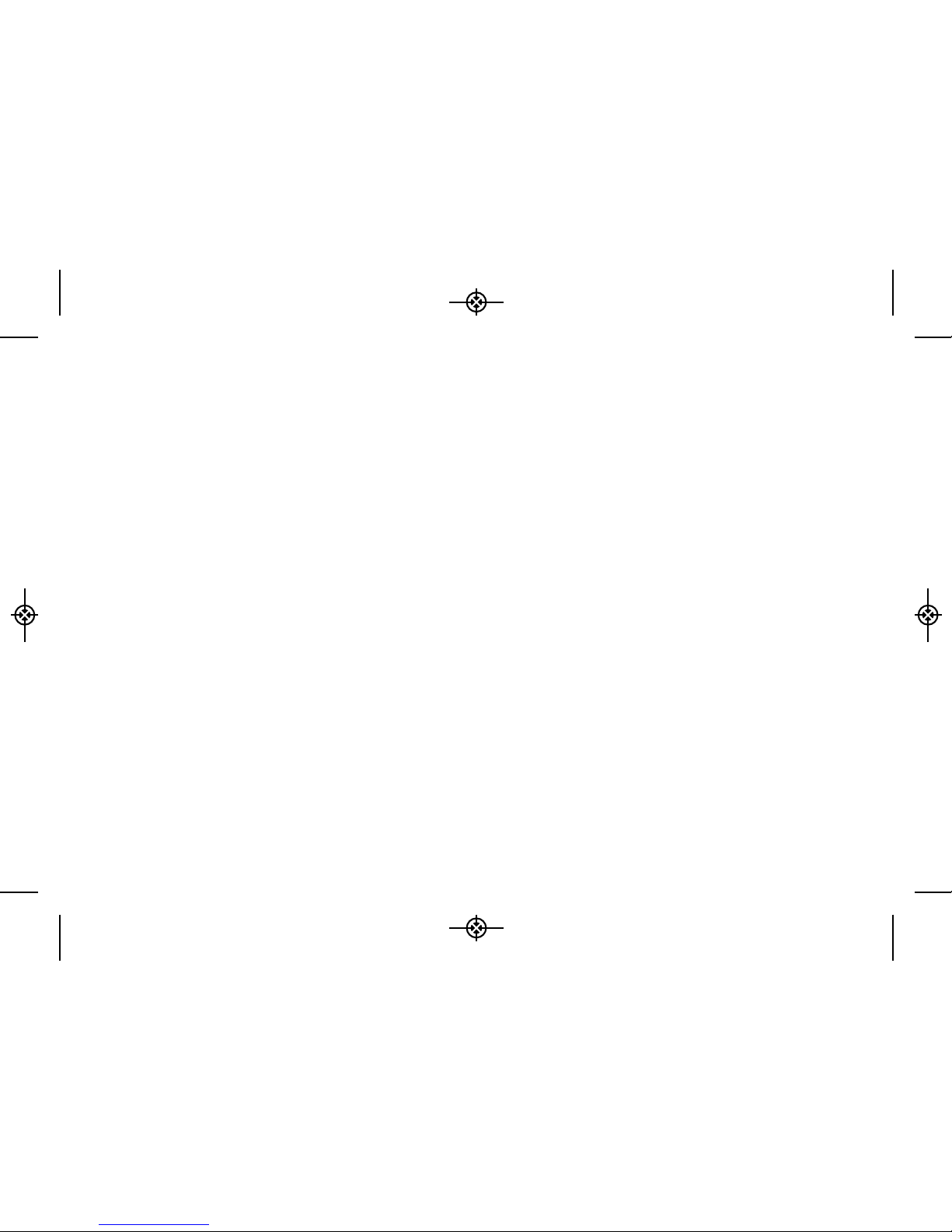
2D. History . . . . . . . . . . . . . . . . . . . . . . . . . . . . . .55
Viewing History . . . . . . . . . . . . . . . . . . . . . . . . . . .55
History Options . . . . . . . . . . . . . . . . . . . . . . . . . . . .56
Making a Call From History . . . . . . . . . . . . . . . . . .56
Saving a Number From History . . . . . . . . . . . . . . .57
Prepending a Number From History . . . . . . . . . . .57
Erasing History . . . . . . . . . . . . . . . . . . . . . . . . . . . .58
2E. Contacts . . . . . . . . . . . . . . . . . . . . . . . . . . . .59
Adding a New Contacts Entry . . . . . . . . . . . . . . . .59
Saving a Phone Number . . . . . . . . . . . . . . . . . . . .60
Contacts Entry Options . . . . . . . . . . . . . . . . . . . . .60
Editing a Contacts Entry . . . . . . . . . . . . . . . . . . . . .61
Adding a Number to a Contacts Entry . . . . . . . . .61
Editing a Contacts Entry’s Numbers . . . . . . . . . . .62
Assigning Speed Dial Numbers . . . . . . . . . . . . . .62
Selecting a Ringer Type for an Entry . . . . . . . . . . .63
Assigning a Picture to an Entry . . . . . . . . . . . . . . .64
Finding Contacts Entries . . . . . . . . . . . . . . . . . . . .64
Secret Contacts Entries . . . . . . . . . . . . . . . . . . . . .65
Dialing Sprint Services . . . . . . . . . . . . . . . . . . . . . .65
Wireless Backup . . . . . . . . . . . . . . . . . . . . . . . . . . .66
2F. Calendar and Tools . . . . . . . . . . . . . . . . . . .68
Calendar . . . . . . . . . . . . . . . . . . . . . . . . . . . . . . . . .68
Alarm Clock . . . . . . . . . . . . . . . . . . . . . . . . . . . . . . .71
Notepad . . . . . . . . . . . . . . . . . . . . . . . . . . . . . . . . . .71
EZ Tips . . . . . . . . . . . . . . . . . . . . . . . . . . . . . . . . . . .72
Calculator . . . . . . . . . . . . . . . . . . . . . . . . . . . . . . . .72
Unit Converter . . . . . . . . . . . . . . . . . . . . . . . . . . . . .73
World Clock . . . . . . . . . . . . . . . . . . . . . . . . . . . . . . .73
Updating Phone Software . . . . . . . . . . . . . . . . . . .73
Updating the PRL . . . . . . . . . . . . . . . . . . . . . . . . . .73
2G. Voice Services . . . . . . . . . . . . . . . . . . . . . . .74
Voice Control . . . . . . . . . . . . . . . . . . . . . . . . . . . . . .74
Managing Voice Memos . . . . . . . . . . . . . . . . . . . .75
2H. microSD™ Card . . . . . . . . . . . . . . . . . . . . . .77
Your Phone’s microSD Card and Adapter . . . . . .77
microSD Card Settings . . . . . . . . . . . . . . . . . . . . .79
microSD Card Folders . . . . . . . . . . . . . . . . . . . . . .80
Connecting Your Phone to Your Computer . . . . .80
LX370_Eng_090403:Sprint_UG_8a 09. 04. 04 오오 3:04 Page D

2I. Camera . . . . . . . . . . . . . . . . . . . . . . . . . . . . .82
Taking Pictures . . . . . . . . . . . . . . . . . . . . . . . . . . . .82
Recording Videos . . . . . . . . . . . . . . . . . . . . . . . . . .86
Storing Pictures and Videos . . . . . . . . . . . . . . . . .88
Sending Sprint Picture Mail . . . . . . . . . . . . . . . . . .91
Managing Sprint Picture Mail . . . . . . . . . . . . . . . .94
Printing Pictures From Your Phone . . . . . . . . . . . .98
Settings and Info . . . . . . . . . . . . . . . . . . . . . . . . . .100
2J. Bluetooth . . . . . . . . . . . . . . . . . . . . . . . . . .101
Turning Bluetooth On and Off . . . . . . . . . . . . . . .101
Using the Bluetooth Settings Menu . . . . . . . . . .102
Pairing Bluetooth Devices . . . . . . . . . . . . . . . . . .103
Sending Items Using Bluetooth . . . . . . . . . . . . .104
Section 3: Sprint Service . . . . . . . . . . . . .105
3A. Sprint Service: The Basics . . . . . . . . . . .106
Voicemail . . . . . . . . . . . . . . . . . . . . . . . . . . . . . . . .106
Text Messaging (SMS) . . . . . . . . . . . . . . . . . . . . .109
VoiceSMS Messaging . . . . . . . . . . . . . . . . . . . . .111
Caller ID . . . . . . . . . . . . . . . . . . . . . . . . . . . . . . . . .112
Call Waiting . . . . . . . . . . . . . . . . . . . . . . . . . . . . . .113
Making a Three-Way Call . . . . . . . . . . . . . . . . . .113
Call Forwarding . . . . . . . . . . . . . . . . . . . . . . . . . .114
Roaming . . . . . . . . . . . . . . . . . . . . . . . . . . . . . . . .114
3B. Web and Data Services . . . . . . . . . . . . . .118
Getting Started With Data Services . . . . . . . . . .118
Messaging . . . . . . . . . . . . . . . . . . . . . . . . . . . . . .122
Downloading Games, Ringers and More . . . . .125
Browser Options Menu . . . . . . . . . . . . . . . . . . . .128
Data Services FAQs . . . . . . . . . . . . . . . . . . . . . . .129
3C. Entertainment: TV and Music . . . . . . . . .131
TV . . . . . . . . . . . . . . . . . . . . . . . . . . . . . . . . . . . . . .131
Music – Sprint Music Store . . . . . . . . . . . . . . . . .134
Streaming Music . . . . . . . . . . . . . . . . . . . . . . . . .139
GPS Services . . . . . . . . . . . . . . . . . . . . . . . . . . . .140
3D. GPS Navigation . . . . . . . . . . . . . . . . . . . . .140
Sprint Navigation . . . . . . . . . . . . . . . . . . . . . . . . .140
Sprint Family Locator . . . . . . . . . . . . . . . . . . . . . .141
LX370_Eng_090403:Sprint_UG_8a 09. 04. 04 오오 3:04 Page E
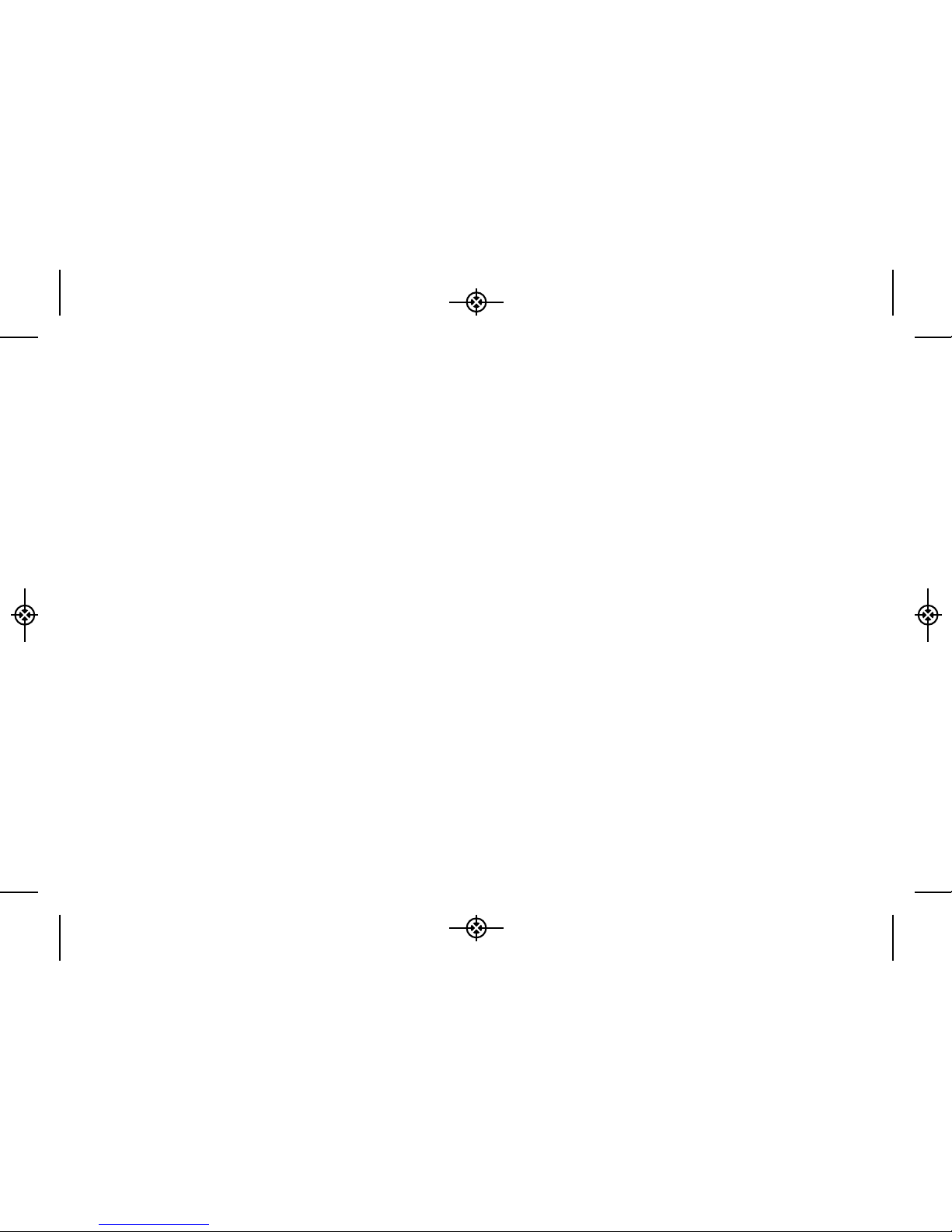
Section 4: Safety and Warranty
Information . . . . . . . . . . . . . . . . . . . . . . . .143
4A. Important Safety Information . . . . . . . . .144
General Precautions . . . . . . . . . . . . . . . . . . . . . .144
Maintaining Safe Use of and
Access to Your Phone . . . . . . . . . . . . . . . . . . . . .145
Using Your Phone With a Hearing Aid Device . .146
Caring for the Battery . . . . . . . . . . . . . . . . . . . . . .148
Radio Frequency (RF) Energy . . . . . . . . . . . . . . .149
Owner’s Record . . . . . . . . . . . . . . . . . . . . . . . . . .151
User Guide Proprietary Notice . . . . . . . . . . . . . .151
4B. Manufacturer’s Warranty . . . . . . . . . . . . .152
Manufacturer’s Warranty . . . . . . . . . . . . . . . . . . .153
Index . . . . . . . . . . . . . . . . . . . . . . . . . . . . . .155
LX370_Eng_090403:Sprint_UG_8a 09. 04. 04 오오 3:04 Page F

Introduction
This User Guide introduces you to Sprint®service and all
the features of your new phone. It’s divided into four
sections:
Section 1: Getting Started
Section 2: Your Phone
Section 3: Sprint Service
Section 4: Safety and Warranty Information
Your Phone’s Menu
The following table outlines your phone’s menu
structure. For more information about using your
phone’s menus, see “Navigating Through the Menus”
on page 17.
User
Guide
Note
Because of updates in phone software, this
printed guide may not be the most current
version for your phone. Visit
www.sprint.com
and log on to My Sprint Wireless to access
the most recent version of the user guide.
WARNING
Please refer to the Important Safety
Information
section on page 144 to learn
about information that will help you safely
use your phone. Failure to read and follow
the Important Safety Information in this
phone guide may result in serious bodily
injury, death, or property damage.
1: Web
2: Maps
1:Sprint Navigation
2:Sprint Family Locator
3: Entertainment
1:Music
2:TV
3:Games
4: History
i
LX370_Eng_090403:Sprint_UG_8a 09. 04. 04 오오 3:04 Page i
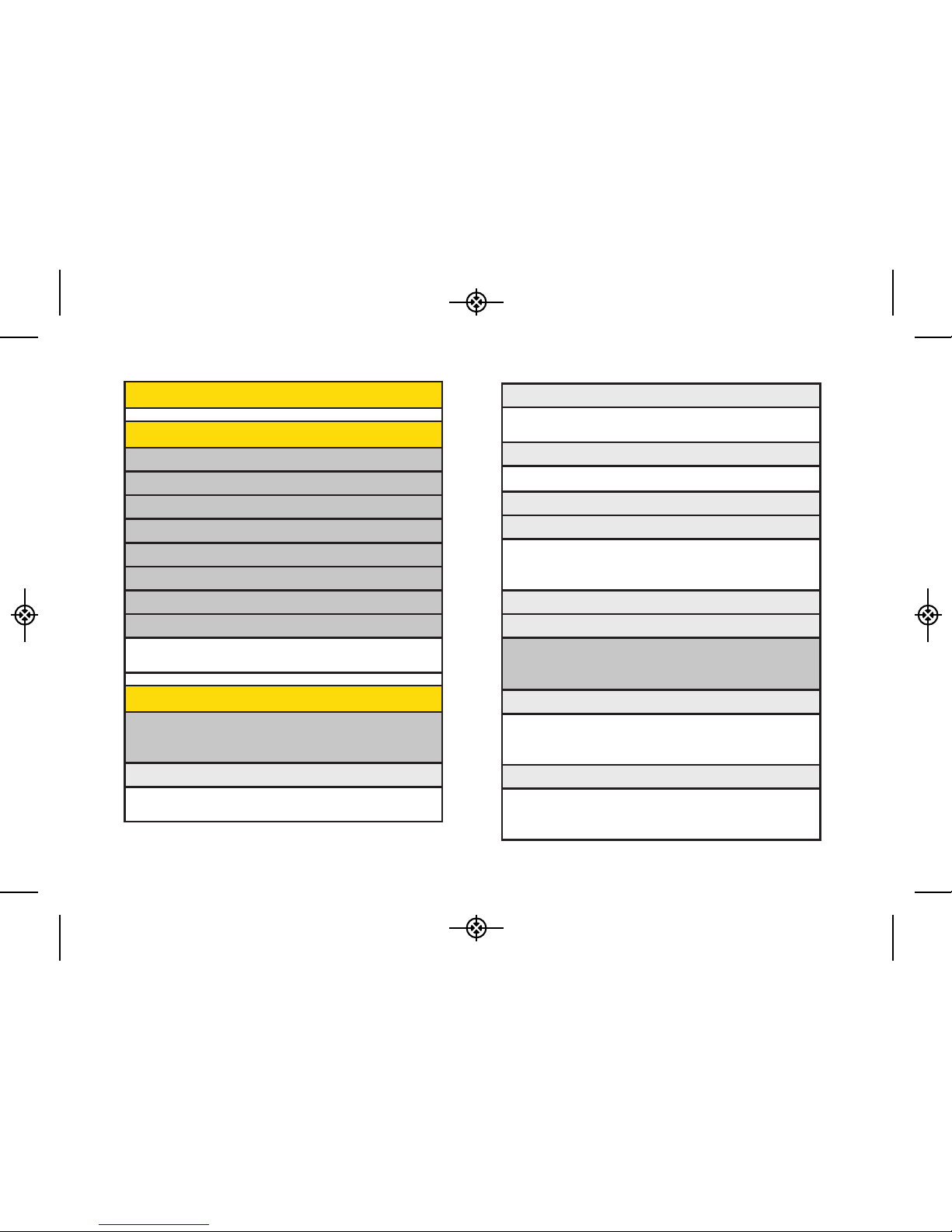
2: Color Tone
Normal Black & White
Negative Sepia
3: Image Controls
1: Brightness 2: White Balance
4: Fun Frames
5: Settings
1: Resolution 2: Quality
3: Shutter Sound 4: Status Bar
5: Night Mode
6: Review/Send Media
7: Camcorder Mode
2: Camcorder
Select OPTIONS (right softkey) and press the navigation key
up and down to display the following options:
1: Video Mail
1: Self Timer 2: Color Tone
3: Image Controls 4: Settings
5: Review/Send Media 6: Camera Mode
2: Long Video
1: Self Timer 2: Color Tone
3: Image Controls 4: Settings
5: Review/Send Media 6: Camera Mode
ii
5: Missed Alerts
6: My Stuff
Application Manager
Games
Ringers
Screen Savers
Applications
IM & Email
Call Tones
Options
1:Memory Status 2:Get New
3:My Content Manager
7: Photos
1: Camera
Select OPTIONS (right softkey) and press the navigation key
up, down, left and right to display the following options:
1: Self Timer
1: Off 2: 5 seconds
3: 10 seconds
LX370_Eng_090403:Sprint_UG_8a 09. 04. 04 오오 3:04 Page ii
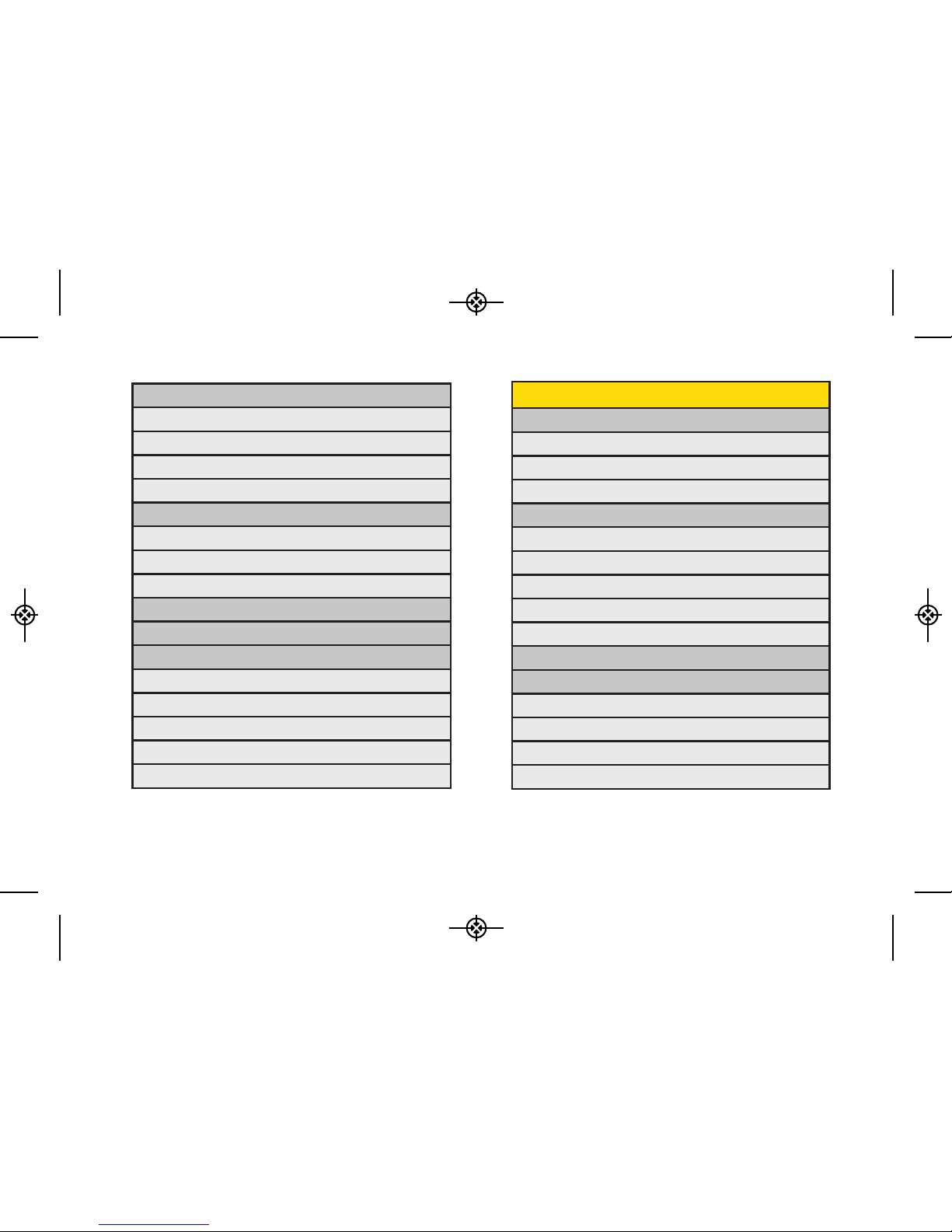
3: Picture Mail
Inbox
Sent Mail
Saved Mail
Pending Messages
4: My Albums
In Phone
Memory Card
Online Albums
5: PictBridge
6: Order Prints
7: Settings & Info
1. Auto-Save to
2. Status Bar
3. Location
4. Account Info
5. Help
iii
8: Messages
1: Voicemail
1: Call Voicemail
2: Voicemail Details
3: Clear Icon
2: Send Message
1: Text Message
2: Picture Mail
3: Email
4: IM
5: VoiceSMS
3: Text Messages
4: Picture Mail
1: Inbox
2: Sent Mail
3: Saved Mail
4: Pending Messages
LX370_Eng_090403:Sprint_UG_8a 09. 04. 04 오오 3:04 Page iii
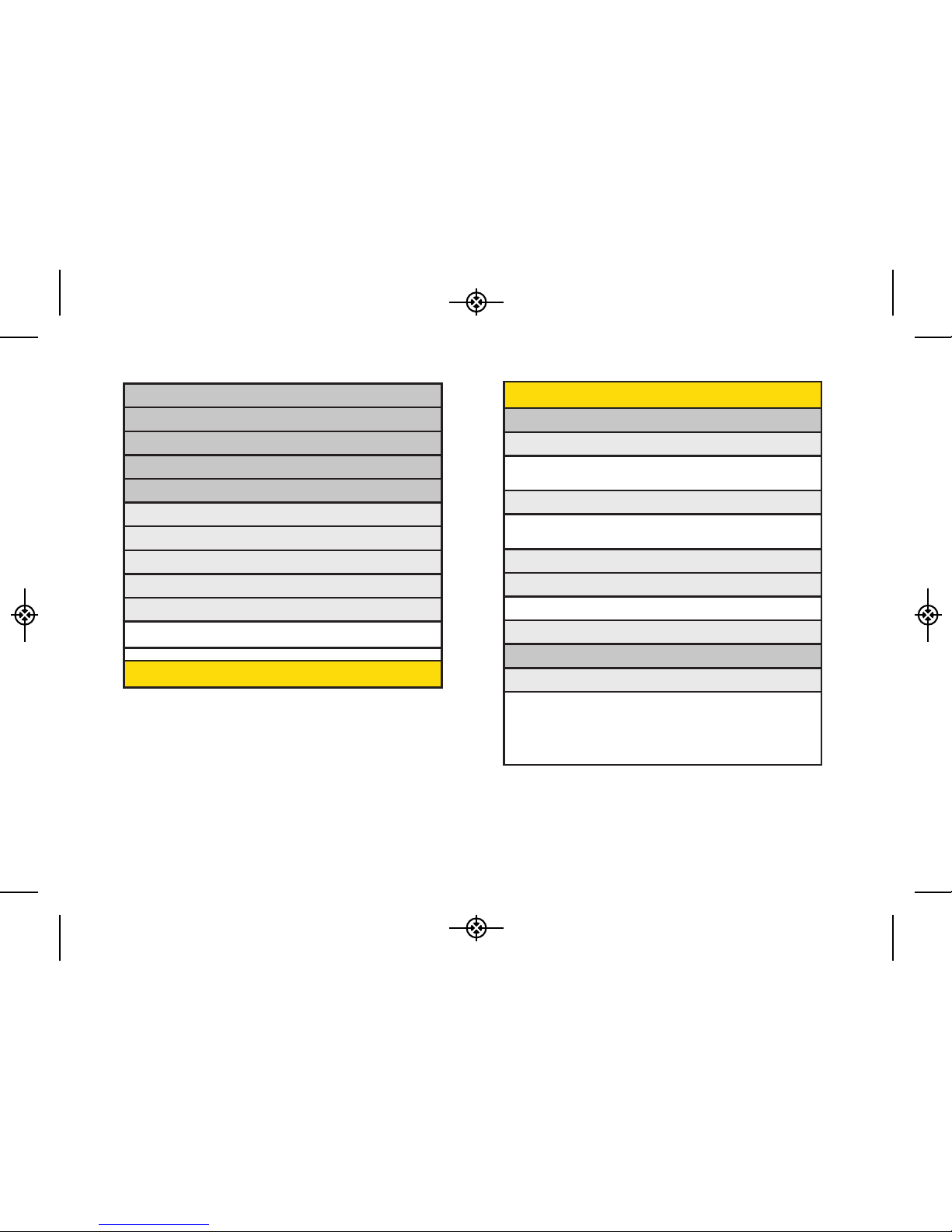
5: Email
6: IM
7: Chat & Dating
8: VoiceSMS
9: Settings
1: Notification
2: Callback Number
3: Preset Messages
4: Signature
5: VoiceSMS Options
1: Speakerphone 2: From Name
9: Contacts
iv
*: Settings
1: Display
1: Main Screen
1: Screen Saver 2: Backlight
3: Picture ID
2: Font Size
1: Messages 2: Browser
3: Notepad
3: Keypad Light
4: Language (Idioma)
1: English 2: Español
5: Status Light
2: Sounds
1: Volume
1: Ringer 2: Earpiece
3: Speakerphone 4: Keytones
5: Messages 6: Alarm & Calendar
7: Applications 8 : Alerts
9 : Power On/Off
LX370_Eng_090403:Sprint_UG_8a 09. 04. 04 오오 3:04 Page iv
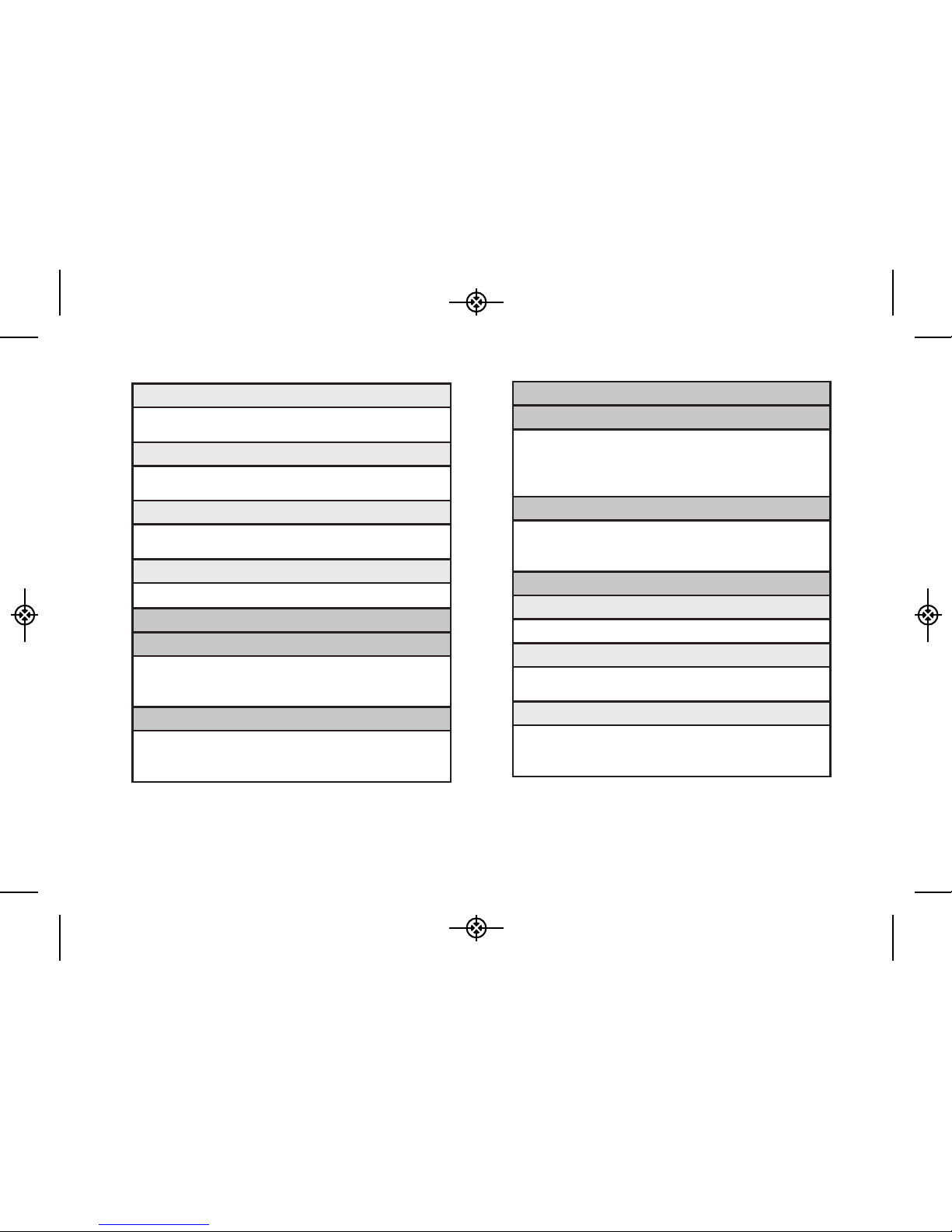
2: Ringer Type
1: Incoming Calls 2: Messages
3: Alarm & Calendar
3: Vibrate Type
1: Incoming Calls 2 : Messages
3 : Alarm & Calendar
4: Alerts
1: Beep Each Minute 2: Out of Service
3: Connect 4: Signal Fade/Call Drop
5: Key Tones
1: Tone Length 2: Tone Volume
3: Airplane/Music Mode
4: Bluetooth
1: On/Off 2: Visibility
3: My Device Name 4: My Device Info
5: Exchange Folders 6. Voice Priority
5: Messages
1: Notification 2: Callback Number
3: Preset Messages 4: Signature
5: VoiceSMS Options
v
6: Keyguard
7: Text Entry
1: Auto-Capital 2: Auto-Space
3: Word Choice List 4: Word Prediction
5: Word Completion 6: Use My Words
7: My Words 8: Help
8: Phone Information
1: Phone Number 2: Icon Glossary
3: Version 4: My Account
5: Advanced
9: More...
1: Accessibility
1: TTY 2: Font Size
2: Call Setup
1: Auto-Answer 2: Abbreviated Dialing
3: Call Answer 4: Contacts Match
3. Contacts Settings
1: Speed Numbers 2: Show Secret/Hide Secret
3: My Name Card 4: Wireless Backup
5 : Services
LX370_Eng_090403:Sprint_UG_8a 09. 04. 04 오오 3:04 Page v
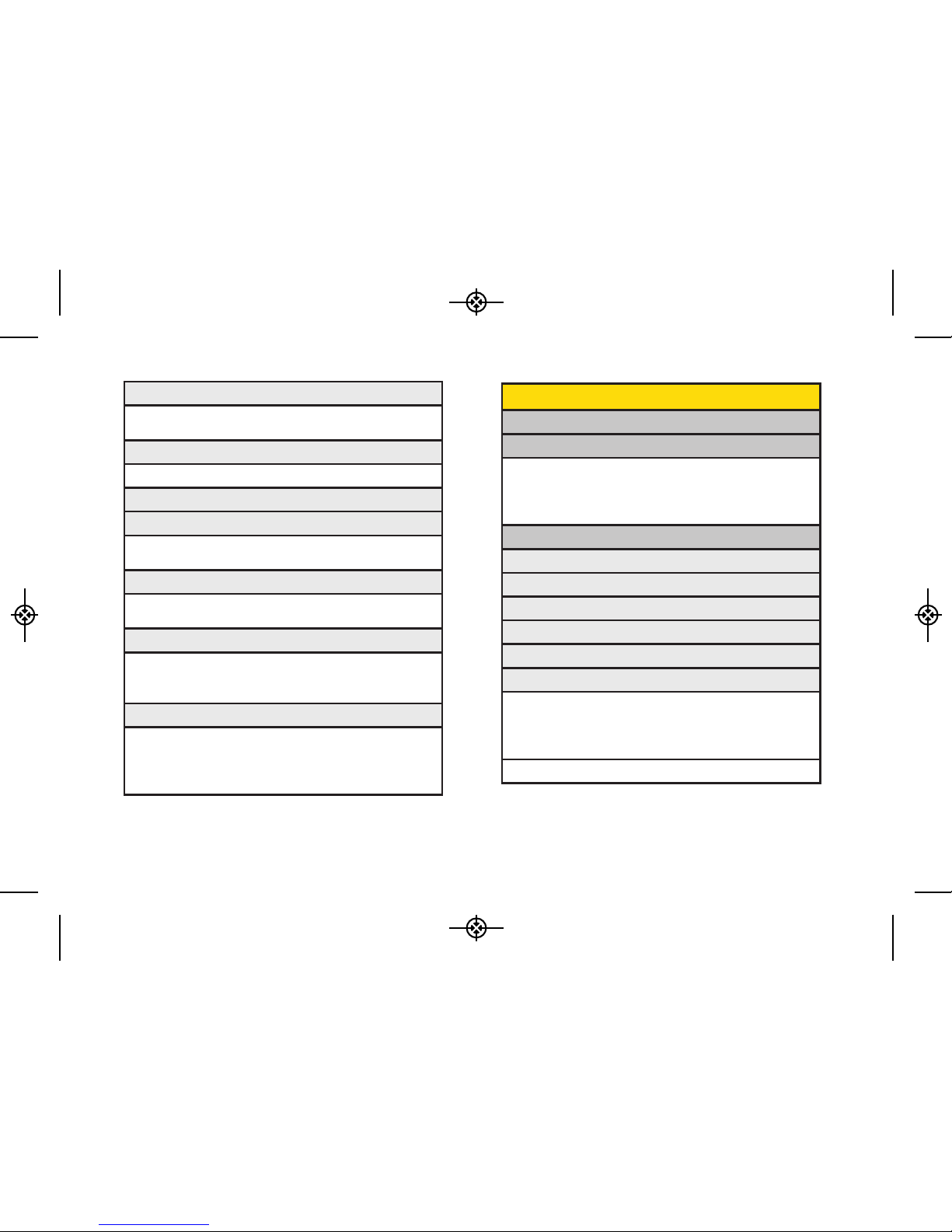
0: Tools
1: Memory Card Manager
2: Alarm Clock
1: Alarm 1 2: Alarm 2
3: Alarm 3 4: Alarm 4
5: Alarm 5 6: Walk the Dog
7: Quick Alarm
3: Bluetooth
1: Pair with Hands Free
2: Send a Contact
3: Send Files
4: Add a New…
5: Trusted Devices
6: More...
<Settings>
1: On/Off 2: Visibility
3: My Device Name 4: My Device Info
5: Exchange Folders 6: Voice Priority
<Block List>
vi
4: Data
1: On/Off 2: Net Guard
3: Update Profile
5: Headset Mode
1: Normal 2: Headset Only
6: Location
7: Restrict and Lock
1: Restrict Voice 2: Lock Data
3: Lock Photos 4: Lock My Phone
8: Roaming
1: Set Mode 2: Call Guard
3: Data Roaming
9: Security
1: Lock My Phone 2: Change Lock Code
3: Special Numbers 4: Edit Contacts List
5: Delete/Reset
*: Wireless Backup
<After subscribing>
1: Alerts 2: View Status
3: Troubleshooting 4: Learn More
5: Unsubscribe
LX370_Eng_090403:Sprint_UG_8a 09. 04. 04 오오 3:04 Page vi

4: Calendar
5: World Clock
6: USB Mode
7: Calculator
8: Voice Control
9: Voice Memo
*: Notepad
0: Unit Converter
#: Update Phone
#:Shopping
IN CALL MENU
Mute/Unmute Speaker
Contact Details/Save Main Menu
3-Way Call Contacts
Voice Memo Phone Info
vii
LX370_Eng_090403:Sprint_UG_8a 09. 04. 04 오오 3:04 Page vii
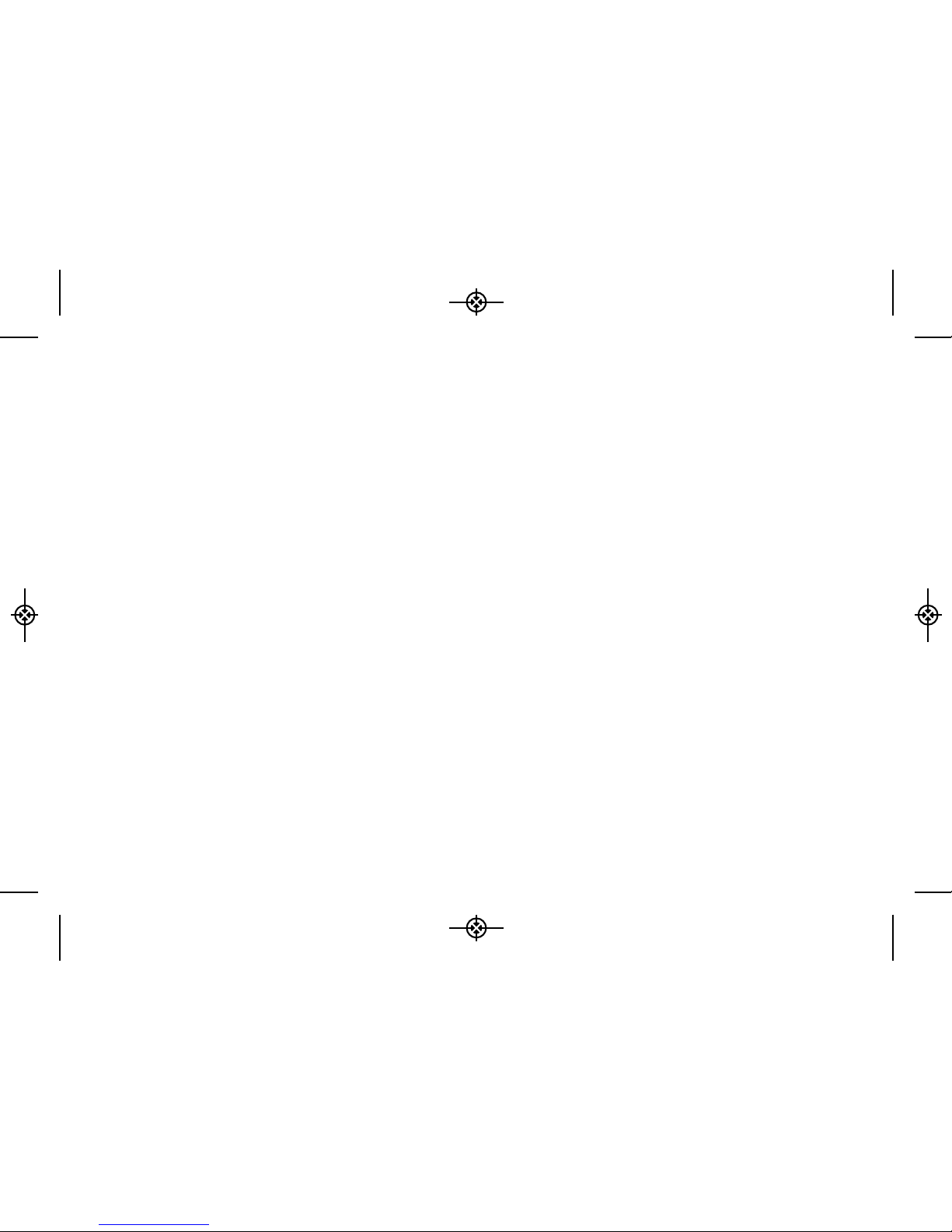
viii
LX370_Eng_090403:Sprint_UG_8a 09. 04. 04 오오 3:04 Page viii
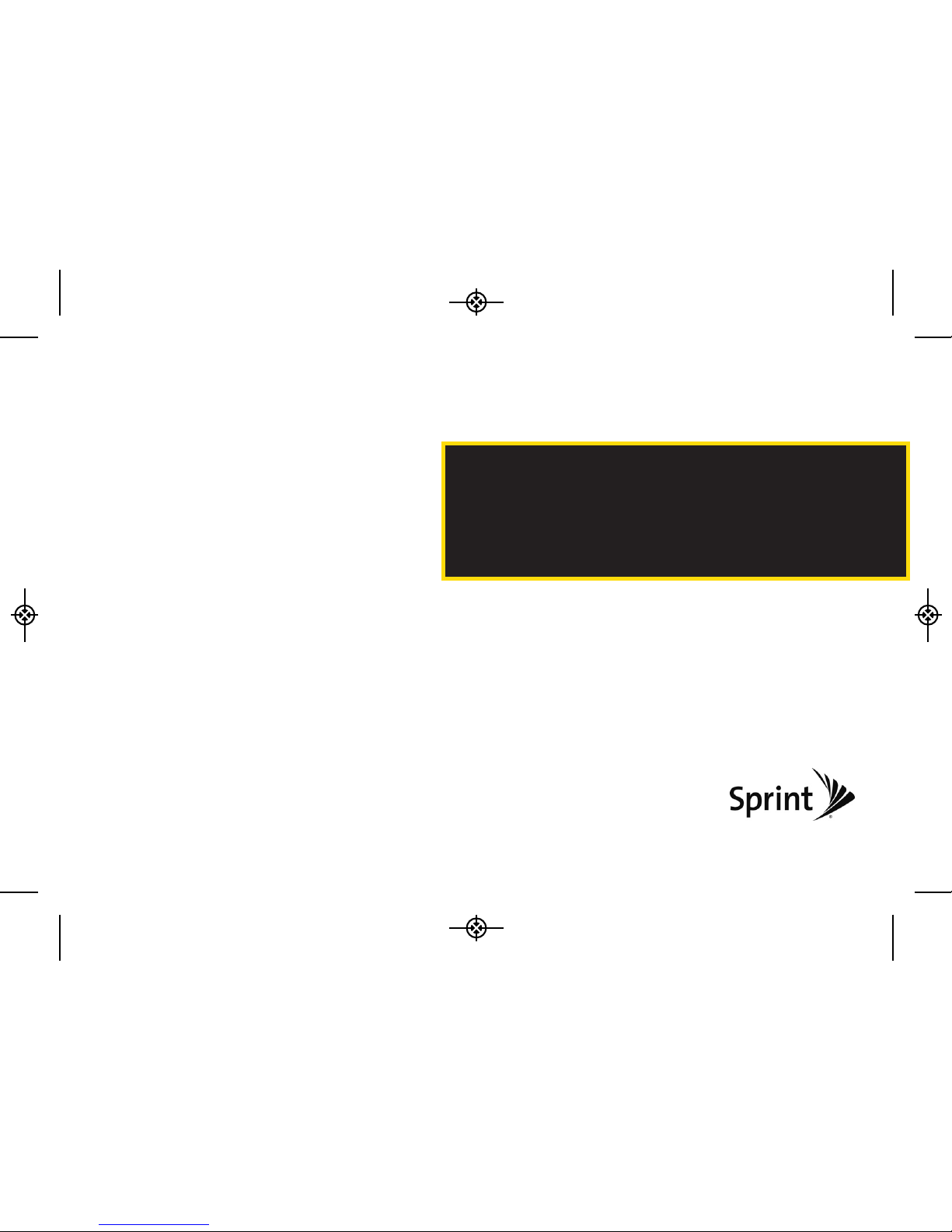
Section 1
Getting Started
LX370_Eng_090403:Sprint_UG_8a 09. 04. 04 오오 3:04 Page 1
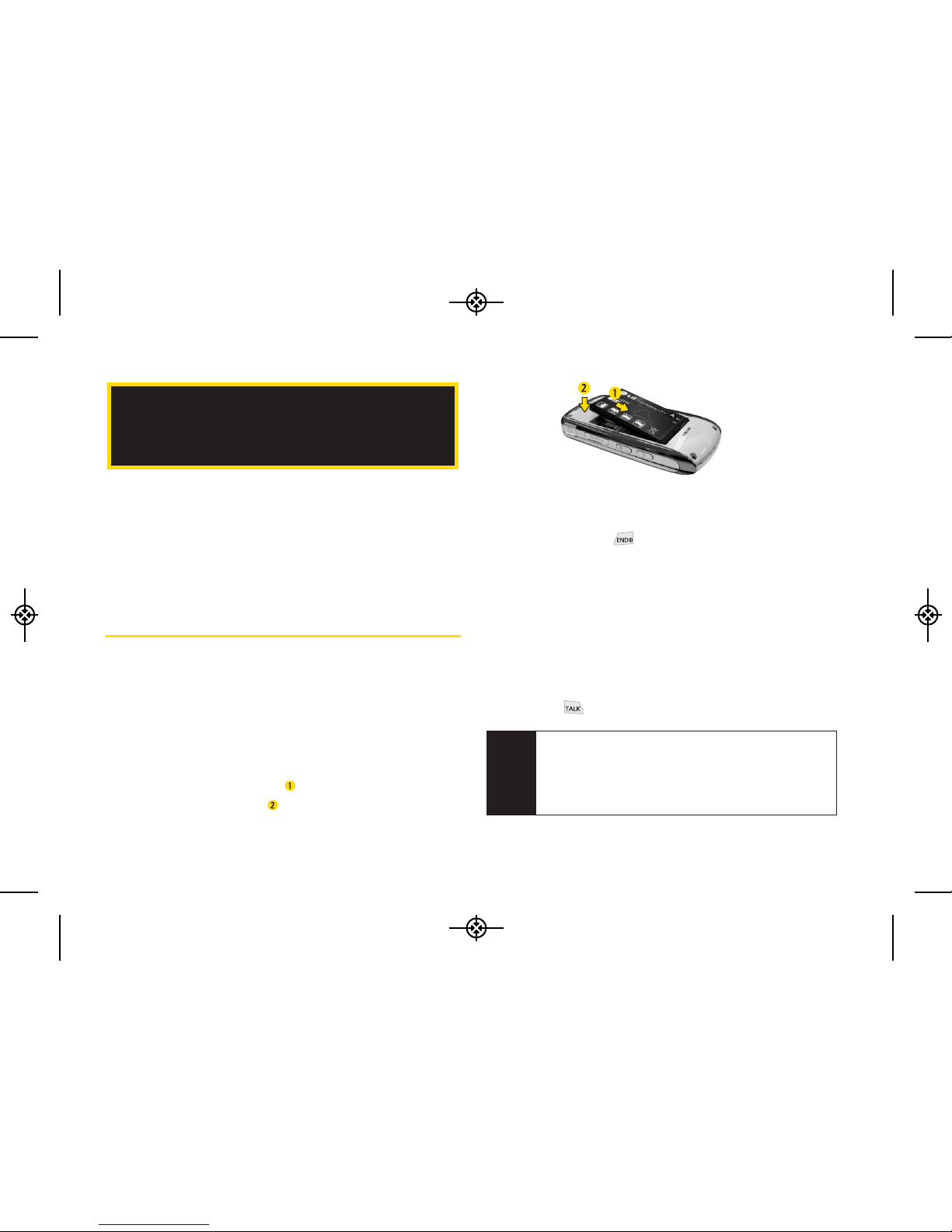
2 1A. Setting Up Service
Setting Up Your Phone (page 2)
Activating Your Phone (page 3)
Setting Up Your Voicemail (page 3)
Sprint Account Passwords (page 4)
Getting Help (page 5)
Setting Up Your Phone
1. Install the battery.
Press down on the top part of the battery cover
(directly above the Camera Lens) with your thumb
and slide the cover downward to remove it from
the back of the phone.
Insert the battery into the opening, making sure
the connectors align ( ). Gently press down to
secure the battery ( ).
Replace the battery cover and slide it upward until
it clicks into place.
2. Press and hold to turn the phone on.
If your phone is activated, it will turn on, search for
Sprint service, and enter standby mode.
If your phone is not yet activated, see “Activating
Your Phone” on page 3 for more information.
3. Make your first call.
Slide the phone open and use your keypad to
enter a phone number.
Press .
1A. Setting Up Service
Note
Your phone’s battery should have enough charge to
turn on, find a signal, set up your voicemail, and
make a call. You should fully charge your batter y as
soon as possible. See “Charging the Battery” on
page 17 for details.
LX370_Eng_090403:Sprint_UG_8a 09. 04. 04 오오 3:04 Page 2
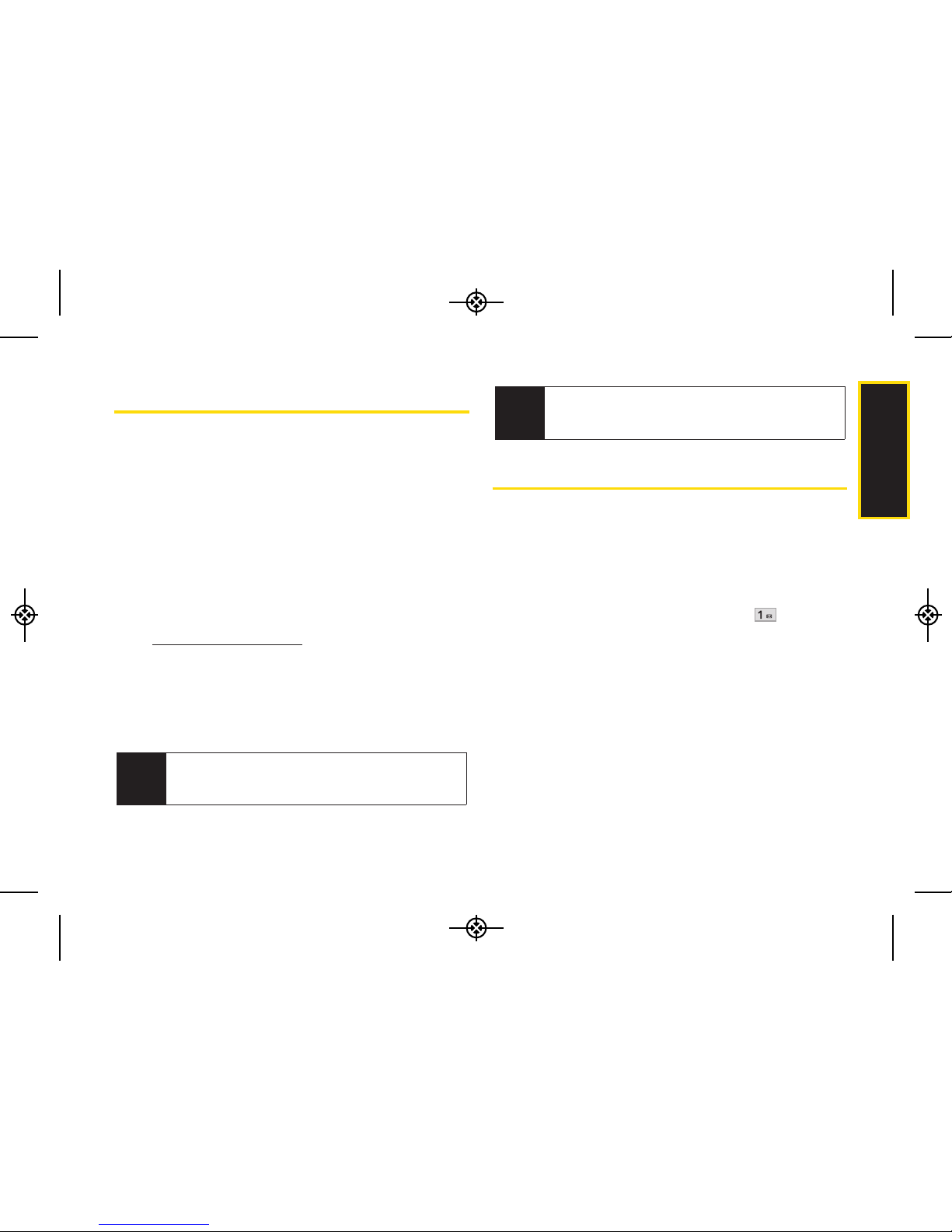
1A. Setting Up Service 3
ActivatingYour Phone
If you purchased your phone at a Sprint Store, your
phone should be activated and ready to use.
If you received your phone in the mail and it is for a new
Sprint account or a new line of service, it is designed to
activate automatically. To confirm your activation, make
a phone call.
If you received your phone in the mail and you are
activating a new phone for an existing number on your
account, you will need to go online to activate your new
phone.
From your computer’s Web browser, go to
www.sprint.com/activate and complete the
onscreen instructions to activate your phone.
When you have finished, make a phone call to confirm
your activation. If your phone is still not activated or you
do not have access to the Internet, contact Sprint
Customer Service at 1-888-211-4727 for assistance.
Setting UpYour Voicemail
All unanswered voice calls to your phone are
automatically transferred to your voicemail, even if your
phone is in use or turned off. You should set up your
Sprint Voicemail and personal greeting as soon as your
phone is activated.
1. From standby mode, press and hold .
2. Follow the system prompts to:
Create your passcode.
Record your name announcement.
Record your greeting.
Note
If you are having difficulty with activation, contact
Sprint Customer Service by dialing
1-888-211-
4727
from any other phone.
Setting Up Service
Do not press END while the phone is being
activated. Pressing
END cancels the activation
process.
Tip
LX370_Eng_090403:Sprint_UG_8a 09. 04. 04 오오 3:04 Page 3
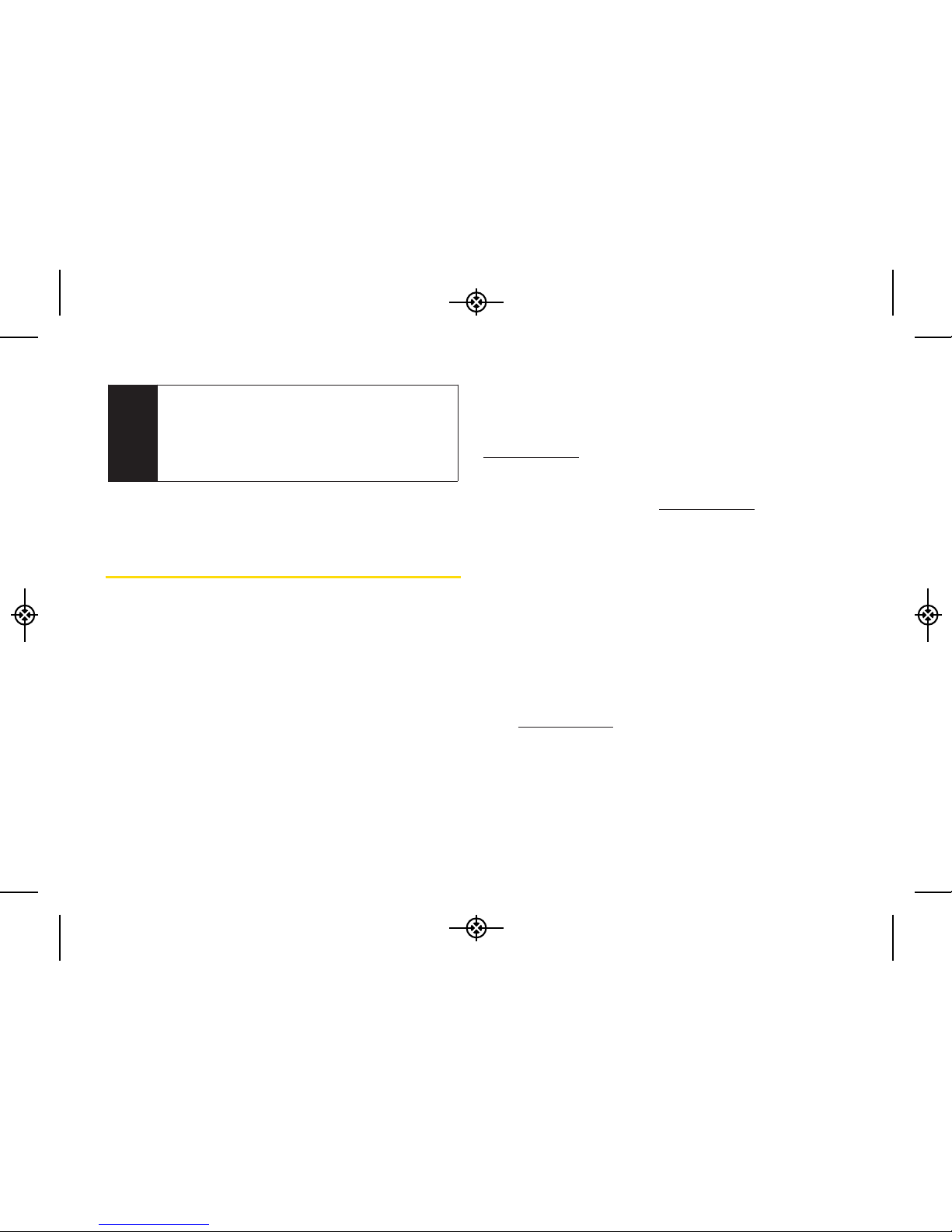
4 1A. Setting Up Service
For more information about using your voicemail, see
“Setting Up Your Voicemail” on page 106.
Sprint Account Passwords
As a Sprint customer, you enjoy unlimited access to
your personal account information, your voicemail
account, and your data servuces account. To ensure that
no one else has access to your information, you will
need to create passwords to protect your privacy.
Account Username and Password
If you are the account owner, you will create an account
username and password when you sign on to
www.sprint.com. (Click Need to register for access? to get
started.) If you are not the account owner (if someone
else receives the bill for your Sprint service), you can get
a sub-account password at www.sprint.com.
Voicemail Password
You will create your voicemail password (or passcode)
when you set up your voicemail.
Data Services Password
With your Sprint phone, you may elect to set up an
optional data services password to control access and
authorize Premium Service purchases.
For more information, or to change your passwords, sign
on to www.sprint.com or call Sprint Customer Service at
1-888-211-4727.
Note
Voicemail Passcode
Sprint strongly recommends that you create a
passcode when setting up your voicemail to protect
against unauthorized access. Without a passcode,
anyone who has access to your phone is able to
access your voicemail messages.
LX370_Eng_090403:Sprint_UG_8a 09. 04. 04 오오 3:04 Page 4

1A. Setting Up Service 5
Getting Help
Managing Your Account
Online: www.sprint.com
Access your account information.
Check your minutes used (depending on your Sprint
service plan).
View and pay your bill.
Enroll in Sprint online billing and automatic payment.
Purchase accessories.
Shop for the latest Sprint phones.
View available Sprint service plans and options.
Learn more about data services and other products
like Sprint Picture Mail, games, ringers, screen savers,
and more.
From Your Sprint Phone
Press to check minute usage and
account balance.
Press to make a payment.
Press to access a summary of your
Sprint service plan or get answers to other questions.
From Any Other Phone
Sprint Customer Service:
1-888-211-4727
.
Business Customer Service: 1-800-927-2199.
Sprint 411
Sprint 411 gives you access to a variety of services and
information through your phone, including residential,
business, and government listings; movie listings or
showtimes; driving directions, restaurant reservations,
and major local event information. You can get up to
three pieces of information per call, and the operator can
automatically connect your call at no additional charge.
There is a per-call charge to use Sprint 411, and you will
be billed for airtime.
To call Sprint 411:
Press .
Setting Up Service
LX370_Eng_090403:Sprint_UG_8a 09. 04. 04 오오 3:04 Page 5
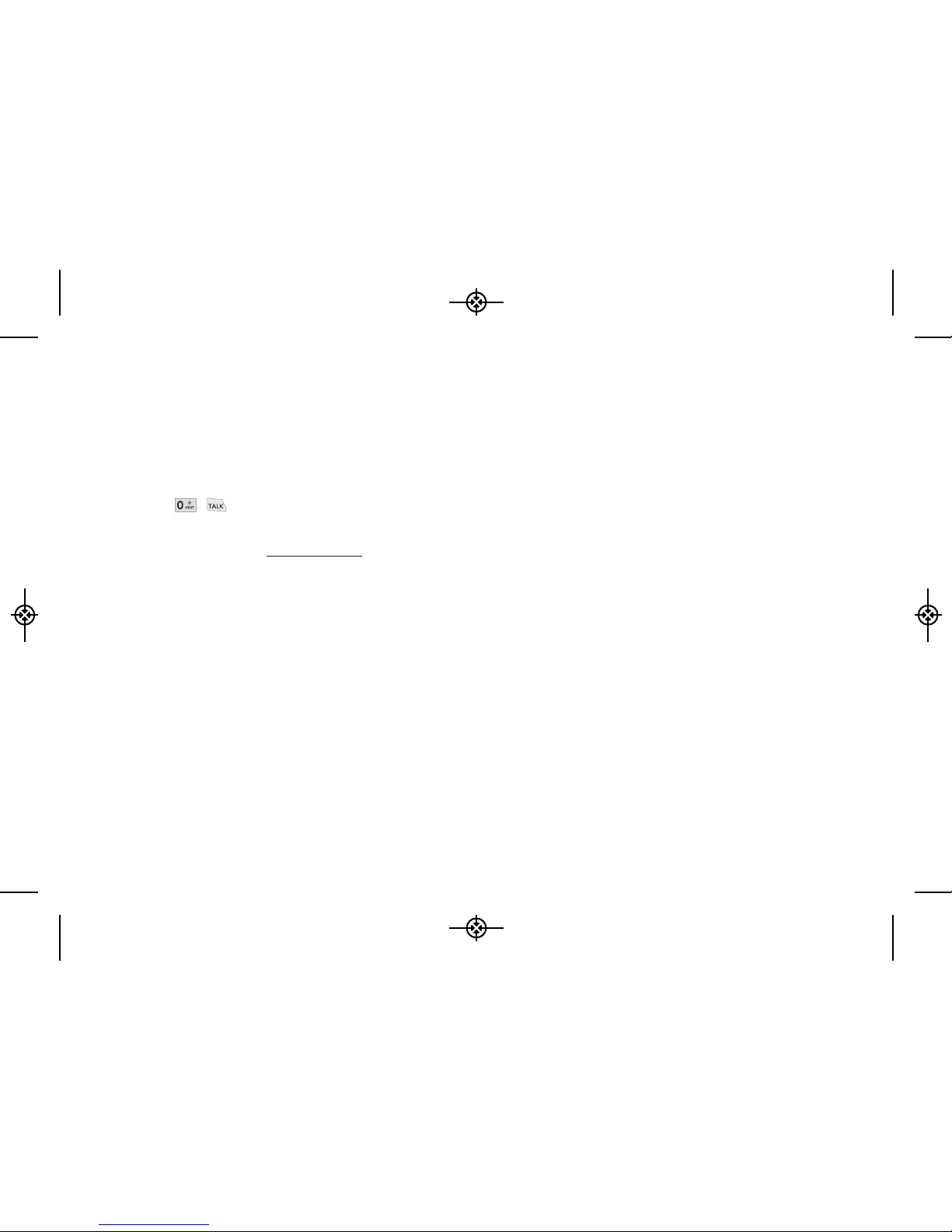
6 1A. Setting Up Service
Sprint Operator Services
Sprint Operator Services provides assistance when
placing collect calls or when placing calls billed to a
local telephone calling card or third party.
To access Sprint Operator Services:
Press .
For more information or to see the latest in products and
services, visit us online at www.sprint.com.
LX370_Eng_090403:Sprint_UG_8a 09. 04. 04 오오 3:04 Page 6
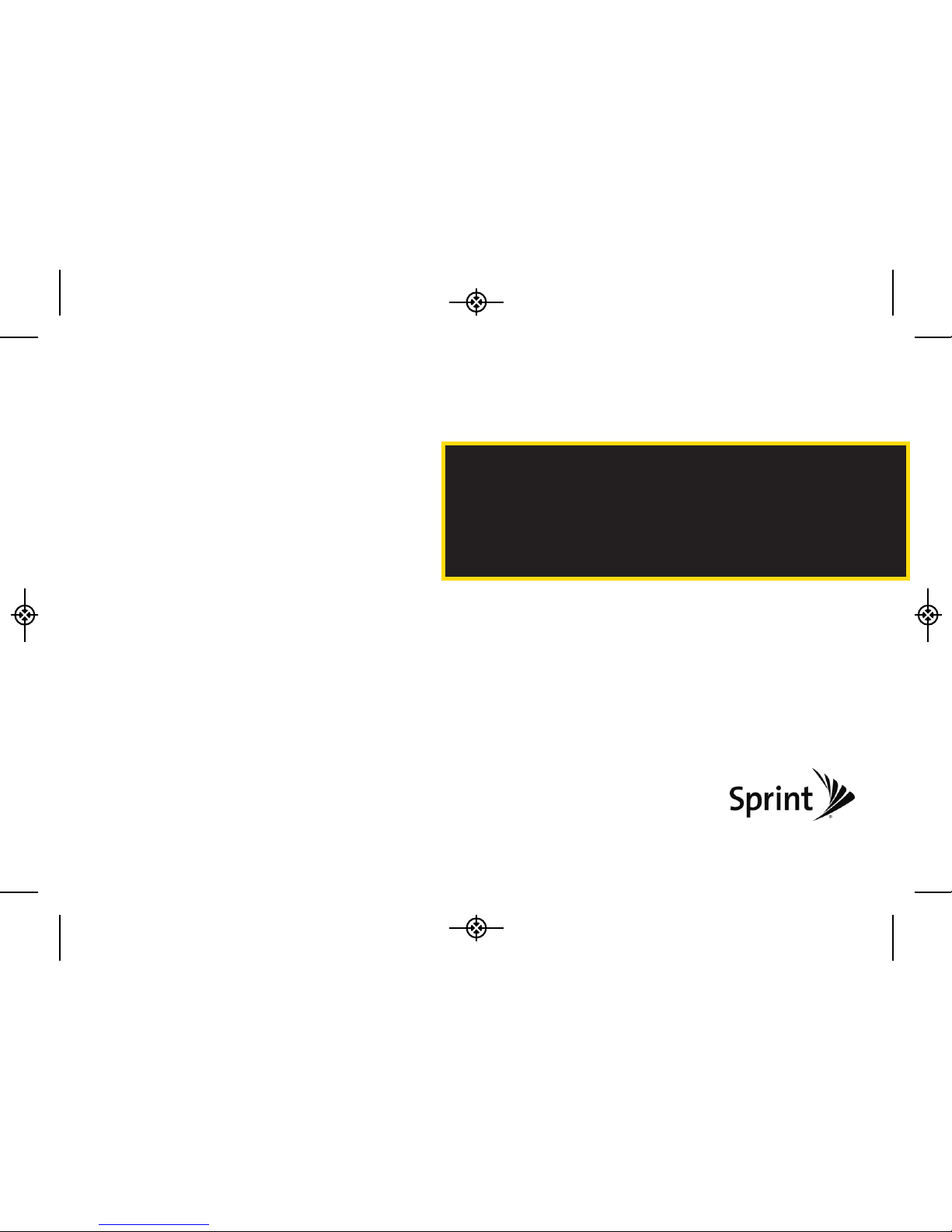
Section 2
Your Phone
LX370_Eng_090403:Sprint_UG_8a 09. 04. 04 오오 3:04 Page 7
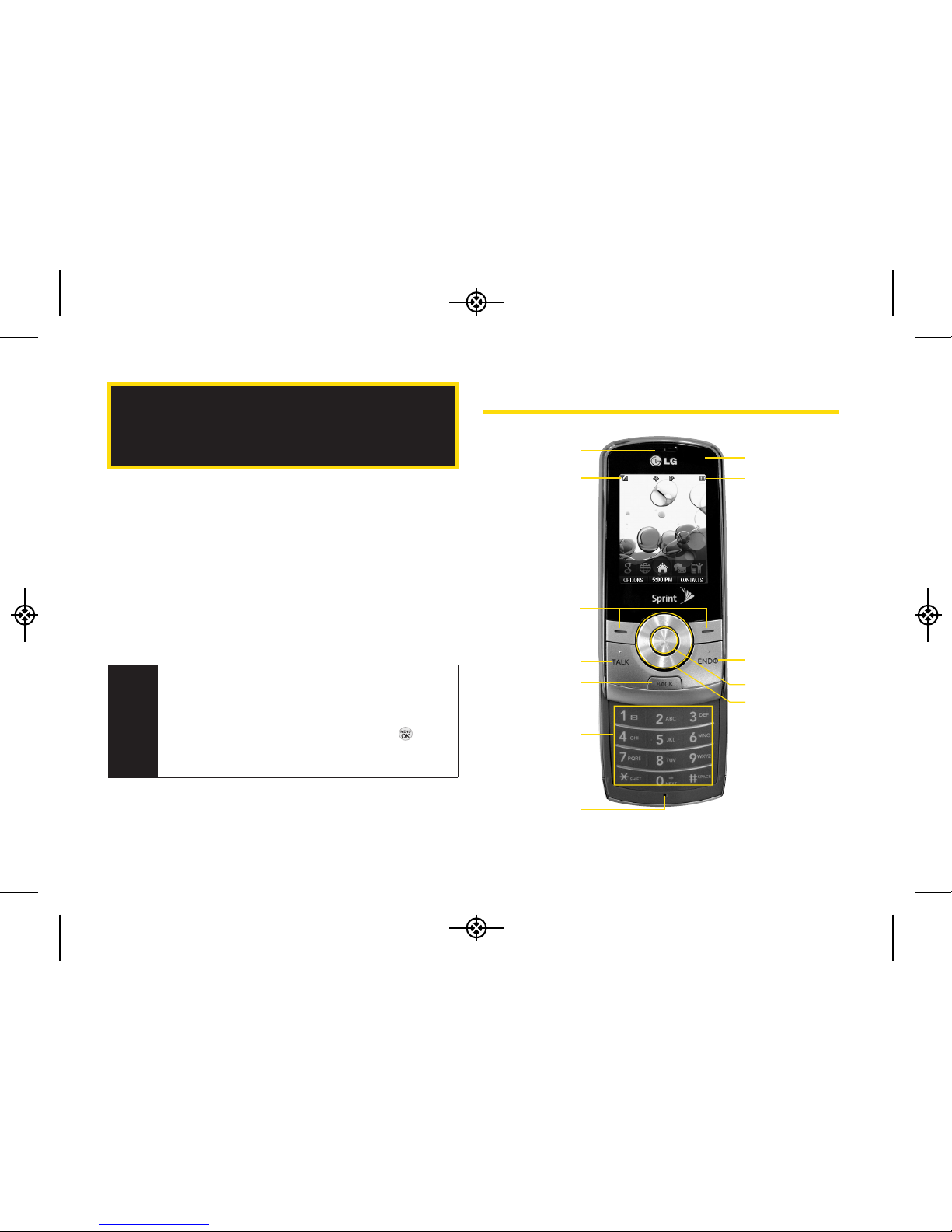
8 2A. Phone Basics
Your Phone (page 8)
Viewing the Display Screen (page 11)
Turning Your Phone On and Off (page 14)
Battery and Charger (page 15)
Navigating Through the Menus (page 17)
Displaying Your Phone Number (page 18)
Making and Answering Calls (page 19)
Entering Text (page 26)
Your Phone
2A. Phone Basics
Tip
1. Earpiece
8. Microphone
11. END/POWER Key
12. MENU/OK Key
13. Navigation Key
3. Display Screen
2. Signal Strength
Indicator
4. Softkeys
5. TALK Key
6. BACK Key
7. Keypad
9. Status Light
10. Battery Strength
Indicator
Phone Software Upgrades – Updates to your
phone’s software may become available from time
to time. Sprint will automatically upload critical
updates to your phone. You can also use the menu
to check for and download updates. Press
>
Tools > Update Phone
to search for and download
available updates.
LX370_Eng_090403:Sprint_UG_8a 09. 04. 04 오오 3:04 Page 8
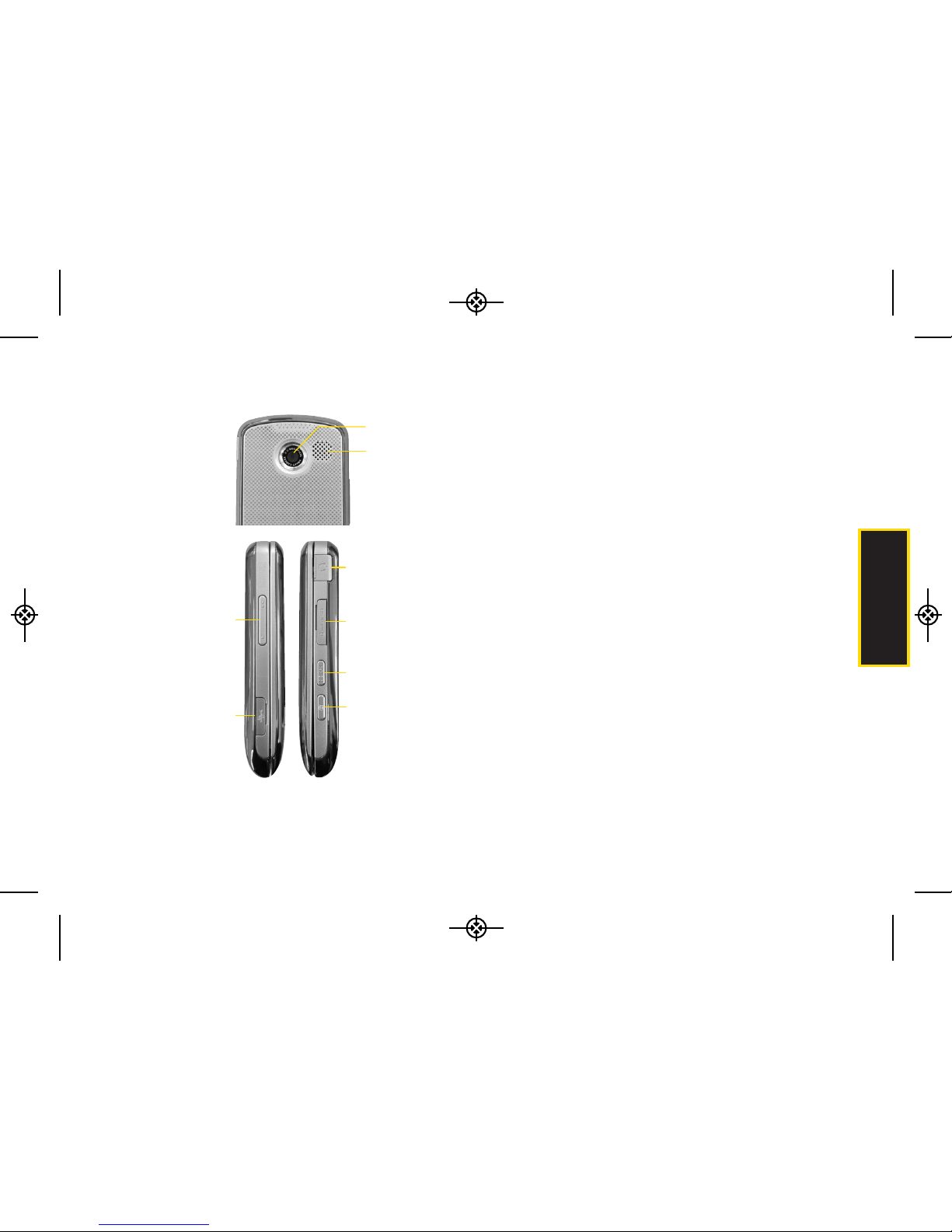
2A. Phone Basics 9
KeyFunctions
1. Earpiece lets you hear the caller and automated
prompts.
2. Signal Strength Indicator represents the signal
strength by displaying bars. The more bars
displayed, the better the signal strength.
3. Display Screen displays all the information needed
to operate your phone, such as the call status, the
Contacts list, the date and time, and the signal
and battery strength.
4. Softkeys let you select softkey actions or menu
items corresponding to the bottom left and right
lines on the display screen.
5. TALK Key allows you to place or receive calls,
answer Call Waiting, and use Three-Way Calling.
6. BACK Key deletes characters from the display in
text entry mode. When in a menu, press this key
to return to the previous menu.
7. Keypad lets you enter numbers, letters, and
characters, and navigate within menus. Press
and hold keys 2–9 for speed dialing.
Phone Basics
14. Side Volume Buttons
18. Headset Jack
15. Charger/Accessory
Jack
21. Camera Button
16. Camera Lens
17. Speaker
19. microSD
TM
Slot
20. Speaker Button
LX370_Eng_090403:Sprint_UG_8a 09. 04. 04 오오 3:04 Page 9
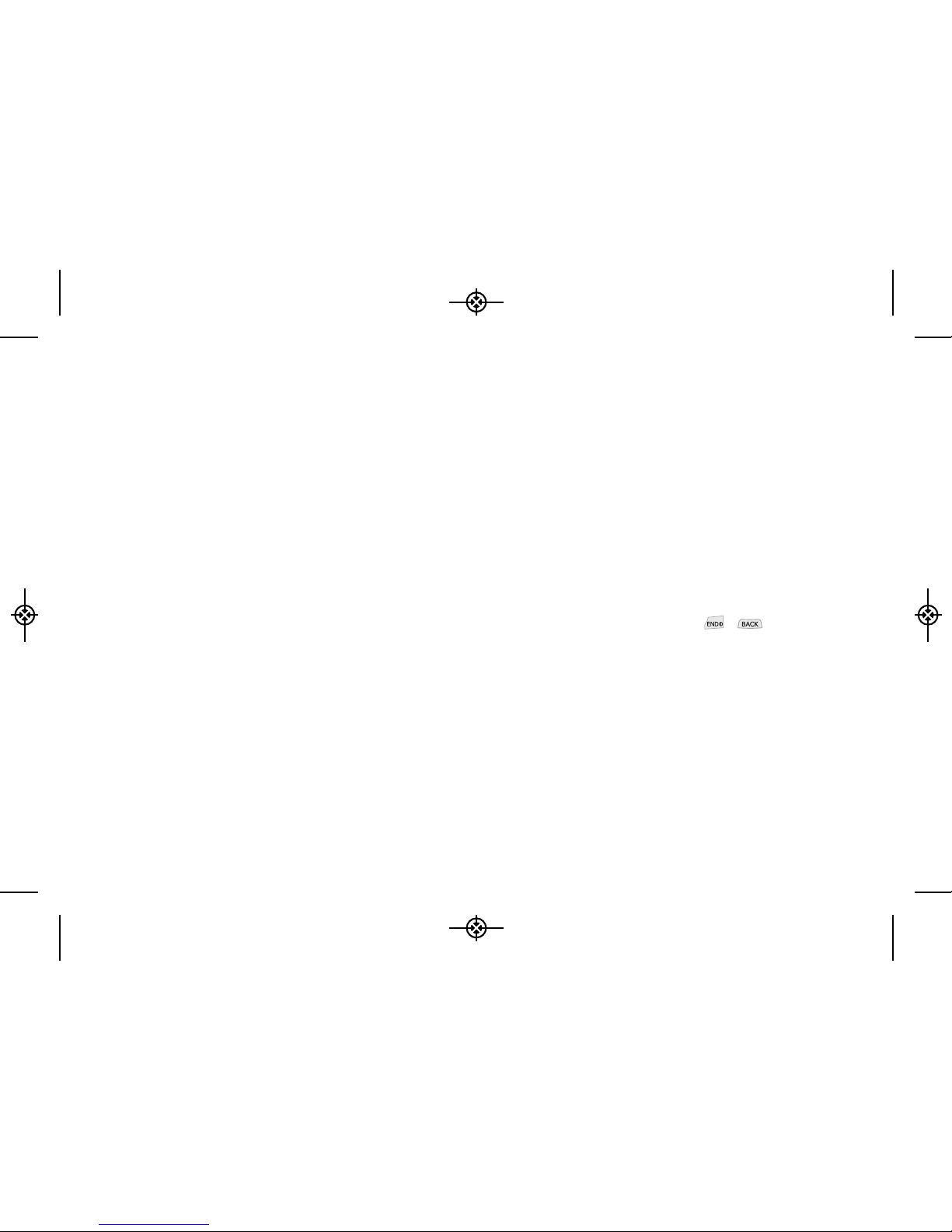
10 2A. Phone Basics
8. Microphone allows other callers to hear you
clearly when you are speaking to them.
9. Status Light indicates incoming calls, new
messages, or other events by blinking. It is red
while charging and turns green when charging is
completed.
10. Battery Strength Indicator represents the amount of
remaining battery charge currently available in
your phone. When all bars are displayed in the
battery icon, the phone’s battery is fully charged.
When no bars are displayed, the phone’s battery
is completely discharged or empty.
11. END/POWER Key lets you turn the phone on or off,
end a call, or return to standby mode. While in the
main menu, it returns the phone to standby mode
and cancels your input. When you receive an
incoming call, press to enter silent mode and
mute the ringer.
12. MENU/OK Key lets you access the phone’s menus
and selects the highlighted choice when
navigating through a menu.
13. Navigation Keys allow you to scroll through the
phone’s screen.
14. Side Volume Button allows you to adjust the ringer
volume in standby mode or adjust the voice
volume during a call.
15. Charger/Accessory Jack allows you to connect the
phone to the phone charger and to optional
accessories, such as a USB cable. CAUTION!
Inserting an accessory into the incorrect jack may
damage the phone.
16. Camera Lens , as part of the built-in camera, lets
you take pictures and videos.
17. Speaker let you hear the different ringers and
sounds. You can mute the ringer when receiving
incoming calls by pressing , , or any of
the side keys. The speaker also lets you hear the
caller’s voice in speakerphone mode.
18. Headset Jack allows you to plug in either a stereo
or mono headset for convenient, hands-free
conversations. CAUTION! Inserting an accessory
into the incorrect jack may damage the phone.
19. microSD
TM
Slot lets you use a microSD card (may
be sold separately) to expand the memory of
your phone.
LX370_Eng_090403:Sprint_UG_8a 09. 04. 04 오오 3:04 Page 10
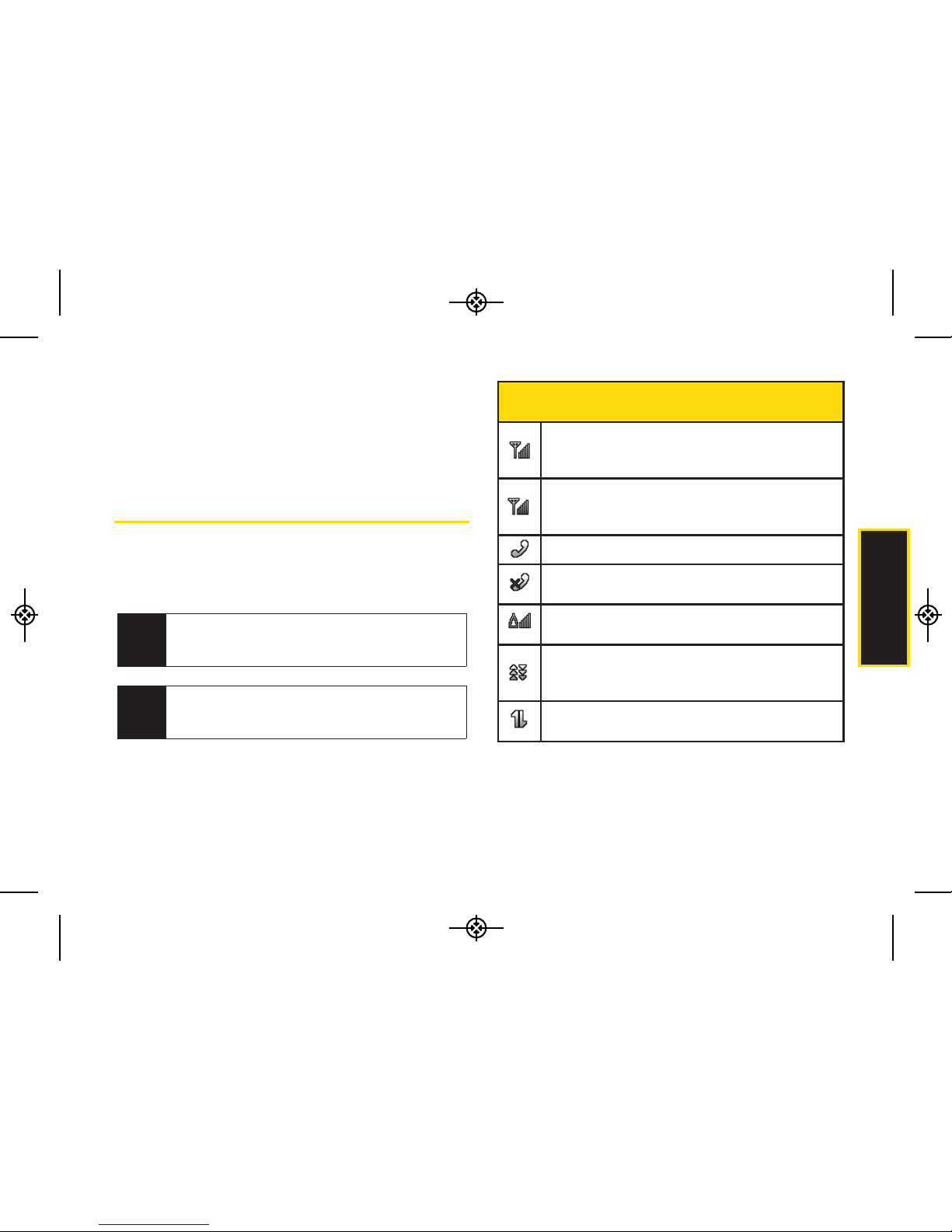
2A. Phone Basics 11
20. Speaker Button lets you place or conduct calls in
speakerphone mode. Holding down this key for 3
seconds activates the Voice Control function.
21. Camera Button lets you activate the camera and
video mode and take pictures and videos.
Viewing the Display Screen
Your phone’s display screen provides information about
your phone’s status and options. This list identifies the
symbols you’ll see on your phone’s display screen:
Note
For information about using your phone’s main
screen carousel, see
Section 2B: Navigating the
Main Screen
on page 30.
Phone Basics
Status Bar – Service Icons
Signal Strength – Shows your current signal
strength. (The more lines you have, the stronger
your signal.)
EVDO Signal Strength – Shows your current EVDO
signal strength. (The more lines you have, the
stronger your signal.)
In Use – Tells you your call is in progress.
No Service – Means your phone cannot find a
signal.
Roaming – Indicates you are “roaming” off the
Nationwide Sprint Network.
Data Service – Sprint mobile broadband data
service (EVDO) is available. When active, the icon
is animated.
Data Service – Sprint 1xRTT data service is
available. When active, the icon is animated.
To view a list of your phone’s icons and descriptions,
from the main menu select
Settings > Phone
Information > Icon Glossary
.
Tip
LX370_Eng_090403:Sprint_UG_8a 09. 04. 04 오오 3:04 Page 11
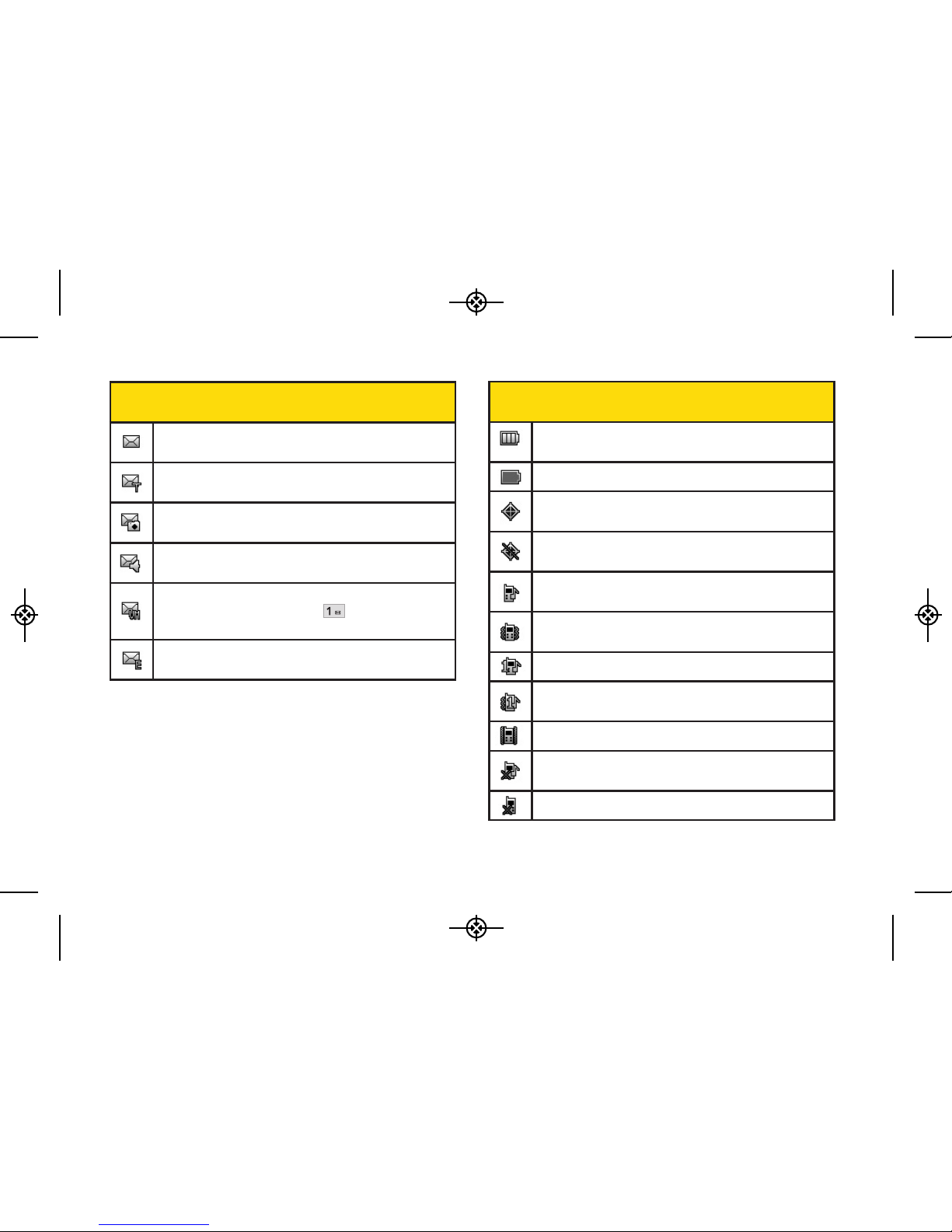
12 2A. Phone Basics
Status Bar – Messaging Icons
New Messages – Indicates you have new
messages.
New Text message – Indicates you have new text
messages.
New Picture Mail – Indicates you have new Picture
Mail.
New VoiceSMS – Indicates you have new voice
SMS messages.
New Voicemail – Indicates you have voicemail
messages. (Press and hold to call your
voicemail box.)
New Email – Indicates you have new email.
Status Bar – Status Icons
Full Battery – Shows your current battery charge
level. (Icon shown is fully charged.)
Low Battery – Shows the battery is low.
Location On – Indicates your phone’s location
feature is on.
Location Off – Indicates your phone’s location
feature is off.
Ringer Only – Indicates ringer only is set for call
alert.
Vibrate Only – Indicates ringer volume is set to
vibrate.
1Beep – Indicates one beep is set for call alert.
1Beep & Vibrate –
Indicates one beep and vibration
is set for call alert.
Vibrate All – The ringer is set to vibrate all.
Ringer Off – Indicates ringer off/silence all mode is
set.
Silence All – All incoming sounds are turned off.
LX370_Eng_090403:Sprint_UG_8a 09. 04. 04 오오 3:04 Page 12
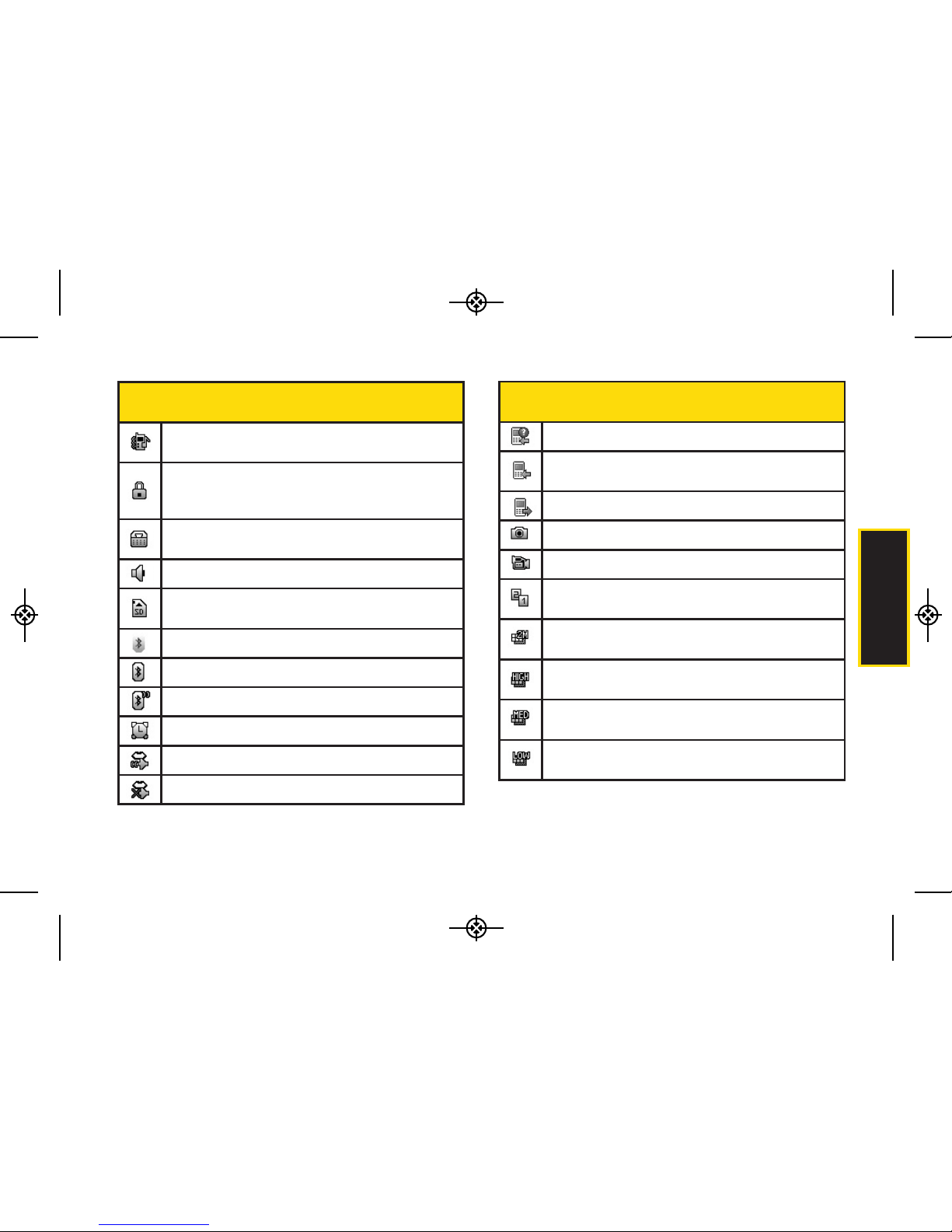
2A. Phone Basics 13
Phone Basics
Status Bar – Status Icons
Ringer & Vibrate
–
Indicates ringer and vibrate
mode is set.
SSL –Indicates your phone is using SSL (Secure
Sockets Layer) protocol for client/server
communication.
TTY –
Indicates your phone is operating in TTY
mode.
Speaker – Indicates speaker is activated.
Memory Card – Indicates memory card has been
inserted.
Bluetooth Enabled (Hidden)
Bluetooth Enabled (Visible)
Bluetooth connected
Alarm Clock – Indicates alarm is activated.
Voice Guide & Speaker On
Voice Guide & Speaker Off
Status Bar – Status Icons
Missed Calls – Indicates a missed call.
Incoming Calls – Indicates call was an incoming
call.
Outgoing Calls – Indicates call was an outgoing call.
Camera/Picture – Indicates camera mode.
Camcoder/Video – Indicates camcorder mode.
Multitasking Virtual Machine – Indicates multitasking
virtual machine is activated.
Camera Resoluton 2M – Indicates camera
resolution is set to 2M.
Camera Resolution High – Indicates camera
resolution is set to High.
Camera Resoluton Med – Indicates camera
resolution is set to Med.
Camera Resoluton Low – Indicates camera
resolution is set to Low.
LX370_Eng_090403:Sprint_UG_8a 09. 04. 04 오오 3:04 Page 13
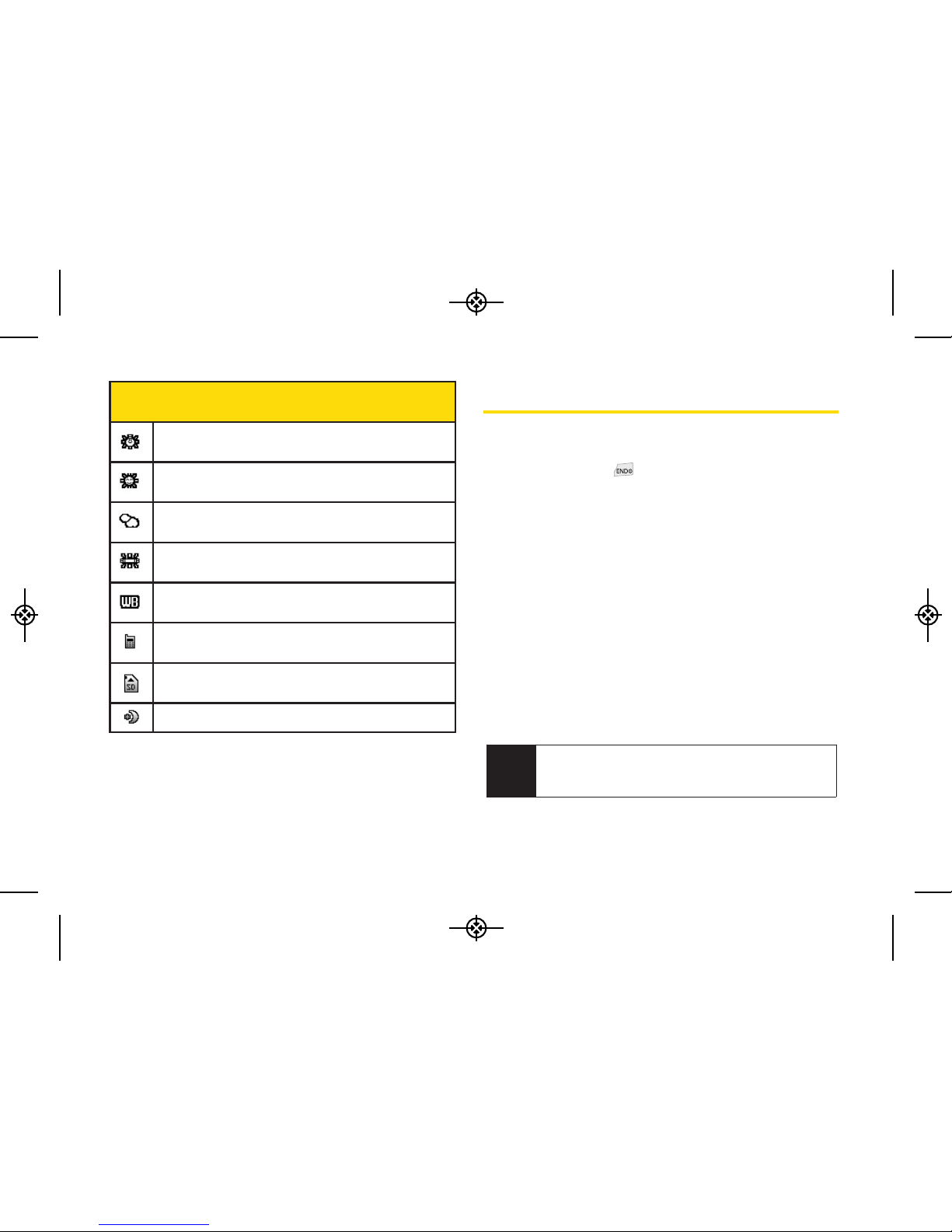
14 2A. Phone Basics
Turning Your Phone On and Off
Turning Your Phone On
Press and hold for three seconds.
Once your phone is on, it may display “Searching for
Service.” When your phone finds a signal, it
automatically enters standby mode – the phone’s idle
state. At this point, you are ready to begin making and
receiving calls.
If your phone is unable to find a signal after searching, a
Power Save feature is automatically activated. When a
signal is found, your phone automatically returns to
standby mode.
In Power Save mode, your phone searches for a signal
periodically without your intervention. You can also
initiate a search for Sprint service by pressing any key
(when your phone is turned on).
Tip
The Power Save feature conserves your battery
power when you are in an area where there is no
signal.
Status Bar – Status Icons
White Balance Tungsten – Indicates White Balance is
set to Tungsten.
White Balance Sunny –Indicates White Balance is
set to Sunny.
White Balance Cloudy – Indicates White Balance is
set to Cloudy.
White Balance Fluorescent – Indicates White
Balance is set to Fluorescent.
White Balance Manual – Indicates White Balance is
set to Manual.
Saving to In Phone – Indicates a picture is saving to
the In Phone folder.
Saving to In Memory Card – Indicates a picture is
saving to the Memory Card.
Night Mode Setting – Indicates Night mode is set.
LX370_Eng_090403:Sprint_UG_8a 09. 04. 04 오오 3:04 Page 14
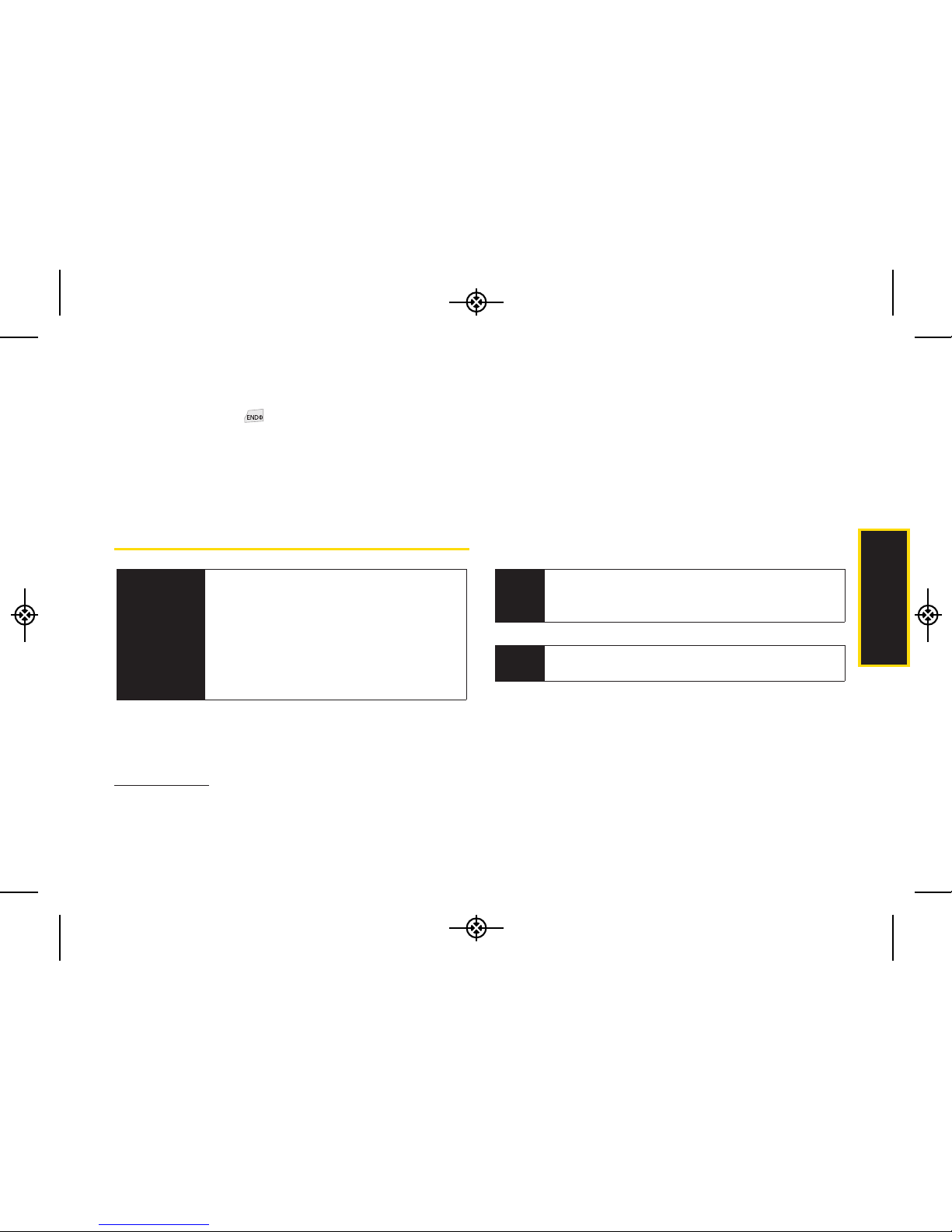
2A. Phone Basics 15
Turning Your Phone Off
Press and hold for two seconds until you see
the powering down animation on the display
screen.
Your screen remains blank while your phone is off
(unless the battery is charging).
Battery and Charger
Sprint-approved or LG-approved batteries and
accessories can be found at Sprint Stores or through LG;
or call 1-866-866-7509 to order. They’re also available at
www.sprint.com.
Battery Capacity
Your phone is equipped with a Lithium Ion (Li-Ion)
battery. It allows you to recharge your battery before it is
fully drained. The battery provides up to 6 hours of
continuous digital talk time.
When the battery reaches 5% of its capacity, the battery
icon blinks. When there are approximately two minutes
of talk time left, the phone sounds an audible alert and
then turns off.
Tip
Watch your phone’s battery level indicator and
charge the battery before it runs out of power.
Phone Basics
WARNING
Use only Sprint-approved or LG-approved
batteries and chargers with your phone.
The failure to use a Sprint-approved or
LG-approved battery and charger may
increase the risk that your phone will
overheat, catch fire, or explode, resulting in
serious bodily injury, death, or property
damage.
Note
Long backlight settings, searching for service,
vibrate mode, browser use, and other variables may
reduce the battery’s talk and standby times.
LX370_Eng_090403:Sprint_UG_8a 09. 04. 04 오오 3:04 Page 15
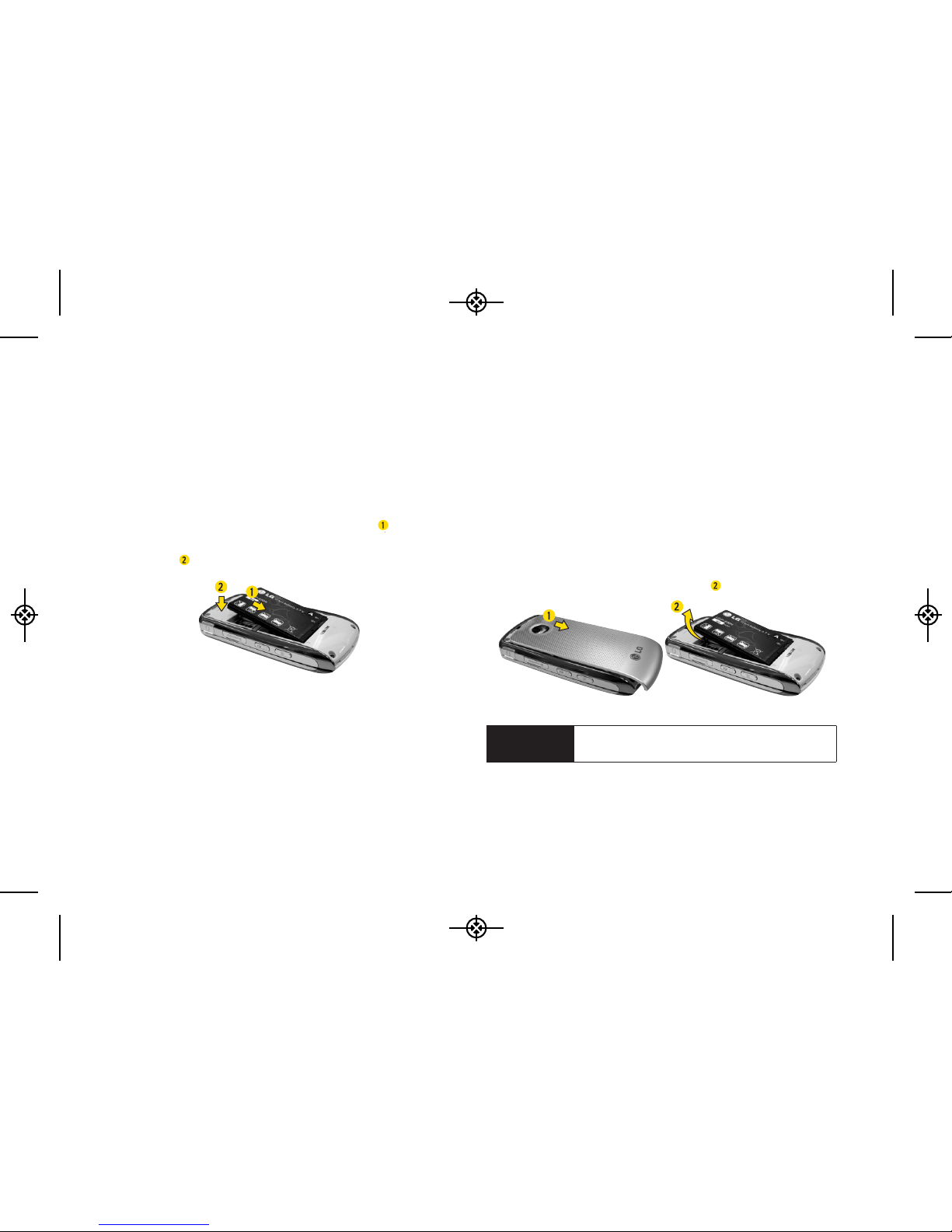
16 2A. Phone Basics
Installing the Battery
1. Press down on the top part of the battery cover
(directly above the Camera Lens) with your thumb
and slide the cover downward to remove it from the
back of the phone.
2. To install, insert the battery into the opening on the
back of the phone, aligning the battery contacts
with the contacts in the compartment ( ) and then
gently press the battery down until it clicks into
place ( ).
3. Replace the cover and slide it upward until it clicks
into place.
Removing the Battery
1. Make sure the power is off so that you don’t lose any
stored numbers, messages or data.
2. Press down on the top part of the battery cover
(directly above the Camera Lens) with your thumb
and slide the cover downward to remove it from the
back of the phone.
3. Hold the phone in one hand so that the battery is
facing you.
4. Hold the top edge of the battery and lift the battery
from the battery compartment ( ).
WARNING
Do not handle a damaged or leaking Li-Ion
battery as you can be burned.
LX370_Eng_090403:Sprint_UG_8a 09. 04. 04 오오 3:04 Page 16
