LG LGLX290 User Manual
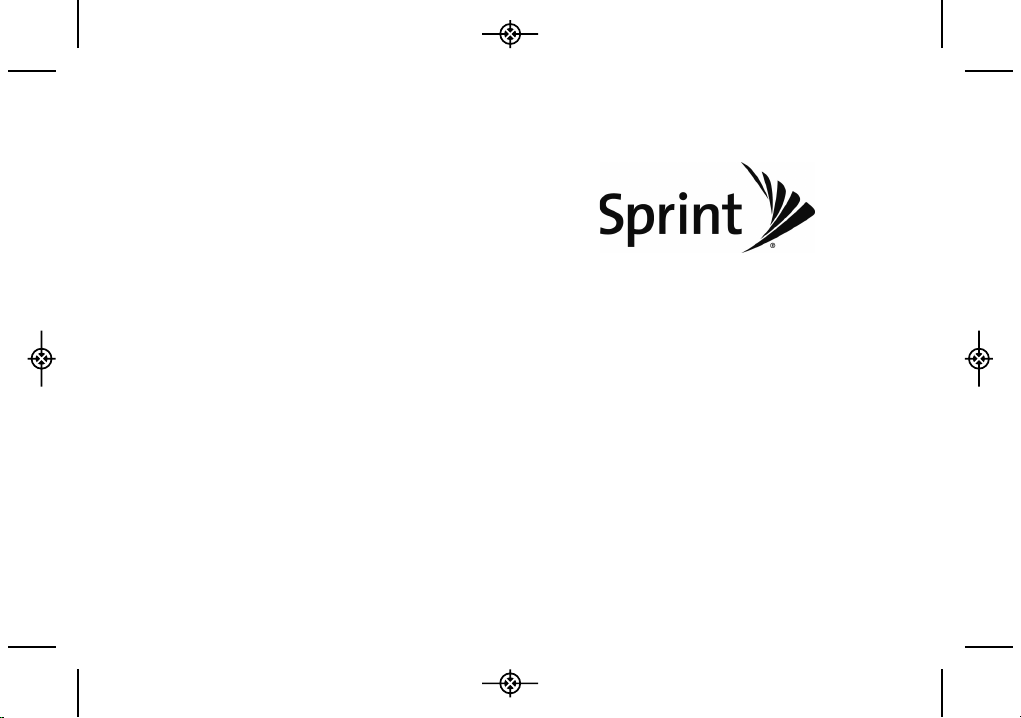
User Guide
www.sprint.com
© 2009 Sprint. Sprint and the logo are trademarks of Sprint.
Other marks are the property of their respective owners.
06/01/09
LG LX290
LX290_Eng(1.0)_0601:Sprint_UG_8a 09. 06. 01 11:08 Page A
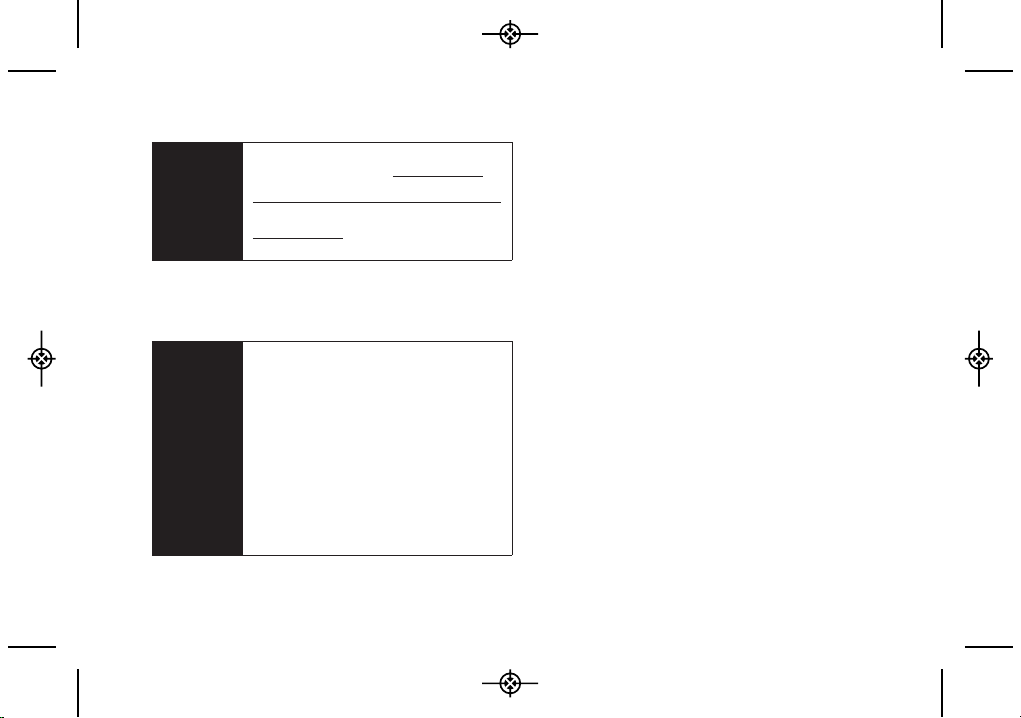
Important
Important Privacy Message – Sprint’s
policies often do not apply to third-party
applications. Third-party applications may
access your personal information or require
Sprint to disclose your customer information
to the third-party application provider. To find
out how a third-party application will collect,
access, use, or disclose your personal
information, check the application provider’s
policies, which can usually be found on their
website. If you aren’t comfortable with the
third-party application’s policies, don’t use
the application.
Consejo
Para encontrar esta guía para usuarios en
español, por favor visita a
www.sprint.com y
haz clic en
Support > Phones & Devices.
To find this user guide in Spanish, please visit
www.sprint.com and click Support >
Phones & Devices
.
LX290_Eng(1.0)_0601:Sprint_UG_8a 09. 06. 01 11:08 Page B
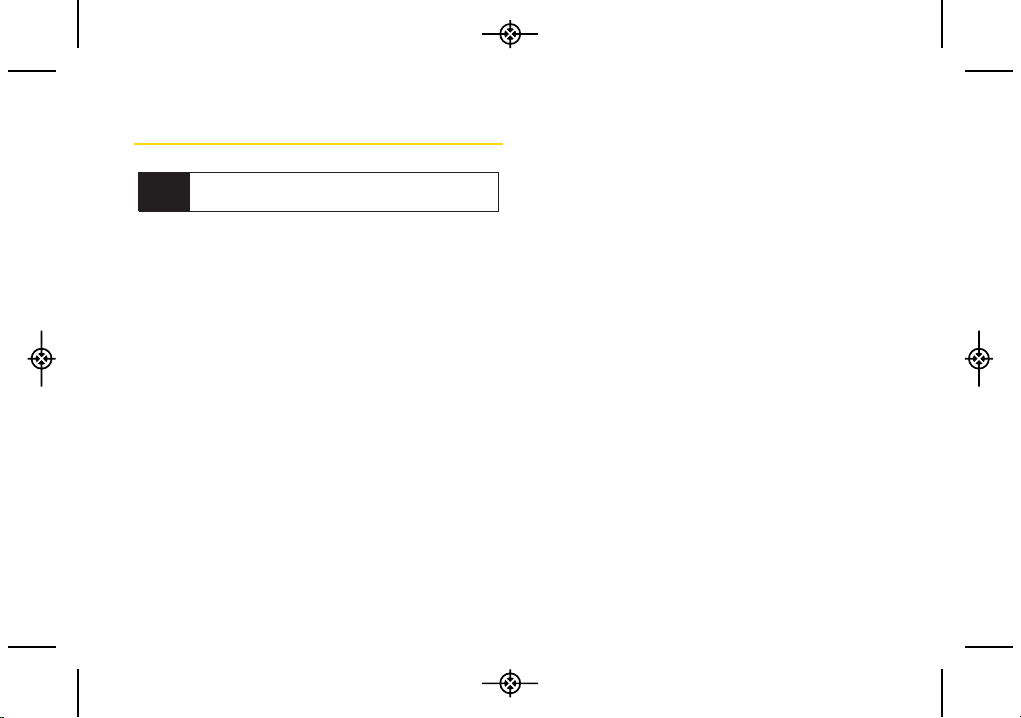
Table of Contents
Introduction . . . . . . . . . . . . . . . . . . . . . . . . . . .i
Your Phone’s Menu . . . . . . . . . . . . . . . . . . . . .i
Section 1: Getting Started . . . . . . . . . . . . . .1
1A. Setting Up Service . . . . . . . . . . . . . . . . . . . . .2
Setting Up Your Phone . . . . . . . . . . . . . . . . . . . . . . .2
Activating Your Phone . . . . . . . . . . . . . . . . . . . . . . . .3
Setting Up Your Voicemail . . . . . . . . . . . . . . . . . . . .3
Sprint Account Passwords . . . . . . . . . . . . . . . . . . . .4
Getting Help . . . . . . . . . . . . . . . . . . . . . . . . . . . . . . . .5
Section 2: Your Phone . . . . . . . . . . . . . . . . .7
2A. Phone Basics . . . . . . . . . . . . . . . . . . . . . . . . .8
Your Phone . . . . . . . . . . . . . . . . . . . . . . . . . . . . . . . .8
Viewing the Display Screen . . . . . . . . . . . . . . . . . .11
Turning Your Phone On and Off . . . . . . . . . . . . . .14
Battery and Charger . . . . . . . . . . . . . . . . . . . . . . . .14
Navigating Through the Menus . . . . . . . . . . . . . . .17
Displaying Your Phone Number . . . . . . . . . . . . . .18
Making and Answering Calls . . . . . . . . . . . . . . . .18
Entering Text . . . . . . . . . . . . . . . . . . . . . . . . . . . . . .26
2B. Settings . . . . . . . . . . . . . . . . . . . . . . . . . . . . .30
Sound Settings . . . . . . . . . . . . . . . . . . . . . . . . . . . .30
Display Settings . . . . . . . . . . . . . . . . . . . . . . . . . . .34
Location Settings . . . . . . . . . . . . . . . . . . . . . . . . . .36
Messaging Settings . . . . . . . . . . . . . . . . . . . . . . . .37
Airplane Mode . . . . . . . . . . . . . . . . . . . . . . . . . . . .39
TTY Use With Sprint Service . . . . . . . . . . . . . . . . .39
Phone Setup Options . . . . . . . . . . . . . . . . . . . . . . .41
Security Settings . . . . . . . . . . . . . . . . . . . . . . . . . . .43
2C. History . . . . . . . . . . . . . . . . . . . . . . . . . . . . . .48
Viewing History . . . . . . . . . . . . . . . . . . . . . . . . . . .48
History Options . . . . . . . . . . . . . . . . . . . . . . . . . . . .49
Making a Call From History . . . . . . . . . . . . . . . . . .49
Saving a Number From History . . . . . . . . . . . . . . .50
Prepending a Number From History . . . . . . . . . . .50
Erasing History . . . . . . . . . . . . . . . . . . . . . . . . . . . .51
2D. Contacts . . . . . . . . . . . . . . . . . . . . . . . . . . . .52
Adding a New Contacts Entry . . . . . . . . . . . . . . . .52
Tip
Looking for something? If you don’t see it in the
headings listed here, try the Index on page 125.
LX290_Eng(1.0)_0601:Sprint_UG_8a 09. 06. 01 11:09 Page C
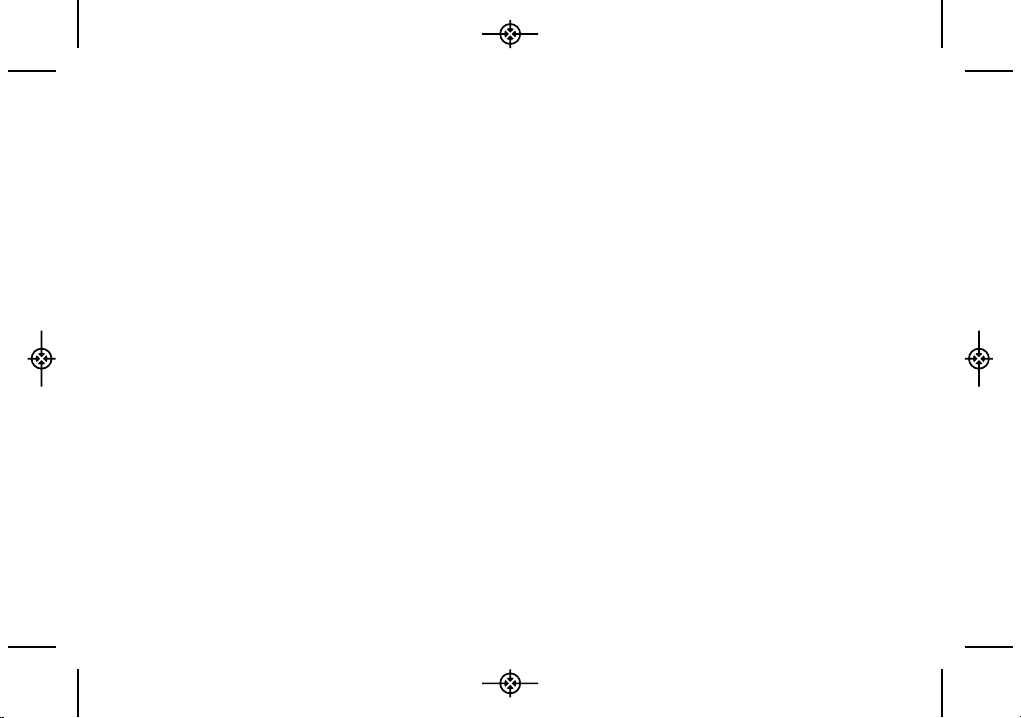
Saving a Phone Number . . . . . . . . . . . . . . . . . . . .53
Contacts Entry Options . . . . . . . . . . . . . . . . . . . . .53
Editing a Contacts Entry . . . . . . . . . . . . . . . . . . . . .54
Adding a Number to a Contacts Entry . . . . . . . . .54
Editing a Contacts Entry’s Numbers . . . . . . . . . . .55
Assigning Speed Dial Numbers . . . . . . . . . . . . . .55
Selecting a Ringer Type for an Entry . . . . . . . . . . .56
Assigning a Picture to an Entry . . . . . . . . . . . . . . .57
Finding Contacts Entries . . . . . . . . . . . . . . . . . . . .57
Secret Contacts Entries . . . . . . . . . . . . . . . . . . . . .58
Dialing Sprint Services . . . . . . . . . . . . . . . . . . . . . .58
Wireless Backup . . . . . . . . . . . . . . . . . . . . . . . . . . .59
2E. Calendar and Tools . . . . . . . . . . . . . . . . . . .61
Calendar . . . . . . . . . . . . . . . . . . . . . . . . . . . . . . . . .61
Alarm Clock . . . . . . . . . . . . . . . . . . . . . . . . . . . . . . .64
Notepad . . . . . . . . . . . . . . . . . . . . . . . . . . . . . . . . . .65
EZ Tips . . . . . . . . . . . . . . . . . . . . . . . . . . . . . . . . . . .66
Calculator . . . . . . . . . . . . . . . . . . . . . . . . . . . . . . . .66
Unit Converter . . . . . . . . . . . . . . . . . . . . . . . . . . . . .66
World Clock . . . . . . . . . . . . . . . . . . . . . . . . . . . . . . .67
Updating Phone Software . . . . . . . . . . . . . . . . . . .67
Updating the PRL . . . . . . . . . . . . . . . . . . . . . . . . . .67
2F. Voice Services . . . . . . . . . . . . . . . . . . . . . . .68
Voice Control . . . . . . . . . . . . . . . . . . . . . . . . . . . . . .68
Managing Voice Memos . . . . . . . . . . . . . . . . . . . .69
2G. Camera . . . . . . . . . . . . . . . . . . . . . . . . . . . . .71
Taking Pictures . . . . . . . . . . . . . . . . . . . . . . . . . . . .71
Storing Pictures . . . . . . . . . . . . . . . . . . . . . . . . . . . .74
Sending Pictures . . . . . . . . . . . . . . . . . . . . . . . . . . .75
Printing Pictures From Your Phone . . . . . . . . . . . .77
Other Settings . . . . . . . . . . . . . . . . . . . . . . . . . . . . .78
2H. Bluetooth . . . . . . . . . . . . . . . . . . . . . . . . . . . .79
Turning Bluetooth On and Off . . . . . . . . . . . . . . . .79
Using the Bluetooth Settings Menu . . . . . . . . . . .80
Pairing Bluetooth Devices . . . . . . . . . . . . . . . . . . .81
Sending Items Using Bluetooth . . . . . . . . . . . . . .81
Section 3: Sprint Service . . . . . . . . . . . . . .83
3A. Sprint Service: The Basics . . . . . . . . . . . . .84
Voicemail . . . . . . . . . . . . . . . . . . . . . . . . . . . . . . . . .84
Text Messaging (SMS) . . . . . . . . . . . . . . . . . . . . . .87
Sending Pictures . . . . . . . . . . . . . . . . . . . . . . . . . .89
Sending Voice Memo . . . . . . . . . . . . . . . . . . . . . . .90
LX290_Eng(1.0)_0601:Sprint_UG_8a 09. 06. 01 11:09 Page D
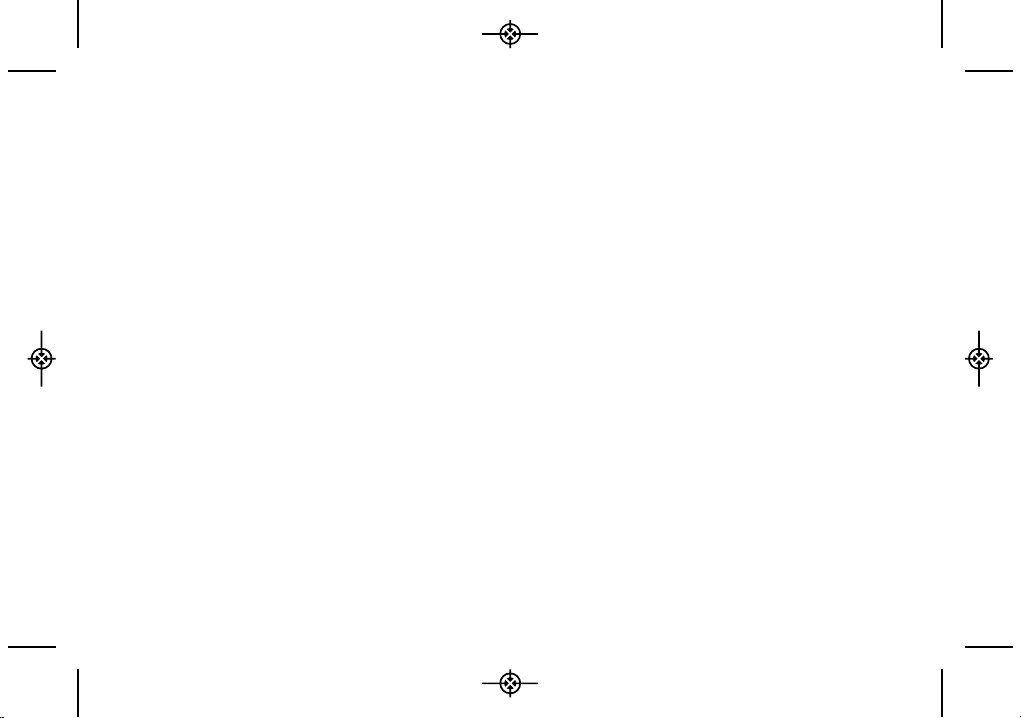
Caller ID . . . . . . . . . . . . . . . . . . . . . . . . . . . . . . . . . .91
Call Waiting . . . . . . . . . . . . . . . . . . . . . . . . . . . . . . .91
Making a Three-Way Call . . . . . . . . . . . . . . . . . . . .91
Call Forwarding . . . . . . . . . . . . . . . . . . . . . . . . . . . .92
Roaming . . . . . . . . . . . . . . . . . . . . . . . . . . . . . . . . .92
3B. Web and Data Services . . . . . . . . . . . . . . . .96
Getting Started With Data Services . . . . . . . . . . . .96
Messaging . . . . . . . . . . . . . . . . . . . . . . . . . . . . . .100
Downloading Games, Ringers and More . . . . .103
Browser Options Menu . . . . . . . . . . . . . . . . . . . .107
Data Services FAQs . . . . . . . . . . . . . . . . . . . . . . .108
3C. GPS Navigation . . . . . . . . . . . . . . . . . . . . .110
GPS Services . . . . . . . . . . . . . . . . . . . . . . . . . . . .110
Sprint Navigation . . . . . . . . . . . . . . . . . . . . . . . . .110
Sprint Family Locator . . . . . . . . . . . . . . . . . . . . . .111
Section 4: Safety and Warranty
Information . . . . . . . . . . . . . . . . . . . . . . . .113
4A. Important Safety Information . . . . . . . . .114
General Precautions . . . . . . . . . . . . . . . . . . . . . .114
Maintaining Safe Use of and Access to
Your Phone . . . . . . . . . . . . . . . . . . . . . . . . . . . . . .115
Using Your Phone With a Hearing Aid Device . .116
Caring for the Battery . . . . . . . . . . . . . . . . . . . . . .118
Radio Frequency (RF) Energy . . . . . . . . . . . . . . .119
Owner’s Record . . . . . . . . . . . . . . . . . . . . . . . . . .121
User Guide Proprietary Notice . . . . . . . . . . . . . .121
4B. Manufacturer’s Warranty . . . . . . . . . . . . .122
Manufacturer’s Warranty . . . . . . . . . . . . . . . . . . .123
Index . . . . . . . . . . . . . . . . . . . . . . . . . . . . . .125
LX290_Eng(1.0)_0601:Sprint_UG_8a 09. 06. 01 11:09 Page E
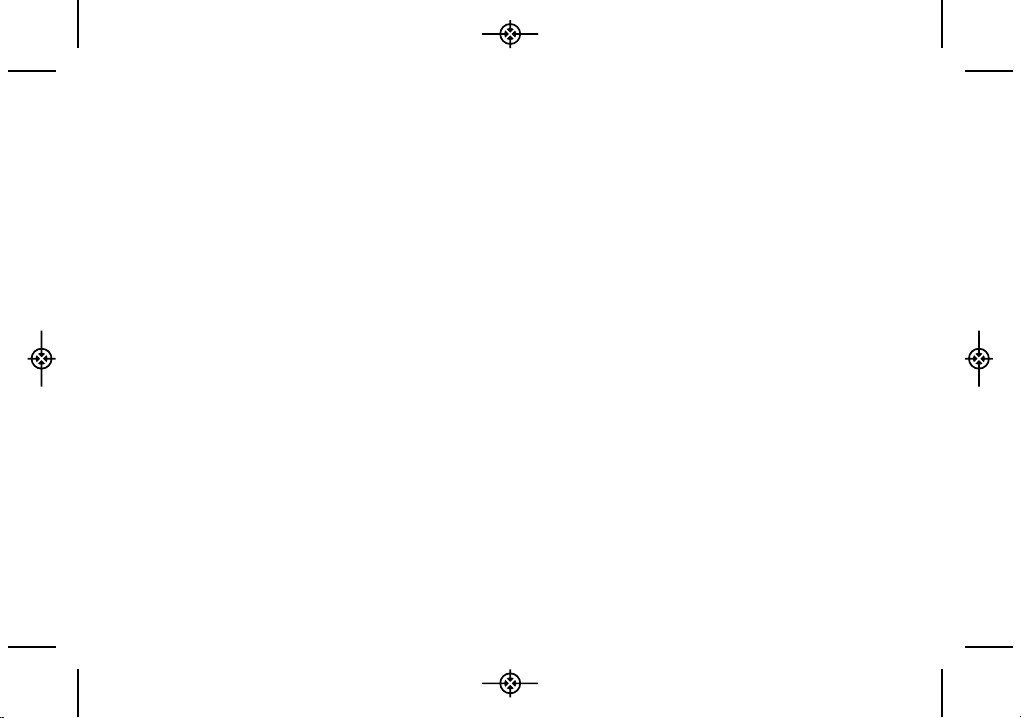
LX290_Eng(1.0)_0601:Sprint_UG_8a 09. 06. 01 11:09 Page F
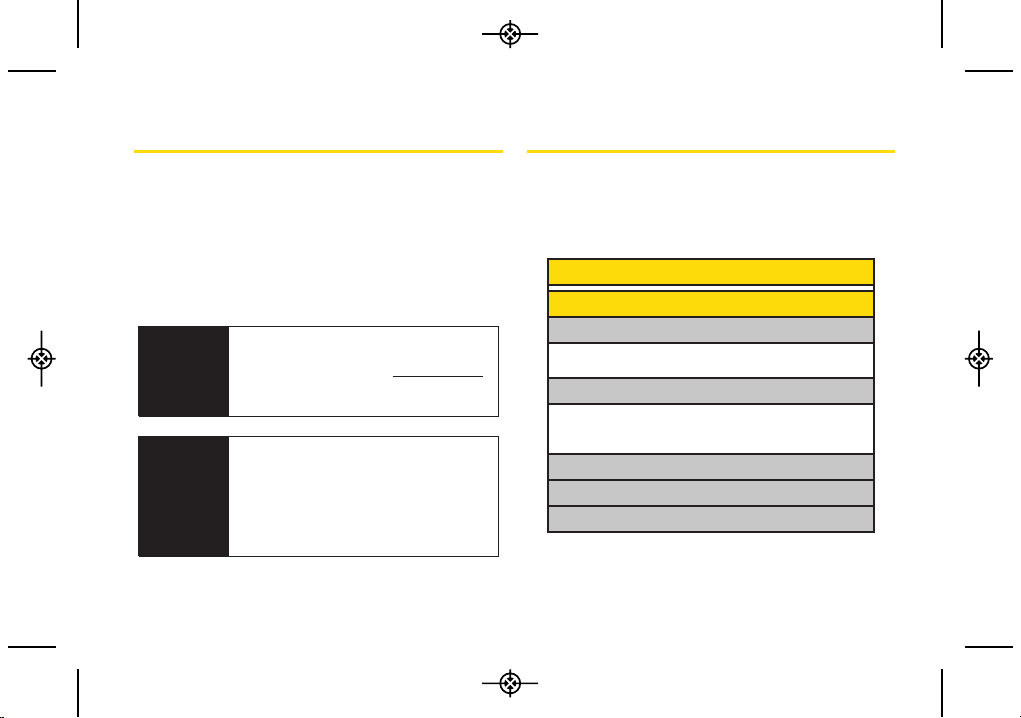
i
Introduction
This User Guide introduces you to Sprint®service and all
the features of your new phone. It’s divided into four
sections:
Section 1: Getting Started
Section 2: Your Phone
Section 3: Sprint Service
Section 4: Safety and Warranty Information
Your Phone’s Menu
The following table outlines your phone’s main menu
structure (Grid view). For more information about using
your phone’s menus, see “Navigating Through the
Menus” on page 17.
WARNING
Please refer to the Important Safety
Information
section on page 114 to learn
about information that will help you safely
use your phone. Failure to read and follow
the Important Safety Information in this
phone guide may result in serious bodily
injury, death, or property damage.
User
Guide
Note
Because of updates in phone software, this
printed guide may not be the most current
version for your phone. Visit
www.sprint.com
and log on to My Sprint Wireless to access
the most recent version of the user guide.
1: Web
2: Messaging
1: Voicemail
1: Call Voicemail 2: Voicemail Details
3: Clear Icon
2: Send Message
1: Text 2: Picture
3: Email 4: IM
5: Audio
3: Messages
4: Email
5: IM
LX290_Eng(1.0)_0601:Sprint_UG_8a 09. 06. 01 11:09 Page i
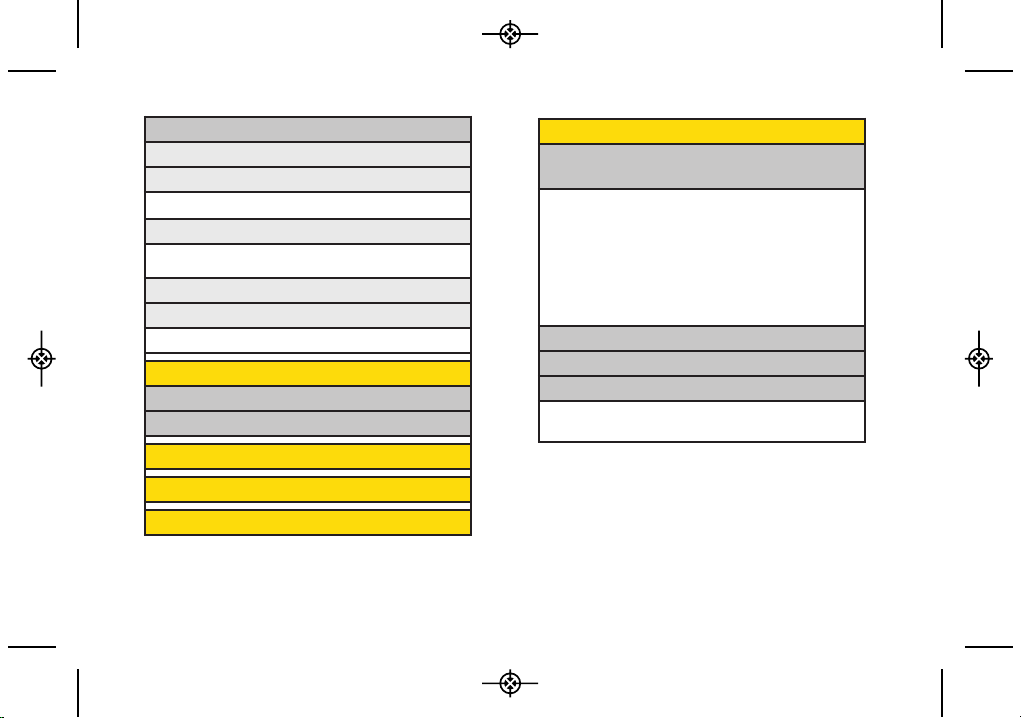
ii
7: Photos
1: Camera
Press the right softkey for the following options:
<PREVIEW>
1: Color Tone 2: White Balance
3: Resolution 4: Quality
5: Fun Frames 6: Brightness
<OTHERS>
1: Self Timer 2: Shutter Sound
3: Status Bar 4: Night Mode
5: Go to Album
2: My Photos
3: My Destinations
4: Other Settings
1: Status Bar
2: Location
6: Settings
1: Reset Envelope
2: Notificaton
1: Message & Icon 2: Icon Only
3: Callback Number
1: None 2: My Phone Number
3: Other
4: Preset Messages
5: Signature
1: None 2: Custom
3: Maps
1: Sprint Navigation
2: Sprint Family Locator
4: History
5: Missed Alerts
6: Contacts
LX290_Eng(1.0)_0601:Sprint_UG_8a 09. 06. 01 11:09 Page ii
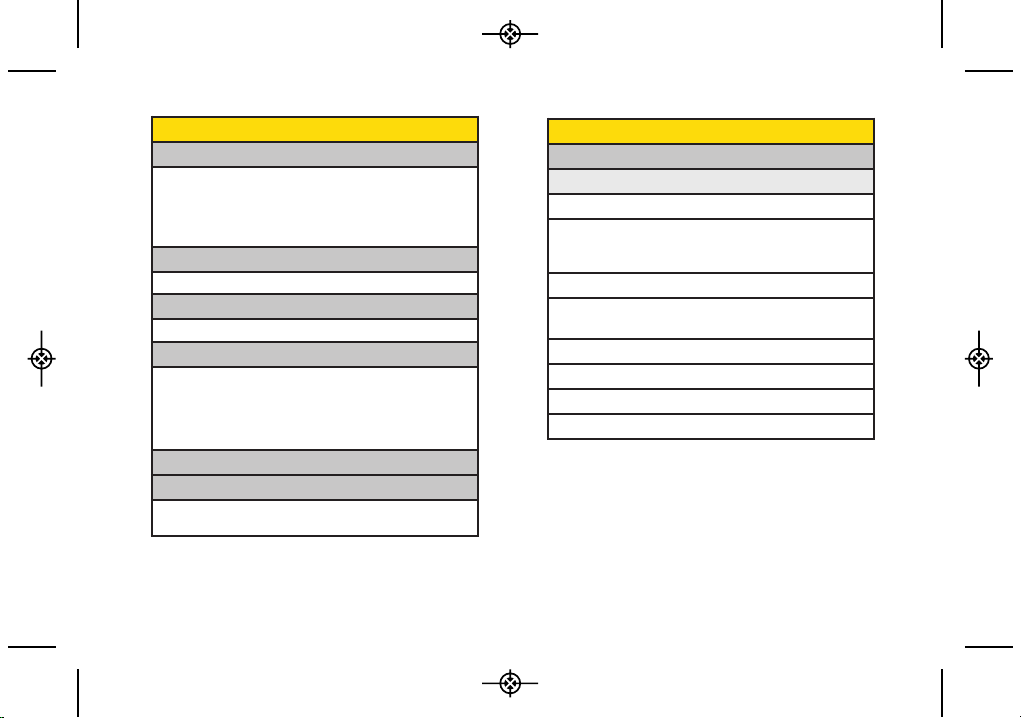
iii
9: Settings/Tools
1: Settings
1: Display
1: Main Screen
1: Screen Saver 2: Backlight
3: Menu Styles 4: Foregrounds
5 Picture ID
2: Font Size
1: Messages 2: Browser
3: Notepad 4: Dial Digits
3: Keypad Light
4: Language (Idioma)
1: English 2: Español
5: Status Light
8: My Stuff
Games
Get New
My Content Manager
Block Breaker 2 Deluxe DEMO
PAC-MAN Plus DEMO by Namco
Tetris Demo
Ringers
Get New My Content Manager
Screen Savers
Get New My Content Manager
Applications
Get New
My Content Manager
NASCAR Sprint Cup Mobile
NFL Mobile Live
ScanLife
Call Tones
Options
Memory Status Get New
My Content Manager
LX290_Eng(1.0)_0601:Sprint_UG_8a 09. 06. 01 11:09 Page iii
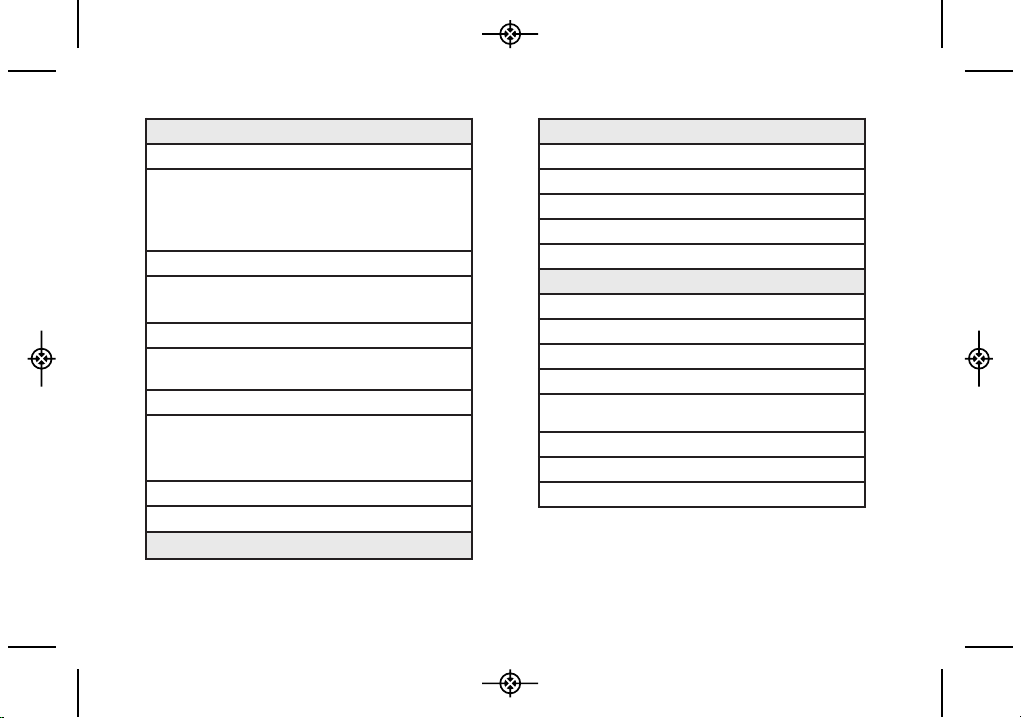
iv
4: Bluetooth
1: On/Off
2: Visibility
3: My Device Name
4: My Device Info
5: Voice Priority
5: Messaging
1: Reset Envelope
2: Notification
1: Message & Icon 2: Icon Only
3: Callback Number
1: None 2: My Phone Number
3: Other
4: Preset Messages
5: Signature
1: None 2: Custom
2: Sounds
1: Volume
1: Ringer 2: Earpiece
3: Speakerphone 4: Keytones
5: Messaging 6: Alarm & Calendar
7: Applications 8: Alerts
9: Power On/Off
2: Ringer Type
1: Incoming Calls 2: Messaging
3: Alarm & Calendar
3: Vibrate Type
1: Incoming Calls 2: Messaging
3: Alarm & Calendar
4: Alerts
1: Beep Each Minute
2: Out of Service
3: Connect
4: Signal Fade/Call Drop
5: Keytones
1: Tone Length 2: Tone Volume
3: Airplane Mode
LX290_Eng(1.0)_0601:Sprint_UG_8a 09. 06. 01 11:09 Page iv
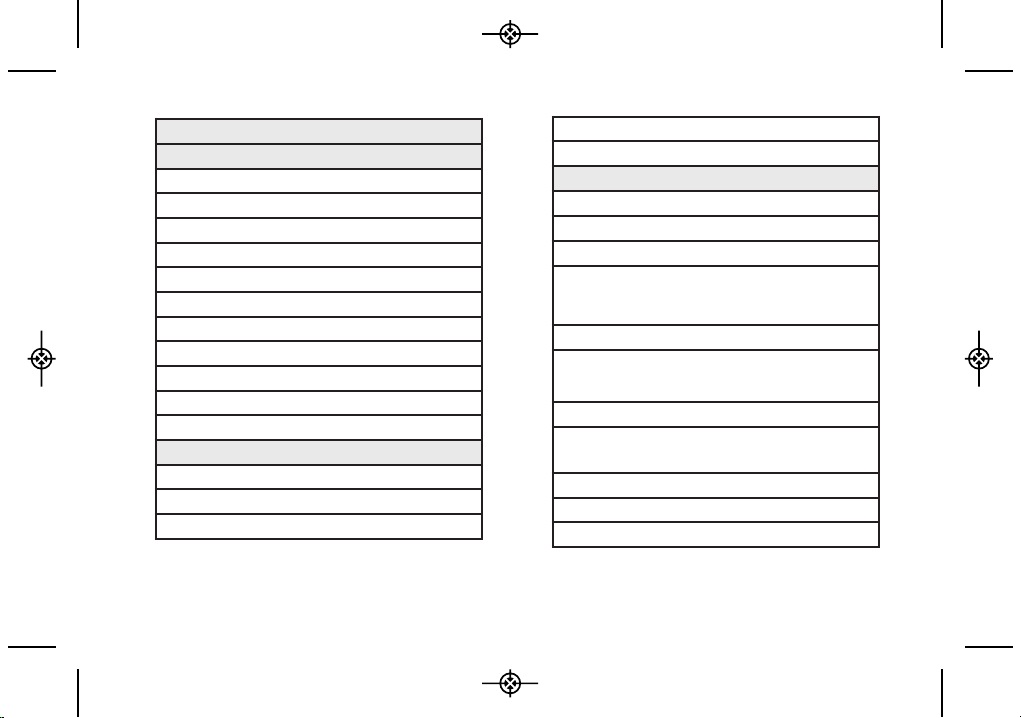
v
6: Keyguard
7: Text Entr y
1: Auto-Capital
2: Auto-Space
3: Word Choice List
4: Word Prediction
5: Word Completion
6: Word Scan
7: Dual Language
8: Prediction Length
9: Use My Words
*: My Words
0: Help
8: Phone Information
1: Phone Number
2: Icon Glossary
3: Version
4: My Account
5: Advanced
9: More...
1: Accessibility
1: TTY 2: Font Size
2: Call Setup
1: Auto-Answer 2: Abbreviated Dialing
3: Call Answer 4: Call End
5: Contacts Match
3: Contacts Settings
1: Speed Numbers 2: Hide Secret
3: My Name Card 4: Wireless Backup
5: Services
4: Data
1: On/Off 2: Net Guard
3: Update Profile
5: Headset Mode
1: Normal 2: Discreet
6: Location
LX290_Eng(1.0)_0601:Sprint_UG_8a 09. 06. 01 11:09 Page v
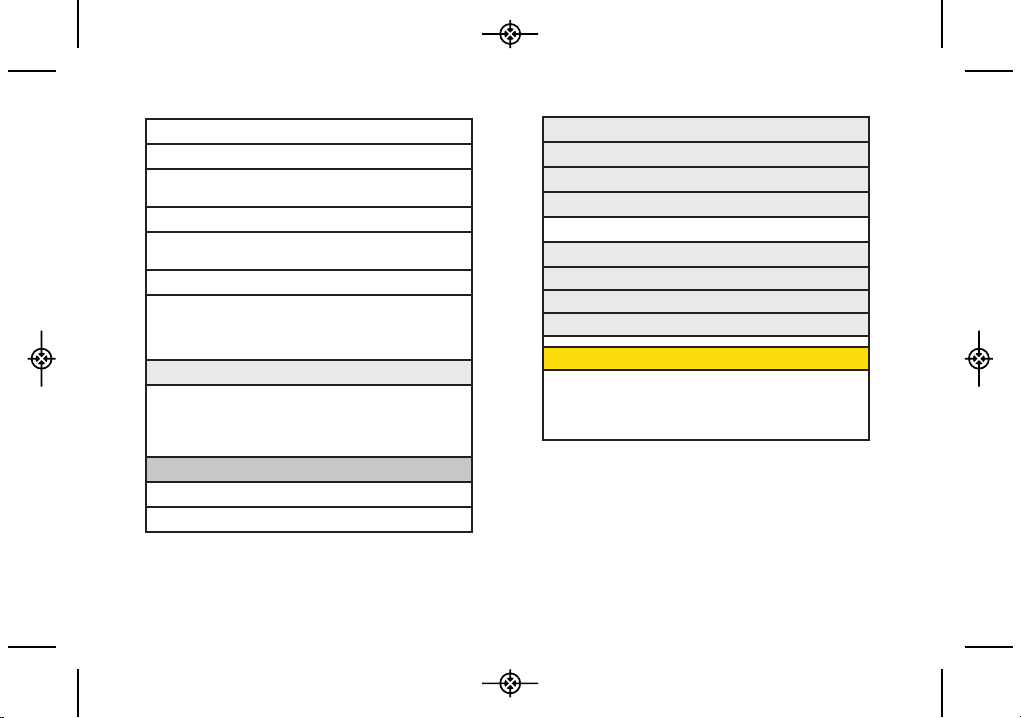
7: Navigation Keys
8: Restrict and Lock
1: Restrict Voice 2: Lock Data
3: Lock Photos 4: Lock My Phone
9: Roaming
1: Set Mode 2: Call Guard
3: Data Roaming
*: Security
1: Lock My Phone 2: Change Lock Code
3: Special Numbers 4: Edit Contacts List
5: Delete/Reset
0: Wireless Backup.
(After subscribing)
1: Alerts 2: View Status
3: Troubleshooting 4: Learn More
5: Unsubscribe
2: Tools
1: Alarm Clock
2: Bluetooth
vi
3: Calendar
4: World Clock
5: USB Mode
6: Calculator
1: Calculator 2: Ez Tip Calculator
7: Voice Control
8: Memo
9: Unit Converter
*: Update Phone
In Call Menu
Mute/Unmute Speaker
Contact Details/Save Main Menu
3-Way Call Contacts
Voice Memo Phone Info
LX290_Eng(1.0)_0601:Sprint_UG_8a 09. 06. 01 11:09 Page vi

Section 1
Getting Started
LX290_Eng(1.0)_0601:Sprint_UG_8a 09. 06. 01 11:09 Page 1
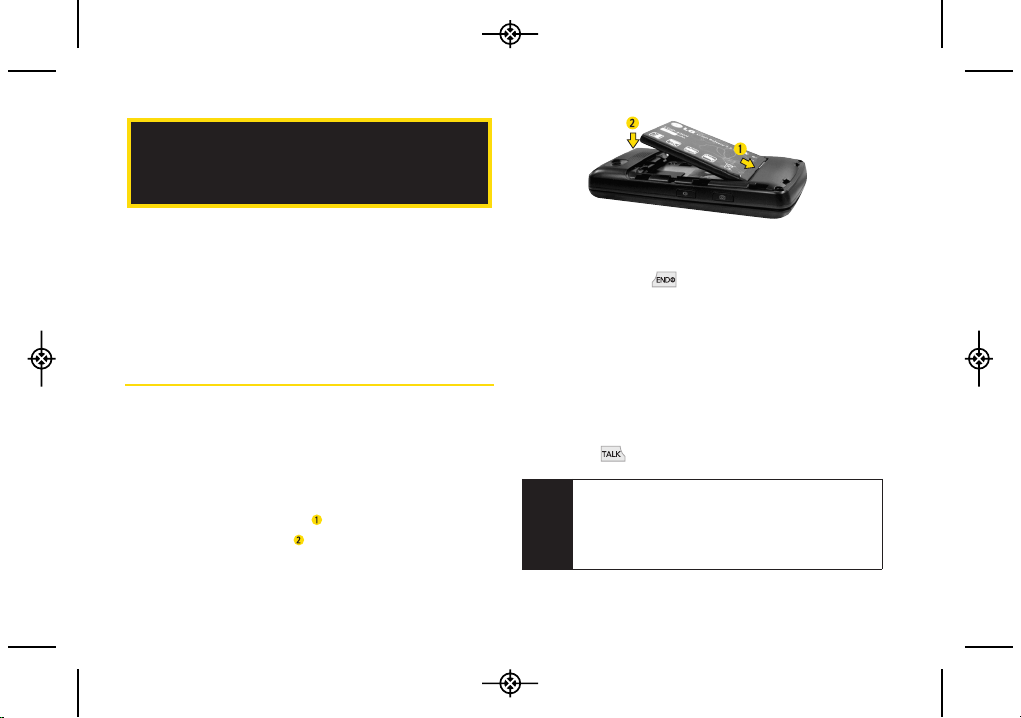
2 1A. Setting Up Service
Setting Up Your Phone (page 2)
Activating Your Phone (page 3)
Setting Up Your Voicemail (page 3)
Sprint Account Passwords (page 4)
Getting Help (page 5)
Setting Up Your Phone
1. Install the battery.
Press down on the top part of the battery cover
with your thumb and slide the cover downward to
remove it from the back of the phone.
Insert the battery into the opening, making sure
the connectors align ( ). Gently press down to
secure the battery ( ).
Replace the battery cover and slide it upward until
it clicks into place.
2. Press and hold to turn the phone on.
If your phone is activated, it will turn on, search for
Sprint service, and enter standby mode.
If your phone is not yet activated, see “Activating
Your Phone” on page 3 for more information.
3. Make your first call.
Slide the phone open and use your keypad to
enter a phone number.
Press
.
1A. Setting Up Service
Note
Your phone’s battery should have enough charge
to turn on, find a signal, set up your voicemail, and
make a call. You should fully charge your battery as
soon as possible. See “Charging the Battery” on
page 16 for details.
LX290_Eng(1.0)_0601:Sprint_UG_8a 09. 06. 01 11:09 Page 2
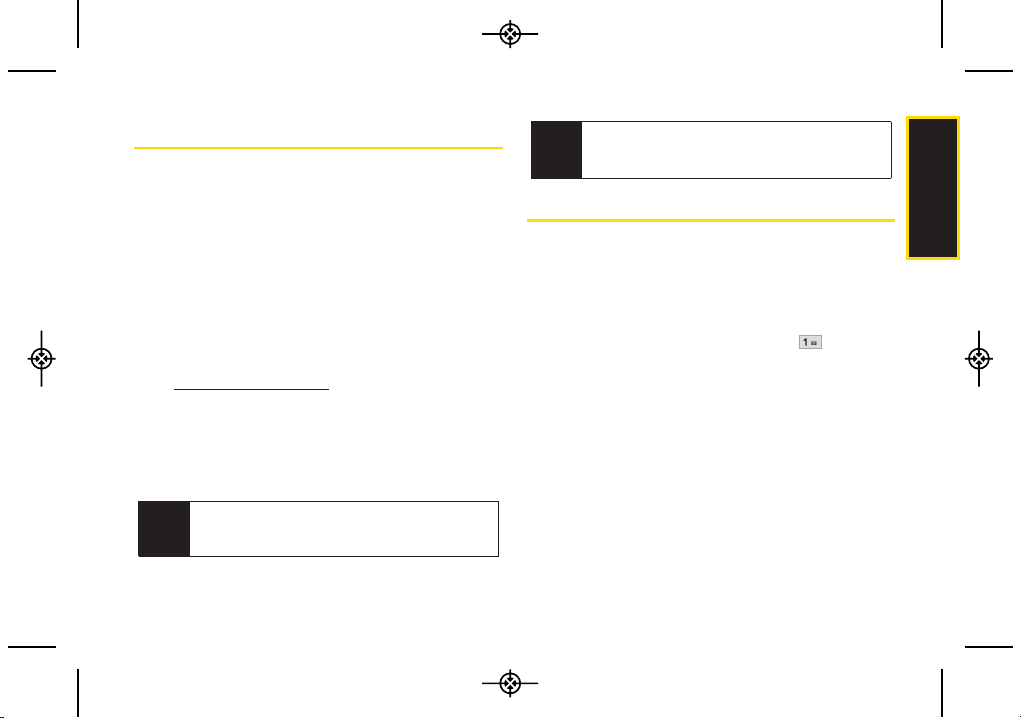
1A. Setting Up Service 3
Activating Your Phone
If you purchased your phone at a Sprint Store, your
phone should be activated and ready to use.
If you received your phone in the mail and it is for a new
Sprint account or a new line of service, it is designed to
activate automatically. To confirm your activation, make
a phone call.
If you received your phone in the mail and you are
activating a new phone for an existing number on your
account, you will need to go online to activate your new
phone.
From your computer’s Web browser, go to
www.sprint.com/activate and complete the
onscreen instructions to activate your phone.
When you have finished, make a phone call to confirm
your activation. If your phone is still not activated or you
do not have access to the Internet, contact Sprint
Customer Service at 1-888-211-4727 for assistance.
Setting Up Your Voicemail
All unanswered voice calls to your phone are
automatically transferred to your voicemail, even if your
phone is in use or turned off. You should set up your
Sprint Voicemail and personal greeting as soon as your
phone is activated.
1. From standby mode, press and hold .
2. Follow the system prompts to:
Create your passcode.
Record your name announcement.
Record your greeting.
Tip
Do not press END while the phone is being
activated. Pressing
END cancels the activation
process.
Note
If you are having difficulty with activation, contact
Sprint Customer Service by dialing
1-888-211-
4727
from any other phone.
Setting Up Service
LX290_Eng(1.0)_0601:Sprint_UG_8a 09. 06. 01 11:09 Page 3
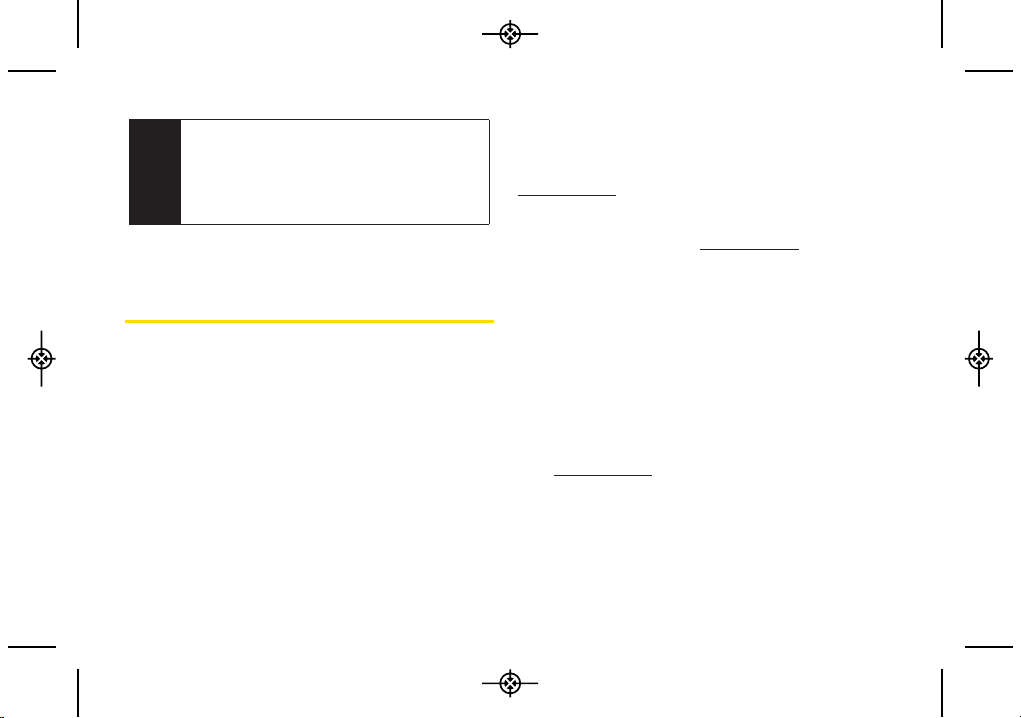
4 1A. Setting Up Service
For more information about using your voicemail, see
“Setting Up Your Voicemail” on page 84.
SprintAccount Passwords
As a Sprint customer, you enjoy unlimited access to
your personal account information, your voicemail
account, and your data services account. To ensure that
no one else has access to your information, you will
need to create passwords to protect your privacy.
Account Username and Password
If you are the account owner, you will create an account
username and password when you sign on to
www.sprint.com. (Click Need to register for access? to get
started.) If you are not the account owner (if someone
else receives the bill for your Sprint service), you can get
a sub-account password at www.sprint.com.
Voicemail Password
You will create your voicemail password (or passcode)
when you set up your voicemail.
Data Services Password
With your Sprint phone, you may elect to set up an
optional data services password to control access and
authorize Premium Service purchases.
For more information, or to change your passwords, sign
on to www.sprint.com or call Sprint Customer Service at
1-888-211-4727.
Note
Voicemail Passcode
Sprint strongly recommends that you create a
passcode when setting up your voicemail to protect
against unauthorized access. Without a passcode,
anyone who has access to your phone is able to
access your voicemail messages.
LX290_Eng(1.0)_0601:Sprint_UG_8a 09. 06. 01 11:09 Page 4

1A. Setting Up Service 5
Getting Help
Managing Your Account
Online: www.sprint.com
Access your account information.
Check your minutes used (depending on your Sprint
service plan).
View and pay your bill.
Enroll in Sprint online billing and automatic payment.
Purchase accessories.
Shop for the latest Sprint phones.
View available Sprint service plans and options.
Learn more about data services and other products
like Sprint Picture Mail, games, ringers, screen savers,
and more.
From Your Sprint Phone
Press to check minute usage and
account info.
Press to make a payment.
Press to access a summary of your
Sprint service plan or get answers to other questions.
From Any Other Phone
Sprint Customer Service:
1-888-211-4727
.
Business Customer Service: 1-800-927-2199.
Sprint 411
Sprint 411 gives you access to a variety of services and
information through your phone, including residential,
business, and government listings; movie listings or
showtimes; driving directions, restaurant reservations,
and major local event information. You can get up to
three pieces of information per call, and the operator can
automatically connect your call at no additional charge.
There is a per-call charge to use Sprint 411, and you will
be billed for airtime.
To call Sprint 411:
Press .
Setting Up Service
LX290_Eng(1.0)_0601:Sprint_UG_8a 09. 06. 01 11:09 Page 5
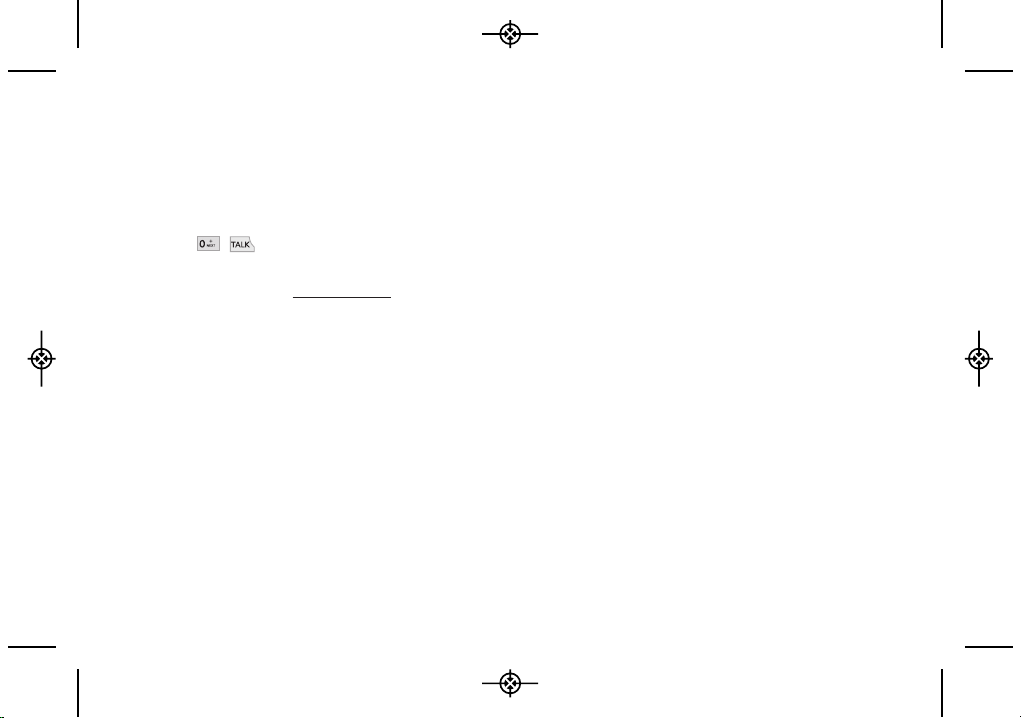
6 1A. Setting Up Service
Sprint Operator Services
Sprint Operator Services provides assistance when
placing collect calls or when placing calls billed to a
local telephone calling card or third party.
To access Sprint Operator Services:
Press .
For more information or to see the latest in products and
services, visit us online at www.sprint.com.
LX290_Eng(1.0)_0601:Sprint_UG_8a 09. 06. 01 11:09 Page 6

Section 2
Your Phone
LX290_Eng(1.0)_0601:Sprint_UG_8a 09. 06. 01 11:09 Page 7

8 2A. Phone Basics
Your Phone (page 8)
Viewing the Display Screen (page 11)
Turning Your Phone On and Off (page 14)
Battery and Charger (page 14)
Navigating Through the Menus (page 17)
Displaying Your Phone Number (page 18)
Making and Answering Calls (page 18)
Entering Text (page 26)
Your Phone
2A. Phone Basics
Tip
Phone Software Upgrades – Updates to your
phone’s software may become available from time
to time. Sprint will automatically upload critical
updates to your phone. You can also use the menu
to check for and download updates. Press
>
Settings/Tools > Tools > Update Phone
to search
for and download available updates.
1. Earpiece
8. Microphone
12. END/POWER Key
13. MENU/OK Key
14. Shortcut Keys
11. Navigation Key
3. Display Screen
2. Signal Strength
Indicator
4. Softkeys
5. TALK Key
6. BACK Key
7. Keypad
9. Status Light
10. Battery Strength
Indicator
LX290_Eng(1.0)_0601:Sprint_UG_8a 09. 06. 01 11:09 Page 8

2A. Phone Basics 9
Key Functions
1. Earpiece lets you hear the caller and automated
prompts.
2. Signal Strength Indicator represents the signal
strength by displaying bars. The more bars
displayed, the better the signal strength.
3. Display Screen displays all the information needed
to operate your phone, such as the call status, the
Contact list, the date and time, and the signal and
battery strength.
4. Softkeys let you select softkey actions or menu
items corresponding to the bottom left and right
lines on the display screen.
5. TA L K Ke y allows you to place or receive calls,
answer Call Waiting, and use Three-Way Calling.
6. BAC K Key deletes characters from the display in
text entry mode. When in a menu, press this key
to return to the previous menu.
7. Keypad lets you enter numbers, letters, and
characters, and navigate within menus.
8. Microphone allows other callers to hear you
clearly when you are speaking to them.
Phone Basics
16. Side Volume Buttons
15. Headset Jack
17. Charger/Accessory
Jack
21. Camera Button
18. Camera Lens
19. Speaker
20. Speaker Button
LX290_Eng(1.0)_0601:Sprint_UG_8a 09. 06. 01 11:09 Page 9
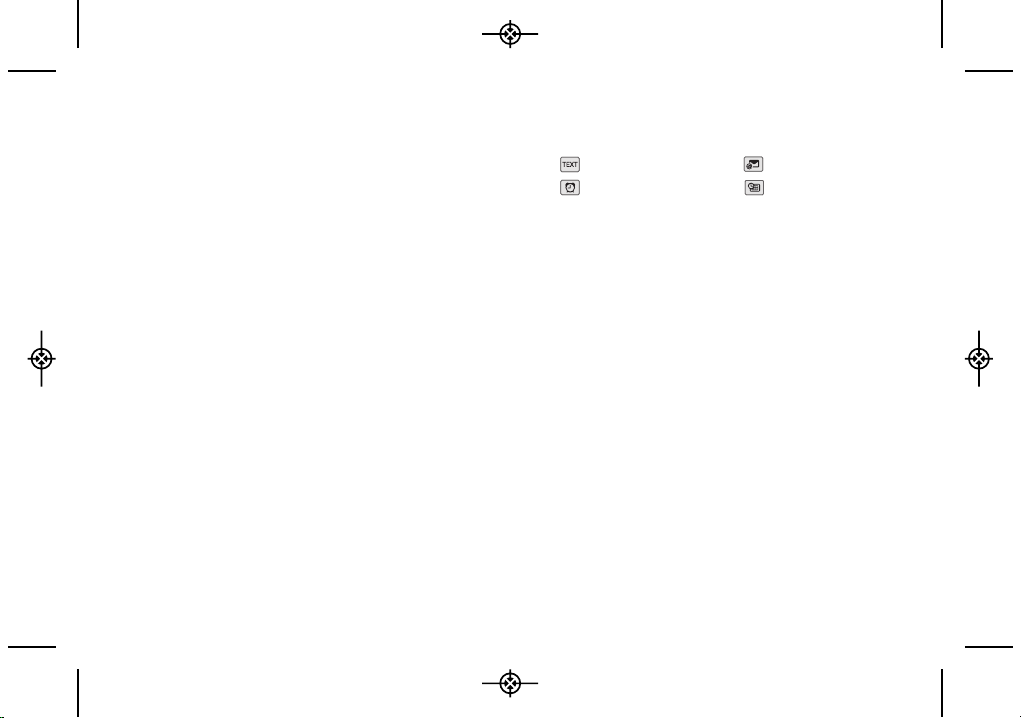
10 2A. Phone Basics
9. Status Light indicates incoming calls, new
messages, or other events by blinking. It is red
while charging and turns green when charging is
completed.
10. Batter y Strength Indicator represents the amount of
remaining battery charge currently available in
your phone. When all bars are displayed in the
battery icon, the phone’s battery is fully charged.
When no bars are displayed, the phone’s battery
is completely discharged or empty.
11. Navigation Keys allow you to scroll through the
phone’s screen.
12. END/POWER Key lets you turn the phone on or off,
end a call, or return to standby mode. While in the
main menu, it returns the phone to standby mode
and cancels your input. When you receive an
incoming call, press to decline the call and mute
the ringer.
13. MENU/OK Key lets you access the phone’s menus
and selects the highlighted choice when
navigating through a menu. While in Standby
Mode, pressing the key will take you to the Main
Menu.
14. Shor tcut Keys allows you to directly access the
following menus.
: Text Message
: Email
: Alarm
: Calendar
15. Headset Jack allows you to plug in either a stereo
or mono headset for convenient, hands-free
conversations. CAUTION! Inserting an accessory
into the incorrect jack may damage the phone.
16. Side Volume Buttons allows you to adjust the
ringer volume in standby mode or adjust the
voice volume during a call.
17. Charger/Accessor y Jack allows you to connect the
phone to the phone charger and to optional
accessories, such as a USB cable. CAUTION!
Inserting an accessory into the incorrect jack may
damage the phone. Keep it clean for optimal
photo quality.
18. Camera Lens , as part of the built-in camera, lets
you take pictures. Keep it clean for optimal photo
quality.
LX290_Eng(1.0)_0601:Sprint_UG_8a 09. 06. 01 11:09 Page 10
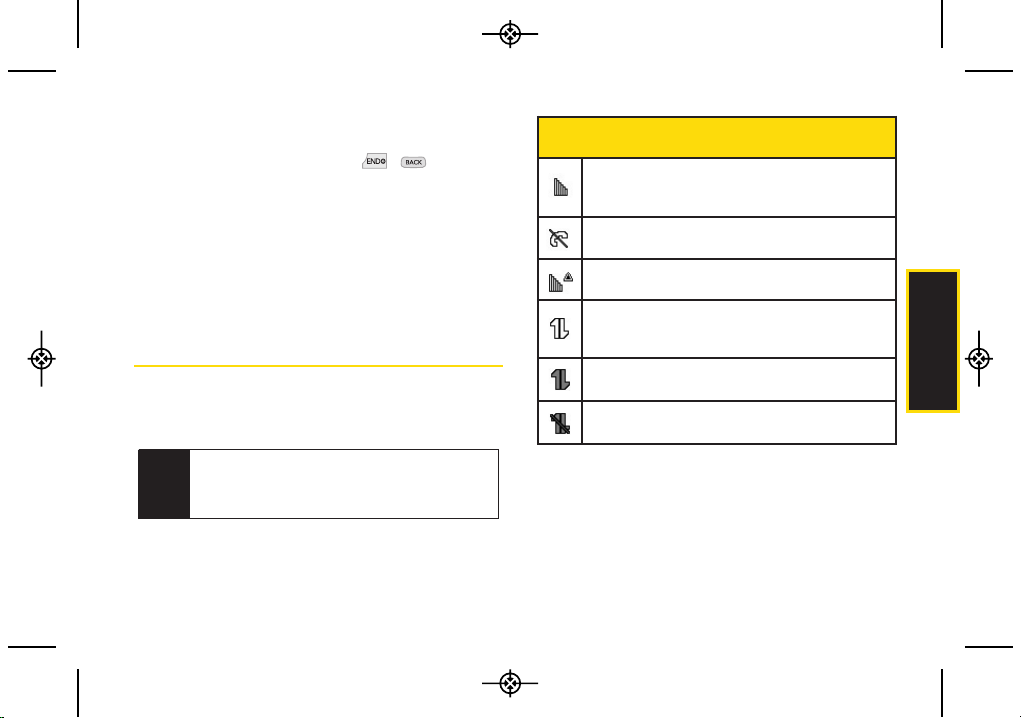
2A. Phone Basics 11
19. Speaker let you hear the different ringers and
sounds. You can mute the ringer when receiving
incoming calls by pressing , , or any of
the side keys. The speaker also lets you hear the
caller’s voice in speakerphone mode.
20. Speaker Button lets you place or conduct calls in
speakerphone mode. Holding down this key for 3
seconds activates the Voice Control function.
21. Camera Button lets you activate the camera and
take pictures.
Viewing the Display Screen
Your phone’s display screen provides information about
your phone’s status and options. This list identifies the
symbols you’ll see on your phone’s display screen:
Tip
To view a list of your phone’s icons and
descriptions, from the main menu select
Settings/Tools > Settings > Phone Information >
Icon Glossary
.
Phone Basics
Status Bar – Service Icons
1XSignal Strength – Shows your current signal
strength. (The more lines you have, the stronger
your signal.)
No Service – Means your phone cannot find a
signal.
Roaming – Indicates you are “roaming” off the
Nationwide Sprint Network.
3G Service Activated – Indicates that Sprint 3G data
service is available. When active, the icon is
animated.
3G Service Deactivated – Indicates that Sprint 3G
data service is deactivated.
3G Service Unavailable – Indicates that Sprint 3G
data service is unavailable.
LX290_Eng(1.0)_0601:Sprint_UG_8a 09. 06. 01 11:09 Page 11
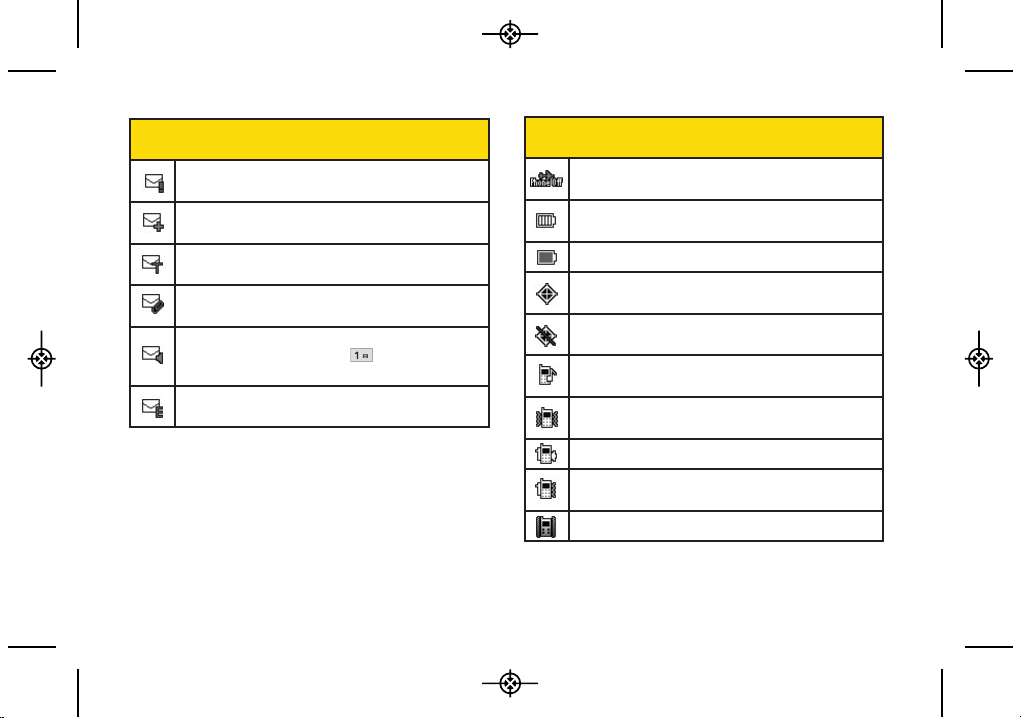
12 2A. Phone Basics
Status Bar – Messaging Icons
New Urgent Message – Indicates you have new
urgent messages.
Multiple Alerts – Indicates that different kinds of
alerts exist.
New Text Message – Indicates you have new text
messages.
New MMS Message – Indicates you have new
multimedia messages.
New Voicemail – Indicates you have voicemail
messages. (Press and hold to call your
voicemail box.)
New Email – Indicates you have new email.
Status Bar – Status Icons
Airplane Mode – Indicates that the phone is in
Airplane Mode.
Full Battery – Shows your current battery charge
level. (Icon shown is fully charged.)
Low Battery – Shows the battery is low.
Location On – Indicates your phone’s location
feature is on.
Location Off – Indicates your phone’s location
feature is off.
Ringer Only – Indicates ringer only is set for call
alert.
Vibrate Only – Indicates ringer volume is set to
vibrate.
1Beep – Indicates one beep is set for call alert.
1Beep & Vibrate –
Indicates one beep and vibration
is set for call alert.
Vibrate All – The ringer is set to vibrate all.
LX290_Eng(1.0)_0601:Sprint_UG_8a 09. 06. 01 11:09 Page 12
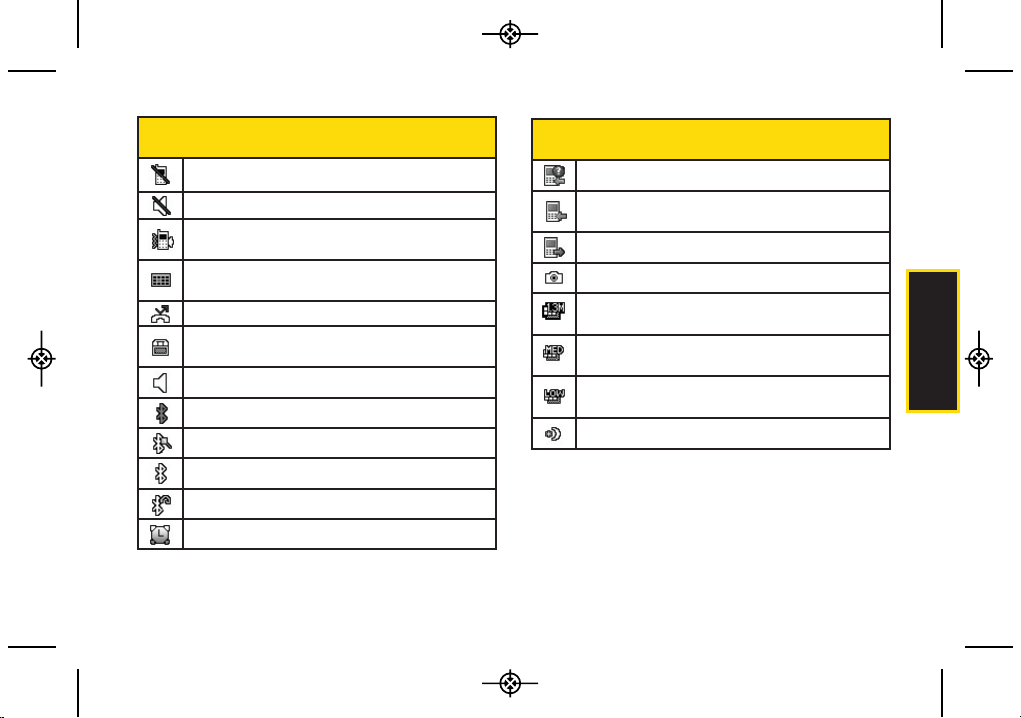
2A. Phone Basics 13
Status Bar – Status Icons
Missed Calls – Indicates a missed call.
Incoming Calls – Indicates call was an incoming
call.
Outgoing Calls – Indicates call was an outgoing call.
Camera/Picture – Indicates camera mode.
Camera Resoluton 1.3M – Indicates camera
resolution is set to 1.3M.
Camera Resoluton Med – Indicates camera
resolution is set to Med.
Camera Resoluton Low – Indicates camera
resolution is set to Low.
Night Mode Setting – Indicates Night mode is set.
Phone Basics
Status Bar – Status Icons
Ringer Off –The ringer is set to off.
Silence All – All sounds are turned off.
Ringer & Vibrate
–
Indicates ringer and vibrate
mode is set.
Calendar
–
Indicates that you have an event
scheduled.
Missed Call Alert
–
Indicates a missed call.
TTY –
Indicates your phone is operating in TTY
mode.
Speaker –Indicates speaker is activated.
Bluetooth Enabled (Hidden)
Bluetooth Enabled (Visible)
Bluetooth connected
Bluetooth connected (Headset)
Alarm Clock – Indicates alarm is activated.
LX290_Eng(1.0)_0601:Sprint_UG_8a 09. 06. 01 11:09 Page 13
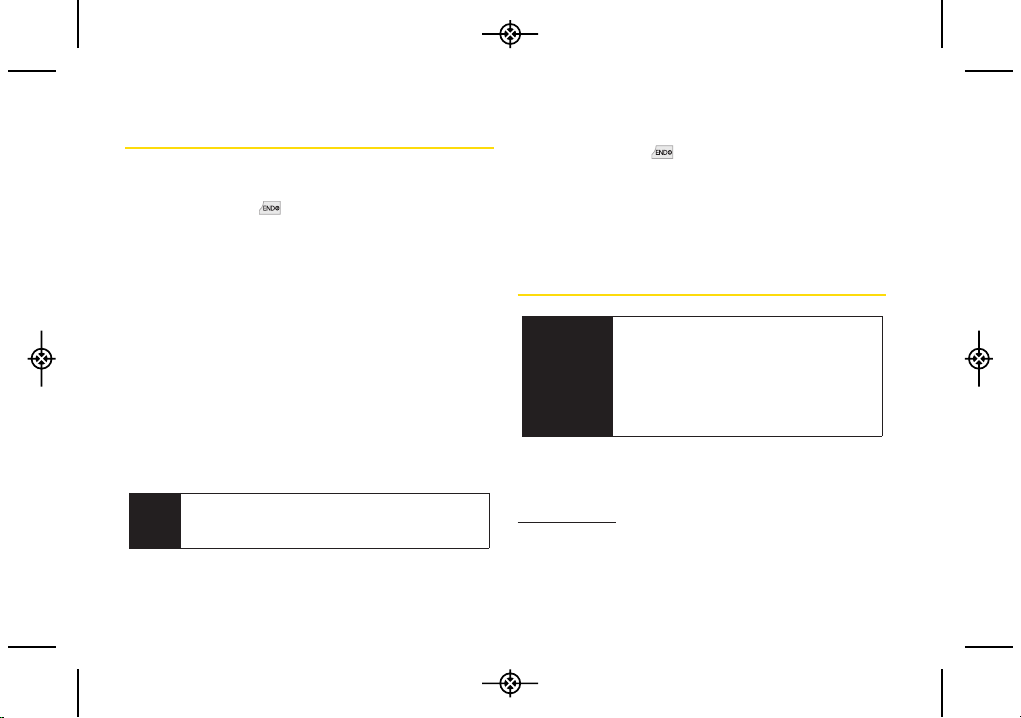
14 2A. Phone Basics
Turning Your Phone On and Off
Turning Your Phone On
Press and hold for three seconds.
Once your phone is on, it may display “Looking for
Service.” When your phone finds a signal, it
automatically enters standby mode – the phone’s idle
state. At this point, you are ready to begin making and
receiving calls.
If your phone is unable to find a signal after searching, a
Power Save feature is automatically activated. When a
signal is found, your phone automatically returns to
standby mode.
In Power Save mode, your phone searches for a signal
periodically without your intervention. You can also
initiate a search for Sprint service by pressing any key
(when your phone is turned on).
Turning Your Phone Off
Press and hold for two seconds until you see
the powering down animation on the display
screen.
Your screen remains blank while your phone is off
(unless the battery is charging).
Battery and Charger
Sprint-approved or LG-approved batteries and
accessories can be found at Sprint Stores or through LG;
or call 1-866-866-7509 to order. They’re also available at
www.sprint.com.
Tip
The Power Save feature conserves your battery
power when you are in an area where there is no
signal.
WARNING
Use only Sprint-approved or LG-approved
batteries and chargers with your phone.
The failure to use a Sprint-approved or
LG-approved battery and charger may
increase the risk that your phone will
become damaged or even cause the
battery to catch fire.
LX290_Eng(1.0)_0601:Sprint_UG_8a 09. 06. 01 11:09 Page 14
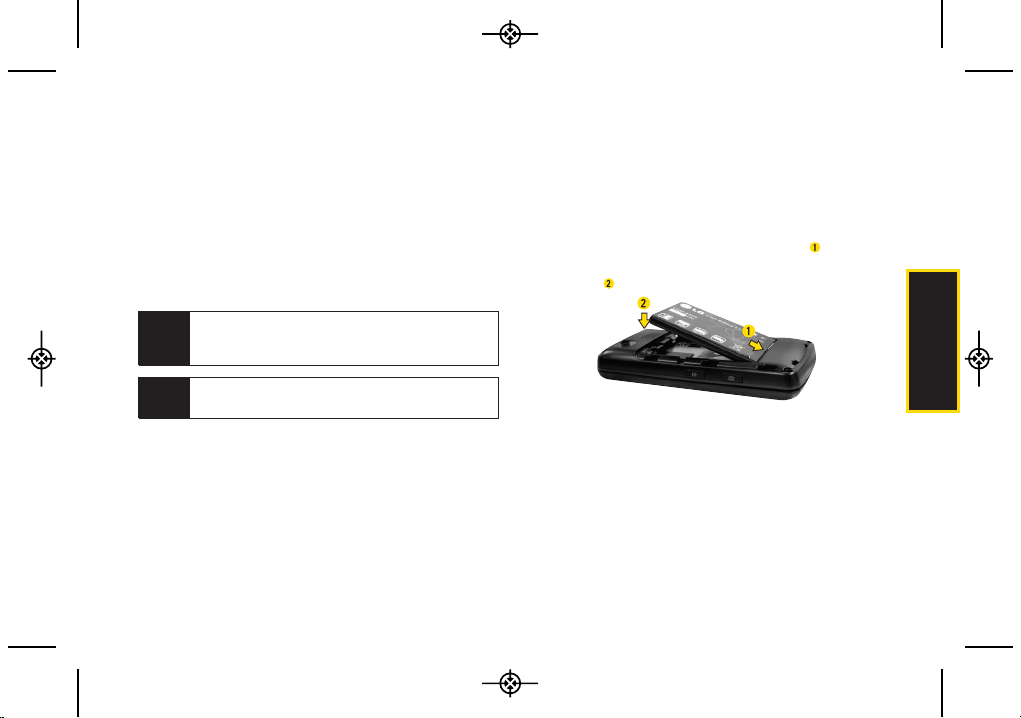
2A. Phone Basics 15
Battery Capacity
Your phone is equipped with a Lithium Ion (Li-Ion)
battery. It allows you to recharge your battery before it is
fully drained. The battery provides up to 6 hours of
continuous digital talk time.
When the battery reaches 5% of its capacity, the battery
icon blinks. When there are approximately two minutes
of talk time left, the phone sounds an audible alert and
then turns off.
Installing the Battery
1. Press down on the top part of the battery cover with
your thumb and slide the cover downward to
remove it from the back of the phone.
2. To install, insert the battery into the opening on the
back of the phone, aligning the battery contacts
with the contacts in the compartment ( ) and then
gently press the battery down until it clicks into
place ( ).
3. Replace the cover and slide it upward until it clicks
into place.
Note
Long backlight settings, searching for service,
vibrate mode, browser use, and other variables may
reduce the battery’s talk and standby times.
Tip
Watch your phone’s battery level indicator and
charge the battery before it runs out of power.
Phone Basics
LX290_Eng(1.0)_0601:Sprint_UG_8a 09. 06. 01 11:09 Page 15
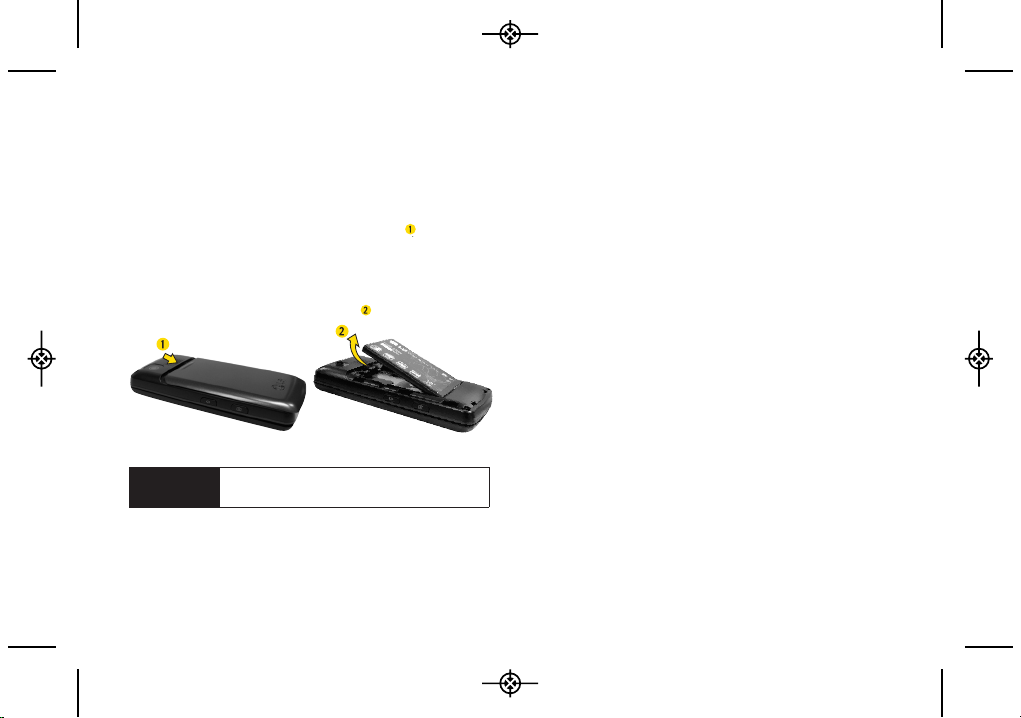
16 2A. Phone Basics
Removing the Battery
1. Make sure the power is off so that you don’t lose any
stored numbers, messages or data.
2. Press down on the top part of the battery cover with
your thumb and slide the cover downward to
remove it from the back of the phone ( ).
3. Hold the phone in one hand so that the battery is
facing you.
4. Hold the top edge of the battery and lift the battery
from the battery compartment ( ).
Charging the Battery
Charge your battery as soon as possible so you can
begin using your phone.
Keeping track of your battery’s charge is important. If
your battery level becomes too low, your phone
automatically turns off, and you can lose any information
you were just working on.
Always use a Sprint-approved or LG-approved desktop
charger, travel charger, or vehicle power adapter to
charge your battery.
Plug the flat end of the charger into the phone’s
charger/accessory jack and the other end into an
electrical outlet. Make sure that the end going into
the phone has the “B” side facing up when
inserting.
Ared status light means the battery is charging.
A green status light means the battery is at least 90
percent charged.
With the Sprint-approved Li-Ion battery, you can
recharge the battery before it becomes completely run
down.
WARNING
Do not handle a damaged or leaking
Li-Ion battery, to prevent possible injury.
LX290_Eng(1.0)_0601:Sprint_UG_8a 09. 06. 01 11:09 Page 16
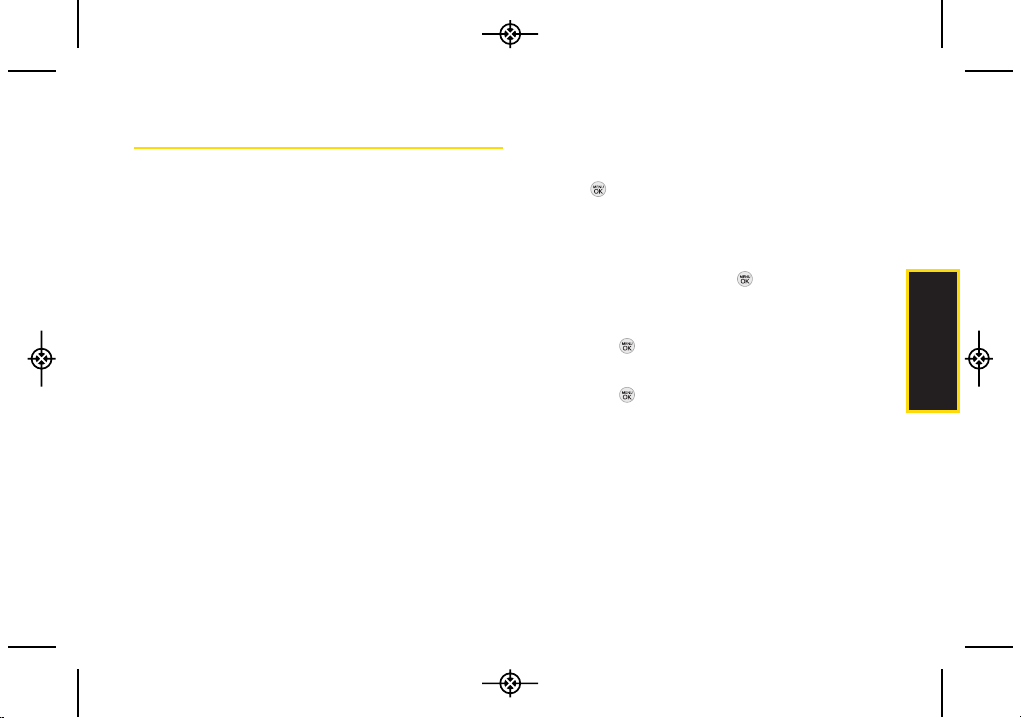
2A. Phone Basics 17
NavigatingThrough the Menus
The navigation key on your phone lets you scroll through
onscreen items. Many menus feature a scroll bar on the
right to help you keep track of your position in the menu.
To navigate through a menu, press the navigation key
left, right, up or down. If you are in a first-level menu,
such as Messaging, you may also navigate to the next or
previous first-level menu by pressing the navigation key
right or left.
For a diagram of your phone’s menu, please see “Your
Phone’s Menu” on page i.
Selecting Menu Items
As you navigate through the menu, menu options are
highlighted. Select any option by highlighting it and
pressing.If the option is numbered, you can select it
by pressing the corresponding number on the phone’s
keypad.
For example, to view your text messages:
1. From standby mode, press to access the main
menu.
2. Select Messaging by highlighting it and
pressing .
3. Select Messages by highlighting it and
pressing . (If you have any messages, they are
displayed.)
Phone Basics
LX290_Eng(1.0)_0601:Sprint_UG_8a 09. 06. 01 11:09 Page 17
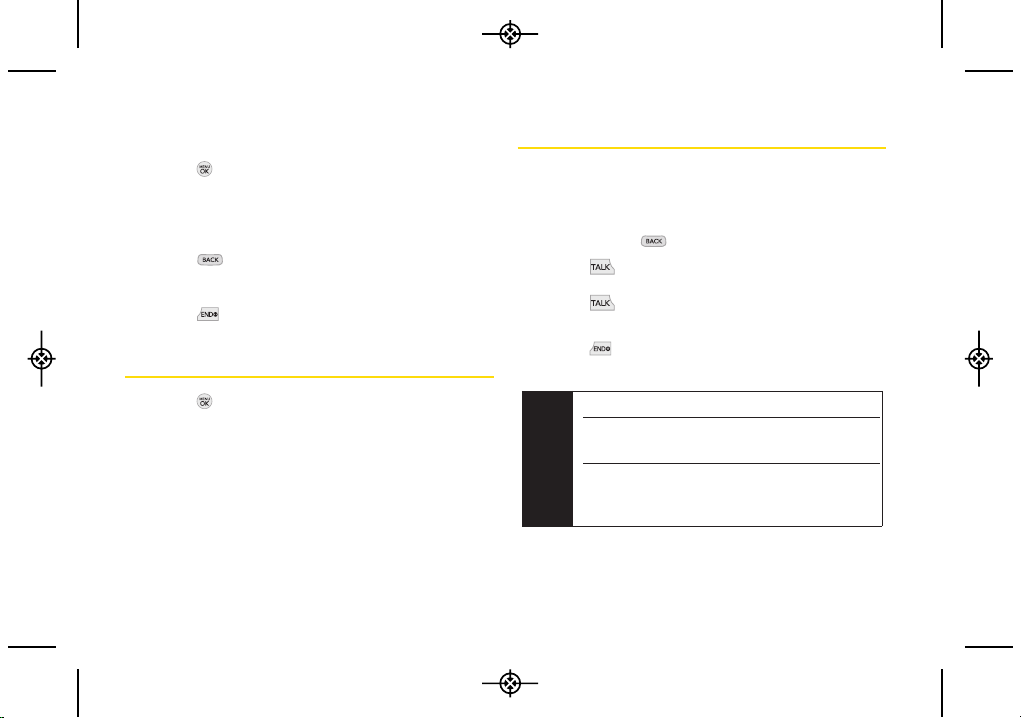
18 2A. Phone Basics
For the purposes of this guide, the above steps
condense into:
Press > Messaging > Messages.
Backing Up Within a Menu
To go to the previous menu:
Press .
To return to standby mode:
Press .
DisplayingYour Phone Number
Press > Settings/Tools > Settings > Phone
Information > Phone Number. (Your phone number
and other information about your phone and
account will be displayed.)
Making and Answering Calls
Making Calls
1. Slide the phone open and enter a phone number
from standby mode. (If you make a mistake while
dialing, press to erase the numbers.)
2. Press . (To make a call when you are roaming
and Call Guard is enabled, select Roam Call and
press and select YES. See “Call Guard” on
page 94.)
3. Press or close the phone when you are
finished.
Tip
To redial your last outgoing call, press TALK twice.
To redial other recent calls, press
TALK, highlight a
number, and press TALK again.
When making calls off the Nationwide Sprint
Network, always dial using 11 digits (1 + area code
+ phone number).
LX290_Eng(1.0)_0601:Sprint_UG_8a 09. 06. 01 11:09 Page 18
