LG LGLX265 User Manual
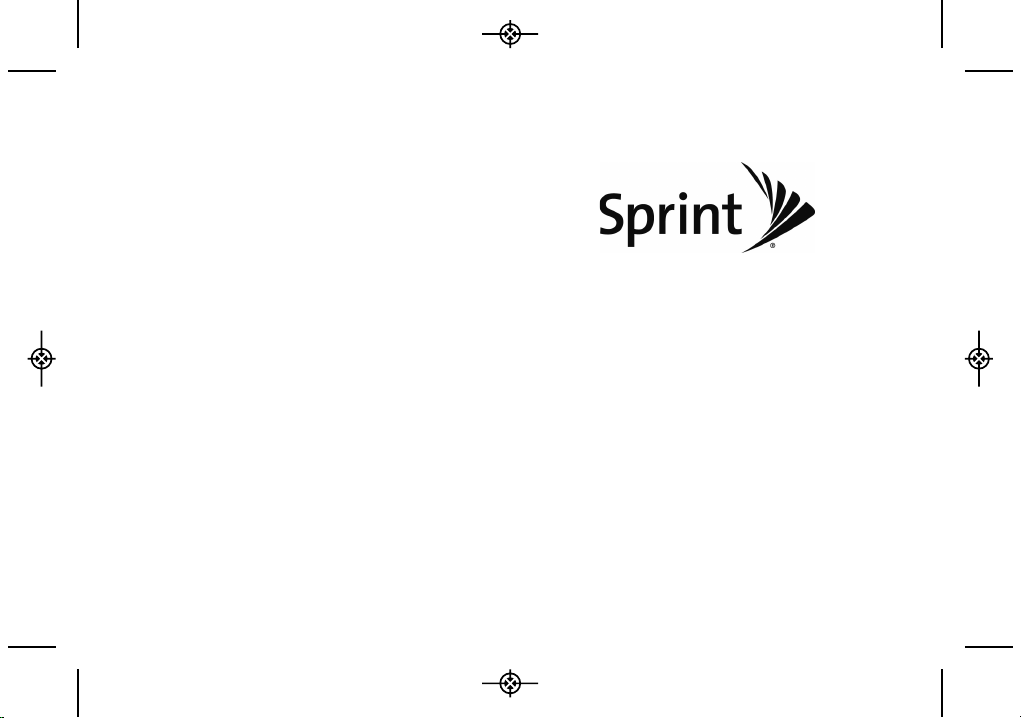
User Guide
www.sprint.com
© 2009 Sprint. Sprint and the logo are trademarks of Sprint.
Other marks are the property of their respective owners.
05/14/09
RUMOR
2
TM
LX265_Eng(1.1)_0514:Sprint_UG_8a 09. 05. 21 3:44 Page A
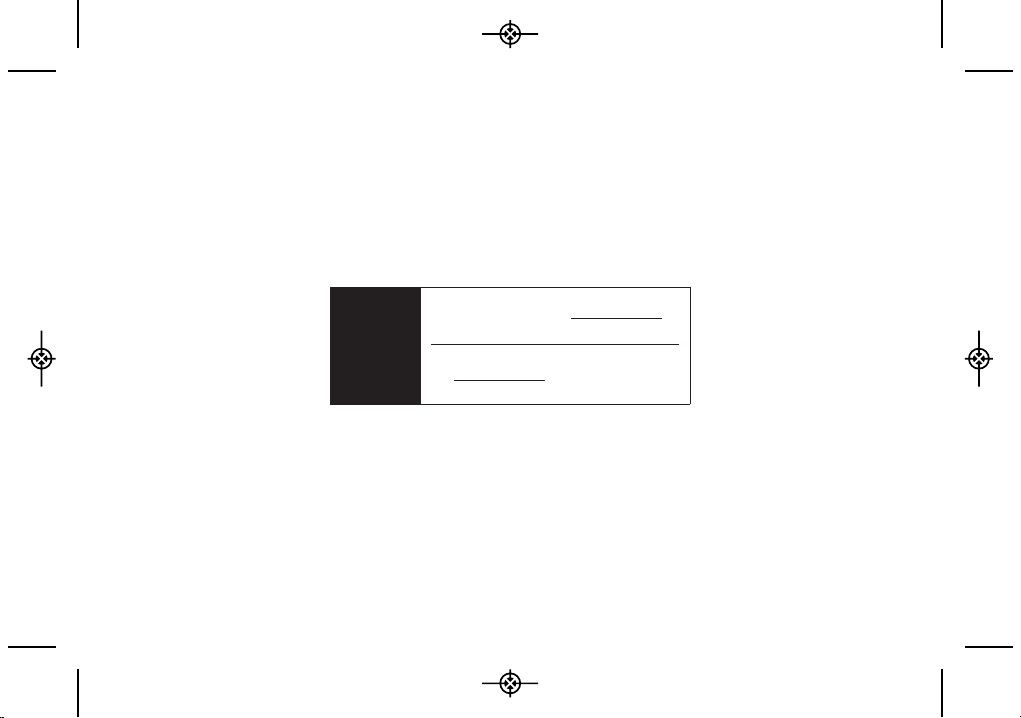
Consejo
Para encontrar esta guía para usuarios en
español, por favor visita a
www.sprint.com y
haz clic en
Support > Phones & Devices.
To find this user guide in Spanish, please
visit
www.sprint.com and click Support >
Phones & Devices
.
LX265_Eng(1.1)_0514:Sprint_UG_8a 09. 05. 21 3:44 Page B
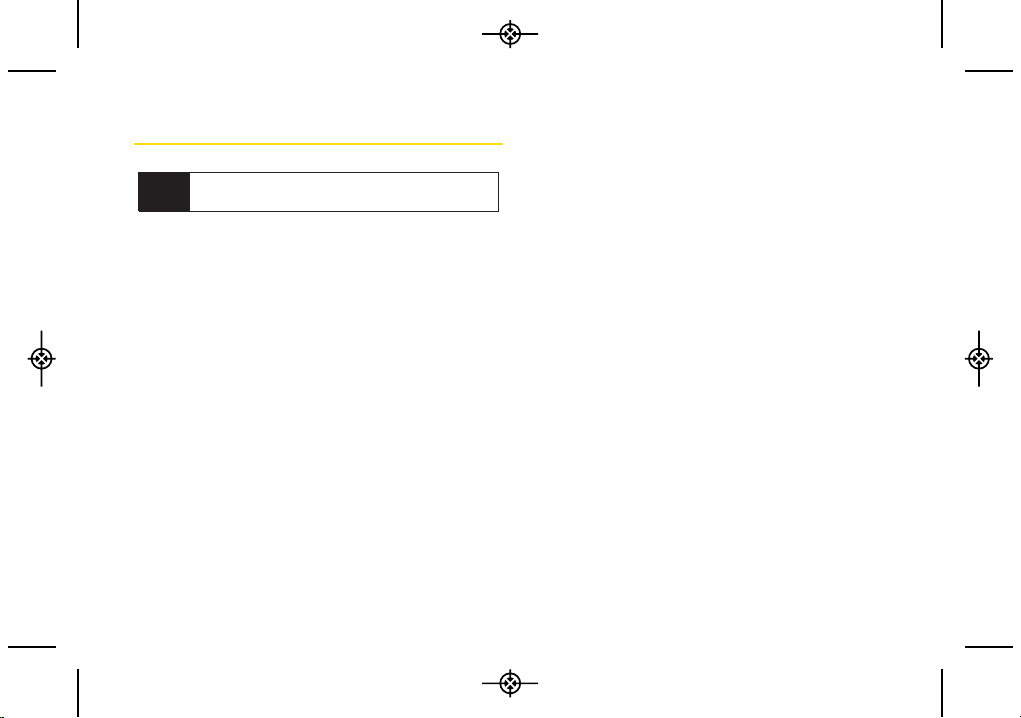
Table of Contents
Introduction . . . . . . . . . . . . . . . . . . . . . . . . . . .i
Your Phone’s Menu . . . . . . . . . . . . . . . . . . . . .i
Section 1: Getting Started . . . . . . . . . . . . . .1
1A. Setting Up Service . . . . . . . . . . . . . . . . . . . . .2
Setting Up Your Phone . . . . . . . . . . . . . . . . . . . . . . .2
Activating Your Phone . . . . . . . . . . . . . . . . . . . . . . . .3
Setting Up Your Voicemail . . . . . . . . . . . . . . . . . . . .3
Sprint Account Passwords . . . . . . . . . . . . . . . . . . . .4
Getting Help . . . . . . . . . . . . . . . . . . . . . . . . . . . . . . .5
Section 2: Your Phone . . . . . . . . . . . . . . . . . .7
2A. Phone Basics . . . . . . . . . . . . . . . . . . . . . . . . .8
Your Phone . . . . . . . . . . . . . . . . . . . . . . . . . . . . . . . .8
Viewing the Display Screen . . . . . . . . . . . . . . . . . .11
Turning Your Phone On and Off . . . . . . . . . . . . . .14
Battery and Charger . . . . . . . . . . . . . . . . . . . . . . . .14
Navigating Through the Menus . . . . . . . . . . . . . . .16
Displaying Your Phone Number . . . . . . . . . . . . . .17
Making and Answering Calls . . . . . . . . . . . . . . . .17
Entering Text . . . . . . . . . . . . . . . . . . . . . . . . . . . . . .26
2B. Settings . . . . . . . . . . . . . . . . . . . . . . . . . . . . .30
Sound Settings . . . . . . . . . . . . . . . . . . . . . . . . . . . .30
Display Settings . . . . . . . . . . . . . . . . . . . . . . . . . . .34
Location Settings . . . . . . . . . . . . . . . . . . . . . . . . . .36
Messaging Settings . . . . . . . . . . . . . . . . . . . . . . . .37
Airplane/Music Mode . . . . . . . . . . . . . . . . . . . . . .38
TTY Use With Sprint Service . . . . . . . . . . . . . . . . .39
Phone Setup Options . . . . . . . . . . . . . . . . . . . . . . .40
Security Settings . . . . . . . . . . . . . . . . . . . . . . . . . . .42
2C. History . . . . . . . . . . . . . . . . . . . . . . . . . . . . . .46
Viewing History . . . . . . . . . . . . . . . . . . . . . . . . . . .46
History Options . . . . . . . . . . . . . . . . . . . . . . . . . . . .47
Making a Call From History . . . . . . . . . . . . . . . . . .47
Saving a Number From History . . . . . . . . . . . . . . .48
Erasing History . . . . . . . . . . . . . . . . . . . . . . . . . . . .49
2D. Contacts . . . . . . . . . . . . . . . . . . . . . . . . . . . .50
Adding a New Contacts Entry . . . . . . . . . . . . . . . .50
Saving a Phone Number . . . . . . . . . . . . . . . . . . . .51
Tip
Looking for something? If you don’t see it in the
headings listed here, try the Index on page 144.
LX265_Eng(1.1)_0514:Sprint_UG_8a 09. 05. 21 3:44 Page C
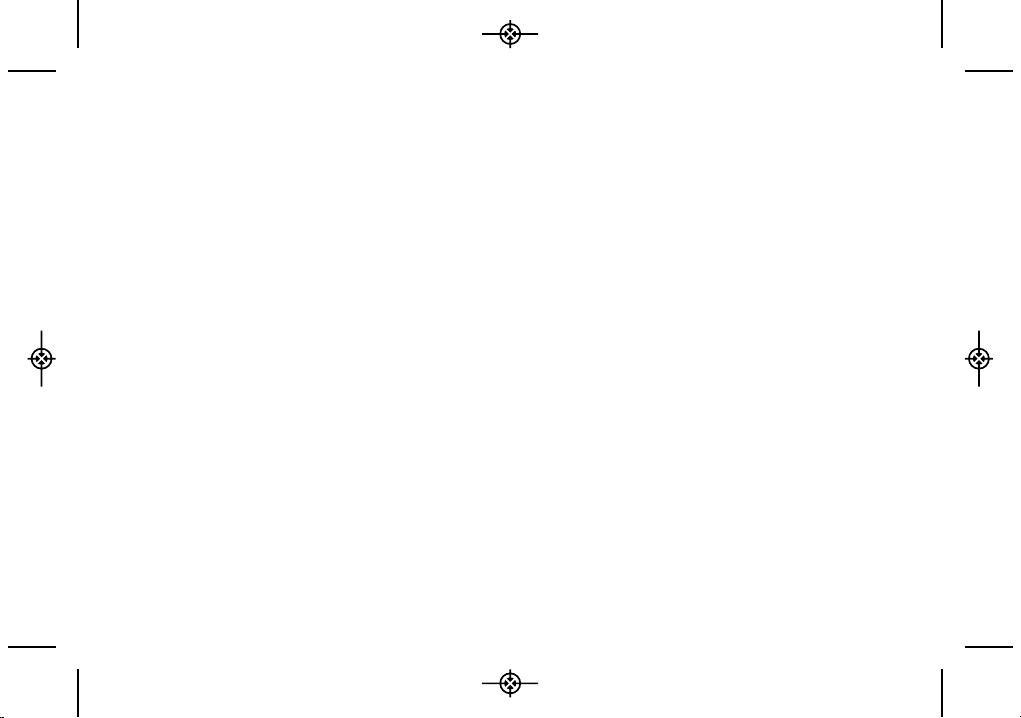
Contacts Entry Options . . . . . . . . . . . . . . . . . . . . .51
Editing a Contacts Entry . . . . . . . . . . . . . . . . . . . . .52
Adding a Number to a Contacts Entry . . . . . . . . .52
Editing a Contacts Entry’s Numbers . . . . . . . . . . .53
Assigning Speed Dial Numbers . . . . . . . . . . . . . .53
Selecting a Ringer Type for an Entry . . . . . . . . . . .55
Assigning a Picture to an Entry . . . . . . . . . . . . . . .55
Creating a Group . . . . . . . . . . . . . . . . . . . . . . . . . .56
Finding Contacts Entries . . . . . . . . . . . . . . . . . . . .56
Secret Contacts Entries . . . . . . . . . . . . . . . . . . . . .57
Dialing Sprint Services . . . . . . . . . . . . . . . . . . . . . .57
Wireless Backup . . . . . . . . . . . . . . . . . . . . . . . . . . .58
2E. Calendar and Tools . . . . . . . . . . . . . . . . . . .60
Calendar . . . . . . . . . . . . . . . . . . . . . . . . . . . . . . . . .60
Alarm Clock . . . . . . . . . . . . . . . . . . . . . . . . . . . . . . .63
Notepad . . . . . . . . . . . . . . . . . . . . . . . . . . . . . . . . . .64
EZ Tips . . . . . . . . . . . . . . . . . . . . . . . . . . . . . . . . . . .65
Calculator . . . . . . . . . . . . . . . . . . . . . . . . . . . . . . . .65
World Clock . . . . . . . . . . . . . . . . . . . . . . . . . . . . . . .66
D-Day Counter . . . . . . . . . . . . . . . . . . . . . . . . . . . .66
Unit Converter . . . . . . . . . . . . . . . . . . . . . . . . . . . . .67
Updating Phone Software . . . . . . . . . . . . . . . . . . .67
Updating the PRL . . . . . . . . . . . . . . . . . . . . . . . . . . 67
2F. Voice Services . . . . . . . . . . . . . . . . . . . . . . .68
Voice Control . . . . . . . . . . . . . . . . . . . . . . . . . . . . . .68
Managing Voice Memos . . . . . . . . . . . . . . . . . . . .69
2G. microSD™ Card . . . . . . . . . . . . . . . . . . . . . .72
Your Phone’s microSD™ Card and Adapter . . . .72
microSD™ Settings . . . . . . . . . . . . . . . . . . . . . . . .74
microSD™ Folders . . . . . . . . . . . . . . . . . . . . . . . . .75
Connecting Your Phone to Your Computer . . . . .75
2H. Camera . . . . . . . . . . . . . . . . . . . . . . . . . . . . .77
Taking Pictures . . . . . . . . . . . . . . . . . . . . . . . . . . . .77
Storing Pictures . . . . . . . . . . . . . . . . . . . . . . . . . . . .81
Sending Sprint Picture Mail . . . . . . . . . . . . . . . . . .84
Managing Sprint Picture Mail . . . . . . . . . . . . . . . .86
Printing Pictures From Your Phone . . . . . . . . . . . .90
Settings and Info . . . . . . . . . . . . . . . . . . . . . . . . . . 92
2I. Bluetooth . . . . . . . . . . . . . . . . . . . . . . . . . . . .93
Turning Bluetooth On and Off . . . . . . . . . . . . . . . .93
Using the Bluetooth Settings Menu . . . . . . . . . . .94
Pairing Bluetooth Devices . . . . . . . . . . . . . . . . . . .95
LX265_Eng(1.1)_0514:Sprint_UG_8a 09. 05. 21 3:44 Page D
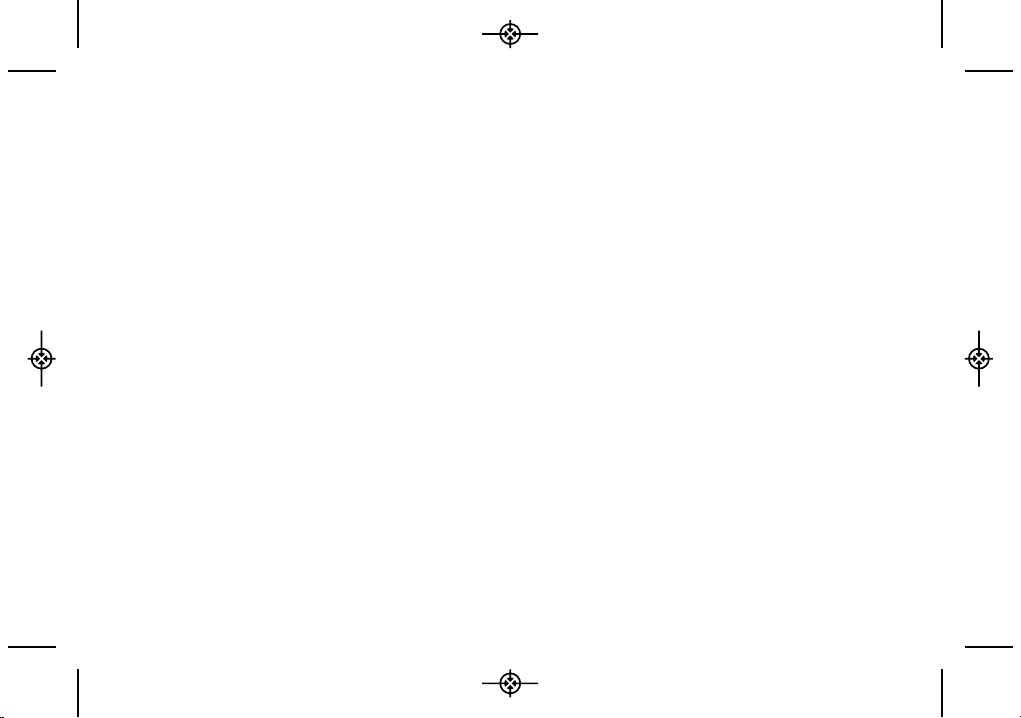
Sending Items Via Bluetooth . . . . . . . . . . . . . . . . .96
Section 3: Sprint Service . . . . . . . . . . . . . .97
3A. Sprint Service: The Basics . . . . . . . . . . . . .98
Voicemail . . . . . . . . . . . . . . . . . . . . . . . . . . . . . . . . .98
Text Messaging (SMS) . . . . . . . . . . . . . . . . . . . . .101
VoiceSMS Messaging . . . . . . . . . . . . . . . . . . . . .103
Caller ID . . . . . . . . . . . . . . . . . . . . . . . . . . . . . . . . .104
Call Waiting . . . . . . . . . . . . . . . . . . . . . . . . . . . . . .105
Making a Three-Way Call . . . . . . . . . . . . . . . . . .105
Call Forwarding . . . . . . . . . . . . . . . . . . . . . . . . . .106
Roaming . . . . . . . . . . . . . . . . . . . . . . . . . . . . . . . .106
3B. Web and Data Services . . . . . . . . . . . . . .111
Getting Started With Data Services . . . . . . . . . .111
Accessing Messages . . . . . . . . . . . . . . . . . . . . .115
Downloading Games, Ringers and More . . . . .118
Browser Menu . . . . . . . . . . . . . . . . . . . . . . . . . . . .121
Data Services FAQs . . . . . . . . . . . . . . . . . . . . . . .123
3C. Sprint Music and Your Player . . . . . . . . . .124
Transferring Music to Your Phone . . . . . . . . . . . .124
Playing Music on Your Phone . . . . . . . . . . . . . . .125
3D. GPS Navigation . . . . . . . . . . . . . . . . . . . . .126
GPS Services . . . . . . . . . . . . . . . . . . . . . . . . . . . .126
Sprint Navigation . . . . . . . . . . . . . . . . . . . . . . . . .126
Sprint Family Locator . . . . . . . . . . . . . . . . . . . . . .127
Section 4: Safety and Warranty
Information . . . . . . . . . . . . . . . . . . . . . . . .129
4A. Important Safety Information . . . . . . . . .130
General Precautions . . . . . . . . . . . . . . . . . . . . . .130
Maintaining Safe Use of and Access to
Your Phone . . . . . . . . . . . . . . . . . . . . . . . . . . . . . .131
Using Your Phone With a Hearing Aid Device . .132
Caring for the Battery . . . . . . . . . . . . . . . . . . . . . .134
Radio Frequency (RF) Energy . . . . . . . . . . . . . . .136
Owner’s Record . . . . . . . . . . . . . . . . . . . . . . . . . .138
User Guide Proprietary Notice . . . . . . . . . . . . . .139
4B. Manufacturer’s Warranty . . . . . . . . . . . . .140
Manufacturer’s Warranty . . . . . . . . . . . . . . . . . . .141
Index . . . . . . . . . . . . . . . . . . . . . . . . . . . . . .144
LX265_Eng(1.1)_0514:Sprint_UG_8a 09. 05. 21 3:44 Page E
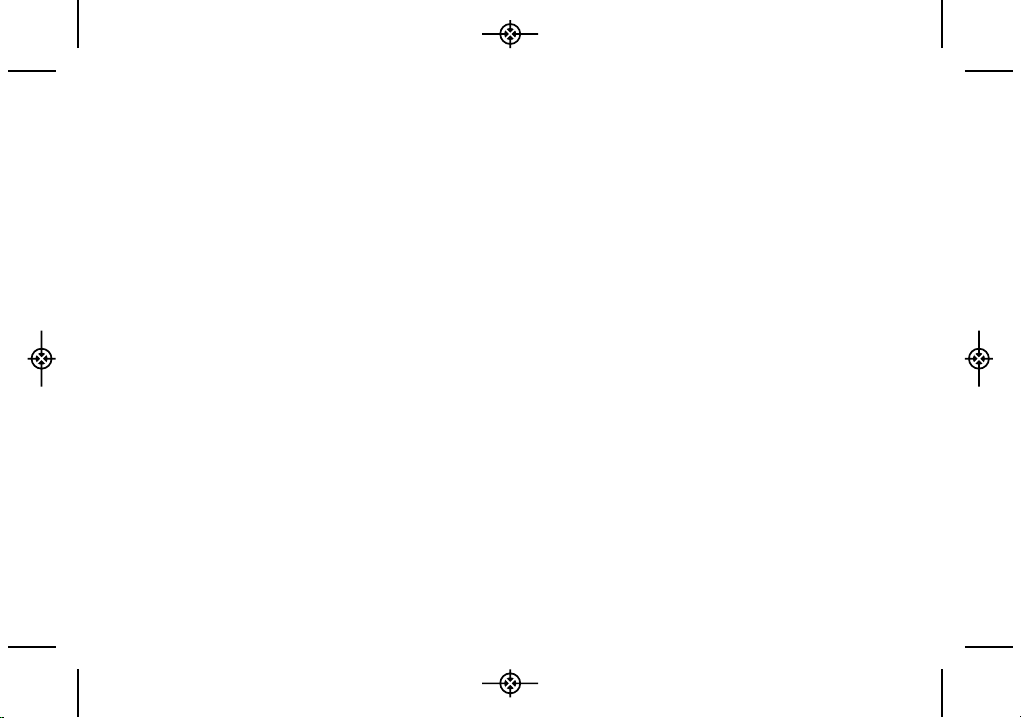
LX265_Eng(1.1)_0514:Sprint_UG_8a 09. 05. 21 3:44 Page F
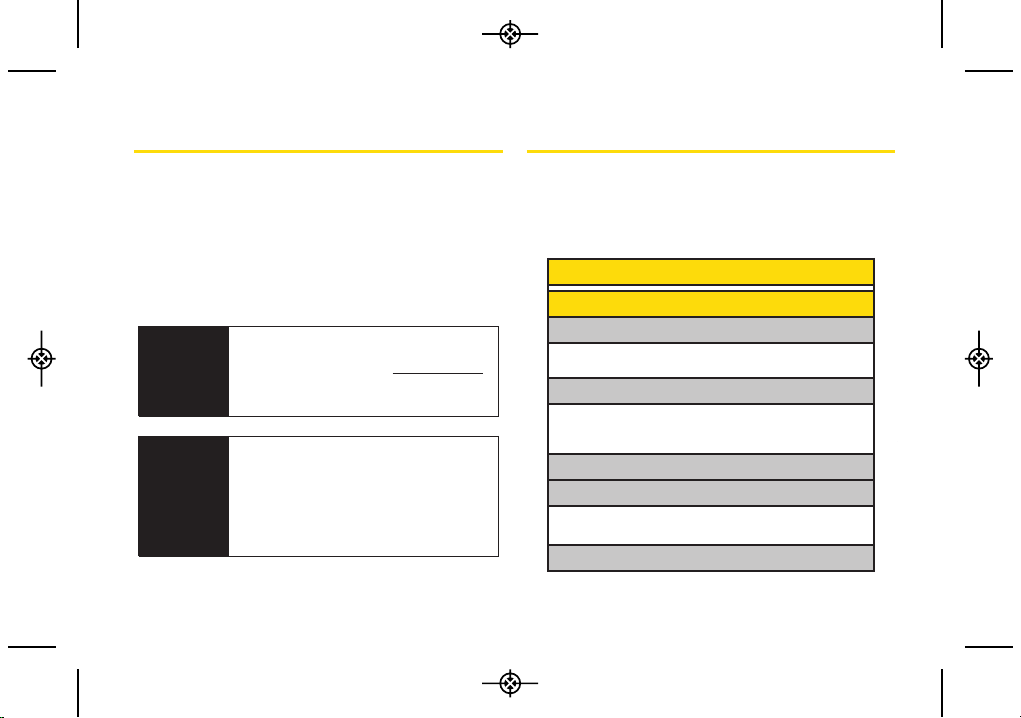
i
Introduction
This User Guide introduces you to Sprint®service and all
the features of your new phone. It’s divided into four
sections:
⽧Section 1: Getting Started
⽧Section 2: Your Phone
⽧Section 3: Sprint Service
⽧Section 4: Safety and Warranty Information
Your Phone’s Menu
The following table outlines your phone’s main menu
structure. For more information about using your
phone’s menus, see “Navigating Through the Menus”
on page 16.
WARNING
Please refer to the Important Safety
Information
section on page 130 to learn
about information that will help you safely
use your phone. Failure to read and follow
the Important Safety Information in this
phone guide may result in serious bodily
injury, death, or property damage.
User
Guide
Note
Because of updates in phone software, this
printed guide may not be the most current
version for your phone. Visit
www.sprint.com
and log on to My Sprint Wireless to access
the most recent version of the user guide.
1: Web
2: Messages
1: Voicemail
1: Call Voicemail 2: Voicemail Details
3: Clear Icon
2: Send Message
1: Text Message 2: Picture Mail
3: Email 4: IM
5: VoiceSMS
3: Text Messages
4: Picture Mail
1: Inbox 2: Sent Mail
3: Saved Mail 4: Pending Messages
5: Email
LX265_Eng(1.1)_0514:Sprint_UG_8a 09. 05. 21 3:44 Page i
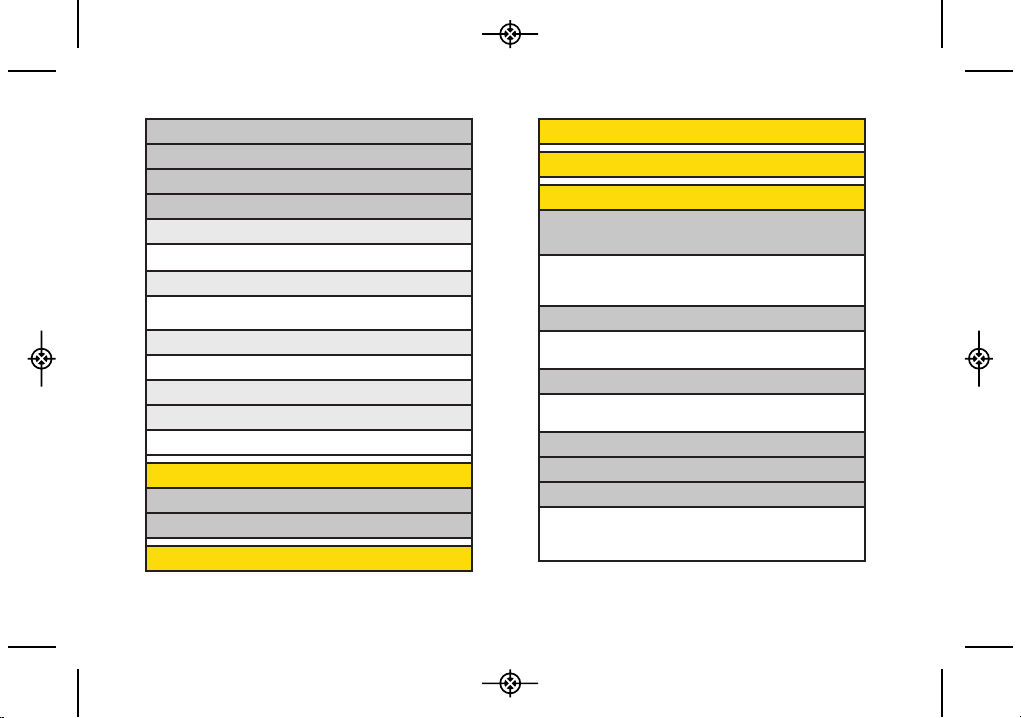
ii
6: IM
7: Chat & Dating
8: VoiceSMS
9: Settings
1: Notificaton
1: Message & Icon 2: Icon Only
2: Callback Number
1: None 2: My Phone Number
3: Other
3: Signature
1:None 2: Custom
4: Preset Messages
5: VoiceSMS Options
1: Speakerphone 2: From Name
3: Maps
1: Sprint Navigation
2: Sprint Family Locator
4: Contacts
5: Missed Alerts
6: History
7: Photos
1: Camera
Press the right softkey for the following options:
1: Self-Timer 2: Color Tone
3: Image Controls 4: Fun Frames
5: Settings 6: Review/Send Media
2: Picture Mail
1: Inbox 2: Sent Mail
3: Saved Mail 4: Pending Messages
3: My Albums
1: In Phone 2: Memory Card
3: Online Albums
4: PictBridge
5: Order Prints
6: Settings & Info
1: Auto-Save to 2: Status Bar
3: Location 4: Account Info
5: Help
LX265_Eng(1.1)_0514:Sprint_UG_8a 09. 05. 21 3:45 Page ii
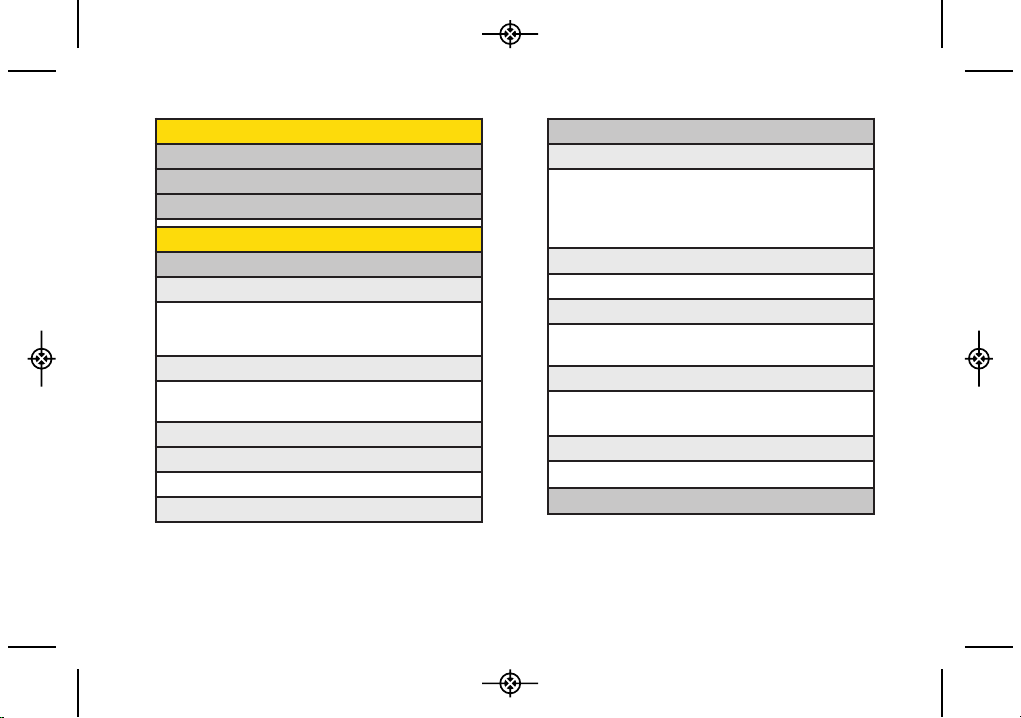
iii
8: My Account
1: Account Details
2: Hear Minutes
3: Hear Balance
9: Settings
1: Display
1: Main Screen
1: Screen Saver 2: Slide Show
3: Backlight 4: Menu Styles
5: Foregrounds 6: Picture ID
2: Font Size
1: Messages 2: Browser
3: Notepad
3: Keypad Light
4: Language (Idioma)
1: English 2: Español
5: Status Light
2: Sounds
1: Volume
1: Ringer 2: Earpiece
3: Speakerphone 4: Keytones
5: Messages 6: Alarm & Calendar
7: Applications 8: Alerts
9: Power On/Off
2: Ringer Type
1: Incoming Calls 2: Messages
3: Vibrate Type
1: Incoming Calls 2: Messages
3: Alarm & Calendar
4: Alerts
1: Beep Each Minute 2: Out of Service
3: Connect 4: Signal Fade/Call Drop
5: Keytones
1: Tone Length 2: Tone Volume
3: Airplane/Music Mode
LX265_Eng(1.1)_0514:Sprint_UG_8a 09. 05. 21 3:45 Page iii
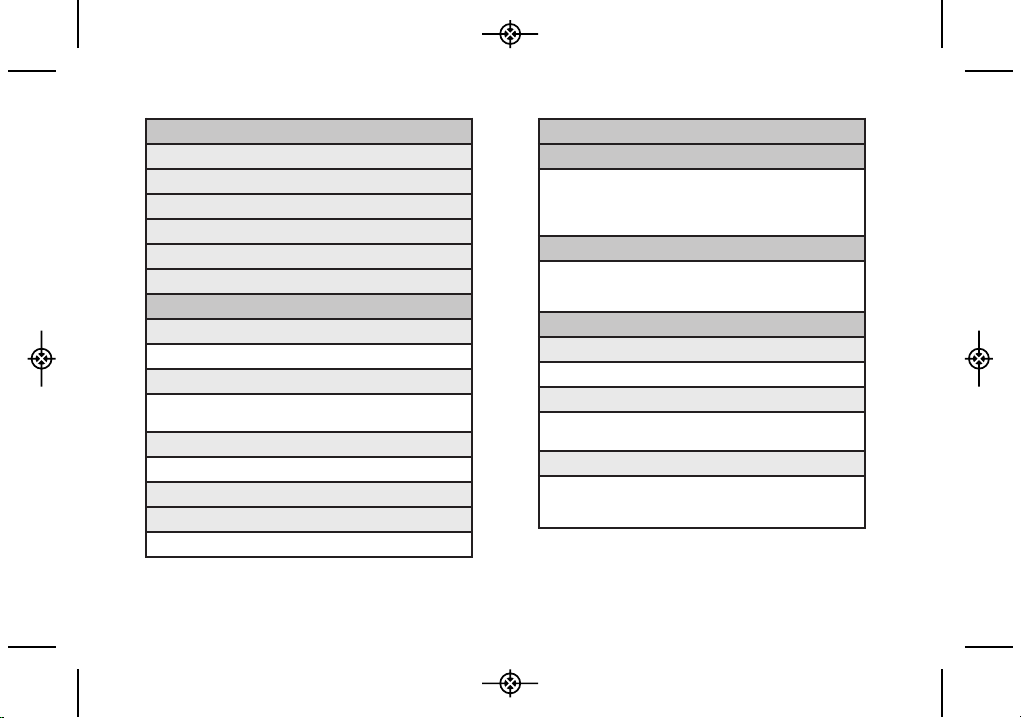
iv
4: Bluetooth
1: On/Off
2: Visibility
3: My Device Name
4: My Device Info
5: Exchange Folders
6: Voice Priority
5: Messages
1: Notification
1: Message & Icon 2: Icon Only
2: Callback Number
1: None 2: My Phone Number
3: Other
3: Signature
1: None 2: Custom
4: Preset Messages
5: VoiceSMS Options
1: Speakerphone 2: From Name
6: Keyguard
7: Text Entry
1: Auto-Capital 2: Auto-Space
3: Word Choice List 4: Word Predicition
5: Word Completion 6: Use My Words
7: My Words 8: Help
8: Phone Infomation
1: Phone Number 2: Icon Glossary
3: Version 4: My Account
5: Advanced
9: More...
1: Accessibility
1: TTY 2: Font Size
2: Call Setup
1: Auto-Answer 2: Abbreviated Dialing
3: Call Answer 4: Contacts Match
3: Contacts Settings
1: Speed Numbers 2: Hide Secret
3: My Name Card 4: Wireless Backup
5: Services
LX265_Eng(1.1)_0514:Sprint_UG_8a 09. 05. 21 3:45 Page iv
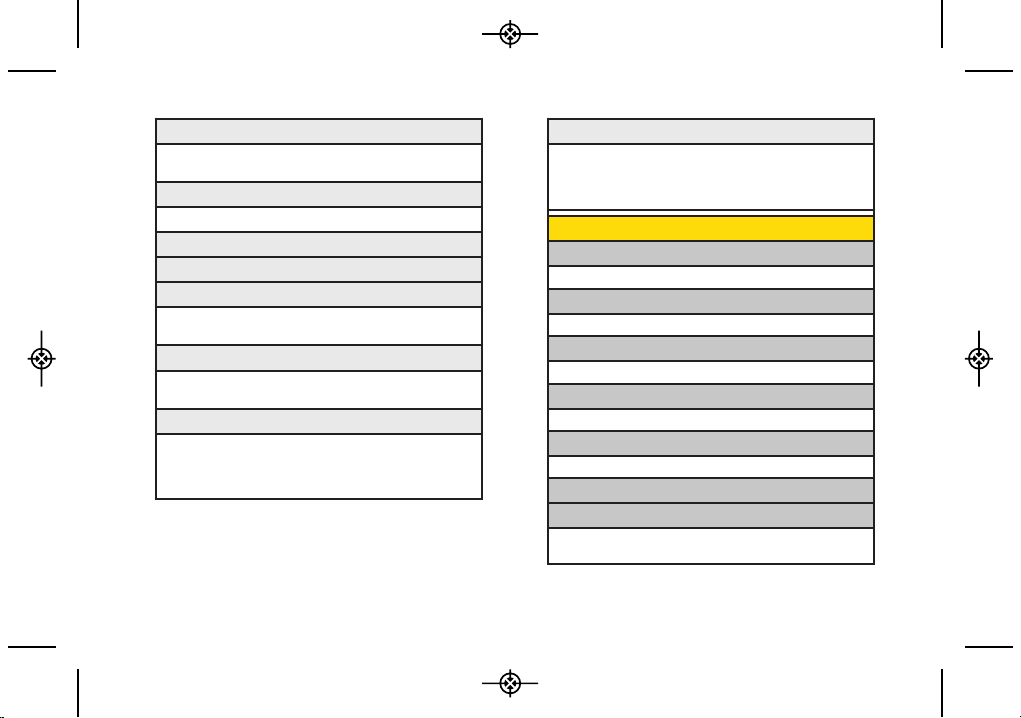
v
4: Data
1: On/Off 2: Net Guard
3: Update Profile
5: Headset Mode
1: Normal 2: Headset Only
6: Location
7: Navigation Keys
8: Restrict and Lock
1: Restrict Voice 2: Lock Data
3: Lock Photos 4: Lock My Phone
9: Roaming
1: Set Mode 2: Call Guard
3: Data Roaming
*: Security
1: Lock My Phone 2: Change Lock Code
3: Special Numbers 4: Edit Contacts List
5: Delete/Reset
0: Wireless Backup.
(After subscribing)
1: Alerts 2: View Status
3: Troubleshooting 4: Learn More
5: Unsubscribe
*: My Stuff
1: Games
1: Get New 2: My Content Manager
2: Ringers
1: Get New 2: My Content Manager
3: Screen Savers
1: Get New 2: My Content Manager
4: Applications
1: Get New 2: My Content Manager
5: IM & Email
1: Get New 2: My Content Manager
6: Call Tones
7: Options
1: Memory Status 2: Get New
3: My Content Manager
LX265_Eng(1.1)_0514:Sprint_UG_8a 09. 05. 21 3:45 Page v
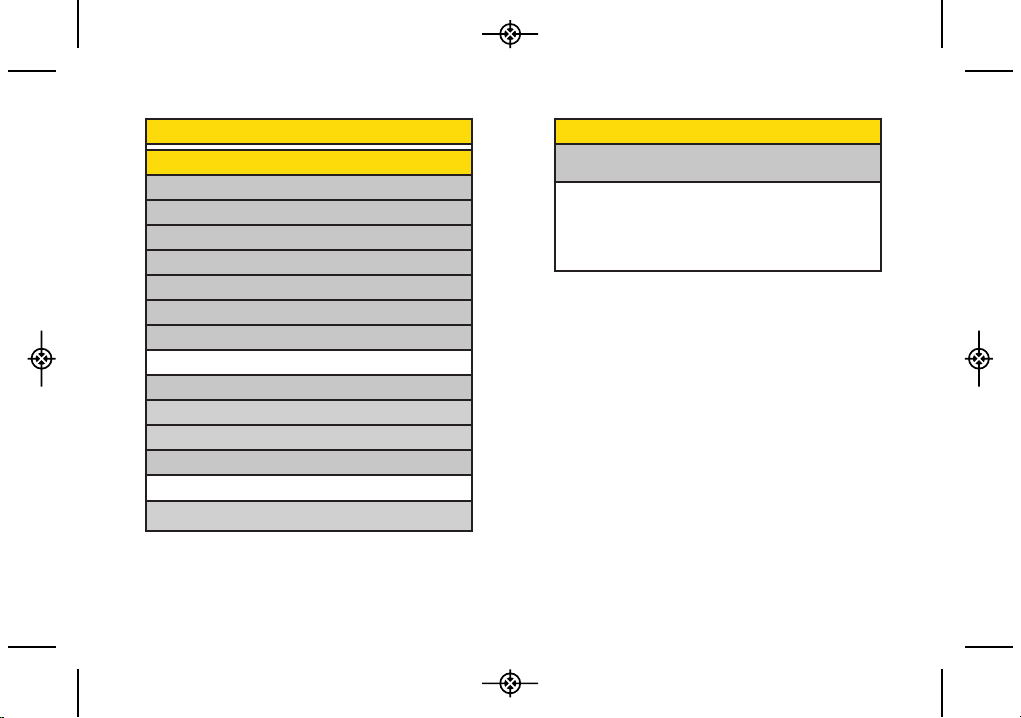
vi
In Call Menu
Press OPTONS(right softkey) to display the
following options:
1 : Save 2 : Main Menu
3 : 3-Way Call 4 : Contacts
5 : Voice Memo 6 : Phone Info
0: Media player
#: Tools
1: Memory Card Manager
2: Alarm Clock
3: Bluetooth
4: Calendar
5: World Clock
6: USB Mode
7: Calculator
1: Calculator 2: Ez Tip Calculator
8: Voice Control
9: Voice Memo
*: Notepad
0: Utilities
1: D-Day Counter 2: Unit Converter
#: Update Phone
LX265_Eng(1.1)_0514:Sprint_UG_8a 09. 05. 21 3:45 Page vi
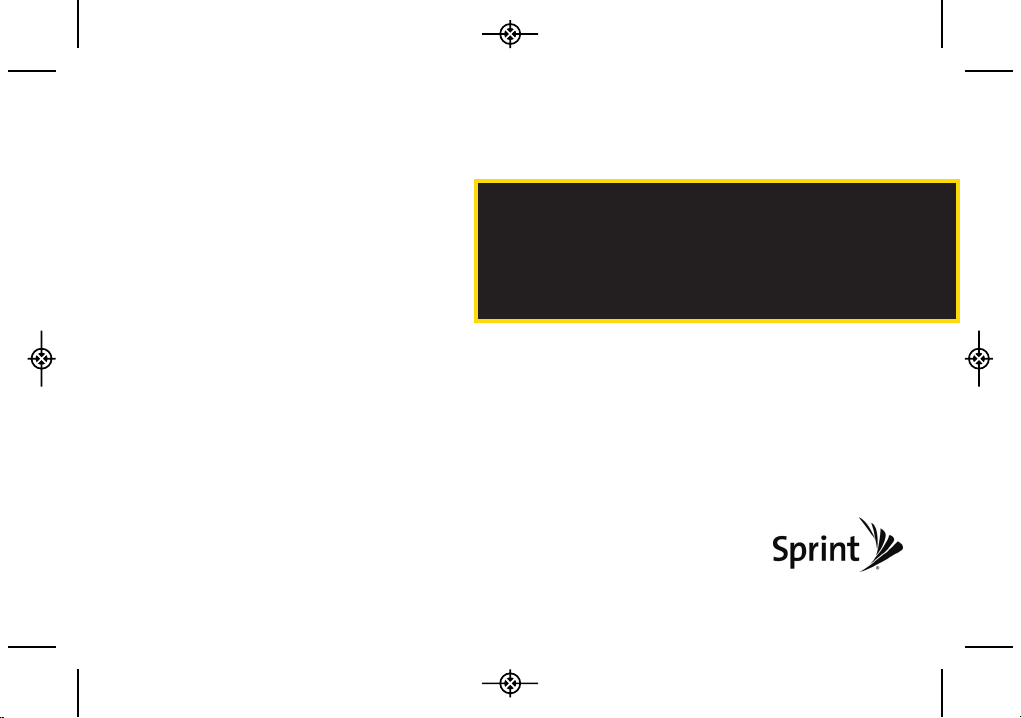
Section 1
Getting Started
LX265_Eng(1.1)_0514:Sprint_UG_8a 09. 05. 21 3:45 Page 1
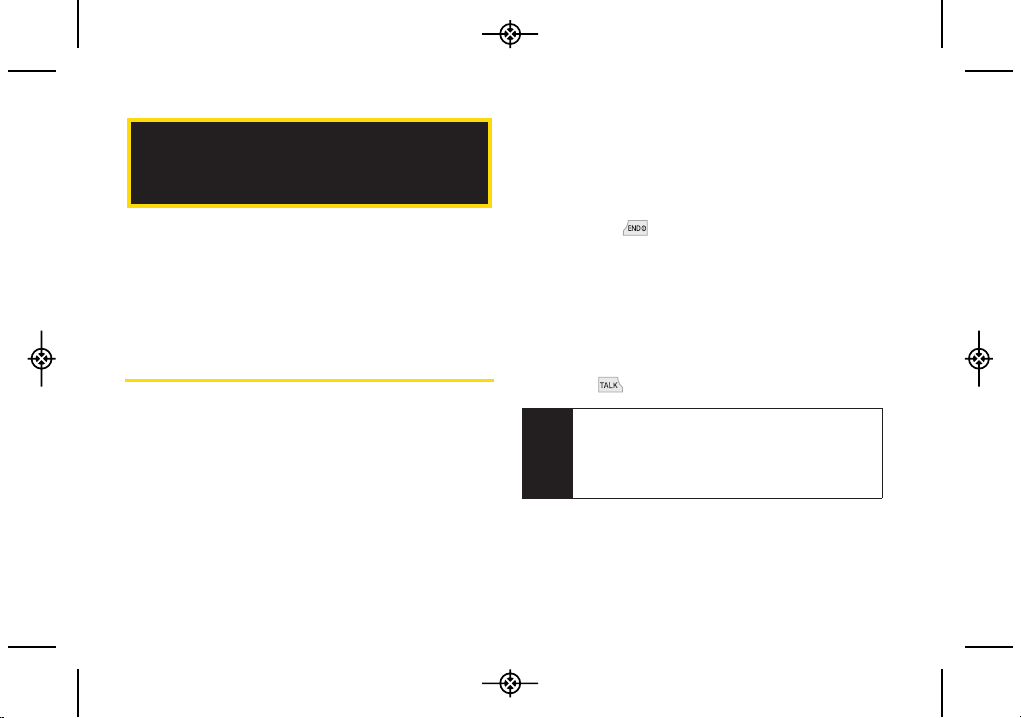
2 1A. Setting Up Service
⽧ Setting Up Your Phone (page 2)
⽧ Activating Your Phone (page 3)
⽧ Setting Up Your Voicemail (page 3)
⽧ Sprint Account Passwords (page 4)
⽧ Getting Help (page 5)
Setting Up Your Phone
1. Install the battery.
䡲
Slide the battery cover upward and remove the
battery cover from the back of the phone.
䡲
Insert the battery into the opening, making sure
the connectors align. Gently press down to secure
the battery.
䡲
Replace the battery cover and slide it downward
until you hear a click.
2. Hold down for 3 seconds to turn the phone on.
䡲
If your phone is activated, it will turn on, search for
Sprint service, and enter standby mode.
䡲
If your phone is not yet activated, see “Activating
Your Phone” on page 3 for more information.
3. Make your first call.
䡲
Use your keypad to enter a phone number.
䡲
Press .
1A. Setting Up Service
Note
Your phone’s battery should have enough charge
for your phone to turn on and find a signal, set up
your voicemail, and make a call. You should fully
charge your battery as soon as possible. See
“Charging the Battery” on page 16 for details.
LX265_Eng(1.1)_0514:Sprint_UG_8a 09. 05. 21 3:45 Page 2
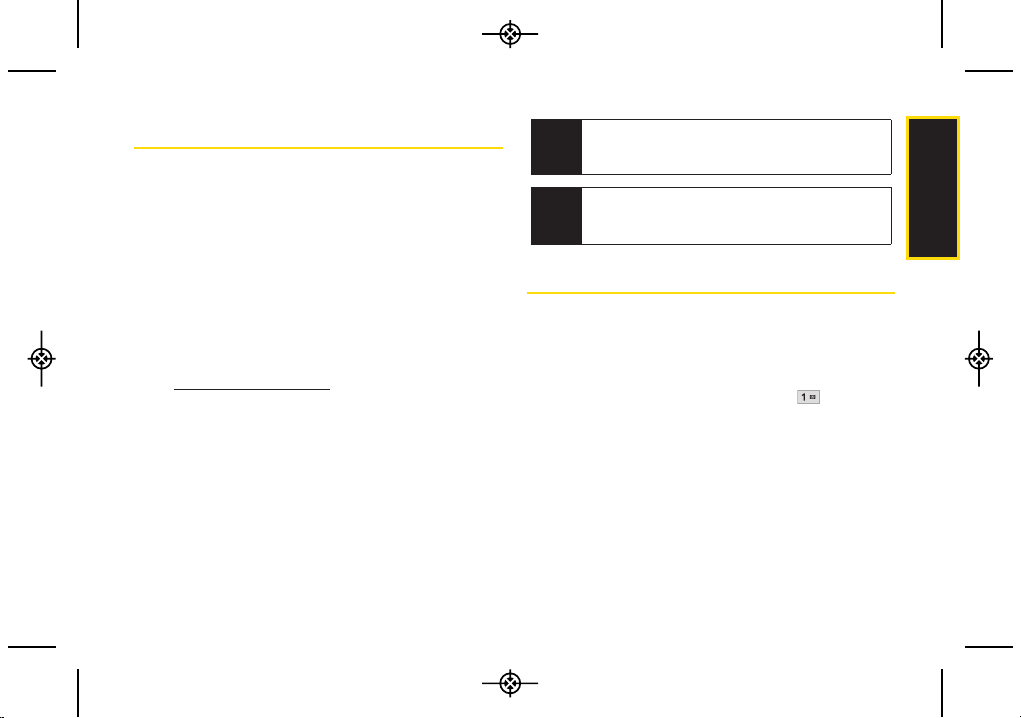
1A. Setting Up Service 3
Activating Your Phone
䢇
If you purchased your phone at a Sprint Store, it is
probably activated and ready to use.
䢇
If you received your phone in the mail and it is for a new
Sprint account or a new line of service, it is designed to
activate automatically. To confirm your activation, make
a phone call.
䢇
If you received your phone in the mail and you are
activating a new phone for an existing number on your
account, you will need to go online to activate your new
phone.
䡲
From your computer’s Web browser, go to
www.sprint.com/activate and complete the
onscreen instructions to activate your phone.
When you have finished, make a phone call to confirm
your activation. If your phone is still not activated or you
do not have access to the Internet, contact Sprint
Customer Service at 1-888-211-4727 for assistance.
Setting Up Your Voicemail
Your phone automatically transfers all unanswered calls
to your voicemail, even if your phone is in use or turned
off. You should set up your Sprint Voicemail and
personal greeting as soon as your phone is activated.
1. From standby mode, press and hold .
2. Follow the system prompts to:
䡲
Create your passcode.
䡲
Record your name announcement.
䡲
Record your greeting.
Note
If you are having difficulty with activation, contact
Sprint Customer Service by dialing
1-888-211-
4727
from any other phone.
Tip
Do not press END while the phone is being
activated. Pressing
END cancels the activation
process.
Setting Up Service
LX265_Eng(1.1)_0514:Sprint_UG_8a 09. 05. 21 3:45 Page 3
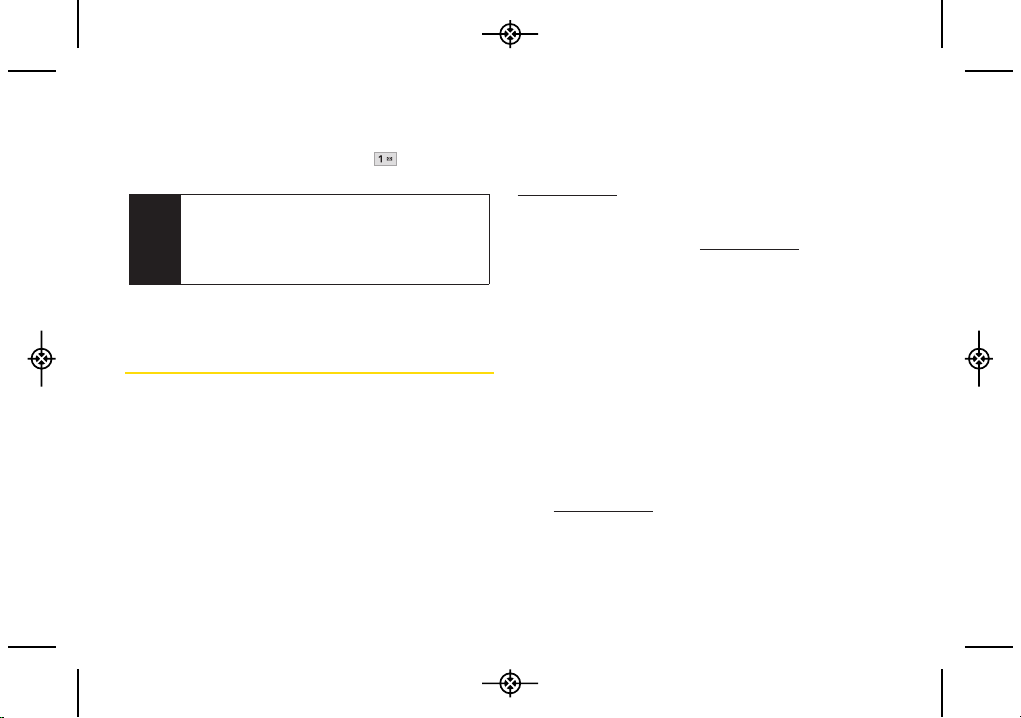
4 1A. Setting Up Service
䡲
Choose whether to activate One-Touch Message
Access (a feature that lets you access messages
simply by pressing and holding , bypassing
the need for you to enter your passcode).
For more information about using your voicemail, see
“Voicemail” on page 98.
Sprint Account Passwords
As a Sprint customer, you enjoy unlimited access to
your personal account information, your voicemail
account, and your data services account. To ensure that
no one else has access to your information, you will
need to create passwords to protect your privacy.
Account User Name and Password
If you are the account owner, you will create an account
user name and password when you sign on to
www.sprint.com. (Click Need to register for access? to get
started.) If you are not the account owner (if someone
else receives the bill for your Sprint service), you can get
a sub-account password at www.sprint.com.
Voicemail Password
You will create your voicemail password (or passcode)
when you set up your voicemail. See “Setting Up Your
Voicemail” on this page or on page 98 for more
information on your voicemail password.
Data Services Password
With your Sprint phone, you may elect to set up an
optional data services password to control access and
authorize Premium Service purchases.
For more information, or to change your passwords, sign
on to www.sprint.com or call Sprint Customer Service at
1-888-211-4727.
Note
Voicemail Passcode
If you are concerned about unauthorized access to
your voicemail account, Sprint recommends that
you enable your voicemail passcode. (Do not
activate One-Touch Message Access.)
LX265_Eng(1.1)_0514:Sprint_UG_8a 09. 05. 21 3:45 Page 4

1A. Setting Up Service 5
Getting Help
Managing Your Account
Online: ww w.sprint.com
䢇
Access your account information.
䢇
Check your minutes used (depending on your Sprint
service plan).
䢇
View and pay your bill.
䢇
Enroll in Sprint online billing and automatic payment.
䢇
Purchase accessories.
䢇
Shop for the latest Sprint phones.
䢇
View available Sprint service plans and options.
䢇
Learn more about data services and other products
like Sprint Picture Mail, games, ringers, screen savers,
and more.
From Your Sprint Phone
Explore any of these free options right from your phone:
䢇
Press to check minute usage and plan
details..
䢇
Press to make a payment.
䢇
Press to access Sprint Customer Service
for answers to other questions.
From Any Other Phone
䢇
Sprint Customer Service: 1-888-211-4727.
䢇
Business Customer Service: 1-800-927-2199.
Setting Up Service
LX265_Eng(1.1)_0514:Sprint_UG_8a 09. 05. 21 3:45 Page 5
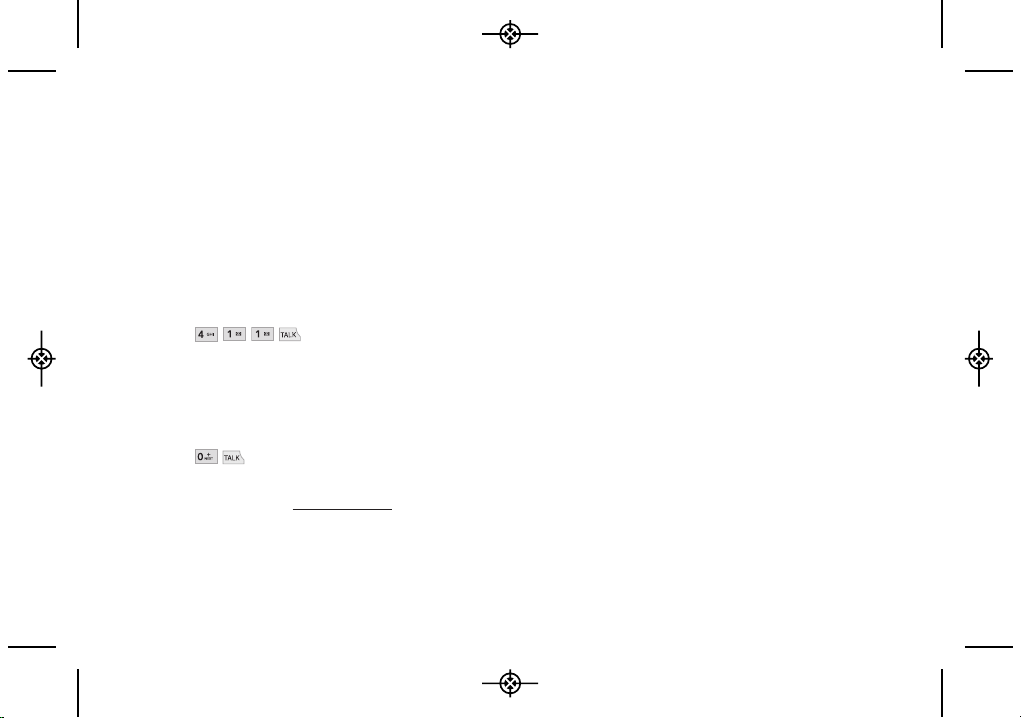
6 1A. Setting Up Service
Sprint 411
Sprint 411 gives you access to a variety of services and
information through your phone, including residential,
business, and government listings; movie listings or
showtimes; driving directions, restaurant reservations,
and major local event information. You can get up to
three pieces of information per call, and the operator can
automatically connect your call at no additional charge.
There is a per-call charge to use Sprint 411, and you will
be billed for airtime.
䊳
Press .
Sprint Operator Services
Sprint Operator Services provides assistance when
placing collect calls or when placing calls billed to a
local telephone calling card or third party.
䊳
Press .
For more information or to see the latest in products and
services, visit us online at www.sprint.com.
LX265_Eng(1.1)_0514:Sprint_UG_8a 09. 05. 21 3:45 Page 6
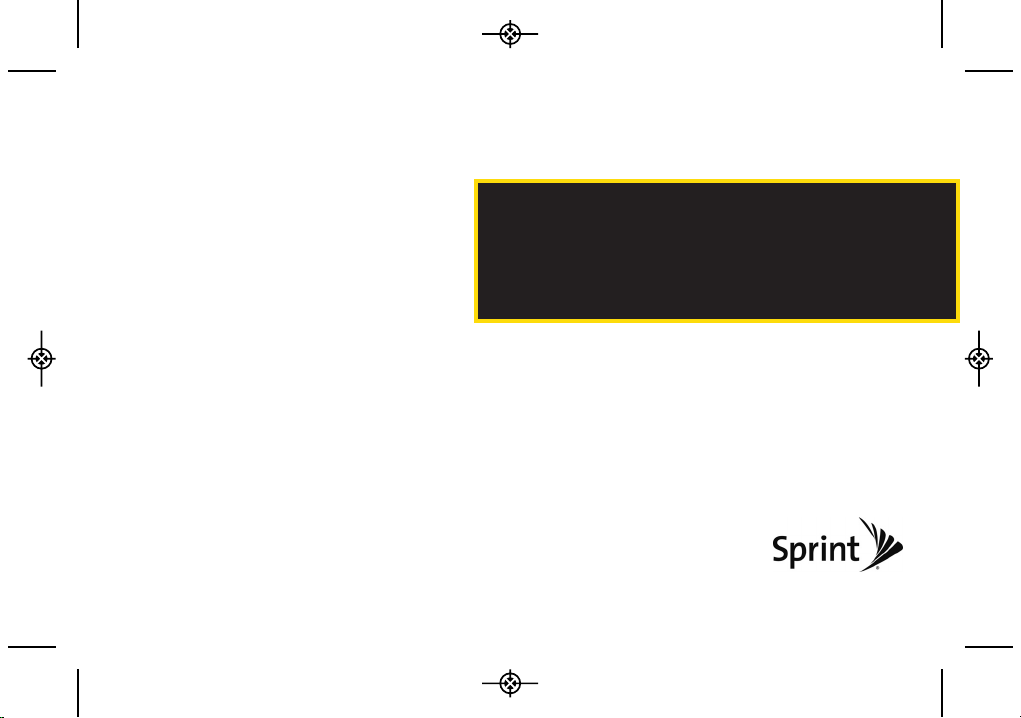
Section 2
Your Phone
LX265_Eng(1.1)_0514:Sprint_UG_8a 09. 05. 21 3:45 Page 7

⽧ Your Phone (page 8)
⽧ Viewing the Display Screen (page 11)
⽧ Turning Your Phone On and Off (page 14)
⽧ Batter y and Charger (page 14)
⽧ Navigating Through the Menus (page 16)
⽧ Displaying Your Phone Number (page 17)
⽧ Making and Answering Calls (page 17)
⽧ Entering Text (page 26)
Your Phone
2A. Phone Basics
Tip
1. Earpiece
3. Display Screen
15. Headset Jack
14. Battery Strength
Indicator
17. BACK Key
16. Navigation Keys
18. END/POWER Key
19. microSD™ Slot
20. Keypad
11. Camera
Lens
12. Speaker
2. Signal Strength
Indicator
5. Softkeys
4. Side Volume Button
6. Speaker Key
7. Menu/OK Key
10. Charger/Accessory
Jack
22. SHIFT Key
21. Emoticon Key
23. Function Key
24. SPACE Key
25. Softkeys
26. Back Key
27. Enter Key
8. TALK Key
9. Side Camera Button
13. Status Light
8 2A. Phone Basics
Phone Software Upgrades – Updates to your
phone’s software may become available from time
to time. Sprint will automatically upload critical
updates to your phone. You can also use the menu
to check for and download updates. Press
>
Tools > Update Phone
to search for and download
available updates.
LX265_Eng(1.1)_0514:Sprint_UG_8a 09. 05. 21 3:45 Page 8
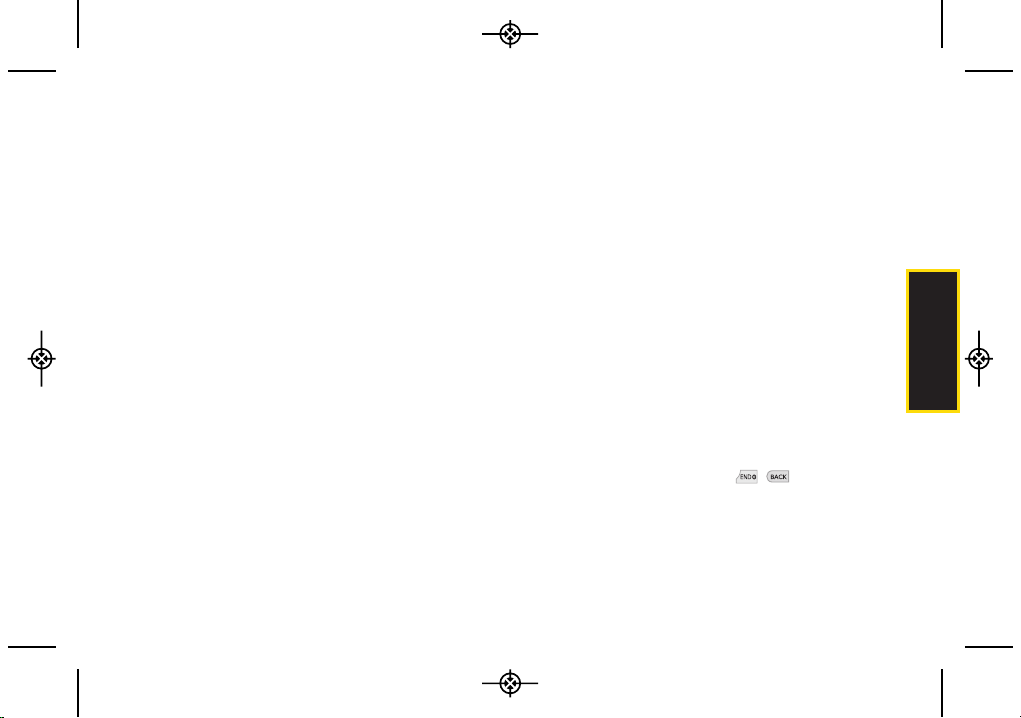
Phone Basics
Key Functions
1. Earpiece lets you hear the caller and automated
prompts.
2. Signal Strength Indicator represents the signal
strength by displaying bars. The more bars
displayed, the better the signal strength.
3. Display Screen displays all the information needed
to operate your phone, such as the call status, the
Contacts list, the date and time, and the signal and
battery strength.
4. Side Volume Button allows you to adjust the ringer
volume in standby mode or adjust the voice volume
during a call.
5. Softkeys let you select the actions or menu items
corresponding to the bottom left and right lines on
the display screen.
6. Speaker Key lets you place active calls in
speakerphone mode. Holding down this Key for 3
seconds activates the Voice Control function.
7. MENU/OK Key lets you access the phone’s menus
and selects the highlighted choice when navigating
through a menu. While in Standby Mode, pressing
this key will take you to the Main Menu.
8. TALK Key allows you to place or receive calls,
answer Call Waiting, and use Three-Way Calling.
9. Side Camera Button lets you activate the camera
and take pictures.
10. Charger/Accessor y Jack allows you to connect the
phone to the phone charger and to optional
accessories, such as a USB cable. CAUTION!
Inserting an accessory into the incorrect jack may
damage the phone.
11. Camera Lens, as part of the built-in camera, lets you
take pictures. Keep it clean for optimal photo quality.
12. Speaker lets you hear the different ringers and
sounds. You can mute the ringer when receiving
incoming calls by pressing , , or any of the
side keys. The speaker also lets you hear the caller’s
voice when in speakerphone mode.
2A. Phone Basics 9
LX265_Eng(1.1)_0514:Sprint_UG_8a 09. 05. 21 3:45 Page 9
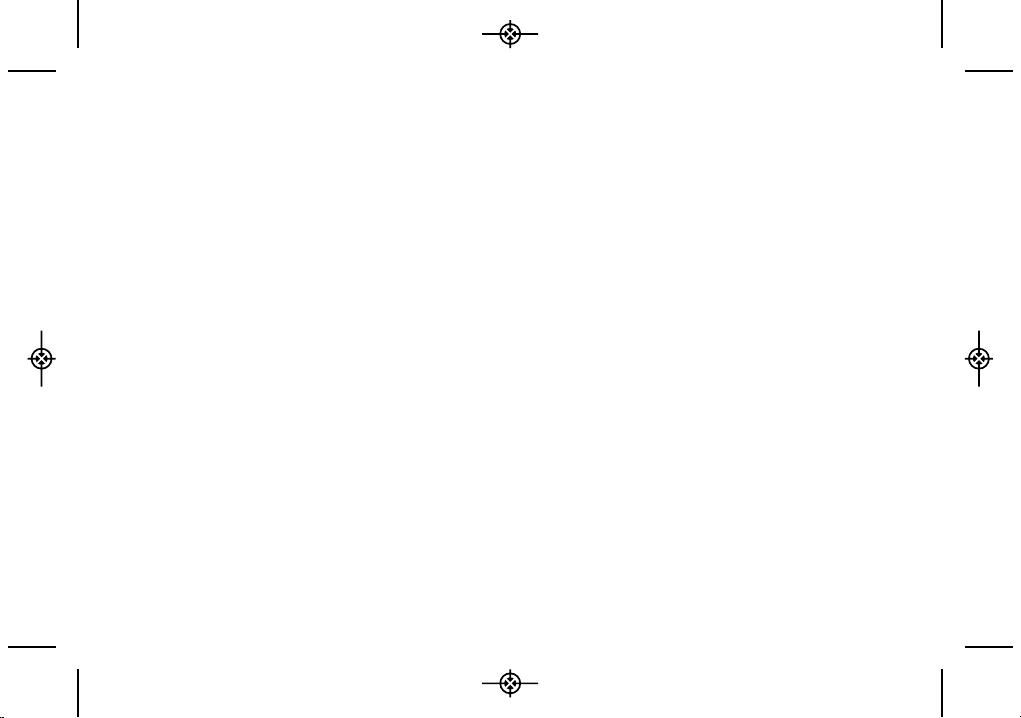
10 2A. Phone Basics
13. Status Light Indicates incoming calls, new
messages, or other events by blinking. It is red while
charging and turns green when charging is
completed.
14. Batter y Strength Indicator represents the amount of
remaining battery charge currently available in your
phone. When all bars are displayed in the battery
icon, the phone’s battery is fully charged. When no
bars are displayed, the phone’s battery is nearly
completely discharged.
15. Headset Jack allows you to plug in either a stereo or
mono headset for convenient, hands-free
conversations. CAUTION! Inserting an accessory
into the incorrect jack may damage the phone.
16. Navigation Keys scrolls through the phone’s menu
options and acts as a shortcut key from Standby
Mode.
䡲
Press Up to access SEND TO
䡲
Press Down to access MY STUFF
䡲
Press Right to launch MY ALBUMS
䡲
Press Left to access CALENDAR
17. BACK Key deletes characters from the display in text
entry mode. When in a menu, pressing the Back key
returns you to the previous menu. This key also
allows you to return to the previous screen in a
Sprint Vision session.
18. END/POWER Key lets you turn the phone on or off,
end a call, or return to Standby Mode. While in the
main menu, it returns the phone to standby mode
and cancels your input. When you receive an
incoming call, press to decline the call and mute the
ringer.
19. microSD™ Slot lets you use the microSD™ card to
expand the memory of your phone. (See “Inserting
the microSD™ Card” on page 72.)
20. Keypad lets you enter numbers, letters, and
characters, and navigate within menus. Press and
hold keys 2–9 for speed dialing (for more
information, go to page 25).
21. Emoticon Key lets you enter emoticons when
composing text messages.
22. SHIFT Key lets you change letter capitalization when
entering text using the QWERTY keyboard.
LX265_Eng(1.1)_0514:Sprint_UG_8a 09. 05. 21 3:45 Page 10
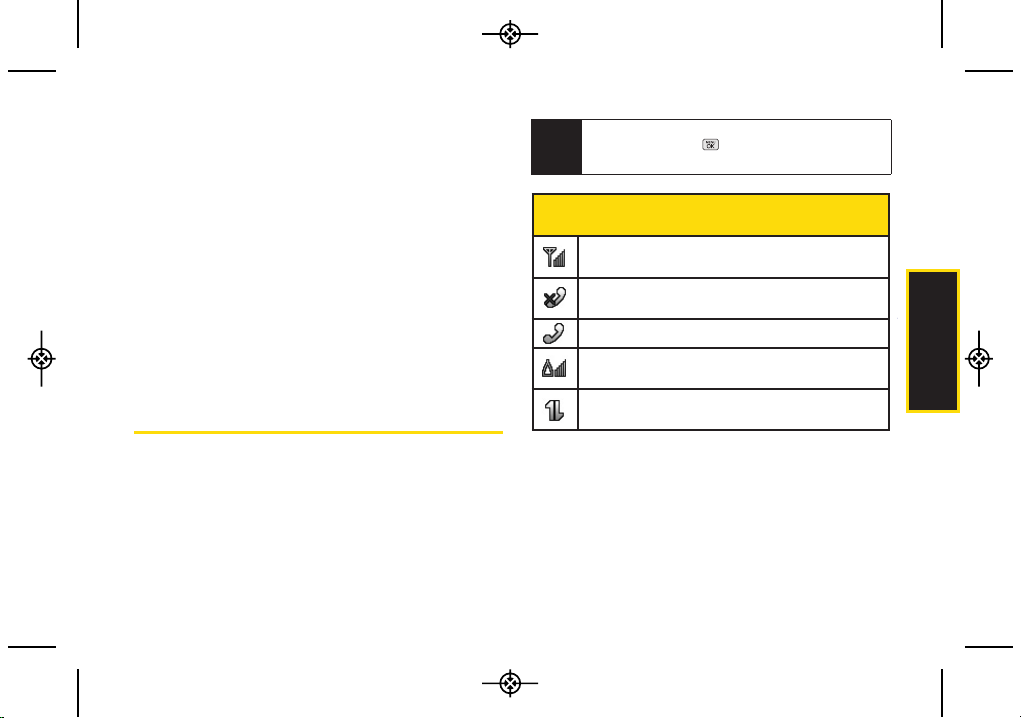
2A. Phone Basics 11
23. Function Key allows you enter the alternate
character (such as @for the R key) on the QWERTY
keyboard. (See “Entering Text With the QWERTY
Keyboard” on page 29 for details.)
24. SPACE Key lets you enter a space.
25. Softkeys let you select softkey actions or menu
items corresponding to the bottom left and right
lines on the display screen.
26. BACK Key deletes characters from the display in text
entry mode. When in a menu, press this key to
return to the previous menu.
27. ENTER Key selects the highlighted choice when
navigating through a menu.
Viewing the Display Screen
The status bar at the top of your phone’s display screen
provides information about your phone’s status and
options. These tables identify the symbols you’ll see on
your phone’s status bar:
Status Bar – Service Icons
1x Signal Strength – Shows your current signal
strength. (More bars = stronger signal.)
No Service – Your phone cannot find a usable
signal.
Call in Progress – A voice call is in progress.
Roaming – Your phone is “roaming” off the
Nationwide Sprint Network.
3G Service – Indicates that Sprint 3G data service
is available. When active, the icon is animated.
Tip
Phone Basics
To view a list of your phone’s icons and
descriptions, press
> Settings > Phone
Information > Icon Glossary
.
LX265_Eng(1.1)_0514:Sprint_UG_8a 09. 05. 21 3:45 Page 11
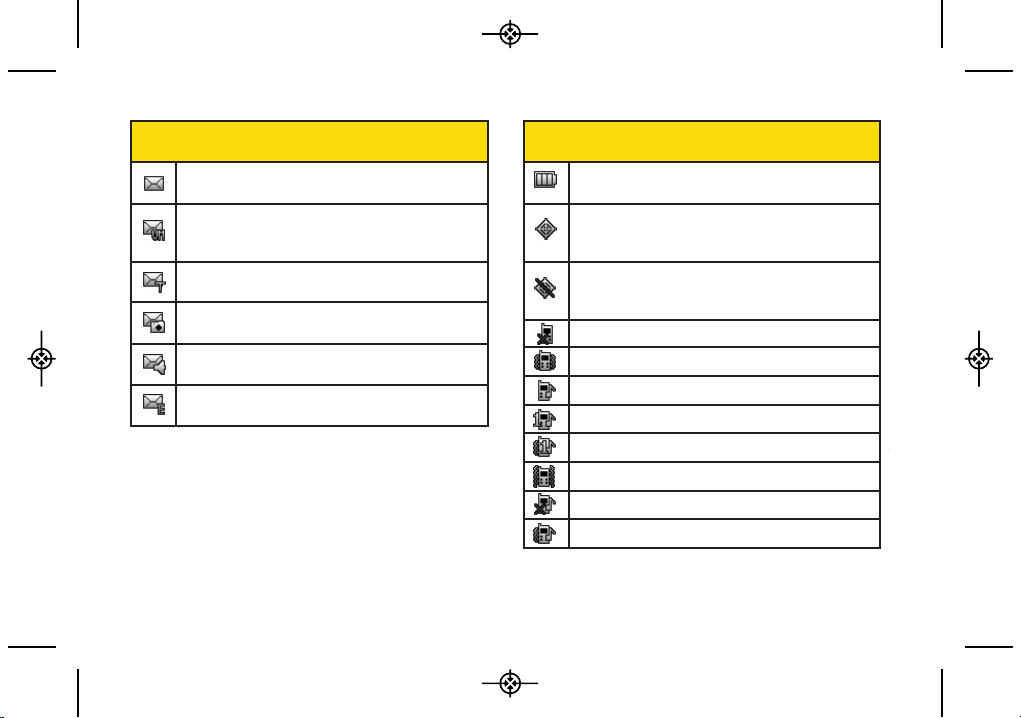
Status Bar – Messaging Icons
New Messages – You have new messages waiting.
Voicemail – You have new voicemail messages
waiting. Press and hold
1 to call your voicemail
box.
Text Messages –You have new text messages
waiting.
New Picture Mail – You have new picture mails
waiting.
New VoiceSMS – You have new Voice SMS
messages waiting.
New Email – You have new emails waiting.
Status Bar – Status Icons
Battery Strength – Shows your current battery
charge level. (Icon shown is fully charged.)
Location On – Your phone’s location feature is on
and available for location-based services such as
GPS Navigation.
Location Off – Your phone’s location feature is off.
Your location is available only for 911 (see page
36).
Silence All – All incoming sounds are turned off.
Vibrate Only – The ringer is set to vibrate only.
Ringer Only – The ringer is set to ringer only.
1Beep – The ringer is set to one beep.
1Beep & Vibrate –The ringer is set to one beep and vibrate.
Vibrate All – The ringer is set to vibrate all.
Ringer Off – The ringer is set to off.
Ringer & Vibtate – The ringer is set to ringer and vibrate.
12 2A. Phone Basics
LX265_Eng(1.1)_0514:Sprint_UG_8a 09. 05. 21 3:45 Page 12
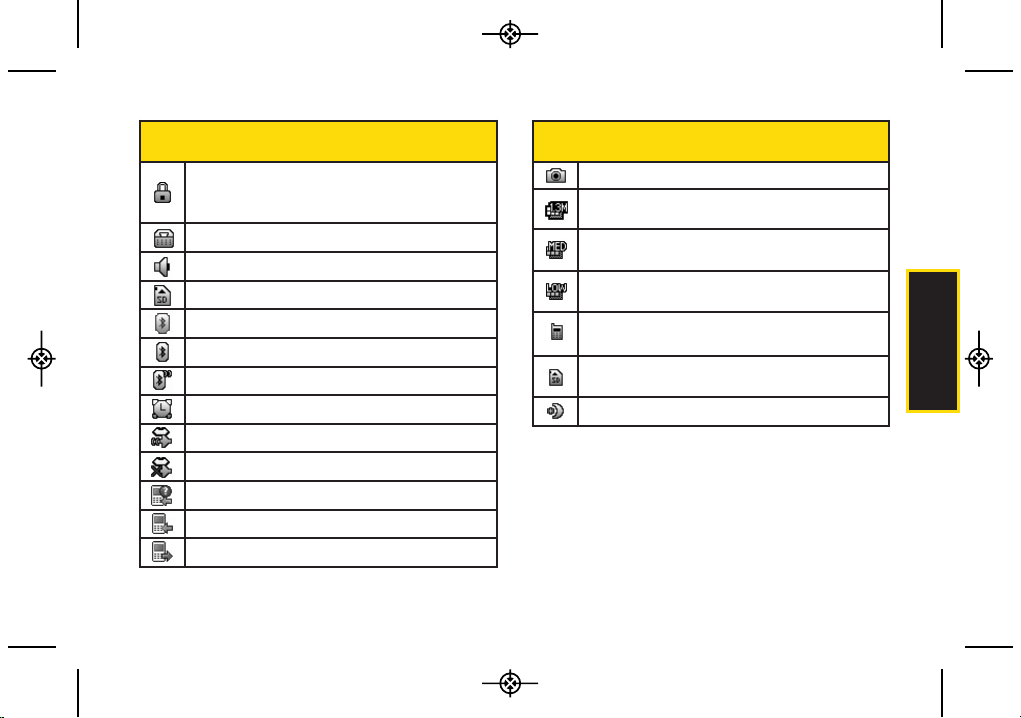
Phone Basics
Status Bar – Status Icons
SSL –Indicates your phone is using SSL (Secure
Sockets Layer) protocol for client/server
communication.
TTY –Indicates your phone is operating in TTY mode.
Speaker –Speaker is activated.
Memory Card – Memory card has been inserted.
Bluetooth Enabled(Hidden)
Bluetooth Enabled(Visible)
Bluetooth Connected
Alarm Clock – Alarm is activated.
Voice Guide & Speaker On
Voice Guide & Speaker Off
Missed Calls – Indicates missed calls number.
Incoming Calls – Indicates incoming calls number.
Outgoing Calls – Indicates outgoing calls number.
Status Bar – Status Icons
Camera/Picture – Indicates Camera mode.
Camera Resoluton 1.3M – Indicates Camera
Resolution is set to 1.3M.
Camera Resoluton MED – Indicates Camera
Resolution is set to MED(VGA).
Camera Resoluton LOW – Indicates Camera
Resolution is set to LOW(QVGA).
Saving to In Phone – Indicates a picture is saving to
In Phone.
Saving to in Memory Card – Indicates a picture is
saving to in the Memory Card.
Night Mode Setting – Night mode is set.
2A. Phone Basics 13
LX265_Eng(1.1)_0514:Sprint_UG_8a 09. 05. 21 3:45 Page 13
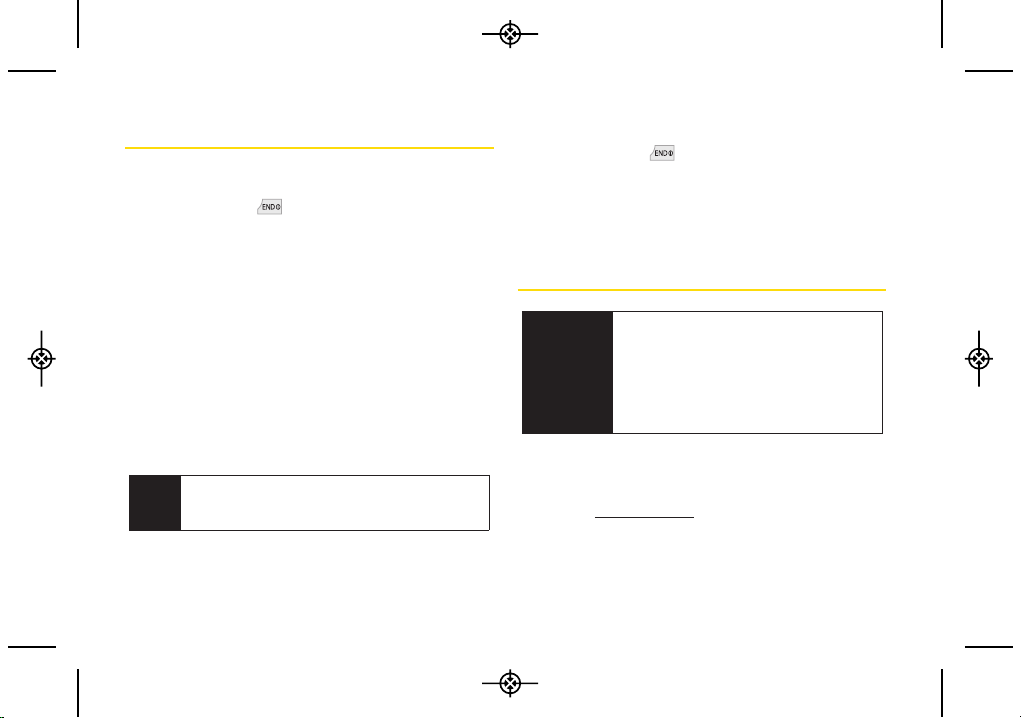
14 2A. Phone Basics
Turning Your Phone On and Off
Turning Your Phone On
䊳
Press and hold for three seconds.
Once your phone is on, it may display “Looking for
Service”. When your phone finds a signal, it enters
Standby Mode – the phone’s idle state. At this point, you
are ready to begin making and receiving calls.
If your phone is unable to find a signal after 15 minutes of
searching, a Power Save feature is automatically
activated. When a signal is found, your phone
automatically returns to standby mode.
In Power Save mode, your phone searches for a signal
periodically without your intervention. You can also
initiate a search for Sprint service by pressing any key
(when your phone is turned on).
Turning Your Phone Off
䊳
Press and hold for three seconds until you see
the powering-down animation on the display
screen.
Your screen remains blank while your phone is off
(unless the battery is charging).
Battery and Charger
Sprint-approved or LG-approved batteries and
accessories can be found at Sprint Stores or through
LG; or call 1-866-866-7509 to order. They’re also
available at www.sprint.com.
Tip
The Power Save feature conserves your battery
power when you are in an area where there is no
signal.
WARNING
Use only Sprint-approved or LG-approved
batteries and chargers with your phone.
The failure to use a Sprint-approved or LGapproved battery and charger may
increase the risk that your phone will
become damaged or even cause the
battery to catch fire.
LX265_Eng(1.1)_0514:Sprint_UG_8a 09. 05. 21 3:45 Page 14
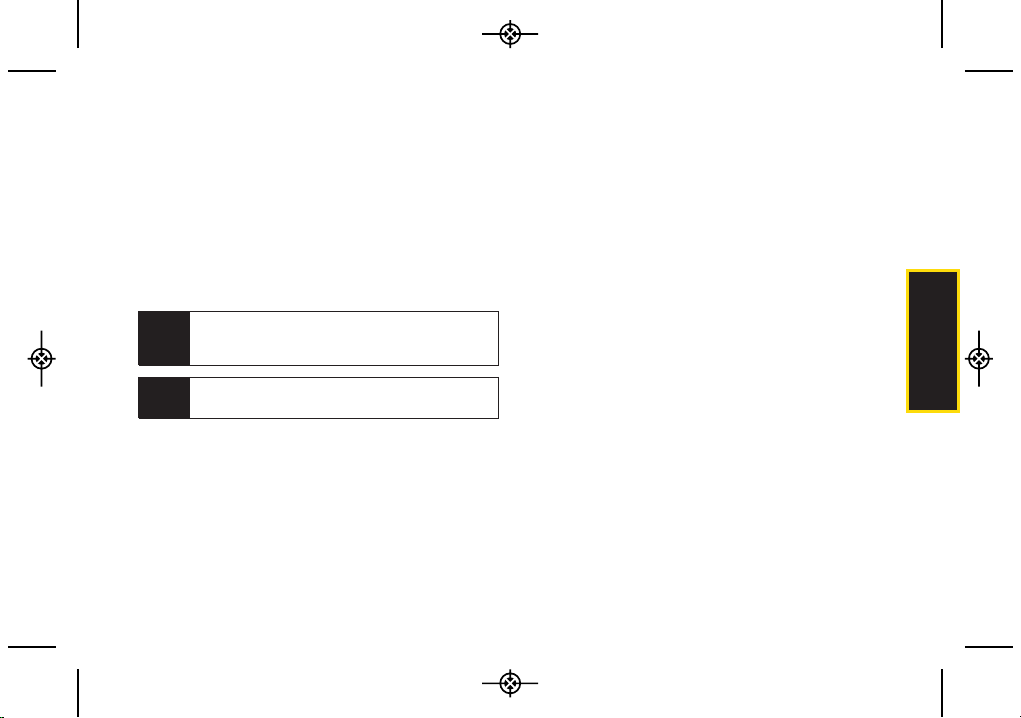
2A. Phone Basics 15
Battery Capacity
Your phone is equipped with a Lithium-Ion Polymer
(Li-poly) battery. It allows you to recharge your battery
before it is fully drained. The battery provides up to 5.5
hours of continuous digital talk time.
When the battery reaches 5% of its capacity, the battery
icon blinks. When there are approximately two minutes
of talk time left, the phone sounds an audible alert and
then turns off.
Installing the Battery
1. Slide the battery cover upward and remove the
battery cover from the back of the phone.
2. Insert the battery into the opening, making sure the
connectors align. Gently press down to secure the
battery.
3. Replace the battery cover and slide it downward
until you hear a click.
Note
Long backlight settings, searching for service,
vibrate mode, browser use, and other variables may
reduce the battery’s talk and standby times.
Tip
Watch your phone’s battery level indicator and
charge the battery before it runs out of power.
Phone Basics
LX265_Eng(1.1)_0514:Sprint_UG_8a 09. 05. 21 3:45 Page 15
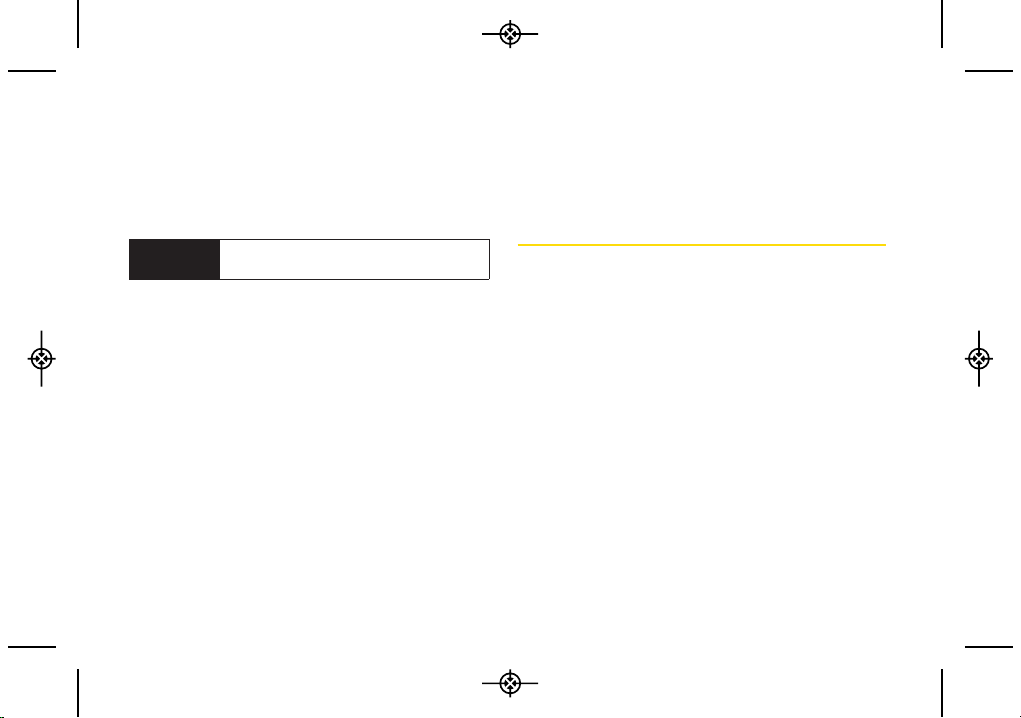
16 2A. Phone Basics
Removing the Battery
1. Make sure the power is off so that you don’t lose any
stored numbers or messages.
2. Slide the battery cover upward and remove the
battery from the phone.
Charging the Battery
Keeping track of your battery’s charge is important. If
your battery level becomes too low, your phone
automatically turns off, and you will lose any information
you were just working on.
Always use a Sprint-approved or LG-approved desktop
charger, travel charger, or vehicle power adapter to
charge your battery.
䊳
Plug the flat end of the charger into the phone’s
charger jack and the other end into an electrical
outlet. Make sure that the end going into the phone
has the "B" side facing up when inserting.
䡲
Ared indicator light means the battery is charging.
䡲
A green indicator light means the battery is at least
90 percent charged.
With the Sprint-approved Li-poly battery, you can
recharge the battery before it discharges completely.
Navigating Through the Menus
The navigation key on your phone lets you scroll through
onscreen items. Many menus feature a scroll bar on the
right to help you keep track of your position in the menu.
To navigate through a menu, press the navigation key
up or down. If you are in a first-level menu, such as
Settings, you may also navigate to the next or previous
first-level menu by pressing the navigation key right
or left.
For a diagram of your phone’s menu, please see “Your
Phone’s Menu” on page i.
WARNING
Do not handle a damaged or leaking
Li-poly battery as you can be burned.
LX265_Eng(1.1)_0514:Sprint_UG_8a 09. 05. 21 3:45 Page 16
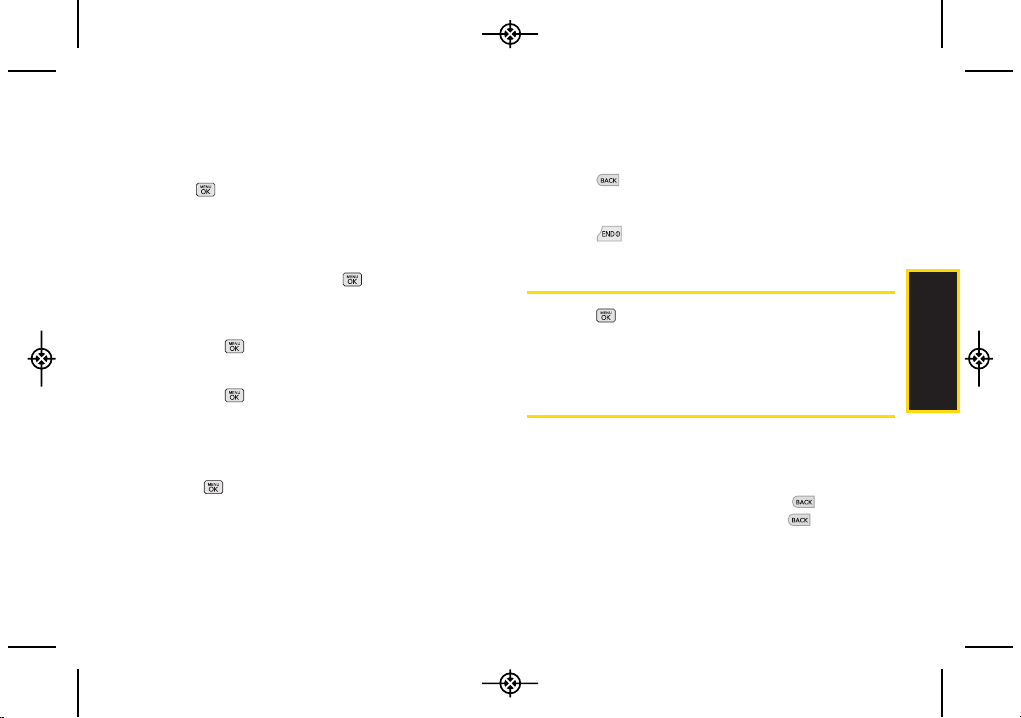
2A. Phone Basics 17
Selecting Menu Items
As you navigate through the menu, menu options are
highlighted. Select any option by highlighting it and
pressing.If the option is numbered, you can select it
by pressing the corresponding number on the phone’s
keypad.
For example, to view your text messages:
1. From standby mode, press to access the main
menu.
2. Select Messages by highlighting it and
pressing .
3. Select Text Messages by highlighting it and
pressing .
(If you have any text messages, they are displayed.)
For the purposes of this guide, the above steps
condense into:
䊳
Press > Messages > Text Messages.
Backing Up Within a Menu
To go to the previous menu:
䊳
Press .
To return to standby mode:
䊳
Press .
DisplayingYour Phone Number
䊳
Press > Settings > Phone Information > Phone
Number. (Your phone number and other information
about your phone and account is displayed.)
Making and Answering Calls
Making Voice Calls
1. Enter a phone number from Standby Mode. (If you
make a mistake while dialing, press to erase the
numbers individually or hold down to clear the
entered numbers.)
Phone Basics
LX265_Eng(1.1)_0514:Sprint_UG_8a 09. 05. 21 3:45 Page 17
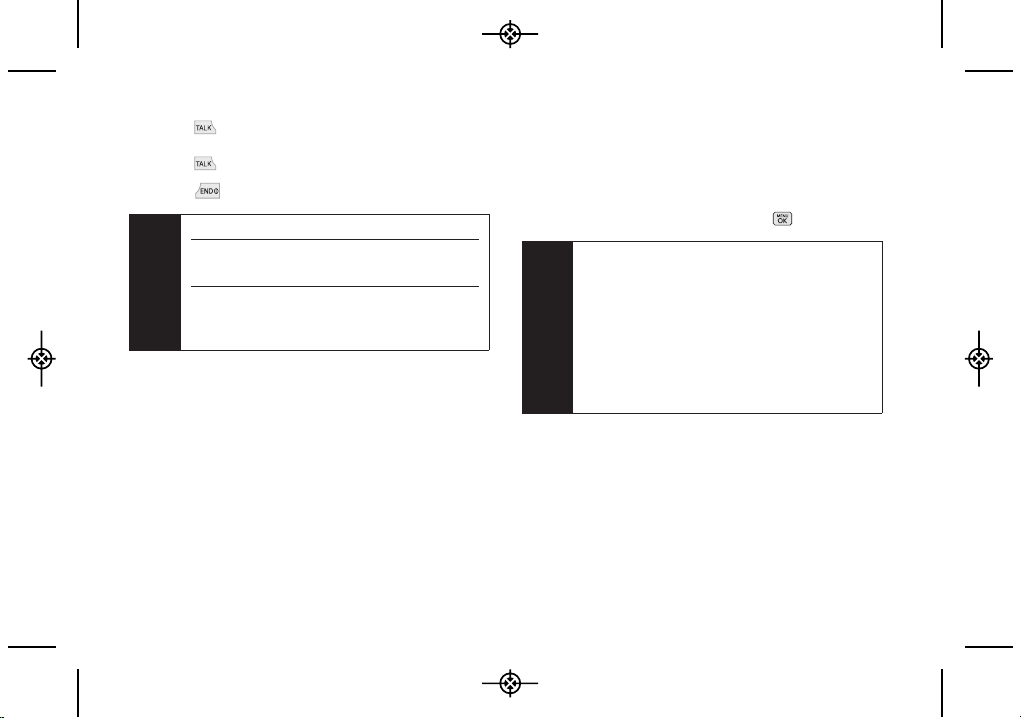
18 2A. Phone Basics
2. Press . (To make a call when you are roaming
and Call Guard is enabled, highlight Roam Call and
press . See “Call Guard” on page 109.)
3. Press when you are finished, to end the call.
You can also place calls from your phone by speed
dialing numbers from your Contacts list (page 54), using
your call History list (page 47), and voice dialing a call
with ASR (page 68).
Dialing Options
When you enter numbers in standby mode, press
OPTIONS (right softkey) and choose from a variety of
dialing options.
To initiate an option, select it and press .
䢇
Save allows you to enter a seven- or ten-digit number
(phone number and area code) and save the phone
number in your Contacts. (See “Saving a Phone
Number” on page 22.)
䢇
Hard Pause allows you to enter a hard pause. (See
“Dialing and Saving Phone Numbers With Pauses” on
page 23.)
Tip
To redial your last outgoing call, press TALK twice.
To redial other recent calls, press TALK, highlight a
number, and press
TALKagain.
When making calls off the Nationwide Sprint
Network, always dial using 11 digits (1 + area code
+ phone number).
Tip
To speed dial a phone number from standby
mode, press and hold the speed dial number. If
the speed dial number is two digits, enter the first
digit, and then press and hold the second digit.
(For information on setting up speed dial
numbers, see “Assigning Speed Dial Numbers”
on page 53.) (This feature will not work when
you are roaming off the Nationwide Sprint
Network; when roaming you must dial using
eleven digits [1 + area code + phone number].)
LX265_Eng(1.1)_0514:Sprint_UG_8a 09. 05. 21 3:45 Page 18
