Page 1
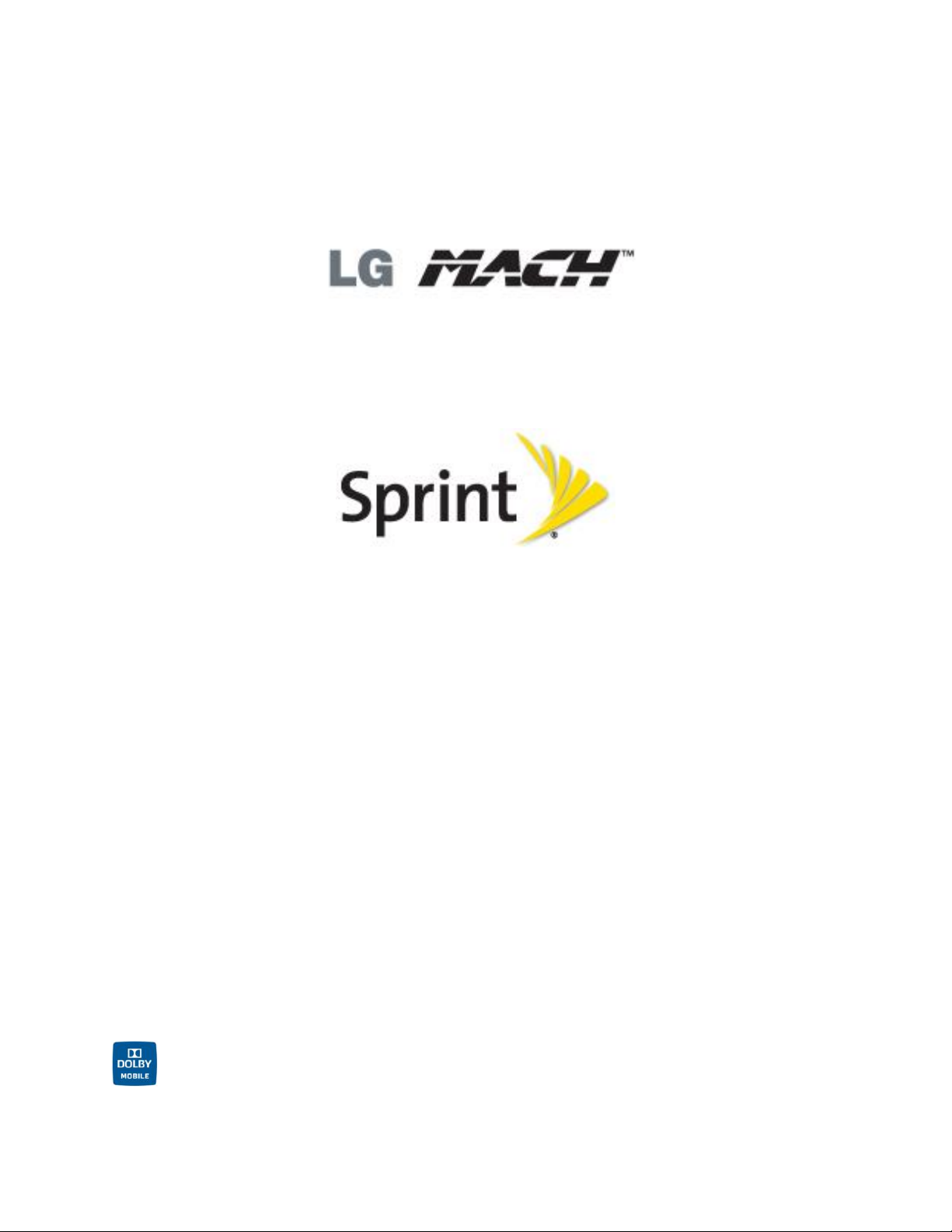
User Guide
© 2012 Sprint. Sprint and the logo are trademarks of Sprint. Other marks are trademarks of their
respective owners.
All materials in this guide including, without limitation, the design, the text, and any marks are
the property of LG Electronics, Inc. Copyright © 2012 LG Electronics, Inc. ALL RIGHTS
RESERVED. LG and the LG logo are registered trademarks of LG Electronics, Inc. LG MachTM
is a trademark of LG Electronics, Inc. The Bluetooth® word mark and logos are registered
trademarks owned by Bluetooth SIG, Inc. microSD™ is a trademark of SanDisk. LTE is a
registered trademark of ETSI. Other trademarks and trade names are those of their respective
owners. Unless otherwise specified herein, all accessories referenced herein are sold
separately. All features, functionality, and other product specifications are subject to change.
Screen shots are simulated and subject to change.
Manufactured under license from Dolby Laboratories.
Dolby and the double-D symbol are trademarks of Dolby Laboratories.
Page 2
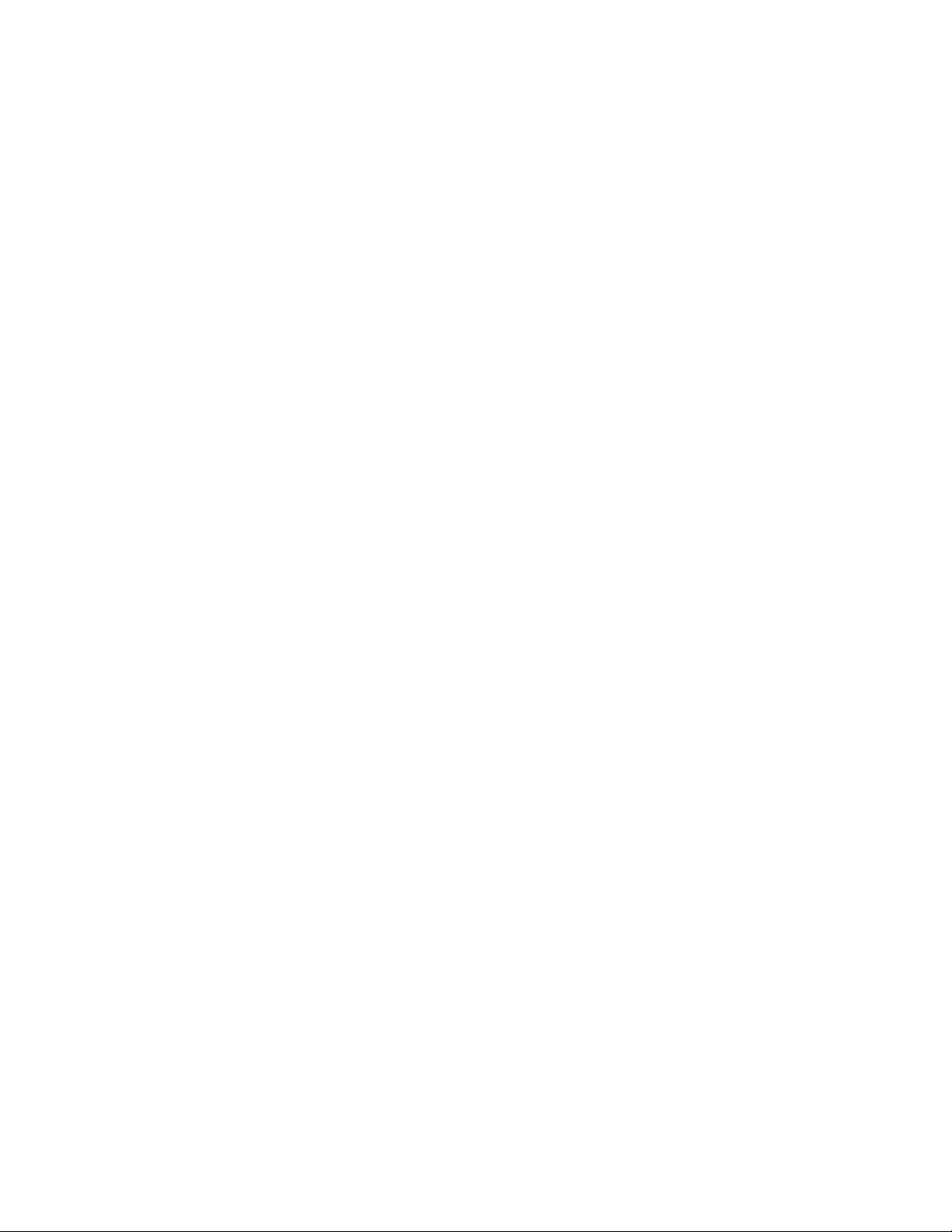
Important Messages
IMPORTANT: If the account type you want to set up is not in the phone database, you will be
asked to enter more details. You should get all pertinent information for the email
account such as incoming and outgoing server settings before you proceed.
WARNING: Use only Sprint-approved or manufacturer-approved batteries and chargers with
your phone. The failure to use a Sprint-approved or manufacturer-approved
battery and charger may increase the risk that your phone will overheat, catch
fire or explode, resulting in serious bodily injury, death or property damage.
Notice: NFC antenna for this model is on the battery cover and this battery cover is the
only one that is offered with the model.
Important Messages
Page 3
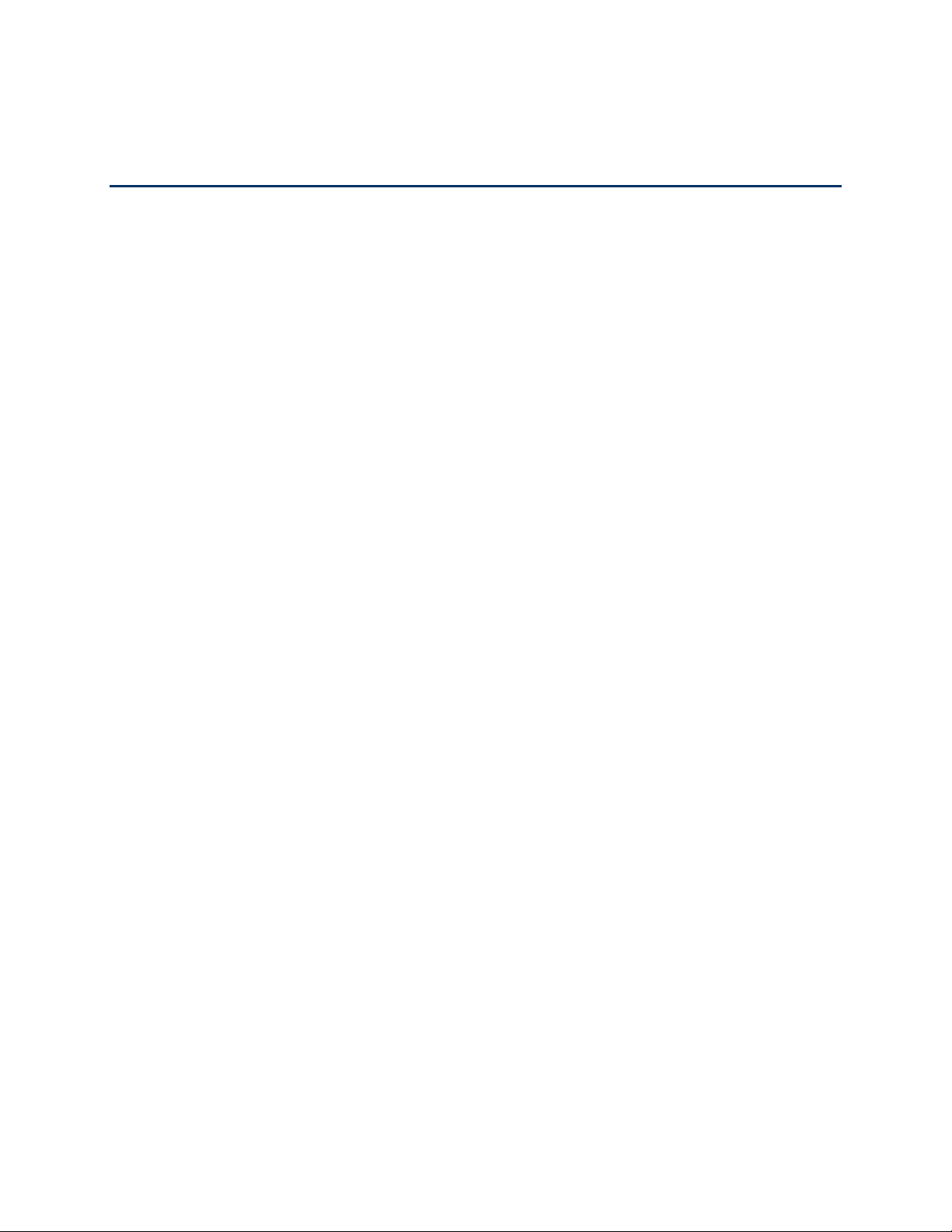
Table of Contents
Get Started ................................................................................................................................ 1
Your Phone at a Glance ...................................................................................................... 1
Set Up Your Phone ............................................................................................................. 2
Activate Your Phone ........................................................................................................... 2
Make Your First Call ................................................................ ........................................... 3
Set Up Your Voicemail ........................................................................................................ 3
Sprint Account Information and Help ................................................................................... 4
Sprint Account Passwords ........................................................................................... 4
Manage Your Account ................................................................................................. 4
Sprint Support Services ............................................................................................... 5
Phone Basics ............................................................................................................................. 7
Your Phone Overview ......................................................................................................... 8
Status Bar ..........................................................................................................................10
Turn Your Phone On and Off .............................................................................................13
Lock and Unlock Your Phone .....................................................................................14
Battery and Charger...........................................................................................................14
Extend Your Battery Life .............................................................................................16
Phone Function Keys .........................................................................................................17
Menu Key ...................................................................................................................18
Work with Menus ................................................................ ........................................18
Notifications Panel ......................................................................................................20
Home Key ...................................................................................................................21
Back Key ....................................................................................................................21
Touchscreen Navigation ....................................................................................................21
Your Home Screen ............................................................................................................22
Home Screen ..............................................................................................................23
Extended Home Screens ............................................................................................24
Use the Applications Key ............................................................................................24
Applications: How to View, Open and Switch ..............................................................24
Applications ................................................................................................................26
TOC i
Page 4
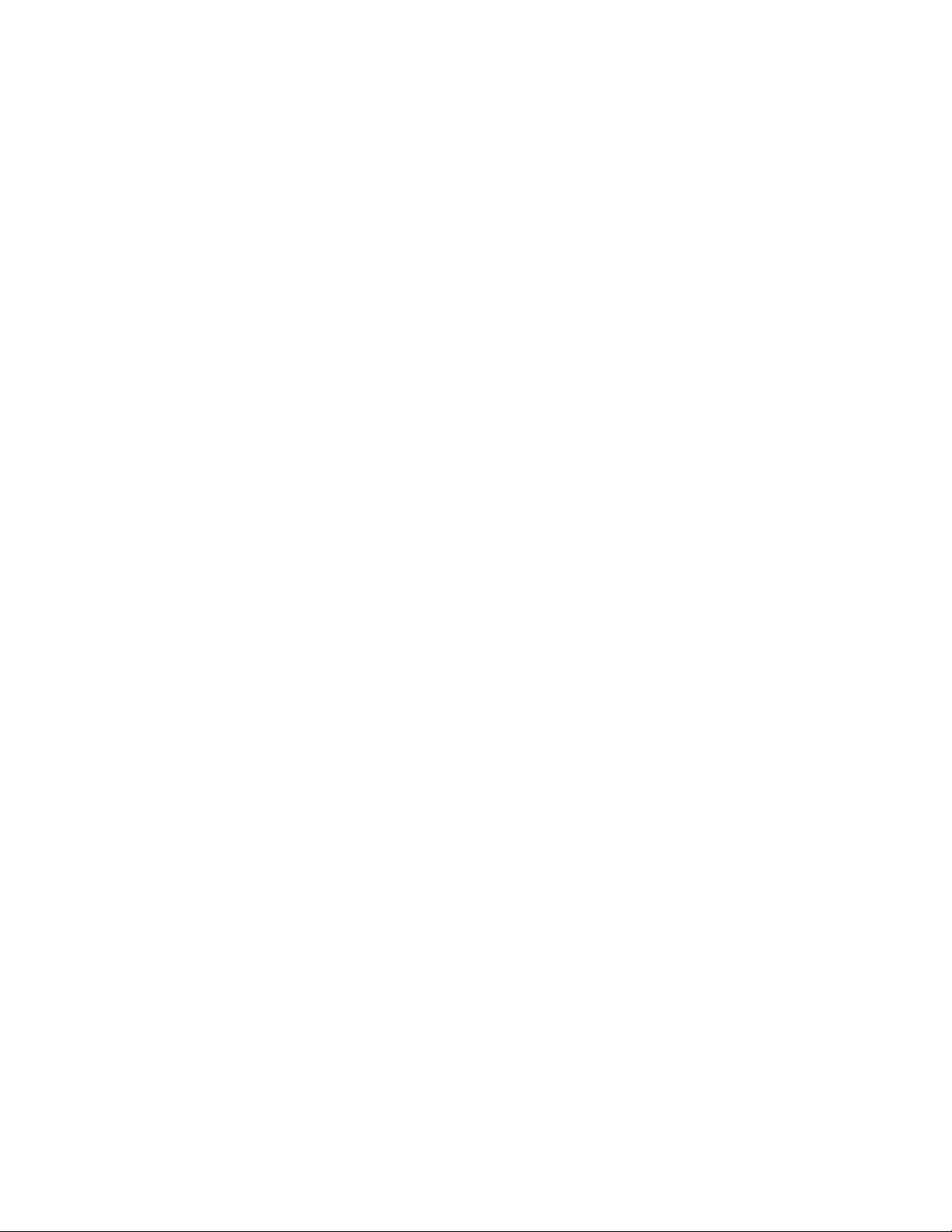
Customize Your Home Screen....................................................................................29
Add and Remove Widgets on the Home Screen .........................................................30
Change the Phone's Wallpaper ..................................................................................31
Customize Applications Icons on the Home screen ....................................................31
Access Recently-Used Applications ............................................................................32
Home Screen Clean View ...........................................................................................32
Change the Screen Orientation...................................................................................33
Enter Text ..........................................................................................................................33
Slide-out QWERTY Keyboard .....................................................................................33
LG Keyboard Types ....................................................................................................35
Tips for Editing Text ....................................................................................................39
Search Your Phone and the Web .......................................................................................39
Phone and Web Search Using Text Entry ...................................................................39
Phone and Web Search Using Voice Command .........................................................41
Phone Calls ..............................................................................................................................42
Make Phone Calls ..............................................................................................................42
Call Using the Phone Dialer ........................................................................................43
Dialing Options ...........................................................................................................43
Missed Call Notification ..............................................................................................44
Call Emergency Numbers ...........................................................................................44
In-Call Options ............................................................................................................45
Dial and Save Phone Numbers With Pauses ..............................................................45
Dial From the Contacts List .........................................................................................46
Use Direct Dialing .......................................................................................................46
Plus (+) Code Dialing ..................................................................................................46
Receive Phone Calls ..........................................................................................................47
Visual Voicemail ................................................................................................................48
Set Up Visual Voicemail..............................................................................................49
Review Visual Voicemail .............................................................................................49
Listen to Multiple Voicemail Messages .......................................................................50
Configure Visual Voicemail Options ............................................................................50
Configure Visual Voicemail Settings ...........................................................................51
Change Your Main Greeting via the Voicemail Menu ..................................................52
TOC ii
Page 5
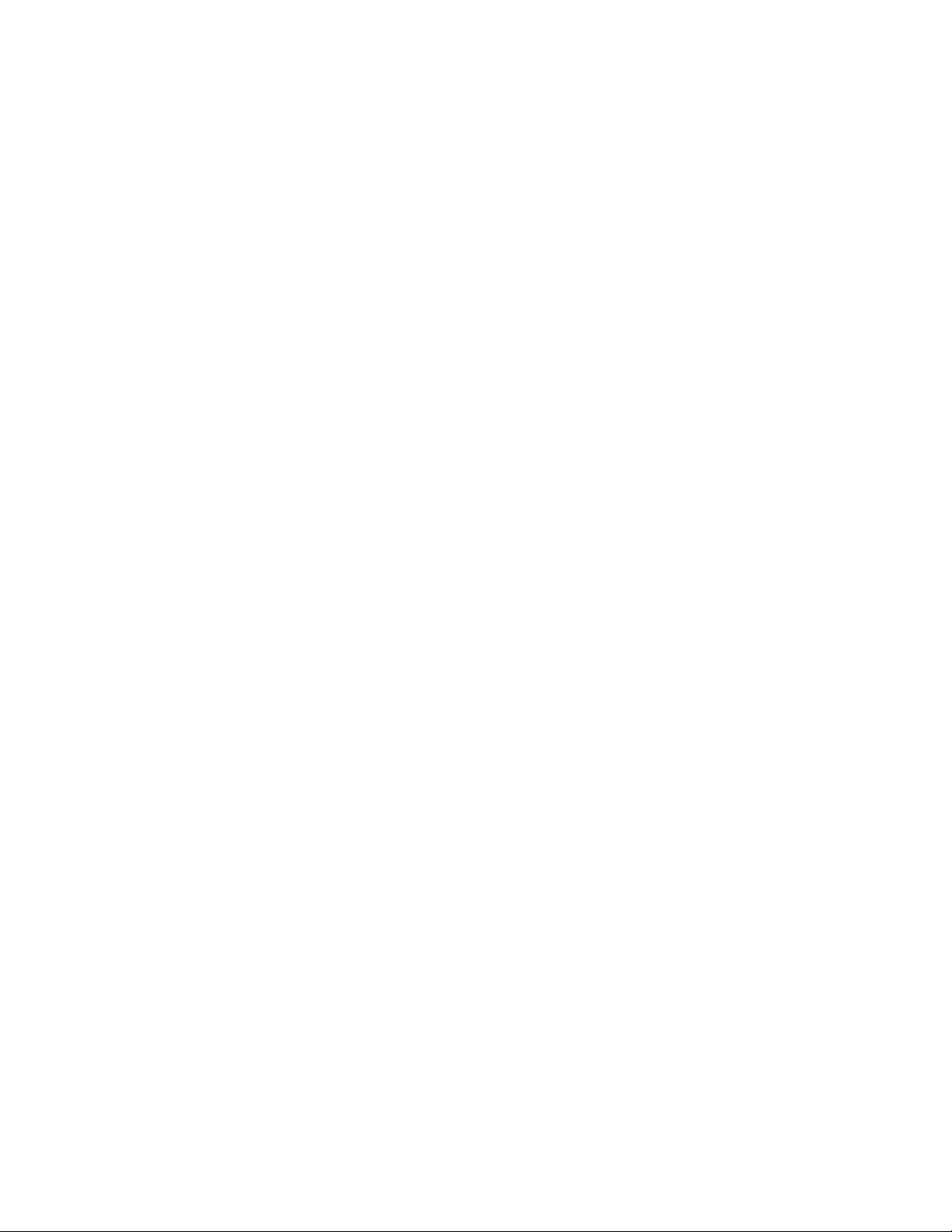
Edit the Display Name via the Voicemail Menu ...........................................................52
Voicemail(Traditional) ........................................................................................................52
Set Up Voicemail ................................................................ ........................................52
Voicemail Notification .................................................................................................53
Retrieve Your Voicemail Messages ............................................................................53
Phone Call Options ............................................................................................................54
Caller ID .....................................................................................................................54
Call Waiting ................................................................................................................55
3-way Calling ..............................................................................................................55
Call Forwarding ..........................................................................................................55
In-call Options .............................................................................................................56
Set Up Speed Dialing .........................................................................................................58
Call Logs ............................................................................................................................58
Save a Phone Number .......................................................................................................60
Find a Phone Number ........................................................................................................61
Voice Dialer .......................................................................................................................61
Text-to-Speech ..................................................................................................................62
Settings .....................................................................................................................................64
Wireless & Networks Settings ............................................................................................64
Wi-Fi Settings .............................................................................................................64
Bluetooth Settings.......................................................................................................65
Data Usage.................................................................................................................65
Airplane Mode ............................................................................................................65
Wi-Fi Direct .................................................................................................................66
Portable Wi-Fi Hotspot ................................................................................................66
Bluetooth Tethering ....................................................................................................66
NFC Settings ..............................................................................................................66
Android Beam .............................................................................................................67
VPN Settings ..............................................................................................................67
Mobile Networks Settings ...........................................................................................67
Call Settings ......................................................................................................................67
Quick Messages .........................................................................................................68
North American Dialing ...............................................................................................68
TOC iii
Page 6
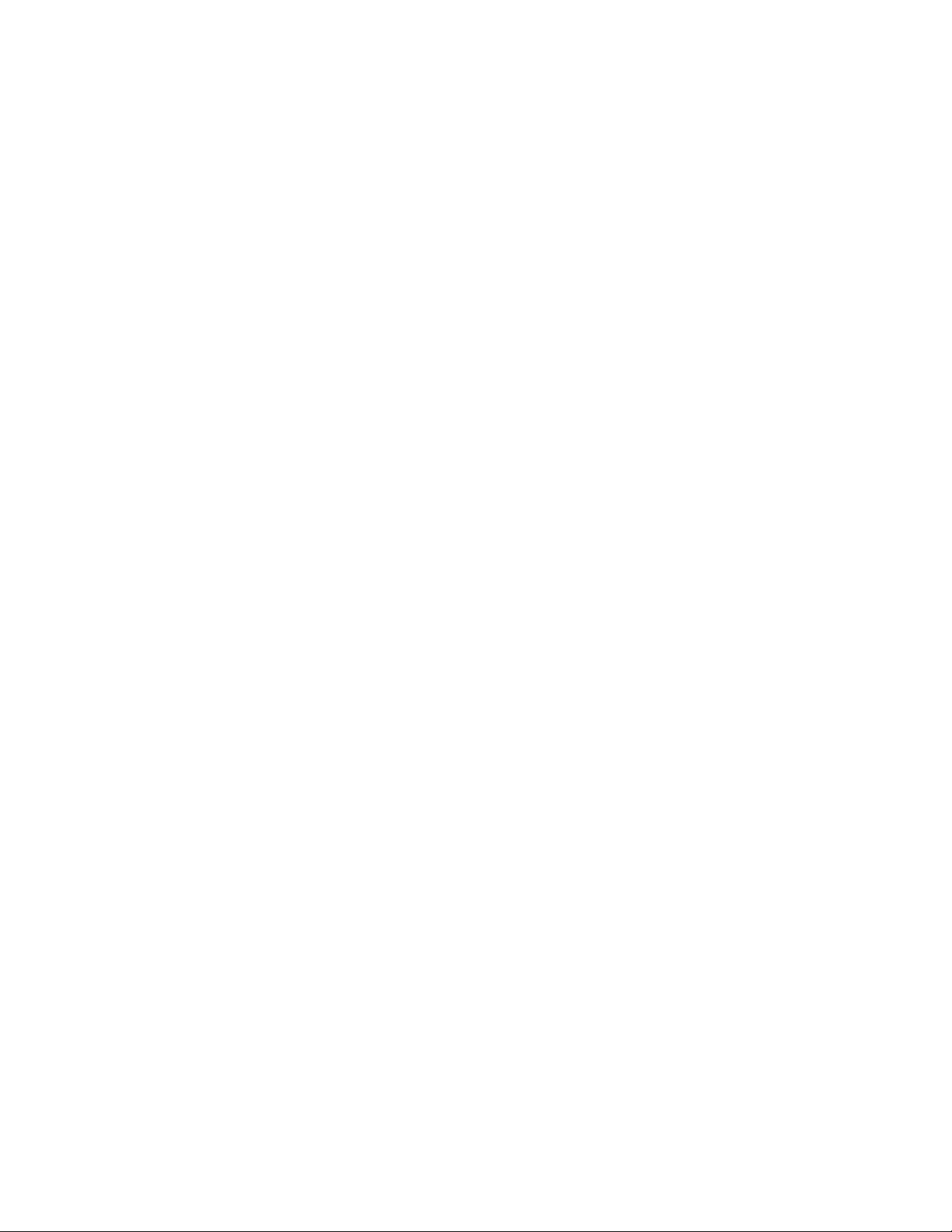
International Dialing ....................................................................................................68
TTY mode ...................................................................................................................68
Proximity Sensor ........................................................................................................69
Noise Reduction .........................................................................................................69
Voicemail Settings ......................................................................................................70
Save Unknown Numbers ................................ ............................................................70
Roaming Settings ..............................................................................................................70
Set Roam Mode ..........................................................................................................71
Roaming Guard ..........................................................................................................71
Data Roam Guard.......................................................................................................72
Device Settings ..................................................................................................................72
Sound Settings ...........................................................................................................73
Ringtone & Notifications..............................................................................................74
Touch Feedback & System .........................................................................................75
Display Settings ..........................................................................................................76
Home screen ..............................................................................................................78
Lock screen ................................................................................................................79
Gestures .....................................................................................................................82
Storage ................................ ................................................................ .......................83
Power saver ................................................................................................................84
Apps Settings .............................................................................................................84
Personal Settings ...............................................................................................................85
Accounts & sync .........................................................................................................85
Location services ........................................................................................................86
Security ......................................................................................................................86
Language & Input Settings ..........................................................................................87
Backup & reset ...........................................................................................................89
System Settings ................................................................................................ .................89
Date & time .................................................................................................................90
Accessibility ................................................................................................................90
Connectivity ................................................................................................................90
Developer Options ......................................................................................................91
Activate This Device ...................................................................................................92
TOC iv
Page 7
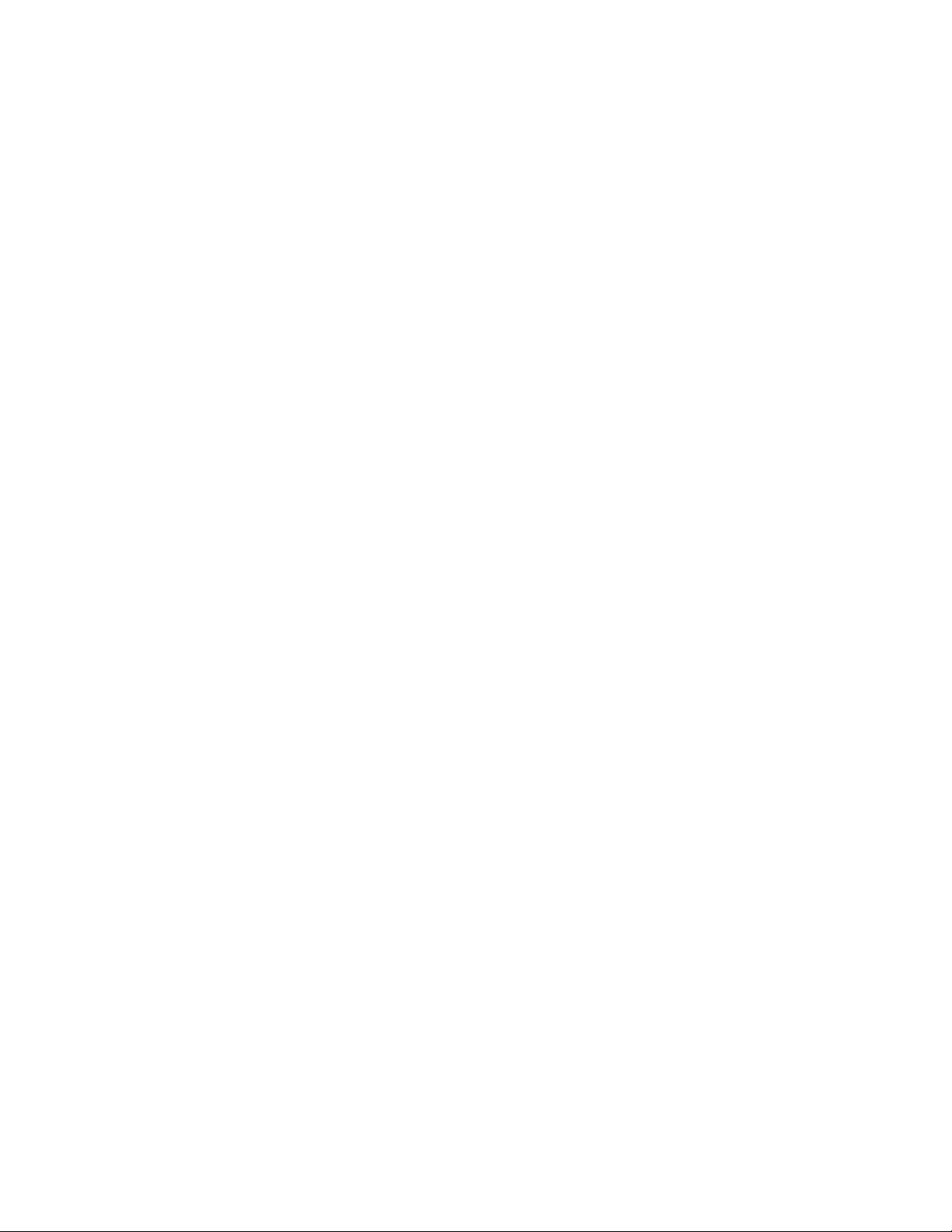
System Updates .........................................................................................................92
Phone Identity .............................................................................................................93
Contacts....................................................................................................................................94
Get Started With Contacts .................................................................................................94
Add a Contact ....................................................................................................................95
Add a Contact to Your Favorites ........................................................................................96
Edit a Contacts Entry .........................................................................................................96
Communicate with Your Contacts .................................................................................... 100
Import, Export, and Share Contacts ................................................................................. 101
Import contacts from your microSD card ................................................................... 101
Export contacts to your microSD card ....................................................................... 102
Share a contact ........................................................................................................ 102
Accounts and Messaging ........................................................................................................ 103
Gmail ............................................................................................................................... 103
Create a Google Account .......................................................................................... 103
Sign into Your Google Account ................................................................................. 104
Access Gmail ............................................................................................................ 104
Send a Gmail Message ............................................................................................ 106
Read and Reply to Gmail Messages ......................................................................... 107
Change Gmail Settings ............................................................................................. 109
Email ............................................................................................................................... 110
Add an Email Account (POP3 or IMAP) ................................................................ .... 111
Corporate Email (Outlook) ........................................................................................ 112
Open Email ............................................................................................................... 113
Create and Send Email ............................................................................................. 114
Reply to or Delete an Email Message ....................................................................... 114
Configure and Sync Corporate Email Settings .......................................................... 115
Text and Multimedia Messaging....................................................................................... 116
Compose Text Messages ......................................................................................... 117
Send a Multimedia Message (MMS) ......................................................................... 117
Save and Resume a Draft Message ......................................................................... 118
Managing Message Conversations ........................................................................... 119
Delete Messages ...................................................................................................... 120
TOC v
Page 8
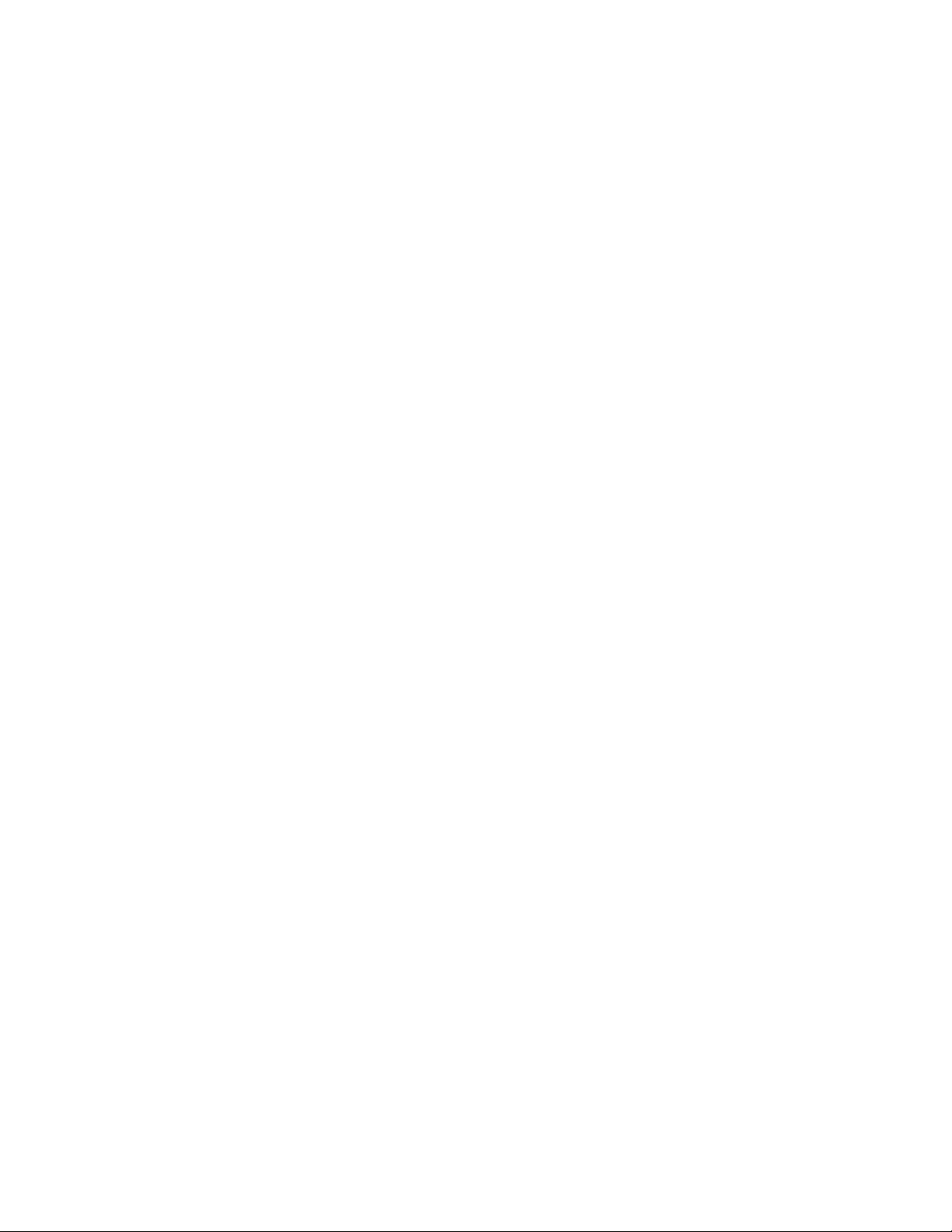
Text and Multimedia Message Options ..................................................................... 121
Synchronize Accounts ..................................................................................................... 123
Synchronize Your Google Account ........................................................................... 123
Synchronize Your Corporate Account ................................................................ ....... 124
Apps and Entertainment .......................................................................................................... 125
Play Store™ .................................................................................................................... 125
Sprint ID ........................................................................................................................... 126
Sprint Applications ........................................................................................................... 128
Sprint Zone ............................................................................................................... 129
NASCAR Sprint Cup Mobile ..................................................................................... 129
NBA Game Time ...................................................................................................... 130
Sprint TV & Movies ................................ ................................................................ .......... 131
Music ............................................................................................................................... 131
Back Up Your Downloaded Music Files .................................................................... 132
Sprint Music Plus ...................................................................................................... 133
YouTube™ ...................................................................................................................... 133
GPS Navigation ............................................................................................................... 134
Google Maps™ ......................................................................................................... 134
Scout™ by Telenav .................................................................................................. 137
Google Navigation .................................................................................................... 137
Web and Data ......................................................................................................................... 139
Connect Wi-Fi .................................................................................................................. 139
Wi-Fi Direct ............................................................................................................... 141
Data Services .................................................................................................................. 141
Your User Name ....................................................................................................... 142
Launch a Web Connection ........................................................................................ 142
Data Connection Status and Indicators ..................................................................... 142
Virtual Private Networks (VPN) ........................................................................................ 143
Prepare Your Phone for VPN Connection ................................................................. 143
Set Up Secure Credential Storage ............................................................................ 143
Add a VPN Connection ............................................................................................. 143
Connect to or Disconnect From a VPN ..................................................................... 144
Browser ........................................................................................................................... 144
TOC vi
Page 9
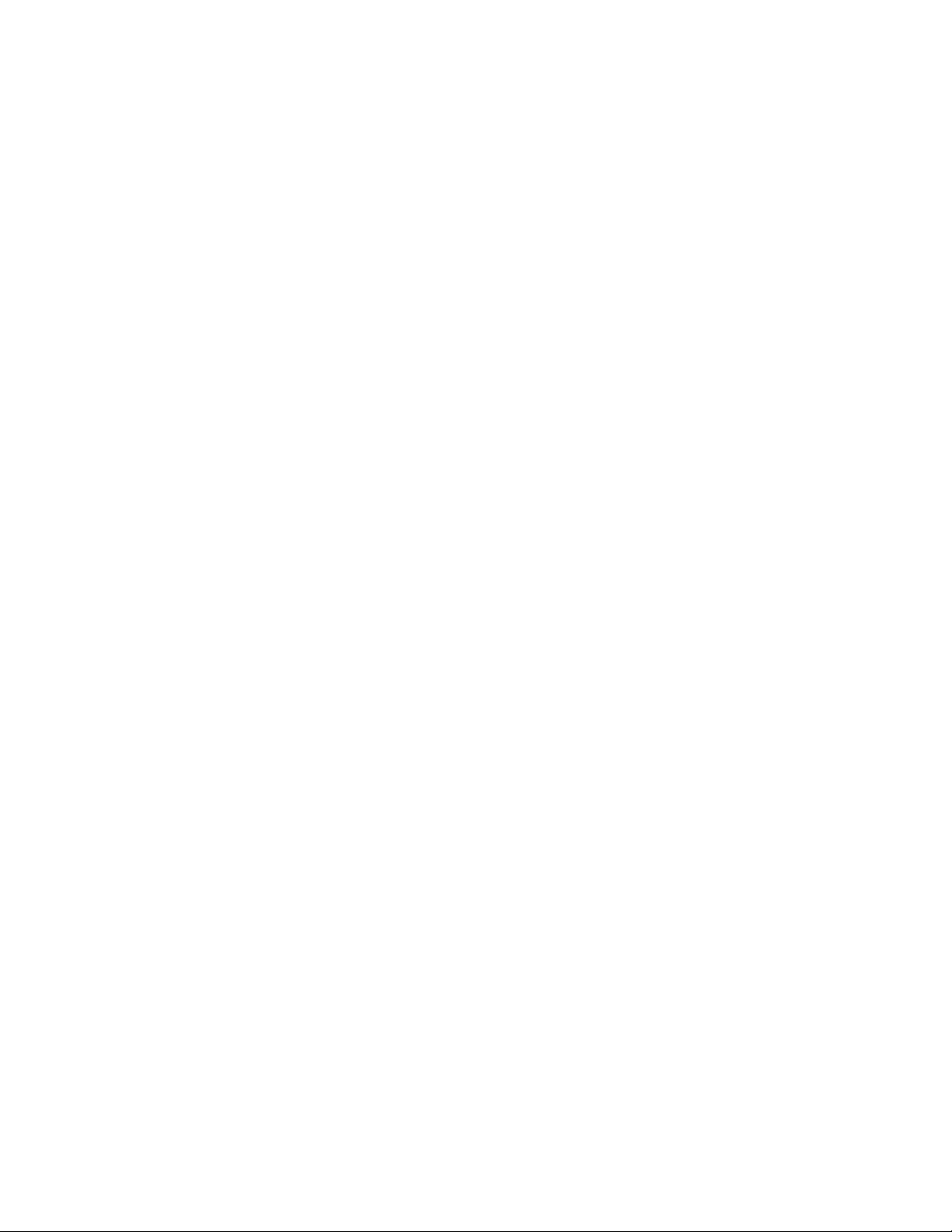
Learn to Navigate the Browser ................................................................................. 145
Go to a Specific Website........................................................................................... 146
Browser Menu .......................................................................................................... 146
Adjust Browser Settings ............................................................................................ 147
Create Website Settings ........................................................................................... 147
Create Bookmarks .................................................................................................... 148
Tethering and Portable Hotspot ....................................................................................... 149
Camera and Video .................................................................................................................. 151
Take Pictures ................................................................................................................... 151
Camera Settings ....................................................................................................... 152
View Your Pictures ................................................................................................... 153
Gallery Options ......................................................................................................... 153
Assign Pictures ......................................................................................................... 154
Record Videos ................................................................................................................. 155
Video Settings .......................................................................................................... 155
Video Gallery Options ............................................................................................... 156
Video Wiz ........................................................................................................................ 157
Tools and Calendar ................................................................................................................. 159
QuickMemoTM ................................ ................................................................ .................. 159
FileShare ......................................................................................................................... 161
SmartShare ..................................................................................................................... 161
Calendar .......................................................................................................................... 163
View Event Details .................................................................................................... 165
Create an Event ........................................................................................................ 166
Edit or Delete an Event ............................................................................................. 166
Set an Event Reminder ............................................................................................. 167
Respond to an Event Reminder ................................................................................ 167
Display and Synchronize Calendars ......................................................................... 168
Change Calendar Settings ........................................................................................ 168
Folders............................................................................................................................. 169
Alarm/Clock ..................................................................................................................... 169
Calculator ........................................................................................................................ 172
Bluetooth ......................................................................................................................... 172
TOC vii
Page 10
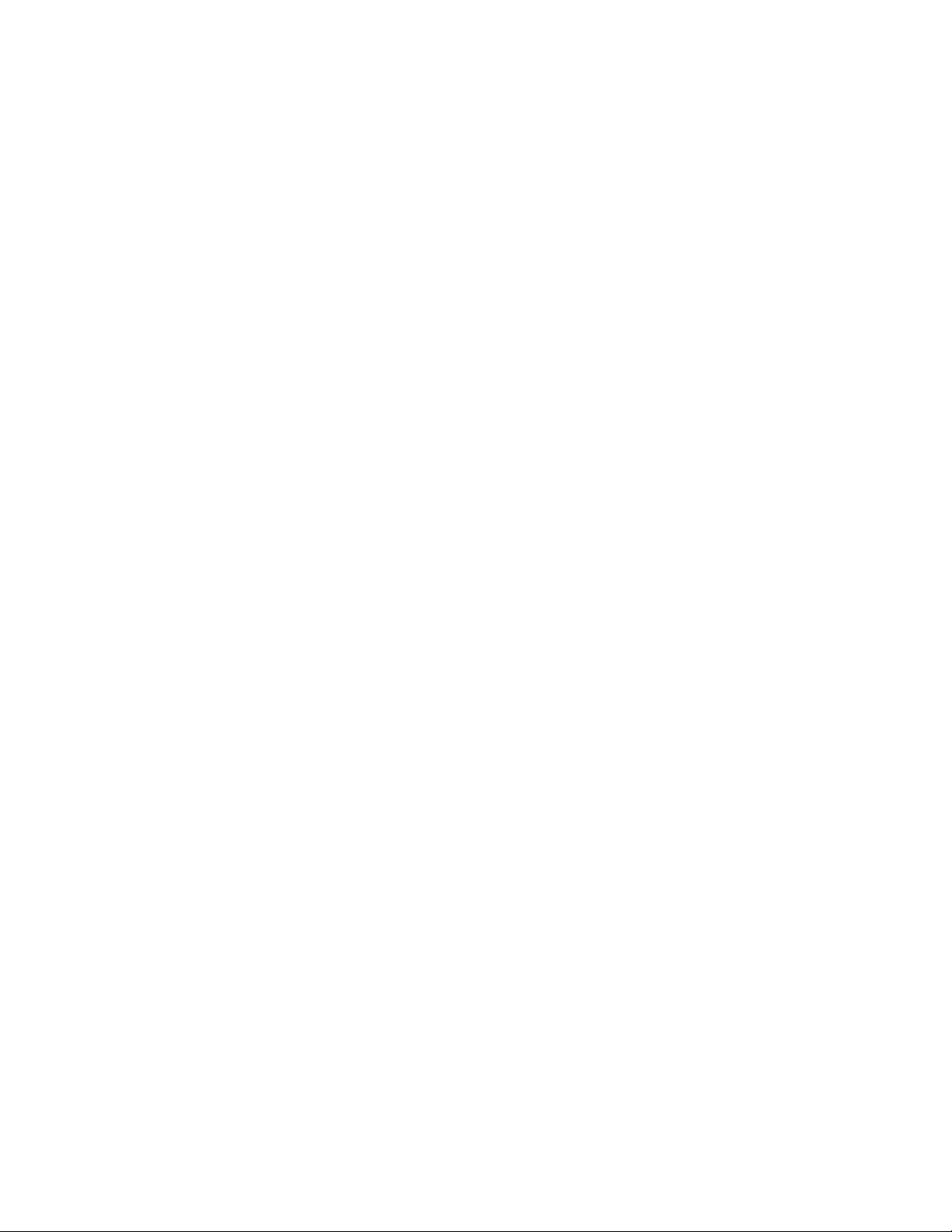
Turn Bluetooth On and Off ........................................................................................ 173
Bluetooth Settings Menu ........................................................................................... 173
Pairing Bluetooth Phones ......................................................................................... 174
Send Items via Bluetooth .......................................................................................... 175
Disconnect Bluetooth Connection During an Active Call ........................................... 176
microSD Card .................................................................................................................. 176
Remove the microSD Card ....................................................................................... 177
Insert the microSD Card ........................................................................................... 177
microSD Icon Indicators ............................................................................................ 177
microSD Adapter ...................................................................................................... 178
View Memory in the microSD Card ........................................................................... 178
Format the microSD Card ......................................................................................... 178
Connect Your Phone to Your Computer .................................................................... 179
Update Your Phone ......................................................................................................... 180
Index ....................................................................................................................................... 182
TOC viii
Page 11
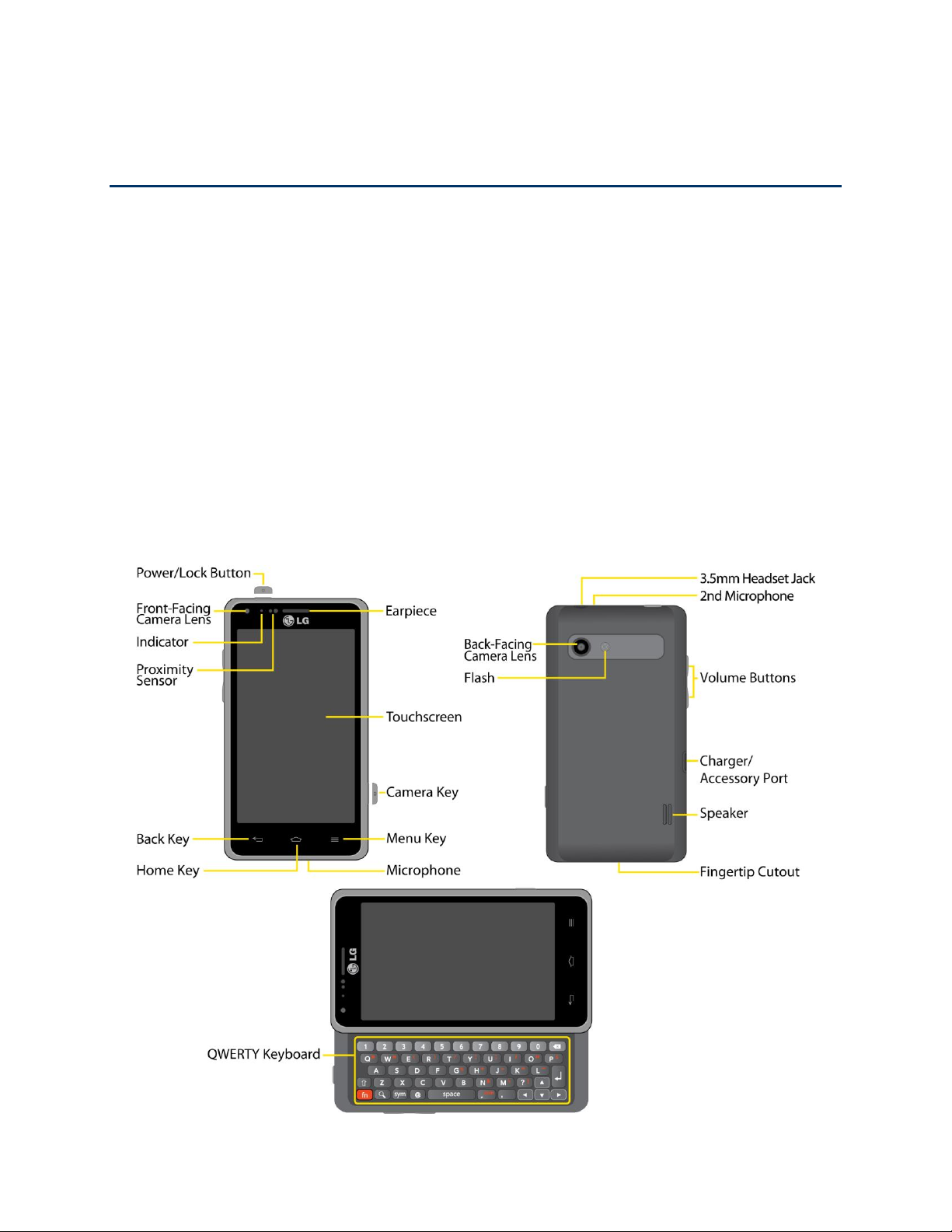
Get Started
This section gives you all the information you need to set up your phone and Sprint service for
the first time.
Your Phone at a Glance
Set Up Your Phone
Activate Your Phone
Make Your First Call
Set Up Your Voicemail
Sprint Account Information and Help
Your Phone at a Glance
The following illustration outlines your phone„s primary external features and buttons.
Get Started 1
Page 12

Set Up Your Phone
You must first install and charge the battery to begin setting up your phone.
1. Install the battery.
Remove the battery from its packaging.
Insert the battery into the opening in the back of the phone, making sure the
connectors align (see step 1 in the following illustration). Gently press down to
secure the battery (see step 2 in the following illustration).
Position the back cover over the battery compartment and press down until you hear
a click (see step 3 in the following illustration). Press and hold the Power/Lock Button
located at the top left to turn the phone on.
Activate Your Phone
Follow the instructions below to activate your phone if it has not already been activated.
Depending on your account or how and where you purchased your phone, it may be ready to
use or you may need to activate it on your Sprint account.
● If you purchased your phone at a Sprint Store, it is probably activated and ready to use.
● If you received your phone in the mail and it is for a new Sprint account or a new line of
service, it is designed to activate automatically.
● When you turn the phone on for the first time, you should see a Hands Free Activation
screen, which may be followed by a PRL Update screen and a Firmware Update
screen. Follow the onscreen instructions to continue.
● If you received your phone in the mail and you are activating a new phone for an existing
number on your account (you're swapping phones), you can activate on your computer
online or directly on your phone.
Activate on your computer:
• Go to sprint.com/activate and complete the online instructions to activate your
phone.
Get Started 2
Page 13
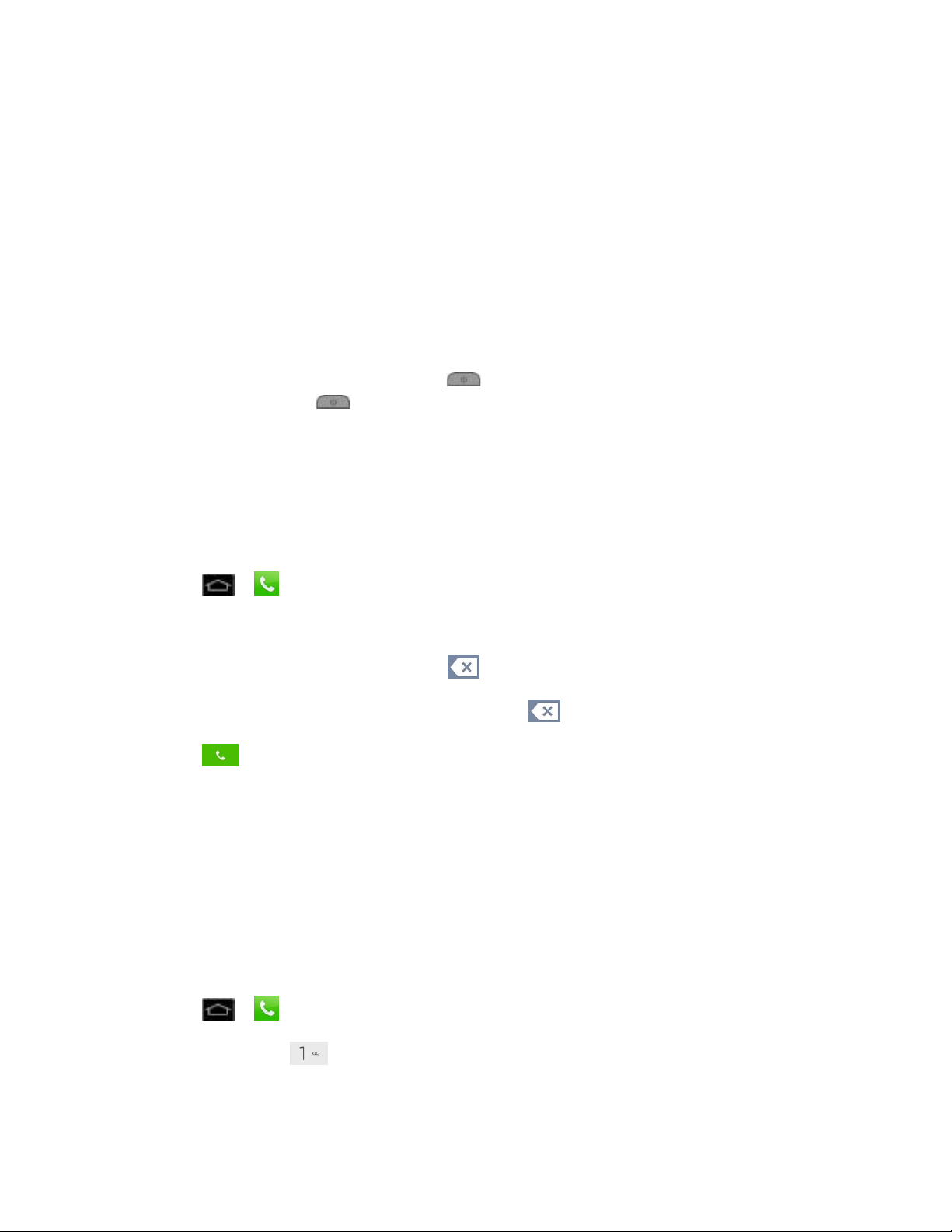
Activate on your phone:
• Turn on your new phone. (Make sure the old one is turned off.) Your phone will
automatically attempt Hands-Free Activation.
• Touch Activate to override auto-activation and start the manual activation wizard.
• Follow the on-screen prompts to complete the activation process.
● To confirm activation, make a phone call. If your phone is still not activated or you do not
have access to the Internet, contact Sprint Customer Service at 1-888-211-4727 for
assistance.
Tip: Do not press the Power/Lock Button while the phone is being activated. Pressing
Power/Lock Button cancels the activation process.
Note: If you are having difficulty with activation, contact Sprint Customer Service by dialing 1-
888-211-4727 from any other phone.
Make Your First Call
Once your phone is activated, you can make phone calls.
1. Tap > . (Tap the Dial tab, if the screen is not already on the dial screen.)
2. Use the dialpad to enter a phone number.
If you enter a wrong number, tap to erase digits one by one.
To erase the entire number, touch and hold .
3. Tap to dial the number.
Note: Your phone's battery should have enough charge for your phone to turn on and find a
signal, set up your voicemail, and make a call. You should fully charge your battery as
soon as possible.
Set Up Your Voicemail
Your phone automatically transfers all unanswered calls to your voicemail, even if your phone is
in use or turned off. You should set up your Sprint voicemail and personal greeting as soon as
your phone is activated. Always use a password to protect against unauthorized access.
1. Tap > . (Tap the Dial tab, if the screen is not already on the dial screen.)
2. Touch and hold .
3. Follow the system prompts to:
Get Started 3
Page 14
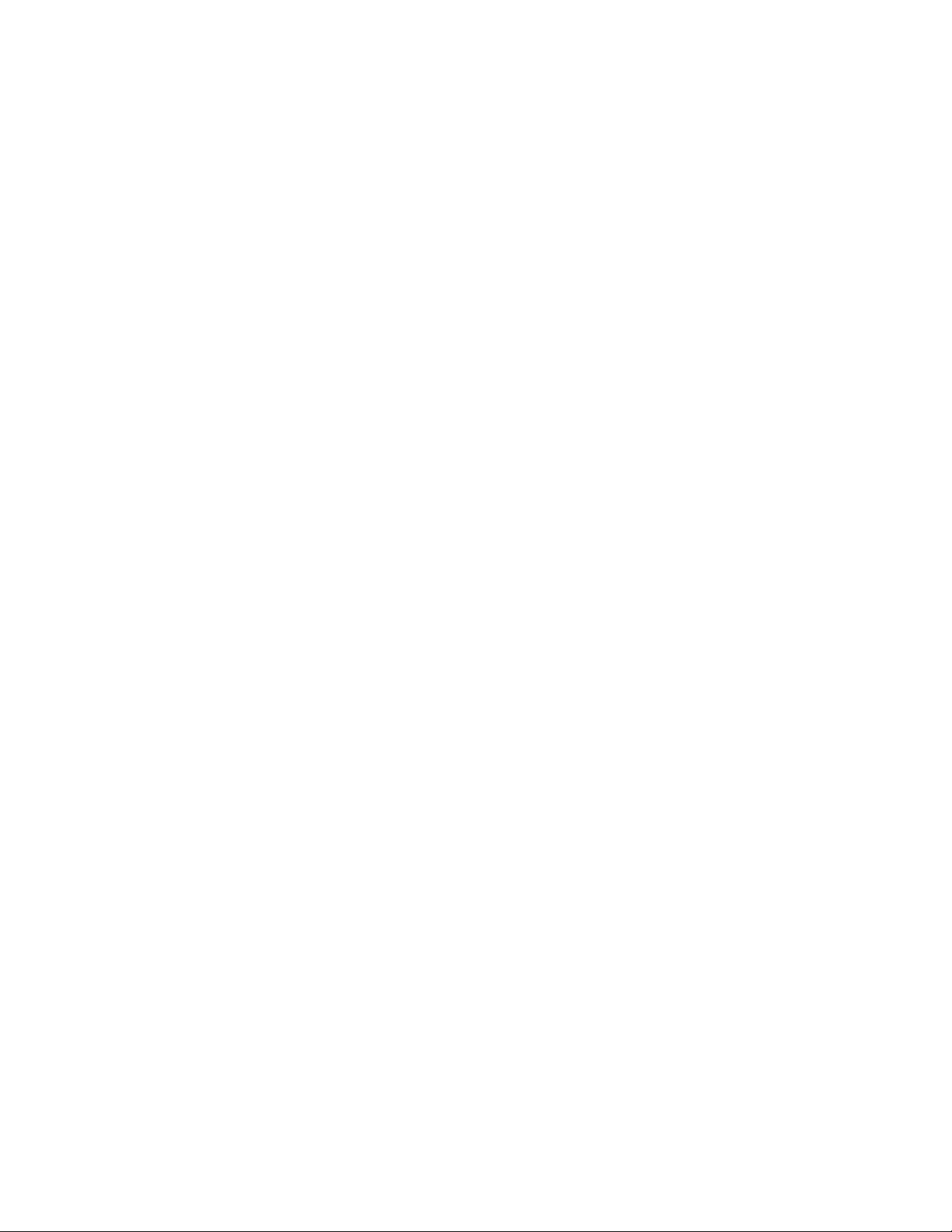
Create your password.
Record your name announcement.
Record your greeting.
Note: Sprint strongly recommends that you create a password when setting up your voicemail
to protect against unauthorized access. Without a password, anyone who has access to
your phone is able to access your voicemail messages.
Sprint Account Information and Help
Find out about account passwords and information about managing your account and finding
help.
Sprint Account Passwords
Manage Your Account
Sprint Support Services
Sprint Account Passwords
As a Sprint customer, you enjoy unlimited access to your personal account information, your
voicemail account, and your data services account. To ensure that no one else has access to
your information, you will need to create passwords to protect your privacy.
Account User Name and Password
If you are the account owner, you will create an account username and password when you
sign on to www.sprint.com. (Click Sign in/Register to get started.) If you are not the account
owner (if someone else receives the bill for your Sprint service), you can get a sub-account
password at www.sprint.com.
Voicemail Password
You‟ll create your voicemail password (or passcode) when you set up your voicemail. See Set
Up Your Voicemail for more information on your voicemail password.
Data Services Password
With your Sprint phone, you may elect to set up an optional data services password to control
access and authorize Premium Service purchases.
For more information, or to change your passwords, sign on to www.sprint.com or call Sprint
Customer Service at 1-888-211-4727.
Manage Your Account
Manage your Sprint account from your computer, your Sprint phone, or any other phone.
Get Started 4
Page 15
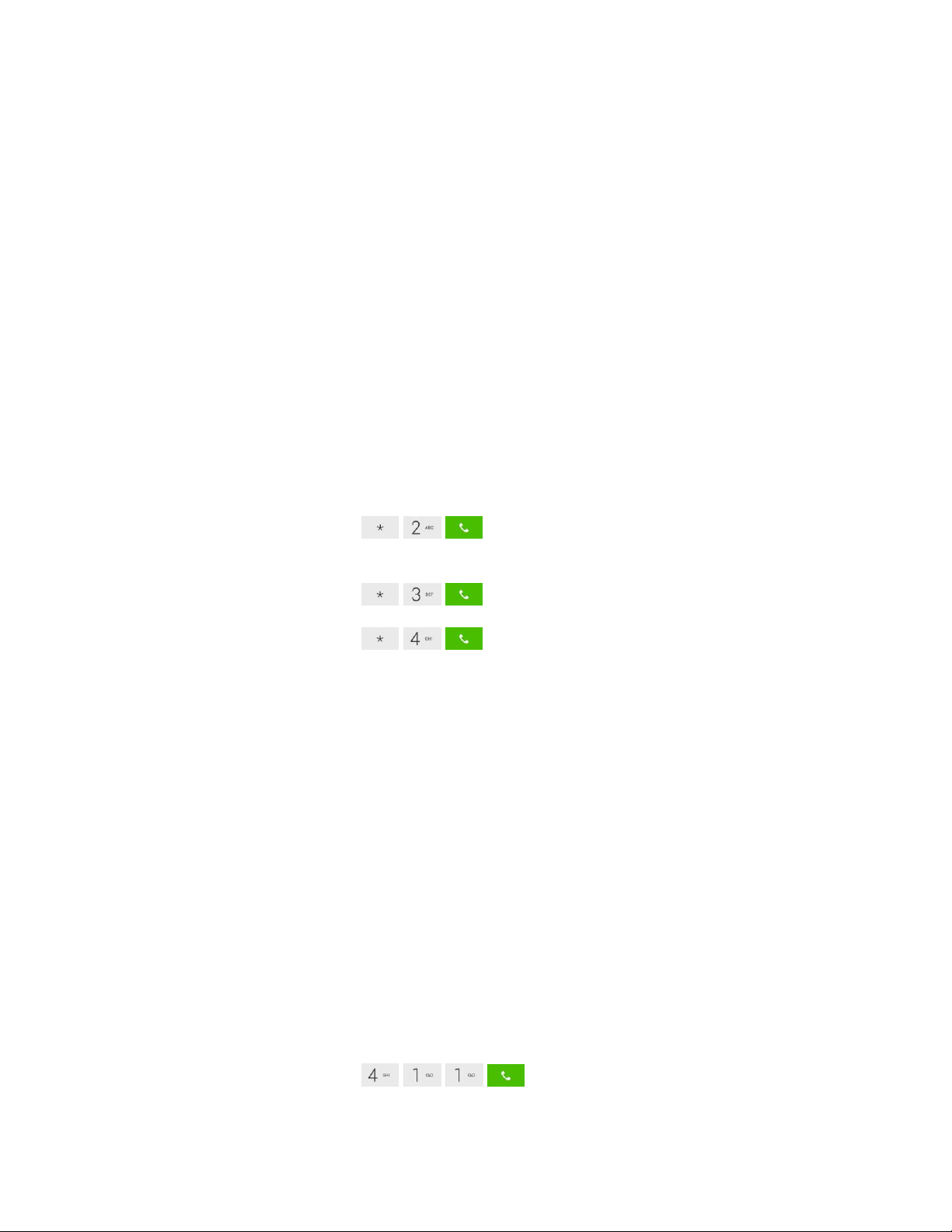
Online: sprint.com
● Access your account information.
● Check your minutes used (depending on your Sprint service plan).
● View and pay your bill.
● Enroll in Sprint online billing and automatic payment.
● Purchase accessories.
● Shop for the latest Sprint phones.
● View available Sprint service plans and options.
● Learn more about data services and other products like games, ringers, screensavers,
and more.
From Your Sprint Phone
● From the dial screen, tap to access a summary of your Sprint service
plan or get answers to other questions.
● From the dial screen, tap to make a payment.
● From the dial screen, tap to check minute usage and account balance.
From Any Other Phone
● Sprint Customer Service: 1-888-211-4727.
● Business Customer Service: 1-888-788-4727.
Sprint Support Services
Sprint 411 and Sprint Operator Services let you easily access information and calling assistance
from your Sprint phone.
Sprint 411
Sprint 411 gives you access to a variety of services and information, including residential,
business, and government listings; movie listings or showtimes; driving directions, restaurant
reservations, and major local event information. You can get up to three pieces of information
per call, and the operator can automatically connect your call at no additional charge.
There is a per-call charge to use Sprint 411, and you will be billed for airtime.
► From the dial screen, tap .
Get Started 5
Page 16
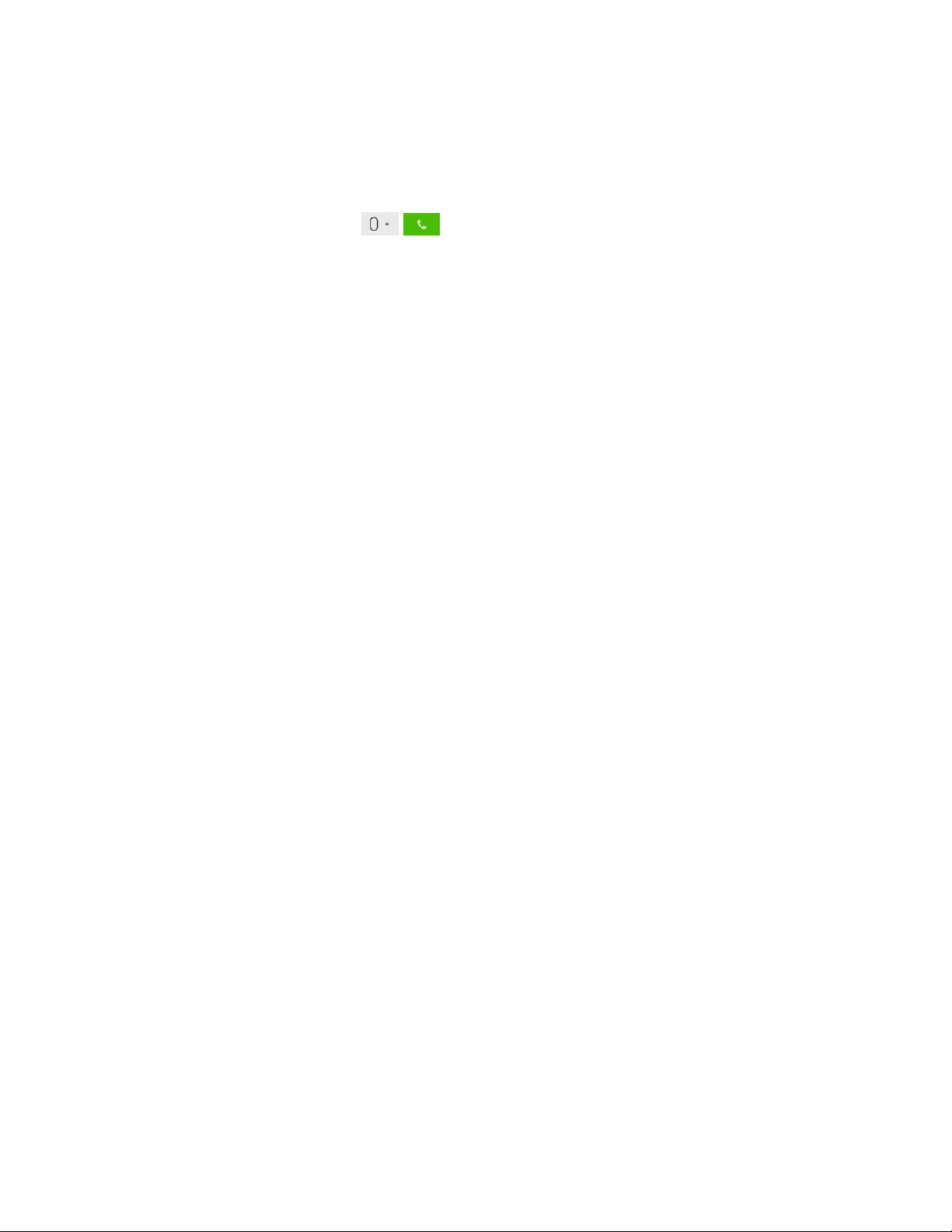
Sprint Operator Services
Sprint Operator Services provides assistance when you place collect calls or when you place
calls billed to a local telephone calling card or third party.
► From the dial screen, tap .
For more information or to see the latest in products and services, visit us online at sprint.com.
Get Started 6
Page 17
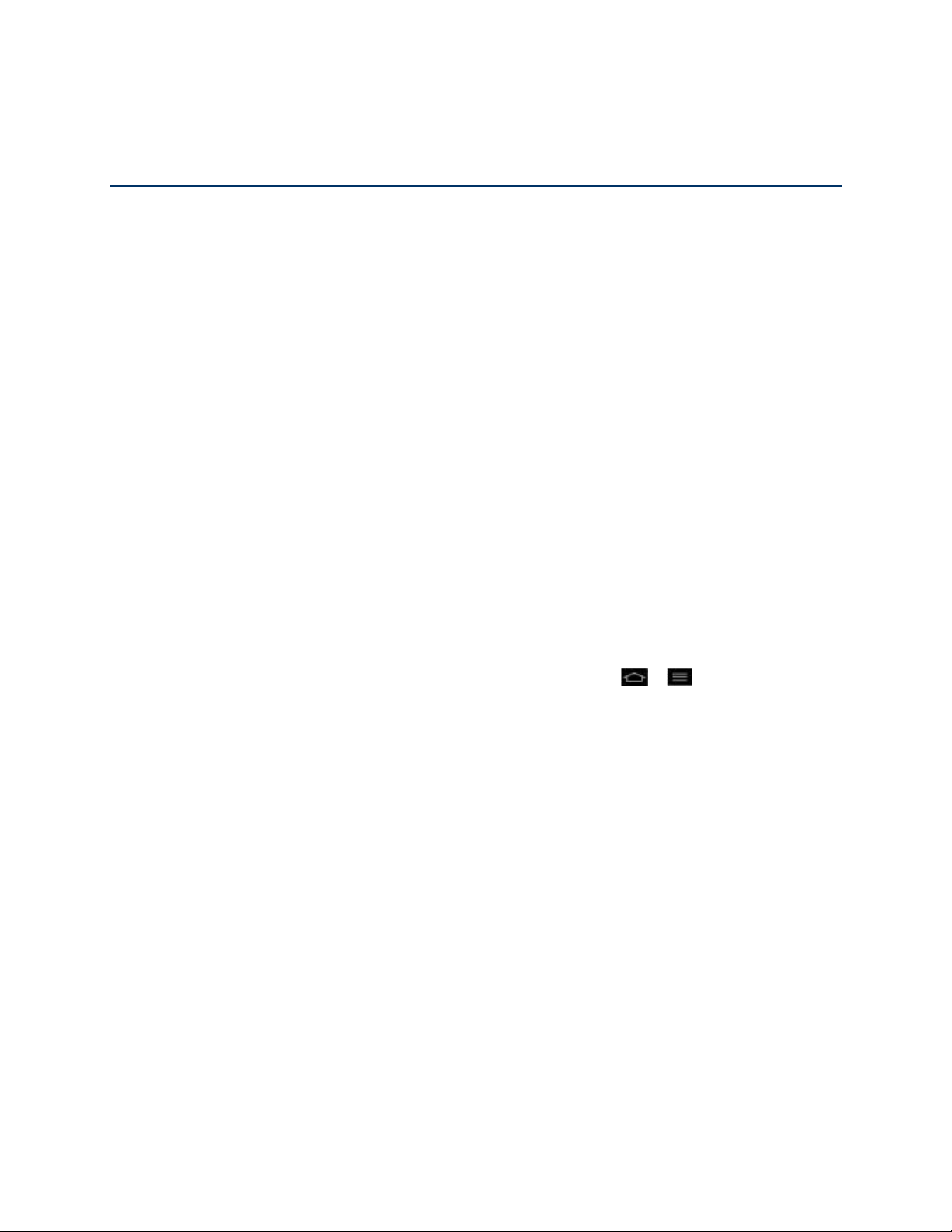
Phone Basics
Your phone is packed with features that simplify your life and expand your ability to stay
connected to the people and information that are important to you. The topics in this section will
introduce the basic functions and features of your phone.
Your Phone Overview
Status Bar
Turn Your Phone On and Off
Battery and Charger
Phone Function Keys
Touchscreen Navigation
Your Home Screen
Enter Text
Search Your Phone and the Web
Tip: Phone Software Upgrades – Updates to your phone‟s software may become available
from time to time. Sprint will automatically upload critical updates to your phone. You can
also use the menu to check for and download updates. Tap > > System
settings > System updates.
Phone Basics 7
Page 18
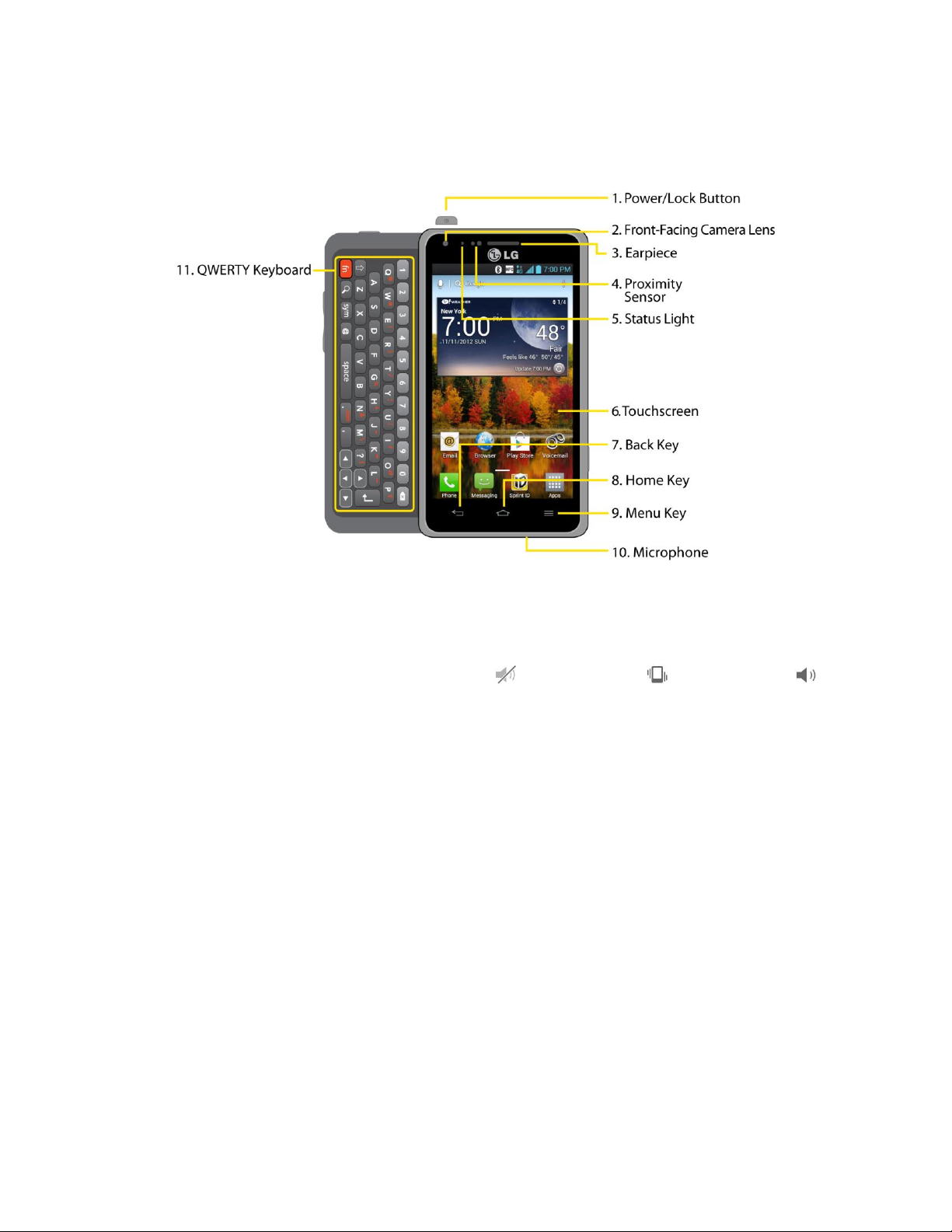
Your Phone Overview
The illustrations and descriptions below outline your phone„s basic layout.
Front View
1. Power/Lock Button locks the screen. Press and hold to open the phone options menu
for the following options: Power off, Power off and restart, and Airplane mode.
You can also quickly switch to Silent mode , Vibration mode or Sound mode .
2. Front-Facing Camera Lens allows you to take pictures and video of yourself. Also lets
you participate in video chats.
3. Earpiece lets you hear the caller and automated prompts.
4. Proximity Sensor senses proximity towards other objects (such as your head) so that
touch commands are not accidentally activated during a call.
Note: Please be careful not to cover the sensors with a protective film, pouch, or a protective
case not authorized by LG.
5. Status Light indicates incoming calls, new messages, or other events by blinking. It is
red while charging and turns green when charging is completed.
6. Touchscreen displays all the information needed to operate your phone, such as the
applications, call status, the Contacts list, the date and time, and the signal and battery
strength.
7. Back Key returns to the previous screen. It also closes pop-up display items such as
menus and dialog boxes.
Phone Basics 8
Page 19
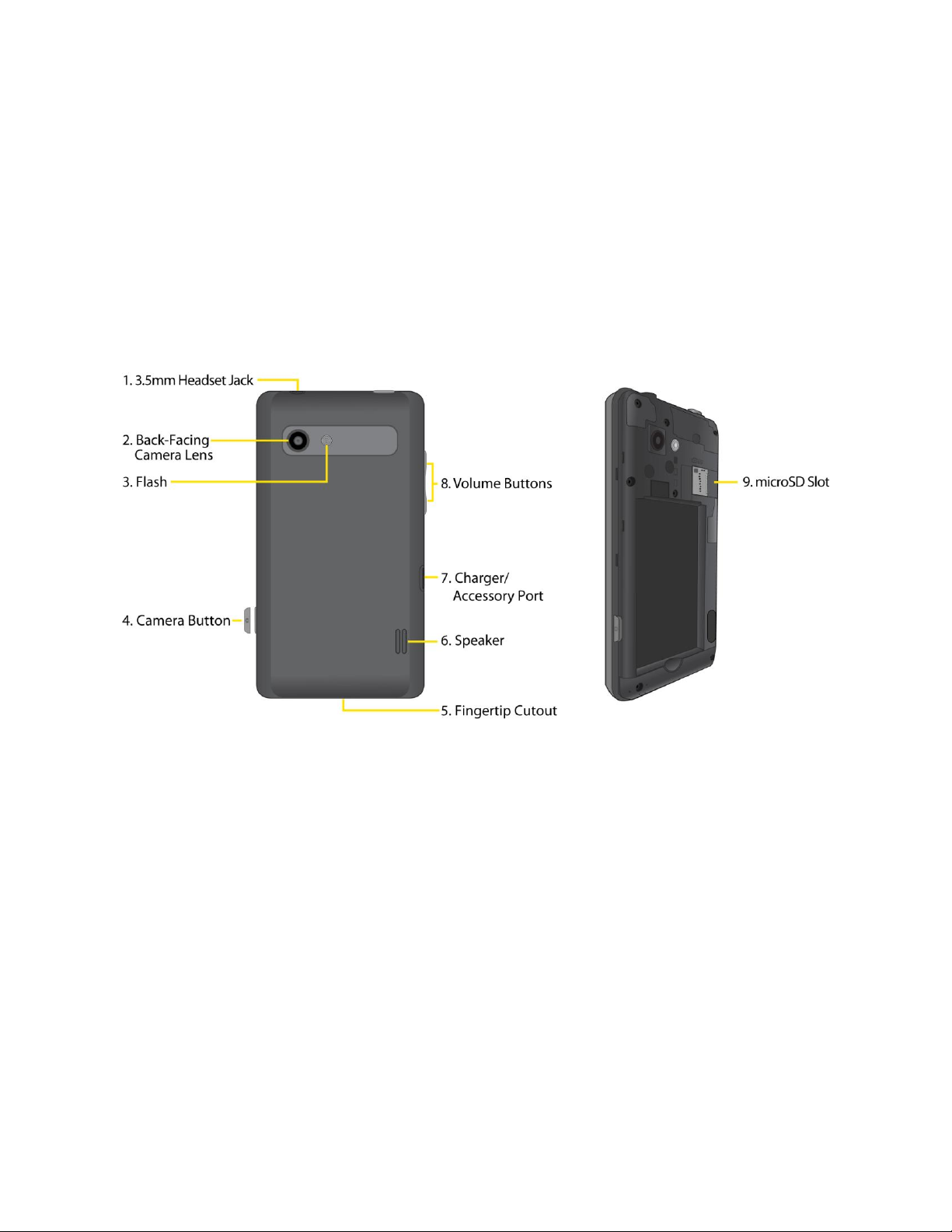
8. Home Key returns to the Home screen. If you're already viewing one of extension panes,
it opens the central Home screen. Touch and hold to display recently used applications.
9. Menu Key allows you to access your phone's main functions menu from the Home
screen: Theme, Home screen settings, Lock screen settings, App settings, System
settings. While using an application, tap to open a list of available options.
10. Microphone allows other callers to hear you clearly when you are speaking to them.
11. QWERTY Keyboard allows you to enter text easily and comfortably using your thumbs.
Rear View
1. 3.5mm Headset Jack allows you to plug in a headset for convenient, hands-free
conversations.
CAUTION! Inserting an accessory into the incorrect jack may damage the phone.
2. Back-Facing Camera Lens lets you take pictures and record videos.
3. Flash helps you take pictures and video in dim lighting.
4. Camera Button press and hold to access the camera and camcorder to take pictures
and videos.
5. Fingertip Cutout allows you to easily remove the phone's back cover.
6. Speaker lets you hear the different ringers and sounds. The speaker also lets you hear
the caller‟s voice in speakerphone mode.
7. Charger/Accessory Port allows you to connect the phone charger or a USB cable.
CAUTION! Inserting an accessory into the incorrect jack may damage the phone.
Phone Basics 9
Page 20
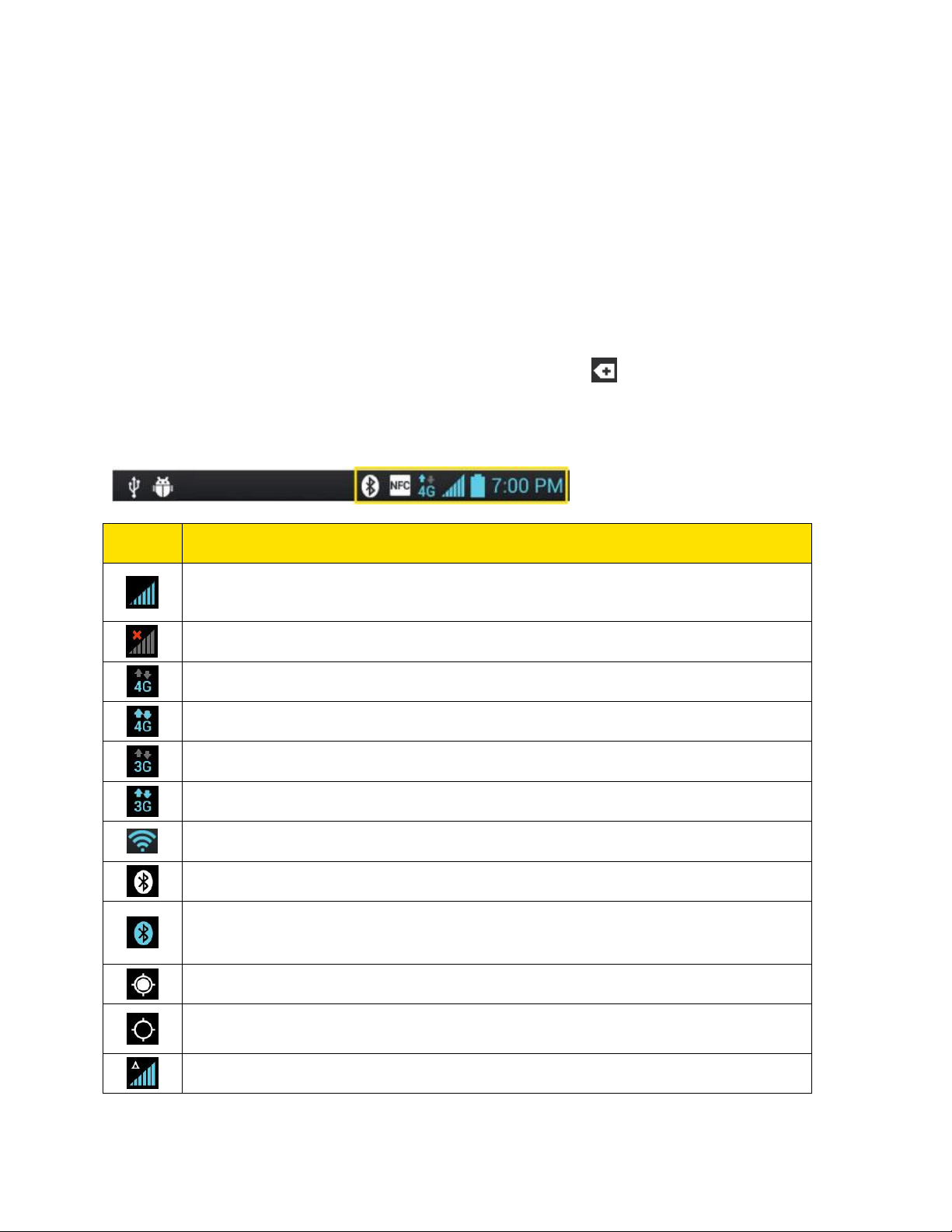
8. Volume Buttons allow you to adjust the ringer and media volumes, or to adjust the in-
Icon
Description
Signal Strength – Shows your current signal strength (the more bars there are,
the stronger the signal is).
No Service – Your phone cannot find a usable signal.
4G Connected – Indicates that 4G data service is available.
4G In Use – Indicates that 4G data service is in use.
3G/1x Connected – Indicates that 3G/1x data service is available.
3G/1x In Use – Indicates that 3G/1x data service is in use.
Wi-Fi Connected – Indicates that Wi-Fi is in use.
Bluetooth On – Indicates that Bluetooth is on.
Bluetooth Connected – Indicates that the phone is connected to a Bluetooth
phone.
GPS On – Indicates that GPS is on.
GPS Communicating – Indicates that the phone is receiving location data from
GPS.
Roaming – Your phone is “roaming” off the Nationwide Sprint Network.
call volume during a call.
9. microSD Slot accommodates the pre-installed microSD™ card (expandable up to
32GB).
Status Bar
The Status Bar appears at the top of the screen. It displays icons indicating that you‟ve received
notifications (on the left) and icons indicating the phone‟s status (on the right), along with the
current time. To view notification alerts, touch the Status Bar and drag it down.
If you have more notifications than can fit in the Status Bar, the icon prompts you to open
the Status Bar to view them all. (See Notifications Panel.)
Status Icons
Phone Basics 10
Page 21
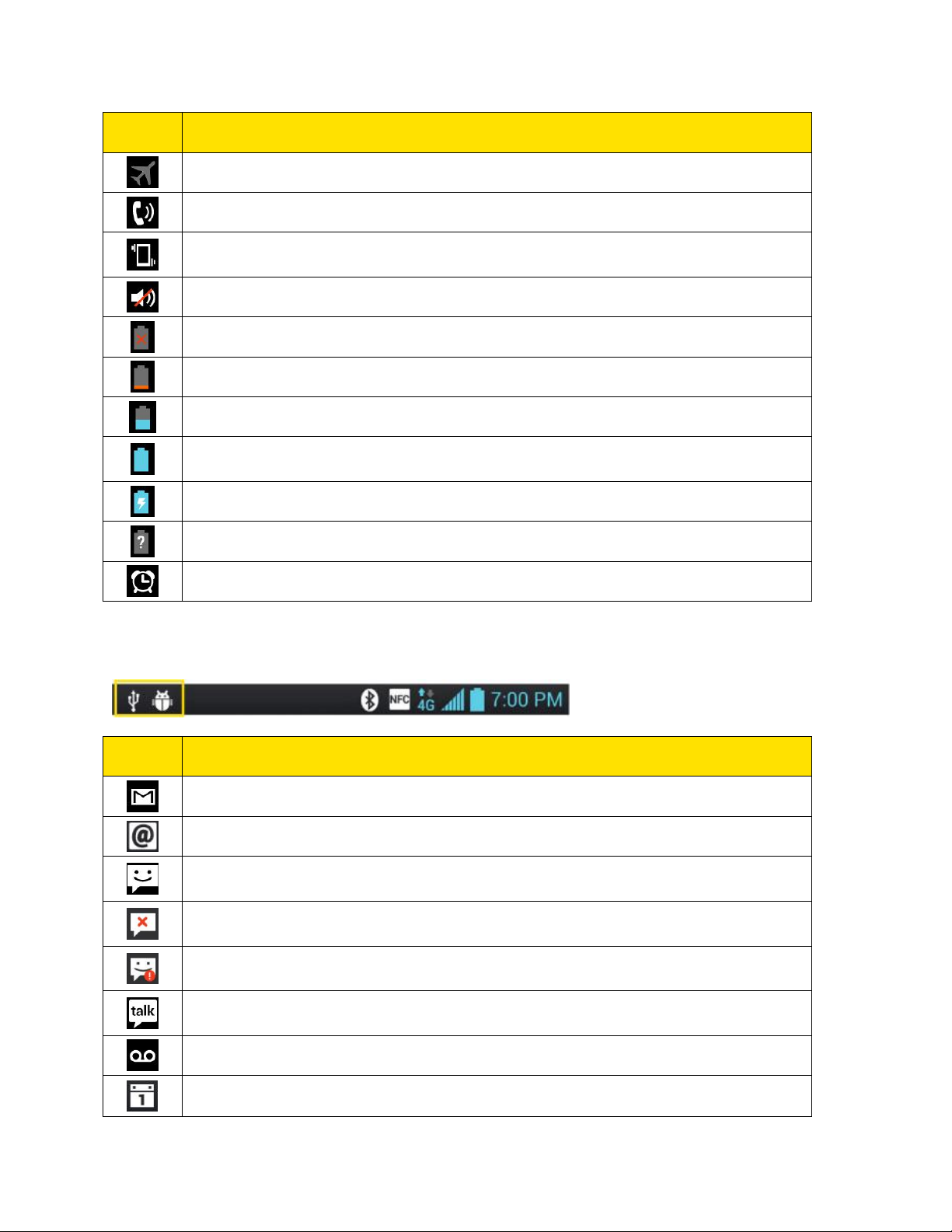
Icon
Description
Airplane Mode – Indicates that the phone is in Airplane Mode.
Speakerphone On – Indicates that Speakerphone is on.
Vibrate Mode – Indicates that the ringer volume is set to vibrate and any sounds
are silenced.
Ringer Silenced – Indicates that all sounds are turned off.
Very Low Battery – Indicates that battery is very low.
Low Battery – Indicates that battery is low.
Battery Drained (40%) – Indicates that battery is partially drained.
Battery Full – Shows your current battery charge level. (Icon shown is fully
charged.)
Battery Charging – Indicates that battery is charging.
Unknown Battery – Indicates that an unknown battery is inserted.
Alarm Clock – Indicates that an alarm is set.
Notification Icons
Icon
Description
New Gmail Message – Indicates a new Gmail message.
New Email – Indicates a new Email message.
New Text or Multimedia Message – Indicates you have received a new text or
multimedia message.
Problem With Text Or Multimedia Message Delivery – Indicates a text or
multimedia message is undeliverable.
Urgent Text or Multimedia Message - Indicates you have received an urgent
text or multimedia message.
New Google Talk Message – Indicates you have received a new Google Talk
message.
New Voicemail – Indicates you have received a new voicemail message.
Upcoming Event – Alerts you about an upcoming event.
Phone Basics 11
Page 22
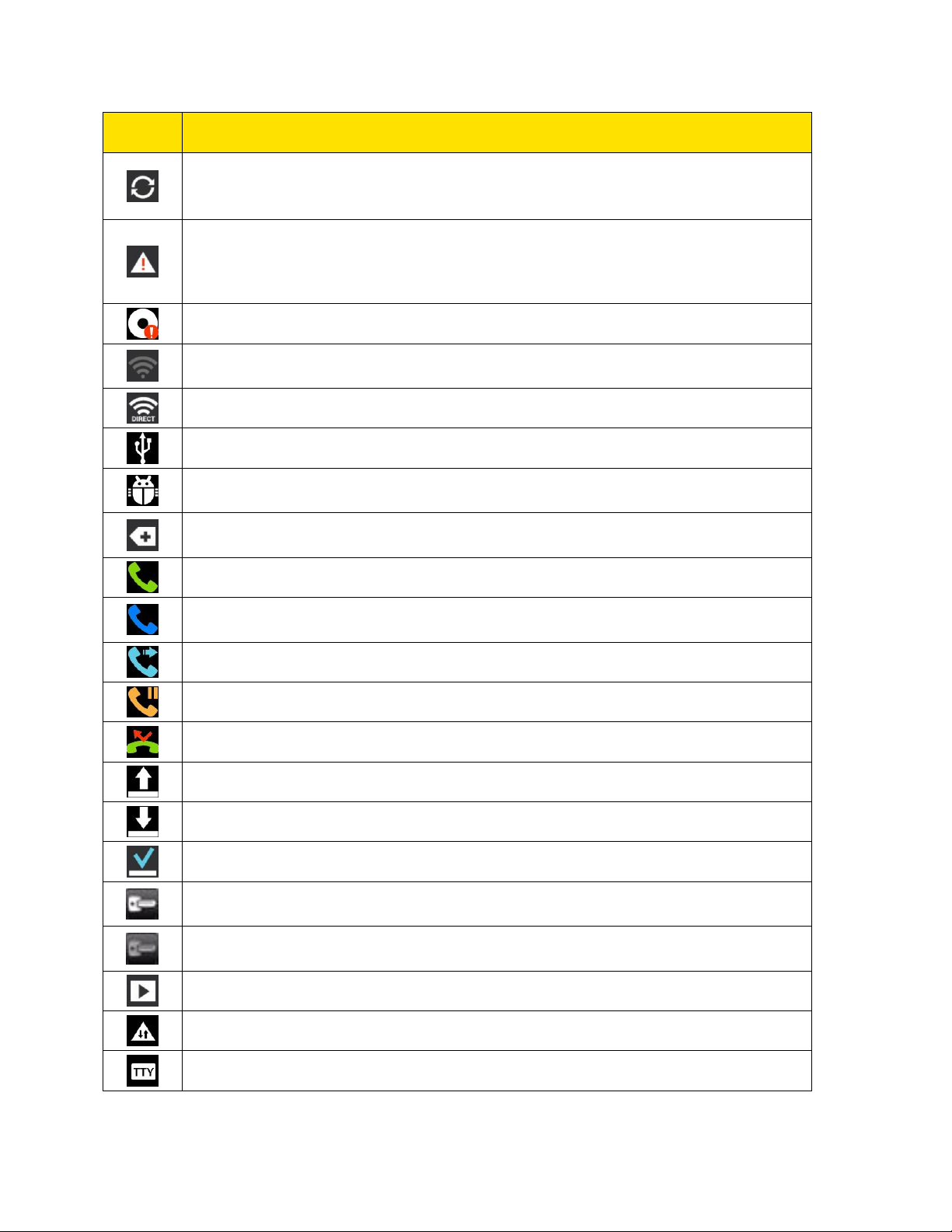
Icon
Description
Data Is Syncing – Application sync is active and synchronization is in progress
for Gmail, Calendar, and Contacts.
Problem With Sign-In Or Sync – There has been an issue with your connection
to the Google server, or you were not properly signed into your account. In order
to use Google application or sync features, you must set up and sign into an
active Google Account.
Full microSD Card – Indicates that the microSD card is full.
Wi-Fi Networks Available – Indicates that open or secured Wi-Fi networks are
available.
Wi-Fi Direct – Indicates that Wi-Fi Direct is turned on.
USB Connected – The phone has detected an active USB connection.
USB Debugging Connected – The phone has detected an active USB
connection and is in a USB Debugging mode.
More Notifications Not Displayed – Indicates that there are more notifications
which are not displayed in the Status Bar.
Call In Progress – Indicates that a call is in progress.
Call In Progress Using Bluetooth Headset – Indicates that a call is in progress
using the Bluetooth headset.
Call Being Forwarded – Indicates that a call is being forwarded.
Call On Hold – Indicates that a call is on hold.
Missed Call – Indicates that you have missed calls.
Uploading Data – Indicates that your phone is uploading data.
Downloading Data – Indicates that your phone is downloading data.
Download Finished – Indicates that a download is complete.
Connected To VPN – Indicates that the phone is connected to a Virtual Private
Network.
Disconnected From VPN – Indicates that the phone is disconnected from the
Virtual Private Network.
Song Is Playing – Indicates that a song is currently playing.
Carrier data – Data use threshold approaching or exceeded.
TTY – Indicates that your phone is operating in TTY mode.
Phone Basics 12
Page 23
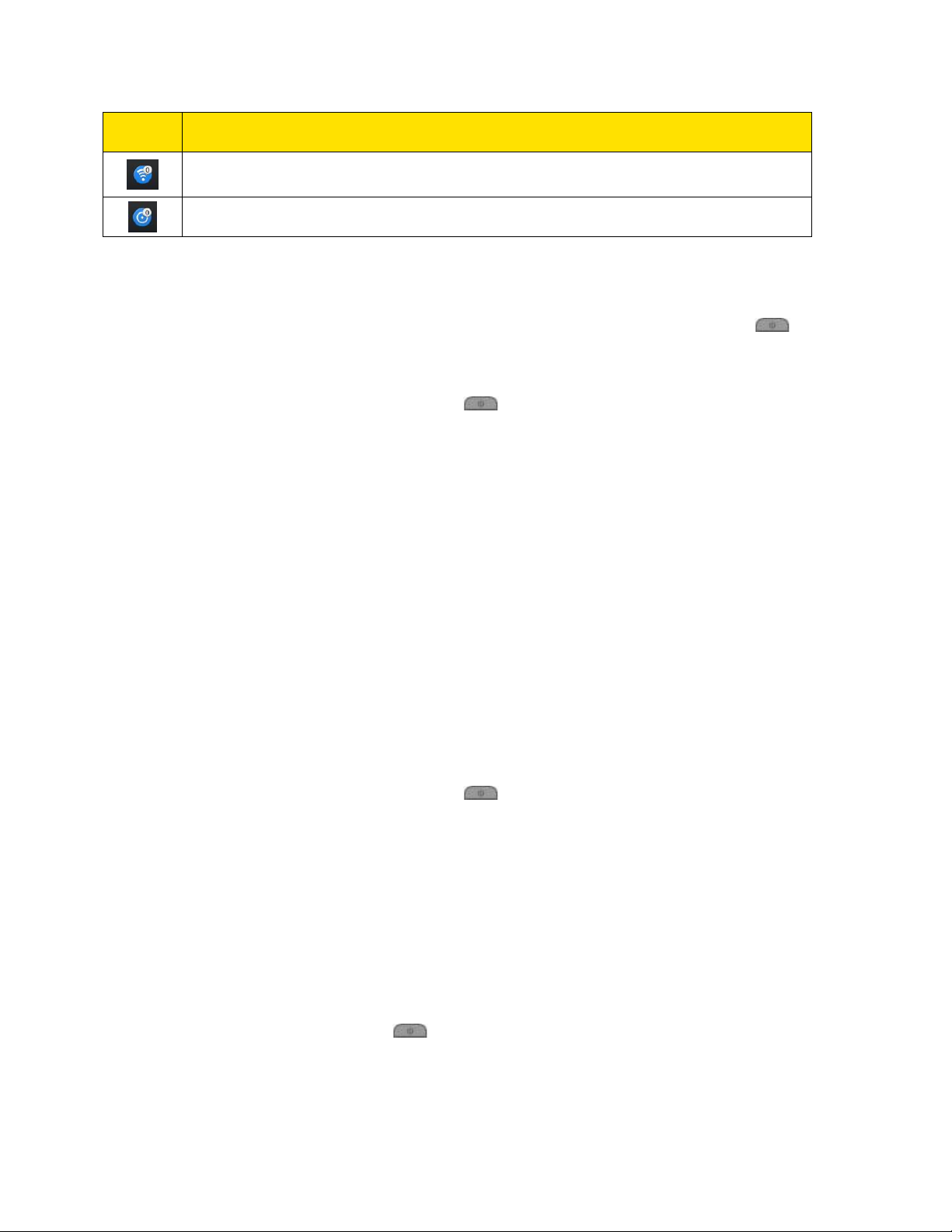
Icon
Description
Tethering and Hotspot Active - Indicates that both USB tethering and Portable
Wi-Fi hotspot are active.
Portable Wi-Fi hotspot Active - Indicates that Portable Wi-Fi hotspot is active.
Turn Your Phone On and Off
Turn your phone on and off and wake-up the screen by using the Power/Lock Button .
Turn Your Phone On
► Press and hold the Power/Lock Button .
Once your phone is on, it may display “Searching for Service.” When your phone finds a signal,
it enters standby mode – the phone‟s idle state. At this point, you are ready to begin making and
receiving calls.
If your phone is unable to find a signal after 15 minutes of searching, a Power Save feature is
automatically activated. When a signal is found, your phone automatically returns to standby
mode.
In Power Save mode, your phone searches for a signal periodically without your intervention.
You can also initiate a search for Sprint service by pressing any key (when your phone is turned
on).
Tip: The Power Save feature conserves your battery power when you are in an area where
there is no signal.
Turn Your Phone Off
1. Press and hold the Power/Lock Button for two seconds until you see the Phone
options on the display screen.
2. Tap Power off and then tap OK to power off the phone.
Your screen remains blank while your phone is off (unless the battery is charging).
Wake Up the Screen
If you don‟t use the phone for a while, the screen and backlight will shut off to conserve battery
power.
1. Press the Power/Lock Button . Your lock screen will appear. See Lock screen.
2. Swipe the screen to any direction to unlock it. The last screen you were working on
opens. (This is the default lock screen.)
Phone Basics 13
Page 24
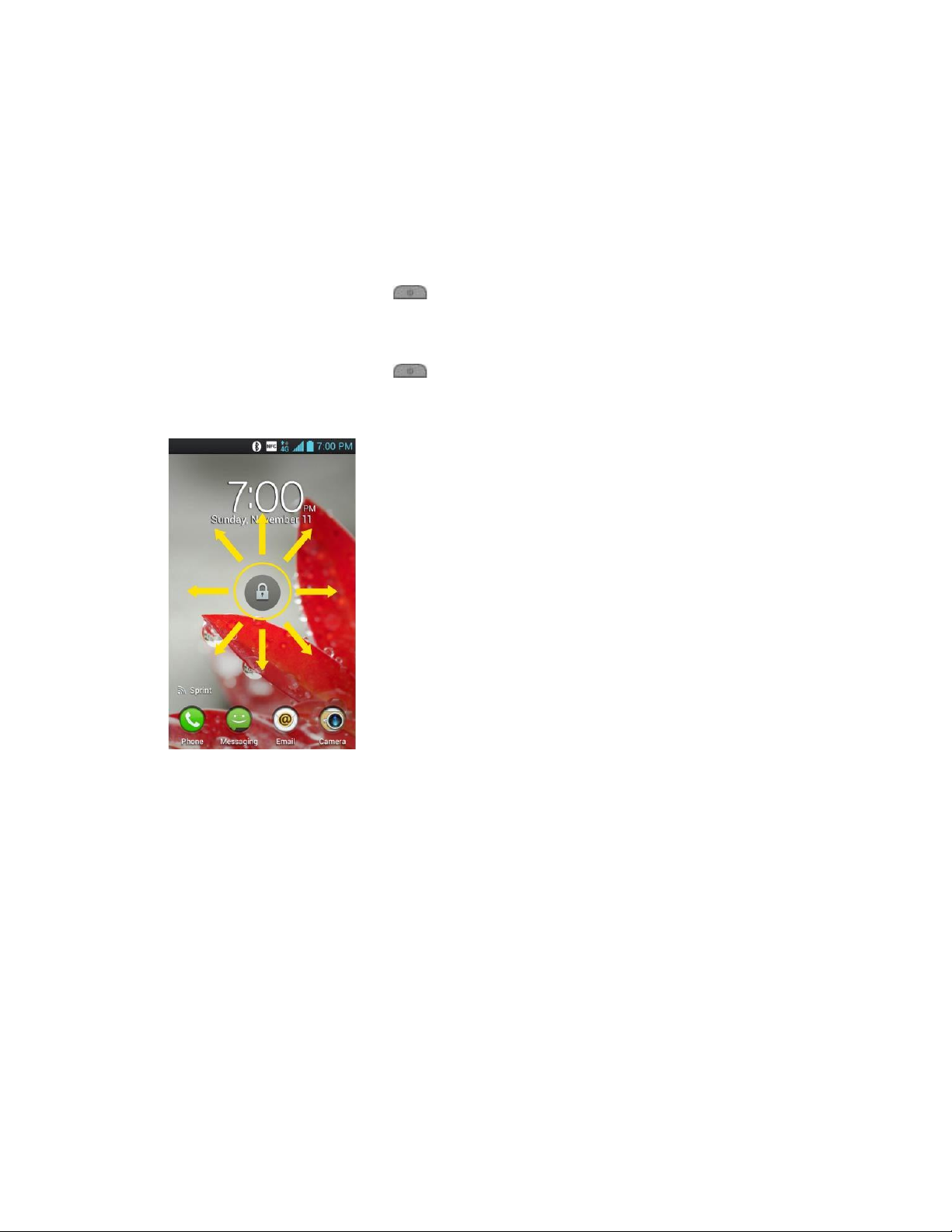
Lock and Unlock Your Phone
You can prevent accidental screen touches from activating phone functions by locking your
phone.
Lock Your Phone
When your phone is locked, you can only receive incoming calls or make calls to 911.
► Press the Power/Lock Button .
Unlock Your Phone
1. Press the Power/Lock Button to wake up the phone. (See above).
2. Swipe the screen to any direction to unlock it.
Note: The default Lock screen simply locks the screen to prevent unintentional actions. For
more security to guard against unauthorized use, you can set an unlock requirement
(such as a pattern, PIN or password that will need to be entered to unlock it.
Battery and Charger
Sprint-approved or LG-approved batteries and accessories can be found at Sprint Stores or
through LG, or call 1-866-866-7509 to order. They‟re also available at www.sprint.com.
WARNING: Use only Sprint-approved or LG-approved batteries and chargers with your
phone. The failure to use a Sprint-approved or LG-approved battery and charger
may increase the risk that your phone will overheat, catch fire, or explode,
resulting in serious bodily injury, death, or property.
Phone Basics 14
Page 25

Battery Capacity
Your phone is equipped with a Lithium Ion (Li-Ion) battery. It allows you to recharge your battery
before it is fully drained. The battery provides up to 7.0 hours of continuous digital talk time.
When the battery reaches 5% of its capacity, the battery icon blinks. When there are
approximately two minutes of talk time left, the phone can sound an audible alert and then turn
off.
Note: Long backlight settings, searching for service, using vibrate mode, browser use, and
other variables may reduce the battery‟s talk and standby times.
Tip: Watch your phone's battery level indicator and charge the battery before it runs out of
power.
Install the Battery
► See Set Up Your Phone.
Remove the Battery
1. Make sure the power is turned off so that you don‟t lose any unsaved items.
2. Lift the back cover using the fingertip cutout located at the bottom of the phone and
remove it.
3. Lift the battery using the fingertip cutout and remove it from the phone.
WARNING: Do not handle a damaged or leaking Li-Ion battery as you can be burned.
Charge the Battery
Keeping track of your battery‟s charge is important. If your battery level becomes too low, your
phone automatically turns off and you will lose any information you were just working on.
Always use a Sprint-approved or LG-approved desktop charger, travel charger, or vehicle power
adapter to charge your battery.
1. Connect the charging adapter and USB cable as shown; the LG logo on the charging
adapter should face toward you.
Phone Basics 15
Page 26
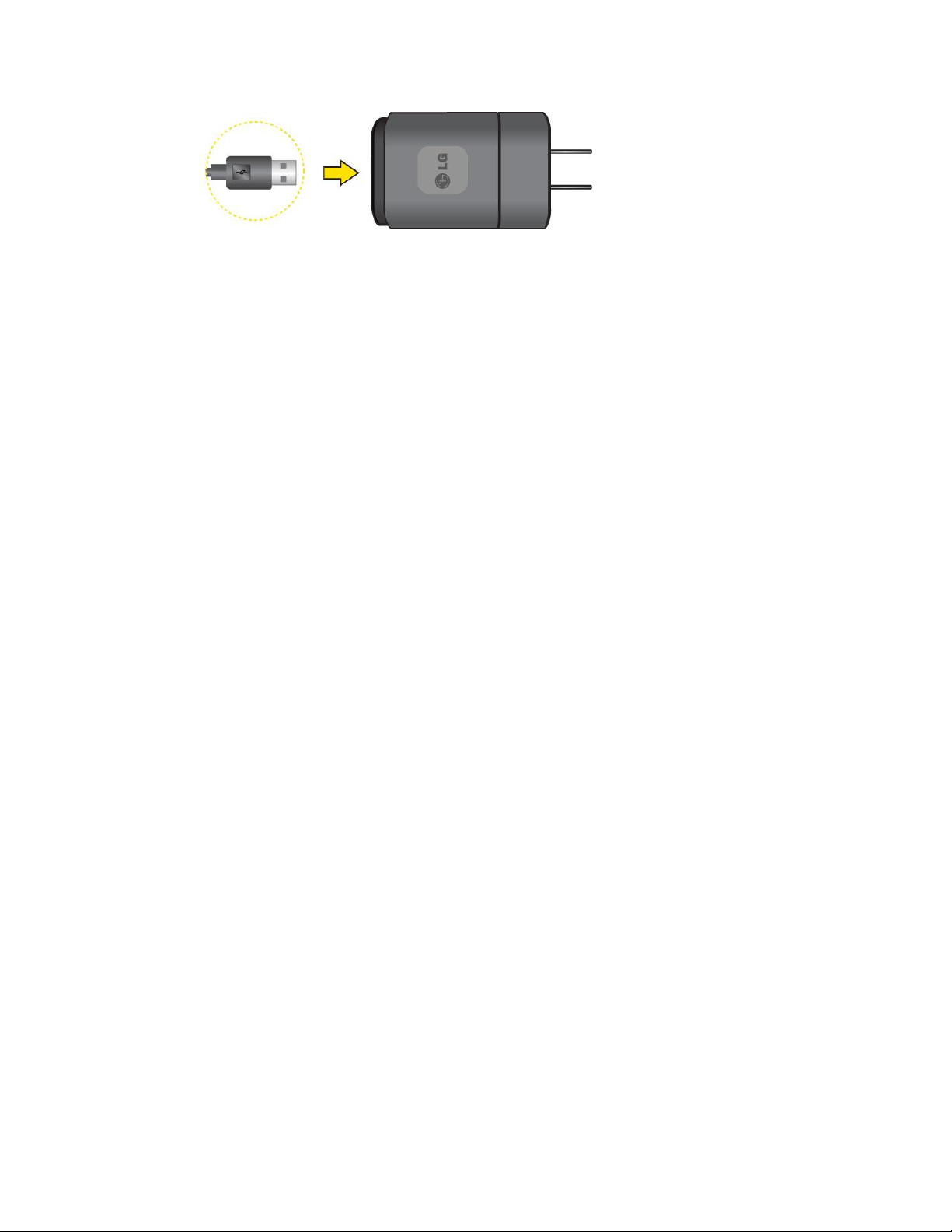
2. Plug one end of the USB cable into the phone's Charger/Accessory Port and the other
end into an electrical outlet. The charge time varies depending upon the battery level.
With the Sprint-approved Li-Ion battery, you can recharge the battery before it becomes
completely drained.
Battery Temperature Protection
Though extremely rare, if the battery becomes overheated, the phone will automatically turn off.
Charge with USB
You can use your computer to charge your phone. To be able to charge with the USB cable,
you need to install the necessary USB drivers on your computer first. Connect one end of the
USB cable to the Charger/Accessory Port on your phone and connect the other end to a USB
port on your computer. It is best to use the rear USB port when connecting to a desktop
computer. The USB hub should be powered by an external power source.
Note: Low-power USB ports are not supported, such as the USB port on your keyboard or bus-
powered USB hub.
The LG USB Driver is downloadable from the following site: http://www.lg.com/us/ >
Select SUPPORT. In the Search box next to SEARCH PRODUCT SUPPORT, enter the
model name or name and click SEARCH. Click the model. On the PRODUCT
SUPPORT page, click on Software Update & Drivers.
Always unplug the charger from the wall socket after the phone is fully charged to save
unnecessary power consumption of the charger.
Extend Your Battery Life
You can extend your battery's life between charges by turning off features that run in the
background. You can also monitor how applications and system resources consume battery
power.
● Reduce your Backlight On time. (See Backlight Time Length.)
● Turn Bluetooth off when not in use. (See Turn Bluetooth On and Off.)
● Turn Wi-Fi off when not in use. (See Turn Wi-Fi On and Connect to a Network.)
Phone Basics 16
Page 27
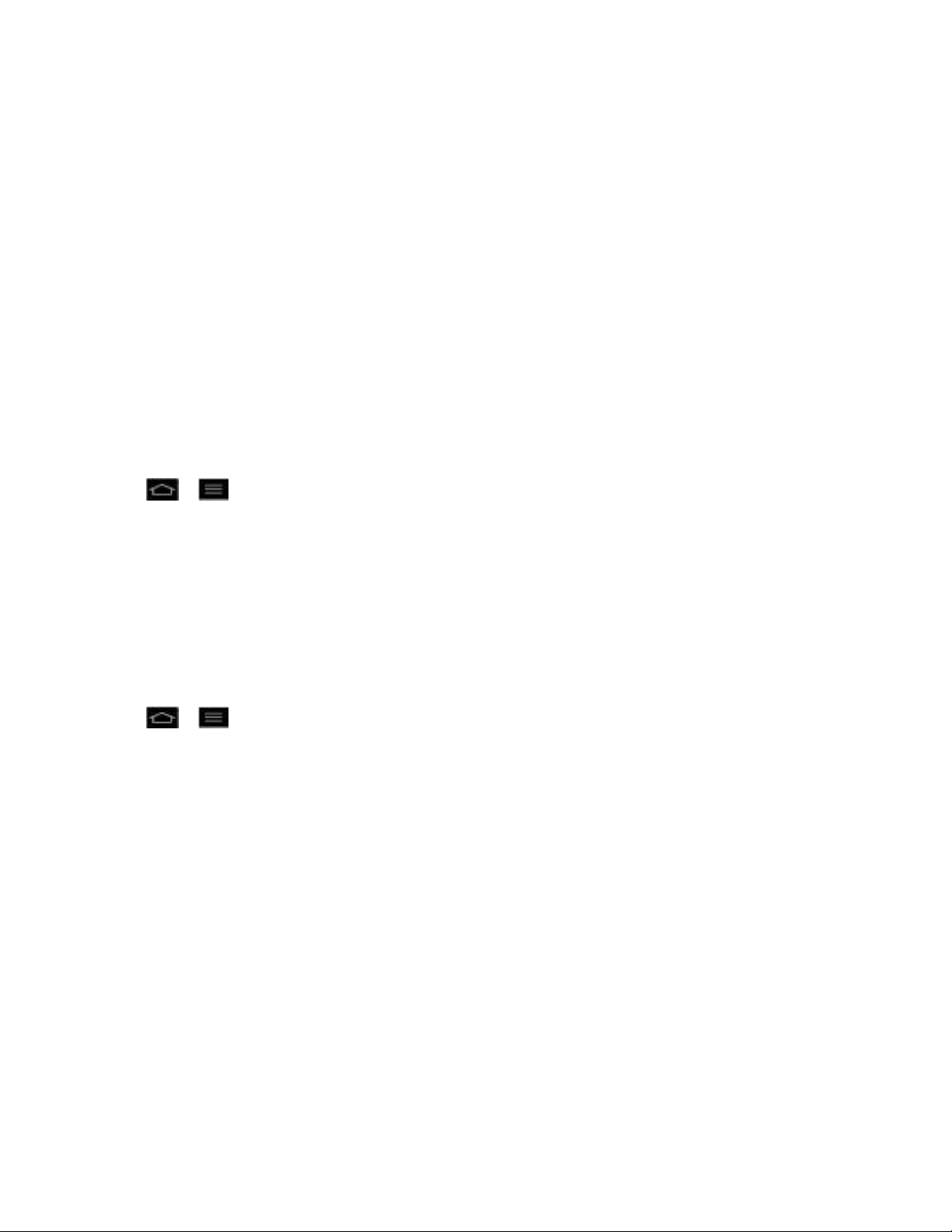
● Deactivate the GPS when not needed. Most applications using this function will
periodically query the GPS satellites for your current location; each query drains your
battery. (See GPS satellites.)
● Do not wait until your battery is completely depleted before charging your phone.
Repeating this process of a complete discharge and recharge can over time reduce the
storage capacity of any battery.
● Turn off Automatic application sync. (See Synchronize Accounts.)
● Use the Power Control Widget to deactivate hardware functions such as Wi-Fi, Bluetooth,
GPS, Synchronization, or LCD brightness setting. (See Add and Remove Widgets on the
Home Screen.)
● Check the Running Services and close any unnecessary applications.
Battery Charge Level
Tap > > System settings > About phone > Battery.
The battery status (charging or discharging) and level (as a percentage of fully charged) are
displayed.
Monitor and Control Battery Use
The Battery use screen shows which applications consume the most battery power. You can
also use it to turn off applications that you‟ve downloaded, if they are consuming too much
power.
Tap > > System settings > About phone > Battery > Battery use.
Tap any of the listed items for more options.
Phone Function Keys
The LG MachTM comes equipped with three main function keys that can be used on any screen
to access added functions.
Menu Key
Work with Menus
Notifications Panel
Home Key
Back Key
Phone Basics 17
Page 28
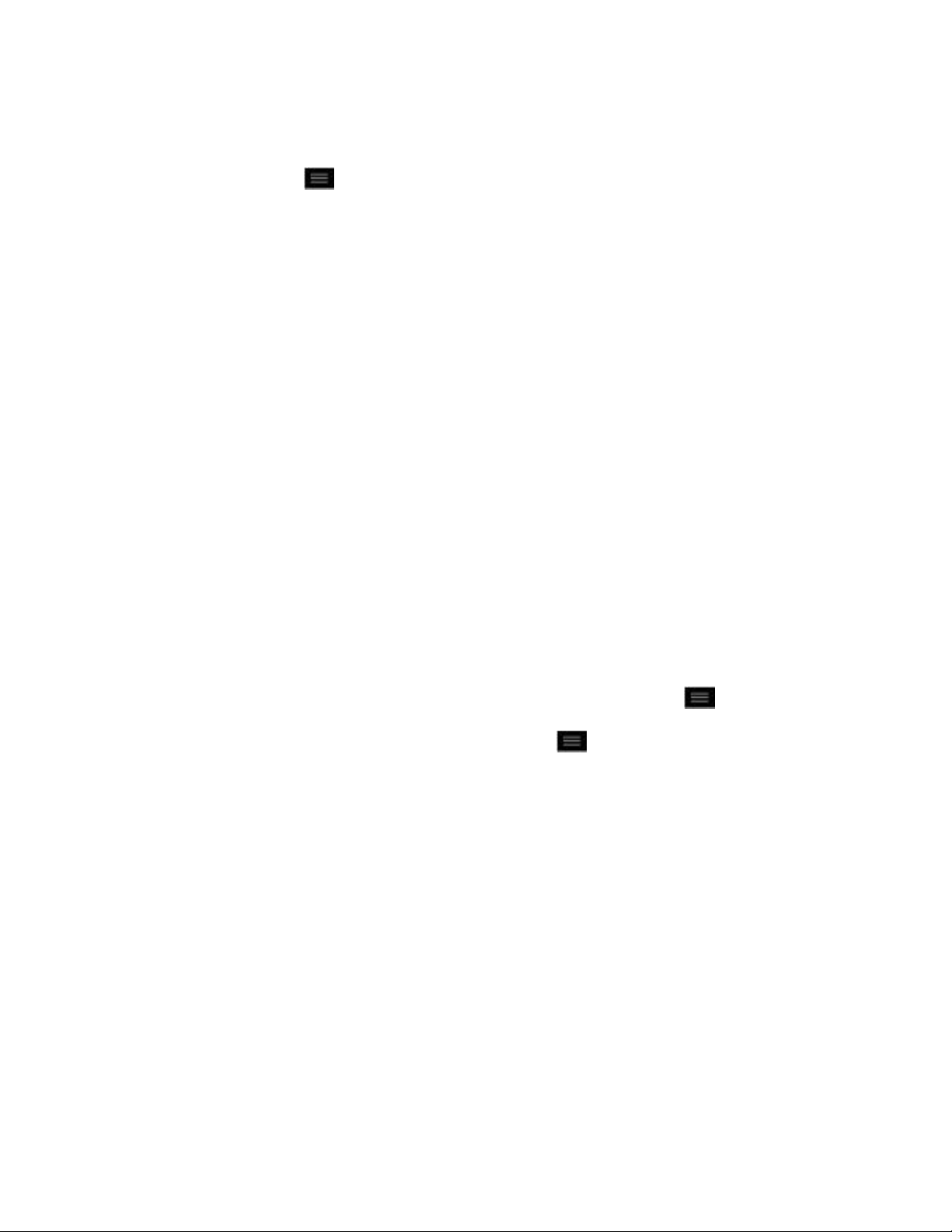
Menu Key
The Menu Key activates an available menu function for the current screen or application. When
on the Home screen, tap to view the following options:
Theme allows you to change the theme.
Edit home screens allows you to rearrange the Home screen panels and set the
default panel.
Home screen settings provides direct access to the phone's Home screen settings
menu. (See Home screen.)
Lock screen settings provides direct access to the phone's lock screen settings
menu. (See Lock screen.)
App settings provides direct access to the Applications settings menu. (See Apps
Settings.)
System settings provides quick access to the phone's Settings menu. (See
Settings.)
Work with Menus
There are two Android menu types, Options menus and Context menus.
Options menus
Options menus contain tools that apply to the activities of the current screen or application, not
to any specific item on the screen. To open the available options menu, tap .
● Not all applications have Options menus; if you tap on a screen that has no Options
menu, nothing will happen.
Some applications have more Options menu items than can fit in the options menu; tap More to
open the additional items.
Phone Basics 18
Page 29
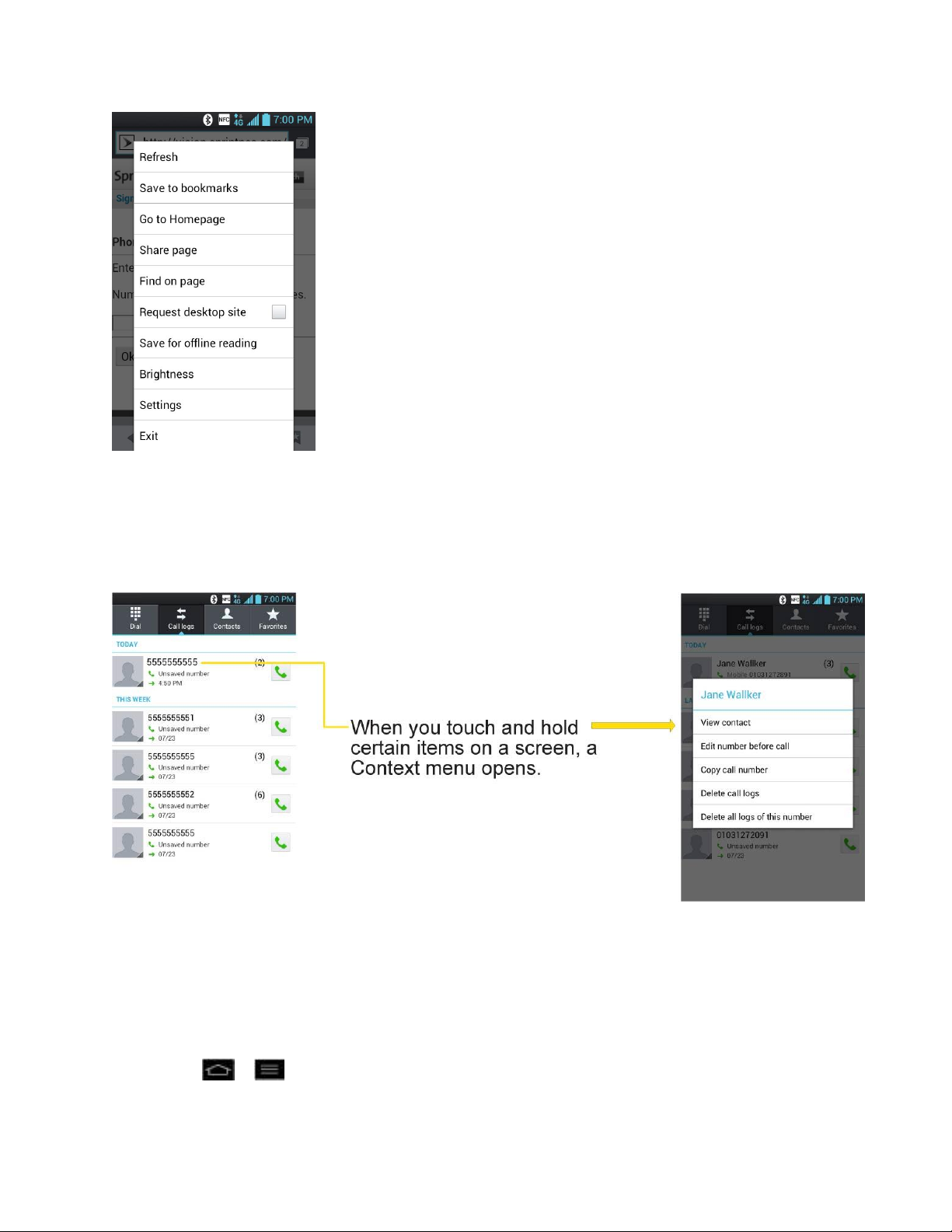
Context menus
Context menus contain options that apply to a specific item on the screen. To open a Context
menu, touch and hold an item on the screen. Not all items have Context menus. If you touch
and hold an item that has no Context menu, nothing will happen.
Select Menu Items
To select a menu or option, simply tap it. If there are more menus/options than can fit in a
screen, slide the screen up to display more menus/options.
For example, to set the phone to play tones when dialing numbers on the dial pad:
1. Tap > .
Phone Basics 19
Page 30
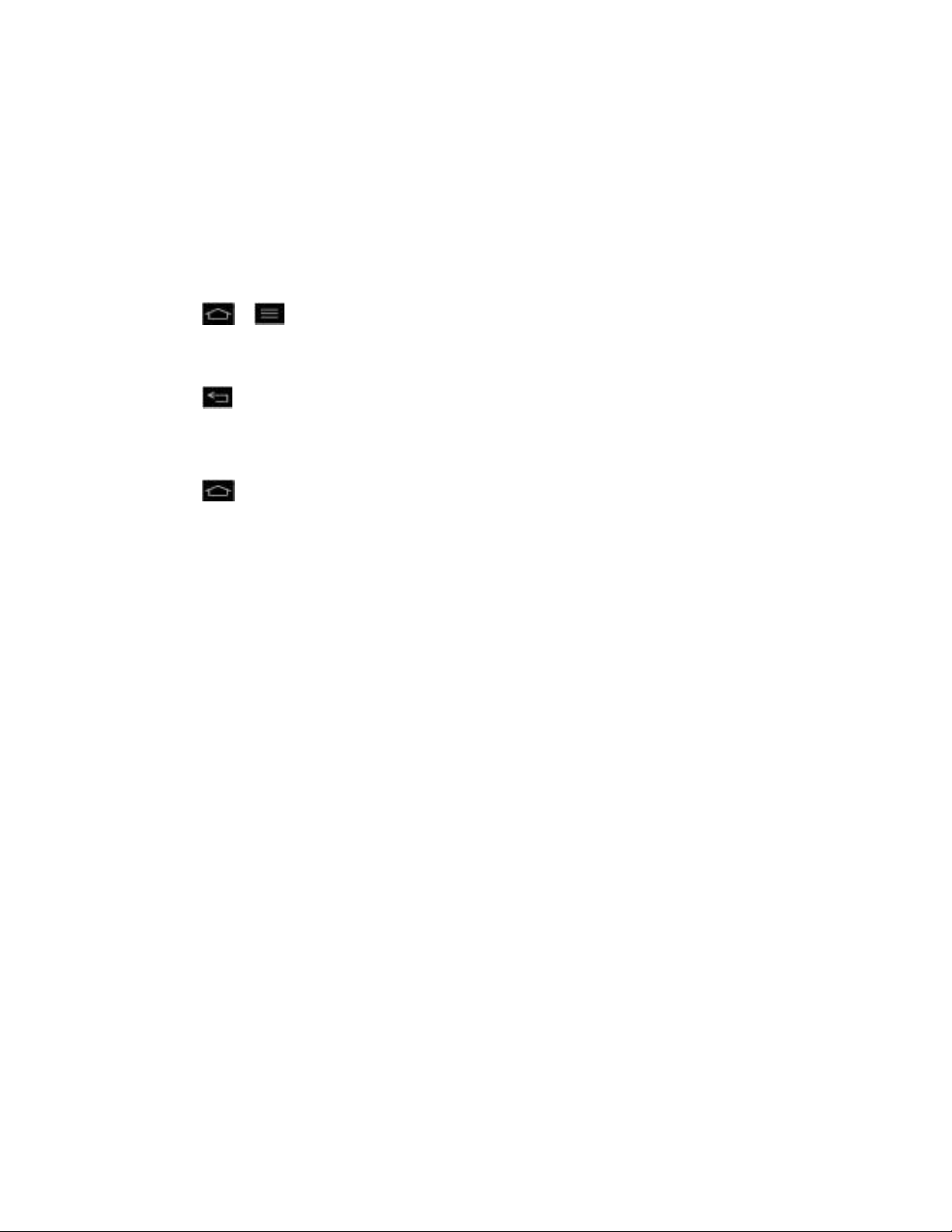
2. Tap System settings.
3. Tap Sound.
4. Slide the screen up to display more menus.
5. Tap Dial pad touch tones to checkmark it.
For the purposes of this guide, the above steps condense into:
► Tap > > System settings > Sound > Dial pad touch tones.
Back Up Within a Menu
► Tap to back up within a menu.
– or –
► Tap to return to the Home screen.
Notifications Panel
Notification icons report the arrival of new messages, calendar events, alarms, as well as
ongoing events, such as when you are on a call.
When you receive a notification, text appears briefly and the notification icon will be displayed in
the Status Bar. For descriptions of the various notification icons, see Status Bar.
You can open the Notifications Panel to view a list of all recent notifications. Depending on your
settings, you may hear a notification sound and the phone may vibrate.
Note: Adjusting sound volume and other general notifications settings is described in Sound
Settings.
Applications whose activities produce notifications, such as Gmail™ and Google Talk, have
their own settings, which you can use to configure whether, and how, they send notifications.
See the sections on those applications for details.
Open Notifications
► Touch and drag the Status Bar to the bottom of the screen.
The Notifications Panel displays the Quick Settings and a list of your current notifications,
organized into ongoing and event-based notifications.
Respond to Notifications
1. Open the Notifications Panel. Your current notifications are listed in the panel, each with
a brief description.
Phone Basics 20
Page 31

2. Tap a notification to view it. The Notifications Panel will close and the application that
corresponds to your response will open.
For example, new voicemail notifications dial your voicemail box, and network disconnect
notifications open the list of configured networks so you can reconnect.
Clear Notifications
1. Open the Notifications Panel.
2. Tap at the top right of the panel.
All event-based notifications will be cleared; ongoing notifications will remain in the list.
Close Notifications
► Touch and drag the tab at the bottom of the Notifications Panel to the top of the screen.
– or –
► Tap . (The panel will also close when you touch a notification.)
Home Key
The Home Key takes you back to your main Home screen (of the 7 total available screens). Tap
to access your main Home screen.
Back Key
The Back Key returns you to the previously active screen. If the on-screen keyboard is currently
open, the Back Key closes the keyboard.
Touchscreen Navigation
The LG MachTM is a touch-sensitive phone which allows you to select an on-screen option with
a single touch and to easily scroll through long lists. Simply slide up and down through the
display with your fingertip.
Your touchscreen provides an excellent way to interact with and use your Android phone. With
the touch of your finger, you can access available applications, make menu selections, and
access data saved to your phone. The following terms are used for describing the different
available actions using the touchscreen:
● Tap: A single finger tap selects items, links, shortcuts and letters on the on-screen
keyboard.
Phone Basics 21
Page 32

● Touch and hold: Touch and hold an item on the screen by touching it and not lifting
your finger until an action occurs. For example, to open a contact‘s available options,
touch and hold the contact in the Contacts list until the context menu opens.
● Drag: Touch and hold an item for a moment and then, without lifting your finger, move
your finger on the screen until you reach the target position. You can drag items on the
Home screen to reposition them, as described in Change the Phone‘s Wallpaper, or
drag the Notifications Panel open, as described in Notifications Panel.
● Swipe or slide: To swipe or slide, quickly move your finger across the surface of the
screen, without pausing when you first touch it (so you don‘t drag an item instead). For
example, you can slide the screen up or down to scroll through a list, or browse through
the different Home screens by swiping from left to right (and vice versa).
● Double-tap: Double-tap to zoom on a web page or a map. For example, quickly double-
tap a section of a web page to adjust that section to fit the width of the screen. You can
also double-tap to zoom in and out when taking a picture (using the Camera), and when
using Maps.
● Pinch-to-Zoom: Use your index finger and thumb in a pinch or spread motion to zoom
in or out when using the Browser, Maps, or browsing pictures.
● Rotate the screen: From many applications and menus, the orientation of the screen
adjusts to the phone‘s physical orientation. (See Change the Screen Orientation.)
Your Home Screen
The Home screen is the starting point for many applications and functions, and it allows you to
add items like application shortcuts, or Google widgets to give you instant access to information
and applications. This is the default panel and accessible from any menu by tapping .
Phone Basics 22
Page 33
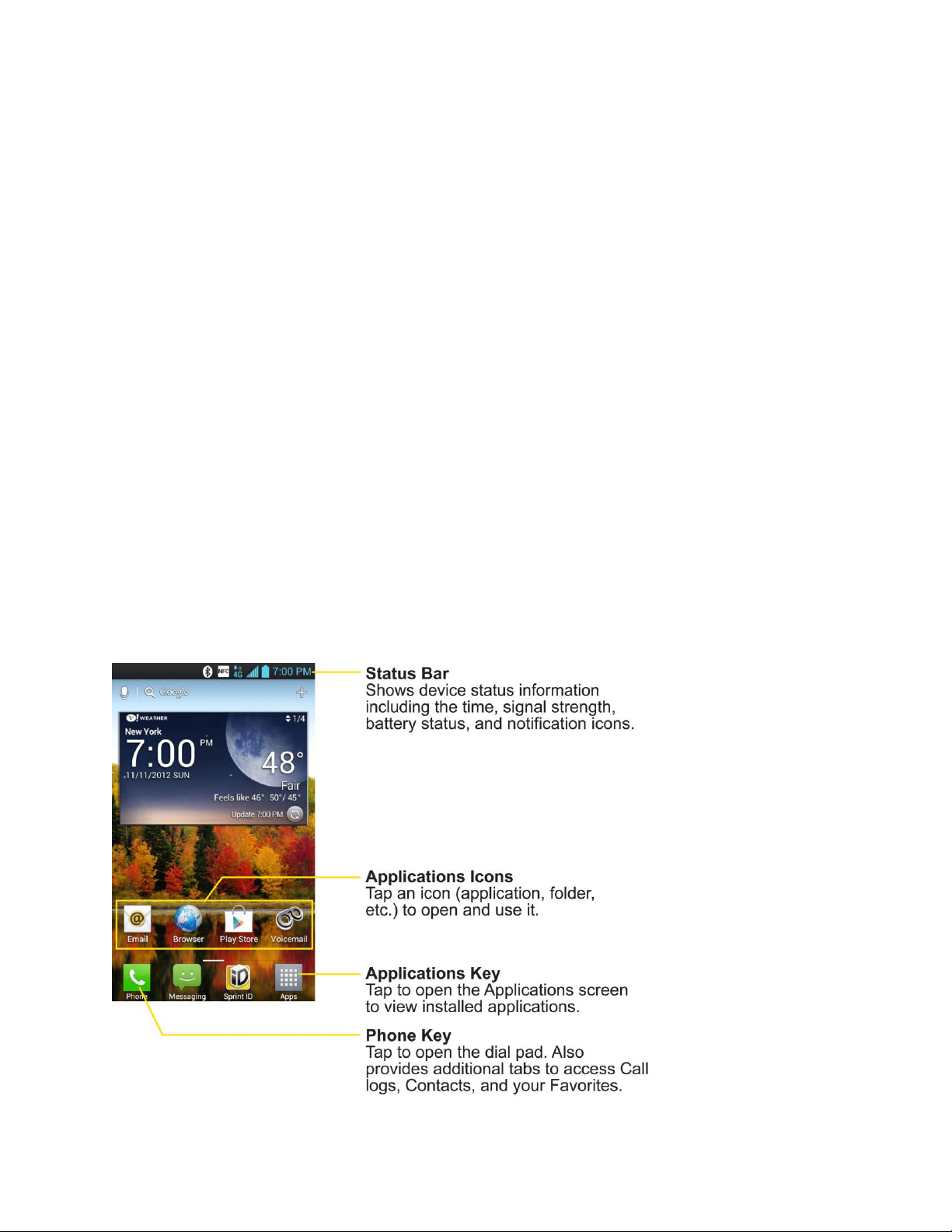
Home Screen
Extended Home Screens
Use the Applications Key
Applications: How to View, Open and Switch
Applications
Customize Your Home Screen
Add and Remove Widgets on the Home Screen
Change the Phone's Wallpaper
Customize Applications Icons on Home screen
Access Recently-Used Applications
Home Screen Clean View
Change the Screen Orientation
Home Screen
On the Home screen, you can view Quick Keys at the bottom of the screen. The Quick Keys
and applications icons provide easy, one-tap access to the functions you use the most.
Phone Basics 23
Page 34
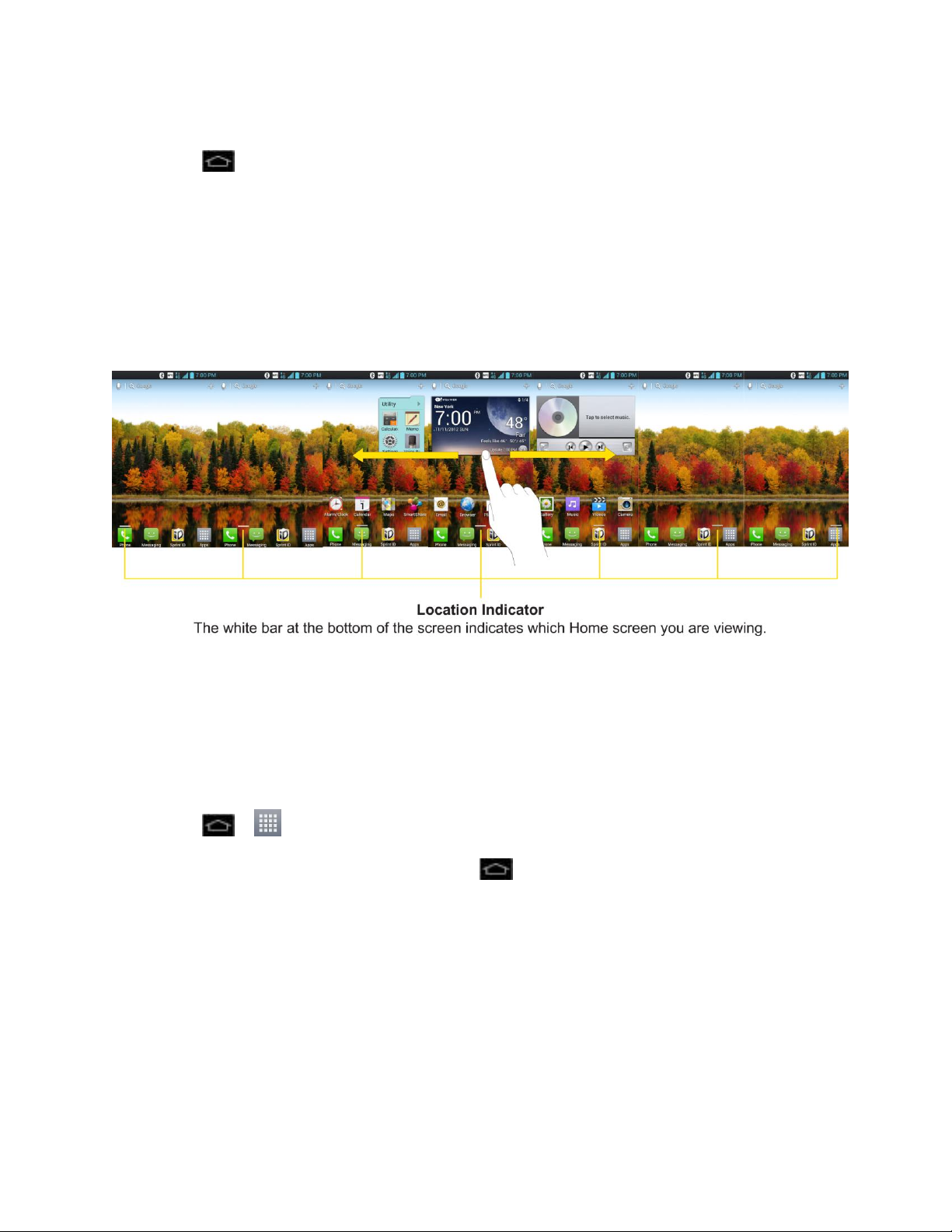
To return to the Home screen:
► Tap at any time, from any application
Extended Home Screens
The operating system provides multiple Home screens to provide more space for adding icons,
widgets, and more.
► Slide your finger left or right across the Home screen. The main screen is in the center
with three extension screens on either side of it. (For more information on sliding, see
Touchscreen Navigation.)
Use the Applications Key
All of your phone‟s applications are located within the Applications screen. This key accesses
shortcuts to your currently available applications.
Note: The Applications screen houses all default and downloaded applications (installed from
Play Store).
1. Tap > to open the Applications screen.
To close the Applications screen, tap .
2. Scroll though the list and tap an icon to launch the associated application.
Applications: How to View, Open and Switch
All of the applications on your phone, including any applications that you downloaded and
installed from Play Store™ or other sources, are grouped together on one Applications screen
that you access from your Home screen. If you have more applications than you can currently
see on the Applications screen, slide the screen up or down to view more.
Phone Basics 24
Page 35
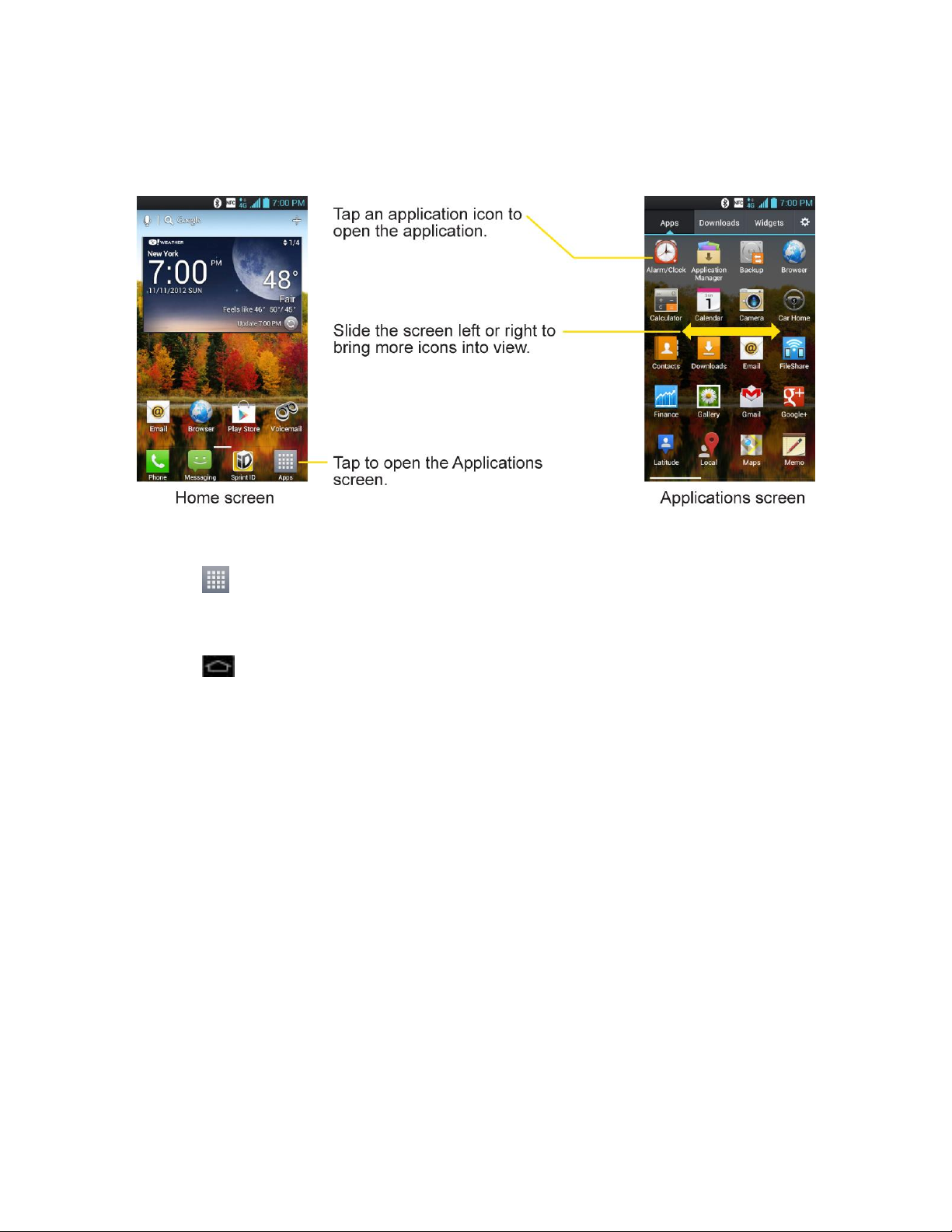
The Applications screen contains all of the phone's applications (though not downloaded
widgets and other downloaded material that isn't an application), including the Alarm/Clock,
Browser, Calculator, Camera, Play Store, YouTube, Voice Search, and much more.
Open the Applications Screen
► Tap .
Close the Applications Screen
► Tap .
Note: The Applications screen closes automatically when you tap an icon to open its
Application. Dragging an icon onto your Home screen also closes the Applications
screen automatically.
Open and Switch Applications
Multi-tasking is easy with Android™. Opened applications can keep running in the background
when you open another application. There‟s no need to quit an application before opening
another. You can easily switch among several open applications. Android manages each
application, pausing and starting them as needed to ensure that unused applications don‟t
waste your phone's resources.
To open an application:
► Simply tap its icon on the screen.
Tip: You can customize your Home screen with shortcuts to the applications you use most
often. Applications are located on the Applications screen, but you can add an
application shortcut to your Home screen for faster access. No matter where the icon is,
Phone Basics 25
Page 36

on the Applications screen or your Home screen, just touch it to open and use it. See
Icon
Description
Alarm/Clock – Access the Alarm/Clock application.
Application Manager – Allows you to uninstall applications.
Add Application Icons to the Home screen for more information.
To open multiple applications:
1. Tap an application icon to open it.
2. Tap .
3. Tap and tap the icon for the other application you want to open.
– or –
Simply tap the icon if the application you want is already on your Home screen.
To switch between multiple applications:
1. Touch and hold . A list of applications that you‟ve used recently is displayed.
2. Tap the application icon you want to open.
– or –
Tap to return to the current application.
Note: Swipe any application preview to remove it from the recently used apps screen.
Add Application Icons to the Home Screen
Customize your Home screen with shortcuts to the applications you use most often.
1. Tap > .
2. Touch and hold the application icon you want to add to your Home screen.
3. Lift your finger to place the app on your Home screen, or drag the icon to where you
want it on the screen, then lift your finger.
Applications
The following is a listing of the default applications available on your device.
Phone Basics 26
Page 37
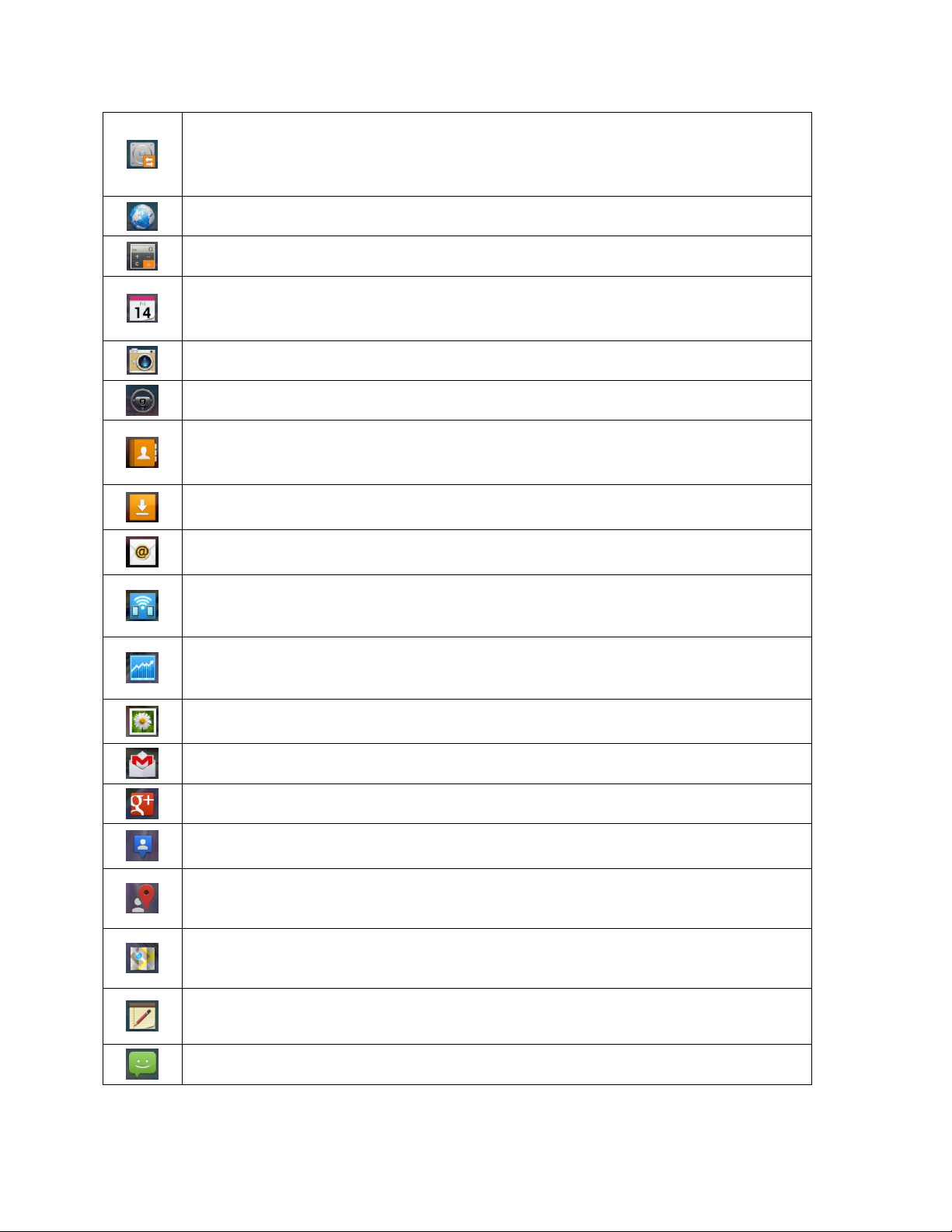
Backup – Allows you to perform backup and restore all your user data on the
phone into internal memory or on a micro SD card. (Backup data:
Prebuilt/Downloaded App, Bookmarks, Calendar, Call log, Contacts, Home
screen, Messages, System settings)
Browser – Launches the Sprint Powerdeck browser.
Calculator – Launches the Calculator application.
Calendar – Launches the Calendar application that can sync to either your
Google or Outlook® work calendar. Events can only be synched to a managed
account.
Camera – Launches the Camera.
Car Home – Launches Car Home application.
Contacts – Displays the Contacts that can be synchronized with your phone
from either your Google or Outlook account. Contacts can only be synched to a
managed account.
Downloads – Launches the Downloads application that you can view, reopen,
or delete what you've downloaded.
Email – Provides access your POP3, IMAP, and Exchange Server (Outlook)
email accounts. Also provides access to your Gmail account.
FileShare – Allows you to share multimedia files and documents to other
phones via Wi-Fi Direct.
Finance – Launches the Finance application.
Gallery – Displays a Gallery of camera images and video saved on your
microSD™ card.
Gmail – Provides access to your Gmail account.
Google+ – Share and keep up with all the different people in your life.
Latitude – Lets you see your friends' locations and share yours with them. The
application also lets you see your friends' locations on a map or in a list.
Local – Allows you to discover and share places using the location-based
service.
Maps – Launches a dynamic map that helps you find local businesses, locate
friends, view maps and get driving directions.
Memo – Allows you to write a memo.
Messaging – Provides access to your text and multimedia messages.
Phone Basics 27
Page 38

Phone Basics 28
Messenger – Helps you keep in touch with Google+ Messenger.
Music – Launches the Music Player.
Navigation – Launches the GPS Navigation feature on your phone, allowing you
to get quick turn-by-turn directions.
News – Launches the News application.
Phone – Accesses the phone keypad.
Play Books – Allows you to purchase and download ebooks from Play Store.
Play Movies – Allows you to rent and view videos.
Play Music – Launches the Music Player.
Play Store – Browse, search for, and download applications on the Play Store.
Polaris Office – Launches the Polaris Office application so that you can view,
create, and edit document files on your phone.
Qualcomm Enhanced Location – Launches the Qualcomm Enhances Location
Service application.
Search – Displays the Quick Search Box to search for a key term both on your
phone and the web.
Settings – Accesses the phone„s Settings menu.
Shopper – Use Google Shopper to find products, scan product barcodes,
magazine ads, albums, or book cover art.
SmartShare – Launches SmartShare application that helps you to easily share
and find pictures, music and videos between DLNA certified phones.
Sprint ID – Accesses the Sprint ID application.
Sprint Zone – Accesses the Sprint Zone application.
Talk – Launches the Google Talk application that lets you chat with family and
friends over the Internet for free.
Task Manager – Allows you to view running applications, memory usage of
them, and stop running or uninstall applications.
Video Editor – Launches the Video Editor application.
Video Wiz – Launches the Video Wiz application so you can create your own
video using recorded videos and pictures you've taken.
Videos – Allows you to view videos.
Voice Dialer – Launches your phone‟s automatic speech recognition (ASR)
software, called Voice Control, to dial a phone number in our Contacts or to
launch phone functions.
Page 39

Voice Recorder – Launches your phone„s speech recognition software and
initiates a Google search based on the recognized speech.
Voicemail – Launches Voicemail.
Weather – Allows you to view weather information.
YouTube – Launches the YouTube application.
Note: The Email application can access both Exchange Server-based email (such as Work
email) and other Internet-based email providers such as Yahoo! and Gmail.
Customize Your Home Screen
You can customize your Home screen when you do the following.
● Create Shortcuts
● Add Widgets
● Create Contact shortcuts
● Change the Background (Wallpaper)
● Customize Apppications Icons
Create Shortcuts
Shortcuts are different from the Home screen Widgets. Shortcuts can access a specific contact,
activate a feature, action, or launch an application.
To add a shortcut from the Applications screen:
1. Tap to access the Home screen.
2. Select a location (screen) for your new shortcut by scrolling across your available
screens until you reach the desired one. (See Home Screen.)
3. Tap to reveal all your current applications. By default, the applications are listed in a
grid view.
4. Scroll through the list and locate your desired application.
5. Touch and hold the on-screen icon. This creates an immediate shortcut of the selected
icon and closes the Applications screen. The new shortcut then appears to hover over
the Home screen.
Note: The same shortcut can be added to any of the available screens (Home or Extended).
The application you add to the screen will still appear within the Applications screen.
Phone Basics 29
Page 40
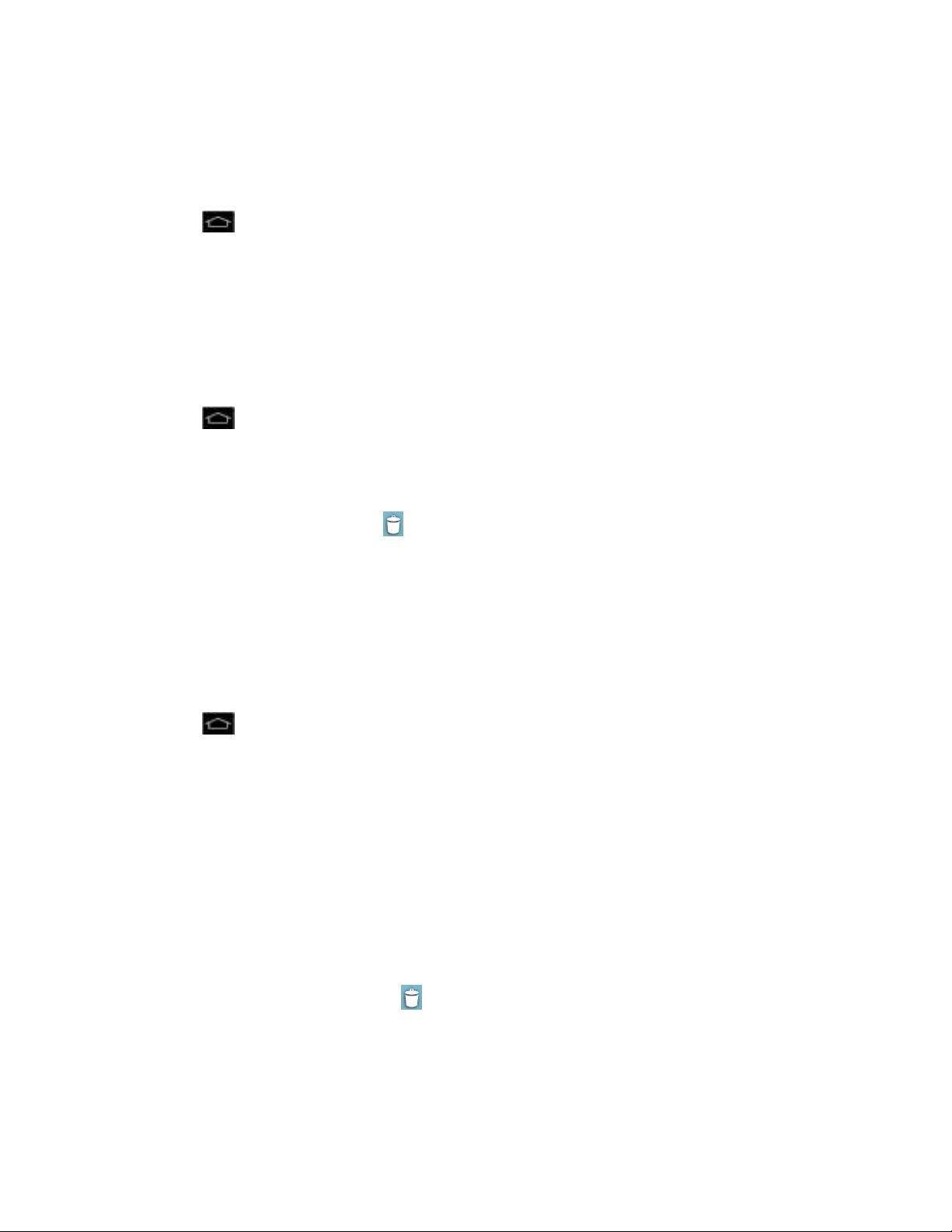
6. While holding the on-screen icon, position it on the current screen. Once complete,
release the screen to lock the shortcut into its new position.
To add a shortcut via the Home screen:
1. Tap to access the Home screen.
2. Touch and hold on an empty area of the screen.
3. Tap either Apps, Downloads, Widgets, or Wallpapers.
4. Touch and hold a selection from the list and drag it to your Home screen.
To delete a shortcut:
1. Tap to access the Home screen.
2. Touch and hold the desired shortcut. This unlocks it from its location on the current
screen.
3. Drag the icon over Remove and release it.
Add and Remove Widgets on the Home Screen
Widgets are self-contained applications that can be accessed through your Applications screen
or on the Home or Extended screens. Unlike a shortcut, this Widget appears as an on-screen
application.
To add a Widget:
1. Tap to access the Home screen.
2. Touch and hold on an empty area of the screen.
3. Tap the Widgets tab.
4. Touch and hold a Widget and drag it to an empty spot on your current screen.
To remove a Widget:
1. Go to the Home screen on which the widget is located.
2. Touch and hold the widget. This unlocks it from its location on the current screen.
3. Drag the widget over Remove and release it.
This action does not delete the Widget. It just removes it from the current screen.
Phone Basics 30
Page 41

To place a Widget onto a different screen:
1. Touch and hold the widget you want to move.
2. Drag the widget to the edge of the screen (the left side if moving to a screen located on
the left, right side if moving to a screen located on the right).
3. After about one second, the current screen will change. Repeat until you get to the
desired screen.
Change the Phone's Wallpaper
You can select and assign your phone's background wallpaper.
1. From the Home screen, tap > Home screen settings > Wallpaper.
– or –
Touch and hold an empty spot on the Home screen, then tap Wallpapers.
2. Tap Gallery, ID wallpapers, Live wallpapers, or Wallpaper gallery.
Gallery to use a picture saved on your phone as a wallpaper. You can crop the
picture before setting it as a wallpaper.
ID wallpapers to open the available wallpapers that were included in your Sprint ID
pack.
Live wallpapers to open a list of animated wallpapers installed on your phone. Live
wallpapers can be animated or even interactive. More Live wallpapers are available
on Play Store.
Wallpaper gallery to open a screen of wallpaper images saved on your phone. Slide
the thumbnail images left and right to view the available images.
3. Tap Set wallpaper or Save.
Customize Applications Icons on the Home screen
You can customize each application icons on the Home screen.
1. Touch and hold an application icon until it‟s unlocked from its current position. Then drop
it on the screen. The editing icon will appear in the upper right corner of the
application.
Phone Basics 31
Page 42
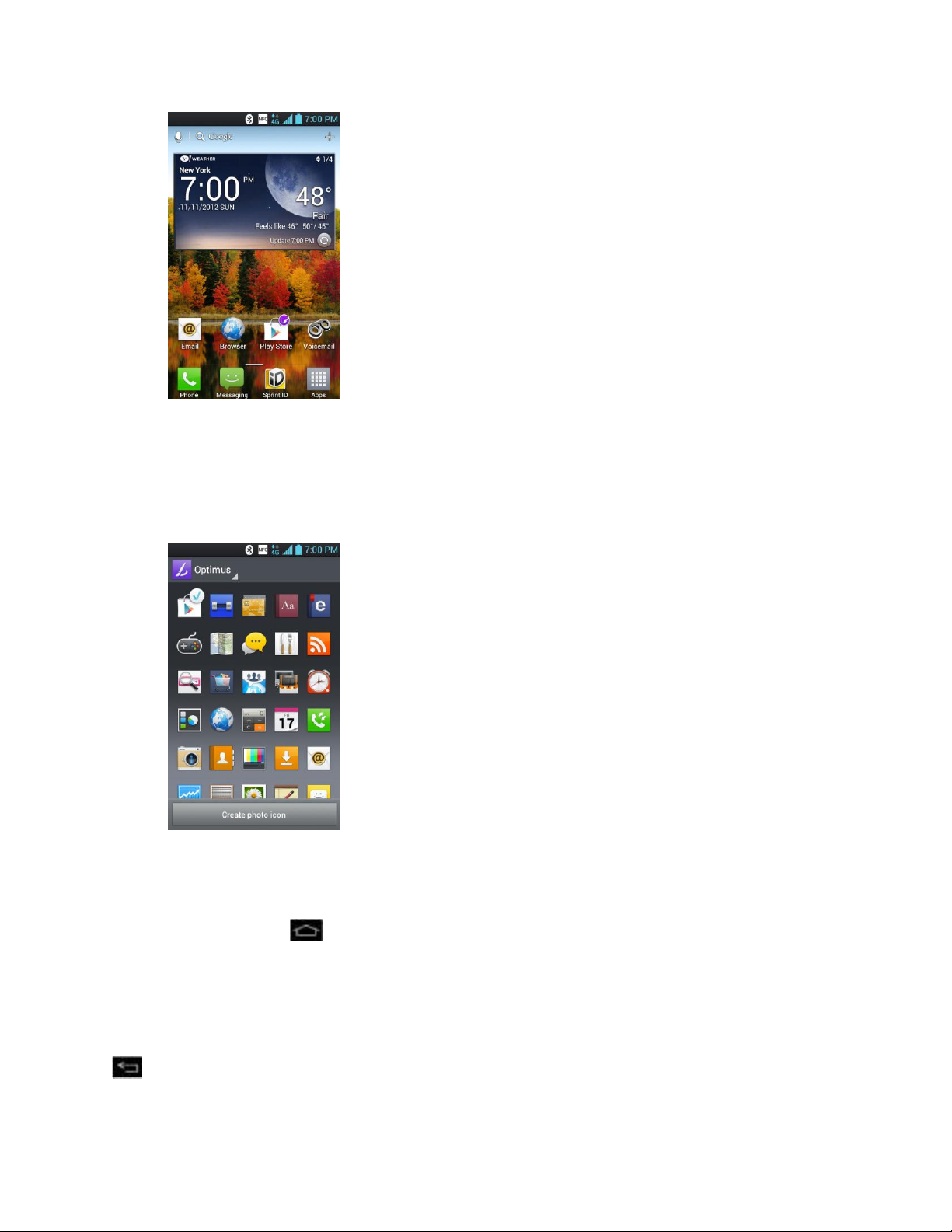
2. Tap the application icon again and select the a desired icon design.
– or –
Tap Create photo icon to take a new picture or select a picture from the Gallery.
Access Recently-Used Applications
Your phone keeps a running list of your most recently used applications.
1. Touch and hold to open the recently-used applications window.
2. Tap an icon to open the related application.
Home Screen Clean View
You can see the wallpaper without items on the Home screen by pinching out. Pinch in or tap
to see applications and widgets again.
Phone Basics 32
Page 43

Change the Screen Orientation
This phone is capable of changing the orientation of screen content when the orientation of the
phone itself has changed. The phone‟s built-in accelerometer senses movement and changes
its angle/orientation. Note that some of the screens, applications and widgets do not support
orientation changes.
The automatic screen orientation feature can be manually enabled to change the orientation for
all enabled screens when rotation is detected.
Note: An example of a screen that automatically re-orients by moving the phone is the
Messaging screen. This only requires you turn the phone to a horizontal position.
1. Tap > > Settings > Display.
2. Tap Auto-rotate screen to enable (a blue checkmark displays) or disable the screen
auto-rotation.
Enter Text
You can type on your phone using either the slide-out QWERTY keyboard or one of the
available touchscreen keyboards.
Slide-out QWERTY Keyboard
LG Keyboard Types
Tips for Editing Text
Slide-out QWERTY Keyboard
Open the slide-out QWERTY keyboard to type faster and more conveniently. The slide-out
keyboard also comes with special keys that let you quickly access menus and search your
phone.
1. Hold the phone sideways, with the front touch keys to your right
2. Push the screen panel up with your thumbs to reveal the slide-out keyboard.
Phone Basics 33
Page 44

Note: When the slide-out keyboard is opened, the display stays in landscape mode and you
will not be able to use the onscreen keyboard.
3. Start an app or select a field that requires entry of text or numbers.
4. Press the letter keys to enter text. Press the following keys to enter uppercase letters,
numbers, special characters, or symbols:
Shift Key
• Press once to capitalize the next letter you select.
• Press twice to lock the key and type a series of uppercase letters (this works just
like the Caps Lock key on your computer keyboard). The cursor changes when
you lock the shift key.
• To unlock, press the shift key once again.
Function Key
• Press once to type the orange character shown beside the letter or punctuation
keys. For example, if you need to type the dollar sign ($), press , and then
press the P key (FN, P).
• Press twice to lock the key and type a series of numbers and characters. The
cursor changes when you lock the function key.
• To unlock, press the function key once again.
Phone Basics 34
Page 45
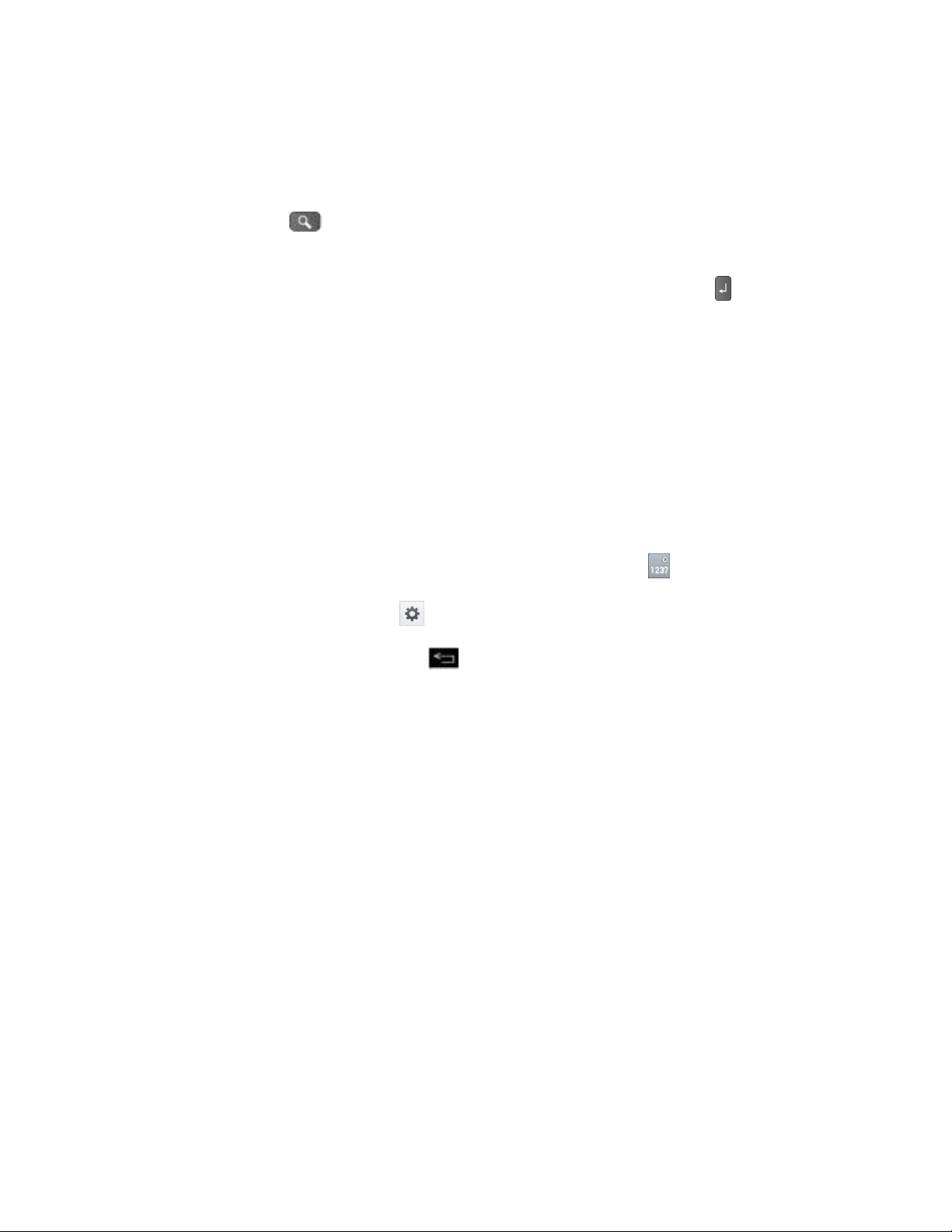
Press and hold vowels, or the C, N, or S keys, to open a pop-up window where you
can touch other variations for the letter (e.g., accents, tilda, etc.).
5. Press these keys to perform other actions:
Search Key
• Instead of pressing the SEARCH button, press the search key to open the search
box and then type what you want to search. Press the Enter Key to begin the
search.
6. Use the Navigation Keys to the right of the slideout keyboard to move the cursor.
LG Keyboard Types
The touchscreen keyboards let you enter text directly onscreen without opening the phone.
By default, there are 4 types to choose from for the LG Keyboard: QWERTY keyboard, Phone
keyboard, Handwriting, and Shape writer.
To change the keyboard:
1. On any touchscreen keyboard, touch and hold the Settings key .
2. Tap Input language & type > .
3. Tap the desired keyboard and tap repeatedly to go back to the text entry screen.
Phone Basics 35
Page 46
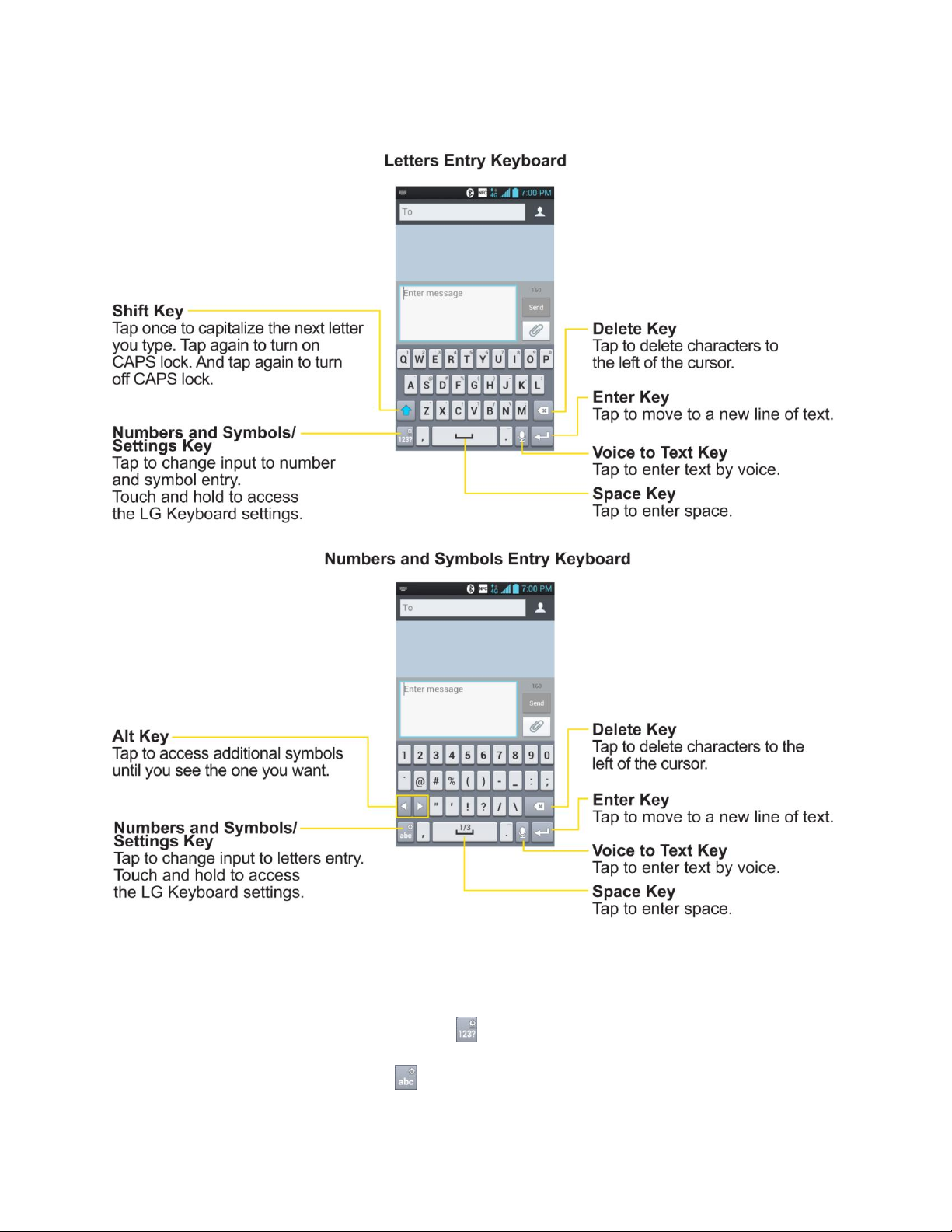
QWERTY keyboard
1. Tap a text field where you want to enter text.
2. Enter the desired text.
To enter numbers or symbols, tap
To enter letters again, tap .
Phone Basics 36
Page 47
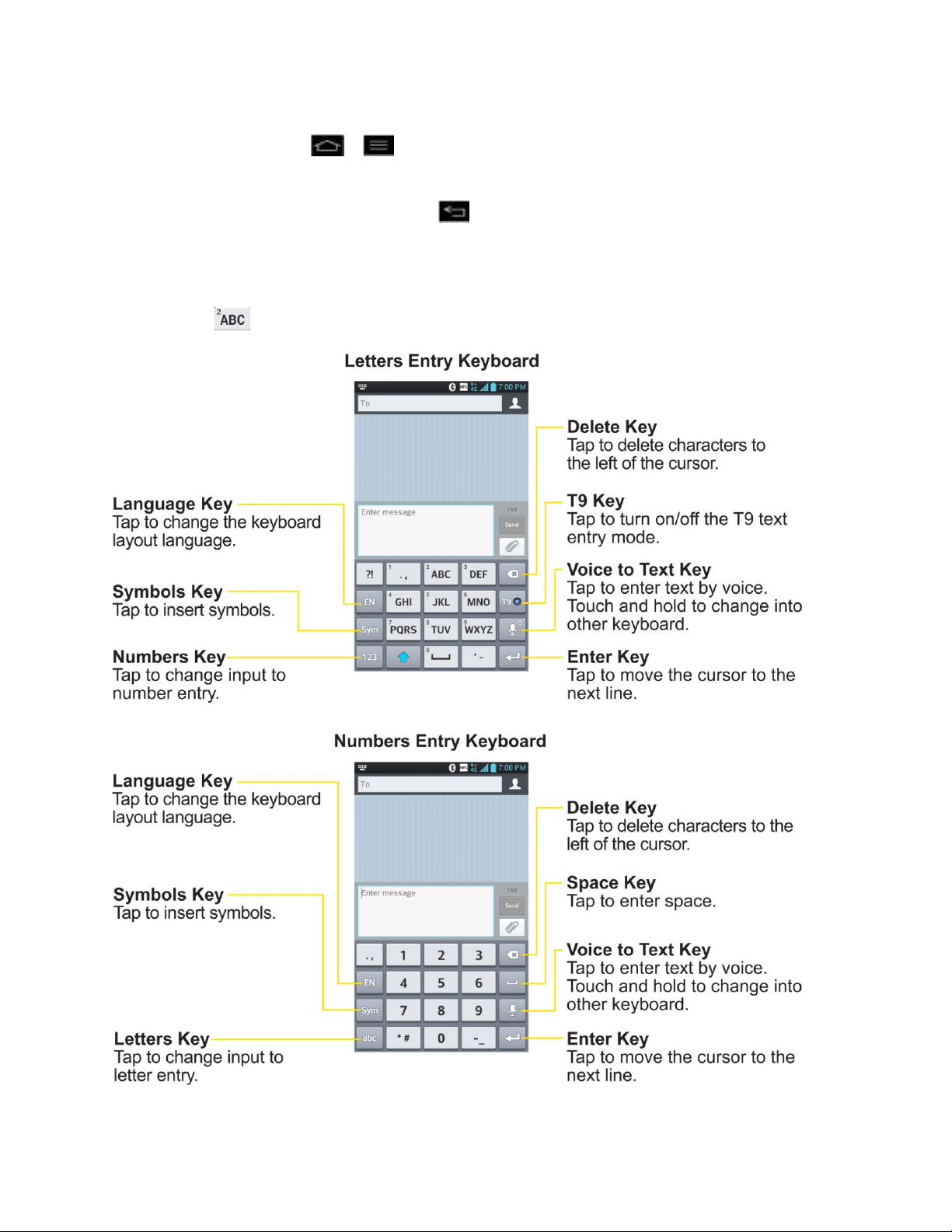
Note: If you do not want the screen to change orientations automatically, uncheck the Auto-
rotate screen. Tap > > System settings > Display and deselect Auto-rotate
screen.
3. When you have finished typing, tap to close the keyboard.
Phone keyboard
To enter text, tap the key labeled with the desired letter until it appears on the screen. For
example, tap once for "a", twice for "b", or three times for "c".
Phone Basics 37
Page 48
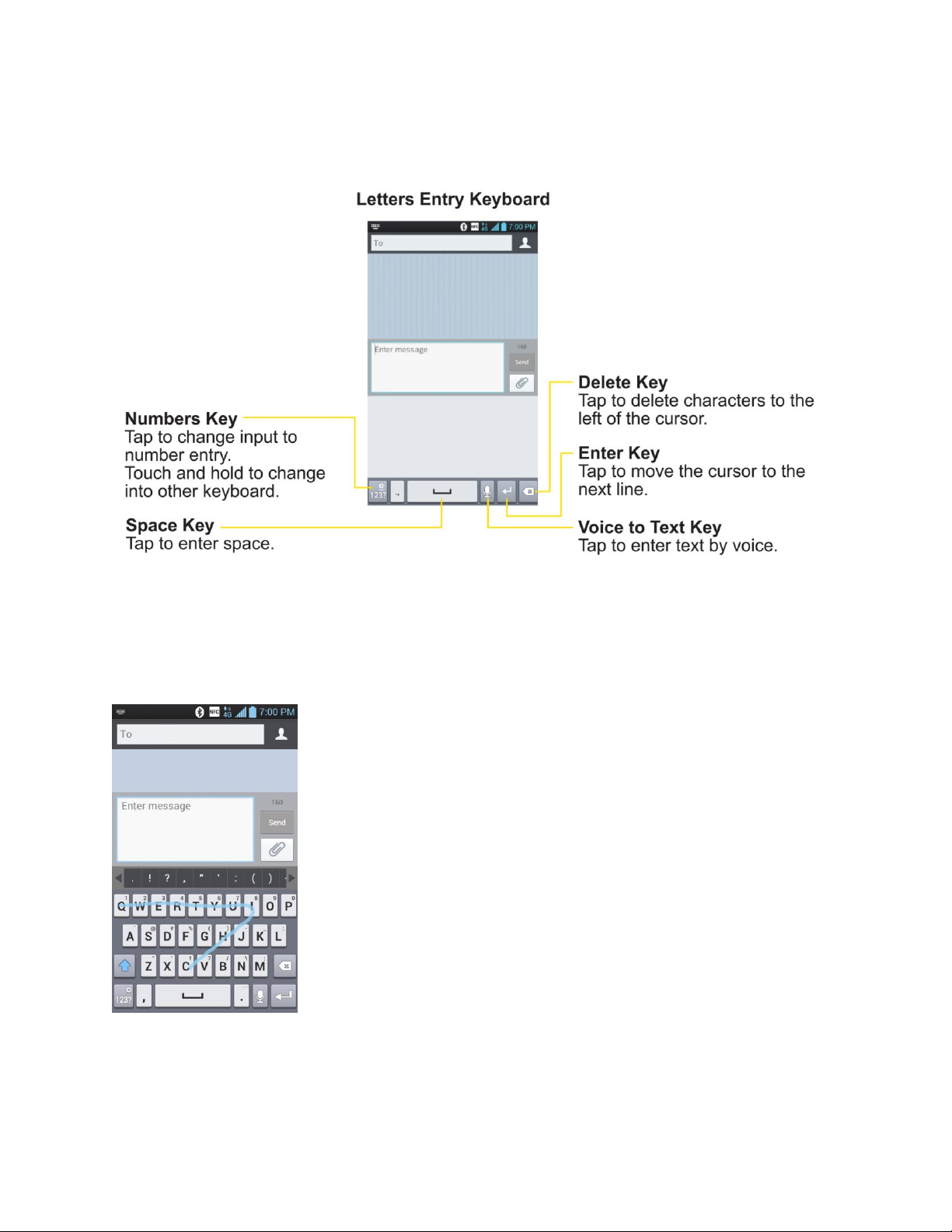
Handwriting
Write the text with your fingertip. The touchscreen converts your movements into characters.
Shape writer
This keyboard type is similar to the QWERTY keyboard with the added shape writer feature.
The Shape writer feature allows you to draw a line through the letters that spell out the desired
word in one quick gesture.
Phone Basics 38
Page 49

Tips for Editing Text
Your phone gives you many options to make entering text easier, including copying, cutting, and
pasting text, using voice-to-text input, customizing the user dictionary, using predictive text, and
more.
To cut/copy and paste:
1. Touch and hold a word to highlight it.
2. Drag the blue highlight markers to highlight the text you want.
- or To select all the text, tap Select all in the context menu.
To cancel the selection, simply tap unselected text or empty area.
3. Tap Cut or Copy in the context menu.
4. Please the cursor on the location where you want to paste the text.
5. Touch and hold the text field and tap Paste. The text that you pasted also remains in the
phone's memory (temporarily), so you can paste that same text in another location.
Search Your Phone and the Web
You can search for information on your phone and on the web using the Search application.
Some applications, such as Gmail, Contacts, and Browser have the ability to search contents
within those specific applications.
You can conduct the search by typing in the search terms or saying what you‟re looking for.
Typing can be useful because the search application can provide suggestions so you don‟t
necessarily have to type out your full request.
Phone and Web Search Using Text Entry
Phone and Web Search Using Voice Command
Phone and Web Search Using Text Entry
You can search on your phone and on the web by entering text.
1. From the Home screen, tap the Search Widget (For information on how to add
widget, see Add and Remove Widgets on the Home Screen.)
Phone Basics 39
Page 50

2. Enter the text you're searching for in the Quick Search Box.
You can use the Search preferences to configure some aspects of Google web
search (for example, whether it makes suggestions below the Quick Search Box as
you type), and what phone features you want to include in searches.
To access these settings, tap > Settings.
3. Tap to search for the entered text.
– or –
If what you want to search for appears in the suggestions list, tap that item to conduct
the search.
Phone Basics 40
Page 51

4. If the phones asks you to select which browser to use, tap your preference. Then, tap
Always to keep this preference setting.
Phone and Web Search Using Voice Command
You can search on your phone and on the web by voice command.
► Tap from the Search Widget.
When you stop speaking, Google Search by Voice analyzes your speech and displays the
results of your search.
The available Voice Commands are:
● Say “Directions to,” followed by an address, name, business name, type of business, or
other destination, to get directions to that location from Google Maps™.
● Say “Navigate to,” followed by an address, name, business name, type of business, or
other destination to get spoken, turn-by-turn directions to that destination.
● Say “Map of,” followed by an address, name, business name, type of business, or other
location, to view that location on Google Maps.
● For additional commands, scroll left or right..
For more information on Google Search, tap > Help, from the Google search screen.
Phone Basics 41
Page 52
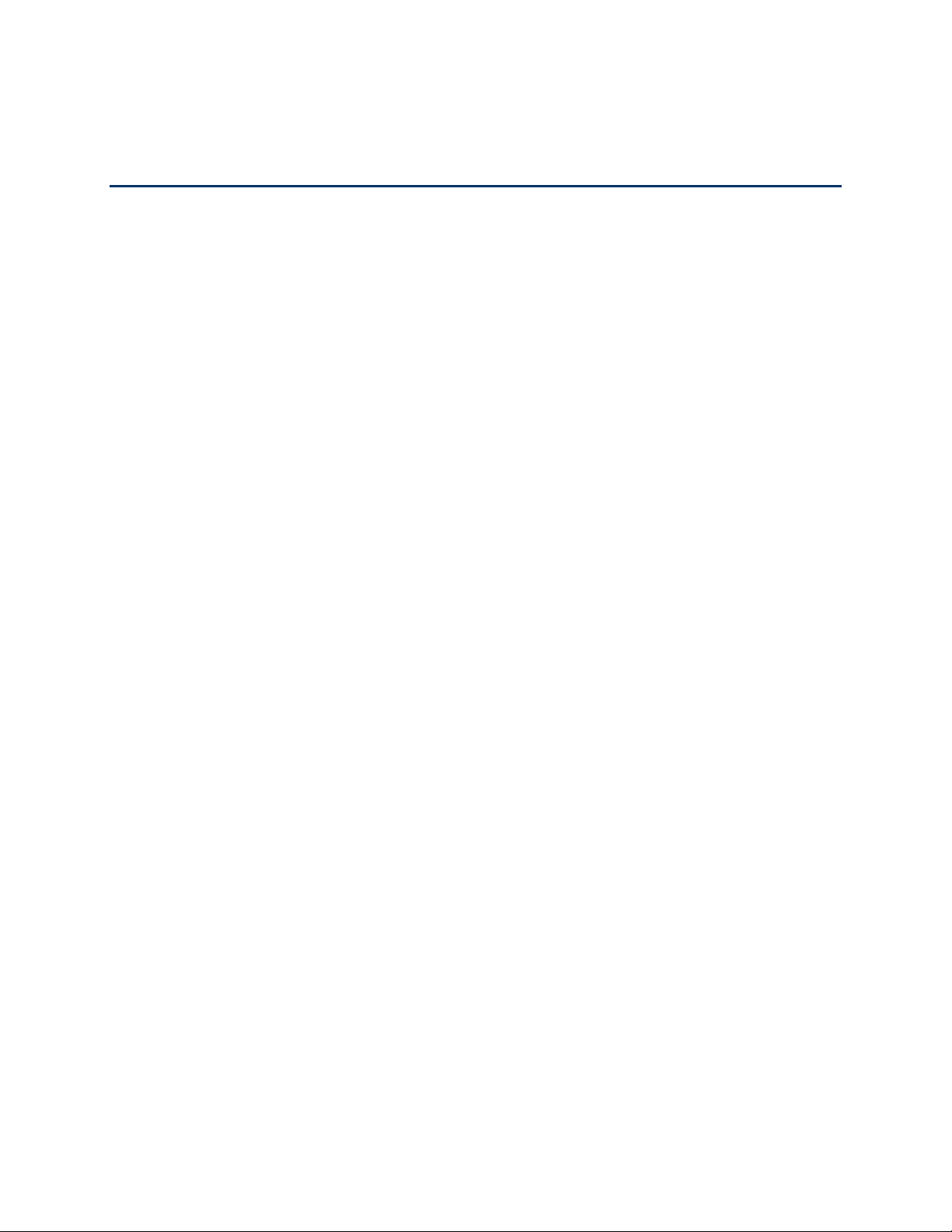
Phone Calls
With the Sprint National Network and your phone‟s phone, you can enjoy clear calling across
the country.
Make Phone Calls
Receive Phone Calls
Visual Voicemail
Voicemail(Traditional)
Phone Call Options
Set Up Speed Dialing
Call Logs
Save a Phone Number
Find a Phone Number
Voice Dialer
Text-to-Speech
Make Phone Calls
There are several convenient ways to place calls from your phone.
Call Using the Phone Dialer
Dialing Options
Missed Call Notification
Call Emergency Numbers
In-Call Options
Dial and Save Phone Numbers With Pauses
Dial From the Contacts List
Use Direct Dialing
Plus (+) Code Dialing
Phone Calls 42
Page 53

Call Using the Phone Dialer
The most "traditional" way to place a call is by using the phone's dialer screen.
1. Tap > .
2. Enter a phone number using the on-screen dialpad and tap .
If you enter a wrong number, tap to erase digits one by one.
To erase the entire number, touch and hold .
You can open other applications during a call. The will appear in the Status Bar
while the call is underway.
Press the Up/Down Volume Buttons to adjust the call volume.
Use the on-screen buttons to add another call, mute a call, to use the speakerphone,
and for other options, as described in In-Call Options.
3. Tap to end the call.
Tip: To redial your last outgoing call, follow step 1 to access the Dialer, tap the Call logs tab,
locate the call entry and tap .
You can also make calls from your Contacts list, from the Call log, and using Voice Command.
Dialing Options
After entering numbers with the dialpad, you can use the following dialing options.
Tap to view the following options:
Phone Calls 43
Page 54

● Add to Contacts: Tap to add the entered number as a new contact or to an existing
contact entry. (See Save a Phone Number.)
● Speed dials: Tap to access the speed dials list. (See Set Up Speed Dialing.)
● Add 2-sec pause: Enter digits and select this option to introduce a two-second pause
before the following sequence of digits is dialed by the phone. (See Dial and Save
Phone Numbers With Pauses.)
● Add wait: Enter digits and select this option to have the phone dial the preceding set of
digits first, and then dial the following sequence of digits when you tap Yes on the popup screen. (See Dial and Save Phone Numbers With Pauses.)
● Call settings: Tap to access the Call settings screen. (See Call Settings.)
Missed Call Notification
A missed call icon displays when you do not answer a call. When you do not answer an
incoming call, is displayed in the Status Bar.
1. Touch and drag the Status Bar to the bottom of the screen to open the Notification Panel.
2. Tap the missed call notification. The Call logs screen will be displayed. To dial the
phone number, tap .
Call Emergency Numbers
You can place calls to 911 even if the phone's screen is locked or your account is restricted.
Note: When you place an emergency call, your phone automatically enters Emergency mode.
To call the 911 emergency number when the phone„s screen is locked with a screen lock:
1. Unlock the screen. For more information, see Wake Up the Screen.
2. Tap ..
To call the 911 emergency number normally or when your account is restricted:
1. Unlock the screen. For more information, see Wake Up the Screen.
2. Tap > .
3. Tap ..
Enhanced 911 (E911) Information
This phone features an embedded Global Positioning System (GPS) chip necessary for utilizing
E911 emergency location services where available. When you place an emergency 911 call, the
Phone Calls 44
Page 55

GPS feature of your phone seeks information to calculate your approximate location. Depending
on several variables, including availability and access to satellite signals, it may take up to 30
seconds or more to determine and report your approximate location.
Important: Always report your location to the 911 operator when placing an
emergency call. Some designated emergency call takers, known as Public
Safety Answering Points (PSAPs) may not be equipped to receive GPS location
information from your phone.
In-Call Options
Once you initiate a call, you will see these on-screen options.
● Add call to initiate a 3-way call.
● End to end the call.
● Dialpad to display the dialpad.
● Bluetooth (Only available when a Bluetooth headset is connected to your phone) to
conduct the call via the Bluetooth headset for hands-free conversation. For details about
pairing the phone with a Bluetooth headset, see Pairing Bluetooth Phones.
Note: When using the Bluetooth headset during a call, the Ongoing Call notification icon is
blue in the Status Bar.
● Mute to mute the microphone during a call. The Mute button lights up to indicate the
microphone is muted. To unmute the microphone, tap Mute again.
● Speaker to turn the speakerphone on or off. The Speaker button lights up to indicate
that the speakerphone is on.
WARNING: Because of higher volume levels, do not place the phone near your ear while
using the speakerphone.
Dial and Save Phone Numbers With Pauses
You can dial or save phone numbers with pauses for use with automated systems, such as
voicemail or credit card billing numbers.
There are two types of pauses available on your phone:
● 2-Second Pause automatically sends the next set of numbers after two seconds.
● Hard Pause (Wait) sends the next set of numbers when you tap Yes on the pop-up.
Note: You can have multiple pauses in a phone number and combine two-second and hard
pauses.
Phone Calls 45
Page 56
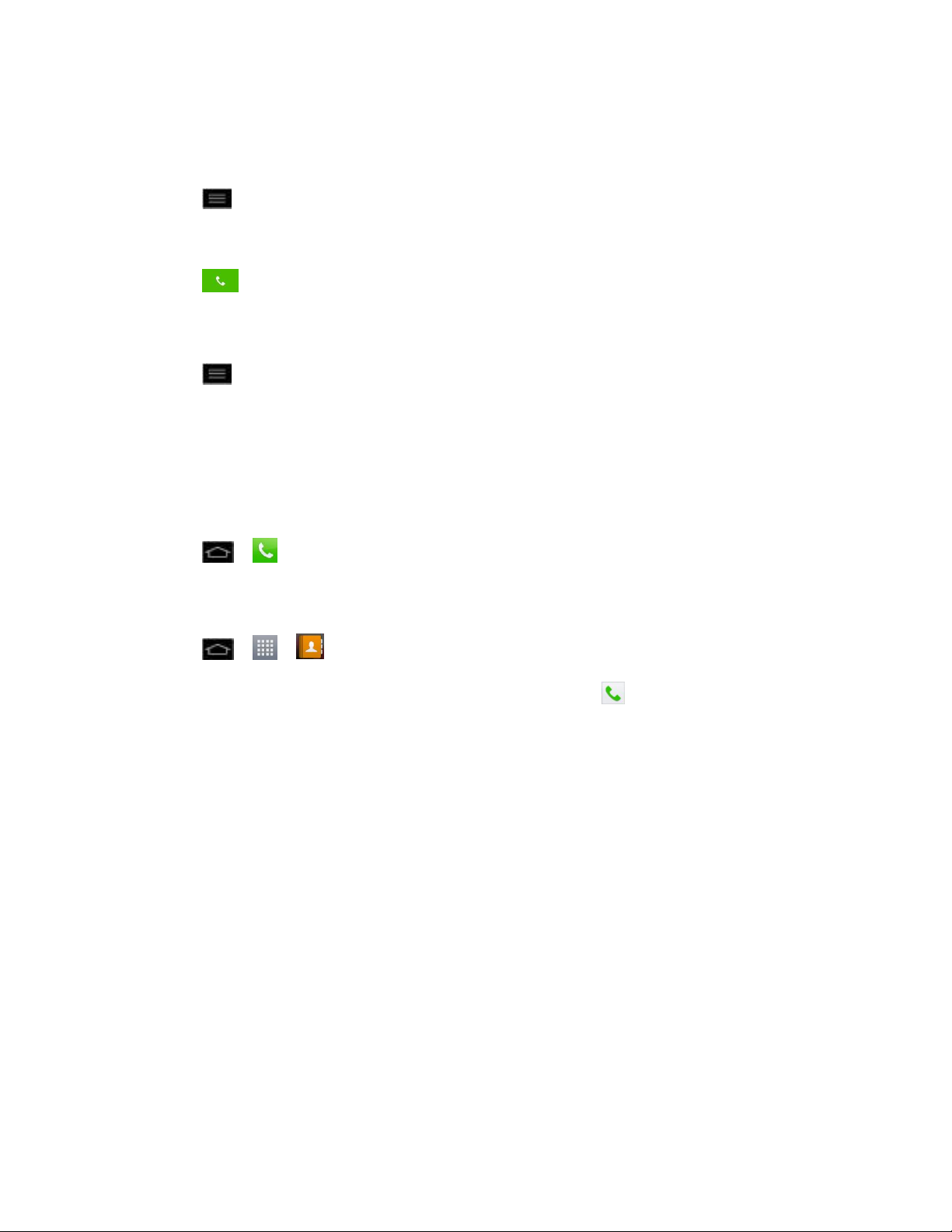
To dial or save phone numbers with pauses:
1. Enter the phone number.
2. Tap > Add 2-sec pause or Add wait.
3. Enter the additional numbers.
4. Tap to dial the number.
– or –
Tap > Add to Contacts to save the number in your Contacts.
Note: When dialing a number with a hard pause (Wait), tap Yes on the pop-up to send the next
set of numbers.
Dial From the Contacts List
You can dial directly from your Contacts list.
1. Tap > > Contacts.
– or –
Tap > > Contacts.
2. Find a contact to call and tap it to open its entry, then tap .
Use Direct Dialing
With Direct Dialing, you are able to directly save a contact to your Home screen.
1. Touch and hold an empty area on a Home screen.
2. Tap the Widgets tab.
3. Scroll right and tap Direct dial.
4. Tap a contact from your Contacts List. The contact will appear on your Home screen.
To use Direct Dial:
► Simply tap the contact on the Home screen.
Plus (+) Code Dialing
When placing international calls, Plus Code Dialing automatically enters the international access
code for your location (for example, 011 for international calls made from the U.S.).
Phone Calls 46
Page 57

1. In the Dial screen, touch and hold until you see a “+” on the display screen.
2. Dial the country code and phone number and then tap . The phone automatically
prepends the access code for international dialing, followed by the country code and
phone number.
Receive Phone Calls
When you receive a phone call, the Incoming Call screen opens with the caller ID and any other
available information (such as the caller's name, if saved in the Contact‟s list). The most recent
incoming calls are recorded in the Call logs. (See Call Logs.)
Answer an Incoming Call
► If the screen is locked, swipe in any direction.
► If the screen is unlocked, tap to answer the call.
If you were already on a call, the first call is placed on hold while you answer the new call. To
silence the ringer of an incoming call, press the down Volume Key.
Your phone notifies you of incoming calls in the following ways:
● The phone rings or vibrates.
● The backlight illuminates.
● The screen displays an incoming call message.
Reject an Incoming Call
► If the screen is locked, swipe in any direction.
Phone Calls 47
Page 58

► If the screen is unlocked, tap to decline the call.
The caller is sent directly to your voicemail box to leave a message.
Answer a Roam Call With Roaming Guard Enabled
Roaming Guard is an option that helps you manage your roaming charges when making or
receiving calls while outside the Nationwide Sprint Network. Please see Roaming Settings for
more information about roaming.
► Tap Yes to answer the call. (See Roaming Guard for additional information.)
Note: When your phone is off, calls go directly to voicemail.
End a Call
► Tap .
If you opened other applications while on a call:
► Open the Notifications Panel.
Touch and drag the Status Bar to the bottom of the screen.
Tap Current call to redisplay the phone application.
Tap .
Visual Voicemail
Visual Voicemail gives you a quick and easy way to access your voicemail. Now you can find
exactly the message you are looking for without having to listen to every voicemail message first.
This new feature periodically goes out to your voicemail, and gathers the caller information from
all of the current voicemails. It then populates a list with the caller name and number, along with
the length of time and priority level of the voicemail message.
Set Up Visual Voicemail
Review Visual Voicemail
Listen to Multiple Voicemail Messages
Configure Visual Voicemail Options
Configure Visual Voicemail Settings
Change Your Main Greeting via the Voicemail Menu
Edit the Display Name via the Voicemail Menu
Phone Calls 48
Page 59

Set Up Visual Voicemail
Setting up Visual Voicemail follows many of the same procedures as setting up a traditional
Sprint voicemail. You should set up your Sprint voicemail and personal greeting as soon as your
phone is activated. Your phone automatically transfers all unanswered calls to your voicemail,
even if your phone is in use or turned off.
Note: To set up your traditional voicemail box, see Set Up Voicemail.
1. Tap > > Voicemail.
2. Tap Personalize now and follow the system prompts to:
Create a password (part of standard voicemail).
Record your name announcement.
Record your greeting.
3. When prompted to enter information, tap Dialpad to bring up the onscreen dialpad to
enter your numeric responses.
Important: Voicemail Password – Sprint strongly recommends that you create a password
when setting up your voicemail to protect against unauthorized access. Without a
password, anyone who has access to your phone is able to access your
voicemail messages.
4. Once you have completed the setup process, return to the voicemail page (see step 1).
5. Tap the Welcome to Voicemail message on the screen to play a brief explanation of
the voicemail services.
Review Visual Voicemail
Visual Voicemail lets you easily access and select which messages you want to review.
1. Tap > > Voicemail.
2. Tap a message to review it. The following is a description of the features available while
reviewing a voicemail message.
Timeline provides a visual timeline for the current message. Touch and drag this bar
to scrub through the message to different points.
• Tap to pause the playback, tap to resume.
• Speaker Off/On to turn the speakerphone on or off during playback. If the
speakerphone feature was enabled within the Voicemail Settings menu, the
speakerphone will always be automatically enabled during voicemail playback.
Phone Calls 49
Page 60
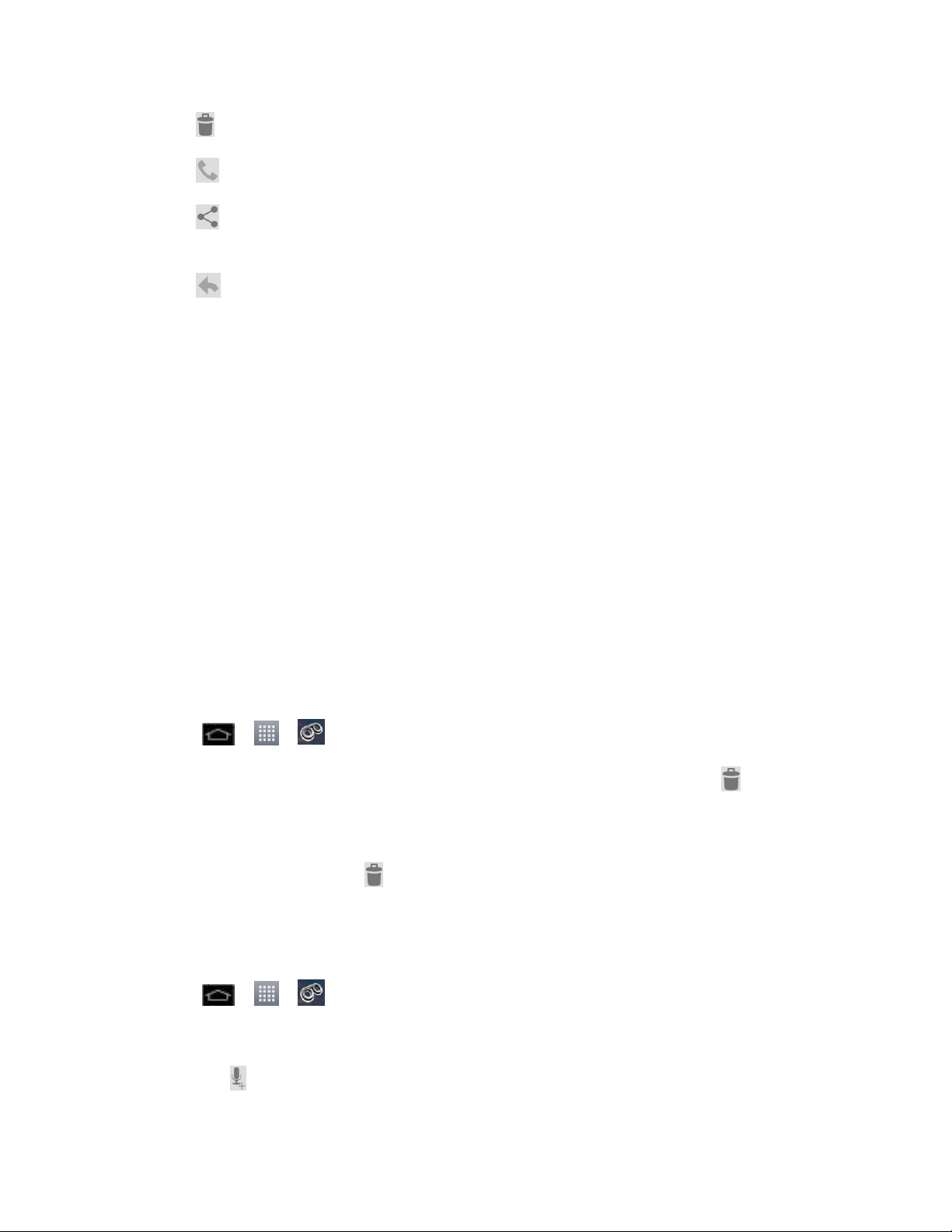
Trash to move the current voice message to the trash folder.
Call to call the person who left the voicemail message.
Share to share the selected message using your favorite services like Email,
Text, and direct to Voicemail.
Reply to reply to the message. You can then reply to the sender or forward it to
anyone with either an email or phone number. This allows you to send this voicemail
message to several recipients at the same time. You can tag the reply message for
both Urgency and Privacy.
• Touch Send to deliver the new message.
Listen to Multiple Voicemail Messages
When you are done listening to a voicemail message you can easily access other voicemail
messages without returning to the main voicemail screen.
3. Listen to the current voicemail message.
4. Swipe your finger left or right to display the next or previous message. It will begin
playing automatically.
You can navigate through voicemail messages as frequently as you'd like. You can even move
to the next or previous message before you're finished listening to the current one.
Use Visual Voicemail to Delete Your Messages
1. Tap > > Voicemail.
2. Touch and hold a voicemail entry from the list you want to delete and tap .
– or –
Open a message and tap .
Configure Visual Voicemail Options
Use the Menu button to access and configure your Visual Voicemail options.
3. Tap > > Voicemail.
4. From this initial screen, you can:
Tap to compose a new voicemail message.
Phone Calls 50
Page 61
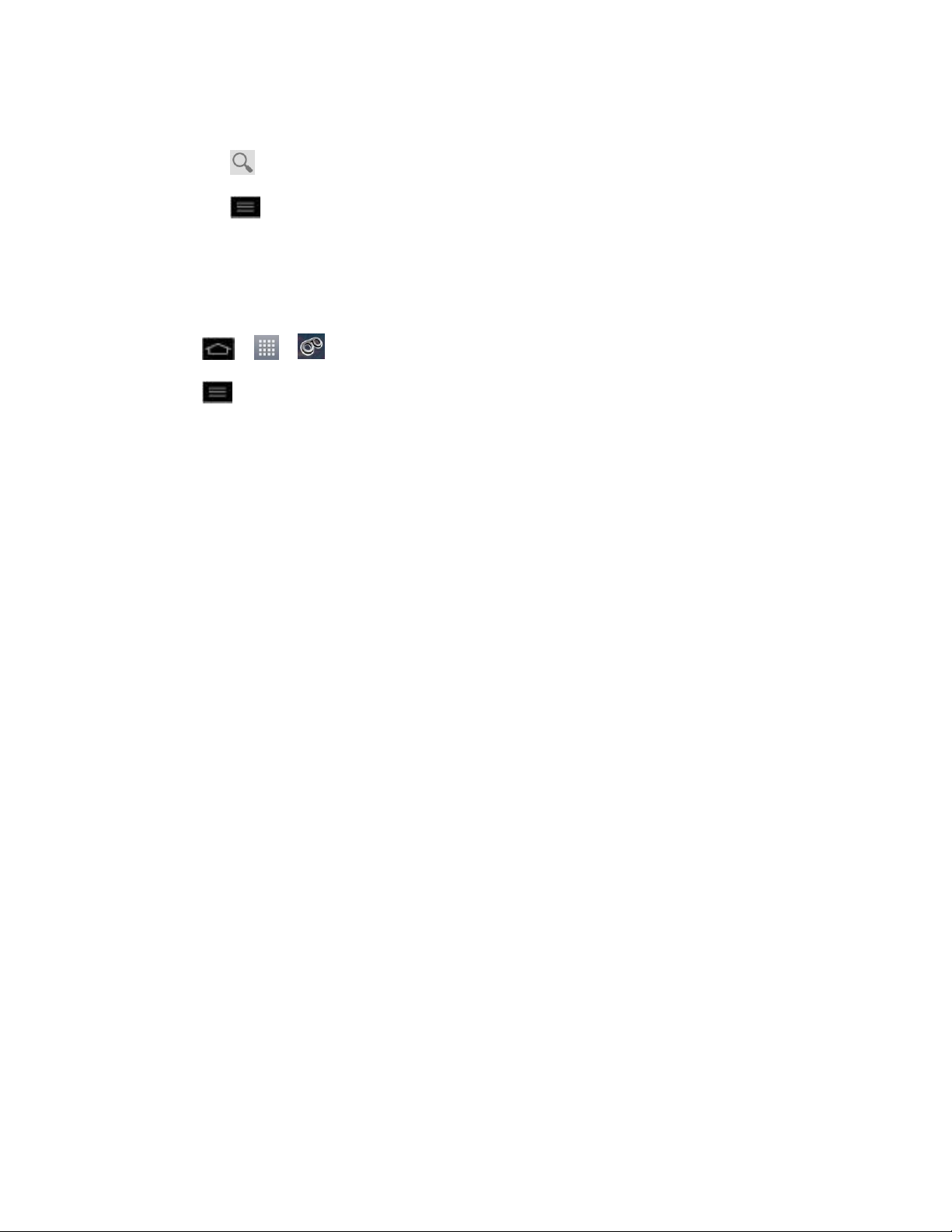
Tap Inbox to view the voicemail messages in other folder: Inbox, Trash, SD card.
Tap to search a voicemail message.
Tap to configures your voicemail application settings.
Configure Visual Voicemail Settings
The Visual Voicemail settings menu lets you access settings for notifications, pictures, greetings,
and more.
1. Tap > > Voicemail.
2. Tap > Settings and select from the following:
Manage subscription to verify Voicemail-to-Text account information. This may take
a minute.
Data consent agreement to agree or disagree to send speech data to assist with
the quality of the Voicemail application.
Auto forward to email to send a copy of new messages to an email address of your
choice.
Personalize voicemail to change your voicemail greeting for incoming calls and
update password.
Notifications to determine how your are notified of new voicemails. Set the
notification sound and vibrate option.
Delete messages to set Visual Voicemail to permanently delete messages from the
Trash folder after a specific number of days.
Display name to enter a name to identify yourself to people when replying or
forwarding messages.
View quick tips tutorial to view a visual tutorial about Visual Voicemail.
Help to see the Sprint visual voicemail help.
Send feedback to send some feedbacks to the Voicemail Feedback team by Gmail
or Email.
Check for update to search for an upgrade to your Visual message software.
About Voicemail to view build information about the current visual voicemail
application.
Phone Calls 51
Page 62

Change Your Main Greeting via the Voicemail Menu
Your main greeting can be changed directly via the Visual Voicemail system. This direct access
saves you from having to navigate within the voicemail menu.
1. Tap > > Voicemail.
2. Tap > Settings > Personalize voicemail.
3. Tap OK to connect to the Sprint voicemail system. Follow the prompts to change your
current greeting.
4. Use Visual Voicemail to Delete Your Messages
Edit the Display Name via the Voicemail Menu
From your Visual Voicemail menu, you can quickly change the name attached to your voice
messages.
1. Tap > > Voicemail.
2. Tap > Settings > Display name.
3. Tap the text field and enter a new identifying name (used to identify you to recipients of
your voice messages).
4. Tap OK to save your information.
Voicemail(Traditional)
In addition to Visual Voicemail, your phone and Sprint service always offer traditional voicemail
service accessed through the phone application.
Set Up Voicemail
Voicemail Notification
Retrieve Your Voicemail Messages
Set Up Voicemail
You should set up your Sprint Voicemail and personal greeting as soon as your phone is
activated. Always use a password to protect against unauthorized access. Your phone
automatically transfers all unanswered calls to your voicemail, even if your phone is in use or
turned off.
1. Tap > .
2. Touch and hold to dial your voicemail number.
Phone Calls 52
Page 63

3. Follow the system prompts to:
Create your password.
Record your name announcement.
Record your greeting.
Important: Voicemail Password – Sprint strongly recommends that you create a password
when setting up your voicemail to protect against unauthorized access. Without a
password, anyone who has access to your phone is able to access your
voicemail messages.
Voicemail Notification
There are several ways your phone alerts you to a new voicemail message.
● By sounding the assigned ringer type.
● By displaying within the Notifications area of the Status Bar when a single new unheard
voicemail message is received.
● By displaying within the Notifications area of the Status Bar when multiple new unheard
voicemail messages have been received.
Note: When you are roaming off the Nationwide Sprint Network, you may not receive
notification of new voicemail messages. Sprint recommends that you periodically check
your voicemail by dialing 1 + area code + your wireless phone number. When your
voicemail answers, tap and enter your password. Roaming rates apply when you
access voicemail while roaming off the Nationwide Sprint Network.
Note: Your phone accepts messages even when it is turned off. However, your phone notifies
you of new messages only when it is turned on and you are in a Sprint service area.
Retrieve Your Voicemail Messages
You can review your messages directly from your wireless phone (using either traditional
voicemail or Visual Voicemail) or from any other touch-tone phone.
Use Traditional Voicemail to Access Your Messages
1. Tap > .
2. Touch and hold . If prompted, enter your voicemail password.
3. Follow the voice prompts to listen to and manage your voicemail messages.
Phone Calls 53
Page 64

Use Visual Voicemail to Access Your Messages
1. Tap > > Voicemail.
2. Tap an entry to listen to the message.
Note: You are charged for airtime minutes when you are accessing your voicemail from your
wireless phone.
Use Another Phone to Access Messages
1. Dial your wireless phone number.
2. When your voicemail answers, tap the asterisk key on the phone ( ).
3. Enter your password.
Phone Call Options
Your phone application provides many useful features and options to help you make the most of
your calling experience.
Caller ID
Call Waiting
3-Way Calling
Call Forwarding
In-call Options
Caller ID
Caller ID allows people to identify a caller before answering the phone by displaying the number
of the incoming call. If you do not want your number displayed when you make a call, follow
these steps.
1. Tap > (Tap the Dial tab if necessary).
2. Tap .
3. Enter a phone number and tap .
To permanently block your number, call Sprint Customer Service.
Phone Calls 54
Page 65

Call Waiting
When you‟re on a call, Call Waiting alerts you of incoming calls by sounding a beep instead of a
ring. Your phone's screen informs you that another call is coming in and displays the caller‟s
phone number (if it is available).
To respond to an incoming call while you„re on a call:
► Before accepting the incoming call, tap and drag one of the following on-screen options:
Answer to answer the new call. The first caller is placed on hold.
Decline to send the call to your voicemail box.
To switch back to the first caller:
► From the In-Call options screen, tap Swap .
Tip: For those calls where you don‟t want to be interrupted, you can temporarily disable Call
Waiting by pressing before placing your call. Call Waiting is
automatically reactivated once you end the call.
3-way Calling
With 3-Way Calling, you can talk to two people at the same time. When using this feature, the
normal airtime rates will be charged for each of the two calls.
1. Tap > (Tap the Dial tab if necessary).
2. Make your call to the first recipient.
3. Once you have established the connection, tap Add call .
4. Enter the second caller‟s phone number and tap or select a number from your
Contacts. (Your first call is automatically put on hold.)
5. When you‟re connected to the second party, tap Merge calls to combine both calls
into a single 3-way call. If one of the people you called hangs up during your call, you
and the remaining caller stay connected. If you initiated the call and are the first to hang
up, all callers are disconnected.
Call Forwarding
Call Forwarding lets you forward all your incoming calls to another phone number – even when
your phone is turned off. You can continue to make calls from your phone when you have
activated Call Forwarding.
Phone Calls 55
Page 66

Activate Call Forwarding
1. Tap > (Tap the Dial tab if necessary).
2. Tap .
3. Enter the area code and phone number to which you want your calls forwarded.
4. Tap . You will hear a tone to confirm the activation of Call Forwarding and the call
will end.
Deactivate Call Forwarding
1. Tap > (Tap the Dial tab if necessary).
2. Tap . You will hear a tone to confirm the deactivation and the
call will end.
Note: You are charged a higher rate for calls you have forwarded.
In-call Options
While you‟re on a call, you will see a number of onscreen options. Tap an option to select it.
● Add call to initiate a 3-way call.
Phone Calls 56
Page 67

● End to end the current call.
● Dialpad to display the dialpad to enter additional numbers, for example, an extension or
access code.
For example: When you call your bank‘s 800 number, use your dialpad to enter your
account number and PIN.
● Speaker to route the phone’s audio through the speaker (On) or through the earpiece
(Off).
Activate Speaker to route the phone‟s audio through the speaker. (You can adjust
the speaker volume using the volume buttons.)
Deactivate Speaker to use the phone‟s earpiece.
Warning: Because of higher volume levels, do not place the phone near your ear during
speakerphone use.
● Mute to mute the microphone during an active call. Tap again to unmute the microphone.
Note: If Mute is activated, the speaker mode is deactivated.
● Bluetooth (Only available when a Bluetooth headset is connected to your phone) to
route the phone’s audio through a connected Bluetooth headset (On) or through the
speaker (Off). For details about pairing the phone with a Bluetooth headset, see Pairing
Bluetooth Phones.
When the call is routed to a Bluetooth headset, the current call area shows the
Bluetooth call icon ( ).
Note: The Headset button is activated to show the current call is routed to the connected
Bluetooth headset.
To route the current call back to the phone, tap Bluetooth to temporarily use the
phone. Tap it again to route the call back to the connected Bluetooth headset.
When Bluetooth or the Bluetooth headset is turned off, the call is routed through
either the earpiece or speaker and shows ( ).
Tap during a call to display a list of additional in-call features. Tap an option to select it.
● Contacts: Display your contacts list.
● Memo: Create a new memo while remaining on the call.
● Messaging: Opens the Messaging screen.
Phone Calls 57
Page 68
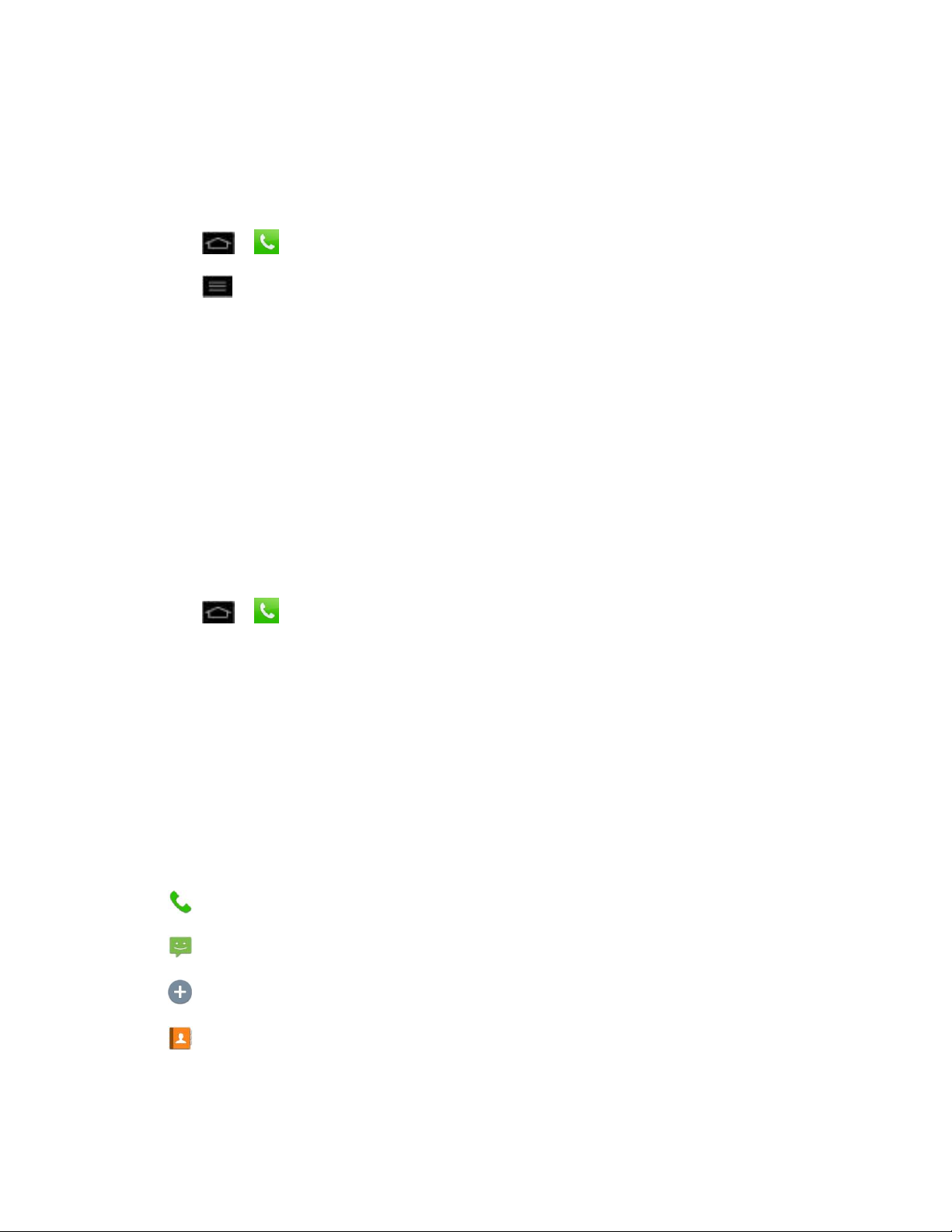
Set Up Speed Dialing
Your phone can store up to 99 phone numbers in speed dial locations.
To assign a speed dial number to a contact:
1. Tap > > Contacts tab.
2. Tap > Speed dials.
3. Tap a desired speed dial location number from 2 to 99.
4. Tap the desired contact and phone number to set it as a speed dial.
Note: If you assign a number to an already in-use speed dial location, the new phone number
will automatically replace the previous speed dial assignment.
Call Logs
The Call Logs tab of the phone application lists all recent incoming, outgoing, and missed calls.
It offers a convenient way to redial a number, return a call, or add a number to your Contacts.
Open the Call Logs
► Tap > > Call logs tab.
Calls are listed in the Call logs tab, the most recent calls are located at the top of the list. Scroll
down to see older entries.
Note: Call logs record only calls that occur while the phone is turned on. If a call is received
while your phone is turned off, it will not be included in the call logs. If you return a call
from the voicemail menu, it will not be included in your phone‟s Call logs.
Call Logs Options
Tap an entry to view the date and time of the call and call duration. The following options are
available:
● to make a call.
● to send a text message.
● to add an entry's number to your Contacts (for entries not saved in Contacts).
● to view the contact entry (for entries saved in Contacts).
If several calls were made to one number or received by one number, the calls are displayed as
one entry. When you tap this entry, the individual call logs are opened.
Phone Calls 58
Page 69

You can also touch and hold the entry to open a menu with more options, to communicate with
that contact in other ways.
● Add to Contacts (for entries not saved in Contacts) to save the number to Contacts.
● View contact (for entries saved in Contacts) to view contact information.
● Edit number before call to edit a number before you redial.
● Copy call number to copy the call number.
● Delete call logs to delete all the call logs.
● Delete all logs of this number to delete all the logs of this number only.
Make a Call From Call Logs
► From the Call logs, tap at the right of the entry.
Save a Number From the Call Logs
1. Touch and hold an entry and tap Add to Contacts.
2. Tap Create new contact.
– or –
Search for an existing contact name and tap an existing contact to add the new number
to that existing contact.
3. Enter as much information as you want. (For more information about creating and editing
contacts, see Get Started with Contacts.).
Phone Calls 59
Page 70
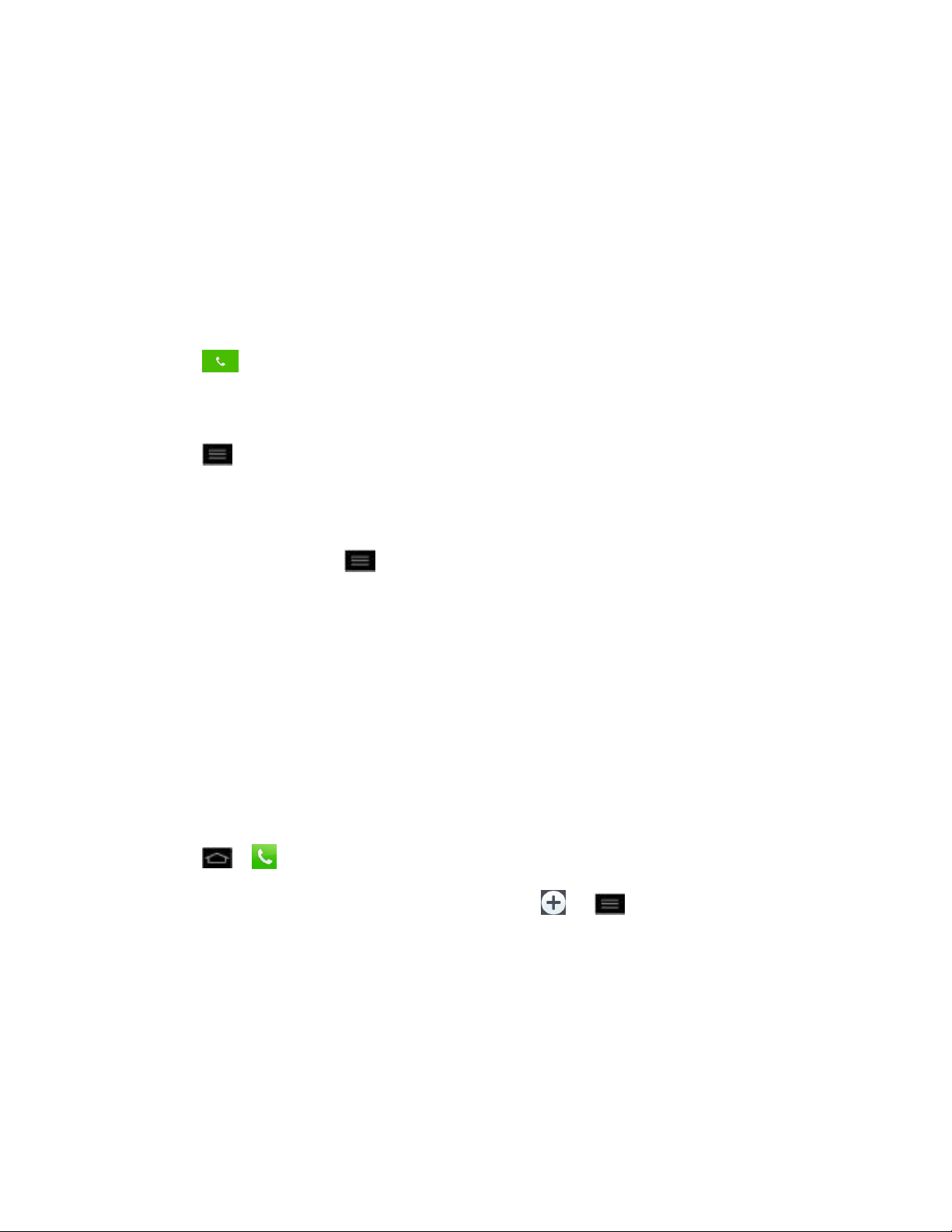
Note: You cannot save phone numbers already in your Contacts or from calls identified as No
ID or Restricted.
Prepend a Number From the Call Logs
If you need to make a call from the Call logs and you are outside your local area code, you can
add the appropriate prefix by prepending the number.
1. Touch and hold an entry and tap Edit number before call.
2. Tap the area immediately to the left of the phone number and enter the prefix.
3. Tap to call the number.
– or –
Tap > Add to Contacts > Create new contact to save the amended number in
your Contacts.
Clear the Call Logs
1. From the Call logs, tap > Delete all.
2. If you are certain you want to clear the Call logs, tap OK.
– or –
Tap Cancel.
Save a Phone Number
You can store phone numbers and contact entries in your phone. You can also synchronize
them with your GoogleTM Account, Microsoft Exchange account, or other accounts that support
syncing contacts. (For more information, see Get Started with Contacts.)
1. Tap > .
2. Enter a phone number and tap Add to Contacts or > Add to Contacts.
3. Tap Create new contact.
– or –
Search for an existing contact name and tap an existing contact to add the new number
to that existing contact.
For more information about creating and editing contacts, see Get Started with Contacts.
Phone Calls 60
Page 71
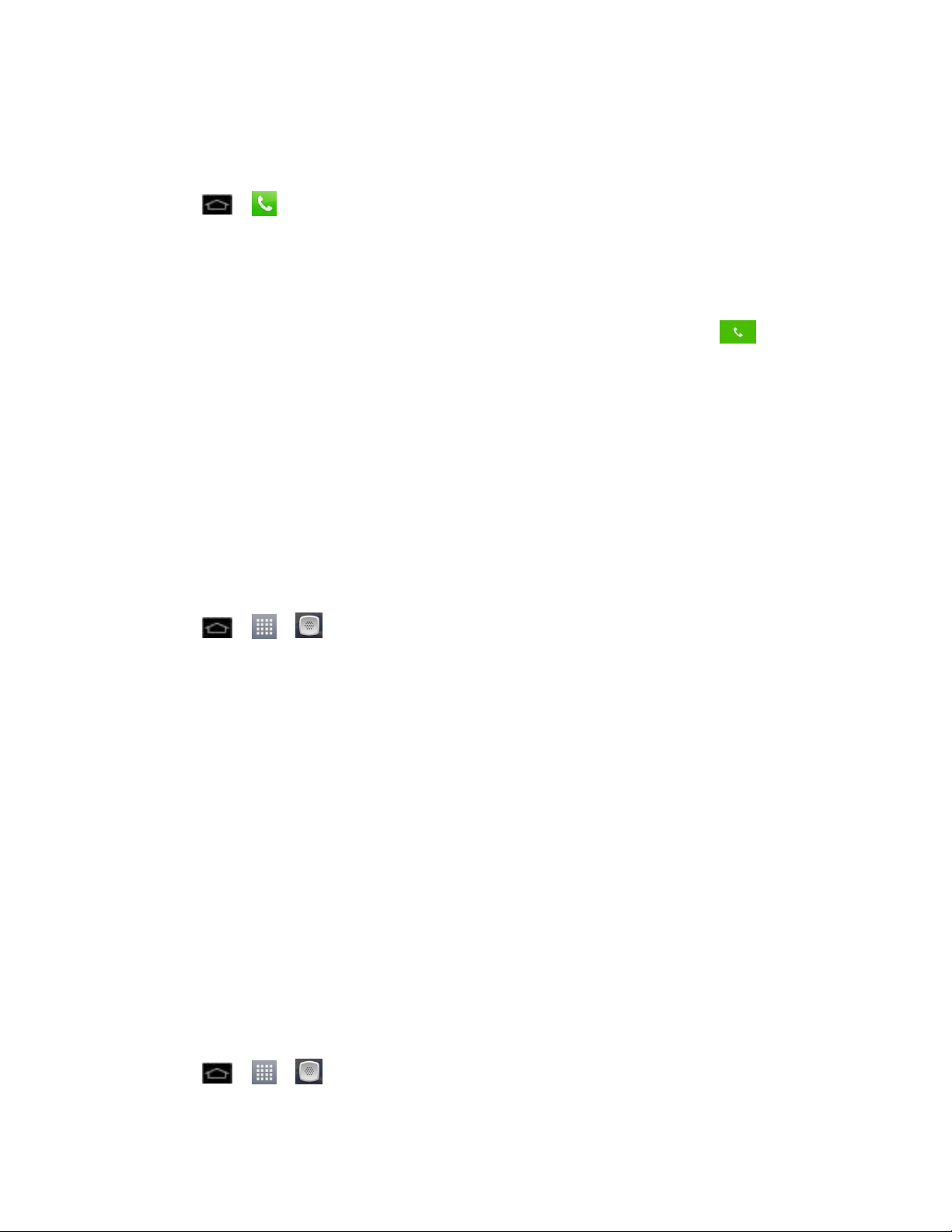
Find a Phone Number
Your contacts are displayed alphabetically in a list. It is easy to search for a contact by name.
1. Tap > > Contacts tab.
2. Scroll and search for the contact or start entering the name of the contact you‟re
searching for. As you type, contacts with matching names will appear above the
keyboard.
3. Tap a matching contact in the list to open its entry. To dial a number, tap .
Voice Dialer
You can use your phone‟s automatic speech recognition (ASR) software, called Voice Dialer, to
dial a phone number in your Contacts or to launch phone functions without having to go through
the phone menus. All you have to do is to talk into the phone, and ASR will recognize your voice
and complete tasks by itself.
Note: The Voice Control (Speech-to-Action) feature will not launch if you are currently in an
active menu.
Activate Voice Dialer
► Tap > > Voice Dialer.
The screen displays “Listening” and the phone prompts you to say the name of the command
you want to use. To complete your task, simply follow the voice prompts or touch an on-screen
option.
Available ASR commands include:
● Call <Name> to call an entry in your Contact List. (See Make a Voice Call With Voice
Dialer.)
● Dial <#> to call a spoken phone number.
● Redial to call back the last Contact you dialed.
● Open <Menu> to jump directly to menu items or applications. (See Open Menus With
Voice Dialer.)
Tip: Use Voice Dialer in a quiet environment so it can accurately recognize your commands.
Make a Voice Call With Voice Dialer
1. Tap > > Voice Dialer.
Phone Calls 61
Page 72
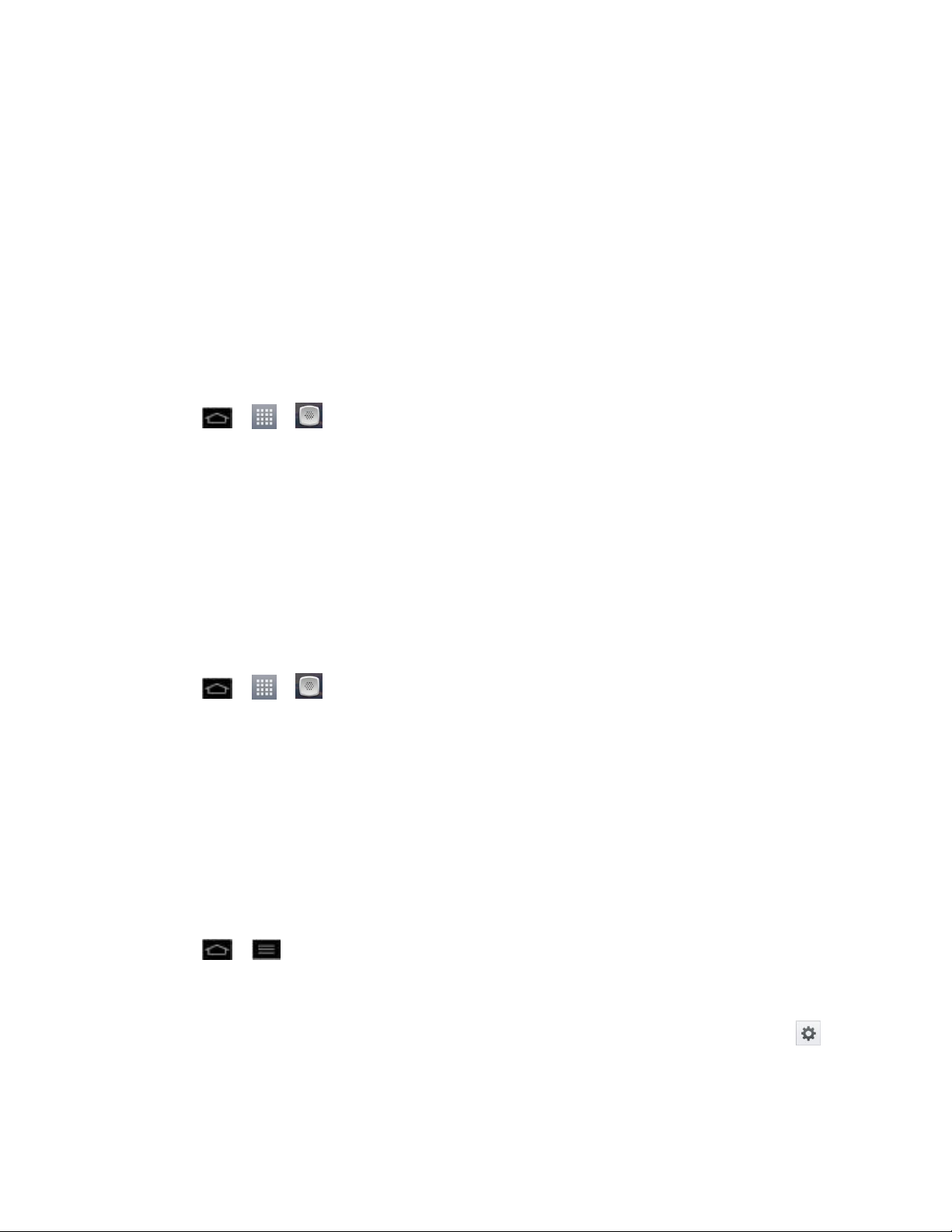
2. When you see “Listening,” say “Call” followed by the name and the label for the phone
number you wish to call. For example, say “Call John Smith Mobile.” The phone dials
the number stored for the contact “John Smith” with the label “Mobile.”
If the location is not recognized or the name does not have a phone number stored in
Contacts, your phone will display a list of possible options.
If a name has only a single number, or if you know the name but are not sure which
number to call, say “Call” followed by the name only. For example, say “Call John.”
If the name is recognized and there is only one phone number for the name, your
phone immediately places the call.
Call a Phone Number with Voice Dialer
1. Tap > > Voice Dialer.
2. When you see “Listening,” say “Dial” followed immediately by a phone number; for
example, say “Dial 555 555 5555.”
3. Speak naturally and clearly and remember to speak one digit at a time (1-800 should be
pronounced “One Eight Zero Zero.”)
Open Menus With Voice Dialer
The Voice Dialer application allows you to directly open many menu items or applications by
saying voice commands.
1. Tap > > Voice Dialer.
2. When you see “Listening,” say “Open” followed by a menu or application.
3. If a list of valid actions is displayed, tap an action, the phone opens the selected menu.
Text-to-Speech
The text-to-speech feature allows the phone to provide a verbal readout of on-screen data such
as messages and incoming caller information (based on Caller ID).
Text-to-Speech Settings
1. Tap > > System settings > Language & input > Text-to-speech output.
2. Configure any of the following Text-to-Speech settings:
Preferred Engine: Choose which text-to-speech engine you prefer to use. Tap
to set various engine settings.
Phone Calls 62
Page 73

Speech rate: Allows you to adjust the rate at which the displayed text is spoken by
the phone. Choose from: Very slow, Slow, Normal, Fast, and Very fast.
Listen to an example: Plays a short example of what the text-to-speech feature will
sound like on your phone when activated.
Phone Calls 63
Page 74

Settings
This section provides an overview of items you can change using your phone‟s System settings
menus.
Wireless & Networks Settings
Call Settings
Roaming Settings
Device Settings
Personal Settings
System Settings
Wireless & Networks Settings
This group of settings lets you control your phone's Wi-Fi settings, Bluetooth, Tethering, VPN,
and Mobile networks.
Wi-Fi Settings
Bluetooth Settings
Data Usage
Airplane Mode
Wi-Fi Direct
Portable Wi-Fi Hotspot
Bluetooth Tethering
NFC Settings
Android Beam
VPN Settings
Mobile Networks Settings
Wi-Fi Settings
Your phone lets you take advantage of Wi-Fi hotspots for high-speed data access using
available computer networks. For details on your phone„s Wi-Fi features and settings, see
Connnect Wi-Fi.
Settings 64
Page 75

Bluetooth Settings
Your phone‟s Bluetooth capabilities let you use wireless headsets, send and receive pictures
and files, and more. For details on your phone„s Bluetooth settings, see Bluetooth Settings
Menu.
Data Usage
You can check the current data usage, set to enable/disable mobile data, or set the mobile data
limit.
Turn on or off the Sprint 4G network
1. Tap > > System settings > Data usage.
2. Slide the Mobile data switch to the right to turn on this feature.
– or –
Tap the Mobile data switch to the left to turn off this feature.
Airplane Mode
Airplane Mode (Flight mode) allows you to use many of your phone‟s features, such as games,
and music, when you are in an airplane or in any other area where making or receiving calls or
data is prohibited. When you set your phone to Airplane Mode, it cannot send or receive any
calls or access online data.
Activate Airplane Mode
1. Press and hold the Power/Lock Button to reveal the phone options.
2. Tap Airplane mode.
– or –
1. Tap > > System settings > More....
2. Tap Airplane mode. (A blue checkmark appears.) While in Airplane Mode, your phone‟s
Status Bar will display .
Deactivate Airplane Mode
1. Press and hold the Power/Lock Button to reveal the phone options.
2. Tap Airplane mode.
– or –
Settings 65
Page 76
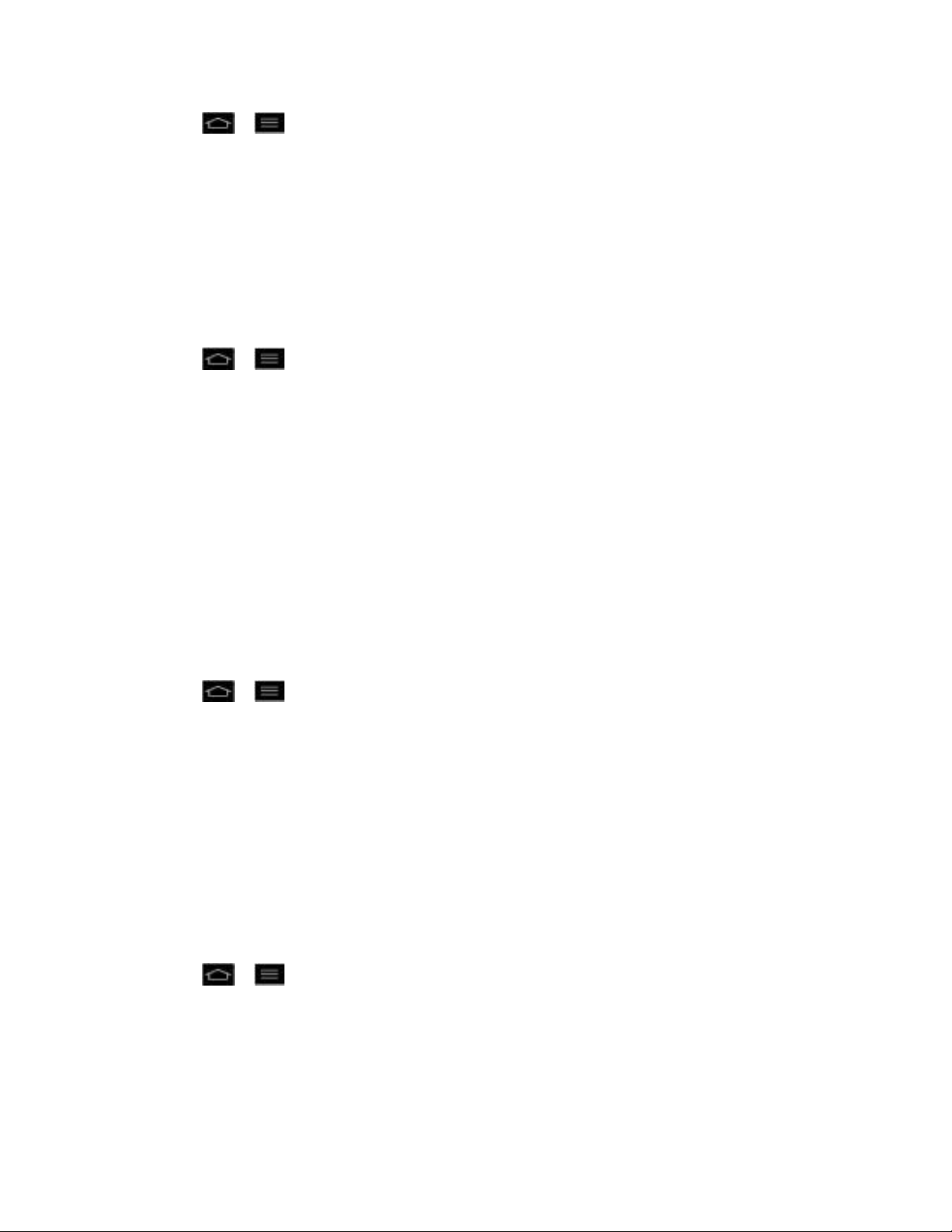
1. Tap > > System settings > More....
2. Tap Airplane mode to remove the checkmark.
Wi-Fi Direct
Wi-Fi Direct supports a direct connection between Wi-Fi enabled phones without an access
point. Due to the high battery usage of Wi-Fi direct, it is recommended that you plug your phone
into a power outlet while using the Wi-Fi Direct feature.
Turn On Wi-Fi Direct
1. Tap > > System settings > More... > Wi-Fi Direct.
2. Tap Wi-Fi Direct to activate. (A blue checkmark will appear.)
Portable Wi-Fi Hotspot
You can share your phone‟s data connection with a computer by turning on the USB tethering.
You can also share your phone's data connection with up to eight phones at once, by turning
your phone into a portable Wi-Fi hotspot. For details on your phone‟s Tethering & portable
hotspot settings, see Tethering and Portable Hotspot.
Bluetooth Tethering
When you do not want to share LG Mach's Internet connection, checkmark this option.
Turn on Bluetooth Tethering
1. Tap > > System settings > More....
2. Tap Bluetooth tethering to activate. (A blue checkmark will appear.)
NFC Settings
NFC (Near Field Communication) is a wireless technology that enables data transmission
between two objects when they are brought within a few inches of each other. When you enable
NFC on your LG MachTM, your phone can exchange data with other NFC-enabled devices or
read information from smart tags embedded in posters, stickers, and other products. From the
NFC settings menu, you can manage direct sharing and pairing Bluetooth via NFC.
Turn On NFC
1. Tap > > System settings > More....
2. Tap NFC to activate. (A blue checkmark will appear.)
Settings 66
Page 77

Android Beam
When this feature is turned on, you can beam app content to another NFC-capable device by
holding the devices close together.
For example, you can beam Browser pages, YouTube videos, contacts, and more. Just bring
the devices together (typically back to back) and then touch your screen. The app determines
what gets beamed.
Turn On Android Beam
Note: Please make sure that NFC is turned on, before your turn on Android Beam.
1. Tap > > System settings > More... > Android Beam.
2. Slide Android Beam switch to the right to turn on this feature.
VPN Settings
From your phone, you can add, set up, and manage virtual private networks (VPNs) that allow
you to connect and access resources inside a secured local network, such as your corporate
network. For details on your phone's VPN settings, see Virtual Private Networks (VPN).
Mobile Networks Settings
You can choose whether to turn on or off the LTE radio band. You can also set whether to
enable or disable data access on your phone.
Network Mode
1. Tap > > System settings > More... > Mobile networks > Network mode.
2. Choose from the following two options:
Tap LTE/CDMA to turn on the LTE radio band.
Tap CDMA to turn off the LTE radio band.
Enable/Disable Data Access
1. Tap > > System settings > More... > Mobile networks.
2. Tap Data enabled to check or uncheck it.
Call Settings
Your phone's Call settings menu lets you configure International call options and TTY mode.
Quick Messages
Settings 67
Page 78

North American Dialing
International Dialing
TTY mode
Proximity Sensor
Noise Reduction
Voicemail Settings
Save Unknown Numbers
Quick Messages
Quick message is a specified text message to send out when you want to ignore an incoming
call and respond to the caller with a text instead. You can add or edit quick messages.
1. Tap > > Systems settings > Call > Quick messages.
2. Tap a quick message to edit.
– or –
Tap to add a new quick message.
3. Enter a message and tap Save.
North American Dialing
Replace + code as needed for outgoing calls.
1. Tap > > System settings > Call.
2. Tap North American dialing to check or uncheck it.
International Dialing
Set international dialing code for outgoing calls.
1. Tap > > System settings > Call > International dialing (The North American
dialing option must be disabled).
2. Enter the international dialing code and tap OK.
TTY mode
A TTY (also known as a TDD or Text Telephone) is a telecommunications phone that allows
people who are deaf, hard of hearing, or who have speech or language disabilities, to
communicate by telephone. Your phone is compatible with select TTY phones. Please check
Settings 68
Page 79

with the manufacturer of your TTY phone to ensure that it is compatible with digital cell phones.
Your phone and TTY phone will connect via a special cable that plugs into your phone's
headset jack. If this cable was not provided with your TTY phone, contact your TTY phone
manufacturer to purchase the connector cable.
Turn TTY Mode On or Off
1. Tap > > System settings > Call > TTY mode.
2. Tap TTY Off to turn TTY mode off or tap TTY FULL, TTY HCO or TTY VCO.
To access the state Telecommunications Relay Service (TRS) for assistance with TTY calls:
► Dial to reach an operator.
For additional information about Sprint Relay Services and TTY compatibility, call Sprint Relay
Customer Service at 800-676-3777 or visit www.sprintrelay.com.
Note: In TTY Mode, your phone will display the TTY access icon. When enabled, TTY mode
may impair the audio quality of non-TTY phones connected to the headset jack.
WARNING: For 911 Emergency Calling, Sprint recommends that TTY users make
emergency calls by other means, including Telecommunications Relay Services
(TRS), analog cellular, and landline communications. Wireless TTY calls to 911
may be corrupted when received by public safety answering points (PSAPs),
rendering some communications unintelligible. The problem encountered
appears related to software used by PSAPs. This matter has been brought to the
attention of the FCC, and the wireless industry and the PSAP community are
currently working to resolve this.
Proximity Sensor
You can access the LG MachTM proximity sensor through the Call Settings menu.
To enable the Proximity Sensor:
1. Tap > > System settings > Call.
2. Tap Proximity Sensor to enable it. (A blue checkmark will appear.)
Noise Reduction
You can set the phone to reduce the background noise while using a hands-free call.
To set noise reduction:
1. Tap > > Systems settings > Call.
2. Tap Noise reduction to turn it on. (A blue checkmark will appear.)
Settings 69
Page 80

Voicemail Settings
You can configure your voicemail settings. For details on Voicemail settings, see Configure
Visual Voicemail Settings.
Save Unknown Numbers
You can set the phone to save the phone numbers not saved in Contacts yet.
To save unknown numbers
1. Tap > > Systems settings > Call.
2. Tap Save unknown numbers to turn it on. (A blue checkmark will appear.)
Roaming Settings
With your phone and global roaming service from Sprint WorldwideSM Wireless Service, you can
make phone calls and use wireless data services around the globe on compatible CDMA and
GSM/UMTS networks.
Set Roam Mode
Roaming Guard
Data Roam Guard
Roaming Icon
Your display screen always lets you know when you‟re off the Nationwide Sprint Network.
Anytime you are roaming, the phone displays the roaming icon ( ). If you are roaming on a
digital system, you will see the roaming icon along with the text – Digital Roam – .
Roam on Other Digital Networks
When you‟re roaming on digital networks, your call quality and security will be similar to the
quality you receive when making calls on the Nationwide Sprint Network. However, you may not
be able to access certain features, such as data services, depending on the available network.
Note: If you‟re on a call when you leave the Nationwide Sprint Network, your call will be
dropped. If your call is dropped in an area where you think Sprint service is available,
turn your phone off and on again to reconnect to the network.
Check for Voicemail Messages While Roaming
When you are roaming off the Nationwide Sprint Network, you may not receive a notification of
new voicemail messages on your phone. Callers can still leave messages, but you will need to
periodically check your voicemail for new messages if you are in a roaming service area for an
extended period of time.
Settings 70
Page 81

1. Dial your 10-digit wireless phone number.
2. When you hear your voicemail greeting, tap .
3. Enter your passcode at the prompt and follow the voice prompts.
When you return to the Nationwide Sprint Network, voicemail notification will resume as normal.
Set Roam Mode
Your phone allows you to control your roaming capabilities. By using the Roaming menu option,
you can determine which signals your phone accepts.
Choose from three different settings on your dual-band phone to control your roaming
experience.
1. Tap > > System settings > Roaming.
2. Tap Domestic Data, International Data or both to place a checkmark and connect to
data service while roaming. (Requires Domestic Voice or International Voice.)
Note: With Data roaming unchecked, you can still transmit data with a Wi-Fi connection. See
Connect Wi-Fi.
3. Tap System select to change the CDMA roaming mode.
Sprint only to access only the home area mobile network, which is the Nationwide
Sprint Network. This option also prevents roaming on other networks.
Include roaming to seek service off the Nationwide Sprint Network. When Sprint
service is unavailable, the phone searches for an alternate system.
Roaming Guard
Roaming makes it easy to manage your roaming by requiring confirmation before placing or
answering a roaming call.
To turn Roaming Guard on or off:
1. Tap > > System settings > Roaming > Roaming Guards.
2. Tap Voice(Domestic), Voice(International) or both to activate or deactivate this
function. When active, an extra key press is required for dialing when in a roaming area.
Note: Roaming Guard is turned on by default on your phone. Voice dialing and speed dialing
are not available when you are roaming with Call Guard enabled.
To place roaming calls with Roaming Guard on:
1. Tap > (Tap the Dial tab if necessary).
Settings 71
Page 82

2. Enter 1 + area code + the seven-digit number and tap .
To answer incoming roaming calls with Roaming Guard on:
1. Swipe in any direction. A message will be displayed notifying you that roaming
charges will apply.
2. Tap Yes.
Data Roam Guard
Depending on service availability and roaming agreements, your phone may be able to access
data services while roaming on certain digital systems. You can set your phone to alert you
when you are roaming off the Nationwide Sprint Network and try to use data services such as
messaging.
Note: Data Roam Guard is turned on by default on your phone.
To set your Data Roam Guard notification:
1. Tap > > System settings > Roaming > Roaming Guards.
2. Tap Data (Domestic), Data (International) or both to place a checkmark and activate
the function.
To use data services when Data Roam Guard is active:
► When a pop-up notification appears informing you that data roam charges may apply,
tap Connect or Always Connect to connect.
Device Settings
This group of settings lets you configure your phone's sound, display, gestures, power saver,
apps, and quad core control settings.
Sound Settings
Ringtones and Notifications
Touch Feedback & System
Display Settings
Home screen
Lock screen
Gestures
Storage
Settings 72
Page 83
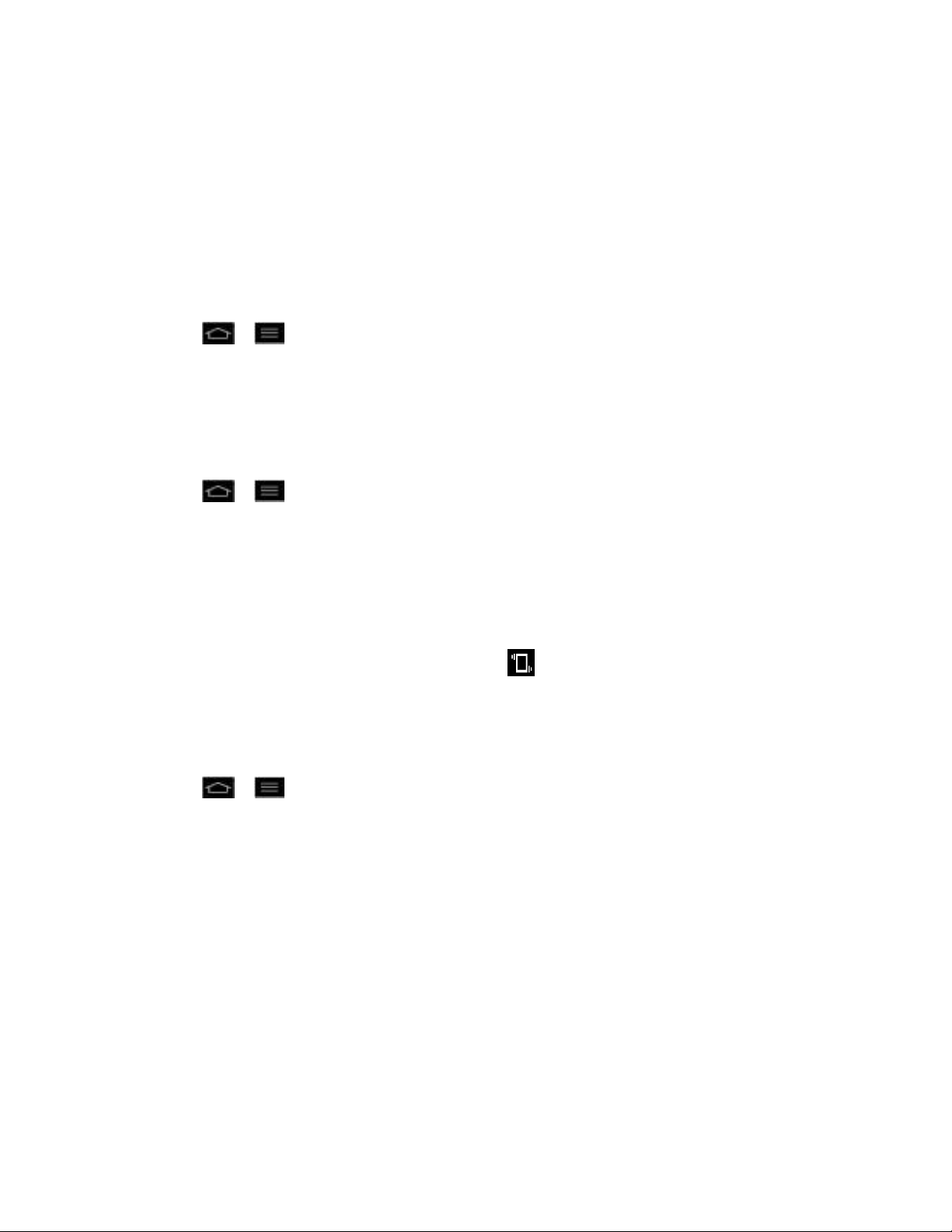
Power saver
Apps Settings
Sound Settings
In the Sound settings menu, you can configure call and notification ringtones, audio volumes, as
well as some related settings.
Sound profile
1. Tap > > System settings.
2. From the DEVICE section, tap Sound > Sound profile.
3. Tap one of the three options.
To switch to silent mode:
1. Tap > > System settings.
2. From the DEVICE section, tap Sound > Sound profile.
3. Tap Silent.
– or –
Press the down Volume Button until you see on the screen.
Volumes
Adjust your phone's volume settings to suit your needs and your environment.
1. Tap > > System settings.
2. From the DEVICE section, tap Sound > Volumes.
3. Adjust each volume level.
Phone ringtone: Changes the volume of your call ringtones (if applicable).
Notification sound: Allows you to set this volume level. This is the volume of the
ringtone when you receive a notification.
Touch feedback & system: Changes the volume for system.
Music, video, games and other media: Changes the volume of your music, videos
and other media.
Alarms: Changes the volume of your alarms.
Settings 73
Page 84

4. Tap OK.
Tip: You can adjust the ringer volume on the Home screen or Applications screen, or almost
any screen by using the Volume Buttons on the left side of your phone. In other
applications such as Music, YouTube, spoken directions, and other audio, the Volume
Buttons control the volume of the application.
Ringtone & Notifications
You can select and assign ringtones for your incoming calls.
Phone Ringtone
The phone ringtones alert you of incoming calls.
To select a ringtone for voice calls:
1. Tap > > System settings .
2. From the DEVICE section, tap Sound > Phone ringtone.
3. Tap a ringtone to select it and to hear it. If you want to set the ringtone, tap OK. If not,
select another ringtone or tap Cancel.
To use a song as a ringtone:
You can use a song as your phone ringtone, in place of one of the ringtones that come with the
phone.
1. Tap > > Music.
2. Touch and hold a song in your collection. In the context menu, tap Set as ringtone.
– or –
On the Playback screen, tap > Set as ringtone.
For details about using the Music Player application, see Music.
Notification sound
When you receive a notification such as the arrival of new messages, calendar events, or
alarms, the phone sounds a ringtone.
1. Tap > > System settings > Sound .
2. From the DEVICE section, tap Sound > Notification sound.
Settings 74
Page 85

3. Tap a ringtone to select it and to hear it. If you want to set the ringtone, tap OK. If not,
select another ringtone or tap Cancel.
Vibrate Types
To set a vibrate type for incoming calls, messages receipt, Email receipt, alarm, and calendar
event.
1. Tap > > System settings.
2. From the DEVICE section, tap Sound > Vibrate Type.
Note: Vibrate Type can only be selected when Vibrate only is selected as the sound profile or
Ringtone with vibration option is checked in the Sound screen.
3. Tap each vibrate type to select it.
4. Tap OK.
Quiet time
To set times to turn off all sounds except alarm and media:
1. Tap > > System settings.
2. From the DEVICE section, tap Sound.
3. Slide the Quiet time switch to the right to turn on this feature.
4. Tap Quiet time to set the time and days.
Touch Feedback & System
The Touch feedback & System menu lets you select whether you hear tones when touching
numbers on the dialpad, selecting on-screen options, and more.
To hear tones when you use the dialpad to dial a number:
1. Tap > > System settings.
2. From the DEVICE section, tap Sound.
3. Tap Dial pad touch tones. (A blue checkmark will appear.)
To hear sound when you tap buttons, icons, and other on-screen items:
1. Tap > > System settings.
2. From the DEVICE section, tap Sound.
Settings 75
Page 86
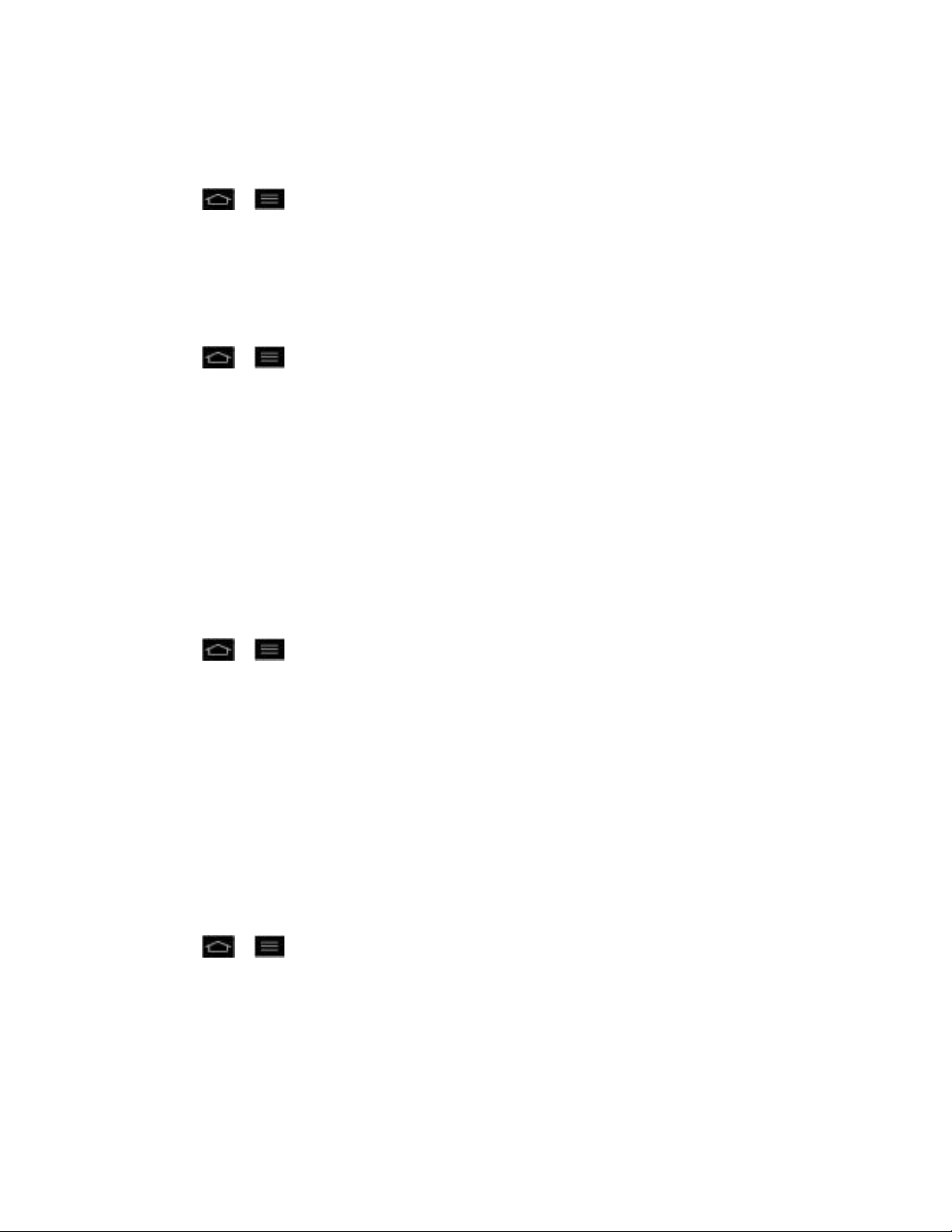
3. Tap Touch sounds. (A blue checkmark will appear.)
To hear sound when the screen is locked or unlocked:
1. Tap > > System settings.
2. From the DEVICE section, tap Sound.
3. Tap Screen lock sound. (A blue checkmark will appear.)
To set your phone to vibrate when touching buttons and keys:
1. Tap > > System settings.
2. From the DEVICE section, tap Sound.
3. Tap Vibrate on touch. (A blue checkmark will appear.)
Display Settings
Adjusting your phone's display settings not only helps you see what you want, it can also help
increase battery life.
Brightness
Adjust your screen‟s contrast (brightness) to suit your surroundings.
1. Tap > > System settings.
2. From the DEVICE section, tap Display > Brightness.
3. Use the slider to set a brightness level.
Note: For the best battery performance, use the dimmer levels.
4. Tap OK.
Auto-Rotate Screen
Choose whether the phone automatically switches the orientation of the screen as you turn it
sideways or even upside down.
1. Tap > > System settings.
2. From the DEVICE section, tap Display.
3. Tap Auto-rotate screen to automatically rotate the screen (a blue checkmark will
appear).
– or –
Settings 76
Page 87

To disable the auto-rotate feature, tap Auto-rotate screen so that the checkmark is
removed.
Note: Some applications on your phone do not support the Auto-rotate feature.
Backlight Time Length
Select how long the display screen remains backlit after you touch the screen or press a key
before the screen darkens.
1. Tap > > System settings.
2. From the DEVICE section, tap Display > Screen timeout.
3. Tap 15 seconds, 30 seconds, 1 minute, 2 minutes, 5 minutes, 10 minutes, or Never.
Note: Long backlight settings reduce the battery‟s talk and standby times. For the best battery
performance, use the shortest convenient timeout.
Font Type
Choose the desired font type.
1. Tap > > System settings.
2. From the DEVICE section, tap Display > Font type.
3. Tap a desired font type.
Font Size
Choose the desired font type.
1. Tap > > System settings.
2. From the DEVICE section, tap Display > Font size.
3. Tap a desired font size.
Front Key Light
Configure the Front key light options.
To turn on the front keys:
1. Tap > > System settings.
2. From the DEVICE section, tap Display > Front key light.
3. Tap Turn on front key light. (A blue checkmark will appear.)
Settings 77
Page 88

To set how long the front keys remain back while the screen is turned on:
1. Tap > > System settings.
2. From the DEVICE section, tap Display > Front key light > Front key light duration.
3. Tap 1.5 seconds, 3 seconds, 5 seconds, or Always on.
Motion Sensor Calibaration
You can improve the accuracy of the tilt and speed of the sensor.
1. Tap > > System settings.
2. From the DEVICE section, tap Display > Motion sensor calibration .
3. Place the phone on a flat surface and tap Calibrate sensor
Home screen
Configure your phone's home screen settings.
Theme
Choose the desired theme.
1. Tap > > System settings.
2. From the DEVICE section, tap Home screen > Theme.
3. Tap the desired theme then tap apply.
Animation Display Options
Choose whether you want to enjoy animated transitions for some effects (such as when opening
menus), for all supported effects (such as when navigating from one screen to another), or to
remove all animated transitions (this setting does not affect transitions in non-native
applications).
1. Tap > > System settings.
2. From the DEVICE section, tap Home screen > Animation.
3. Tap No animations or All animations.
Screen swipe effect
Choose the desired type of effect to display when you swipe from one Home screen canvas to
the next.
Settings 78
Page 89
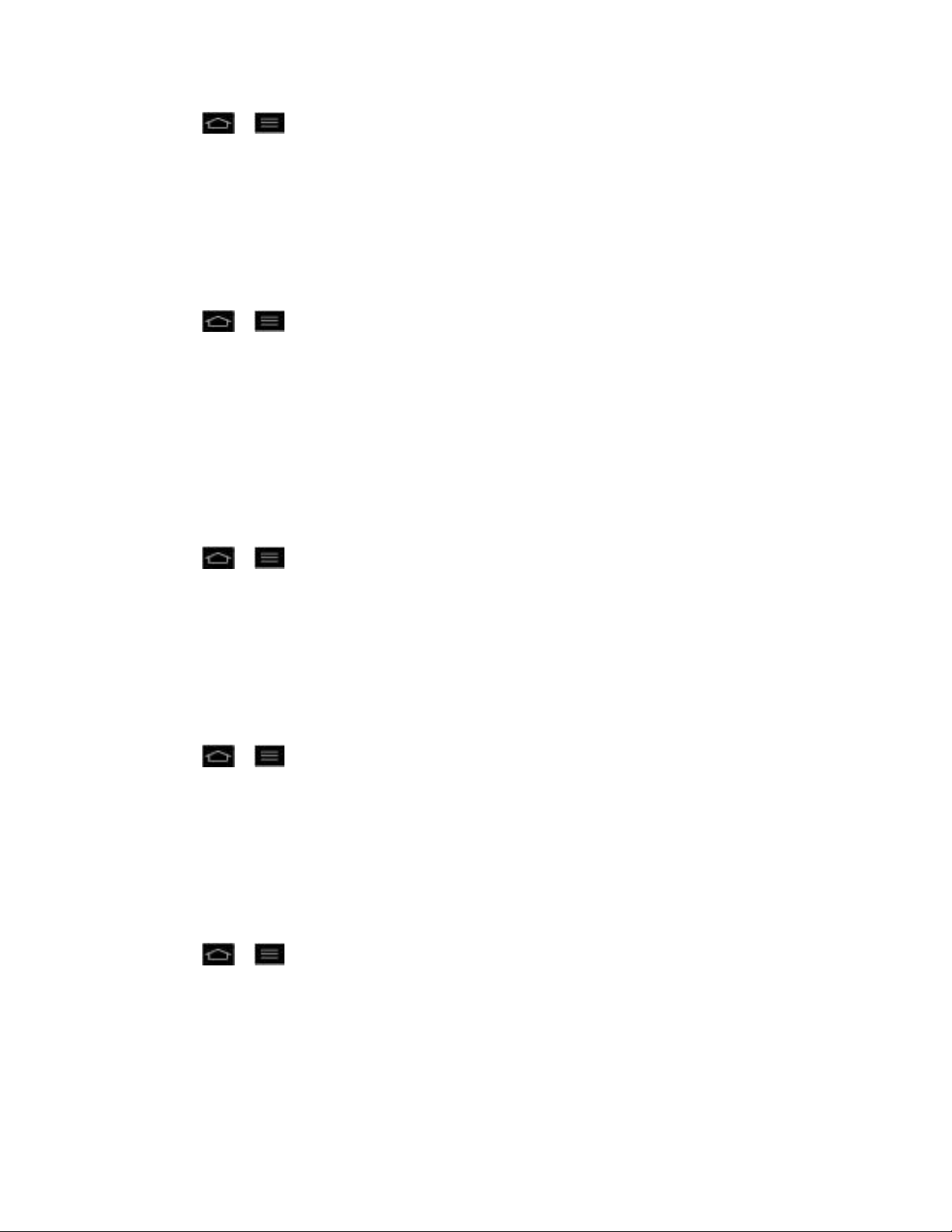
1. Tap > > System settings.
2. From the DEVICE section, tap Home screen > Screen swipe effect.
3. Tap the desired effect and OK.
Wallpaper
Choose the desired wallpaper.
1. Tap > > System settings.
2. From the DEVICE section, tap Home screen > Wallpaper.
3. Choose a location and select the desired wallpaper.
4. Tap Set wallpaper to set it as the wallpaper.
Scroll Wallpaper
Checkmark to allow the wallpaper to scroll with the screen instead of having it as a static image.
1. Tap > > System settings.
2. From the DEVICE section, tap Home screen.
3. Tap Scroll wallpaper. (A blue checkmark will appear.)
Scroll Screens Circularly
Checkmark to show the first screen after last screen when scrolling.
1. Tap > > System settings.
2. From the DEVICE section, tap Home screen.
3. Tap Scroll screens circularly. (A blue checkmark will appear.)
Home Backup & Restore
You can backup and restore app/widget configurations and the theme.
1. Tap > > System settings.
2. From the DEVICE section, tap Home screen.
3. Tap Home backup & restore > Backup or Restore.
Lock screen
Lock screen menu lets you configure screen lock options and when to be locked.
Settings 79
Page 90

Select screen lock
You can increase your phone„s security by face unlock, creating a screen unlock pattern, by
creating a PIN, or by choosing a password. When these features are enabled, you must show
your face, draw the correct unlock pattern, enter the PIN, or enter the password on the screen to
unlock and regain access to the phone.
1. Tap > > System settings.
2. From the DEVICE section, tap Lock screen > Select screen lock.
3. Select the desired screen lock option from the below:
None: No lock screen.
Swipe: Swipe any part of the screen to unlock the screen.
Face Unlock: Unlocks the screen through facial recognition. Follow the prompts.
You are asked to set a Pattern and/or PIN as a backup.
Pattern: Opens a set of screens that guide you through drawing a screen unlock
pattern. It's recommended that you enter backup PIN as well in case that you might
lost the pattern. Then, you can set vibrate on touch or whether to make the pattern
visible.
PIN: Enter a numeric PIN to unlock screen.
Password: Enter a password to unlock screen.
From then on, any time you wish to turn the phone on or unlock the screen, you must draw your
unlock pattern or enter the PIN or password to unlock the screen.
● If you have set up Unlock PIN or Unlock Password, enter the Unlock PIN or Unlock
Password. After entering it, tap OK. The last screen you were working on opens.
Note: You have five opportunities to enter your unlock Pattern, PIN or Password. If you've
entered the wrong information five times, you must wait 30 seconds before you can
attempt again.
● If you„ve set up a Google Account on the phone, tap the Forgot pattern? button. You
will be able to unlock the phone with your Google Account username and password.
● Google Account on the phone, you must perform a factory reset.
CAUTION! If you perform a factory reset, all user applications and user data will be deleted.
Please remember to back up any important data before performing a factory
reset.
● When you can„t recall your unlock Pattern, PIN or Password:
Settings 80
Page 91

1. Turn the power off.
2. Press and hold the following keys for over 10 seconds: Down Volume Button +
Power/Lock Button .
3. When the Factory Hard Reset screen is displayed, release these keys and follow the
instructions on the screen.
Note: If you can't recall your unlock PIN or Password: Call Sprint Customer Service at
1-888-211-4727.
Wallpaper
Select the wallpaper to display for your lock screen.
1. Tap > > System settings.
2. From the DEVICE section, tap Lock screen > Wallpaper.
3. Select Gallery or Wallpaper gallery.
4. Select the desired wallpaper and tap Set wallpaper.
Clocks & shortcuts
Customize clocks and shortcuts on the lock screen.
1. Tap > > System settings.
2. From the DEVICE section, tap Lock screen > Clocks & shortcuts.
3. Swipe left or right to select the clock or calendar type.
4. Tap each shortcut key to select the desired shortcut key.
5. After configuration, tap Save.
Owner Info
Select whether to display the owner information on the lock screen and customize the owner
information.
1. Tap > > System settings.
2. From the DEVICE section, tap Lock screen.
3. Tap Owner info to show owner information on the lock screen. (A blue checkmark will
appear.)
Settings 81
Page 92
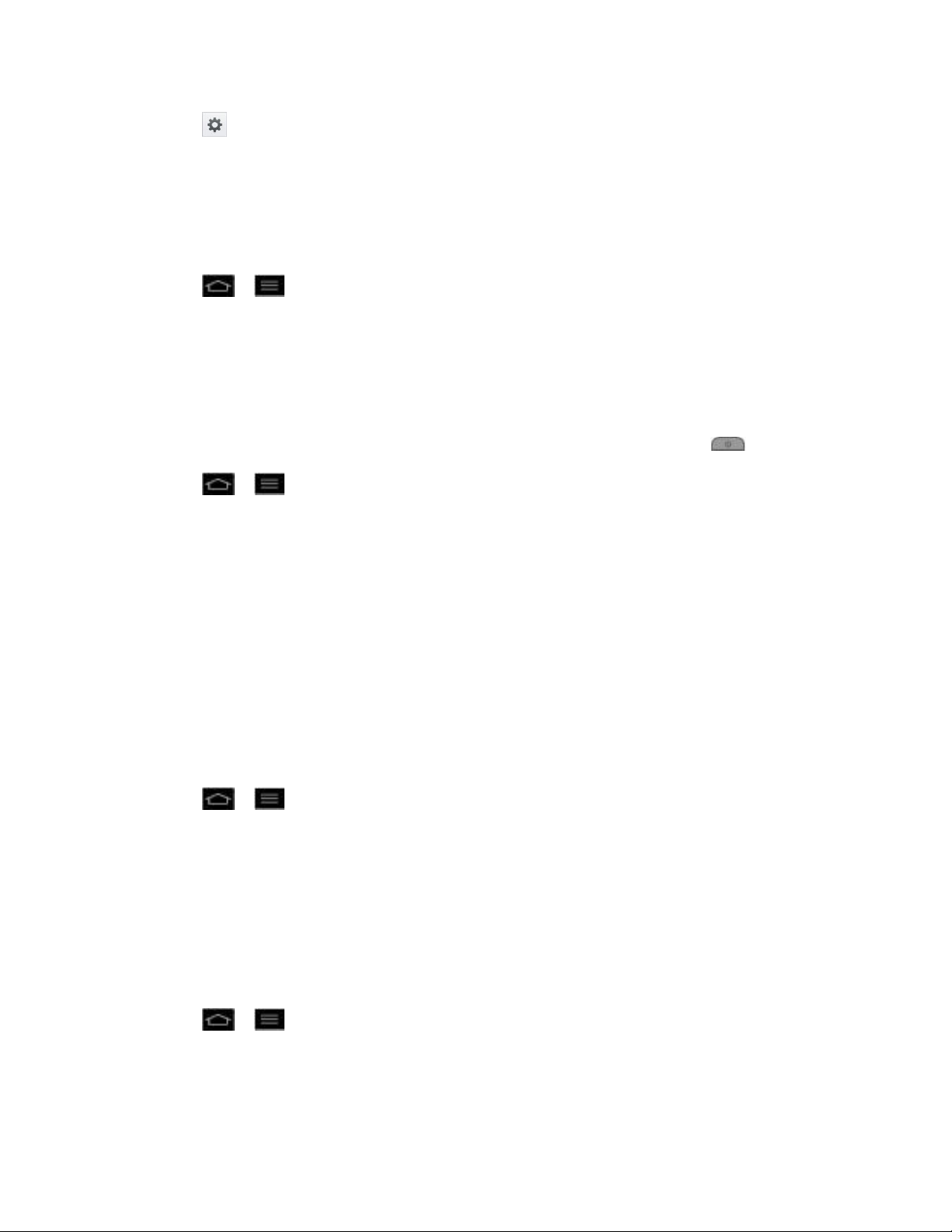
4. Tap to enter the owner information.
5. After you have entered the information, tap save.
Lock Timer
Choose the amount of time before the screen automatically locks after the screen has timed-out.
1. Tap > > System settings.
2. From the DEVICE section, tap Lock screen > Lock timer.
3. Tap the desired time.
Power Button Instantly Locks
Checkmark to instantly lock the screen when you press the Power/Lock Button .
1. Tap > > System settings.
2. From the DEVICE section, tap Lock screen.
3. Tap Power button instantly locks to turn on this feature. (A blue checkmark will
appear.)
Gestures
You can configure various gestures options.
Move home screen items
If you checkmark this, you can move to other home screens by tilting the phone while you press
and hold an item.
1. Tap > > System settings.
2. From the DEVICE section, tap Gestures.
3. Tap Move home screen items to turn on this feature. (A blue checkmark will appear.)
Tilt sensitivity
When the Move home screen items is checkmarked, you can test and adjust sensitivity of tilt
sensor for the Home screen and applications.
1. Tap > > System settings.
2. From the DEVICE section, tap Gestures > Tilt sensitivity.
3. Tap Test to test out the sensitivity level.
Settings 82
Page 93

Silence incoming calls
You can set the phone to silence incoming calls by just flipping the phone.
1. Tap > > System settings.
2. From the DEVICE section, tap Gestures.
3. Tap Silence incoming calls to set this feature on. (A blue checkmark will appear.)
Snooze or stop alarm
You can set the phone to snooze or stop the alarm by just flipping the phone.
1. Tap > > System settings.
2. From the DEVICE section, tap Gestures.
3. Tap Snooze or stop alarm to set this feature on. (A blue checkmark will appear.)
Pause video
You can set the phone to pause the video by just flipping the phone.
1. Tap > > System settings.
2. From the DEVICE section, tap Gestures.
3. Tap Pause video to set this feature on. (A blue checkmark will appear.)
Storage
The Storage menu lets you monitor the used and available space on the system memory and
the microSD card.
To unmount microSD card so that you can format the card or remove safely:
1. Tap > > System settings.
2. From the DEVICE section, tap Storage > Unmount SD card > OK.
To permanently erase everything on the microSD card:
1. Tap > > System settings.
2. From the DEVICE section, tap Storage > Erase SD card > Erase SD card > Erase
everything.
Note: You must unmount the microSD card before formatting it.
Settings 83
Page 94

Power saver
The Power saver menu lets you turn on the power saver and configure diverse options to save
power.
To turn on Power saver:
1. Tap > > System settings.
2. From the DEVICE section, slide the Power saver switch to the right to turn on
this feature.
To select features to turn off or to change value when battery is low:
1. Tap > > System settings.
2. From the DEVICE section, tap Power saver.
3. From the POWER SAVING ITEMS section, checkmark each feature to turn off.
Apps Settings
This menu lets you view details about the applications installed on your phone, manage their
data, force them to stop, and set whether you want to permit installation of applications that you
obtain from websites and email.
To view details about the applications:
1. Tap > > App settings.
2. Tap Downloaded, Running, or All.
To force applications to stop:
1. Tap > > App settings.
2. Tap Running.
3. Find the application to force stop and tap the application.
4. Tap Stop.
5. Read the disclaimer and tap OK.
To uninstall a downloaded application:
1. Tap > > App settings.
2. Tap Downloaded.
Settings 84
Page 95

3. Find the application to force stop and tap the application.
4. Tap Uninstall.
5. Read the disclaimer and tap OK.
To set the phone to end a running application when you open a new applications:
1. Tap > > Systems settings > Developer options.
2. Tap Don't keep activities.
To set the limit of the number of processes that can run in the background:
1. Tap > > Systems settings > Developer options > Background process
limit.
2. Tap Standard limit, No background processes, At most 1 process, At most 2
processes, At most 3 processes, or At most 4 processes.
To set the phone to alert you to unresponsive applications that are running in the background:
1. Tap > > Systems settings > Developer options.
2. Tap Show all ANRs.
Personal Settings
This group of settings lets you configure accounts & sync, location services, security, language
& input, and backup & reset settings.
Accounts & sync
Location services
Security
Language & Input Settings
Backup & reset
Accounts & sync
Use the Accounts & sync settings menu to add, remove, and manage your GoogleTM and other
supported accounts. You also use these settings to control how and whether all applications
send, receive, and sync data on their own schedules and whether all applications can
synchronize user data automatically. GmailTM, Calendar, and other applications may also have
their own settings to control how they synchronize data; see the sections on those applications
for details. Slide to the right to enable adding account or sync. Tap ADD ACCOUNT to
add new account.
Settings 85
Page 96

Location services
Use the Location services menu to set your preferences for using and sharing your location
when you search for information and use location-based applications, such as Maps.
Google's location services
You can use information from Wi-Fi and mobile networks to determine your approximate
location, used while searching in Google Maps and other applications. When you checkmark
this option, you‟re asked whether you consent to sharing your location anonymously with
Google‟s location service.
1. Tap > > System settings > Location services.
2. Tap Google's location service. (A blue checkmark will appear.)
3. When you check this option, you„re asked whether you consent to sharing your location
anonymously with Google„s location service.
4. Read the disclaimer and tap Agree.
GPS satellites
You can use your device's global positioning system (GPS) satellite receiver to pinpoint your
location to within accuracy as close as several meters (street level). Actual GPS accuracy
depends on a clear view of the sky and other factors.
1. Tap > > System settings > Location services.
2. Tap GPS satellites. (A blue checkmark will appear.)
Note: Uncheck this option when you do not use Maps to conserve battery.
Location & Google search
You can let Google use your location to improve search results and other services.
1. Tap > > System settings > Location services.
2. Tap Location & Google search. (A blue checkmark will appear.)
3. When you check this option, you„re asked whether you allow Google to use your location
for improved search results and other services.
4. Read the disclaimer and tap Agree.
Security
Use the Security settings to configure how to help secure your phone and its data.
Settings 86
Page 97

Encrypt phone
Opens a screen that encrypts data on the phone for security. You will be required to enter a PIN
or password to decrypt your phone each time you power it on.
Enable storage encryption
Opens a screen that encrypts data in the internal storage or SD card for security. You will be
required to enter a PIN or password to decrypt your phone each time you insert a new SD card.
Password typing visible
Checkmark to briefly show each character of passwords as you enter them so that you can see
what you enter.
Phone administrators
Add or remove phone administrators.
Unknown sources
Allow installation of non-Play Store applications.
Trusted credentials
Checkmark to allow applications to access your phone‟s encrypted store of secure certificates
and related passwords and other credentials. You use credential storage to establish some
kinds of VPN and Wi-Fi connections. If you have not set a password for the secure credential
storage, this setting is dimmed.
Install from storage
Touch to install a secure certificate from a microSD card.
Clear credentials
Deletes all secure certificates and related credentials and erases the secure storage's own
password, after prompting you to confirm that you want to do this.
Language & Input Settings
Your phone's Language & input settings let you select a language for the devices screens and
menus, as well as manage a personal user dictionary. The Keyboard settings let you select a
preferred input method, control keyboard settings, and more.
Display Language
You can choose to display your device's on-screen menus in multiple languages.
1. Tap > > System settings > Language & input > Language.
Settings 87
Page 98
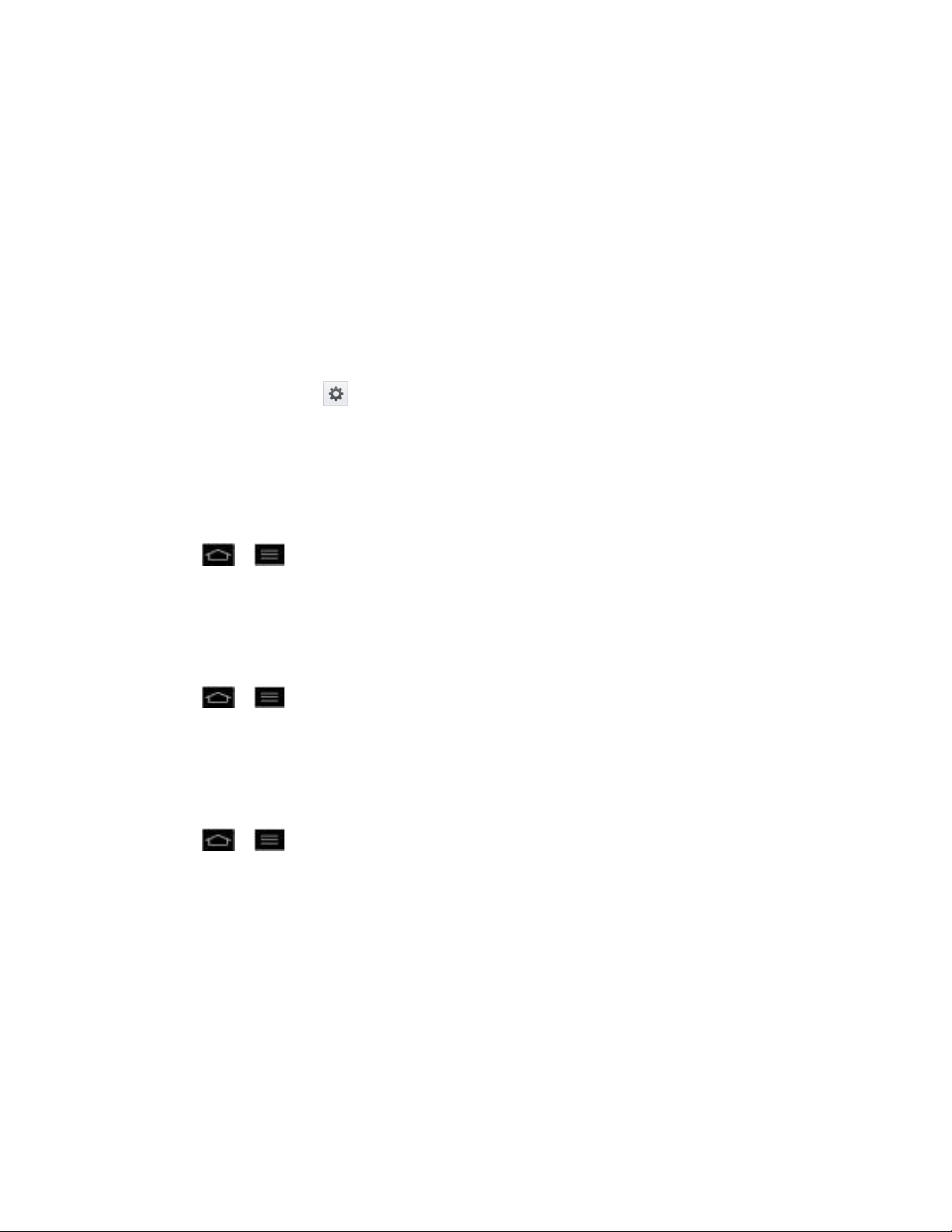
2. Tap English, Español, 한국어, 文中(简体), or 文中(繁體).
Spelling correction
Allows spelling correction when using the on-screen keyboard.
Personal dictionary
Allows you to view, edit, and add words to your personal dictionary.
Keyboard & Input Methods
Shows the default keyboard type. Checkmark the keyboard you want to use from Google voice
typing, LG Keyboard. Tap to configure each keyboard‟s settings.
Physical Keyboard
You can set some useful options for the entry by the slide-out QWERTY keyboard.
To correct mistyped words:
1. Tap > > Systems settings > Language & input.
2. Under the PHYSICAL KEYBOARD section, tap Auto-replace. (A blue checkmark will
appear.)
To automatically capitalize the first letter in sentences:
1. Tap > > Systems settings > Language & input.
2. Under the PHYSICAL KEYBOARD section, tap Auto-capitalization. (A blue checkmark
will appear.)
To automatically punctuate when you press the Space Key twice:
1. Tap > > Systems settings > Language & input.
2. Under the PHYSICAL KEYBOARD section, tap Auto-punctuate. (A blue checkmark will
appear.)
Voice Search
Tap to configure the Voice Search settings.
Text-to speech output
Tap to set the preferred engine or general settings for text-to-speech output.
Settings 88
Page 99

Pointer speed
Adjust the pointer speed.
Backup & reset
The privacy settings on your device allow you to back-up your data, automatically restore data,
and erase all the data on your phone.
Back Up My Data
You can back up app data, Wi-Fi passwords, and other settings to Google servers.
1. Tap > > Systems settings > Backup & reset.
2. Check whether the Backup account is right.
3. Tap Back up my data. (A blue checkmark will appear.)
4. To set to automatically restore the backups, tap Automatic restore. (A blue checkmark
will appear.)
Factory Data Reset
Resetting the phone restores all the factory defaults, including personal data from internal
phone storage, information about your Google Account, any other accounts, your system and
application settings, and any downloaded applications. Resetting the phone does not erase any
system software updates you„ve downloaded or any files on your microSD card, such as music,
pictures, or applications. After resetting the phone, the next time you turn on the phone, you„re
prompted to reenter the same kind of information as when you first started the phone. See
Activate Your Phone.
1. Tap > > Systems settings > Backup & reset.
2. If you are certain that you would like to restore all factory settings, tap Factory data
reset.
3. Tap Reset phone.
4. Enter your unlock sequence if you have configured one, then tap Erase everything to
confirm.
System Settings
This group of settings lets you configure date & time, accessibility, PC connection and
developer options. And you can activate the phone, update the phone, or view the phone
information.
Date & time
Settings 89
Page 100

Accessibility
Connectivity
Developer Options
Activate This Device
System Updates
Phone Identity
Date & time
Set your preferences for how the date and time is displayed.
Accessibility
Use the Accessibility settings to configure any accessibility plug-ins you have installed on your
phone.
Note: Requires additional plug-ins to become selectable.
Connectivity
Your device's PC connection menu lets you configure USB connection type, USB tethering, and
Ask on connection.
USB connection type
Opens a dialog box to choose the default connection mode when connecting your phone to a
PC via USB. Choose from Charge only, Media sync (MTP), or Camera (PTP).
Media sync(MTP)
Allows the phone to be used as MTP phone when a microSD card is present in the phone. It
allows transfer of protected content from the phone to the PC and vice versa.
To synchronize your phone with your computer using the USB
1. Connect your phone to your computer with a USB cable.
2. Autorun will check whether MTP driver is installed or not in your PC.
3. If the driver is not installed, the MTP driver will be installed automatically and your PC
will be rebooted. After rebooting, it is possible to transfer any fi les between the phone
and the PC.
Note: For Windows® XP, MTP driver is not installed by default. So Autorun will install the MTP
driver automatically after checking existence of the driver. If Windows Media
Settings 90
