LG LGLN272S User Manual

User Guide
© 2013 Sprint. Sprint and the logo are trademarks of Sprint. Other marks are trademarks of their
respective owners.

Important Messages
IMPORTANT: If the account type you want to set up is not in the device database, you will be
asked to enter more details. You should get all pertinent information for the email
account, such as incoming and outgoing server settings, before you proceed.
WARNING: Use only Sprint-approved or LG-approved batteries and chargers with your
phone. The failure to use a Sprint-approved or LG-approved battery and charger
may increase the risk that your phone will overheat, catch fire, or explode,
resulting in serious bodily injury, death, or property damage
Important Messages

Table of Contents
Get Started ................................................................................................................................ 1
Your Phone at a Glance ...................................................................................................... 1
Set Up Your Phone ............................................................................................................. 1
Activate Your Phone ........................................................................................................... 2
Set Up Your Voicemail ........................................................................................................ 3
Sprint Account Information and Help ................................................................................... 3
Sprint Account Passwords ........................................................................................... 4
Manage Your Account ................................................................................................. 4
Sprint Support Services ............................................................................................... 5
Phone Basics ............................................................................................................................. 6
Your Phone Overview ......................................................................................................... 6
Turn Your Phone On and Off .............................................................................................. 9
Battery and Charger............................................................................................................ 9
Your Home Menu ...............................................................................................................11
Get to Know the Touchscreen ............................................................................................11
Navigate Through the Menus .............................................................................................12
Touchscreen Navigation .............................................................................................12
Navigate through Menus Using the QWERTY Keyboard ............................................13
Back Up Within a Menu ..............................................................................................13
Status Bar ..........................................................................................................................13
Entering Text ................................................................ .....................................................16
Select a Text Input Mode ............................................................................................16
Predictive Text Input ...................................................................................................17
ABC Mode (Touch Keypad Only) ................................................................................18
Enter Numbers, Symbols, Emoticons, Smileys and Preset Messages ........................19
Handwriting.................................................................................................................20
Enter Text With the QWERTY Keyboard ....................................................................20
Voicemail ...........................................................................................................................21
Voicemail Notification .................................................................................................22
New Voicemail Message Alerts...................................................................................22
Table of Contents i

Retrieve Your Voicemail Messages ............................................................................22
Phone Calls ..............................................................................................................................24
Make Phone Calls ..............................................................................................................24
Dialing Options ...........................................................................................................24
Receive Phone Calls ..........................................................................................................25
Missed Call Notification ..............................................................................................26
Call Emergency Numbers ...........................................................................................26
In-Call Options ............................................................................................................27
Save a Phone Number ...............................................................................................28
Find a Phone Number .................................................................................................28
Dial and Save Phone Numbers With Pauses ..............................................................29
Abbreviated Dialing .....................................................................................................29
Dial From the Contacts List .........................................................................................30
Speed Dialing .............................................................................................................30
Plus (+) Code Dialing ..................................................................................................30
Caller ID .............................................................................................................................31
Call Waiting .......................................................................................................................31
Make a 3-Way Call.............................................................................................................31
Call Forwarding ..................................................................................................................32
History ...............................................................................................................................32
Recent History Options ...............................................................................................32
Make a Call From Recent History ...............................................................................33
Save a Number From Recent History .........................................................................33
Prepend a Number From Recent History ....................................................................34
Erase Recent History ..................................................................................................34
Contacts....................................................................................................................................35
Add a New Contacts Entry .................................................................................................35
Save a Phone Number .......................................................................................................35
Contacts Entry Options ......................................................................................................36
Edit a Contacts Entry .........................................................................................................36
Add a Number to a Contacts Entry .....................................................................................37
Edit a Contacts Entry‟s Numbers .......................................................................................37
Assign Speed Dial Numbers ..............................................................................................37
Table of Contents ii

Select a Ringer Type for an Entry ......................................................................................38
Assign a Picture to an Entry ...............................................................................................39
Create a Group ..................................................................................................................39
Find Contacts Entries .........................................................................................................39
Secret Contacts Entries .....................................................................................................40
Dial Sprint Services............................................................................................................41
Hello UI ..............................................................................................................................42
Accounts and Messaging ..........................................................................................................44
Text Messaging and MMS .................................................................................................44
Compose Text/Picture Messages ...............................................................................44
Access Text/Picture Messages ...................................................................................45
Messaging Settings ....................................................................................................45
Email .................................................................................................................................46
Get Started With Email ...............................................................................................46
Access Email ..............................................................................................................47
Social Networking ..............................................................................................................48
Apps and Entertainment ............................................................................................................49
Games, Ringers, and More ................................................................................................49
Sprint TV & Movies ................................ ................................................................ ............51
Watch TV ....................................................................................................................51
GPS Navigation .................................................................................................................52
Sprint Navigation ........................................................................................................52
Sprint Family Locator ..................................................................................................53
Web and Data ...........................................................................................................................54
Get Started With Data Services .........................................................................................54
Navigate the Web .......................................................................................................55
Browser Menu ....................................................................................................................56
Camera and Video ....................................................................................................................58
Take Pictures .....................................................................................................................58
Assign Pictures ...........................................................................................................59
Camera Mode Options ................................................................................................59
Camera Settings .........................................................................................................61
Record Videos ...................................................................................................................61
Table of Contents iii
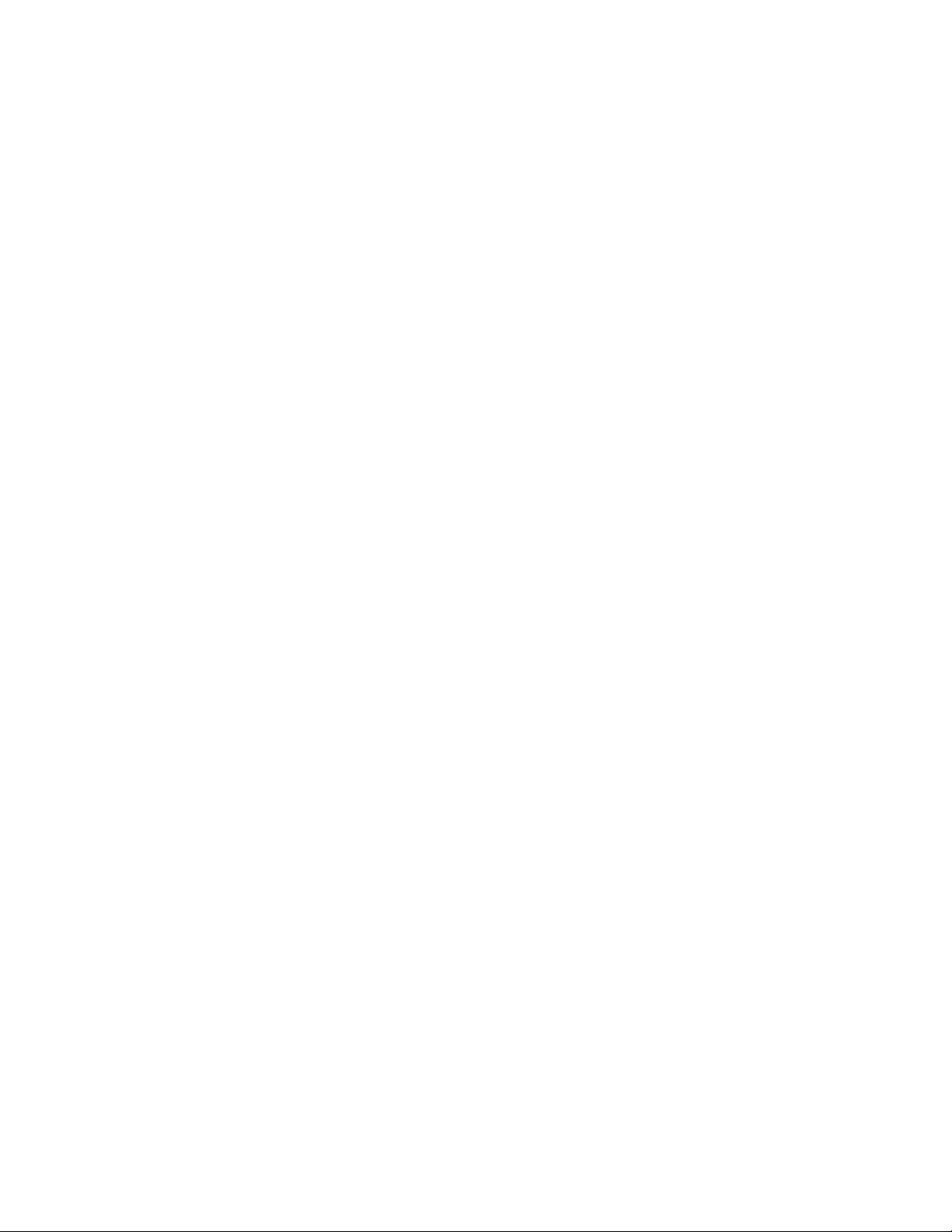
Video Mode Options ...................................................................................................62
Video Settings ............................................................................................................62
Store Pictures and Videos..................................................................................................63
Send Pictures and Videos ..................................................................................................65
Send Pictures and Videos From the In Phone Folder or Memory Card .......................65
Send Pictures and Videos From Messaging ...............................................................66
Other Settings .............................................................................................................66
Tools and Calendar ...................................................................................................................67
Clock .................................................................................................................................67
Calendar ............................................................................................................................68
Add an Event to the Calendar .....................................................................................68
Event Alert Menu ................................................................................................ ........69
Erase Events ..............................................................................................................69
Bluetooth ...........................................................................................................................70
Turn Bluetooth On and Off ..........................................................................................70
Bluetooth Settings.......................................................................................................71
Pair Bluetooth Devices ...............................................................................................71
Send Items via Bluetooth ............................................................................................72
Update Phone ....................................................................................................................72
Update Firmware ................................................................ ........................................72
Update the PRL ..........................................................................................................72
Mass Storage.....................................................................................................................72
Your Phone‟s microSD Card and Adapter ...................................................................73
microSD Adapter ........................................................................................................74
Format Memory Card ..................................................................................................74
Memory Info ................................................................................................................74
File Manager ...............................................................................................................74
Connect Your Phone to Your Computer ......................................................................76
Voice Service .....................................................................................................................77
Automatic Speech Recognition (ASR) ........................................................................77
Voice Reader ..............................................................................................................79
Voice Memos ..............................................................................................................79
Settings & Info ............................................................................................................80
Table of Contents iv

Calculator ..........................................................................................................................81
Stopwatch ...................................................................................................................81
World Clock ................................................................................................................81
Unit Converter ............................................................................................................82
EZ Tip Calculator ........................................................................................................82
Notepad .............................................................................................................................82
Document Viewer ..............................................................................................................83
Settings .....................................................................................................................................84
Display Settings .................................................................................................................84
Screen Savers ............................................................................................................84
Lockscreen Clock .......................................................................................................84
Brightness ..................................................................................................................84
Backlight .....................................................................................................................84
Picture ID ....................................................................................................................85
Font Size ....................................................................................................................86
Power Save Mode ......................................................................................................87
Whisper Notification ....................................................................................................87
Quick Composer .........................................................................................................87
Volume Settings .................................................................................................................87
Incoming Ringer .........................................................................................................87
Playback Volume ........................................................................................................88
Power Up/Down ..........................................................................................................88
Key Beeps ..................................................................................................................88
Ringers ..............................................................................................................................88
Incoming Calls ............................................................................................................88
Call Alerts ................................ ................................................................ ...................90
Voicemail ....................................................................................................................90
Messages ................................ ................................................................ ...................90
Alarm/Calendar ...........................................................................................................90
Power Up/Down ..........................................................................................................90
Vibration ............................................................................................................................91
Silence All ...................................................................................................................91
Text Entry Settings.............................................................................................................91
Table of Contents v
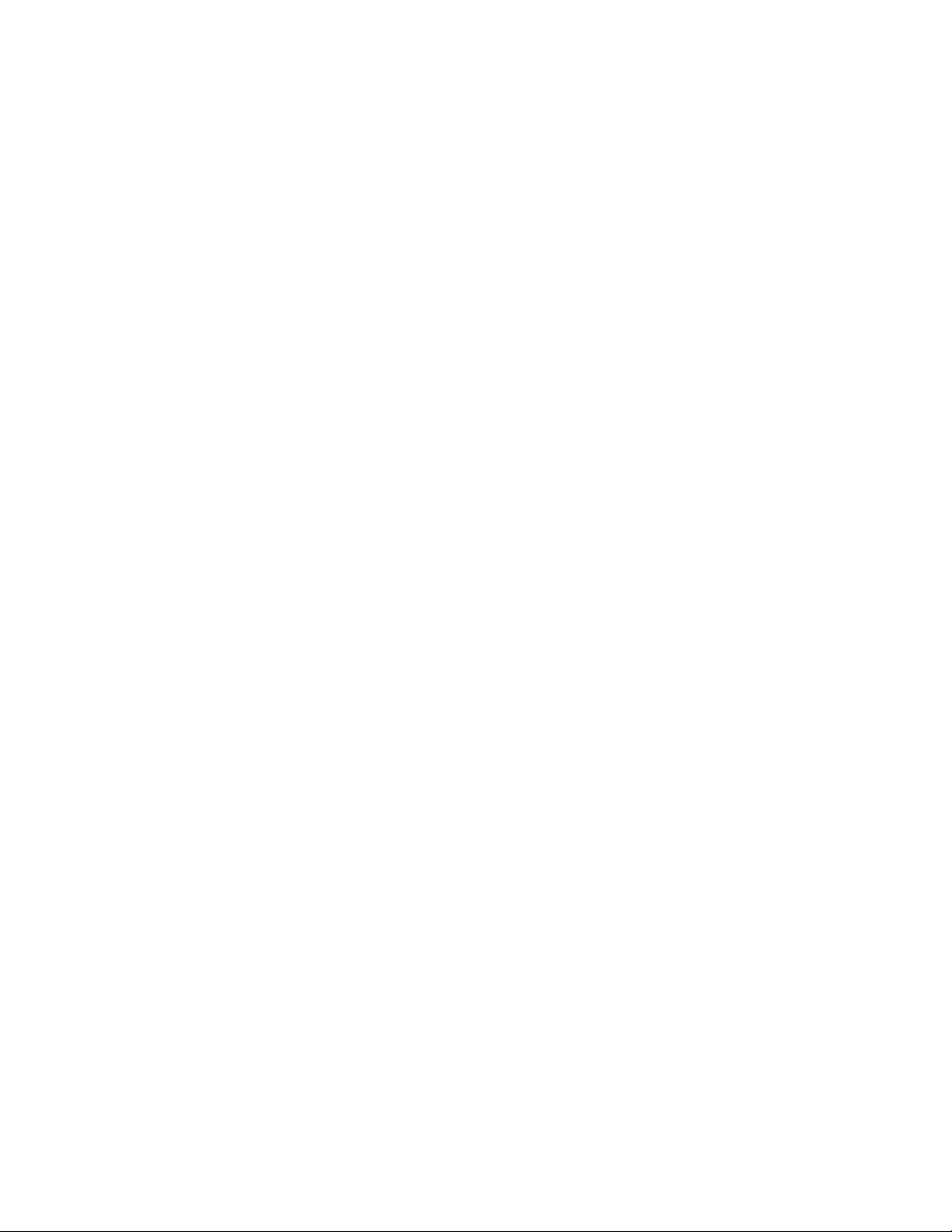
Phone Info .........................................................................................................................92
Lock Phone ........................................................................................................................92
Parental Controls ...............................................................................................................93
Call Setup ..........................................................................................................................94
Auto-Answer Mode .....................................................................................................94
TTY ....................................................................................................................................94
Airplane Mode ....................................................................................................................95
Data Settings .....................................................................................................................96
Net Guard ...................................................................................................................96
Update Profile .............................................................................................................96
Headset Mode ...................................................................................................................97
Language (Idioma) .............................................................................................................97
Location .............................................................................................................................97
Roaming ............................................................................................................................98
Set Roam Mode ..........................................................................................................98
Call Guard ..................................................................................................................99
Data Roam Guard.......................................................................................................99
Reset/Delete .................................................................................................................... 100
Index ....................................................................................................................................... 102
Table of Contents vi

Get Started
This section gives you all the information you need to set up your phone and Sprint service for
the first time.
Your Phone at a Glance
The following illustrations outline your phone's primary external features and buttons.
Set Up Your Phone
You must first install and charge the battery to begin setting up your phone.
1. Install the battery
Remove the battery from its packaging.
Insert the battery into the battery compartment in the back of the phone. Make sure
the connectors align (see step 1 in the following illustration). Gently press down to
secure the battery (see step 2 in the following illustration).
Get Started 1

Position the back cover over the battery compartment and press down until you hear
a click (see step 3 in the following illustration).
2. Press and hold on the top left of the phone to turn the phone on.
If your phone is activated, it will turn on, search for Sprint service, and enter standby
mode.
If your phone is not yet activated, see Activate Your Phone for more information.
3. Make your first call.
Press to display the dial pad.
Use your dial pad to enter a phone number.
Touch Talk or press to dial the phone number.
Note: Your phone„s battery should have enough charge for your phone to turn on and find a
signal, set up your voicemail, and make a call. You should fully charge your battery as
soon as possible. See Charge the Battery for details.
Activate Your Phone
Follow the instructions below to activate your phone if it has not already been activated.
Depending on your account or how and where you purchased your device, it may be ready to
use or you may need to activate it on your Sprint account.
● If you purchased your phone at a Sprint Store, it is probably activated and ready to
use.
● If you received your phone in the mail and it is for a new Sprint account or a new
line of service, it is designed to activate automatically. To confirm your activation, make
a phone call.
Get Started 2

● If you received your phone in the mail and you are activating a new phone for an
existing number on your account, you will need to go online to activate your new
phone.
From your computer„s Web browser, go to www.sprint.com/activate and complete
the on-screen instructions to activate your phone.
When you have finished, make a phone call to confirm your activation. If your phone is still not
activated or you do not have access to the Internet, contact Sprint Customer Service at 1-888211-4727 for assistance.
Tip: Do not turn the phone off while it is being activated. Turning it off cancels the activation
process.
Note: If you are having difficulty with activation, contact Sprint Customer Service by dialing
1-888-211-4727 from any other phone.
Set Up Your Voicemail
Your phone automatically transfers all unanswered calls to your voicemail, even if your phone is
in use or turned off. You should set up your Sprint Voicemail and personal greeting as soon as
your phone is activated. Always use a passcode to protect against unauthorized access.
1. From the Home screen, press to display the dial pad.
2. Touch and hold .
3. Follow the system prompts to:
Create your passcode.
Record your name announcement.
Record your greeting.
Note: Voicemail Password – Sprint strongly recommends that you create a password when
setting up your voicemail to protect against unauthorized access. Without a password,
anyone who has access to your phone is able to access your voicemail messages.
For more information about using your voicemail, see Voicemail.
Sprint Account Information and Help
Find out about account passwords and information about managing your account and finding
help.
Get Started 3
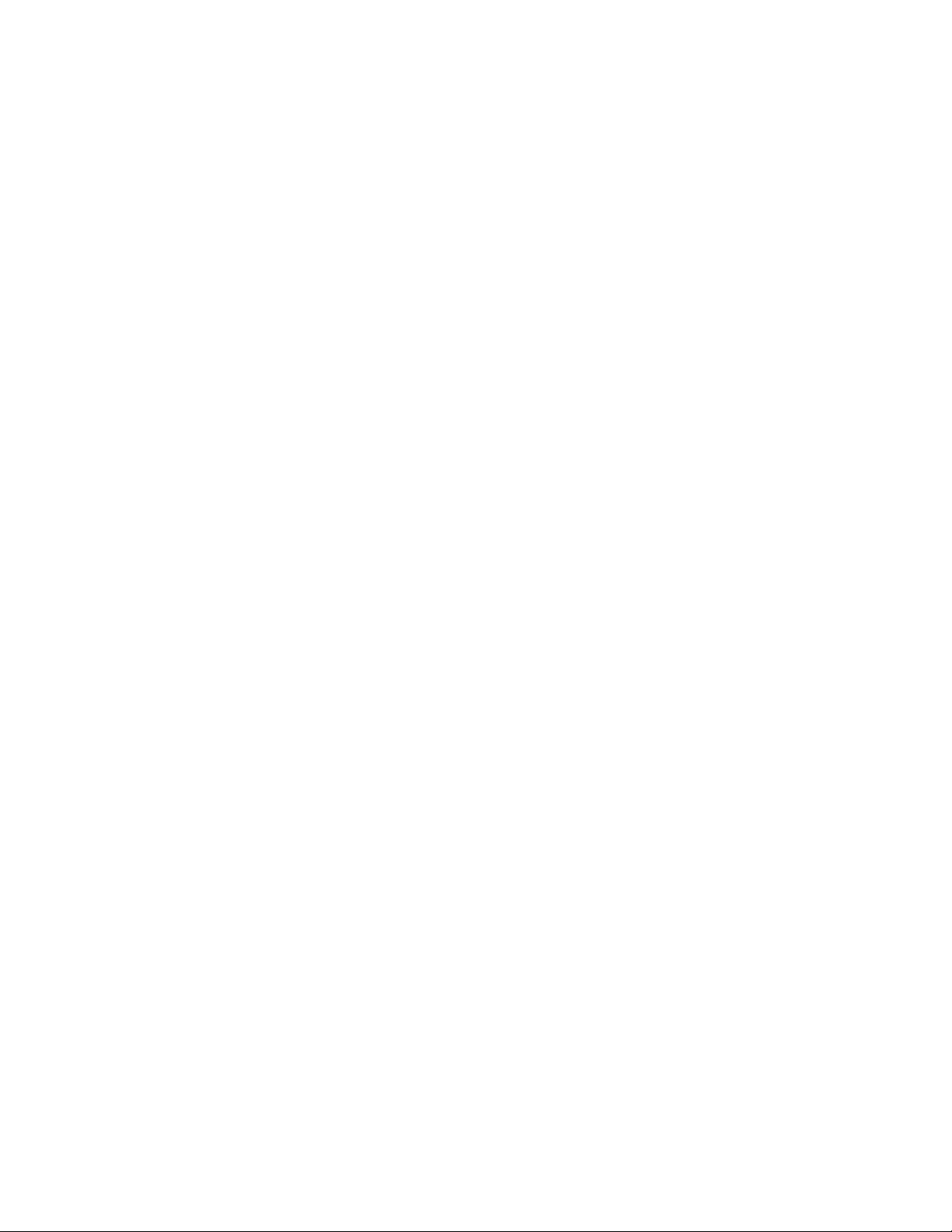
Sprint Account Passwords
As a Sprint customer, you enjoy unlimited access to your personal account information, your
voicemail account, and your data services account. To ensure that no one else has access to
your information, you will need to create passwords to protect your privacy.
Account Username and Password
If you are the account owner, you will create an account username and password when you
sign on to www.sprint.com. (Click Sign in/Register to get started.) If you are not the account
owner (if someone else receives the bill for your Sprint service), you can get a sub-account
password at www.sprint.com.
Voicemail Password
You‟ll create your voicemail password (or passcode) when you set up your voicemail. See Set
Up Your Voicemail for more information on your voicemail password.
Data Services Password
With your Sprint phone, you may elect to set up an optional data services password to control
access and authorize Premium Service purchases.
For more information, or to change your passwords, sign on to www.sprint.com or call Sprint
Customer Service at 1-888-211-4727.
Manage Your Account
Manage your Sprint account from your computer, your Sprint phone, or any other phone.
Online: www.sprint.com
● Access your account information.
● Check your minutes used (depending on your Sprint service plan).
● View and pay your bill.
● Enroll in Sprint online billing and automatic payment.
● Purchase accessories.
● Shop for the latest Sprint phones.
● View available Sprint service plans and options.
● Learn more about data services and other products like Sprint Picture Mail, games,
ringers, screen savers, and more.
Get Started 4
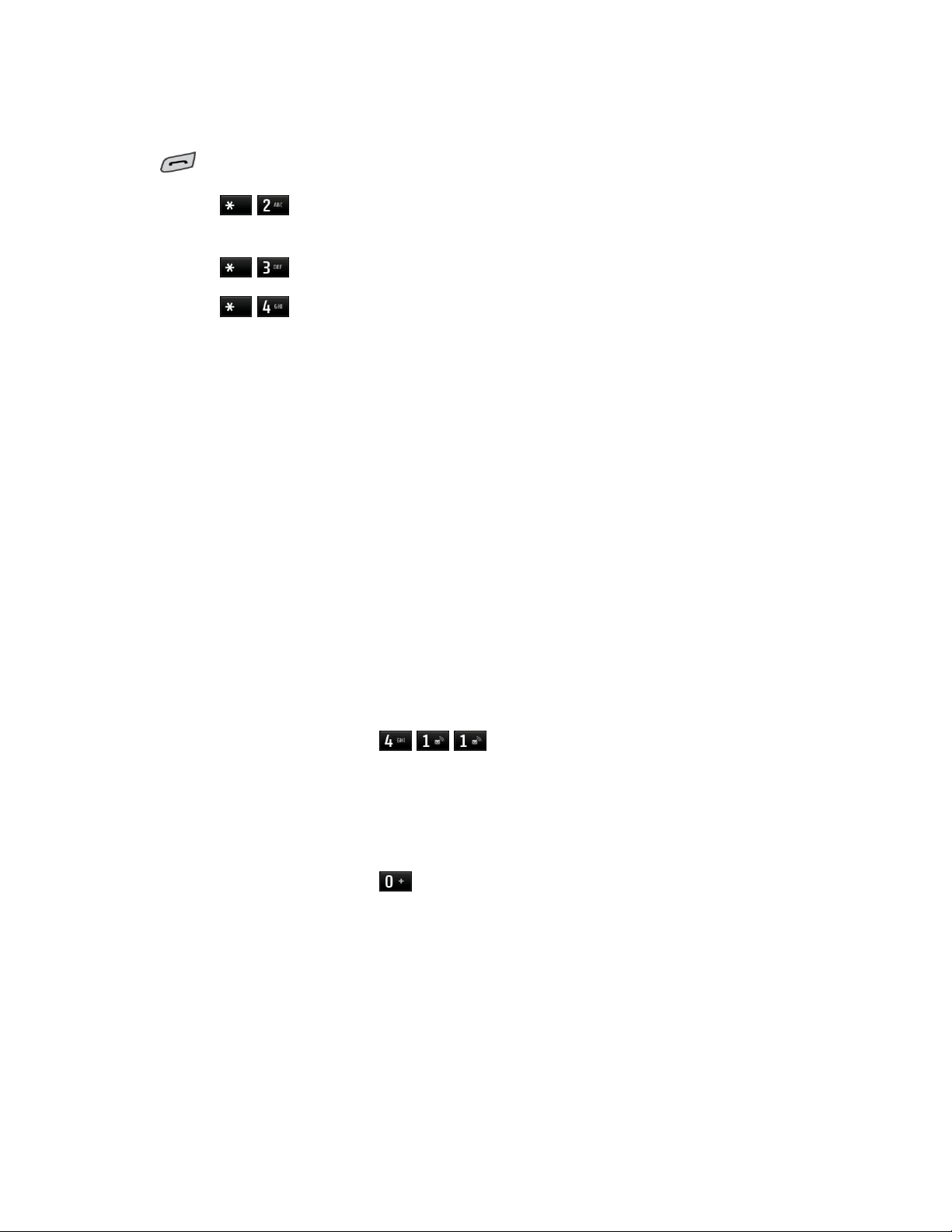
From Your Sprint Phone
Press and choose from these options:
● Touch
other questions.
● Touch
● Touch
Talk to access a summary of your Sprint service plan or get answers to
Talk to make a payment.
Talk to check minute usage and account balance.
From Any Other Phone
● Sprint Customer Service: 1-888-211-4727.
● Business Customer Service: 1-800-927-2199.
Sprint Support Services
Sprint 411 and Sprint Operator Services let you easily access information and calling assistance
from your Sprint device.
Sprint 411
Sprint 411 gives you access to a variety of services and information, including residential,
business, and government listings; movie listings or showtimes; driving directions, restaurant
reservations, and major local event information. You can get up to three pieces of information
per call, and the operator can automatically connect your call at no additional charge.
There is a per-call charge to use Sprint 411, and you will be billed for airtime.
► From the dial screen, touch Talk.
Sprint Operator Services
Sprint Operator Services provides assistance when you place collect calls or when you place
calls billed to a local telephone calling card or third party.
► From the dial screen, touch Talk.
For more information or to see the latest in products and services, visit us online at
www.sprint.com.
Get Started 5
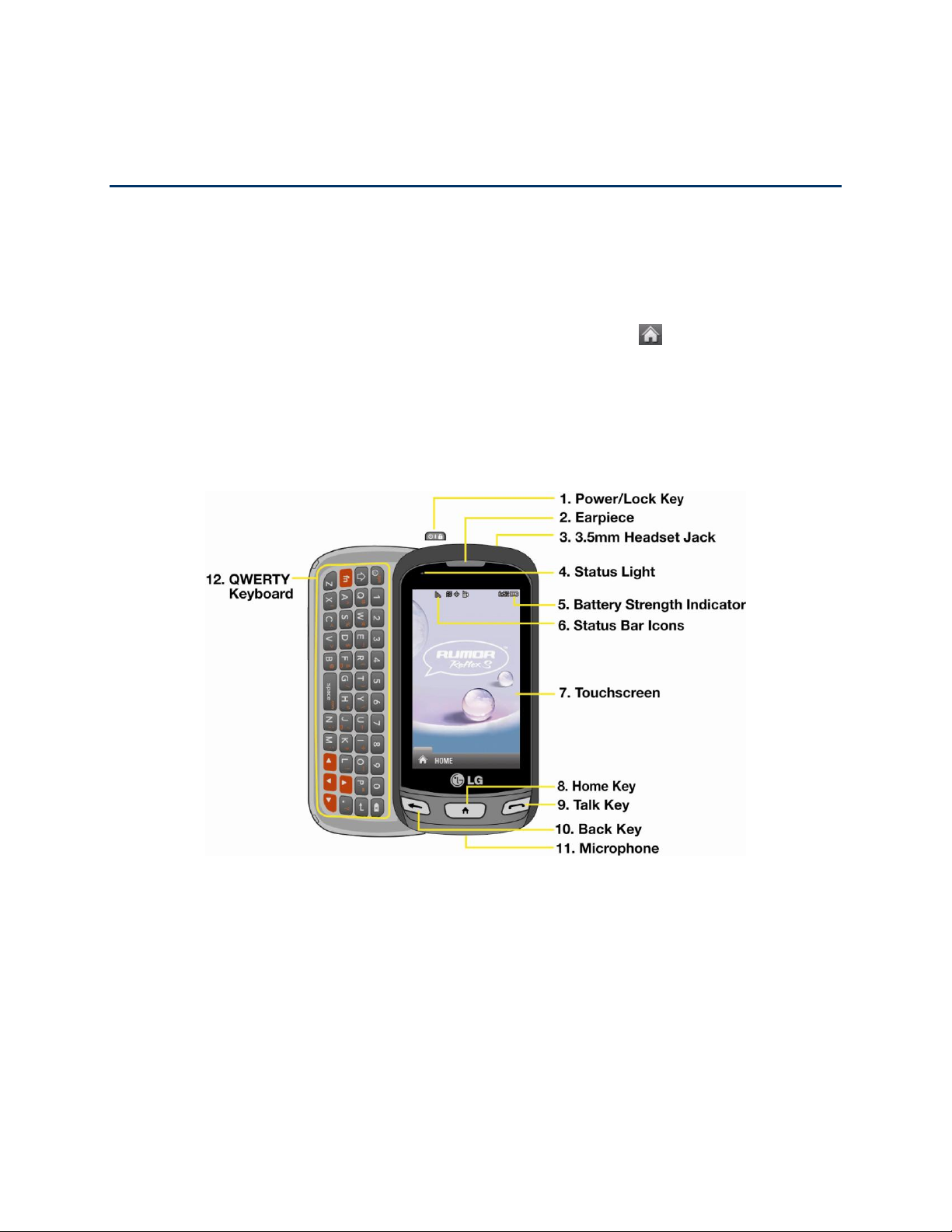
Phone Basics
Your phone is packed with features that simplify your life and expand your ability to stay
connected to the people and information that are important to you. The topics in this section will
introduce the basic functions and features of your phone.
Tip: Phone Software Upgrades – Updates to your phone„s software may become available
from time to time. Sprint will automatically upload critical updates to your phone. You can
also use the menu to check for and download updates. Touch > Main Menu > (slide
the screen up to display more menu items) > Tools > Update Phone > Update
Firmware to search for and download available updates.
Your Phone Overview
The illustrations and descriptions below outline your phone„s basic layout.
Key Functions
1. Power/Lock Key locks the screen. Press and hold to turn the phone on or off.
2. Earpiece lets you hear the caller and automated prompts.
3. 3.5mm Headset Jack allows you to plug in a headset for convenient, hands-free
conversations.
CAUTION! Inserting an accessory into the incorrect jack may damage the phone.
Phone Basics 6
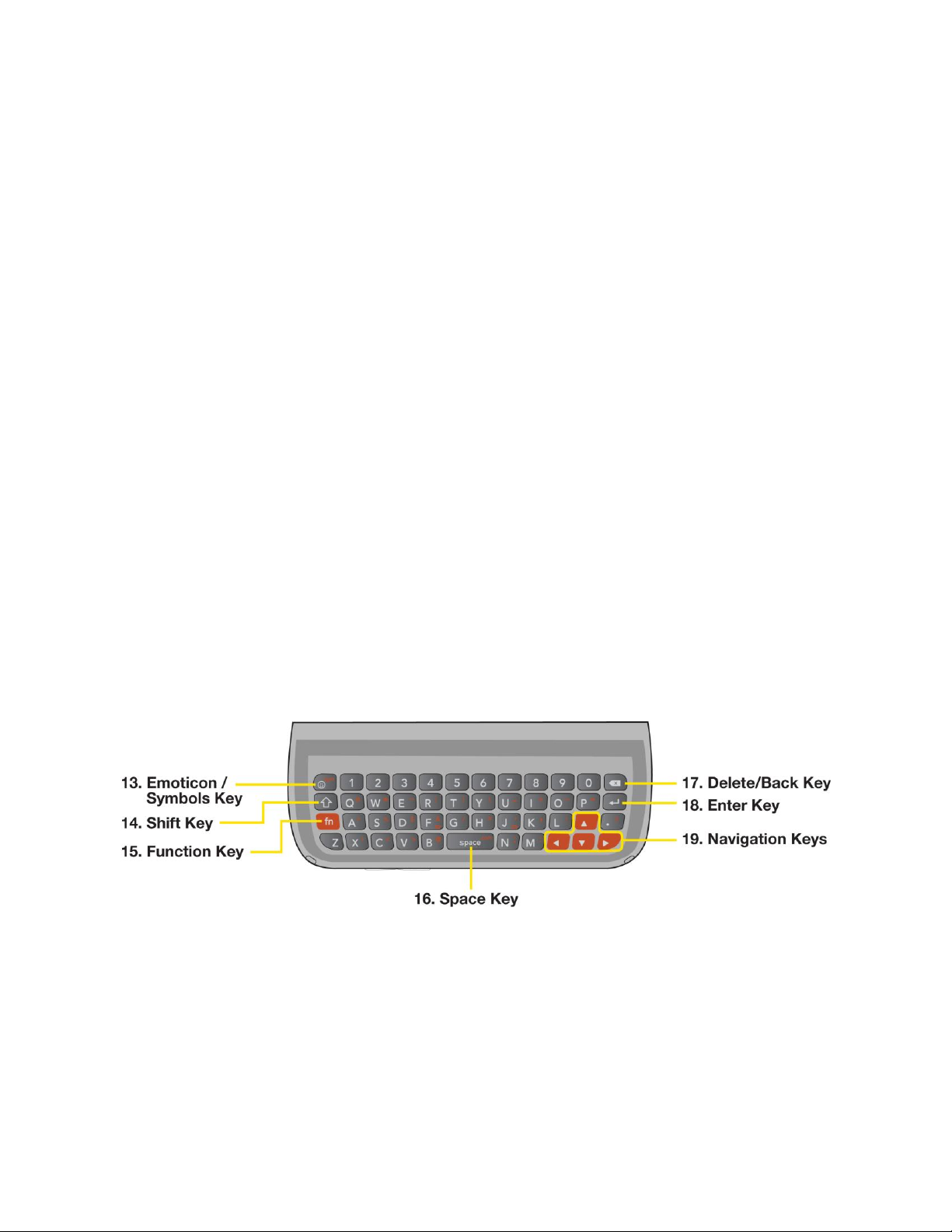
4. Status Light indicates incoming calls, new messages, or other events by blinking. It is
red while charging and turns green when charging is completed.
5. Battery Strength Indicator represents the amount of remaining battery charge currently
available in your phone. When all bars are displayed in the battery icon, the phone„s
battery is fully charged. When no bars are displayed, the phone„s battery is nearly
completely discharged.
6. Status Bar Icons provide information about your phone„s status and options, such as
signal strength, roaming, ringer setting, messaging, and battery charge.
7. Touchscreen displays all the information needed to operate your phone, such as the
call status, the Contacts list, the date and time, and the signal and battery strength.
8. Home Key lets you go back to the Home menu from any menu. To go back to standby
mode, press this key again.
9. Talk Key reveals the dial pad on the screen. Hold down to activate Voice Command
while in standby mode.
10. Back Key returns you to the previous menu when in a sub-menu. This key also allows
you to return to the previous screen when using the Browser.
11. Microphone allows other callers to hear you clearly when you are speaking to them.
12. QWERTY Keyboard lets you enter numbers, letters, and characters. Press the number
keys for speed dialing.
QWERTY Keyboard
13. Emoticon/ Symbols Key lets you enter emoticons when entering text.
14. Shift Key lets you to capitalize letters.
15. Function Key allows you enter the alternate character (such as @ for the B key) on the
QWERTY keyboard. See Enter Text With the QWERTY Keyboard.
16. Space Key lets you enter a space.
Phone Basics 7

17. Delete/Back Key deletes characters from the display in text entry mode. When in a
menu, pressing this key returns you to the previous menu. This key also allows you to
return to the previous screen when using the Browser.
18. Enter Key lets you move the cursor to the beginning of the next line.
19. Navigation Keys let you move the cursor up, down, right or left to navigate menus or
when using the Browser.
Rear View
1. Camera Lens is used for picture taking and video recording. Keep clean for optimal
performance.
2. Camera Self-portrait Mirror helps you when you take a self-portrait.
3. Camera Key lets you activate the camera and camcorder to take pictures and videos.
4. Speaker lets you hear the different ringers and sounds. You can mute the ringer when
receiving incoming calls by touching Silence. The speaker also lets you hear the caller„s
voice when in speakerphone mode.
5. Volume Keys allows you to adjust the ringer volume or adjust the voice volume during a
call.
6. Charger/Accessory Port allows you to connect the phone charger or an optional USB
cable.
CAUTION! Inserting an accessory into the incorrect port may damage the phone.
7. Fingertip Cutout allows you to lift and remove the phone's back cover.
8. microSD Slot accommodates a microSD™ card (expandable up to 32GB).
Phone Basics 8
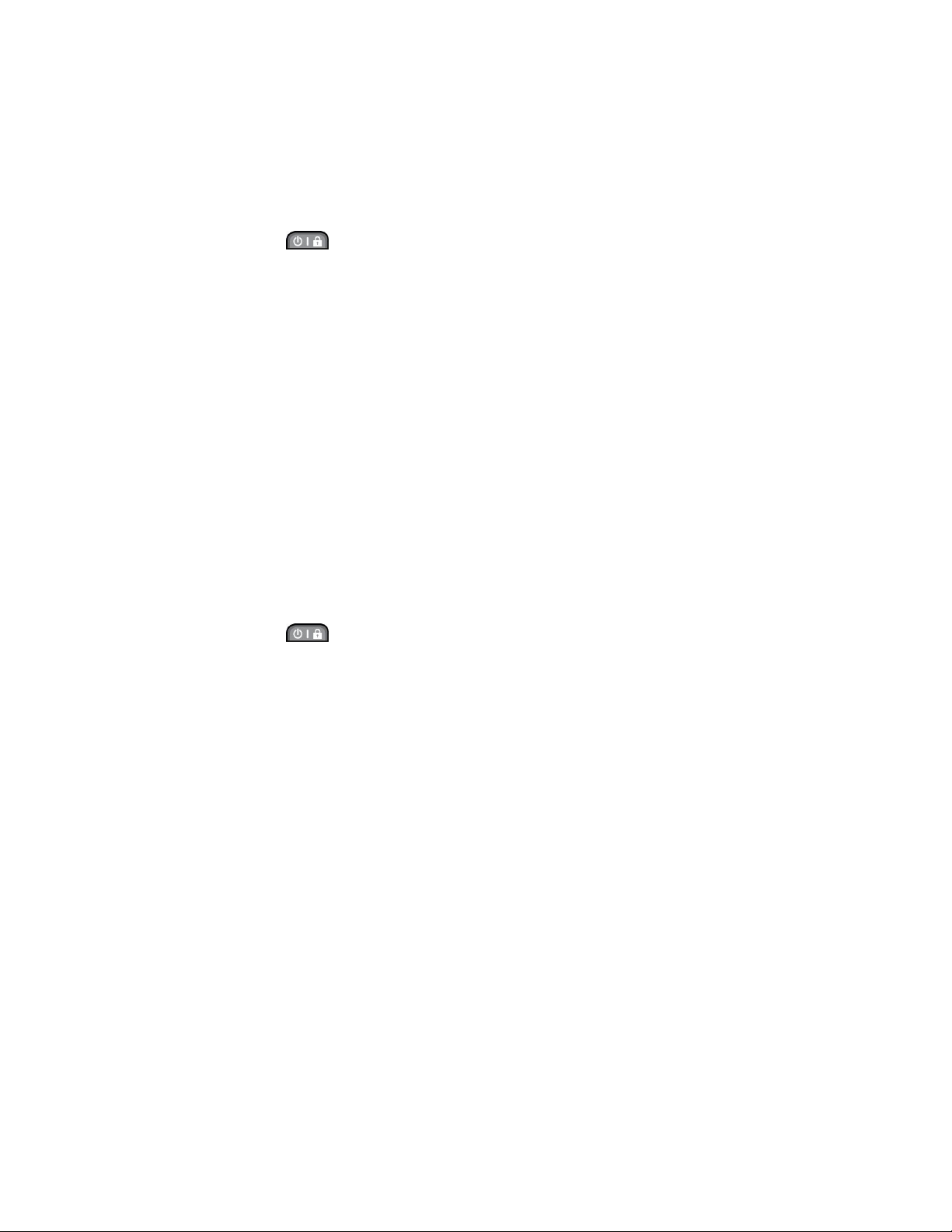
Turn Your Phone On and Off
The instructions below explain how to turn your phone on and off.
Turn Your Phone On
► Press and hold .
Once your phone is on, it may display “Searching for Service.” When your phone finds a signal,
it enters standby mode – the phone„s idle state. At this point, you are ready to begin making and
receiving calls.
If your phone is unable to find a signal after 5 minutes of searching, a Power Save feature is
automatically activated. When a signal is found, your phone automatically returns to standby
mode.
In Power Save mode, your phone searches for a signal periodically without your intervention.
You can also initiate a search for Sprint service by pressing any key (when your phone is turned
on).
Tip: The Power Save feature conserves your battery power when you are in an area where
there is no signal.
Turn Your Phone Off
► Press and hold for two seconds until you see the powering-down animation on the
screen.
Your screen remains blank while your phone is off (unless the battery is charging).
Battery and Charger
Your phone is equipped with a Lithium Ion (Li-Ion) battery. It allows you to recharge your battery
before it is fully drained.
WARNING: Use only Sprint-approved or LG-approved batteries and chargers with your
phone. The failure to use a Sprint-approved or LG-approved battery and charger
may increase the risk that your phone will overheat, catch fire, or explode,
resulting in serious bodily injury, death, or property damage.
Sprint-approved or LG-approved batteries and accessories can be found at Sprint Stores or
through LG; or you can call 1-866-866-7509 to order. They„re also available at www.sprint.com.
Battery Capacity
The battery provides up to 4.9 hours of continuous digital talk time.
When the battery reaches 5% of its capacity, the battery icon blinks. When there are
approximately two minutes of talk time left, the phone sounds an audible alert and then turns off.
Phone Basics 9

Note: Long backlight settings, searching for service, vibrate mode, browser use, and other
variables may reduce the battery„s talk and standby times.
Tip: Watch your phone„s battery level indicator and charge the battery before it runs out of
power.
Install the Battery
► See Set Up Your Phone.
Remove the Battery
Before you remove your phone's battery, make sure that the power is off.
1. Make sure the power is off so that you don„t lose any stored numbers or messages.
2. Lift the back cover using the fingertip cutout located at the bottom of the cover and
remove it.
3. Lift the battery using the fingertip cutout located at the bottom of the battery
compartment and remove it from the phone.
WARNING: Do not handle a damaged or leaking Li-Ion battery as you can be burned.
Charge the Battery
Keeping track of your battery„s charge is important. If your battery level becomes too low, your
phone automatically turns off, and you will lose any information you were working on.
Always use a Sprint-approved or LG-approved desktop charger, travel charger, or vehicle power
adapter to charge your battery.
1. Connect the wall adapter and USB cable as shown.
Phone Basics 10
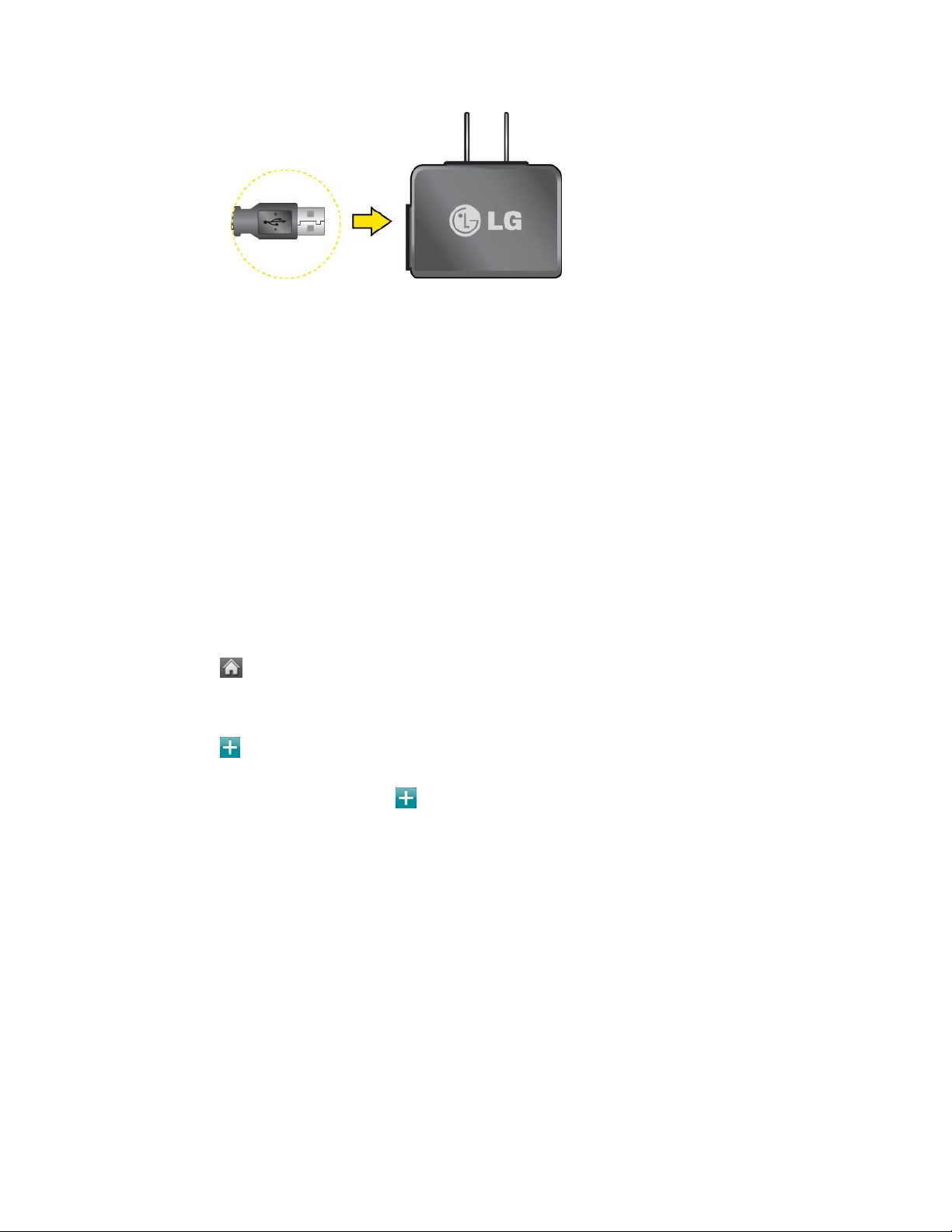
2. Plug the small end of the charger into the phone„s Charger/ Accessory Port and the
other end into an electrical outlet.
A red status light means the battery is charging.
A green status light means the battery is at least 90 percent charged.
With the Sprint-approved Li-Ion battery, you can recharge the battery before it becomes
completely discharged.
Note: Always unplug the charger from the wall socket after the phone is fully charged to save
unnecessary power consumption of the charger.
Your Home Menu
Your phone offers you the option of customizing the Home menu with the most frequently used
menus for direct access.
1. Touch to open the Home menu.
2. Touch Add. (Main menus are displayed.)
3. Touch to the right of a menu option to add that menu option to your Home menu. To
navigate to a specific submenu, touch a menu option repeatedly until you see the
submenu you want and touch .
4. When you finish selecting menus to add, touch Done.
Get to Know the Touchscreen
Your phone is equipped with a touchscreen for easy access to your favorite functions and
features. Touch key sensors are very sensitive and require only a light touch — you don‘t need
to press them forcefully to use them. Pressing touch keys too hard may damage the touch
keypad.
● Use the tip of your finger to touch the center of a touch key. If you touch off-center it may
activate an adjacent key instead.
Phone Basics 11
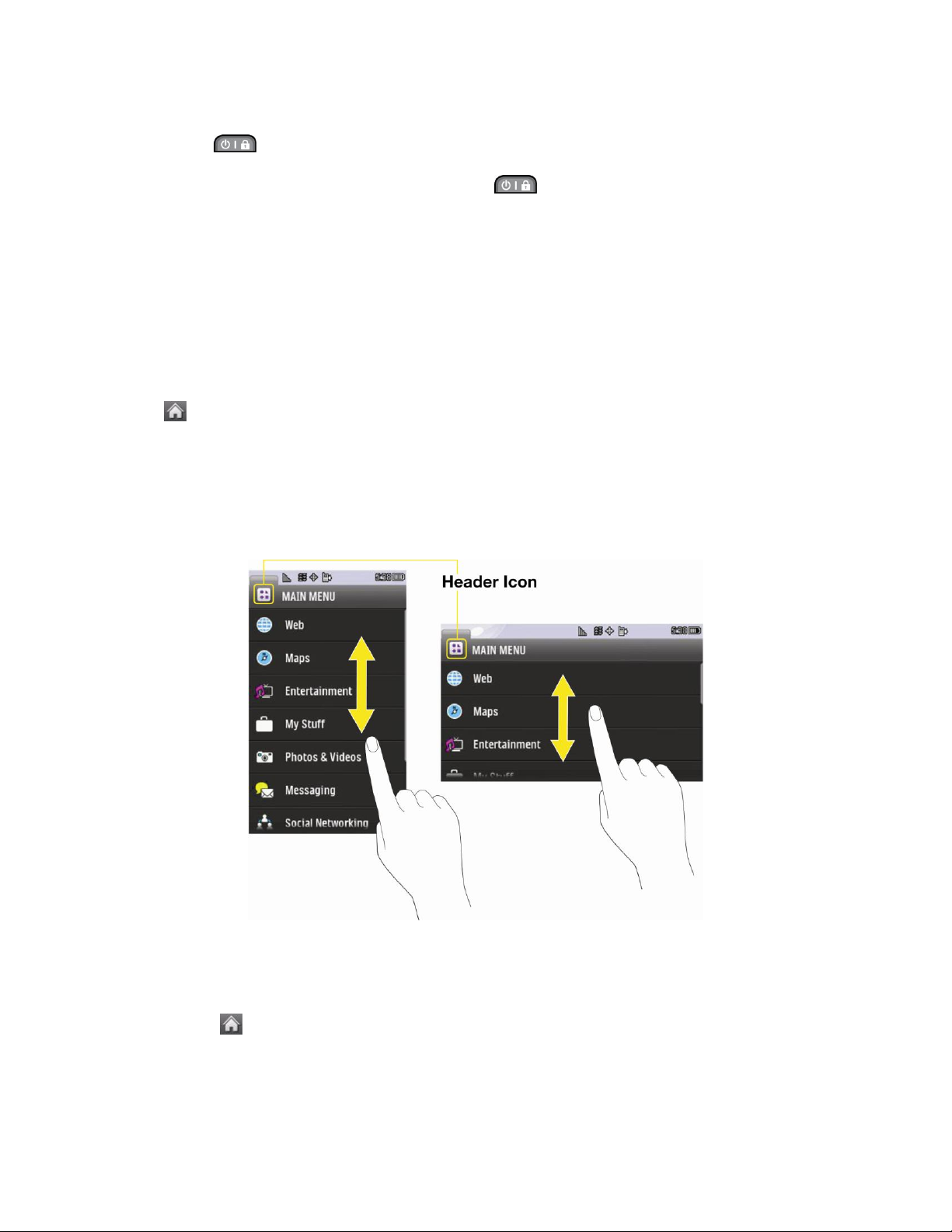
● The touchscreen is automatically locked when the backlight is off. To lock manually,
press .
● To unlock the touchscreen, press and hold .
WARNING: Don„t place anything heavy on the touchscreen. Be careful not to scratch the
touchscreen with sharp objects. Do not store your phone in extreme conditions
(places that are too humid, hot, or cold), or around chemicals, which may change
the cosmetic or functional features of your phone.
Navigate Through the Menus
It's easy to navigate through your phone's menus using the touchscreen.
Touch > Main Menu to access menus.
Touchscreen Navigation
To scroll through lists, touch the screen and slide your finger up the screen as shown in the
following figure. The list will move up so more items are visible. To display the top of the list
again, slide the screen down.
To select an item, touch it on the menu.
For example, to view your text messages:
1. Touch and then Main Menu to access the main menu.
2. Touch Messaging.
3. Touch Messages (If you have any text messages, they are displayed).
Phone Basics 12
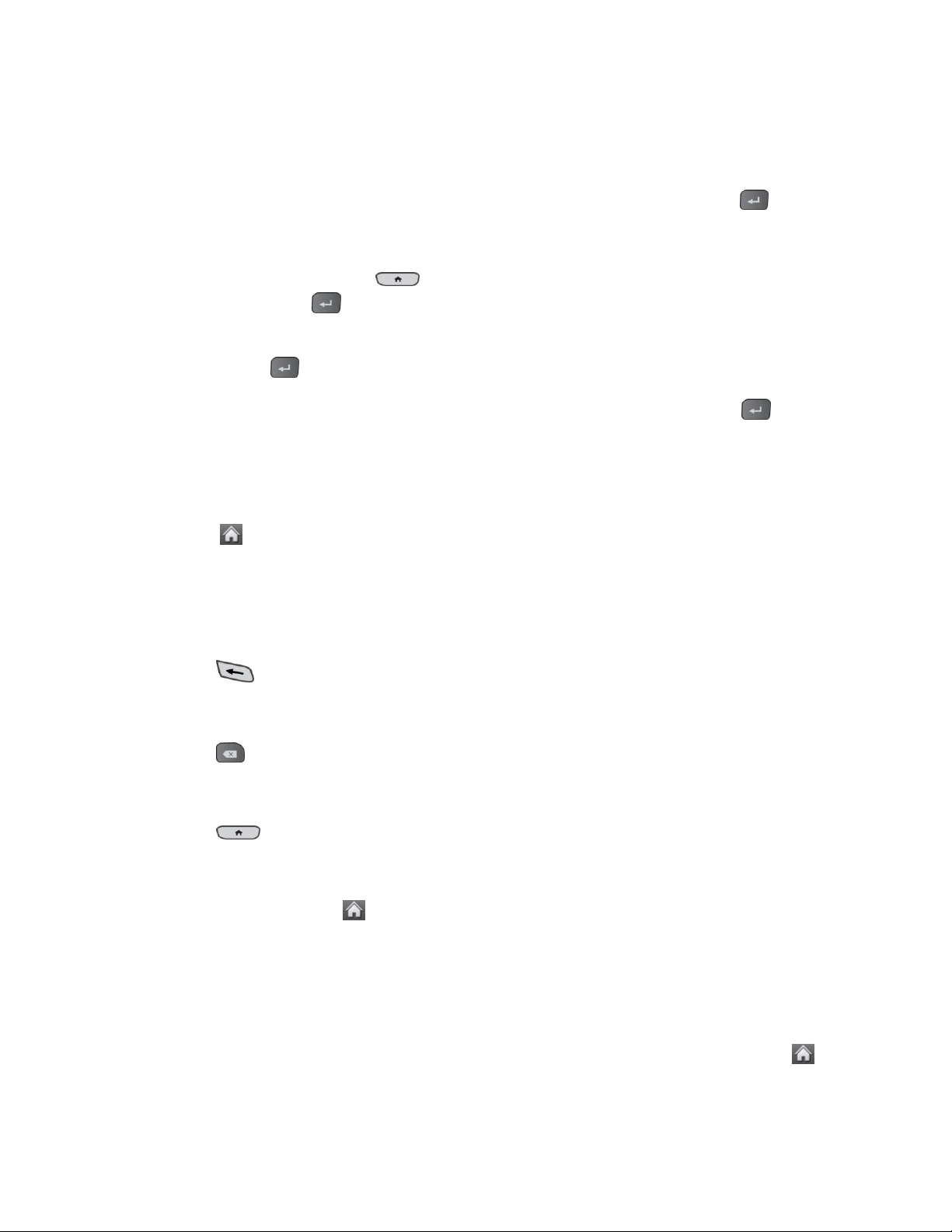
Navigate through Menus Using the QWERTY Keyboard
The Navigation Keys on the QWERTY keyboard let you quickly scroll through on-screen items.
To navigate through a menu, press the up and down Navigation Keys. As you navigate through
the menu, options are highlighted. Select any option by highlighting it and pressing .
For example, to view your text messages:
1. From standby mode, press and press the down Navigation Key to highlight Main
Menu. Then press to access the main menu.
2. Select Messaging by pressing the down Navigation Key until you see that menu option
and pressing .
3. Use the down Navigation Key to find the Messages menu option and press . (If you
have any text messages, they are displayed.)
For the purposes of this guide, the steps described (using either the touch keypad or the
QWERTY keyboard) condense into:
► Touch > Main Menu > Messaging > Messages.
Back Up Within a Menu
It's easy to go back to a previously accessed menu or return to standby mode. To go to the
previous menu:
► Press .
– or –
► Press on the QWERTY keyboard.
To return to standby mode:
► Press twice.
– or –
► Touch the header icon (see Touchscreen Navigation).
Status Bar
Your phone„s Status Bar provides information about your phone„s status and options. This list
identifies the symbols you„ll see on your phone„s Status Bar:
Tip: To view a list of your phone„s icons and descriptions, from the Home screen touch >
Main Menu > Settings > Phone Info > Icon Glossary.
Phone Basics 13
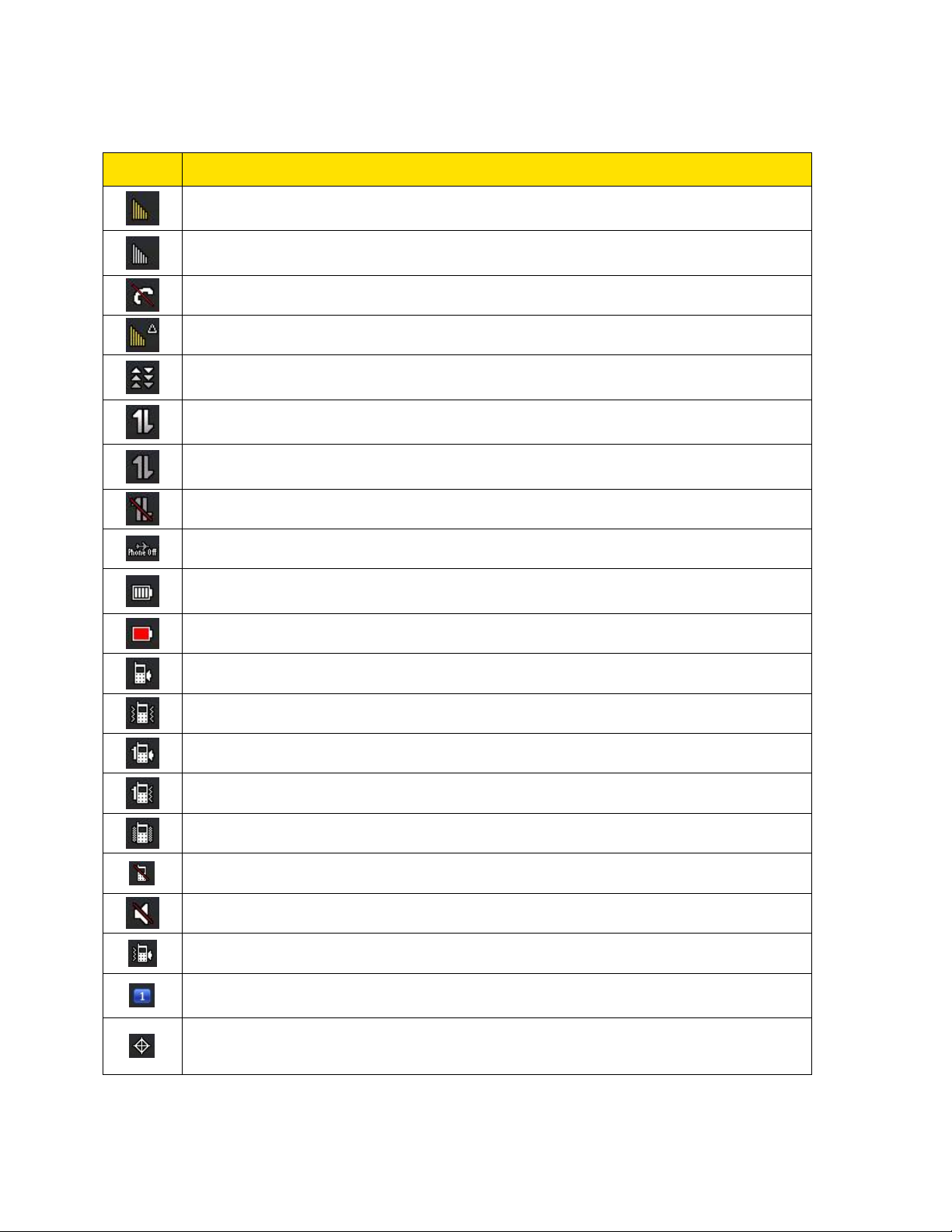
Icon
Status
1x Signal Strength – Shows your current 1xRTT signal strength (More bars =
stronger signal; bars are yellow).
EVDO Signal Strength – Shows your current EVDO signal strength (More bars
= stronger signal; bars are white).
No Service – Your phone cannot find a usable signal.
Roaming – Your phone is “roaming” off the Nationwide Sprint Network.
EVDO Data Service – Sprint mobile broadband data service (EVDO) is
available. When active, the icon is animated.
1x Service Activated – Indicates that Sprint 1xRTT data service is available.
When active, the icon is animated.
1x Service Deactivated – Indicates that Sprint 1xRTT data service is
deactivated.
1x Service Unavailable – Data service is currently unavailable.
Airplane Mode – Indicates that the phone is in Airplane/ Mode.
Full Battery – Shows your current battery charge level. (Icon shown is fully
charged.)
Low Battery – Shows that the battery is low.
Ringer Only – Indicates that the ringer only is set for the call alert.
Vibrate Only – Indicates that the ringer volume is set to vibrate only.
1 Beep – Indicates that one beep is set for the call alert.
1 Beep & Vibrate – Indicates that one beep and vibration is set for the call alert.
Vibrate All – Indicates that the ringer volume is set to vibrate all.
Ringer Off – The ringer is set to off.
Silence All – All sounds are turned off.
Ringer & Vibrate – Indicates that the ringer and vibrate mode is set.
Bubble Icon – Indicates you have missed alerts such as voicemail, missed
calls, new messages, scheduled events, or a completed wireless backup.
Location On – Your phone„s location feature is on and available for locationbased services such as GPS Navigation.
Status Icons
Phone Basics 14

Icon
Status
Location Off – Your phone„s location feature is off. Your location is available
only for 911.
TTY – Indicates your phone is operating in TTY mode.
Speaker – Indicates that the speaker is activated.
Bluetooth Enabled (Hidden) – Indicates that the Bluetooth function is enabled
but hidden from other devices.
Bluetooth Enabled (Visible) – Indicates that the Bluetooth function is enabled
and is visible to other devices.
Bluetooth Connected – Indicates that the Bluetooth function is connected.
Bluetooth Connected (Mono/Stereo Headset) – Indicates that the Bluetooth
function is connected to a mono or stereo headset.
Bluetooth Connected (Stereo Speaker) – Indicates that the Bluetooth function
is connected to a stereo speaker.
Alarm Clock – Indicates that an alarm is activated.
Missed Calls – Indicates missed calls.
Incoming Calls – Indicates incoming calls.
Outgoing Calls – Indicates outgoing calls.
Camera/Picture – Indicates camera mode.
Camcorder/Video – Indicates camcorder mode.
1 Background Application – Indicates that one application is active.
2 Background Applications – Indicates that 2 applications are active.
3 Background Applications – Indicates that 3 applications are active.
4 Background Applications – Indicates that 4 applications are active.
5 Background Applications – Indicates that 5 applications are active.
Camera Resolution 2M – Indicates that the camera resolution is set to 2M.
Camcorder Resolution QVGA – Indicates that the camcorder resolution is set
to QVGA.
Camera Resolution High – Indicates that the camera resolution is set to High.
Camera/Camcorder Resolution Med – Indicates that the camera/camcorder
resolution is set to Medium.
Phone Basics 15

Icon
Status
Camera/Camcorder Resolution Low – Indicates that the camera/camcorder
resolution is set to Low.
Enable Auto-Send – Indicates that the Auto-Send feature is enabled.
Disable Auto-Send – Indicates that the Auto-Send feature is disabled.
Icon
Messaging
Urgent Message – Indicates you have new urgent messages.
Sent Message – Indicates the message is sent.
Received Message – Indicates the message is received.
Recipient – Indicates the recipient field.
File Attachment – Indicates the file attachment field.
File Attached – Indicates a file is attached.
Audio file attached – Indicates an audio file is attached.
Voice file attached – Indicates a voice file is attached.
Calendar file attached – Indicates a calendar file is attached.
Contact file attached – Indicates a contact file is attached.
Messaging Icons
Entering Text
Your phone provides convenient ways to enter letters, numbers, and symbols whenever you are
prompted to enter text (for example, when adding a Contacts entry or when using email and text
messaging).
Select a Text Input Mode
You can use the touch keypad or the QWERTY keyboard. While you are using the touch
keypad, you can switch to and from the QWERTY keyboard.
Phone Basics 16

On the Touch Keypad
1. From a screen where you can enter text, touch to change the text input mode.
2. Select one of the following options:
Predictive to enter text using a predictive text entry system that reduces the number
of keystrokes required to enter a word.
Abc to use multi-touch entry – touch once for “a,” twice for “b”, three times for
“c.”
123 to enter numbers by touching the numbers on the keypad.
Symbols to enter symbols.
Emoticon to enter “emoticons.”
Smileys to enter smileys.
Tip: When entering text, touch or press to change letter capitalization (Abc > ABC >
abc).
Predictive Text Input
Predictive Text Input lets you enter text using a few keystrokes per word. (To select the
Predictive Text mode when entering text, see Select a Text Input Mode.)
Predictive Text Input uses an intuitive word database to analyze the letters you enter and create
a suitable word. (The word may change as you type.)
1. Select the predictive text input mode.
Phone Basics 17

2. Enter a couple of letters of a word. When you enter a letter of a word, a small window
will appear and shows the words starting with the letters. If you make a mistake, touch
or press to erase a single character. Touch and hold or press and hold
to erase an entire word.
3. Touch and scroll to the desired word. Then touch the desired word.
4. If a word you want to enter is not displayed in the list, select Add Word? to add a word
to the Predictive Text Input database.
5. Enter the word and touch Done. The word will appear as an option the next time you
scroll through options during Predictive Text Input.
For more information about Predictive Text Input, visit the T9 Web site at www.T9.com.
ABC Mode (Touch Keypad Only)
In Abc mode, also known as multi-touch entry, you touch keys one, two, three, or four times to
enter the letters you see on the keypad. For example, touch once for “a,” twice for “b”, or
three times for “c”; or touch once for “p,” twice for “q,” three times for “r,” or four times for
“s.”
1. Select the Abc mode. (See Select a Text Input Mode.)
2. Touch the corresponding keys repeatedly until the correct letter appears. (For example,
to enter the word “Bill,” touch twice, three times, three times, and
three times again.)
If you make a mistake, touch to erase a single character. Touch and hold to
erase an entire word.
By default, the first letter of an entry is capitalized and the following letters are lowercased. You
can change the letter case using .
Phone Basics 18

Characters scroll in the following order:
Enter Numbers, Symbols, Emoticons, Smileys and Preset Messages
Use your phone's keypad to enter numbers, symbols, emoticons, smileys, or to choose from
preset messages.
To enter numbers:
► Select the 123 mode and touch the appropriate key. (See Select a Text Input Mode.)
To enter symbols:
► Select the Symbols mode. (See Select a Text Input Mode.) To enter a symbol, touch
the appropriate key indicated on the display.
To enter “emoticons” (graphics):
► Select the Emoticon mode and touch the appropriate key. (See Select a Text Input
Mode.)
To enter smileys (text):
► Select the Smileys mode and touch the appropriate key. (See Select a Text Input
Mode.)
To enter preset messages:
1. Touch Preset Msgs at the top right corner of the screen.
2. Select the message you want by touching it.
Phone Basics 19

Note: Preset messages make composing text messages easier by allowing you to enter quick
messages, such as “Meet me at,” “Let„s get lunch,” or a customized message of your
own. (For more information on preset messages, please see Manage Preset Messages.)
Handwriting
When entering text, besides “typing” the text with the touch keypad, you also have the option to
write with your fingertip. The touchscreen converts your movements into characters.
1. Touch PEN on the keypad. The handwriting entry screen appears.
2. Write within the handwriting entry screen. To change letter case or shift between letters,
numbers, and symbols, touch the icons just above the handwriting entry screen. When
you are finished, touch Done.
Enter Text With the QWERTY Keyboard
Your phone has a built-in QWERTY keyboard, specifically designed for easy and comfortable
text entry. The QWERTY keyboard uses the same layout and works just like the keyboard on
your computer. The easiest way to enter text is by using your thumbs to type on the QWERTY
keyboard.
Phone Basics 20

1. From a screen where you can enter text, touch Abc and select whether to turn the
predictive text entry system on or off.
2. Use your thumbs to enter text.
To change capitalization, press .
To enter an alternate character on a key, press and then press the alternate
character„s key. To lock the Function Key, press twice.
To enter “emoticons,” press and touch an emoticon or press the Navigation
Keys to highlight an emoticon and press .
To enter symbols, press , then press and select the desired one or press the
Navigation Keys to highlight a symbol and press .
To enter preset messages, touch Preset Msgs at the top right corner of the screen.
Select the message you want by touching it.
Voicemail
Your phone automatically transfers all unanswered calls to your voicemail, even if your phone is
in use or turned off. You should set up your Sprint Voicemail and personal greeting as soon as
your phone is activated. Always use a password to protect against unauthorized access.
1. Press to open the dial pad.
2. Touch and hold to dial your voicemail.
3. Follow the system prompts to:
Create your password.
Phone Basics 21

Record your name announcement.
Record your greeting.
Note: Voicemail Password
Sprint strongly recommends that you create a password when setting up your voicemail
to protect against unauthorized access. Without a password, anyone who has access to
your phone is able to access your voicemail messages.
Voicemail Notification
There are several ways your phone alerts you to a new voicemail message.
● By displaying a message on the screen.
● By sounding the assigned ringer type.
● By the LED blinking red.
● By displaying a Voicemail bubble on the screen.
New Voicemail Message Alerts
When you receive a new voice message, your phone alerts you and prompts you to call your
voicemail.
To call your voicemail:
► Press , then touch and hold .
To display your Missed Log:
► Touch the bubble icon (such as ) on the Status Bar and then the notification.
Note: When you are roaming off the Nationwide Sprint Network, you may not receive
notification of new voicemail messages. Sprint recommends that you periodically check
your voicemail by dialing 1 + area code + your wireless phone number. When your
voicemail answers, press and enter your passcode. Roaming rates apply when you
access voicemail while roaming off the Nationwide SprintNetwork.
Your phone accepts messages even when it is turned off. However, your phone notifies
you of new messages only when it is turned on and you are in a Sprint service area.
Retrieve Your Voicemail Messages
You can retrieve and review your messages directly from your wireless phone or from any other
touch-tone phone. To dial from your wireless phone, either speed dial your voicemail or use the
menu keys.
Phone Basics 22
