LG LGK580DSK Owner’s Manual

USER GUIDE
LG-K580dsK
ENGLISH
MFL69596401 (1.0) www.lg.com
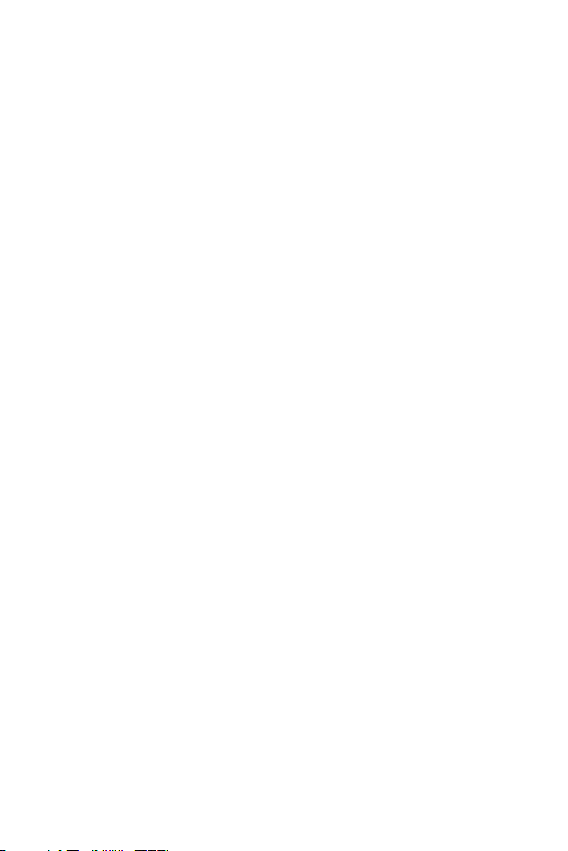
ENGLISH
About this user guide
Thank you for choosing this LG product. Please carefully read this user
guide before using the device for the first time to ensure safe and proper
use.
• Always use genuine LG accessories. The supplied items are designed
only for this device and may not be compatible with other devices.
• This device is not suitable for people who have a visual impairment
due to the touchscreen keyboard.
• Descriptions are based on the device default settings.
• Default apps on the device are subject to updates, and support for
these apps may be withdrawn without prior notice. If you have any
questions about an app provided with the device, please contact a LG
Service Centre. For user-installed apps, please contact the relevant
service provider.
• Modifying the device’s operating system or installing software from
unofficial sources may damage the device and lead to data corruption
or data loss. Such actions will violate your LG licence agreement and
void your warranty.
• Some content and illustrations may differ from your device, depending
on the area, service provider, software version, or OS version, and are
subject to change without prior notice.
• Software, audio, wallpaper, images, and other media supplied with
your device are licenced for limited use. If you extract and use these
materials for commercial or other purposes, you may be infringing
copyright laws. As a user, you are fully responsible for the illegal use
of media.
• Additional charges may incur for data services, such as messaging,
uploading,downloading, auto-syncing and location services. To void
additional charges, select a data plan suitable to your needs. Contact
your service provider to obtain additional details.
1
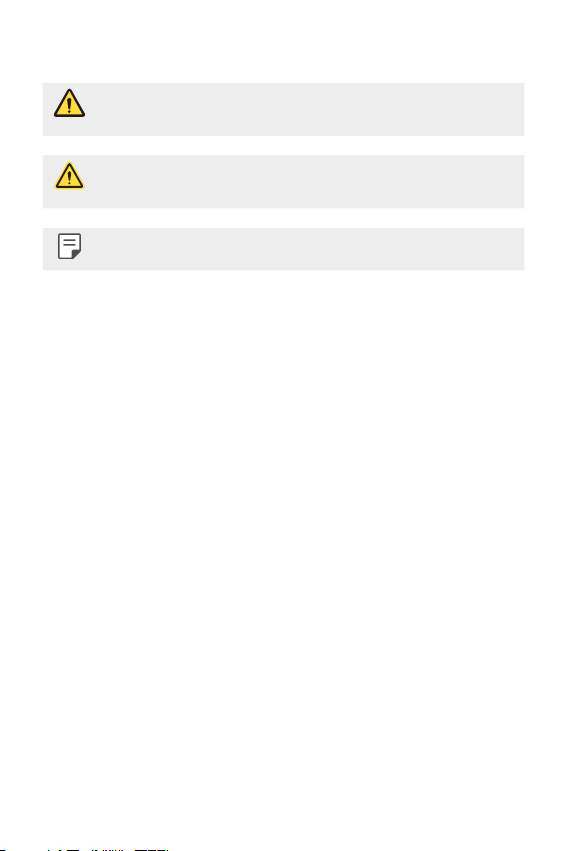
Instructional notices
WARNING: Situations that could cause injury to the user and third
CAUTION: Situations that may cause minor injury or damage to the
NOTE: Notices or additional information.
parties.
device.
2
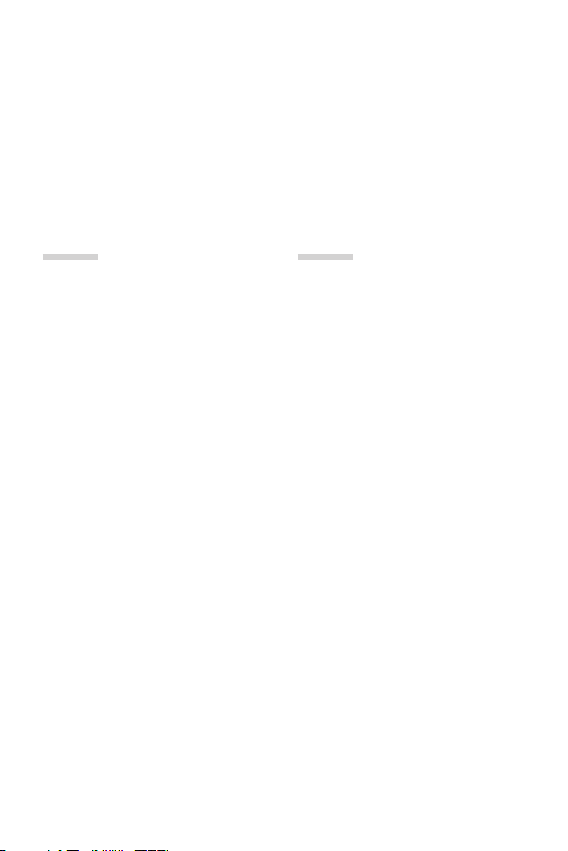
Table of contents
5 Guidelines for safe and efficient use
01
Custom-designed
Features
13 Wide-angle lens
13 Dual cameras
14 Pop-out Picture
15 Quick Share
16 QuickMemo+
18 QSlide
19 Do not disturb
19 Ringtone ID
20 Content sharing
02
Basic Functions
23 Product components and
accessories
24 Parts overview
26 Turning on or off the power
27 Installing the SIM card
29 Inserting the memory card
30 Charging the battery
31 Using the battery efficiently
32 Touch screen
35 Home screen
42 Screen lock
45 Device encryption
46 Memory card encryption
47 Taking screenshots
48 Entering text
3
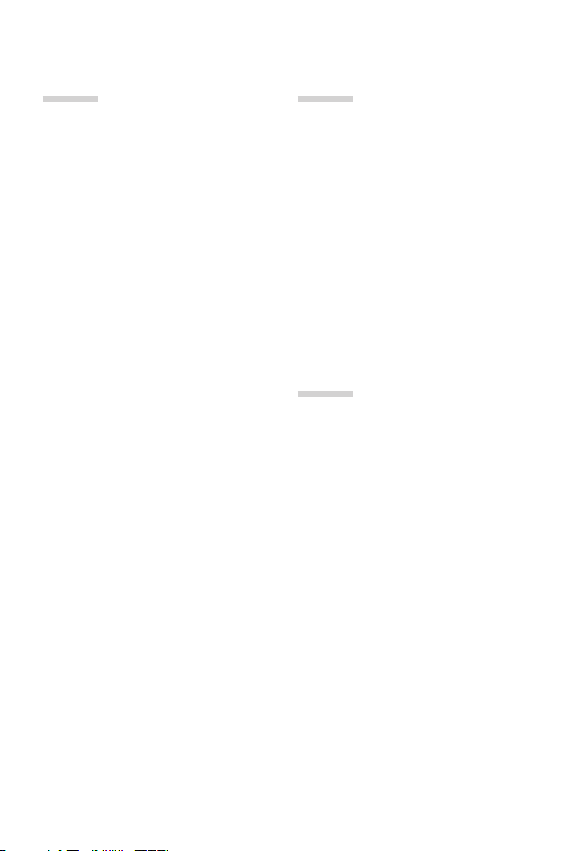
03
04
Useful Apps
55 Installing and uninstalling
apps
56 Recently uninstalled apps
56 Phone
60 Messaging
61 Camera
69 Gallery
71 Calculator
71 Weather
71 Downloads
72 Clock
73 Voice Recorder
74 Music
75 E-mail
76 Contacts
78 Calendar
79 File Manager
80 Tasks
80 Evernote
80 Cell Broadcast
81 LG Backup
82 RemoteCall Service
82 SmartWorld
83 Google apps
Phone Settings
86 Settings
86 Networks
97 Sound & notification
98 Display
99 General
05
Appendix
108 LG Language Settings
108 LG Bridge
109 Phone software update
111 FAQ
114 Anti-Theft Guide
115 More information
4Table of contents
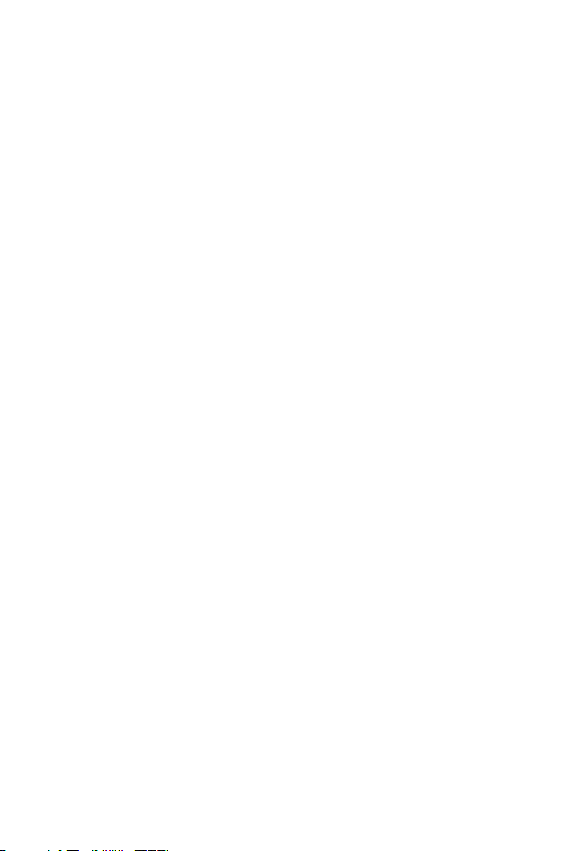
Guidelines for safe and efficient use
Please read these simple guidelines. Not following these guidelines may be
dangerous or illegal.
Should a fault occur, a software tool is built into your device that will gather a
fault log. This tool gathers only data specific to the fault, such as signal strength,
cell ID position in sudden call drop and applications loaded. The log is used only to
help determine the cause of the fault. These logs are encrypted and can only be
accessed by an authorised LG Repair centre should you need to return your device
for repair.
Important information about the device
• Device apps and services are subject to change or cancellation without notice,
depending on the provider’s situation and the software version.
• When the device is turned on for the first time, an initial configuration takes
place. The first booting time may be longer than usual.
Read before use
• To purchase optional items, contact the LG Customer Information Centre for
available dealers.
• The appearance and specifications of the device are subject to change without
notice.
• Do not use LG products for other purposes than those originally intended.
Using non-certified apps or software may damage the device and this is not
covered by warranty.
5
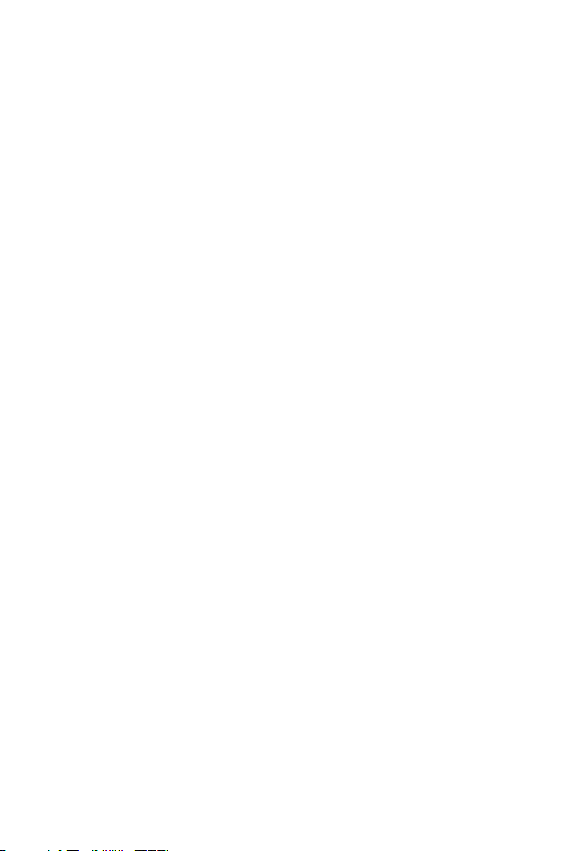
Exposure to radio frequency energy
Radio wave exposure and Specific Absorption Rate (SAR) information.
This mobile phone model LG-K580dsK has been designed to comply with
applicable safety requirements for exposure to radio waves. These requirements
are based on scientific guidelines that include safety margins designed to assure
the safety of all persons, regardless of age and health.
• The radio wave exposure guidelines employ a unit of measurement known
as the Specific Absorption Rate, or SAR. Tests for SAR are conducted using
standardised methods with the phone transmitting at its highest certified
power level in all used frequency bands.
• While there may be differences between the SAR levels of various LG phone
models, they are all designed to meet the relevant guidelines for exposure to
radio waves.
• The SAR limit recommended by the International Commission on Non-Ionizing
RadiationProtection(ICNIRP)is2W/kgaveragedover10goftissue.
• The highest SAR value for this model phone tested for use at the ear is
0.562W/kg(10g)andwhenwornonthebodyis1.340W/Kg(10g).
• This device meets RF exposure guidelines when used either in the normal use
position against the ear or when positioned at least 5 mm away from the
body. When a carry case, belt clip or holder is used for body-worn operation, it
should not contain metal and should position the product at least 5 mm away
from your body. In order to transmit data files or messages, this device requires
a quality connection to the network. In some cases, transmission of data files
or messages may be delayed until such a connection is available. Ensure the
above separation distance instructions are followed until the transmission is
completed.
Product care and maintenance
• Always use genuine LG batteries, chargers and accessories approved for use
with this particular phone model. The use of any other types may invalidate any
approval or warranty applying to the phone and may be dangerous.
• Some contents and illustrations may differ from your device without prior
notice.
• Do not disassemble this unit. Take it to a qualified service technician when
repair work is required.
6Guidelines for safe and efficient use

• Repairs under warranty, at LG’s discretion, may include replacement parts
or boards that are either new or reconditioned, provided that they have
functionality equal to that of the parts being replaced.
• Keep away from electrical appliances such as TVs, radios and personal
computers.
• The unit should be kept away from heat sources such as radiators or cookers.
• Do not drop.
• Do not subject this unit to mechanical vibration or shock.
• Switch off the phone in any area where you are required to by special
regulations. For example, do not use your phone in hospitals as it may affect
sensitive medical equipment.
• Do not handle the phone with wet hands while it is being charged. It may cause
an electric shock and can seriously damage your phone.
• Do not charge a handset near flammable material as the handset can become
hot and create a fire hazard.
• Use a dry cloth to clean the exterior of the unit (do not use solvents such as
benzene, thinner or alcohol).
• Do not charge the phone when it is on soft furnishings.
• The phone should be charged in a well ventilated area.
• Do not subject this unit to excessive smoke or dust.
• Do not keep the phone next to credit cards or transport tickets; it can affect
the information on the magnetic strips.
• Do not tap the screen with a sharp object as it may damage the phone.
• Do not expose the phone to liquid or moisture.
• Use accessories like earphones cautiously. Do not touch the antenna
unnecessarily.
• Do not use, touch or attempt to remove or fix broken, chipped or cracked glass.
Damage to the glass display due to abuse or misuse is not covered under the
warranty.
• Your phone is an electronic device that generates heat during normal
operation. Extremely prolonged, direct skin contact in the absence of adequate
ventilation may result in discomfort or minor burns. Therefore, use care when
handling your phone during or immediately after operation.
7Guidelines for safe and efficient use
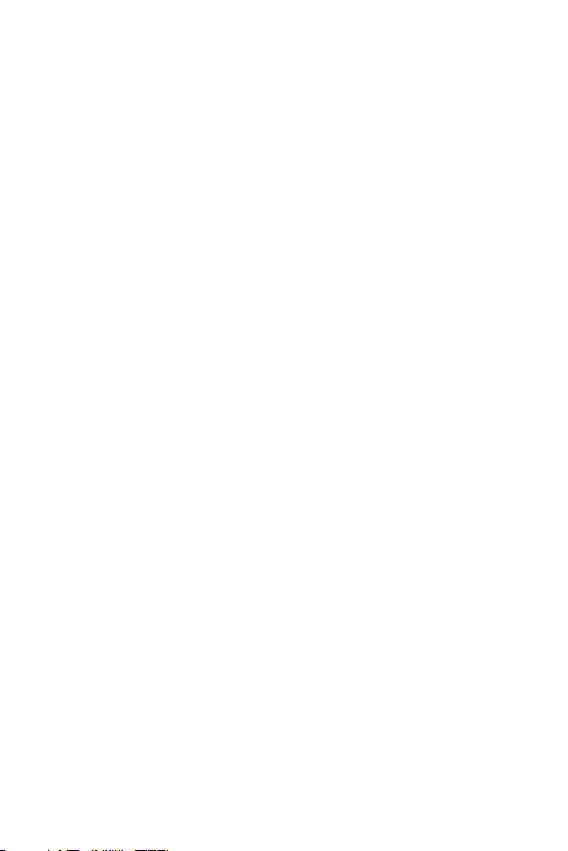
• If your phone gets wet, immediately unplug it to dry off completely. Do not
attempt to accelerate the drying process with an external heating source, such
as an oven, microwave or hair dryer.
• The liquid in your wet phone, changes the colour of the product label inside
your phone. Damage to your device as a result of exposure to liquid is not
covered under your warranty.
Efficient phone operation
Electronics devices
All mobile phones may receive interference, which could affect performance.
• Do not use your mobile phone near medical equipment without requesting
permission. Avoid placing the phone over pacemakers, for example, in your
breast pocket.
• Some hearing aids might be disturbed by mobile phones.
• Minor interference may affect TVs, radios, PCs etc.
• Useyourphoneintemperaturesbetween0ºCand40ºC, if possible. Exposing
your phone to extremely low or high temperatures may result in damage,
malfunction, or even explosion.
Road safety
Check the laws and regulations on the use of mobile phones in the area when you
drive.
• Do not use a hand-held phone while driving.
• Give full attention to driving.
• Pull off the road and park before making or answering a call if driving
conditions so require.
• RF energy may affect some electronic systems in your vehicle such as car
stereos and safety equipment.
• When your vehicle is equipped with an air bag, do not obstruct with installed
or portable wireless equipment. It can cause the air bag to fail or cause serious
injury due to improper performance.
• If you are listening to music whilst out and about, please ensure that the
volume is at a reasonable level so that you are aware of your surroundings. This
is of particular importance when near roads.
8Guidelines for safe and efficient use
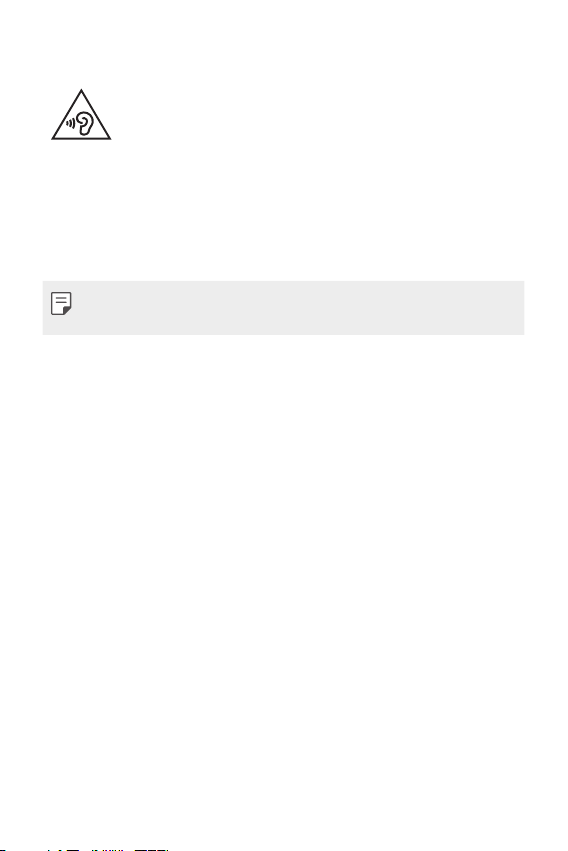
Avoid damage to your hearing
To prevent possible hearing damage, do not listen at high volume
levels for long periods.
Damage to your hearing can occur if you are exposed to loud sound for long
periods of time. Make sure that you do not turn on or off the handset close to
your ear. Also, make sure that music and call volumes are set to a reasonable level.
• When using headphones, turn the volume down if you cannot hear the people
speaking near you, or if the person sitting next to you can hear what you are
listening to.
• Excessive sound pressure from earphones and headphones can cause
hearing loss.
Glass Parts
Some parts of your mobile device are made of glass. This glass could break if your
mobile device is dropped on a hard surface or receives a substantial impact. If the
glass breaks, do not touch or attempt to remove it. Stop using your mobile device
until the glass is replaced by an authorised service provider.
Blasting area
Do not use the phone where blasting is in progress. Observe restrictions and
follow any regulations or rules.
Potentially explosive atmospheres
• Do not use your phone at a refueling point.
• Do not use near fuel or chemicals.
• Do not transport or store flammable gas, liquid or explosives in the same
compartment of your vehicle as your mobile phone or accessories.
In aircraft
Wireless devices can cause interference in aircraft.
• Turn your mobile phone off before boarding any aircraft.
• Do not use it on the ground without permission from the crew.
9Guidelines for safe and efficient use
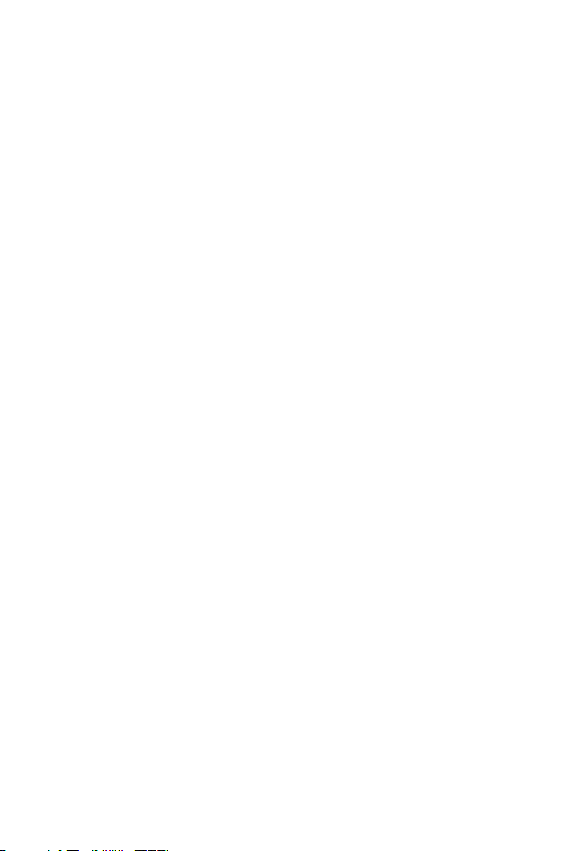
Children
Keep the phone in a safe place out of the reach of small children. It includes small
parts which may cause a choking hazard if detached.
Emergency calls
Emergency calls may not be available on all mobile networks. Therefore you should
never depend solely on your phone for emergency calls. Check with your local
service provider.
Battery information and care
• You do not need to completely discharge the battery before recharging. Unlike
other battery systems, there is no memory effect that could compromise the
battery’s performance.
• Use only LG batteries and chargers. LG chargers are designed to maximise the
battery life.
• Do not disassemble or short-circuit the battery.
• Replace the battery when it no longer provides acceptable performance. The
battery pack may be recharged hundreds of times before it needs replacing.
• Recharge the battery if it has not been used for a long time to maximise
usability.
• Do not expose the battery charger to direct sunlight or use it in high humidity,
such as in the bathroom.
• Do not leave the device in hot or cold places, as this may deteriorate battery
performance.
• Risk of explosion if battery is replaced by an incorrect type. Dispose of used
batteries according to the instructions.
• Always unplug the charger from the wall socket after the phone is fully
charged to save unnecessary power consumption of the charger.
• Actual battery life will depend on network configuration, product settings,
usage patterns, battery and environmental conditions.
• Make sure that no sharp-edged items such as animal’s teeth or nails, come into
contact with the battery. This could cause a fire.
10Guidelines for safe and efficient use
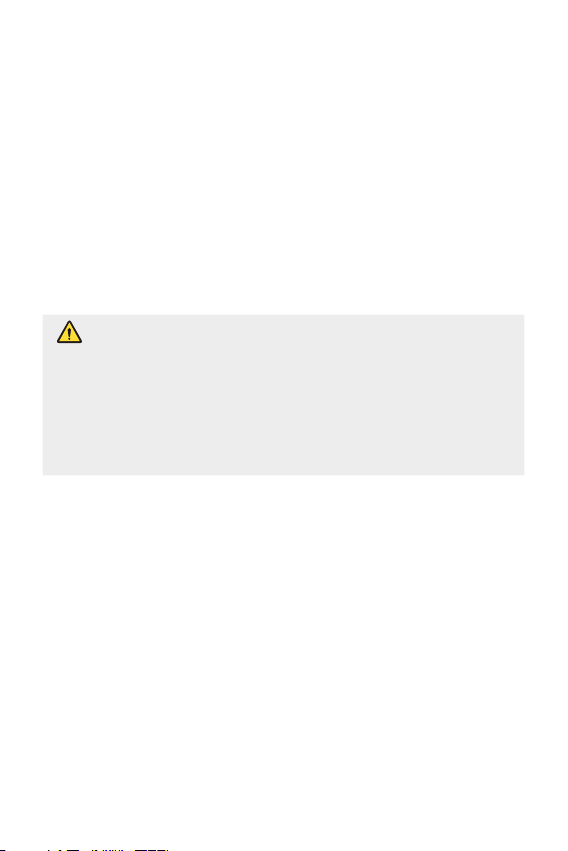
Precautions when using SIM cards
• Do not insert the SIM card into the device with the label or seal attached. This
may cause damage.
• Do not remove the SIM card while using the device. This may damage the SIM
card or the system.
• Take extra care to ensure that the SIM card is not scratched, bent, or damaged
by magnet. This may delete files saved on the SIM card or cause device
malfunctions.
Precautions when using memory cards
• Make sure that the orientation is correct when inserting the memory card.
Inserting using the wrong orientation may damage the card.
Notice for Battery replacement
• For your safety, do not remove the battery incorporated in the
product. If you need to replace the battery, take it to the nearest
authorised LG Electronics service point or dealer for assistance.
• Li-Ion Battery is a hazardous component which can cause injury.
• Battery replacement by non-qualified professional can cause damage
to your device.
11Guidelines for safe and efficient use
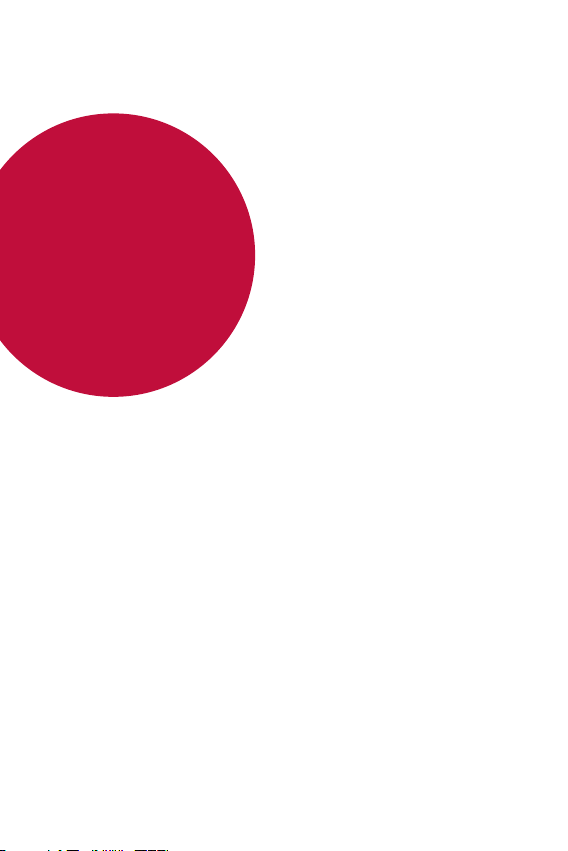
01
Custom-designed Features
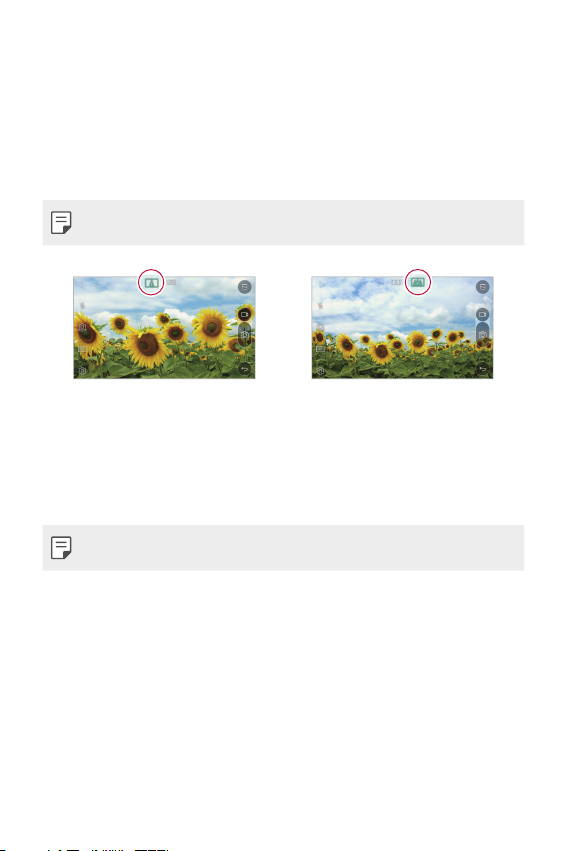
Wide-angle lens
You can use the wide-angle lens to take photos of a range that is wider
than the actual field of vision. This feature is useful when you take a
photo or record a video of a landscape or a wide area from a narrow area.
You can capture a sprawling skyline, a packed stadium concert, an entire
beach, and all that your eyes can see, and more.
• See
Switch to dual camera
for details.
Dual cameras
You can use the dual cameras on the back of the device to take a variety
of photos and videos of from a tight close-up scene to a vast scene.
Simply pinch or spread your fingers on the screen.
• See
Switch to dual camera
for details.
Custom-designed Features 13
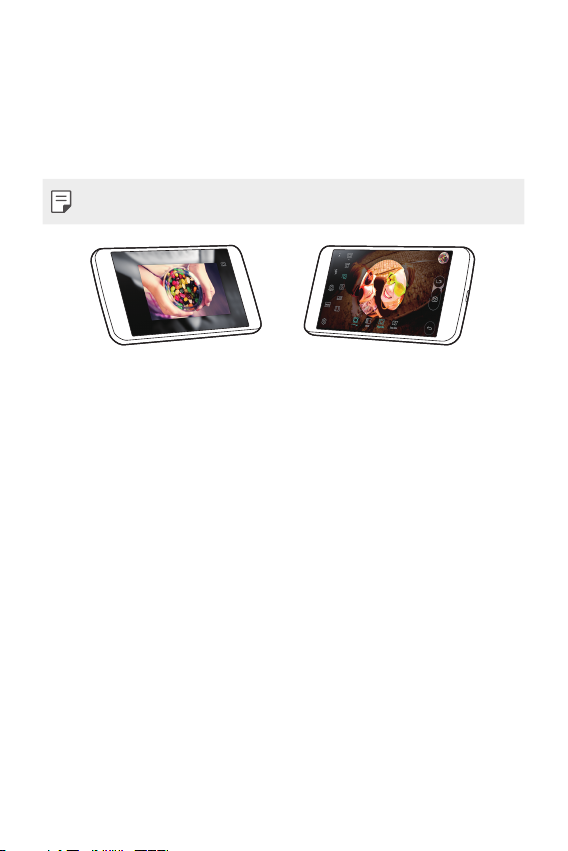
Pop-out Picture
You can make your photo as if in a frame: you can take both a normal
and wide-angle photo at the same time. Make your photo popping and
standing out against these four background frame effects: Fisheye, B&W,
Vignette, and Lens blur.
• See
Pop-out Picture
for details.
Custom-designed Features 14
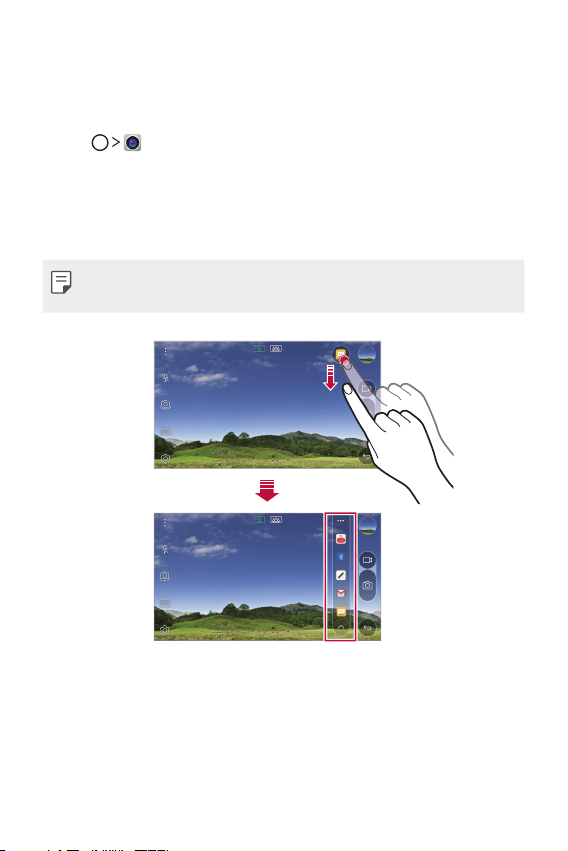
Quick Share
You can share a photo or video to the app you want immediately after
taking them.
Tap , then take a photo or record a video.
1
Drag the Quick Share icon that appears after taking a picture or
2
recording a video, and select an app to share it.
Alternatively, tap and hold the Preview icon that appears after taking
a picture or recording a video, and drag it to the Quick Share icon.
• The app displayed by the Quick Share icon may vary, depending on the
type and frequency of access of the apps installed on the device.
Custom-designed Features 15
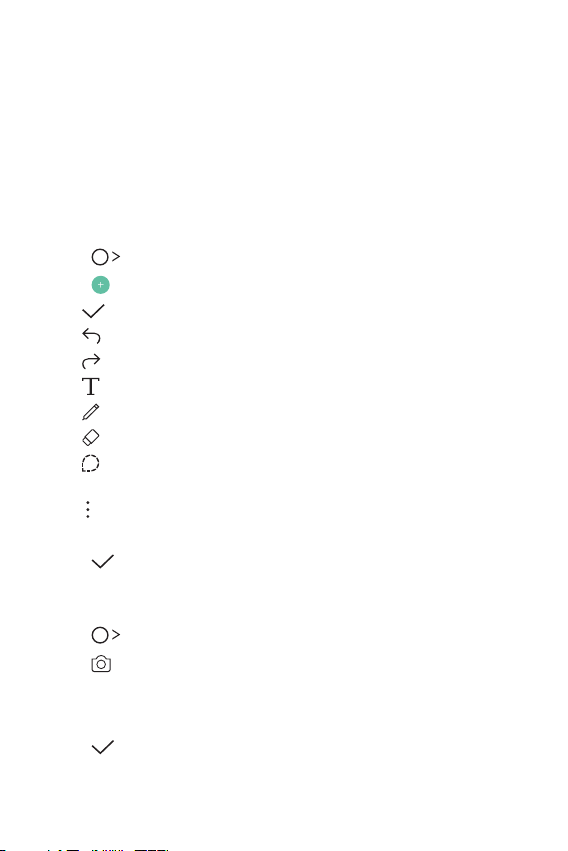
QuickMemo+
QuickMemo+ overview
You can make creative notes by using a variety options on this advanced
feature of notepad, such as image management and screenshots, which
are not supported by the conventional notepad.
Creating a note
Tap QuickMemo+.
1
Tap to create a note.
2
: Save a note.
•
: Undo the last action.
•
: Redo the last action you undid.
•
: Enter a note by using the keypad.
•
: Write notes by hand.
•
: Erase handwritten notes.
•
: Zoom in or out, rotate or erase the parts of a handwritten
•
note.
: Access additional options, including sharing and locking notes,
•
changing the note pad style and inserting content.
Tap to save the note.
3
Writing notes on a photo
Tap QuickMemo+.
1
Tap to take a photo, then tap OK.
2
• The photo is automatically attached into the notepad.
Freely write notes on the photo.
3
Tap to save the note.
4
Custom-designed Features 16

Writing notes on a screenshot
While viewing the screen you want to capture, drag the status bar
1
downwards and then tap Capture+
• The screenshot appears as the notepad background theme. Memo
tools appear at the top of the screen.
Take notes on the captured screen.
2
• To crop and save a portion of the screen, tap
portion with the crop tool.
• To attach a screenshot to the notepad, tap
Tap and save the notes to the location you want.
3
• Saved notes can be viewed in either QuickMemo+ or Gallery.
• To save notes in the same location all the time, select the Use as
default app checkbox and select an app.
.
and specify a
.
Managing folders
You can view notes grouped by the type of the notes.
Tap QuickMemo+.
1
At the top of the screen, tap and select a menu item:
2
• All memos: View all notes saved in QuickMemo+.
• My memos: View notes created by QuickMemo+.
• Photo memos: View notes created by
• Capture+: View notes created by Capture+.
• Trash: View deleted notes.
• New category: Add categories.
: Rearrange, add or delete categories. To change the name of a
•
category, tap the category.
.
• Some folders do not appear when launching QuickMemo+ for the first
time. Disabled folders are enabled and appear when they contain at
least one related note.
Custom-designed Features 17
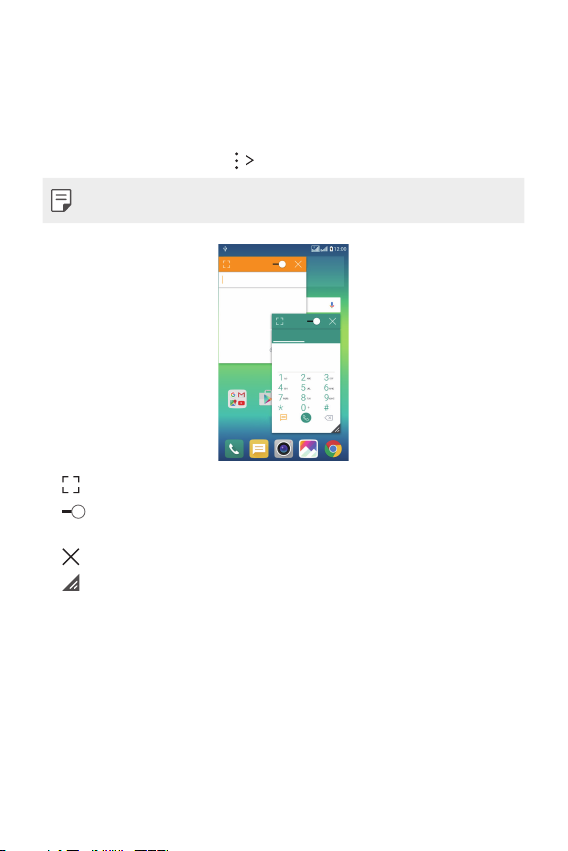
QSlide
You can start apps by using QSlide to use them while other apps are
running. For example, use the calculator or calendar when a video is
playing.
When an app is running, tap
• This feature may not be supported by some apps.
• : Turn off the QSlide mode to switch to full-screen mode.
: Adjust the opacity of the QSlide window. If the QSlide window is
•
transparent, it will not respond to touch inputs.
: Close the QSlide window.
•
: Adjust the size of the QSlide window.
•
QSlide.
Custom-designed Features 18
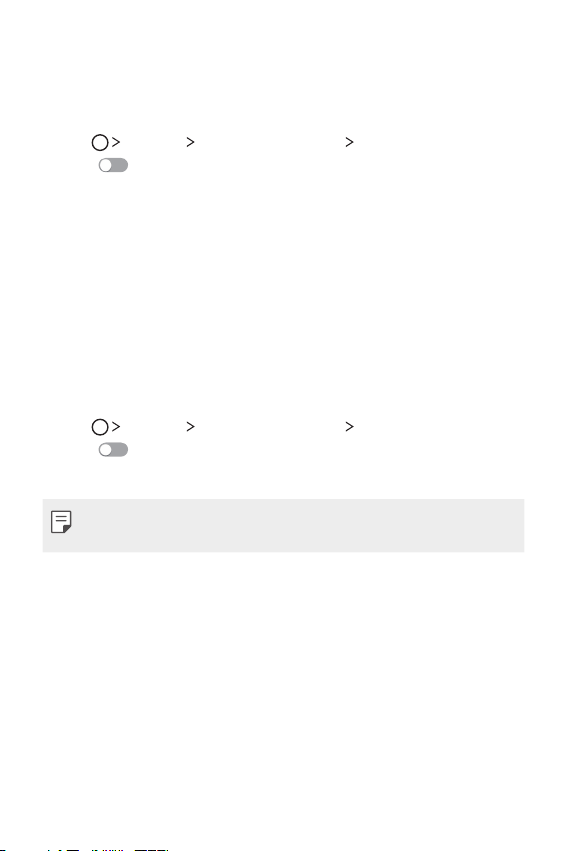
Do not disturb
You can limit or mute notifications to avoid disturbances for a specific
period of time.
Tap Settings Sound & notification Do not disturb and then
1
drag
Tap Sounds and vibrations and select the mode you want:
2
to activate it.
• Priority only:
apps. Even when Priority only is turned on, alarms still sound.
• Total silence: Disable both the sound and vibration.
Receive sound or vibrate notifications for the selected
Ringtone ID
You can set the device so that it plays an automatically composed ringtone
for each incoming call from the selected contacts. This function is useful
because you can know who are calling you by only hearing the ringtone.
Tap Settings Sound & notification Ringtone ID and then
1
drag
Tap Compose ringtones for and select the desired option.
2
to activate it.
• The default ringtone plays for incoming calls from contacts except for
the selected contact.
Custom-designed Features 19
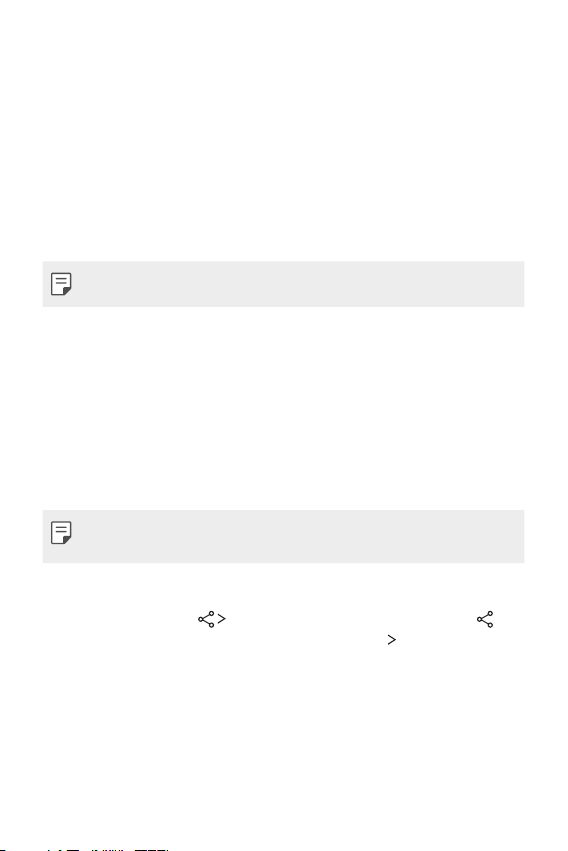
Content sharing
Playing on other device
You can play on other device from your device on TV. Play saved content
such as photos, music, and videos.
Connect phone and TV to the same Wi-Fi network before playing.
1
Select Play on other device on detail view in Gallery, Music to select
2
device to play.
• For Chromecast, Google Play services should be up to date.
Sending or receiving files
You can quickly send and receive files between LG devices.
To receive files, drag down status bar and turn on File sharing.
1
For devices that do not support File sharing, turn on SmartShare
Beam in Settings > Networks > Share & connect > File sharing.
You can send files faster when both devices are connected to the
2
same Wi-Fi network.
• You can send files to DLNA-compatible devices regardless if it is a LG
device.
Sending files to another device
Select a file and tap SmartShare Beam. Alternatively, tap
1
from the file list and select files then tap SHARE
Beam.
• When the search permit confirmation window appears, tap OK.
Select a device from the list of nearby devices that support
2
SmartShare Beam.
• The file is sent to the device.
SmartShare
Custom-designed Features 20
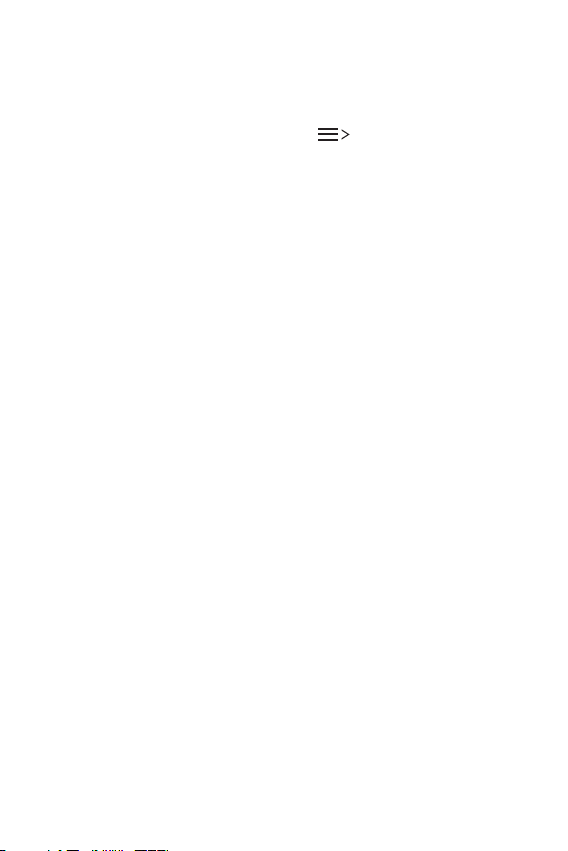
Using nearby devices
You can play music and other functions saved on a connected device
from your device.
From the Gallery or Music app, select Nearby devices.
1
Select a device from the device list.
2
• If the desired device is not seen on the device list, check that the
DLNA function is turned on, then tap Search nearby devices.
Play content saved on the selected device.
3
Custom-designed Features 21
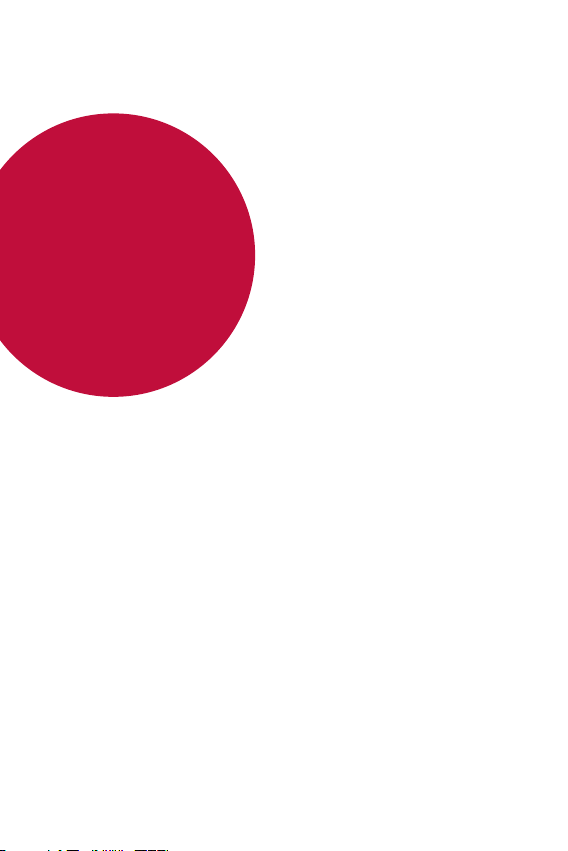
02
Basic Functions
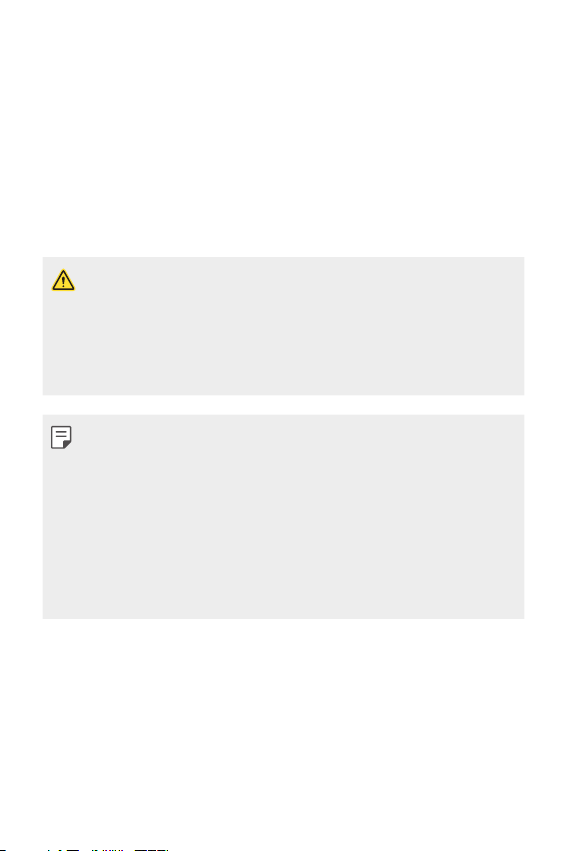
Product components and accessories
Make sure that none of the following items are missing:
• Device
• Ejection pin
• Stereo headset
• The items described above may be optional.
• The items supplied with the device and any available accessories may
vary depending on the area and service provider.
• Always use genuine LG Electronics accessories. Using accessories made
by other manufacturers may affect your device's call performance or
cause malfunctions. This may not be covered by LG's repair service.
• If any of these basic items are missing, contact the dealer from which
you purchased your device.
• To purchase additional basic items, contact the LG Customer Service
Centre.
• To purchase optional items, contact the LG Customer Service Centre
for available dealers.
• Some items in the product box are subject to change without notice.
• The appearance and specifications of your device are subject to change
without notice.
• USB cable
• Charger
• Quick Start Guide
Basic Functions 23
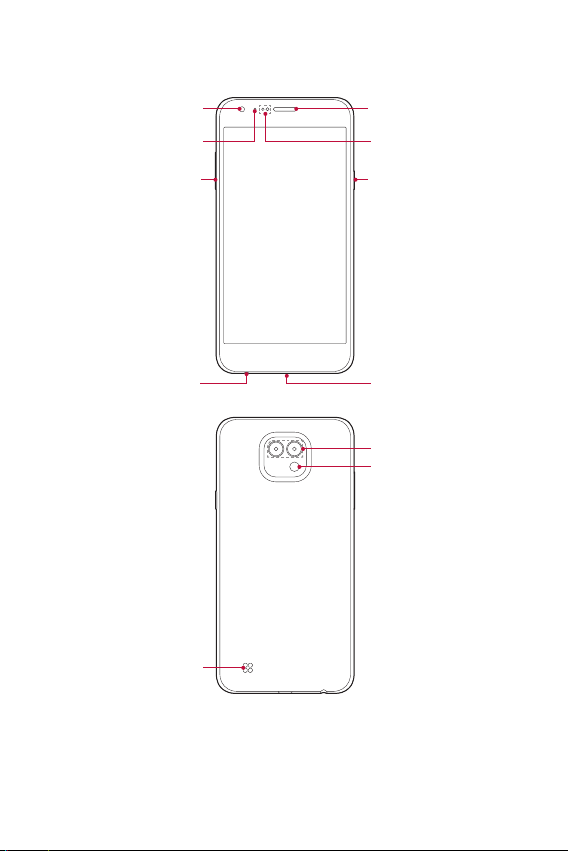
Parts overview
Front Camera Lens
LED indicator Proximity/Ambient Light
Volume Keys
Headset Jack
Speaker
Earpiece
Sensor
Power/Lock Key
Charger/USB Port
Rear Camera Lens
Flash
Basic Functions 24
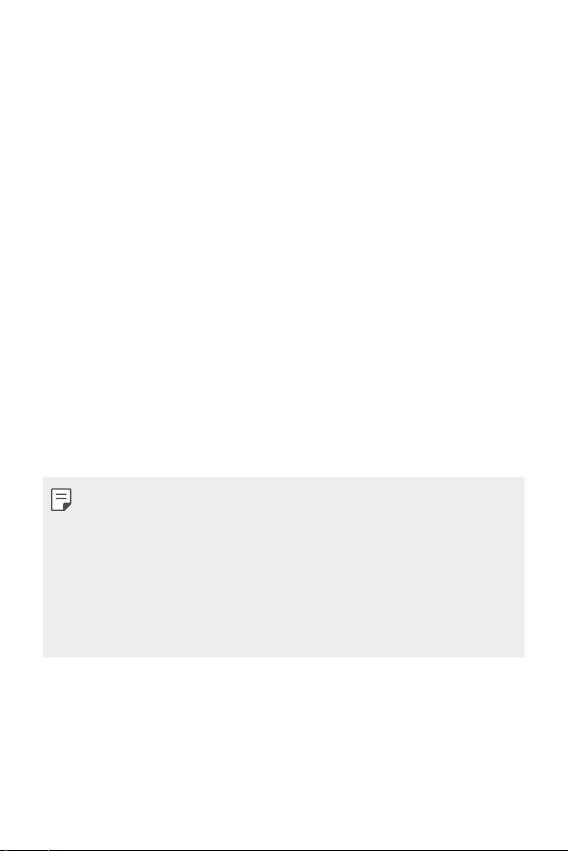
• Proximity/Ambient light sensor
- Proximity sensor: During a call, the proximity light sensor turns off
the screen and disables touch functionality when the device is in
close proximity to the human body. It turns the screen back on and
enables touch functionality when the device is outside a specific
range.
- Ambient light sensor: The ambient light sensor analyses the ambient
light intensity when the auto-brightness control mode is turned on.
• Volume keys
- Adjust the Volume for ringtones, calls or notifications.
- Gently press a Volume key to take a photo.
- Press the Volume Down (-) key twice to launch the Camera app
when the screen is locked or turned off. Press the Volume Up (+)
key twice to launch Capture+.
• Power/Lock key
- Briefly press the key when you want to turn the screen on or off.
- Press and hold the key when you want to select a power control
option.
• Some functions may be restricted for access, depending on the device
specifications.
• Do not put heavy objects on the device or sit on it. Failure to do so may
damage the touch screen feature.
• Screen-protective film or accessories may interfere with the proximity
sensor.
• If your device is wet or is being used in a humid place, the touch sensor
or buttons may not function properly.
Basic Functions 25
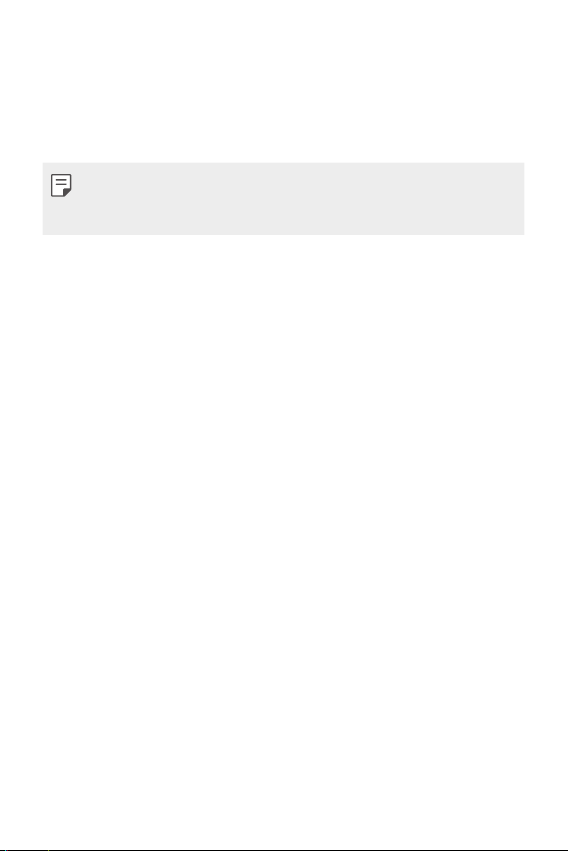
Turning on or off the power
Turning on the power
When the power is turned off, press and hold the Power/Lock key.
• When the device is turned on for the first time, initial configuration
takes place. The first booting time for the smart phone may be longer
than usual.
Turning off the power
Press and hold the Power/Lock key, then select Power off.
Power control options
Tap and hold the Power/Lock key, then select an option.
• Power off: Turn off the device.
• Power off and restart: Restart the device.
• Turn on Airplane mode: Block telecommunication-related functions,
including making phone calls, messaging and browsing the Internet.
Other functions remain available.
Basic Functions 26
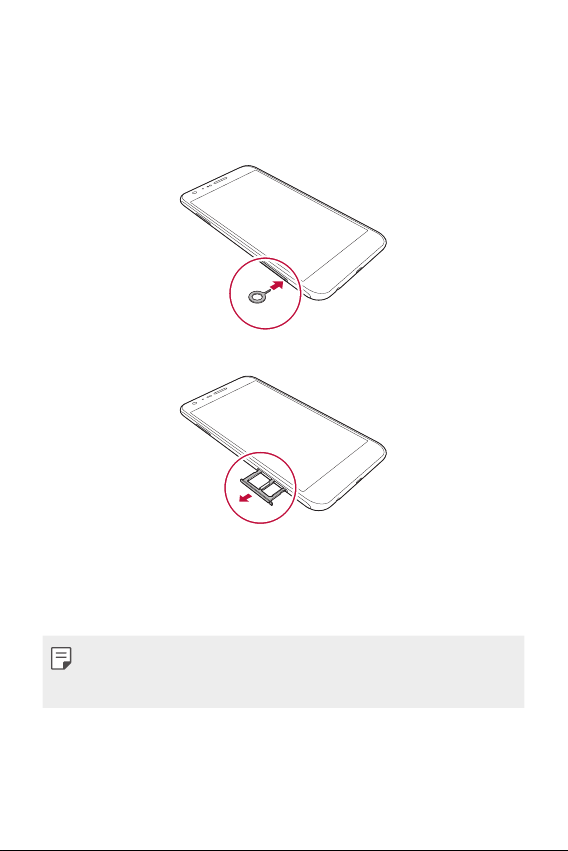
Installing the SIM card
Properly use the SIM (Subscriber Identity Module) card provided by your
service provider.
Insert the ejection pin into the hole on the card tray.
1
Pull out the card tray.
2
Put the SIM card on the card tray with the gold-coloured contacts
3
facing downwards.
Put the primary SIM card on the SIM card tray 1 and the secondary
SIM card on the SIM card tray 2.
• The SIM card tray 2 also serves as the memory card tray. However, you
cannot put both the SIM card and the memory card (optional) at the
same time.
Basic Functions 27
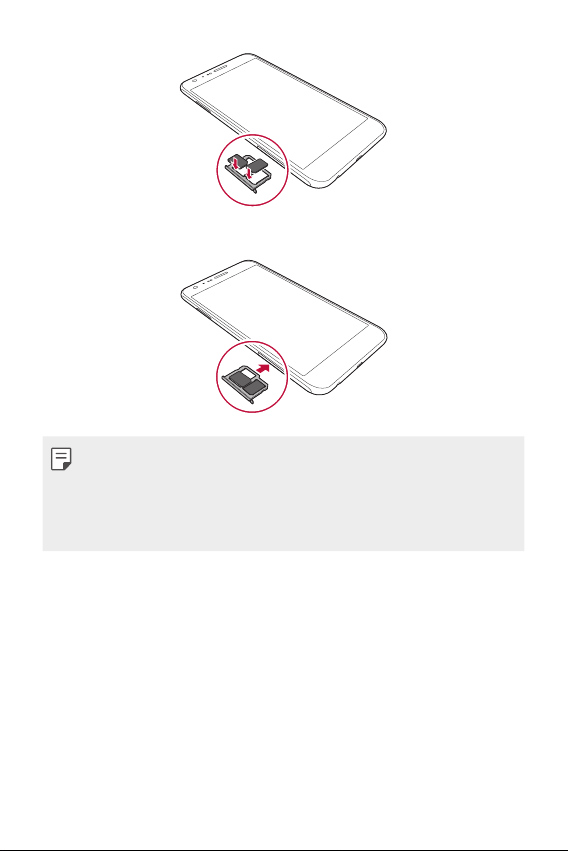
Insert the card tray back into the slot.
4
• Of several types of SIM cards, only the Nano-SIM cards work with the
device.
• For problem-free performance, it is recommended to use the phone
with the correct type of SIM card. Always use a factory-made SIM card
supplied by the operator.
Precautions when using SIM card
• Do not lose your SIM card. LG is not responsible for damage and other
issues caused by loss or transfer of a SIM card.
• Be careful not to damage the SIM card when you insert or remove it.
Basic Functions 28
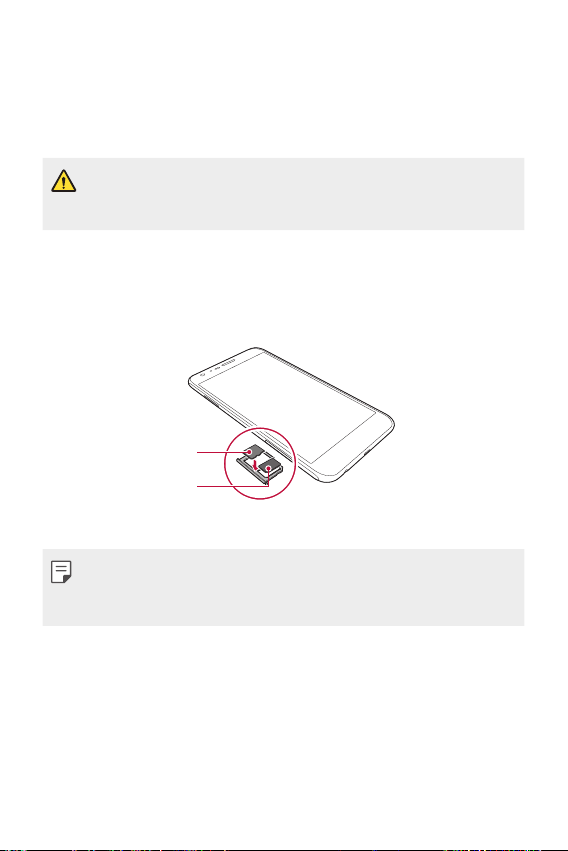
Inserting the memory card
The device supports up to a 2 TB microSD. Some memory cards may
not be compatible with your device, depending on the memory card
manufacturer and type.
• Some memory cards may not be fully compatible with the device. If you
use an incompatible card, it may damage the device or the memory
card, or corrupt the data stored in it.
Insert the ejection pin into the hole on the card tray.
1
Pull out the card tray.
2
Put the memory card on the card tray with the gold-coloured
3
contacts facing downwards.
Memory card
SIM card
Insert the card tray back into the slot.
4
• Memory card is an optional item.
• Frequent writing and erasing data may shorten the lifespan of memory
cards.
Basic Functions 29
