LG LGK520DY Owner’s Manual
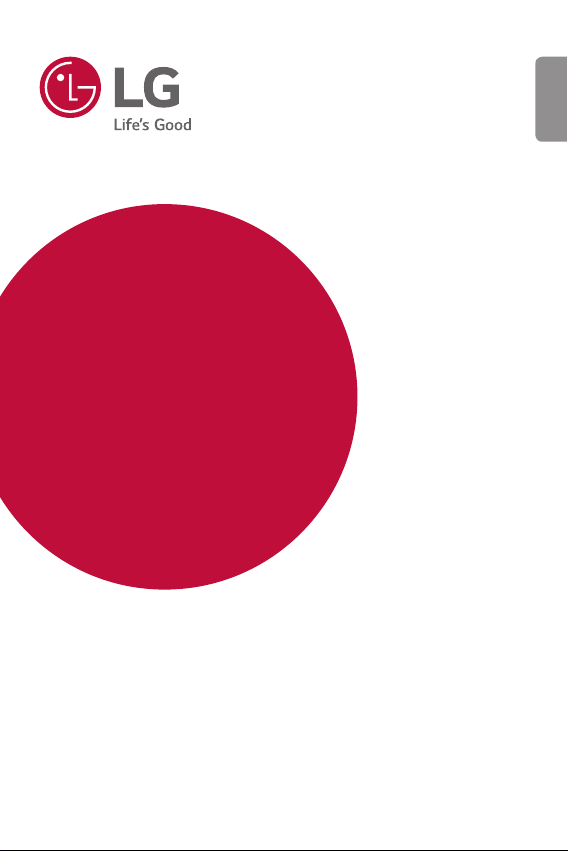
USER GUIDE
LG-K520DY
ENGLISH
MFL69476801 (1.0) www.lg.com
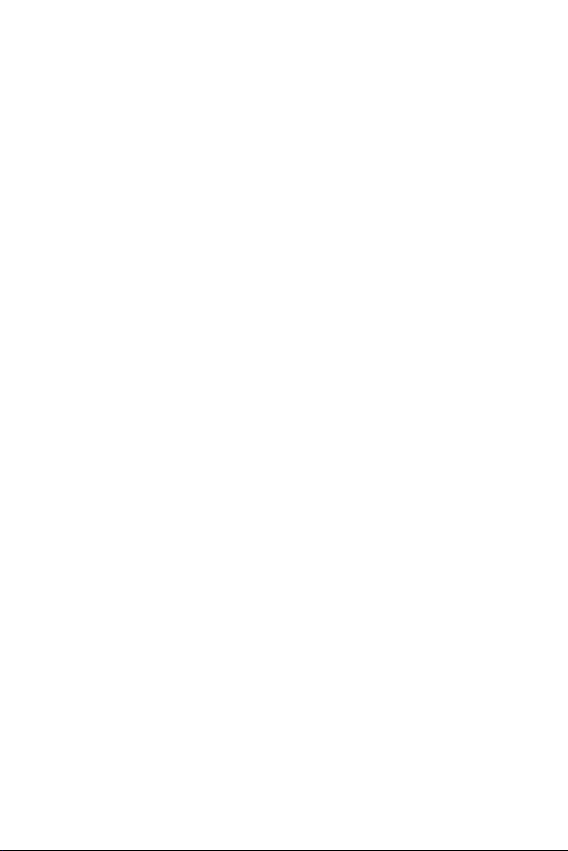
ENGLISH
About this user guide
Thank you for choosing this LG product. Please carefully read this
user guide before using the device for the first time to ensure safe
and proper use.
• Always use genuine LG accessories. The supplied items are
designed only for this de
other devices.
• This device is not suitable for people who have a visual impairment
due to the touchscr
• Descriptions are based on the device default settings.
• Default apps on the device are subject to updates, and support for
these apps ma
questions about an app provided with the device, please contact
a LG Service Centre. For user-installed apps, please contact the
relevant service provider.
• Modifying the device’s operating system or installing software
om unofficial sources may damage the device and lead to data
fr
corruption or data loss. Such actions will violate your LG licence
agreement and void your warranty.
• Some content and illustrations may differ from your device,
depending on the r
version, and are subject to change without prior notice.
• Software, audio, wallpaper, images, and other media supplied with
your de
these materials for commercial or other purposes, you may be
infringing copyright laws. As a user, you are fully responsible for
the illegal use of media.
• Additional charges may incur for data services, such as messaging,
uploading,downloading, aut
void additional charges, select a data plan suitable to your needs.
Contact your service provider to obtain additional details.
y be withdrawn without prior notice. If you have any
vice are licenced for limited use. If you extract and use
vice and may not be compatible with
een keyboard.
egion, service provider, software version, or OS
o-syncing and location services. To
1
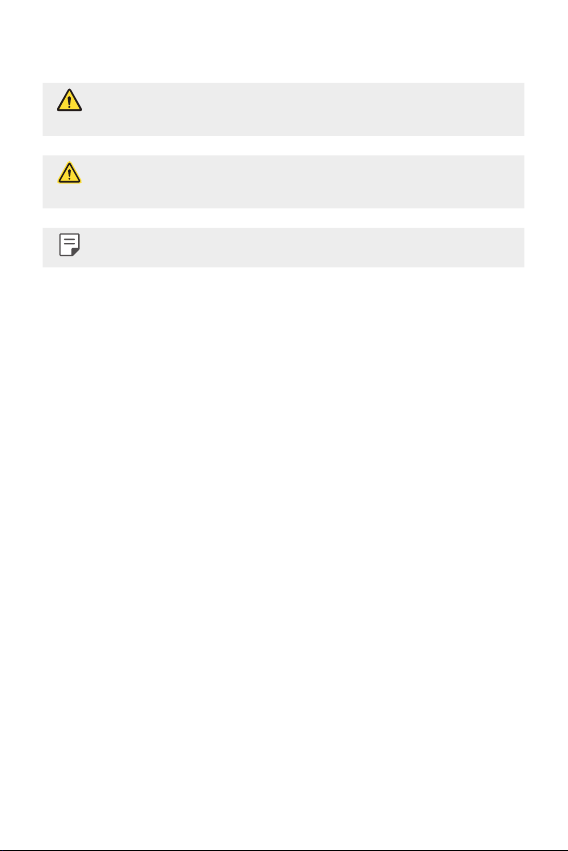
Instructional notices
WARNING: Situations that could cause injury to the user and third
parties.
CAUTION: Situations that may cause minor injury or damage to the
device.
NOTE: Notices or additional information.
2
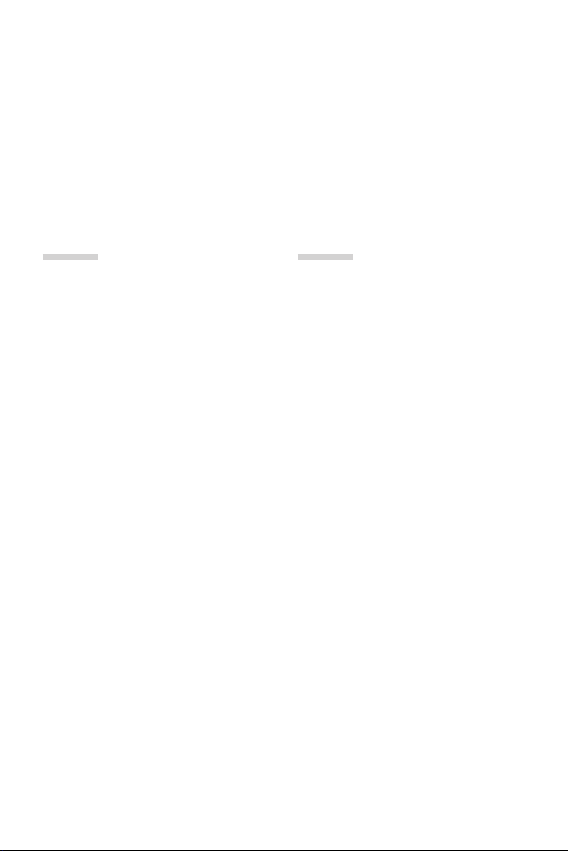
Table of contents
5 Guidelines for safe and efficient use
01
Custom-designed
Features
13 Quick Share
14 Mini view
15 Dual window
16 QuickMemo+
18 QSlide
19 Pen Pop
20 Content sharing
22 Do not disturb
22 Ringtone ID
02
Basic Functions
24 Product components and
accessories
25 Parts overview
27 Turning on or off the power
28 Installing the SIM card and
batter
y
31 Charging the battery
32 Optimizing battery life
33 Inserting the memory card
34 Touch screen
37 Home screen
43 Screen lock
48 Device encryption
49 SD card encryption
50 Taking screenshots
51 Entering text
3
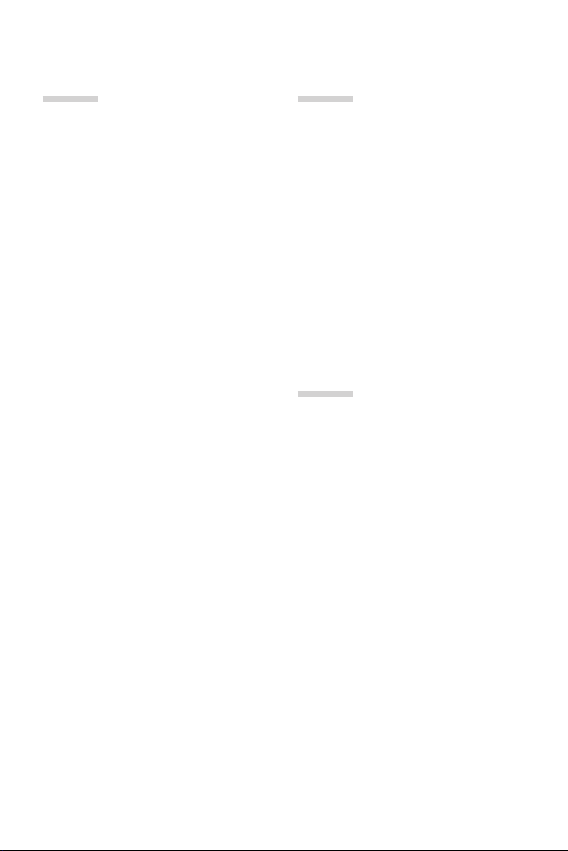
03
04
Useful Apps
60 Installing and uninstalling
apps
61 Phone
65 Messaging
66 Camera
72 Gallery
75 File Manager
75 Weather
75 Calculator
75 Tasks
76 Voice Recorder
76 Downloads
77 FM Radio
77 Clock
79 Music
80 E-mail
81 Contacts
83 Calendar
84 Evernote
84 Cell Broadcast
85 LG Backup
85 Recently uninstalled apps
86 Google apps
Phone Settings
89 Settings
89 Networks
99 Sound & notification
100 Display
101 General
05
Appendix
111 Phone software update
113 FAQ
116 Anti-Theft Guide
117 More information
4Table of contents
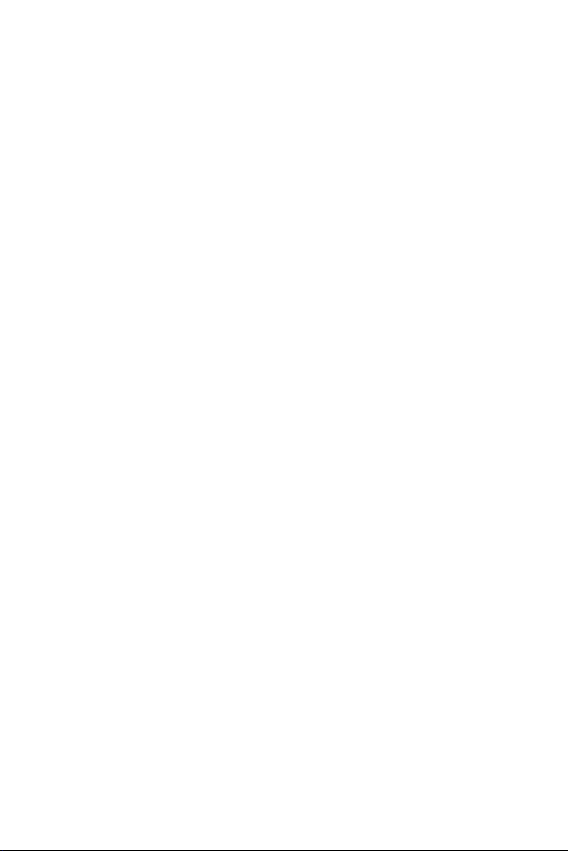
Guidelines for safe and efficient use
Please read these simple guidelines. Not following these guidelines may be
dangerous or illegal.
Should a fault occur, a software tool is built into your device that will gather
a fault log. This tool gathers only data specific to the fault, such as signal
strength, cell ID position in sudden call drop and applications loaded. The log is
used only to help determine the cause of the fault. These logs are encrypted
and can only be accessed by an authorised LG Repair centre should you need
to return your device for repair.
Exposure to radio frequency energy
Radio wave exposure and Specific Absorption Rate (SAR) information.
This mobile phone model LG-K520DY has been designed to comply
with applicable safety requirements for exposure to radio waves. These
requirements are based on scientific guidelines that include safety margins
designed to assure the safety of all persons, regardless of age and health.
• The radio wave exposure guidelines employ a unit of measurement known
as the Specific Absor
standardised methods with the phone transmitting at its highest certified
power level in all used frequency bands.
• While there may be differences between the SAR levels of various LG
phone models, the
exposure to radio waves.
• The SAR limit recommended by the International Commission on Non-
Ionizing Radiation P
tissue.
• The highest SAR value for this model phone tested for use at the ear is
0.465 W
/kg (10 g) and when worn on the body is 1.150 W/Kg (10 g).
ption Rate, or SAR. Tests for SAR are conducted using
y are all designed to meet the relevant guidelines for
rotection (ICNIRP) is 2 W/kg averaged over 10 g of
5
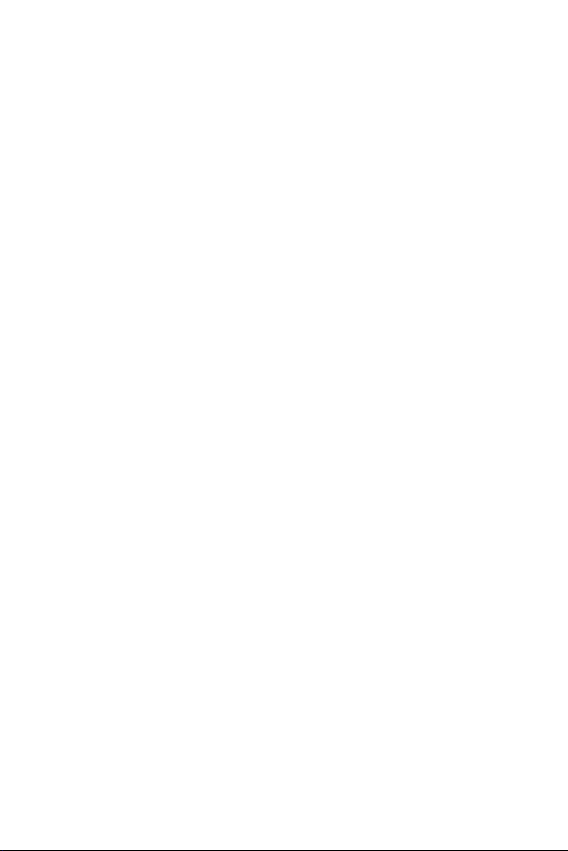
• This device meets RF exposure guidelines when used either in the normal
use position against the ear or when positioned at least 5 mm aw
the body. When a carry case, belt clip or holder is used for body-worn
operation, it should not contain metal and should position the product
at least 5 mm away from your body. In order to transmit data files or
messages, this device requires a quality connection to the network. In some
cases, transmission of data files or messages may be delayed until such a
connection is available. Ensure the above separation distance instructions
are followed until the transmission is completed.
ay from
Product care and maintenance
• Always use genuine LG batteries, chargers and accessories approved for
use with this particular phone model. The use of any other types may
invalidate any approval or warranty applying to the phone and may be
dangerous.
• Some contents and illustrations may differ from your device without prior
no
tice.
• Do not disassemble this unit. Take it to a qualified service technician when
r
epair work is required.
• Repairs under warranty, at LG’s discretion, may include replacement parts
or boar
ds that are either new or reconditioned, provided that they have
functionality equal to that of the parts being replaced.
• Keep away from electrical appliances such as TVs, radios and personal
c
omputers.
• The unit should be kept away from heat sources such as radiators or
c
ookers.
• Do not drop.
• Do not subject this unit to mechanical vibration or shock.
• Switch off the phone in any area where you are required to by special
egulations. For example, do not use your phone in hospitals as it may
r
affect sensitive medical equipment.
• Do not handle the phone with wet hands while it is being charged. It may
c
ause an electric shock and can seriously damage your phone.
• Do not charge a handset near flammable material as the handset can
bec
ome hot and create a fire hazard.
6Guidelines for safe and efficient use
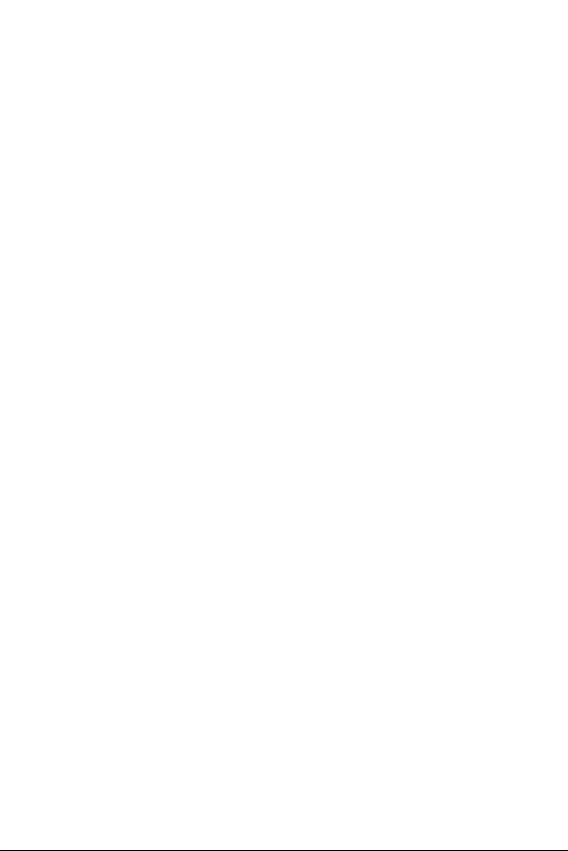
• Use a dry cloth to clean the exterior of the unit (do not use solvents such
• Do not charge the phone when it is on soft furnishings.
• The phone should be charged in a well ventilated area.
• Do not subject this unit to excessive smoke or dust.
• Do not keep the phone next to credit cards or transport tickets; it can
• Do not tap the screen with a sharp object as it may damage the phone.
• Do not expose the phone to liquid or moisture.
• Use accessories like earphones cautiously. Do not touch the antenna
• Do not use, touch or attempt to remove or fix broken, chipped or cracked
• Your phone is an electronic device that generates heat during normal
• If your phone gets wet, immediately unplug it to dry off completely. Do not
• The liquid in your wet phone, changes the colour of the product label inside
ene, thinner or alcohol).
as benz
fect the information on the magnetic strips.
af
essarily.
unnec
gl
ass. Damage to the glass display due to abuse or misuse is not covered
under the warranty.
oper
ation. Extremely prolonged, direct skin contact in the absence of
adequate ventilation may result in discomfort or minor burns. Therefore,
use care when handling your phone during or immediately after operation.
attemp
t to accelerate the drying process with an external heating source,
such as an oven, microwave or hair dryer.
your phone. Damage t
covered under your warranty.
o your device as a result of exposure to liquid is not
7Guidelines for safe and efficient use
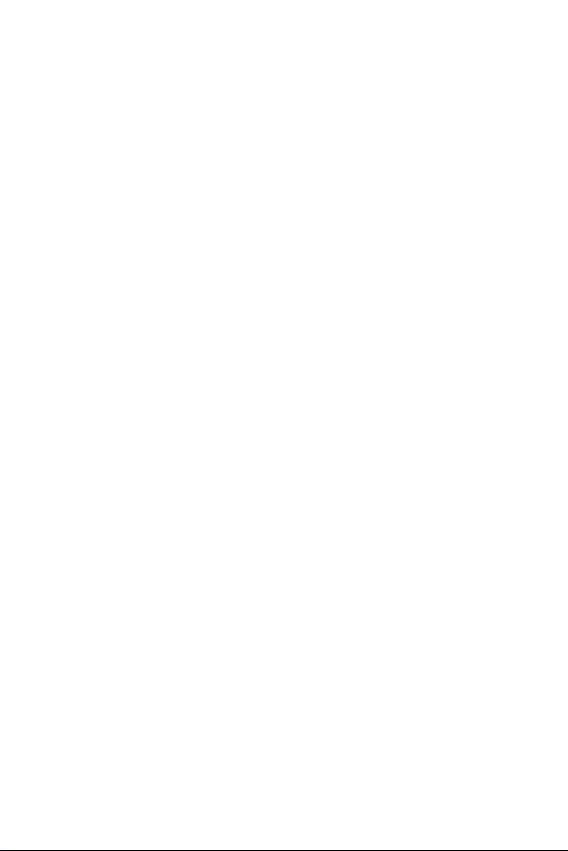
Efficient phone operation
Electronics devices
All mobile phones may receive interference, which could affect performance.
• Do not use your mobile phone near medical equipment without requesting
permission. A
breast pocket.
• Some hearing aids might be disturbed by mobile phones.
• Minor interference may affect TVs, radios, PCs etc.
• Use your phone in temperatures between 0 ºC and 40 ºC, if possible.
Exposing your phone t
damage, malfunction, or even explosion.
void placing the phone over pacemakers, for example, in your
o extremely low or high temperatures may result in
Road safety
Check the laws and regulations on the use of mobile phones in the area when
you drive.
• Do not use a hand-held phone while driving.
• Give full attention to driving.
• Pull off the road and park before making or answering a call if driving
c
onditions so require.
• RF energy may affect some electronic systems in your vehicle such as car
ster
eos and safety equipment.
• When your vehicle is equipped with an air bag, do not obstruct with
installed or por
cause serious injury due to improper performance.
• If you are listening to music whilst out and about, please ensure that the
v
olume is at a reasonable level so that you are aware of your surroundings.
This is of particular importance when near roads.
table wireless equipment. It can cause the air bag to fail or
8Guidelines for safe and efficient use
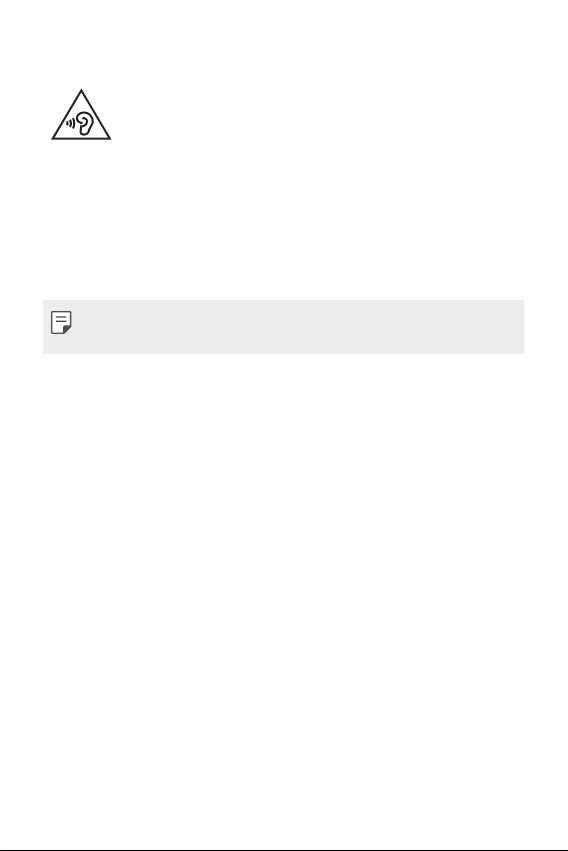
Avoid damage to your hearing
To prevent possible hearing damage, do not listen at high volume
Damage to your hearing can occur if you are exposed to loud sound for long
periods of time. Make sure that you do not turn on or off the handset close to
your ear. Also, make sure that music and call volumes are set to a reasonable
level.
• When using headphones, turn the volume down if you cannot hear the
people speaking near you, or if the per
what you are listening to.
levels for long periods.
son sitting next to you can hear
• Excessive sound pressure from earphones and headphones can
cause hearing loss.
Glass Parts
Some parts of your mobile device are made of glass. This glass could break
if your mobile device is dropped on a hard surface or receives a substantial
impact. If the glass breaks, do not touch or attempt to remove it. Stop using
your mobile device until the glass is replaced by an authorised service provider.
Blasting area
Do not use the phone where blasting is in progress. Observe restrictions and
follow any regulations or rules.
Potentially explosive atmospheres
• Do not use your phone at a refueling point.
• Do not use near fuel or chemicals.
• Do not transport or store flammable gas, liquid or explosives in the same
ompartment of your vehicle as your mobile phone or accessories.
c
9Guidelines for safe and efficient use
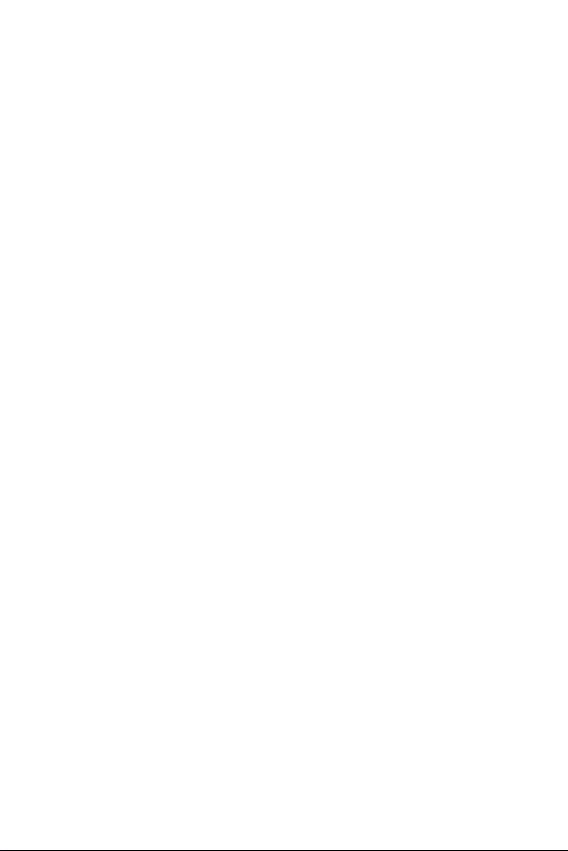
In aircraft
Wireless devices can cause interference in aircraft.
• Turn your mobile phone off before boarding any aircraft.
• Do not use it on the ground without permission from the crew.
Children
Keep the phone in a safe place out of the reach of small children. It includes
small parts which may cause a choking hazard if detached.
Emergency calls
Emergency calls may not be available on all mobile networks. Therefore you
should never depend solely on your phone for emergency calls. Check with
your local service provider.
Battery information and care
• You do not need to completely discharge the battery before recharging.
Unlike other battery systems, there is no memory effect that could
compromise the battery’s performance.
• Use only LG batteries and chargers. LG chargers are designed to maximise
the batter
• Do not disassemble or short-circuit the battery.
• Keep the metal contacts of the battery clean.
• Replace the battery when it no longer provides acceptable performance.
The batter
replacing.
• Recharge the battery if it has not been used for a long time to maximise
usability
• Do not expose the battery charger to direct sunlight or use it in high
humidity
• Do not leave the battery in hot or cold places, as this may deteriorate
batter
y life.
y pack may be recharged hundreds of times before it needs
.
, such as in the bathroom.
y performance.
10Guidelines for safe and efficient use
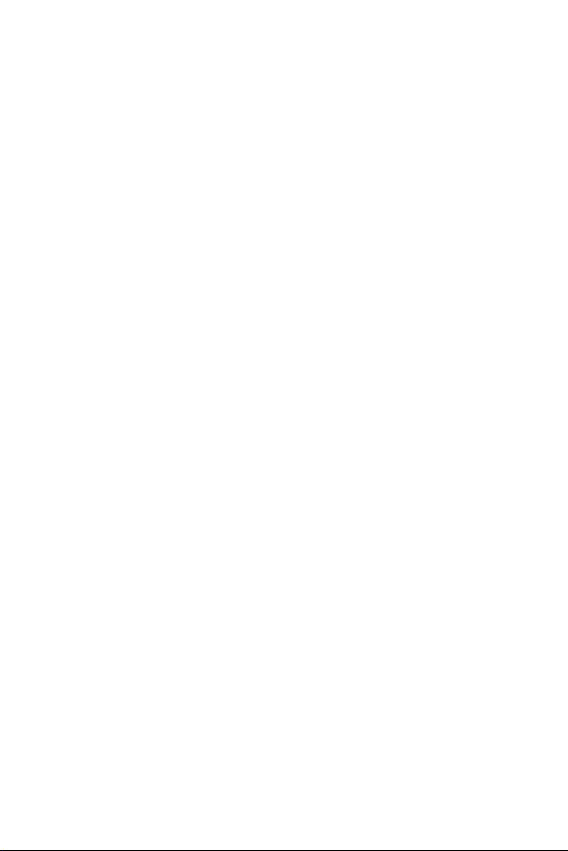
• Risk of explosion if battery is replaced by an incorrect type. Dispose of used
ies according to the instructions.
batter
• If you need to replace the battery, take it to the nearest authorised LG
Electr
onics service point or dealer for assistance.
• Always unplug the charger from the wall socket after the phone is fully
char
ged to save unnecessary power consumption of the charger.
• Actual battery life will depend on network configuration, product settings,
usage patterns, batt
• Make sure that no sharp-edged items such as animal’s teeth or nails, come
into c
ontact with the battery. This could cause a fire.
ery and environmental conditions.
11Guidelines for safe and efficient use
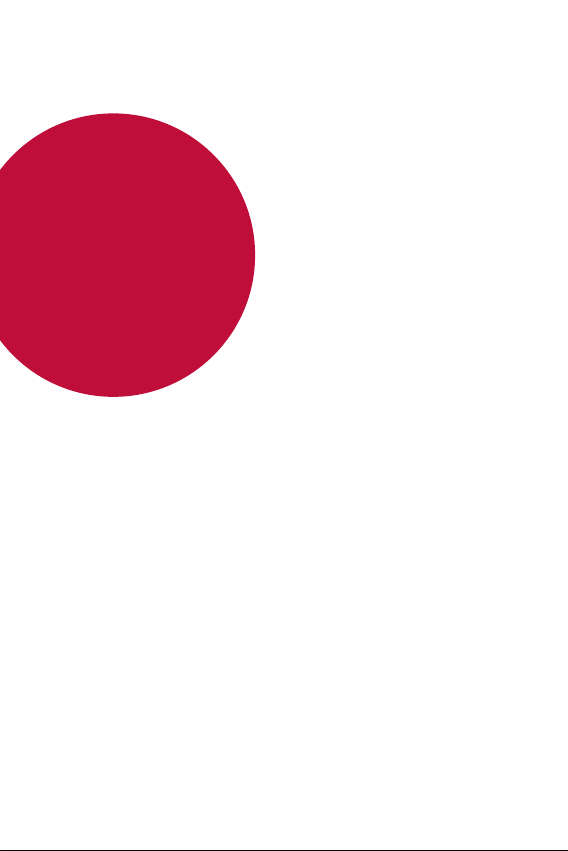
01
Custom-designed Features
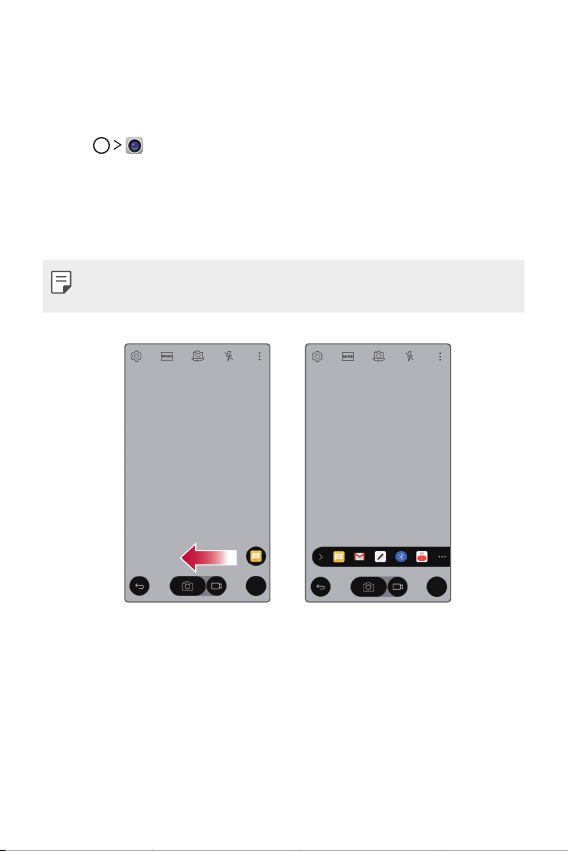
Quick Share
You can take a picture or record a video and then share it through an
app.
T a p , then take a photo or record a video.
1
On the photo or video screen, tap and hold the preview icon, then
2
drag over the Quick Share icon.
Alternatively, drag the Quick Share icon from the preview screen
and select an app to share the photo.
• The app displayed by the Quick Share icon may vary, depending on
the type and frequency of access of the app installed on the device.
Custom-designed Features 13
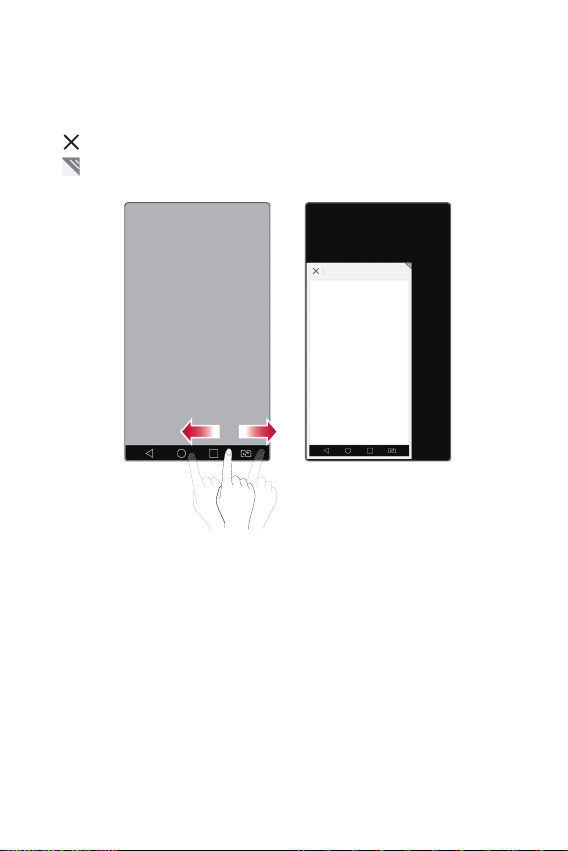
Mini view
To shrink the screen for use with one hand, swipe left or right across
the Back, Home and Overview buttons.
: Close the Mini view.
•
: Adjust the size of the Mini view.
•
Custom-designed Features 14
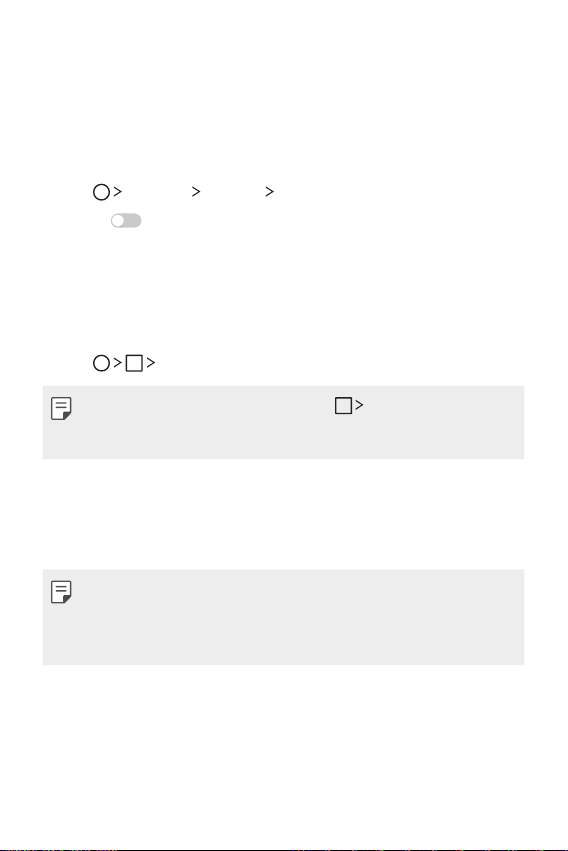
Dual window
The Dual window function splits the screen to enable multi-tasking,
drag and drop interaction, auto-linking, and recently used apps.
Activating the Dual window
Tap Settings General Dual window.
1
Swipe to activate it.
2
• Checkmark the Auto-open checkbox to automatically open the
Dual window function when you tap a link on the full scr
tap an email image attachment.
Using the Dual window
Tap Dual window.
1
• While viewing an app, you can tap the Dual window to
automatically set that app in the top window, then select the
second app.
Tap the app icon you want to use. The first app you tap opens in
2
a window at the top of the screen. The second app opens in the
bottom window.
Tap a window to select and use it.
3
• A blue box appears around the selected window with a blue
semicircle handle between the windows.
• Drag the blue handle to change the window sizes (one larger and
one smaller).
een or
Custom-designed Features 15
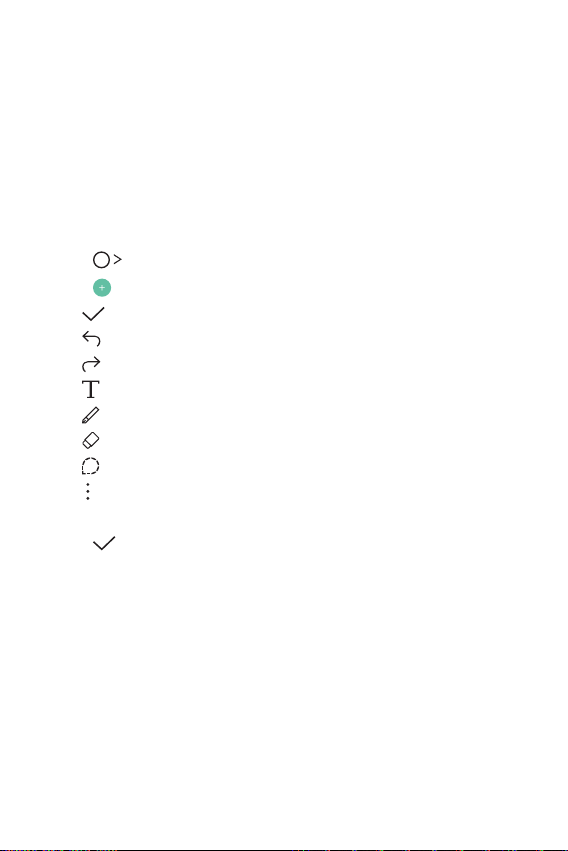
QuickMemo+
QuickMemo+ overview
You can make creative notes by using a variety options on this
advanced feature of notepad, such as image management and
screenshots, which are not supported by the conventional notepad.
Creating a note
T a p QuickMemo+.
1
T a p to create a note.
2
: Save a note.
•
: Undo the last action.
•
: Redo the last action you undid.
•
: Enter a note by using the keypad.
•
: Write notes by hand.
•
: Erase handwritten notes.
•
: Edit or erase parts of a handwritten note.
•
: Access additional options, including sharing and locking
•
notes, changing the notepad style and inserting content.
Tap to save the note.
3
Custom-designed Features 16
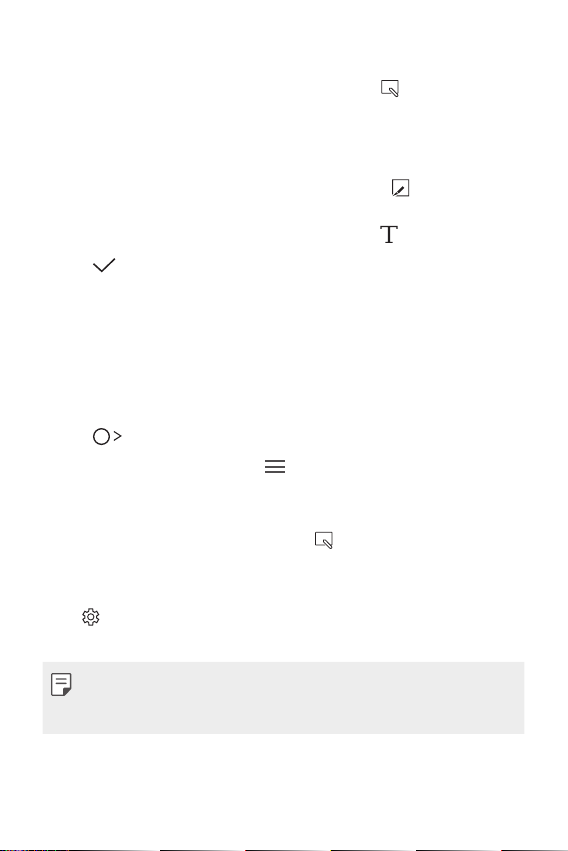
Writing notes on a screenshot
Drag the status bar downwards and then tap .
1
• The screenshot appears as the notepad background theme.
Memo tools appear at the t
Take notes on the screen to capture.
2
• To crop and save a portion of the screen, tap
portion with the crop tool.
• To attach a screenshot to the notepad, tap
T a p and save the notes to the location you want.
3
• Saved notes can be viewed in either QuickMemo+ or Galler
• To save notes in the same location all the time, select the Use
as default app checkbo
op of the screen.
and specify a
.
x and select an app.
Managing folders
You can group notes by the note type.
Tap QuickMemo+.
1
At the top of the screen, tap and select a menu item:
2
• All memos: View no
• My memos: View no
• Capture+: View no
• Trash: View delet
• New category: Add c
: Rearrange, add or delete categories. To change the name of
•
a category, tap the category.
tes saved in QuickMemo+.
tes created by QuickMemo+.
tes created by .
ed notes.
ategories.
y.
• Some folders do not appear when launching QuickMemo+ for
the first time. Disabled folders are enabled and appear when they
contain at least one related note.
Custom-designed Features 17
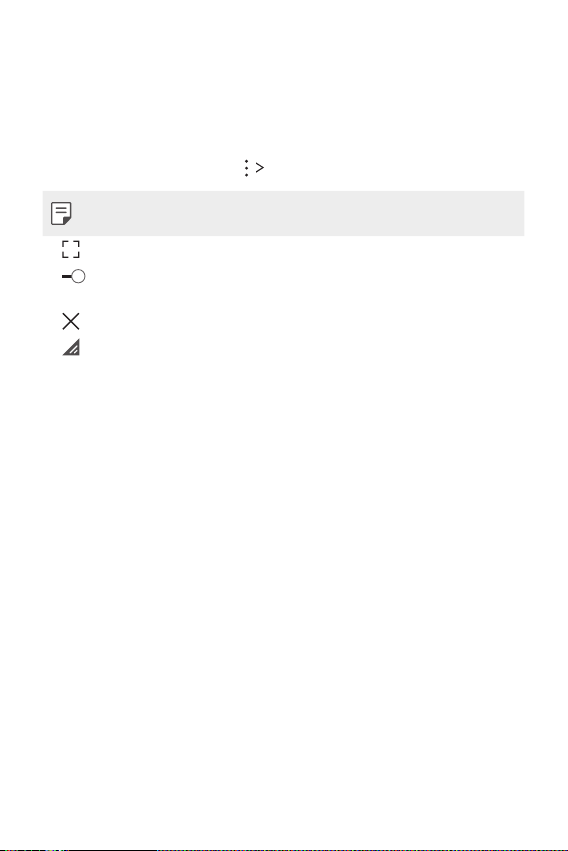
QSlide
You can display several apps simultaneously on the same screen and
switch between them.
For example, use the calculator or calendar when a video is playing.
When an app is running, tap
• This feature may not be supported by some apps.
•
: Turn off the QSlide mode to switch to full-screen mode.
: Adjust the opacity of the QSlide window. If the QSlide window
•
is transparent, it will not respond to touch inputs.
: Close the QSlide window.
•
: Adjust the size of the QSlide window.
•
QSlide.
Custom-designed Features 18
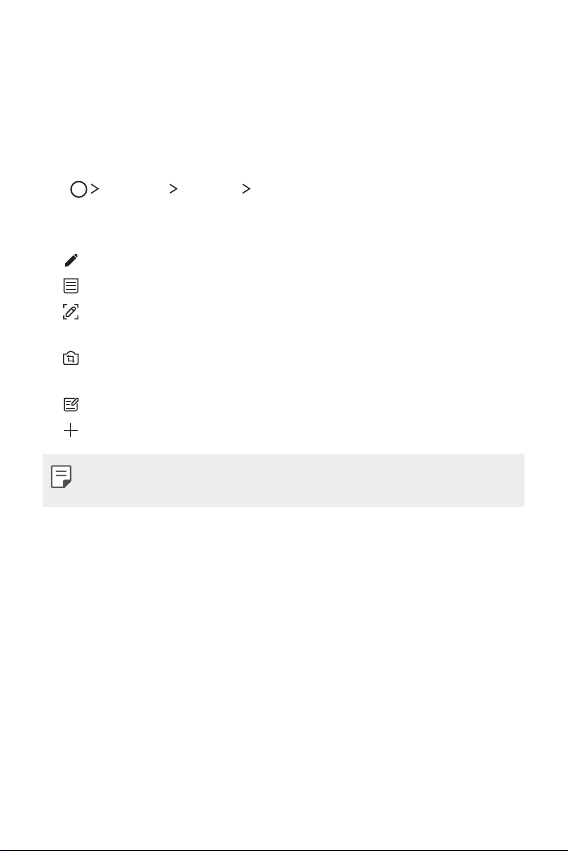
Pen Pop
The Pen Pop feature allows you to quickly and easily access options
to create a memo. Pull the pen out and Pen Pop opens.
Setting up Pen Pop
Tap Settings General Pen.
Pen Pop options
•
: Hide/display the Pen Pop options.
: Open the Pop Memo to write a memo.
•
: Open the Capture+ and use the current screen image in a
•
memo.
: Open the Pop Scanner to capture a photo with the camera and
•
use it in a memo.
: Open the QuickMemo+ and view current memos.
•
: Add a shortcut to the app of your choice.
•
• You can change the personalized shortcut by touching and holding
icon in the Pen Pop options.
Custom-designed Features 19

Content sharing
Playing content
You can play content from your device on TV. Play saved content such
as photos, music, and videos.
Connect phone and TV to the same Wi-Fi network before playing.
1
Select Play content on detail view in Gallery, Music to select
2
device to play.
• For Chromecast, Google Play services should be up to date.
Sending or receiving files
You can quickly send and receive files between LG phones and
tablets.
To receive files, drag down status bar and turn on File sharing.
1
For devices that do not support File sharing, turn on SmartShare
Beam in Settings
You can send files faster when both devices are connected to
2
the same Wi-Fi network. You can send files to DLNA-compatible
phones and tablets regardless if it is a LG device.
Networks Share & connect File sharing.
Custom-designed Features 20
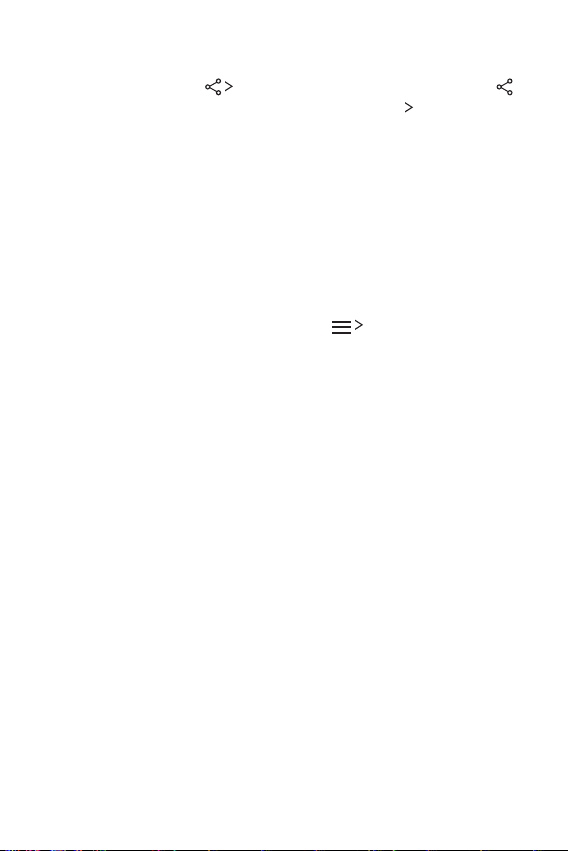
Sending files to another device
Select a file and tap SmartShare Beam. Alternatively, tap
1
from the file list and select files then tap SHARE
Beam.
Select a device from the list of nearby devices that support
2
SmartShare Beam.
• The file is sent to the device.
SmartShare
Using nearby devices
You can play music, and other functions saved on a connected device
from your device.
From the Gallery or Music app, select Nearby devices.
1
Select a device from the device list.
2
• If the desired device is not seen on the device list, check that
DLNA is turned on, then tap Sear
Play content saved on the selected device.
3
ch nearby devices.
Custom-designed Features 21
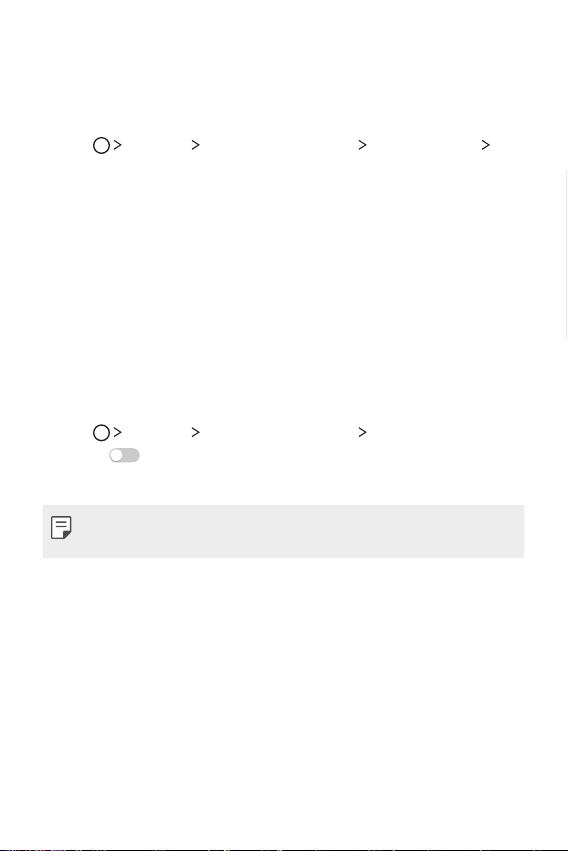
Do not disturb
You can limit or mute notifications to avoid disturbances for a specific
period of time.
Tap Settings Sound & notification Do not disturb
1
Sound and vibrations.
Select and turn on the mode you want:
2
• Priority only: Rec
selected apps. When Priority only is turned off, alarms always
go off.
• Total silence: Disable bo
eive sound or vibrate notifications for the
th the sound and vibration.
Ringtone ID
You can set the device to play an automatically created ringtone for
an incoming call from a selected contact.
Tap Settings Sound & notification Ringtone ID and then
1
swipe
Select a contact.
2
to activate it.
• The default ringtone plays for incoming calls from contacts except
for the selected contact.
Custom-designed Features 22
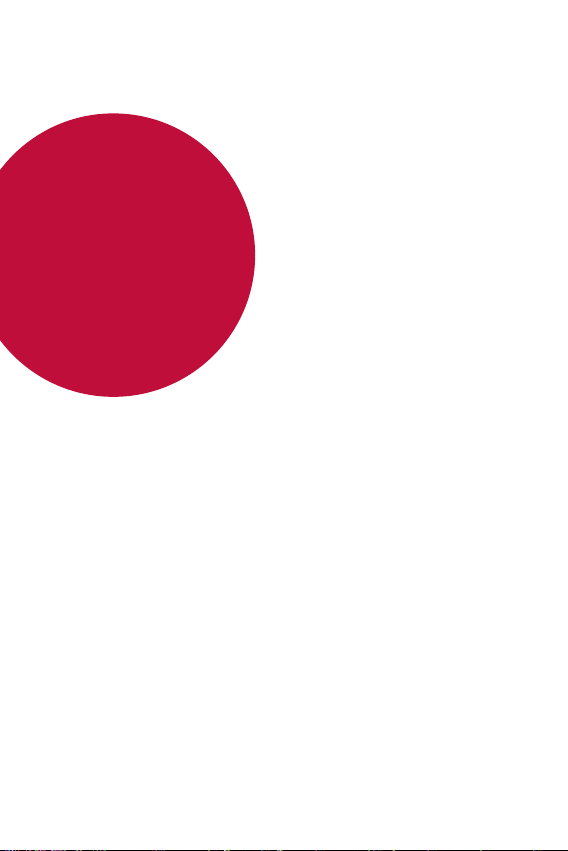
02
Basic Functions
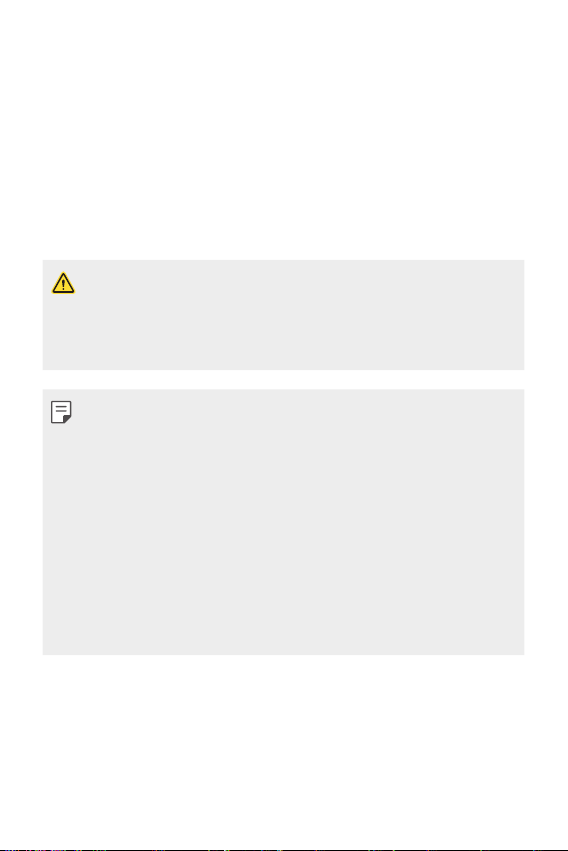
Product components and accessories
Make sure that none of the following items are missing:
• Device
• Battery
• Stereo headset
• Always use genuine LG Electronics accessories. Using accessories
made by other manufacturers may affect your device's call
performance or cause malfunctions. Any issues resulting from
usage of accessories made by other manufacturers may not be
covered by LG's repair service.
• If any of these basic items are missing, contact the dealer from
which you purchased your device.
• To purchase additional basic items, contact the LG Customer
Support Centre.
• To purchase optional items, contact the LG Customer Support
Centre for available dealers, and then purchase online.
• Some items in the product box are subject to change without
notice.
• The appearance and specifications of your device are subject to
change without notice.
• The number of supplied batteries is indicated on the label attached
on the product box.
• USB cable
• Charger
• Quick Start Guide
Basic Functions 24
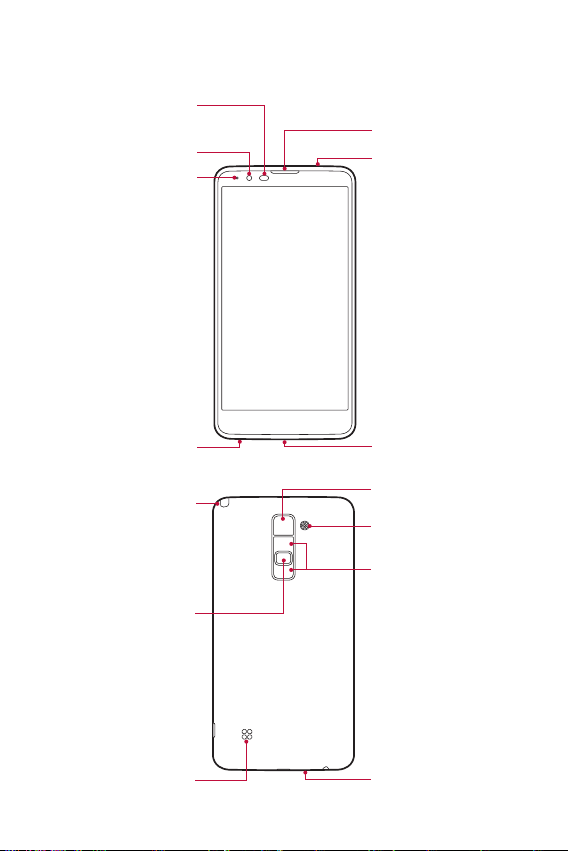
Parts overview
Proximity/Ambient
Light Sensor
Front Camera Lens
Notification LED
Earpiece
Microphone
Headset Jack
Stylus Pen
Power/Lock Key
Speaker
Basic Functions 25
Charger/USB Port
Rear Camera Lens
Flash
Volume Keys
Microphone
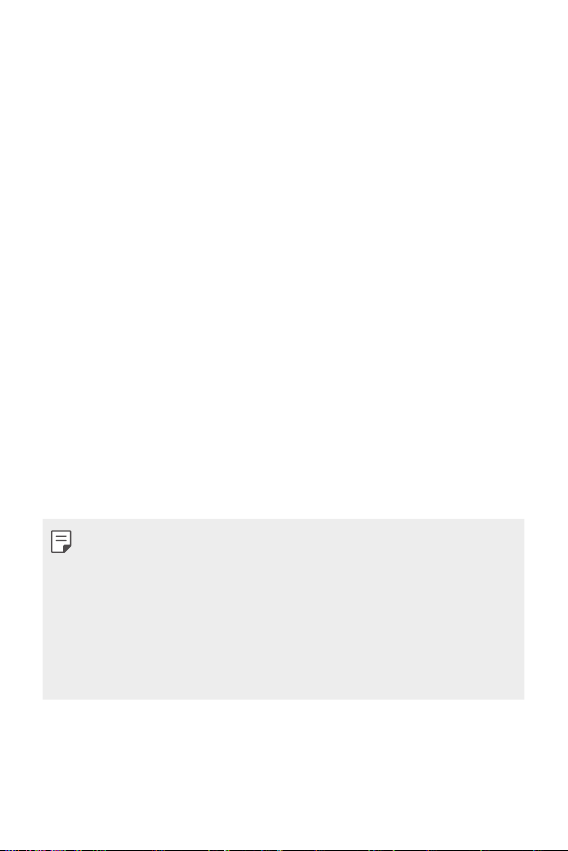
• Proximity/Ambient light sensor
- Proximity sensor: The proximity light sensor turns off the screen
and disables touch functionality when the device is in close
proximity to the human body. It turns the screen back on and
enables touch functionality when the device is outside a specific
range.
- Ambient light sensor: The ambient light sensor analyses the
ambinent light intensity when the auto-brightness control mode
is turned on.
• Volume keys
Adjust the volume for ringtones, calls or notifications.
-
- Gently press a volume key to take a photo. To take continuous
shots of photos, press and hold the volume key.
- Press the volume down (-) key twice to launch the Camera app
when the screen is locked or turned off. Press the volume up (+)
key twice to launch Capture+.
• Power/Lock key
Briefly press the key when you want to turn on or off the screen.
-
- Press and hold the key when you want to select a power control
option.
• Some functions may be restricted for access, depending on the
device specifications.
• Do not put heavy objects on the device or sit on it, as this may
damage the screen.
• Screen-protective film or accessories may interfere with the
proximity sensor.
• If your device is wet or is being used in a humid place, the touch
sensor or buttons may not function properly.
Basic Functions 26
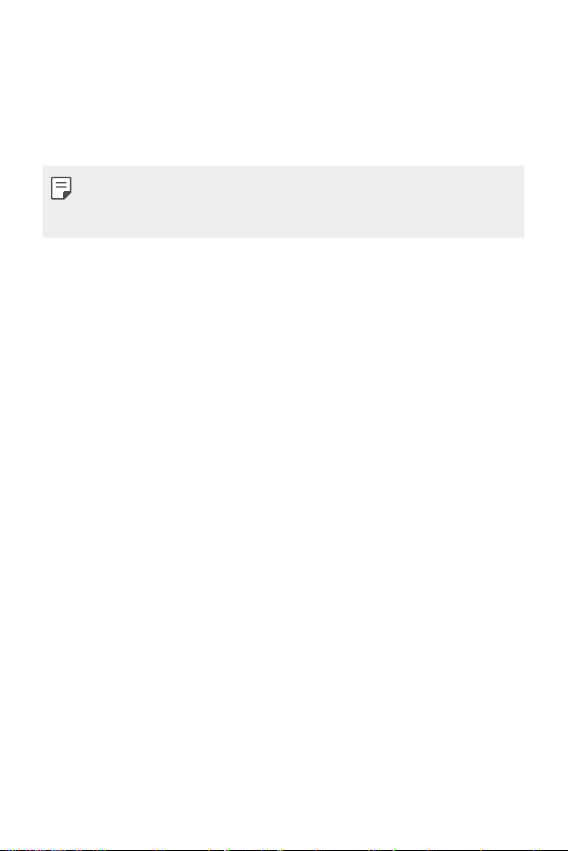
Turning on or off the power
Turning on the power
When the power is turned off, press and hold the Power/Lock key.
• When the device is turned on for the first time, initial configuration
takes place. The first booting time for the smart phone may be
longer than usual.
Turning off the power
Press and hold the Power/Lock key, then select Power off.
Power control options
Tap and hold the Power/Lock key, then select an option.
• Power off:
• Power off and restart: Restar
• Turn on Airplane mode: Block t
functions, including making phone calls, messaging and browsing
the Internet. Other functions remain available.
Turn off the device.
t the device.
elecommunication-related
Basic Functions 27
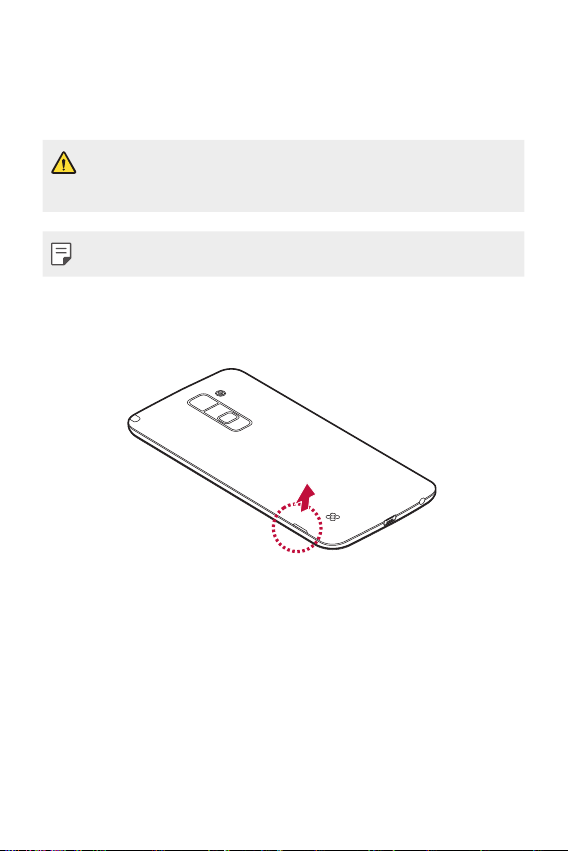
Installing the SIM card and battery
Insert the SIM card provided by the device service provider, and the
included battery.
• Do not insert a memory card into the SIM card slot. If a memory
card happens to be lodged in the SIM card slot, take the device to a
LG Service Centre to remove the memory card.
• Only the Nano SIM cards work with the device.
To remove the back cover, hold the device firmly in one hand. With
1
your other hand, lift off the back cover with your thumbnail as
shown in the figure.
Basic Functions 28
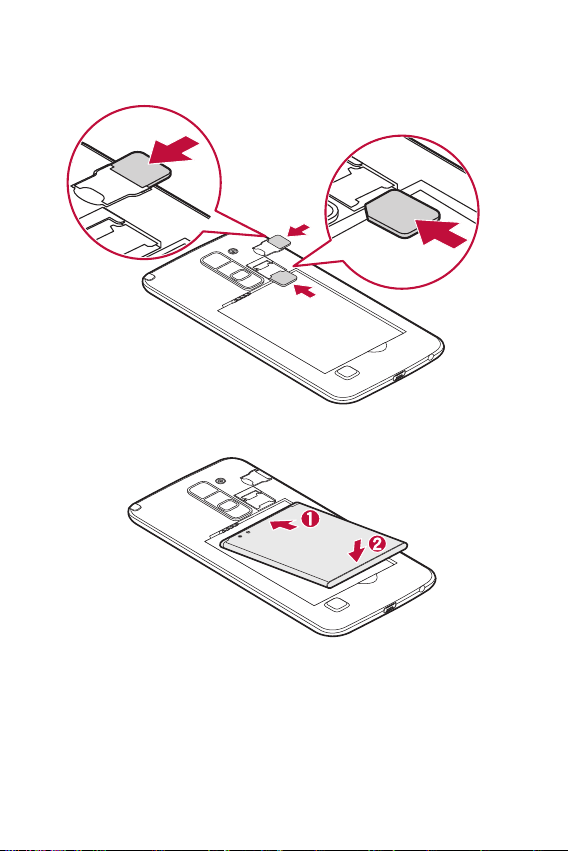
Slide the SIM card into the SIM card slot as shown in the figure.
2
Make sure the gold contact area on the card is facing downward.
Insert the battery.
3
Basic Functions 29
