LG LGK500K Owner’s Manual
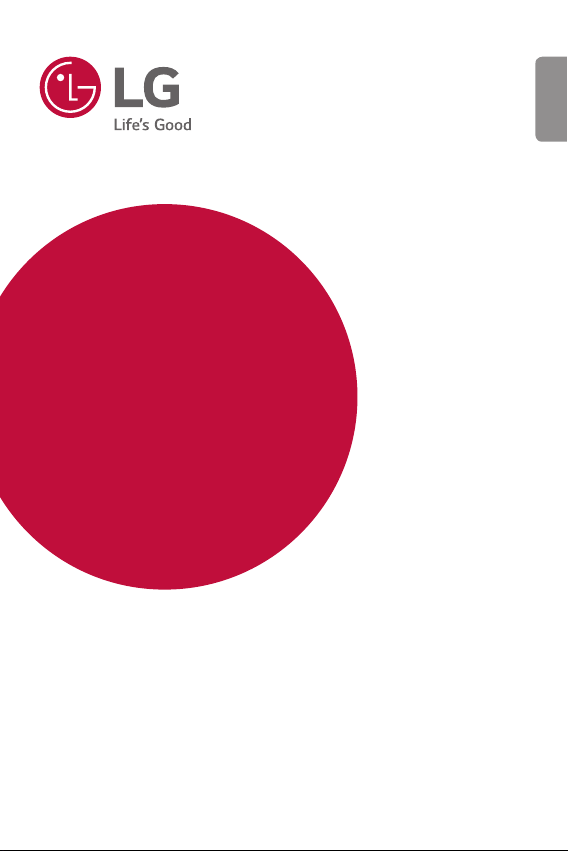
USER GUIDE
Telstra Signature™
Enhanced
ENGLISH
MFL69529601 (1.0) www.lg.com
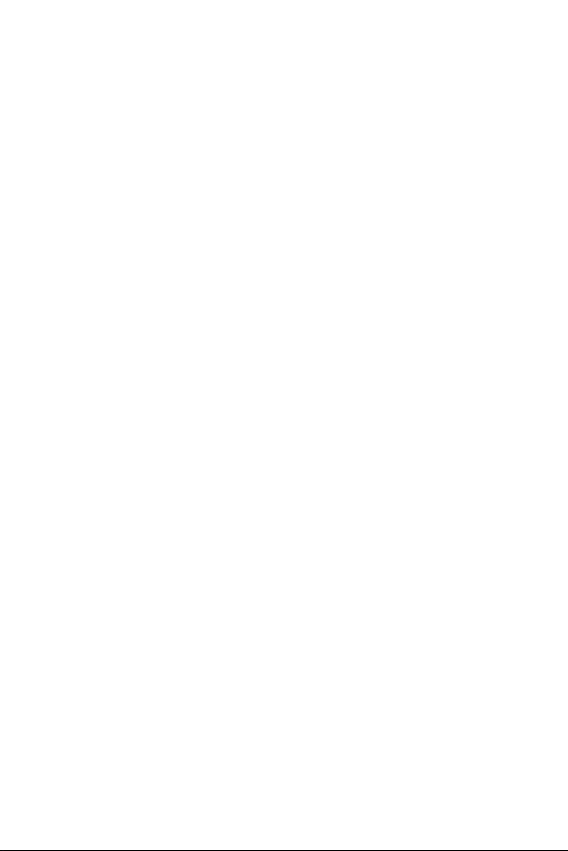
ENGLISH
About this user guide
Thank you for choosing this LG product. Please carefully read this user
guide before using the device for the first time to ensure safe and proper
use.
• Always use genuine LG accessories. The supplied items are designed
only for this de
• This device is not suitable for people who have a visual impairment
due to the touchscr
• Descriptions are based on the device default settings.
• Default apps on the device are subject to updates, and support for
these apps ma
questions about an app provided with the device, please contact a LG
Service Centre. For user-installed apps, please contact the relevant
service provider.
• Modifying the device’s operating system or installing software from
ficial sources may damage the device and lead to data corruption
unof
or data loss. Such actions will violate your LG licence agreement and
void your warranty.
• Some content and illustrations may differ from your device, depending
on the r
subject to change without prior notice.
• Software, audio, wallpaper, images, and other media supplied with
your de
materials for commercial or other purposes, you may be infringing
copyright laws. As a user, you are fully responsible for the illegal use
of media.
• Additional charges may incur for data services, such as messaging,
uploading,downloading, aut
additional charges, select a data plan suitable to your needs. Contact
your service provider to obtain additional details.
vice and may not be compatible with other devices.
een keyboard.
y be withdrawn without prior notice. If you have any
egion, service provider, software version, or OS version, and are
vice are licenced for limited use. If you extract and use these
o-syncing and location services. To void
1
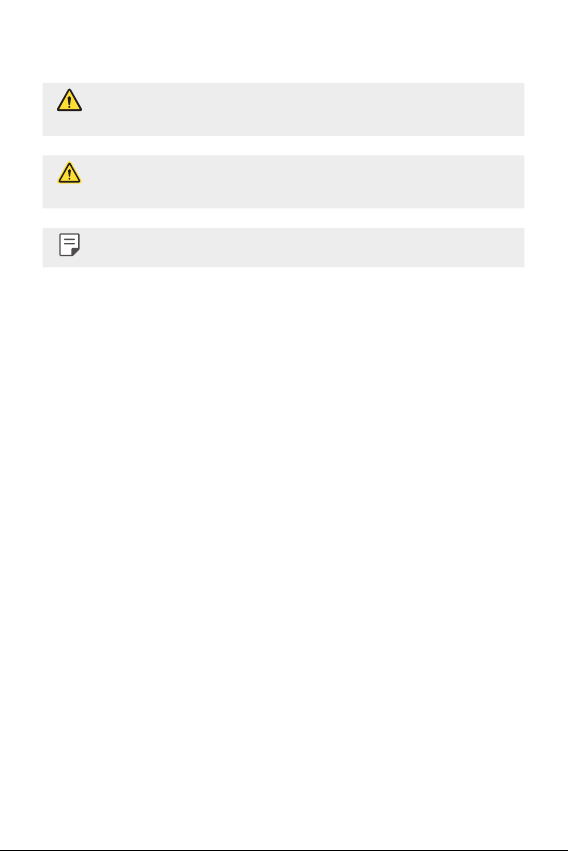
Instructional notices
WARNING: Situations that could cause injury to the user and third
parties.
CAUTION: Situations that may cause minor injury or damage to the
device.
NOTE: Notices or additional information.
2
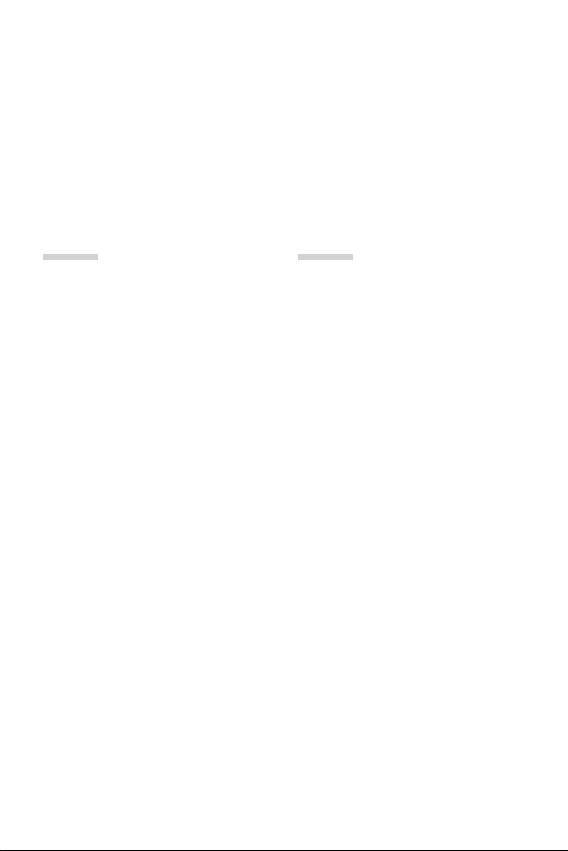
Table of contents
5 Guidelines for safe and efficient use
01
Custom-designed
Features
14 Second screen
15 Quick Share
16 QuickMemo+
18 QSlide
19 Content sharing
21 Do not disturb
21 Ringtone ID
02
Basic Functions
23 Product components and
accessories
24 Parts overview
26 Turning on or off the power
27 Installing the Nano-SIM card
28 Inserting the memory card
30 Charging the battery
31 Using the battery efficiently
32 Touch screen
35 Home screen
42 Screen lock
46 Device encryption
47 Memory card encryption
48 Taking screenshots
48 Entering text
3
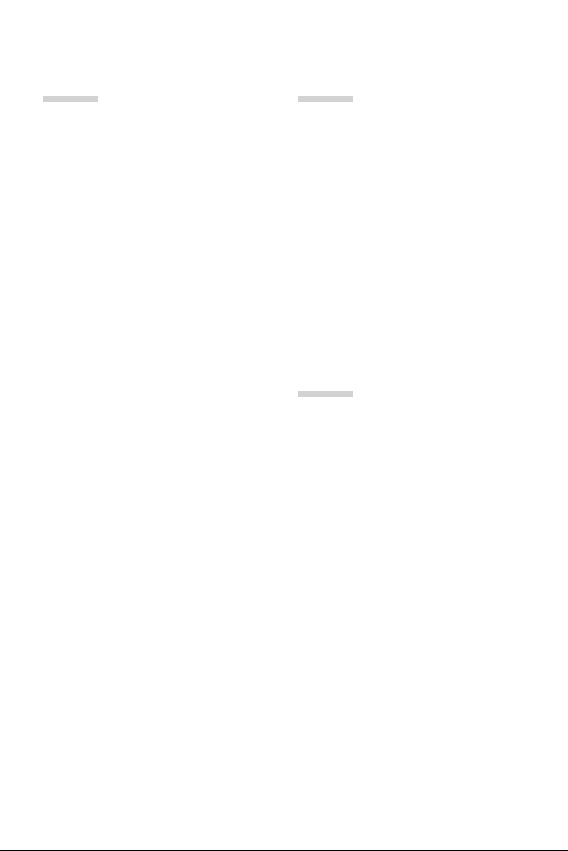
03
04
Useful Apps
56 Installing and uninstalling
apps
57 Recently uninstalled apps
57 Phone
61 Messaging
62 Camera
68 Gallery
70 Calculator
71 Weather
71 Downloads
71 Clock
73 Voice Recorder
74 Music
75 E-mail
76 Contacts
78 Calendar
79 File Manager
80 Tasks
80 FM Radio
80 LG Backup
81 RemoteCall Service
82 SmartWorld
82 Google apps
Phone Settings
86 Settings
86 Networks
97 Sound & notification
98 Display
99 General
05
Appendix
108 LG Language Settings
108 LG Bridge
109 Phone software update
111 FAQ
114 Anti-Theft Guide
115 More information
4Table of contents
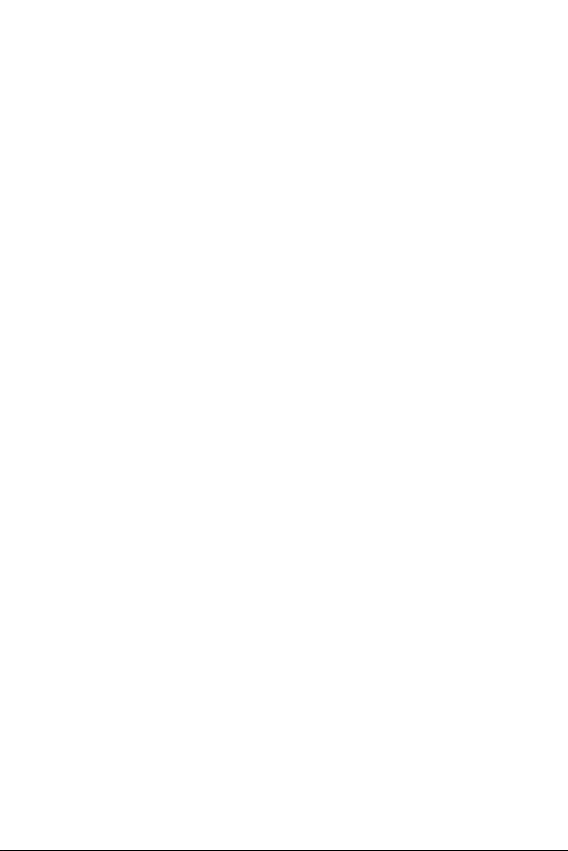
Guidelines for safe and efficient use
Please read these simple guidelines. Not following these guidelines may be
dangerous or illegal.
Should a fault occur, a software tool is built into your device that will gather a
fault log. This tool gathers only data specific to the fault, such as signal strength,
cell ID position in sudden call drop and applications loaded. The log is used only to
help determine the cause of the fault. These logs are encrypted and can only be
accessed by an authorised LG Repair centre should you need to return your device
for repair.
Important information about the device
• Device apps and services are subject to change or cancellation without notice,
depending on the provider’s situation and the software version.
• When the device is turned on for the first time, an initial configuration takes
pl
ace. The first booting time may be longer than usual.
Read before use
• To purchase optional items, contact the LG Customer Information Centre for
available dealers.
• The appearance and specifications of the device are subject to change without
no
tice.
• Do not use LG products for other purposes than those originally intended.
Using non-c
covered by warranty.
Exposure to radio frequency energy
Radio wave exposure and Specific Absorption Rate (SAR) information.
This mobile phone model LG-K500K (Telstra Signature Enhanced) has been
designed to comply with applicable safety requirements for exposure to radio
waves. These requirements are based on scientific guidelines that include safety
margins designed to assure the safety of all persons, regardless of age and health.
ertified apps or software may damage the device and this is not
5
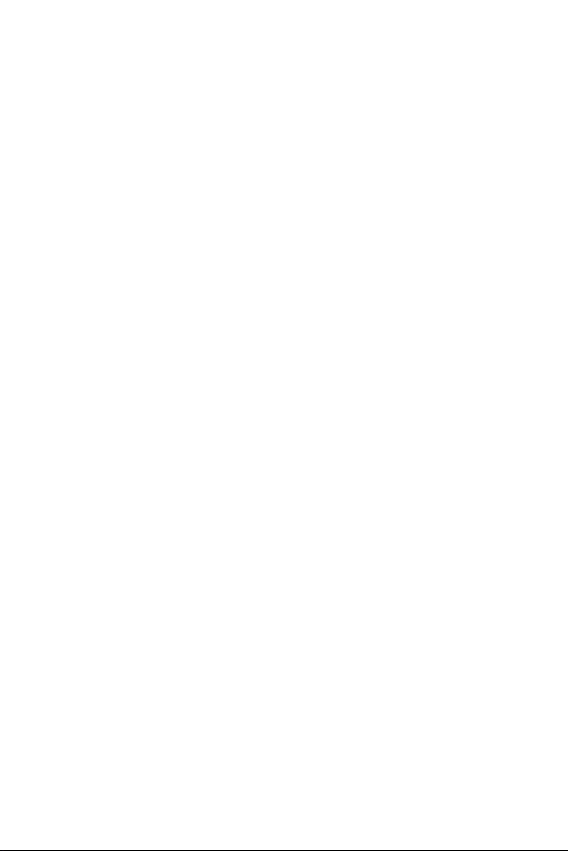
• The radio wave exposure guidelines employ a unit of measurement known
as the Specific Absorption Rate, or SAR. Tests for SAR are conducted using
standardised methods with the phone transmitting at its highest certified
power level in all used frequency bands.
• While there may be differences between the SAR levels of various LG phone
models, the
radio waves.
• The SAR limit recommended by the International Commission on Non-Ionizing
Radiation P
• The highest SAR value for this model phone tested for use at the ear is
0.460 W
• This device meets RF exposure guidelines when used either in the normal use
position against the ear or when positioned at least 5 mm aw
body. When a carry case, belt clip or holder is used for body-worn operation, it
should not contain metal and should position the product at least 5 mm away
from your body. In order to transmit data files or messages, this device requires
a quality connection to the network. In some cases, transmission of data files
or messages may be delayed until such a connection is available. Ensure the
above separation distance instructions are followed until the transmission is
completed.
y are all designed to meet the relevant guidelines for exposure to
rotection (ICNIRP) is 2 W/kg averaged over 10 g of tissue.
/kg (10 g) and when worn on the body is 1.440 W/Kg (10 g).
ay from the
Product care and maintenance
• Always use genuine LG batteries, chargers and accessories approved for use
with this particular phone model. The use of any other types may invalidate any
approval or warranty applying to the phone and may be dangerous.
• Some contents and illustrations may differ from your device without prior
no
tice.
• Do not disassemble this unit. Take it to a qualified service technician when
r
epair work is required.
• Repairs under warranty, at LG’s discretion, may include replacement parts
or boar
ds that are either new or reconditioned, provided that they have
functionality equal to that of the parts being replaced.
• Keep away from electrical appliances such as TVs, radios and personal
c
omputers.
• The unit should be kept away from heat sources such as radiators or cookers.
• Do not drop.
6Guidelines for safe and efficient use
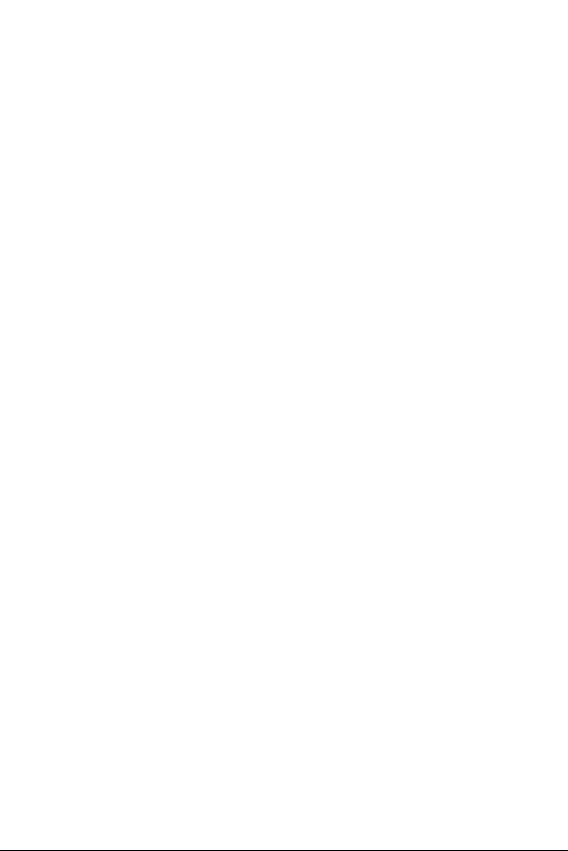
• Do not subject this unit to mechanical vibration or shock.
• Switch off the phone in any area where you are required to by special
egulations. For example, do not use your phone in hospitals as it may affect
r
sensitive medical equipment.
• Do not handle the phone with wet hands while it is being charged. It may cause
an electr
ic shock and can seriously damage your phone.
• Do not charge a handset near flammable material as the handset can become
ho
t and create a fire hazard.
• Use a dry cloth to clean the exterior of the unit (do not use solvents such as
benz
ene, thinner or alcohol).
• Do not charge the phone when it is on soft furnishings.
• The phone should be charged in a well ventilated area.
• Do not subject this unit to excessive smoke or dust.
• Do not keep the phone next to credit cards or transport tickets; it can affect
the information on the magnetic str
• Do not tap the screen with a sharp object as it may damage the phone.
• Do not expose the phone to liquid or moisture.
• Use accessories like earphones cautiously. Do not touch the antenna
essarily.
unnec
• Do not use, touch or attempt to remove or fix broken, chipped or cracked glass.
Damage to the gl
warranty.
• Your phone is an electronic device that generates heat during normal
oper
ation. Extremely prolonged, direct skin contact in the absence of adequate
ventilation may result in discomfort or minor burns. Therefore, use care when
handling your phone during or immediately after operation.
• If your phone gets wet, immediately unplug it to dry off completely. Do not
attemp
as an oven, microwave or hair dryer.
• The liquid in your wet phone, changes the colour of the product label inside
your phone. Damage t
covered under your warranty.
ass display due to abuse or misuse is not covered under the
t to accelerate the drying process with an external heating source, such
o your device as a result of exposure to liquid is not
ips.
7Guidelines for safe and efficient use
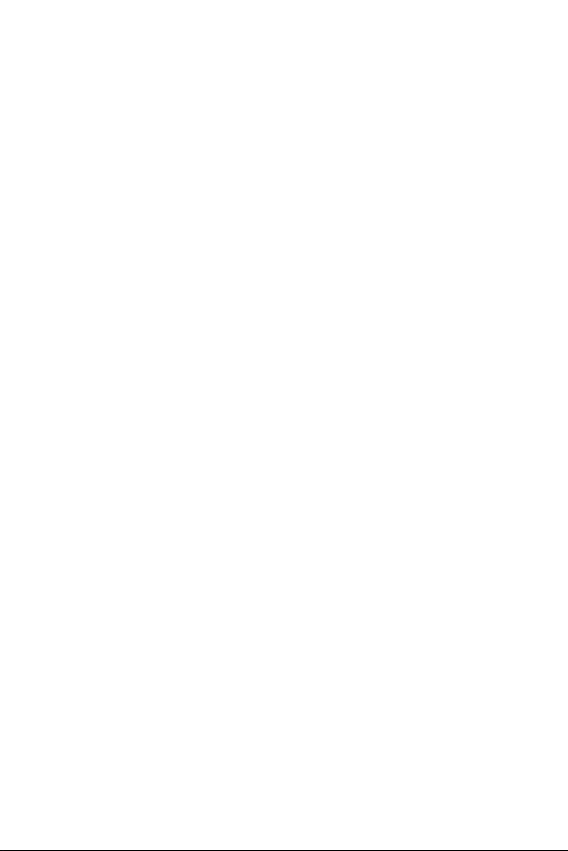
Efficient phone operation
Electronics devices
All mobile phones may receive interference, which could affect performance.
• Do not use your mobile phone near medical equipment without requesting
permission. A
breast pocket.
• Some hearing aids might be disturbed by mobile phones.
• Minor interference may affect TVs, radios, PCs etc.
• Use your phone in temperatures between 0 ºC and 40 ºC, if possible. Exposing
your phone t
malfunction, or even explosion.
void placing the phone over pacemakers, for example, in your
o extremely low or high temperatures may result in damage,
Road safety
Check the laws and regulations on the use of mobile phones in the area when you
drive.
• Do not use a hand-held phone while driving.
• Give full attention to driving.
• Pull off the road and park before making or answering a call if driving
c
onditions so require.
• RF energy may affect some electronic systems in your vehicle such as car
ster
eos and safety equipment.
• When your vehicle is equipped with an air bag, do not obstruct with installed
or por
table wireless equipment. It can cause the air bag to fail or cause serious
injury due to improper performance.
• If you are listening to music whilst out and about, please ensure that the
v
olume is at a reasonable level so that you are aware of your surroundings. This
is of particular importance when near roads.
8Guidelines for safe and efficient use
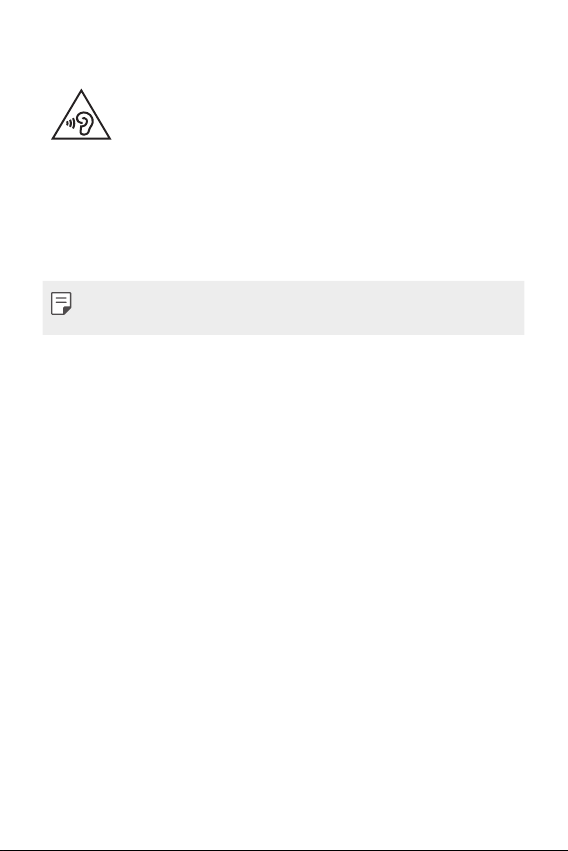
Avoid damage to your hearing
To prevent possible hearing damage, do not listen at high volume
Damage to your hearing can occur if you are exposed to loud sound for long
periods of time. Make sure that you do not turn on or off the handset close to
your ear. Also, make sure that music and call volumes are set to a reasonable level.
• When using headphones, turn the volume down if you cannot hear the people
speaking near you, or if the per
listening to.
levels for long periods.
son sitting next to you can hear what you are
• Excessive sound pressure from earphones and headphones can cause
hearing loss.
Glass Parts
Some parts of your mobile device are made of glass. This glass could break if your
mobile device is dropped on a hard surface or receives a substantial impact. If the
glass breaks, do not touch or attempt to remove it. Stop using your mobile device
until the glass is replaced by an authorised service provider.
Blasting area
Do not use the phone where blasting is in progress. Observe restrictions and
follow any regulations or rules.
Potentially explosive atmospheres
• Do not use your phone at a refueling point.
• Do not use near fuel or chemicals.
• Do not transport or store flammable gas, liquid or explosives in the same
ompartment of your vehicle as your mobile phone or accessories.
c
9Guidelines for safe and efficient use
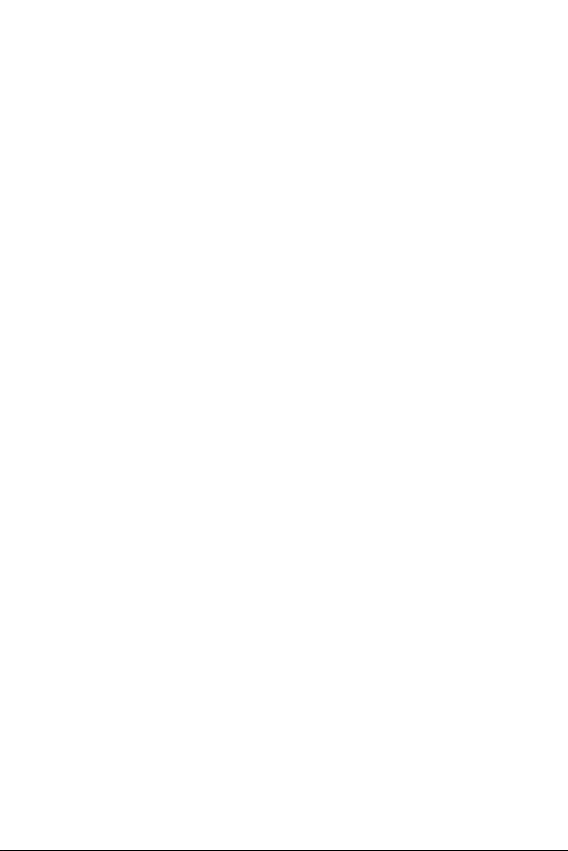
In aircraft
Wireless devices can cause interference in aircraft.
• Turn your mobile phone off before boarding any aircraft.
• Do not use it on the ground without permission from the crew.
Children
Keep the phone in a safe place out of the reach of small children. It includes small
parts which may cause a choking hazard if detached.
Emergency calls
Emergency calls may not be available on all mobile networks. Therefore you should
never depend solely on your phone for emergency calls. Check with your local
service provider.
• Use your mobile phone to call emergency services for yourself or others in the
c
ase of fire, traffic accident or medical emergencies;
- Australia Dial (0-0-0)
- New Zealand Dial (1-1-1)
- International Dial (1-1-2)
- other local emergency number.
Remember, it is a free call when dialling emergency services from your mobile
phone in Australia.
Battery information and care
• You do not need to completely discharge the battery before recharging. Unlike
other battery systems, there is no memory effect that could compromise the
battery’s performance.
• Use only LG batteries and chargers. LG chargers are designed to maximise the
batter
y life.
• Do not disassemble or short-circuit the battery.
• Replace the battery when it no longer provides acceptable performance. The
batter
y pack may be recharged hundreds of times before it needs replacing.
• Recharge the battery if it has not been used for a long time to maximise
usability
.
10Guidelines for safe and efficient use
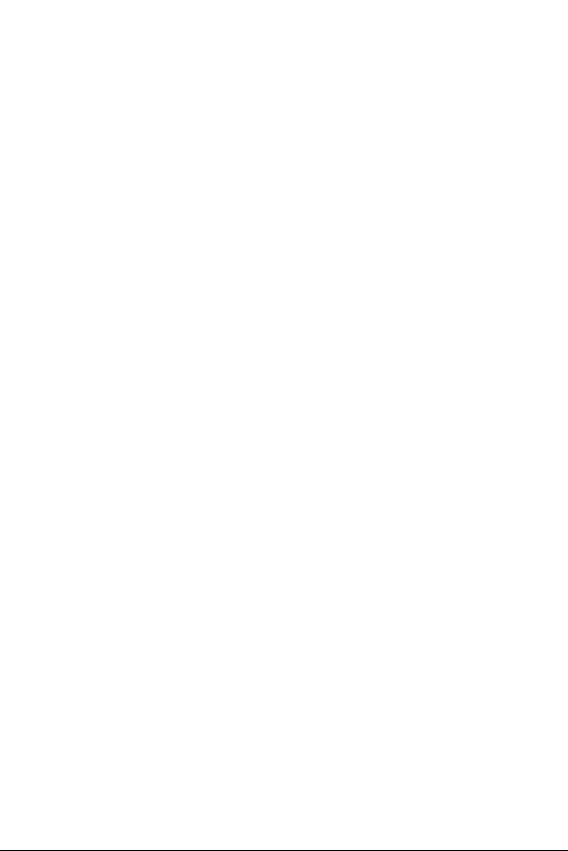
• Do not expose the battery charger to direct sunlight or use it in high humidity,
such as in the bathroom.
• Do not leave the device in hot or cold places, as this may deteriorate battery
performanc
• Risk of explosion if battery is replaced by an incorrect type. Dispose of used
batter
• Always unplug the charger from the wall socket after the phone is fully
char
• Actual battery life will depend on network configuration, product settings,
usage patterns, batt
• Make sure that no sharp-edged items such as animal’s teeth or nails, come into
c
ontact with the battery. This could cause a fire.
e.
ies according to the instructions.
ged to save unnecessary power consumption of the charger.
ery and environmental conditions.
Driver Safety Tips
Your mobile telephone gives you the powerful ability to communicate almost
anywhere, anytime, but an important responsibility accompanies the benefits of
mobile phones, one that every user must uphold. When driving a car, driving is
your first responsibility. When using your mobile phone behind the wheel of a car,
practice good common sense and remember the following tips:
• Use a hands free device to add an additional layer of convenience and safety
to your wir
today.
• Let the person you are speaking with know you are driving; if necessary,
suspend the c
snow, ice and even heavy traffic can be hazardous.
• Do not take notes or look up phone numbers while driving. Typing up a “to
do
primary responsibility of driving safely.
• Place calls when you are not moving or before pulling into traffic. Try to plan
c
• Do not engage in stressful or emotional conversations that may be distracting.
Mak
conversations that have the potential to divert your attention from the road.
• Use your mobile phone to help others in emergencies. If you see an auto
ac
danger, call the emergency number, as you would want others to do for you.
eless phone with one of the many hands free accessories available
all in heavy traffic or hazardous weather conditions. Rain, sleet,
” list or flipping through your address book takes attention away from your
alls when you will not be driving.
e people you are talking with aware you are driving and suspend
cident, crime in progress or other serious emergency where lives are in
11Guidelines for safe and efficient use
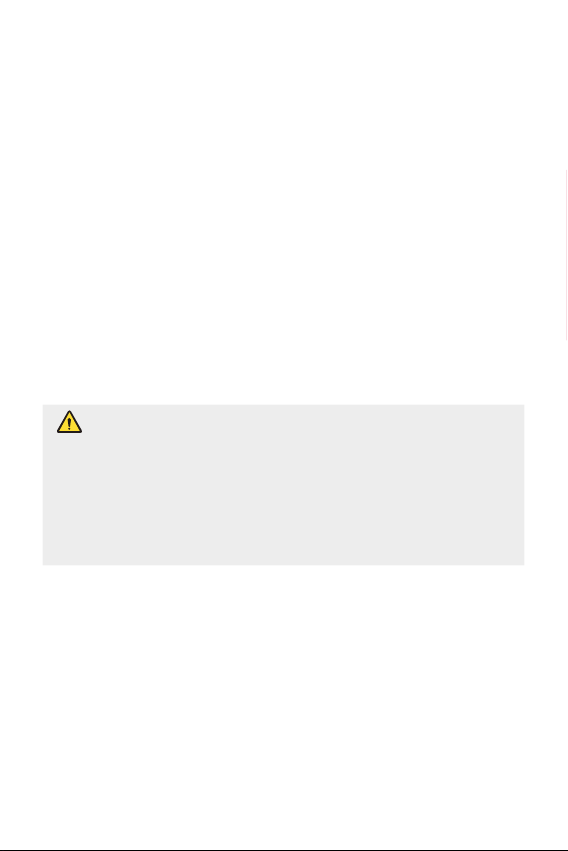
• If you see a broken down vehicle posing no serious hazard, a broken traffic
signal, a minor traffic accident where no one appears injured, or a vehicle you
know to be stolen, call roadside assistance, local traffic authority or police
station.
Precautions when using Nano-SIM cards
• Do not insert the Nano-SIM card into the device with the label or seal attached.
This may cause damage.
• Do not remove the Nano-SIM card while using the device. This may damage the
Nano-SIM c
• Take extra care to ensure that the Nano-SIM card is not scratched, bent, or
damaged by magnet.
cause device malfunctions.
ard or the system.
This may delete files saved on the Nano-SIM card or
Precautions when using memory cards
• Make sure that the orientation is correct when inserting the memory card.
Inserting using the wrong orientation may damage the card.
Notice for Battery replacement
• For your safety, do not remove the battery incorporated in the
product. If you need to replace the battery, take it to the nearest
authorized LG Electronics service point or dealer for assistance.
• Li-Ion Battery is a hazardous component which can cause injury.
• Battery replacement by non-qualified professional can cause damage
to your device.
12Guidelines for safe and efficient use
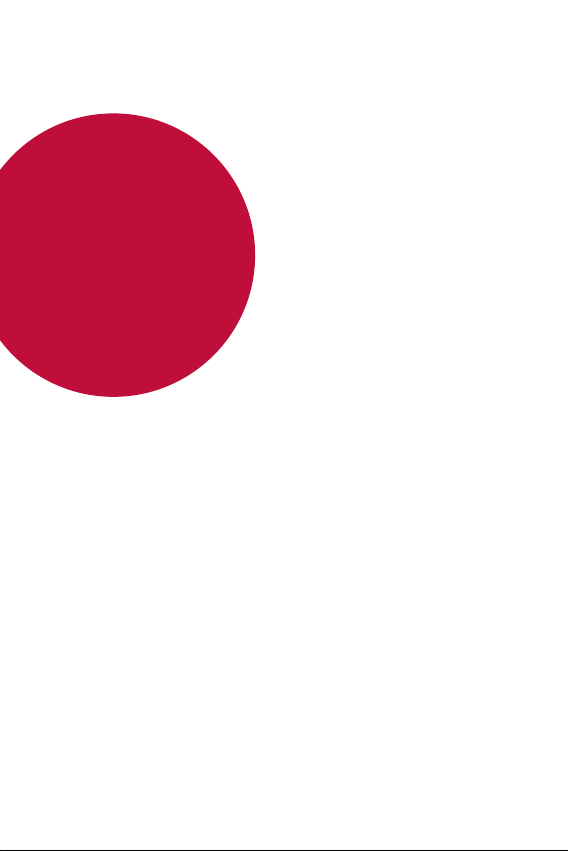
01
Custom-designed Features
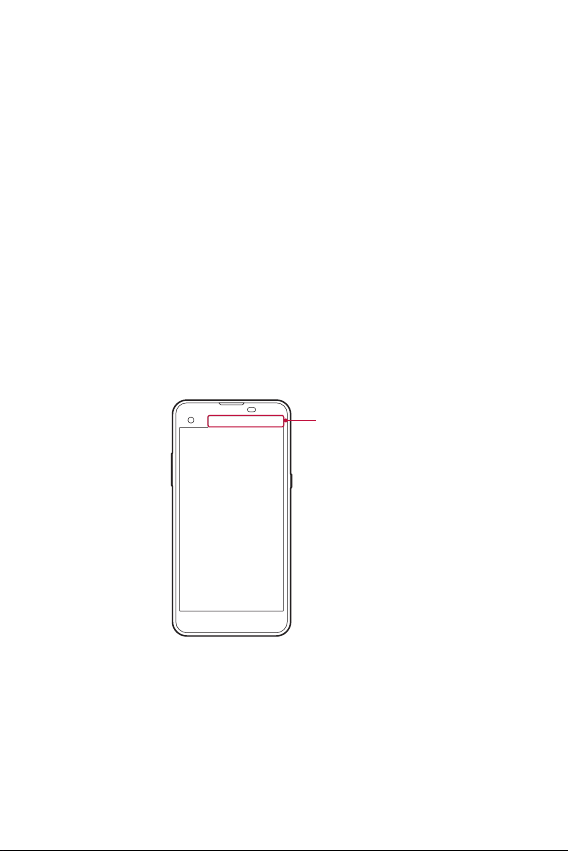
Second screen
When the Main Screen is turned off, you can see the useful information
such as date, time, battery status and notifications in the second screen
on the top right of your device, as indicated in the image below.
Feature of Second screen
• You can set the functions of the second screen for when main screen
is turned on. (Recent apps, Quick Tools, App shortcuts, Music Player,
Quick contacts, Upcoming plans and Signature)
• You can see notifications and use a function via second screen. While
e use the entire screen apps.
you ar
• When running you camera application the Second screen displays
amera specific actions.
c
• To turn on/off the second screen, filp over the device.
Second screen
Custom-designed Features 14
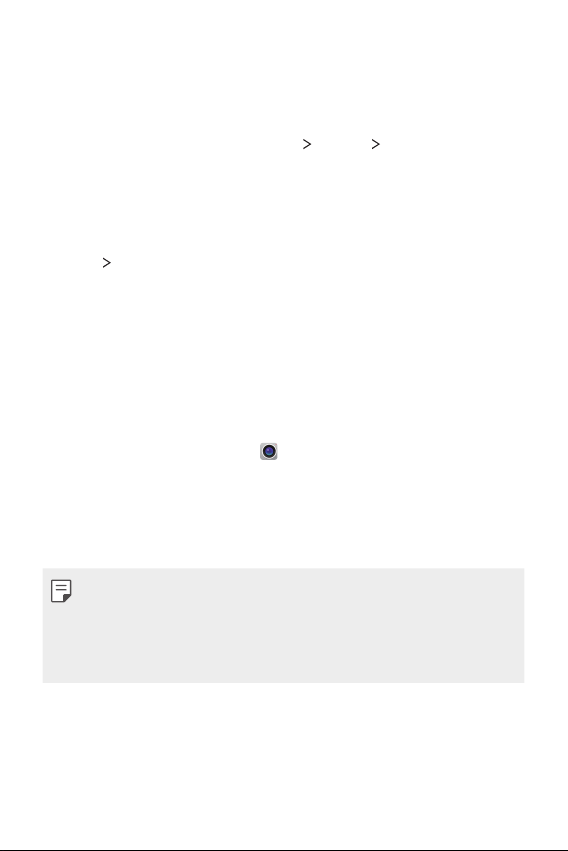
Turning on and off Second screen feature
You can turn on and off specific second screen features and select
what to display.
From the home screen select
• Show when main screen on: Provide the useful functions for multi
tasking.
• Show when main screen off: Always show the useful information
and provide quick launch of frequently used functions.
• More
Show time while content is shown: Show the time and
phone status while media content such as images and videos is
shown.
Settings
Display
Second screen.
Quick Share
You can share a photo or video to the app you want immediately after
taking them.
From the home screen select , then take a photo or record a video.
1
Drag the Quick Share icon that appears after taking a picture or
2
recording a video, and select an app to share it.
Alternatively, tap and hold the Preview icon that appears after taking
a picture or recording a video, and drag it to the Quick Share icon.
• The app displayed in the Quick Share drop down list may vary,
depending on the type and frequency of access of the apps installed
on the device.
• You can use this feature only when you take a picture or record a video
in the auto mode. See
Auto mode
for details.
Custom-designed Features 15
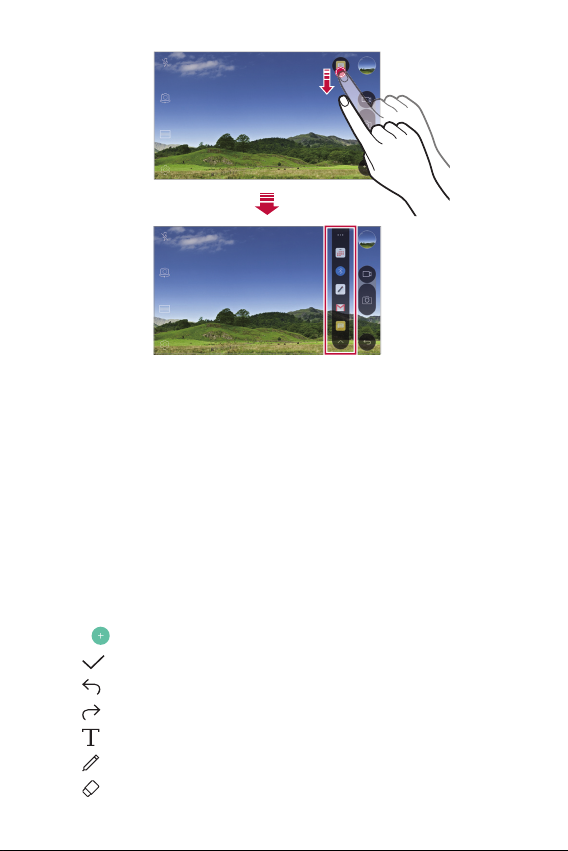
QuickMemo+
QuickMemo+ overview
You can make creative notes by using a variety options on this advanced
feature of notepad, such as image management and screenshots, which
are not supported by the conventional notepad.
Creating a note
From the Home screen select QuickMemo+.
1
Tap to create a note.
2
: Save a note.
•
: Undo the last action.
•
: Redo the last action you undid.
•
: Enter a note by using the keypad.
•
: Write notes by hand.
•
: Erase handwritten notes.
•
Custom-designed Features 16
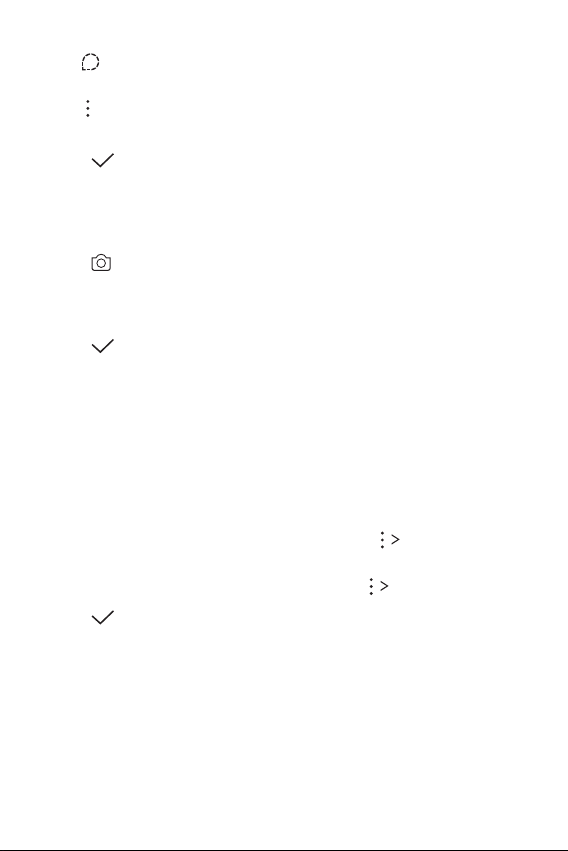
• : Zoom in or out, rotate or erase the parts of a handwritten
note.
: Access additional options, including sharing and locking notes,
•
changing the note pad style and inserting content.
Tap to save the note.
3
Writing notes on a photo
From the Home screen select QuickMemo+.
1
Tap to take a photo, then tap OK.
2
• The photo is automatically attached into the notepad.
Freely write notes on the photo.
3
Tap to save the note.
4
Writing notes on a screenshot
While viewing the screen you want to capture, drag the status bar
1
downwards and then tap Capture+
• The screenshot appears as the notepad background theme. Memo
tools appear at the top of the scr
Take notes on the captured screen.
2
• To crop and save a portion of the screen, tap
a portion with the crop tool.
• To attach a screenshot to the notepad, tap
Tap and save the notes to the location you want.
3
• Saved notes can be viewed in either QuickMemo+ or Galler
• To save notes in the same location all the time, select the Use as
default app checkbo
x and select an app.
.
een.
Slice and specify
Te x t .
y.
Custom-designed Features 17
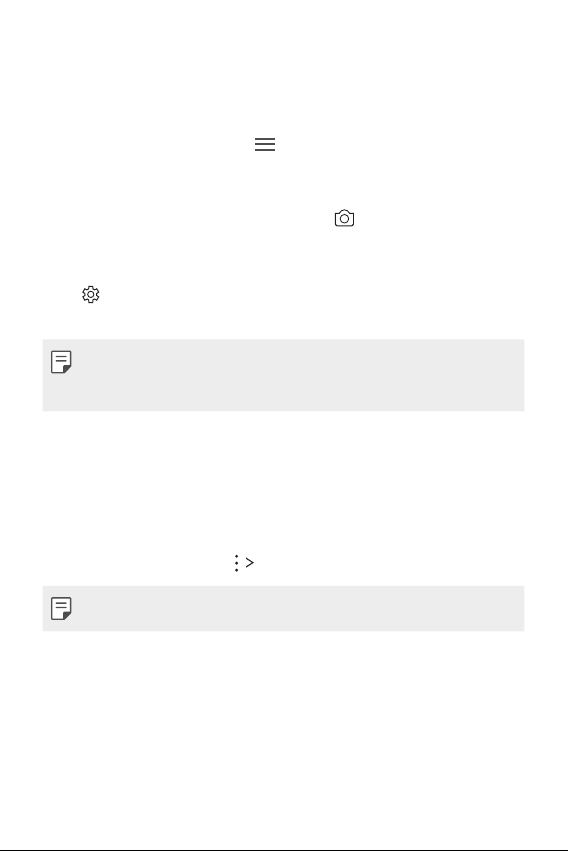
Managing folders
You can view notes grouped by the type of the notes.
From the Home screen select QuickMemo+.
1
At the top of the screen, tap and select a menu item:
2
• All memos: View all no
• My memos: View no
• Photo memos: View no
• Capture+: View no
• New category: Add c
: Rearrange, add or delete categories. To change the name of a
•
category, tap the category.
• Some folders do not appear when launching QuickMemo+ for the first
time. Disabled folders are enabled and appear when they contain at
least one related note.
tes saved in QuickMemo+.
tes created by QuickMemo+.
tes created by .
tes created by Capture+.
ategories.
QSlide
You can display several apps simultaneously on the same screen and
switch between them. For example, use the calculator or calendar when
a video is playing.
When an app is running, tap
• This feature may not be supported by some apps.
QSlide.
Custom-designed Features 18
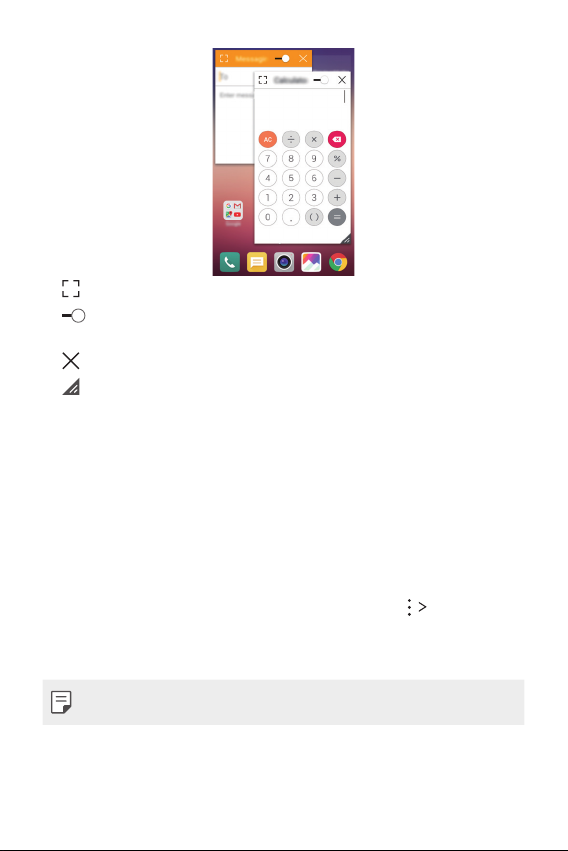
• : Turn off the QSlide mode to switch to full-screen mode.
: Adjust the opacity of the QSlide window. If the QSlide window is
•
transparent, it will not respond to touch inputs.
: Close the QSlide window.
•
: Adjust the size of the QSlide window.
•
Content sharing
Playing content
You can play content from your device on TV. Play saved content such as
photos, music, and videos.
Connect your device and TV to the same Wi-Fi network.
1
Select a file from the Gallery or Music app and tap Play on other
2
device.
Select the TV you want to connect to.
3
• To use Chromecast, update Google Play to the latest version.
Custom-designed Features 19
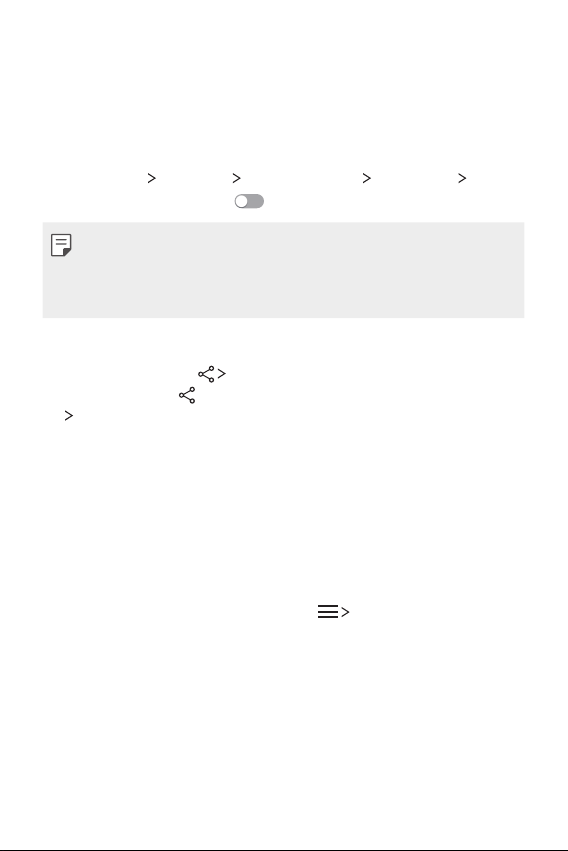
Sending or receiving files
You can send or receive files saved on your device to another LG device
or tablet.
To receive files, drag the status bar downwards and then tap File sharing.
For devices that do not support File sharing, from the Home screen
select Settings
SmartShare Beam and drag
• You can send files faster when both devices are connected to the same
• You can send files to DLNA-compatible phones and tablets regardless
Networks Share & connect File sharing
to activate it.
Wi-Fi network.
if it is a LG device.
Sending files to another device
Select a file and tap SmartShare Beam.
1
Alternatively, tap
SmartShare Beam.
Select a device from the list of nearby devices that support
2
SmartShare Beam.
• The file is sent to the device.
from the file list and select files then tap SHARE
Using nearby devices
You can view and play multimedia files saved on devices that are located
near your device.
From the Gallery or Music app, select Nearby devices.
1
Select a device from the device list.
2
• If the desired device is not seen on the device list, check that DLNA
is turned on, then tap Sear
Play content saved on the selected device.
3
ch nearby devices.
Custom-designed Features 20
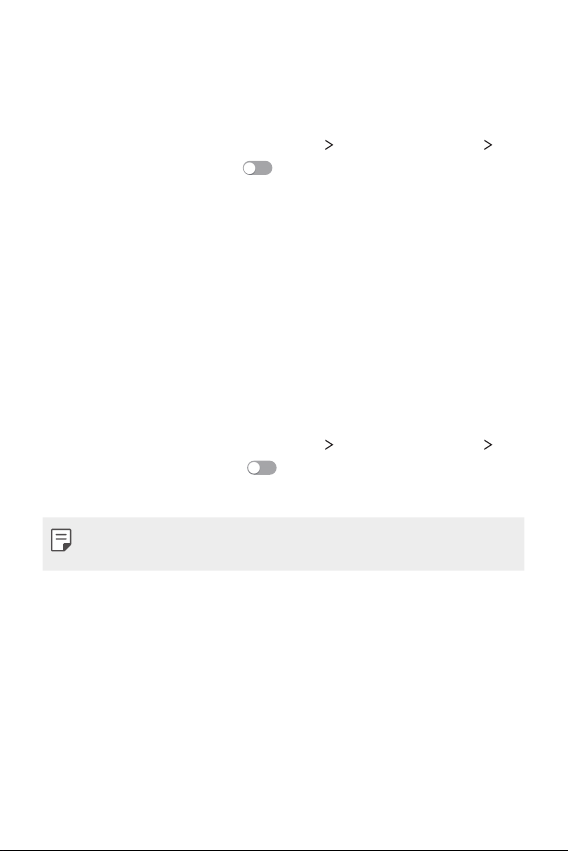
Do not disturb
You can limit or mute notifications to avoid disturbances for a specific
period of time.
From the Home screen select Settings Sound & notification Do
1
not disturb and then drag
Tap Sounds and vibrations and select the mode you want:
2
• Priority only: Receive sound or vibrate notifications for the selected
apps. Even when Priority only is turned on, alarms still sound.
• Total silence: Disable both the sound and vibration.
to activate it.
Ringtone ID
You can set the device so that it plays an automatically composed
ringtone for each incoming call from the selected contacts. This function
is useful because you can know who are calling you by only hearing the
ringtone.
From the Home screen select Settings Sound & notification
1
Ringtone ID and then drag
Tap Compose ringtones for and select the desired option.
2
• The default ringtone plays for incoming calls from contacts except for
the selected contact.
to activate it.
Custom-designed Features 21
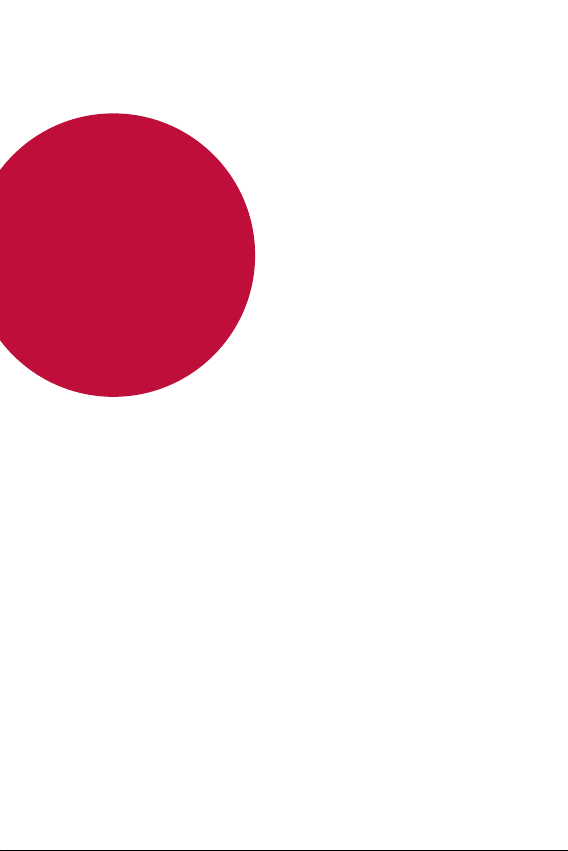
02
Basic Functions
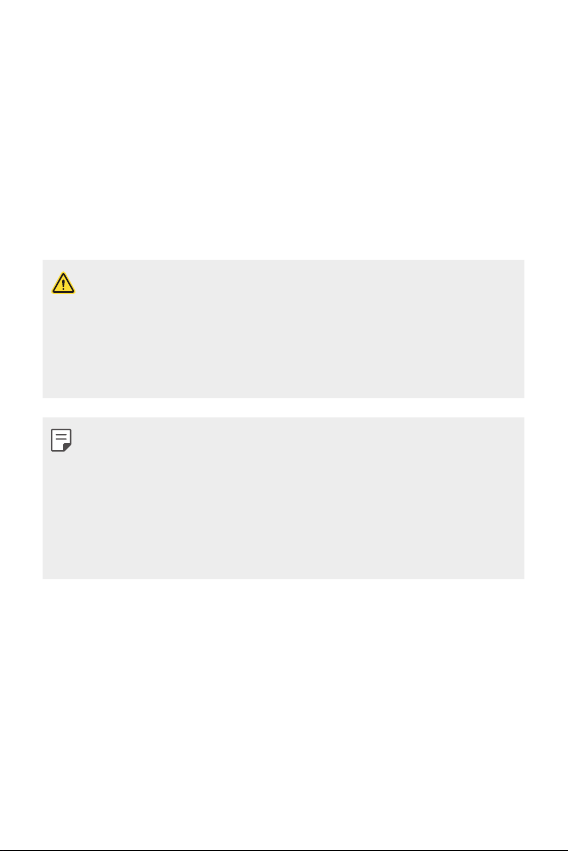
Product components and accessories
The below accessories are available for use with your device:
• Device
• Ejection pin
• Stereo headset
• The items described above may be optional.
• The items supplied with the device and any available accessories may
vary depending on the region or service provider.
• Always use genuine LG Electronics accessories. Using accessories made
by other manufacturers may affect your device's call performance or
cause malfunctions. This may not be covered by LG's repair service.
• If any of these basic items are missing, contact the dealer from which
you purchased your device.
• To purchase additional basic items, contact the LG Customer Service
Centre.
• Some items in the product box are subject to change without notice.
• The appearance and specifications of your device are subject to change
without notice.
• USB cable
• Charger
• Quick Start Guide
Basic Functions 23
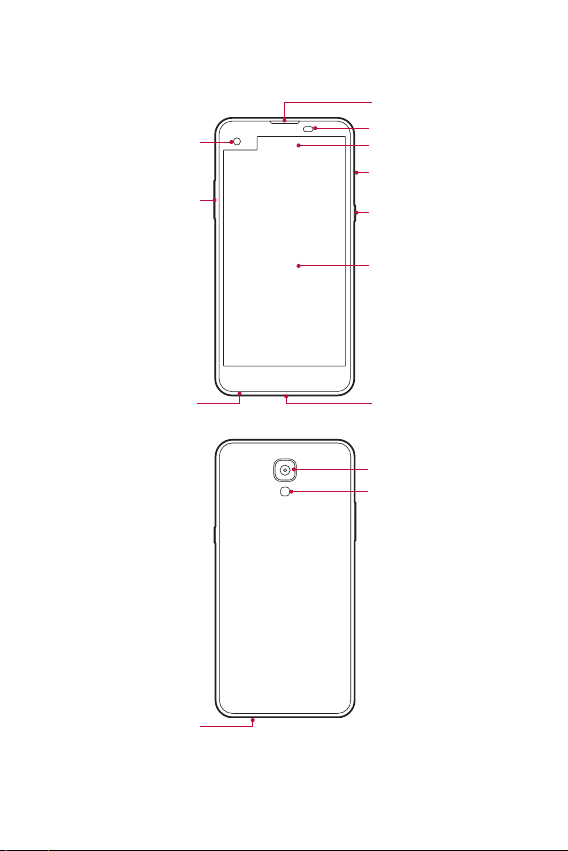
Parts overview
Front Camera Lens
Volume Keys
Earpiece
Proximity/Ambient Light Sensor
Second screen
Nano-SIM/Memory card tray
Power/Lock Key
Main screen
Headset Jack
Speaker
Charger/USB Port
Rear Camera Lens
Flash
Basic Functions 24
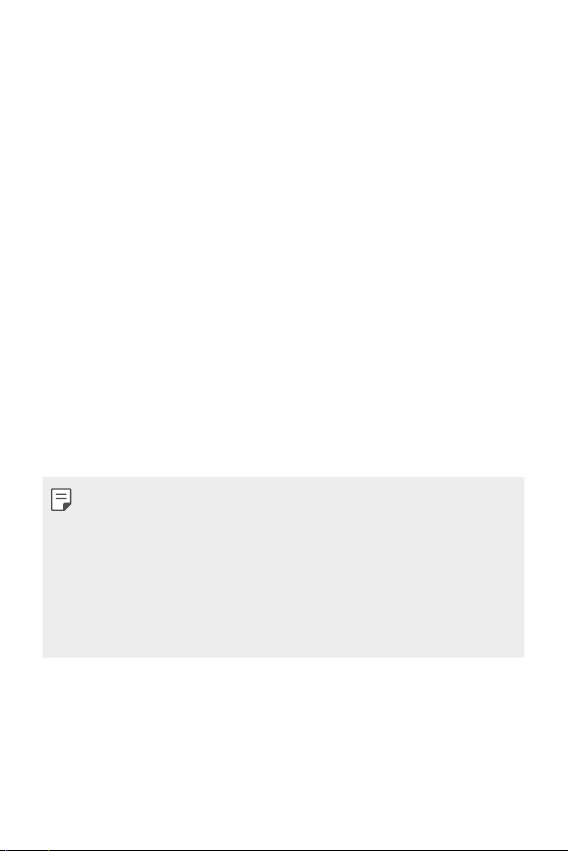
• Proximity/Ambient Light Sensor
- Proximity sensor: The proximity light sensor turns off the screen and
disables touch functionality when the device is in close proximity
to the human body. It turns the screen back on and enables touch
functionality when the device is outside a specific range.
- Ambient light sensor: The ambient light sensor analyses the ambient
light intensity when the auto-brightness control mode is turned on.
• Volume Keys
Adjust the Volume for ringtones, calls or notifications.
-
- Gently press a Volume key to take a photo. To take continuous shots
of photos, press and hold the Volume key.
- Press the Volume Down (-) key twice to launch the Camera app
when the screen is locked or turned off. Press the Volume Up (+)
key twice to launch Capture+.
• Power/Lock Key
Briefly press the key when you want to turn on or off the screen.
-
- Press and hold the key when you want to select a power control
option.
• Some functions may be restricted for access, depending on the device
specifications.
• Do not put heavy objects on the device or sit on it. Failure to do so may
damage the touch screen feature.
• Screen-protective film or accessories may interfere with the proximity
sensor.
• If your device is wet or is being used in a humid place, the touch sensor
or buttons may not function properly.
Basic Functions 25
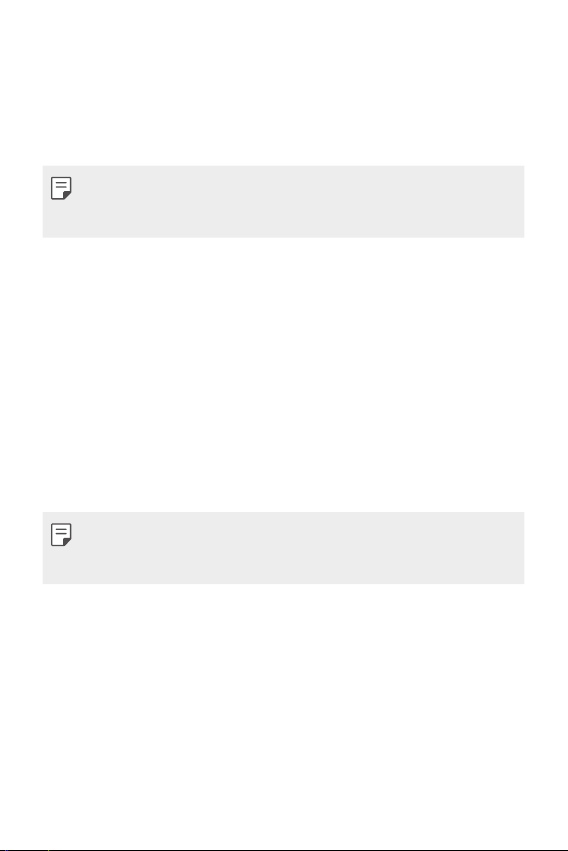
Turning on or off the power
Turning on the power
When the power is turned off, press and hold the Power/Lock key.
• When the device is turned on for the first time, initial configuration
takes place. The first booting time for the smart phone may be longer
than usual.
Turning off the power
Press and hold the Power/Lock key, then select Power off.
Power control options
Tap and hold the Power/Lock key, then select an option.
• Power off:
• Restart: Restar
• Turn on Airplane mode: Block t
including making phone calls, messaging and browsing the Internet.
Other functions remain available.
Turn off the device.
t the device.
elecommunication-related functions,
• If the screen freezes or the device does not respond when you try to
operate it, press and hold the Power/Lock key and Volume Down (-)
key for about 10 seconds to restart your device.
Basic Functions 26
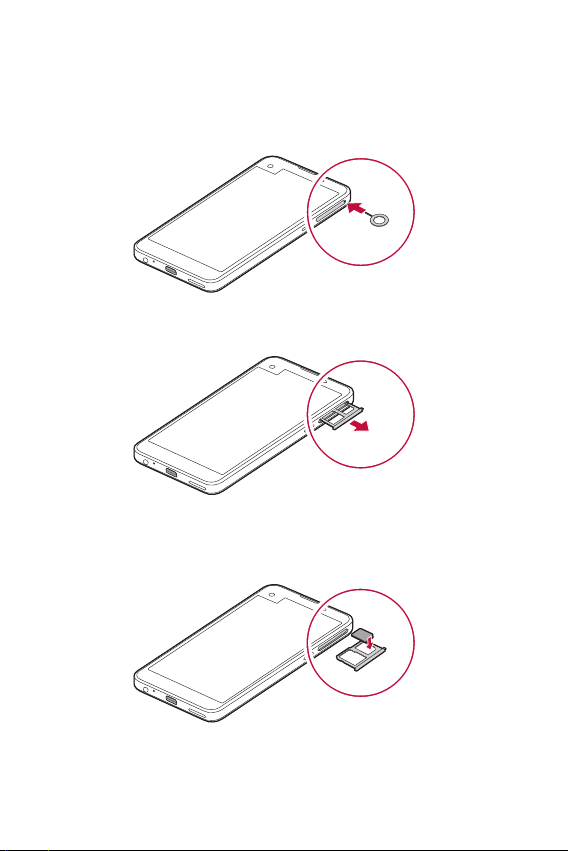
Installing the Nano-SIM card
Properly use the Nano-SIM card provided by your mobile service provider.
Insert the ejection pin into the hole on the card tray.
1
Pull out the card tray.
2
Put the Nano-SIM card on the card tray with the gold-coloured
3
contacts facing downwards.
Basic Functions 27
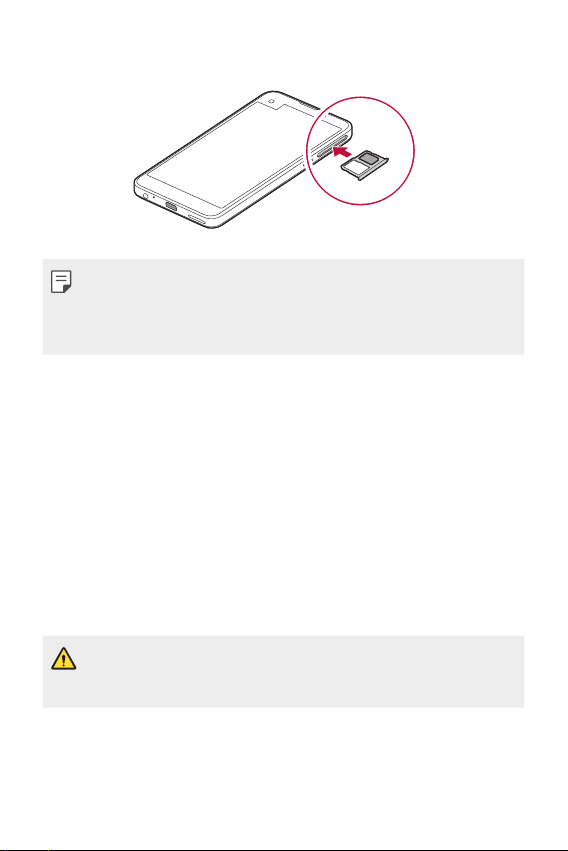
Insert the card tray back into the slot.
4
• Only Nano-SIM(Subscriber Identity Module) cards work with the device.
• For problem-free performance, it is recommended to use the phone
with the correct type of SIM card. Always use a factory-made NanoSIM card supplied by the operator.
Precautions when using the Nano-SIM card
• Do not lose your Nano-SIM card. LG is not responsible for damage and
other issues caused by loss or transfer of a Nano-SIM card.
• Be careful not to damage the Nano-SIM card when you insert or
emove it.
r
Inserting the memory card
The device supports up to a 2 TB microSD. Some memory cards may
not be compatible with your device, depending on the memory card
manufacturer and type.
• Some memory cards may not be fully compatible with the device. If you
use an incompatible card, it may damage the device or the memory
card, or corrupt the data stored in it.
Basic Functions 28
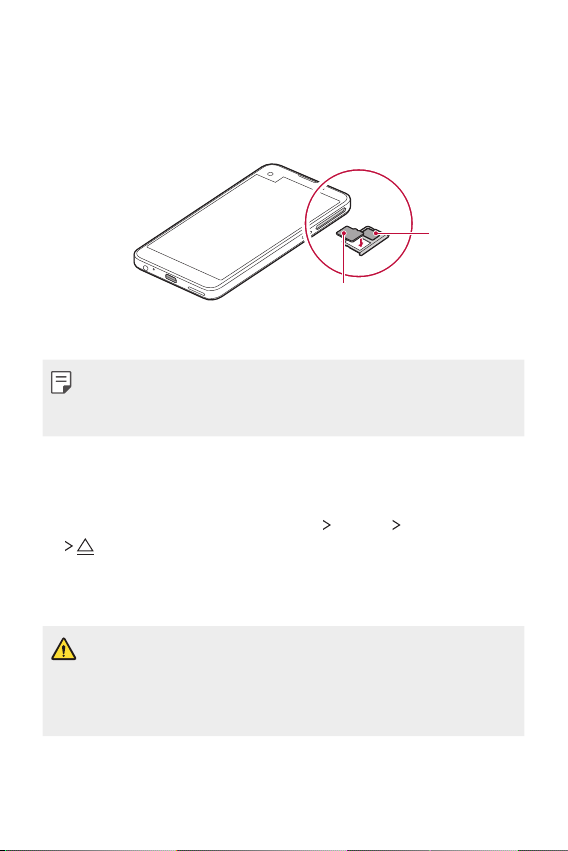
Insert the ejection pin into the hole on the card tray.
1
Pull out the card tray.
2
Put the memory card on the card tray with the gold-coloured
3
contacts facing downwards.
Nano-SIM card
Memory card
Insert the card tray back into the slot.
4
• Memory card is an optional item.
• Frequent writing and erasing data may shorten the lifespan of memory
cards.
Removing the memory card
Unmount the memory card before removing it for safety.
From the home screen select Settings General Storage & USB
1
.
Insert the ejection pin into the hole on the card tray.
2
Pull out the card tray and remove the memory card.
3
• Do not remove the memory card while the device is transferring or
accessing information. This may cause data to be lost or corrupted, or
may damage the memory card or the device. LG is not responsible for
losses that result from the abuse or improper use of memory cards,
including the loss of data.
Basic Functions 29
