Page 1

LGE Internal Use Only
Smart Appliance Accessory manual
Thank You for purchasing this Smart Appliance Accessory!!!
This Accessory is used exclusively for LG Electronics Smart Appliances.
This instruction manual will guide you through the setup of the communication
modems. Please refer to the product owner’s manual for a description of each
product functions.
Page 2
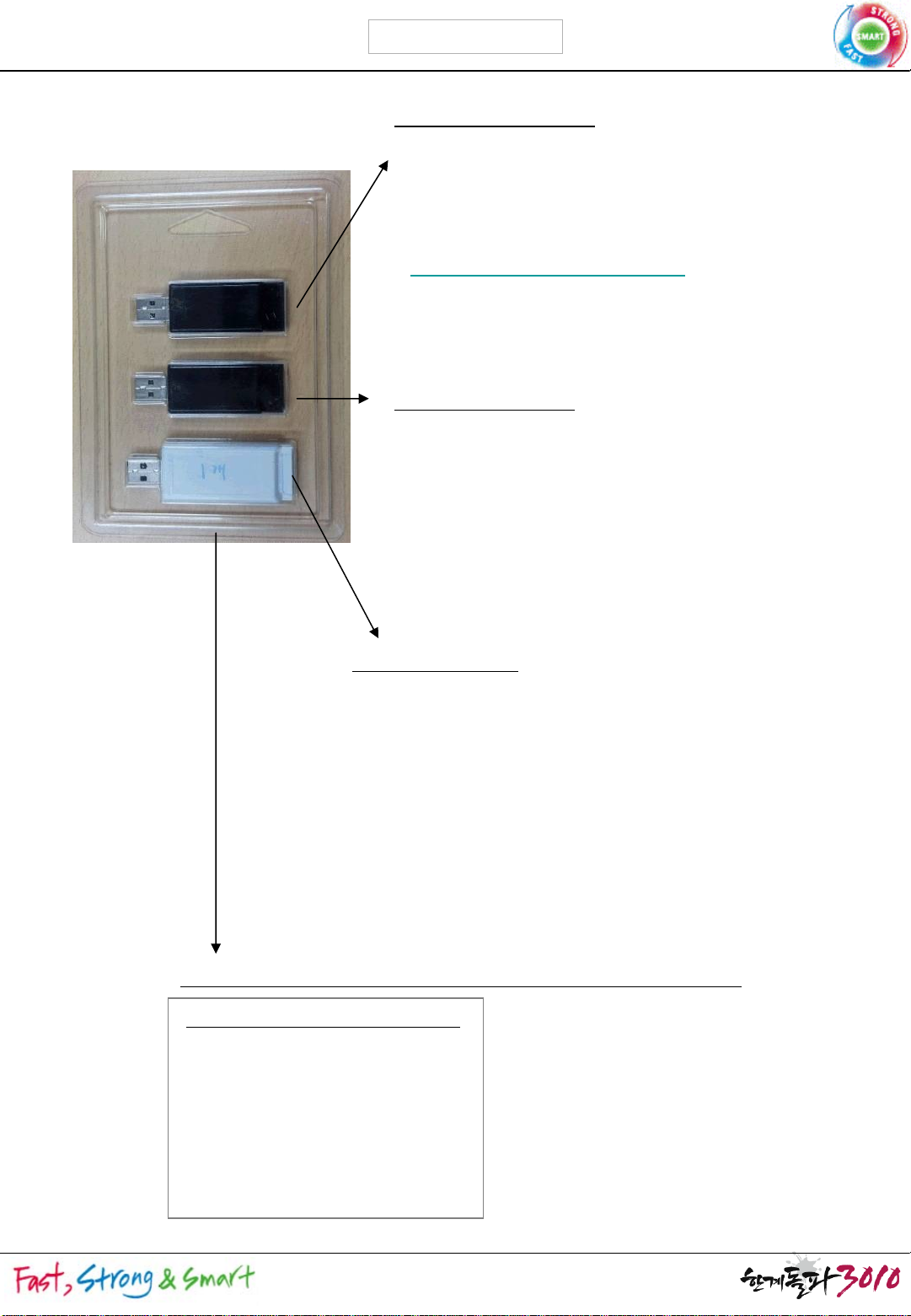
Accessory Manual
LGE Internal Use Only
1. Contents
USB Memory stick
•
The memory stick is for updating the
software when there is a Wireless Network
failure. To download new software, access
the LG Smart Appliance homepage
(http://us.smartthinq.com
), download
necessary SW onto the USB, and update the
software by plugging it into the wireless
modem port.
Wireless Modem
•
The wireless modem enables Wireless
Network connection and Remote control,
monitoring and SW download possible. It
only works if there is wireless AP(Access
Point) nearby and allows remote
control/monitoring and SW Update.
Zigbee
•
The Zigbee
Modem
modem enables the product to
receive information from utility company or hub
and enables the product to operate under delay
mode or energy saving mode.
It is designed to
operate according to SEP 1.0 standards (’11
standard).
Manual that includes all three features listed above
Smart Appliance Accessory manual
Page 3
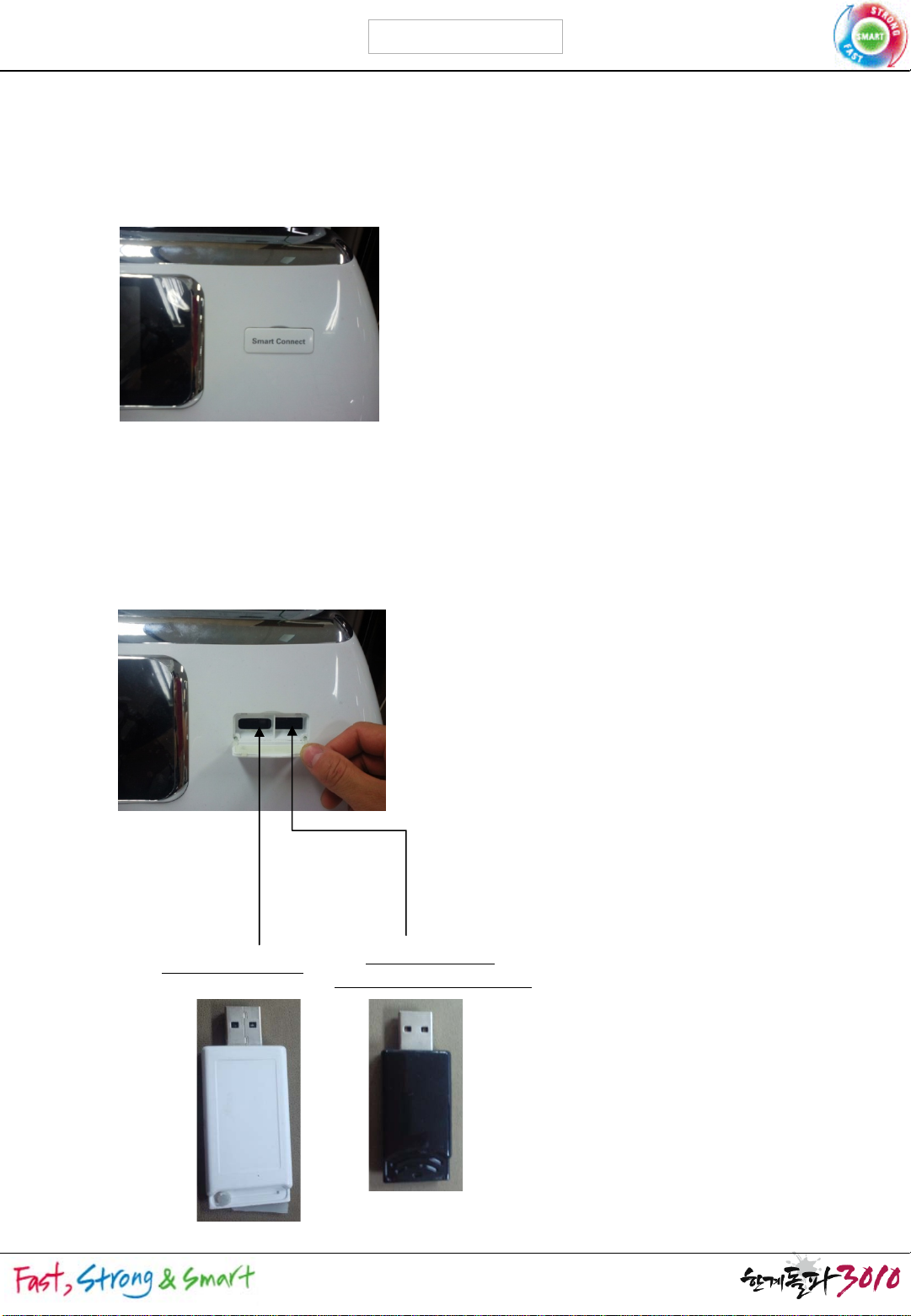
Accessory Manual
2. Installation (Washer)
LGE Internal Use Only
1) Check the “Smart Connect”
2) Open “Smart Connect”
cover to determine the location of the
cover.
modem. If you’re in front of the panel, plug the Zigbee
modem in the left side and plug the Wi-Fi modem in the right
side. The Zigbee
modem and Wireless modem back be used
separately.
Zigbee
Modem
Wi-Fi
or USB Memory stick
Modem
Page 4
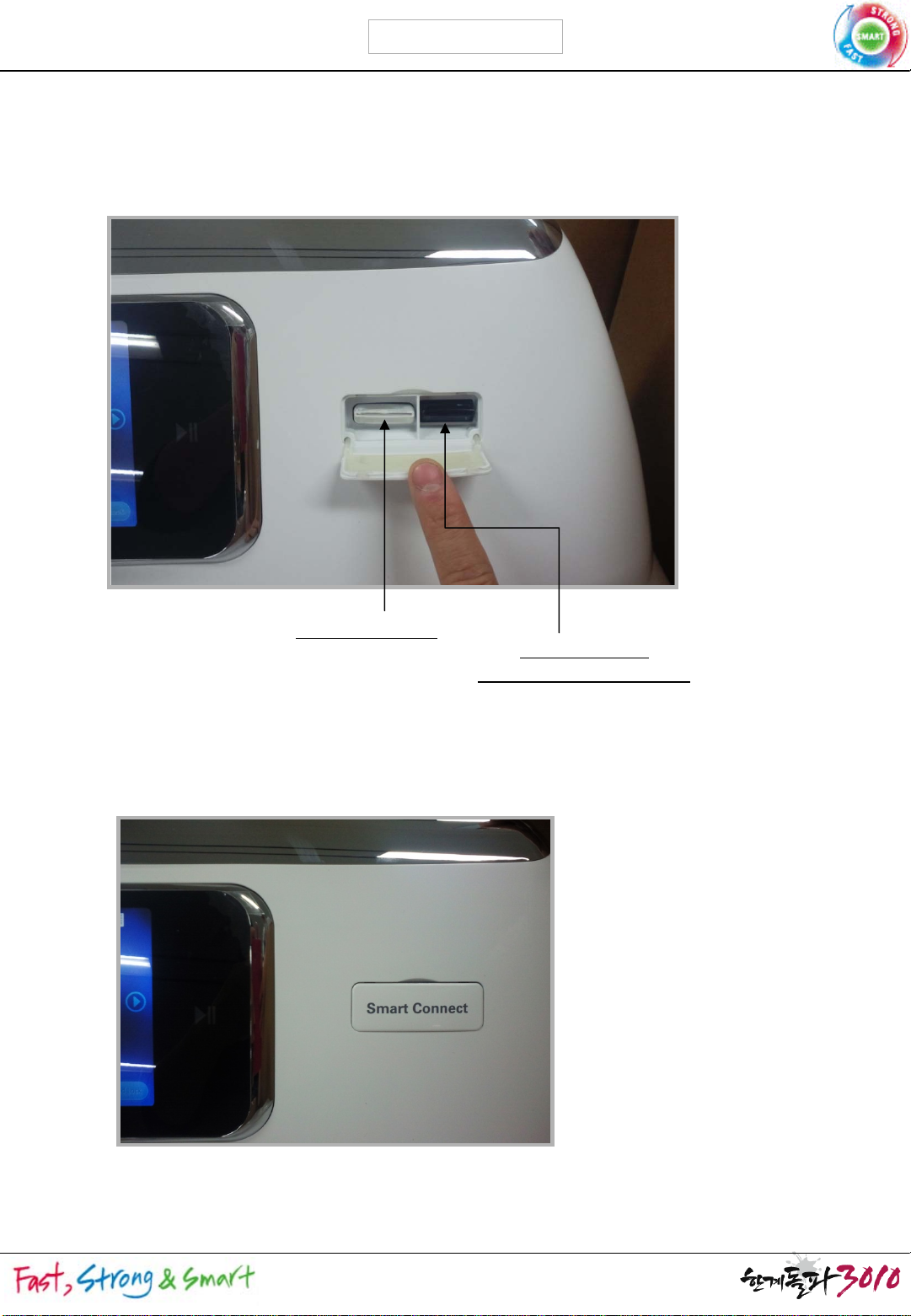
Accessory Manual
LGE Internal Use Only
2. Installation (Washer)
3) The picture below shows both modems plugged in.
Zigbee
Modem
Wi-Fi
(or USB Memory stick)
Modem
4) After plugging in the modem, close the cover.
Page 5

Accessory Manual
LGE Internal Use Only
2. Installation (Washer)
5) How to check settings on the wireless modem
a) Press the Settings button on the front page of the LCD Screen.
b) Press the Wi-Fi button in the Setting menu.
c) If the wireless modem is properly plugged in, it will search for the
surrounding Access Points and list them
Default Cycle
TM
BRIGHT WHITES
<
Cotton / Normal
Bulky / Bedding
>
Heavy Duty
THINQ
<
Display Option
Default Cycle
Back
Signal
Low
Recent
Cycle
Sanitary
Guide
Settings
Brightness
70%
Wi-Fi
Perm. Press Casual
Setting
s
Language
English
Product Registration
Child Lock
>
Page 6

Accessory Manual
2. Installation (Washer)
LGE Internal Use Only
6) How to verify the Zigbee
Once the Zigbee
or hub, the Zigbee
Modem is plugged in and connected to a smart meter
icon will be displayed in the upper-right corner
within 30 seconds
Default Cycle
TM
BRIGHT WHITES
Cotton / Normal
<
Heavy Duty
THINQ
Recent
Cycle
Sanitary
Guide
modem
Bulky / Bedding
Perm. Press Casual
Setting
s
Child Lock
>
Page 7

Accessory Manual
3. Installation (Refrigerator)
* The wireless modem is already plugged in. There is no need for
additional installation.
1) Open the knob shutter on the holder cover located at the upper area
behind right refrigerator door.
LGE Internal Use Only
2) Plug the Zigbee
the picture below.
3) After plugging in the Zigbee
Modem into the holder cover properly as shown in
Modem, close the knob shutter.
Page 8

Accessory Manual
3. Installation (Refrigerator)
4) How to check settings for the wireless modem
a) Press the Settings button on the LCD homescreen
b) Press Wireless Network.
c) If the wireless modem is properly plugged in, it will search for
the surrounding Access Points and list them
LGE Internal Use Only
Page 9

Accessory Manual
3. Installation (Refrigerator)
LGE Internal Use Only
5) How to verify the Zigbee
Once the Zigbee
or hub, the Zigbee
30 seconds
Modem is plugged in and connected to a smart meter
icon will be displayed in the upper-left corner within
modem
Page 10

Accessory Manual
4. Notes
-
Contents from the Accessory Manual (hardware, software, product
content, and etc.) cannot be revised without the individual users’
consent due to performance improvement and other reasons
-
Due to individual users’
environment, there may be restrictions/limitations on basic
performance or features.
-
LG is not responsible for any wireless network problems during
usage of the product
-
Use the product under caution for any wireless communication
issue
due to product’s mal-functioning or failure.
-
These products are only applicable to some of LG Electronics
Smart
Appliances.
LGE Internal Use Only
internet service contract, regulation, and
*Online customer support
http://us.smartthinq.com
*Certification details
*Certification details
Notice
This Product( ZigBee Dongle) is unfit for use in computer.
A PC network connection to the ZigBee Dongle could not be established.
Page 11

LGE Internal Use Only
This equipment has been tested and found to comply with the limits for a Class B digital
device,
pursuant to Part 15 of the FCC Rules. These limits aredesigned to
provide reasonable protection against harmful interference in aresidential installation.
This equipment generates, uses and can radiate radiofrequency energy and,
if not installed and used in accordance with the instructions,
may cause harmful interference to radio communications. However,
there is no guarantee that interference will not occur in a particular installation.
If this equipment does cause harmful interference to radio or television reception,
which can be determined by turning the equipment off and on,
the user isencouraged to try to correct the interference by one or more of the following
• Reorient or relocate the receiving antenna.
• Increase the separation between the equipment and receiver
• Connect the equipment into an outlet on a circuit different from that to which the
receiver is connected.
• Consult the dealer or an experienced radio/TV technician for help.
Caution: Any changes or modi
fications to this device not explicitly approved by
manufacturer could void your authority to operate this equipment.
This device complies with part 15 of the FCC Rules.
Operation is subject to the following two conditions:
(1) This device may notcause harmful interference, and
(2) this device must accept any interference received,
including interference that may cause undesired operation.
This equipment complies with FCC radiation exposure limits set forth for an uncontrolled
environment.
This equipment should be installed and operated with minimum 20 cm
between the radiator and your body.
IC Warning This device complies with Industry Canada licence-exempt RSS standard(s).
Operation is subject to the following two conditions:
(1) this device may not cause interference, and
(2) this device must accept any interference, including interference that may cause
undesired operation of the device.
Le présent appareil est conforme aux CNR d'Industrie Canada applicables aux appareils
radio
exempts de licence.L'exploitation est autorisée aux deux conditions suivantes :
(1) l'appareil ne doit pas produire de brouillage, et
(2) l'utilisateur de l'appareil doit accepter tout brouillage radioélectrique subi,
même si le brouillage est susceptible d'en compromettre le fonctionnement.
