LG LG-H820, G5 User Manual
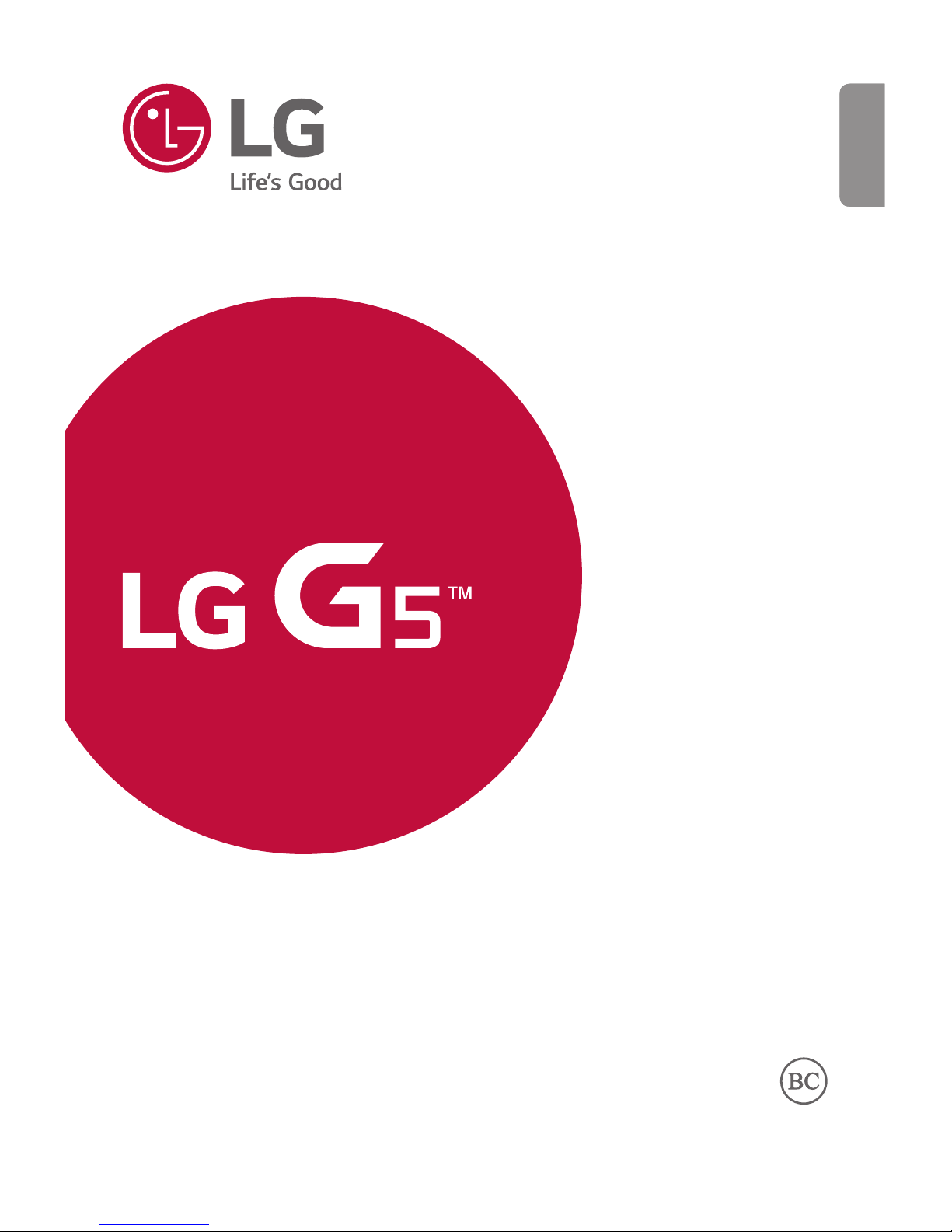
ENGLISH
MFL69868001 (1.0) www.lg.com
USER GUIDE
LG-H820
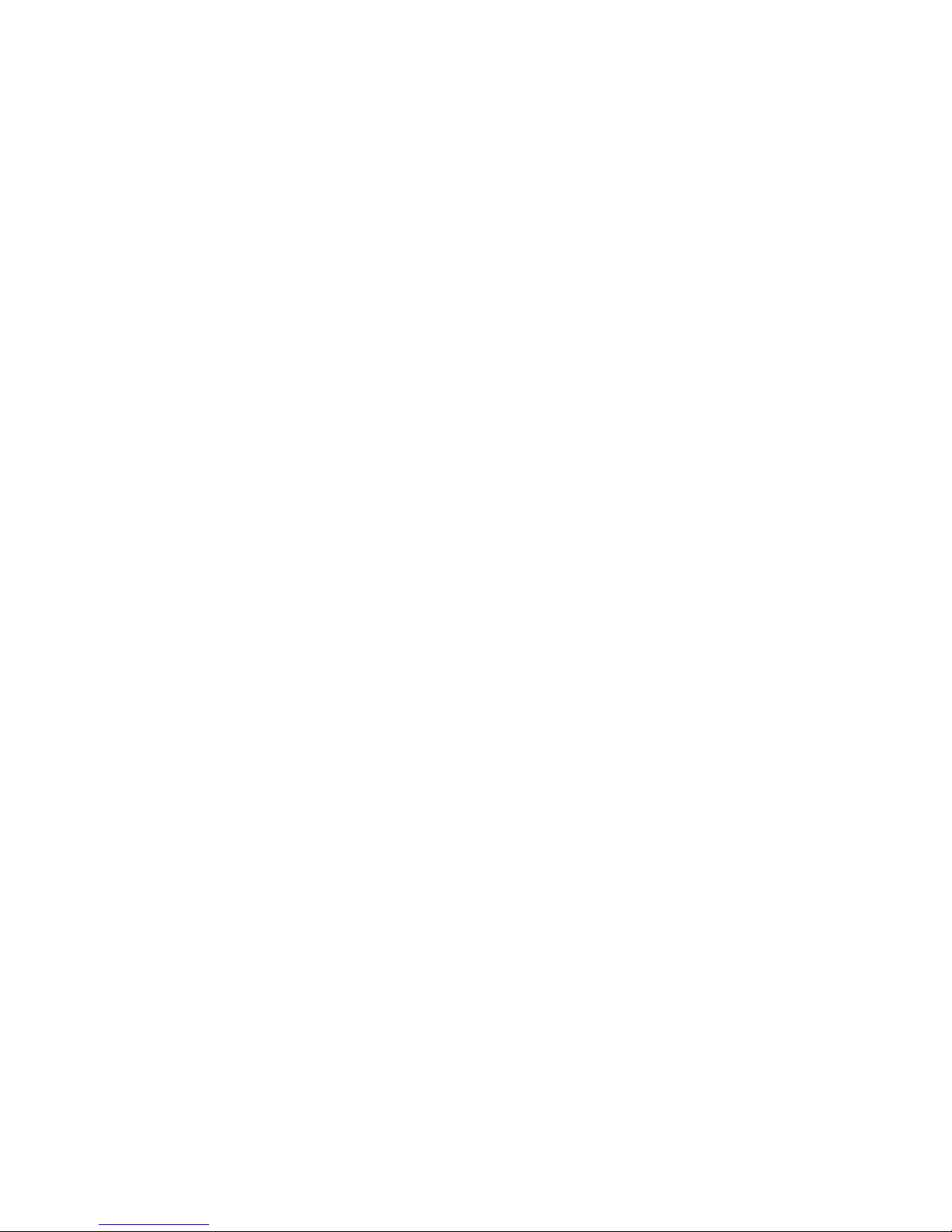
1
About this user guide
Thank you for choosing this LG product. Please carefully read this
user guide before using the device for the first time to ensure safe
and proper use.
• Always use genuine LG accessories. The supplied items are
designed only for this device and may not be compatible with
other devices.
• This device is not suitable for people who have a visual impairment
due to the touchscreen keyboard.
• Descriptions are based on the device default settings.
• Default apps on the device are subject to updates, and support for
these apps may be withdrawn without prior notice. If you have any
questions about an app provided with the device, please contact
a LG Service Center. For user-installed apps, please contact the
relevant service provider.
• Modifying the device’s operating system or installing software
from unofficial sources may damage the device and lead to data
corruption or data loss. Such actions will violate your LG license
agreement and void your warranty.
• Some content and illustrations may differ from your device,
depending on the region, service provider, software version, or OS
version, and are subject to change without prior notice.
• Software, audio, wallpaper, images, and other media supplied with
your device are licensed for limited use. If you extract and use
these materials for commercial or other purposes, you may be
infringing copyright laws. As a user, you are fully responsible for
the illegal use of media.
• Additional charges may incur for data services, such as messaging,
uploading, downloading, auto-syncing and location services. To
void additional charges, select a data plan suitable to your needs.
Contact your service provider to obtain additional details.
ENGLISH
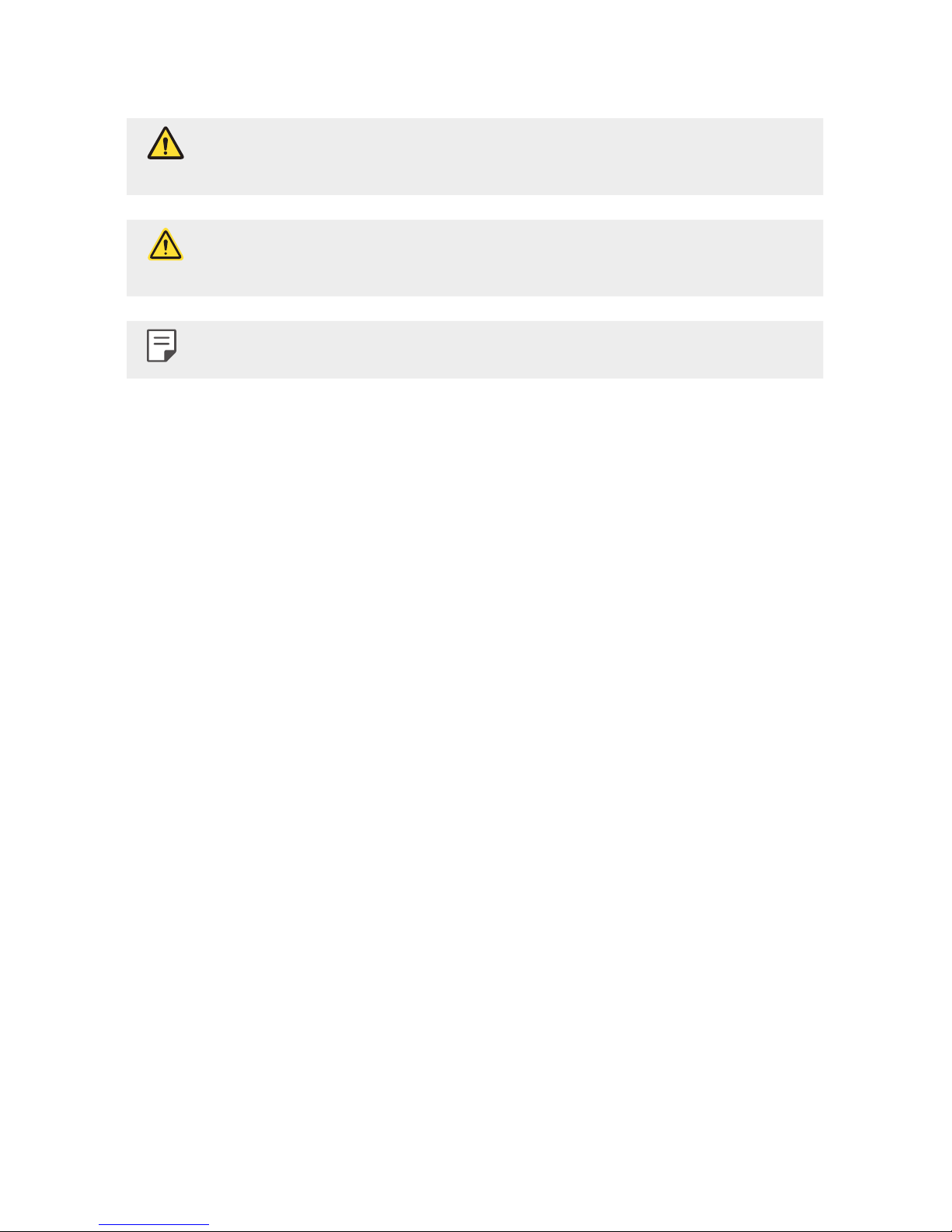
2About this user guide
Instructional notices
WARNING: Situations that could cause injury to the user and third
parties.
CAUTION: Situations that may cause minor injury or damage to the
device.
NOTE: Notices or additional information.
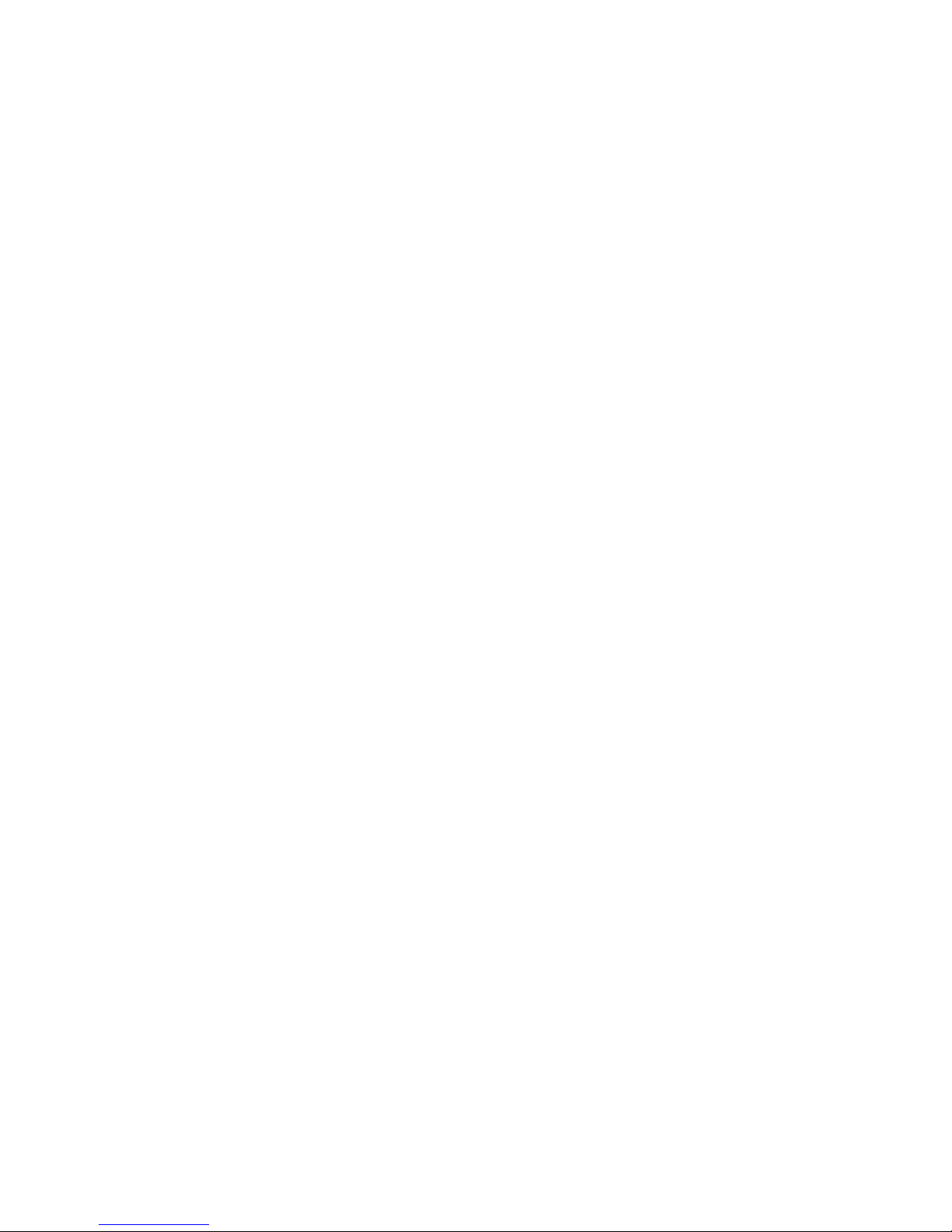
3
LIMITED WARRANTY STATEMENT
ARBITRATION NOTICE: THIS LIMITED WARRANTY CONTAINS AN
ARBITRATION PROVISION THAT REQUIRES YOU AND LG TO RESOLVE
DISPUTES BY BINDING ARBITRATION INSTEAD OF IN COURT, UNLESS YOU
CHOOSE TO OPT OUT. IN ARBITRATION, CLASS ACTIONS AND JURY TRIALS
ARE NOT PERMITTED. PLEASE SEE THE SECTION TITLED “PROCEDURE FOR
RESOLVING DISPUTES” BELOW.
Warranty Laws
The following laws govern warranties that arise in retail sales of consumer
goods:
• The California Song-Beverly Consumer Warranty Act [CC §§1790 et seq],
• The California Uniform Commercial Code, Division Two [Com C §§2101 et
seq], and
• The federal Magnuson-Moss Warranty Federal Trade Commission
Improvement Act [15 USC §§2301 et seq; 16 CFR Parts 701– 703].
A typical Magnuson-Moss Act warranty is a written promise that the
product is free of defects or a written promise to refund, repair, or replace
defective goods. [See 15 USC §2301(6).] Remedies include damages
for failing to honor a written warranty or service contract or for violating
disclosure provisions. [See 15 USC §2310(d).] Except for some labeling
and disclosure requirements, the federal Act does not preempt state law.
[See 15 USC §2311.]
1. WHAT THIS WARRANTY COVERS:
LG offers you a limited warranty that the enclosed subscriber unit and its
enclosed accessories will be free from defects in material and workmanship,
according to the following terms and conditions:
(1) The limited warranty for the product extends for TWELVE (12) MONTHS
beginning on the date of purchase of the product with valid proof of purchase,
or absent valid proof of purchase, FIFTEEN (15) MONTHS from date of
manufacture as determined by the unit's manufacture date code.
(2) The limited warranty extends only to the original purchaser of the product
and is not assignable or transferable to any subsequent purchaser/end user.
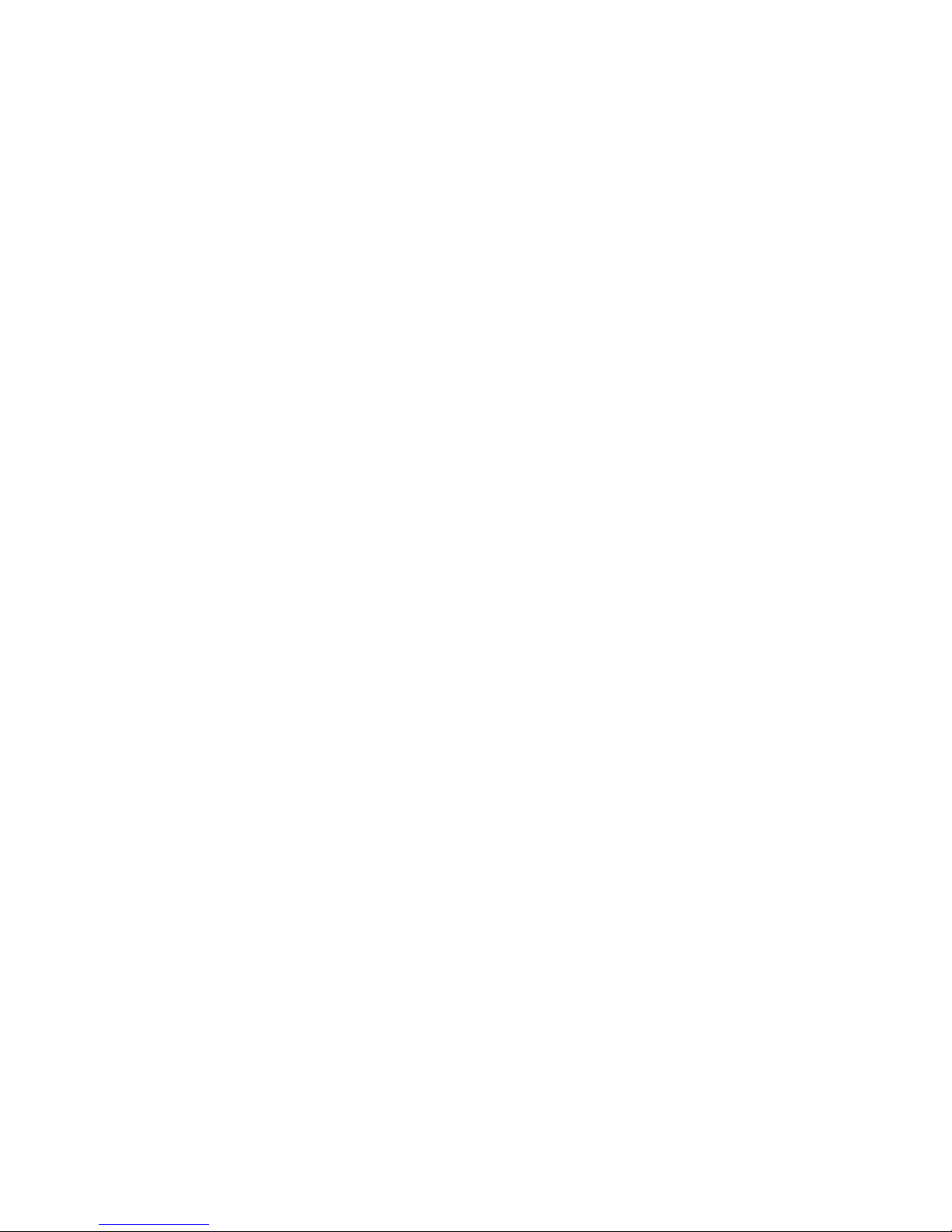
4LIMITED WARRANTY STATEMENT
(3) This warranty is good only to the original purchaser of the product during
the warranty period as long as it is in the U.S., including Alaska, Hawaii, U.S.
Territories and Canada.
(4) The external housing and cosmetic parts shall be free of defects at the
time of shipment and, therefore, shall not be covered under these limited
warranty terms.
(5) Upon request from LG, the consumer must provide information to
reasonably prove the date of purchase.
(6) The customer shall bear the cost of shipping the product to the Customer
Service Department of LG. LG shall bear the cost of shipping the product back
to the consumer after the completion of service under this limited warranty.
2. WHAT THIS WARRANTY DOES NOT COVER:
(1) Defects or damages resulting from use of the product in other than its
normal and customary manner.
(2) Defects or damages from abnormal use, abnormal conditions, improper
storage, exposure to moisture or dampness, unauthorized modifications,
unauthorized connections, unauthorized repair, misuse, neglect, abuse,
accident, alteration, improper installation, or other acts which are not the
fault of LG, including damage caused by shipping, blown fuses, spills of food
or liquid.
(3) Breakage or damage to antennas unless caused directly by defects in
material or workmanship.
(4) That the Customer Service Department at LG was not notified by
consumer of the alleged defect or malfunction of the product during the
applicable limited warranty period.
(5) Products which have had the serial number removed or made illegible.
(6) This limited warranty is in lieu of all other warranties, express or implied
either in fact or by operations of law, statutory or otherwise, including, but not
limited to any implied warranty of marketability or fitness for a particular use.
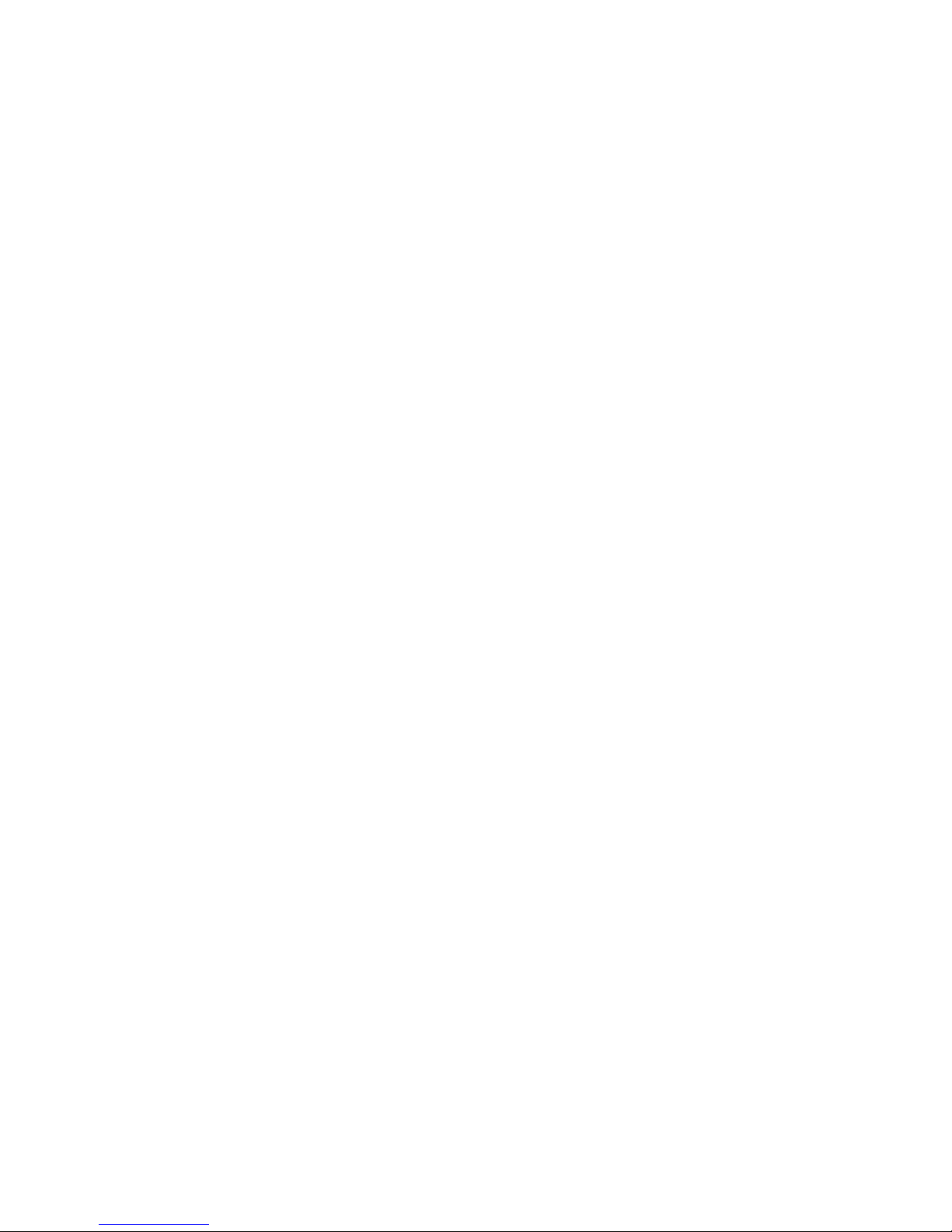
5LIMITED WARRANTY STATEMENT
(7) Damage resulting from use of non LG approved accessories.
(8) All plastic surfaces and all other externally exposed parts that are
scratched or damaged due to normal customer use.
(9) Products operated outside published maximum ratings.
(10) Products used or obtained in a rental program.
(11) Consumables (such as fuses).
3. WHAT LG WILL DO:
LG will, at its sole option, either repair, replace or refund the purchase price
of any unit that is covered under this limited warranty. LG may choose at its
option to use functionally equivalent re-conditioned, refurbished or new units
or parts or any units. In addition, LG will not re-install or back-up any data,
applications or software that you have added to your phone. It is therefore
recommended that you back-up any such data or information prior to sending
the unit to LG to avoid the permanent loss of such information.
4. STATE LAW RIGHTS:
No other express warranty is applicable to this product. THE DURATION
OF ANY IMPLIED WARRANTIES, INCLUDING THE IMPLIED WARRANTY OF
MARKETABILITY OR MERCHANTABILITY OR FITNESS FOR A PARTICULAR
PURPOSE, IS LIMITED TO THE DURATION OF THE EXPRESS WARRANTY
HEREIN. LG SHALL NOT BE LIABLE FOR THE LOSS OF THE USE OF THE
PRODUCT, INCONVENIENCE, LOSS OR ANY OTHER DAMAGES, DIRECT OR
CONSEQUENTIAL, ARISING OUT OF THE USE OF, OR INABILITY TO USE,
THIS PRODUCT OR FOR ANY BREACH OF ANY EXPRESS OR IMPLIED
WARRANTY, INCLUDING THE IMPLIED WARRANTY OF MARKETABILITY OR
MERCHANTABILITY OR FITNESS FOR A PARTICULAR PURPOSE APPLICABLE
TO THIS PRODUCT.
Some states do not allow the exclusive limitation of incidental or
consequential damages or limitations on how long an implied warranty lasts;
so these limitations or exclusions may not apply to you. This warranty gives
you specific legal rights and you may also have other rights which vary from
state to state.

6LIMITED WARRANTY STATEMENT
5. HOW TO GET WARRANTY SERVICE:
To obtain warranty service, please call or fax to the following telephone
numbers from anywhere in the continental United States:
Tel. 1-800-793-8896 or Fax. 1-800-448-4026
Or visit
http://www.lg.com/us/support
. Correspondence may also be mailed to:
LG Electronics Service- Mobile Handsets, P.O. Box 240007, Huntsville, AL
35824
DO NOT RETURN YOUR PRODUCT TO THE ABOVE ADDRESS. Please call
or write for the location of the LG authorized service center nearest you and
for the procedures for obtaining warranty claims.
PROCEDURE FOR RESOLVING DISPUTES:
ALL DISPUTES BETWEEN YOU AND LG ARISING OUT OF OR RELATING
IN ANY WAY TO THIS LIMITED WARRANTY OR THE PRODUCT SHALL BE
RESOLVED EXCLUSIVELY THROUGH BINDING ARBITRATION, AND NOT IN A
COURT OF GENERAL JURISDICTION. BINDING ARBITRATION MEANS THAT
YOU AND LG ARE EACH WAIVING THE RIGHT TO A JURY TRIAL AND TO
BRING OR PARTICIPATE IN A CLASS ACTION.
Definitions. For the purposes of this section, references to “LG” mean LG
Electronics MobileComm U.S.A., Inc., its parents, subsidiaries and affiliates, and
each of their officers, directors, employees, agents, beneficiaries, predecessors
in interest, successors, assigns and suppliers; references to “dispute” or
“claim” shall include any dispute, claim or controversy of any kind whatsoever
(whether based in contract, tort, statute, regulation, ordinance, fraud,
misrepresentation or any other legal or equitable theory) arising out of or
relating in any way to the sale, condition or performance of the product or this
Limited Warranty.
Agreement to Binding Arbitration and Class Action Waiver. You and LG agree
to resolve any claims between us only by binding arbitration on an individual
basis, unless you opt out as provided below. Any dispute between you and
LG shall not be combined or consolidated with a dispute involving any other
person’s or entity’s product or claim. More specifically, without limitation of the
foregoing, any dispute between you and LG shall not under any circumstances
proceed as part of a class or representative action. Instead of arbitration,
either party may bring an individual action in small claims court, but that small
claims court action may not be brought on a class or representative basis.
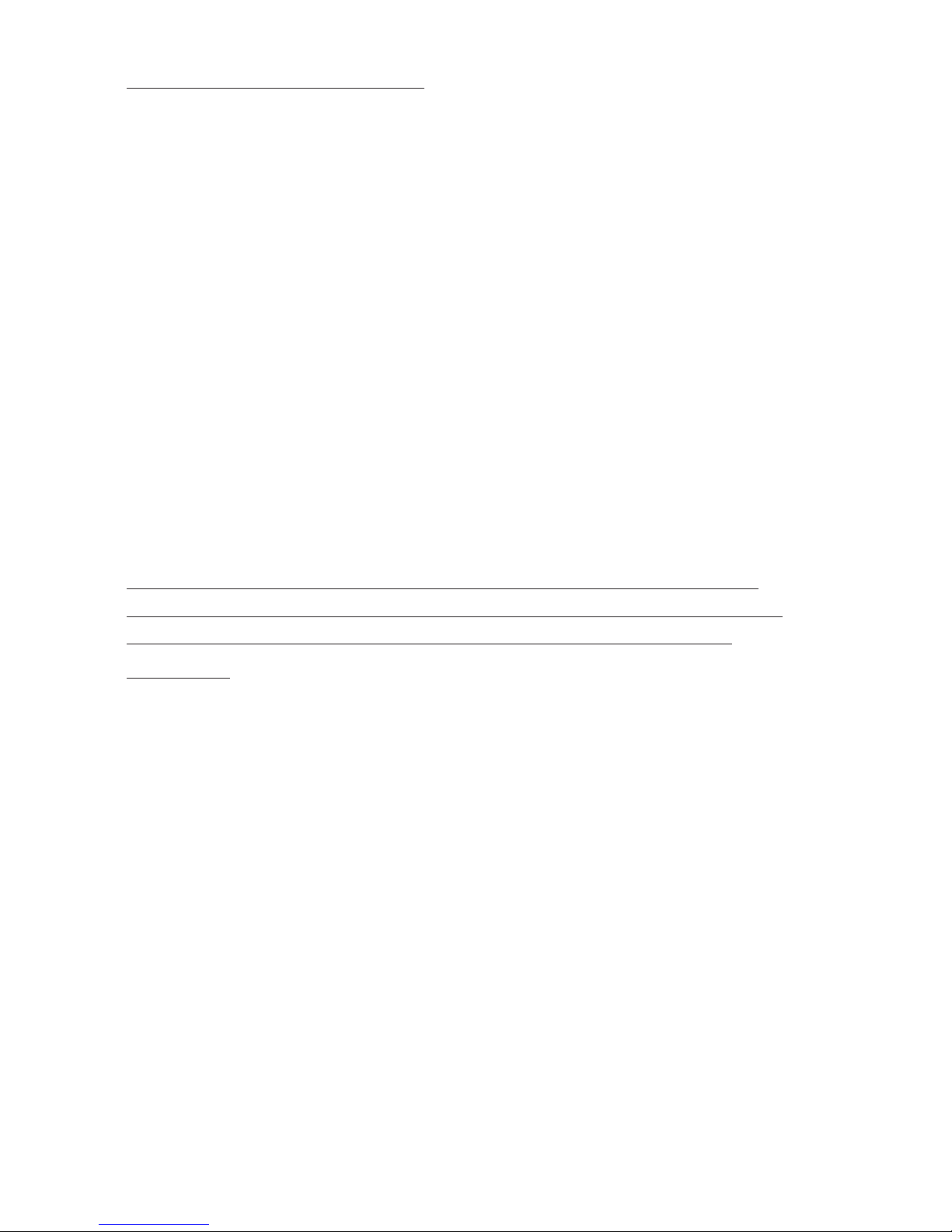
7LIMITED WARRANTY STATEMENT
Arbitration Rules and Procedures. To begin arbitration of a claim, either you
or LG must make a written demand for arbitration. The arbitration will be
administered by the American Arbitration Association (AAA) and will be
conducted before a single arbitrator under the AAA’s Consumer Arbitration
Rules that are in effect at the time the arbitration is initiated (referred to
as the “AAA Rules”) and under the procedures set forth in this section. The
AAA Rules are available online at
www.adr.org/consumer
. Send a copy of your
written demand for arbitration, as well as a copy of this provision, to the AAA
in the manner described in the AAA Rules. You must also send a copy of your
written demand to LG at LG Electronics, USA, Inc.Attn: Legal DepartmentArbitration1000 Sylvan AvenueEnglewood Cliffs, NJ 07632. If there is a
conflict between the AAA Rules and the rules set forth in this section, the
rules set forth in this section will govern. This arbitration provision is governed
by the Federal Arbitration Act. Judgment may be entered on the arbitrator’s
award in any court of competent jurisdiction. All issues are for the arbitrator
to decide, except that issues relating to the scope and enforceability of the
arbitration provision and to the arbitrability of the dispute are for the court to
decide. The arbitrator is bound by the terms of this provision.
Governing Law: The law of the state of your residence shall govern this
Limited Warranty and any disputes between us except to the extent that
such law is preempted by or inconsistent with applicable federal law.
Fees/Costs. You do not need to pay any fee to begin an arbitration. Upon
receipt of your written demand for arbitration, LG will promptly pay all
arbitration filing fees to the AAA unless you seek more than $25,000 in
damages, in which case the payment of these fees will be governed by the
AAA Rules. Except as otherwise provided for herein, LG will pay all AAA filing,
administration and arbitrator fees for any arbitration initiated in accordance
with the AAA Rules and this arbitration provision. If you prevail in the
arbitration, LG will pay your reasonable attorneys’ fees and expenses to the
extent required by applicable law. If the arbitrator finds either the substance
of your claim or the relief sought in the demand is frivolous or brought for
an improper purpose (as measured by the standards set forth in Federal
Rule of Civil Procedure 11(b)), then the payment of all arbitration fees will be
governed by the AAA Rules. In such a situation, you agree to reimburse LG for
all monies previously disbursed by it that are otherwise your obligation to pay
under the AAA Rules.
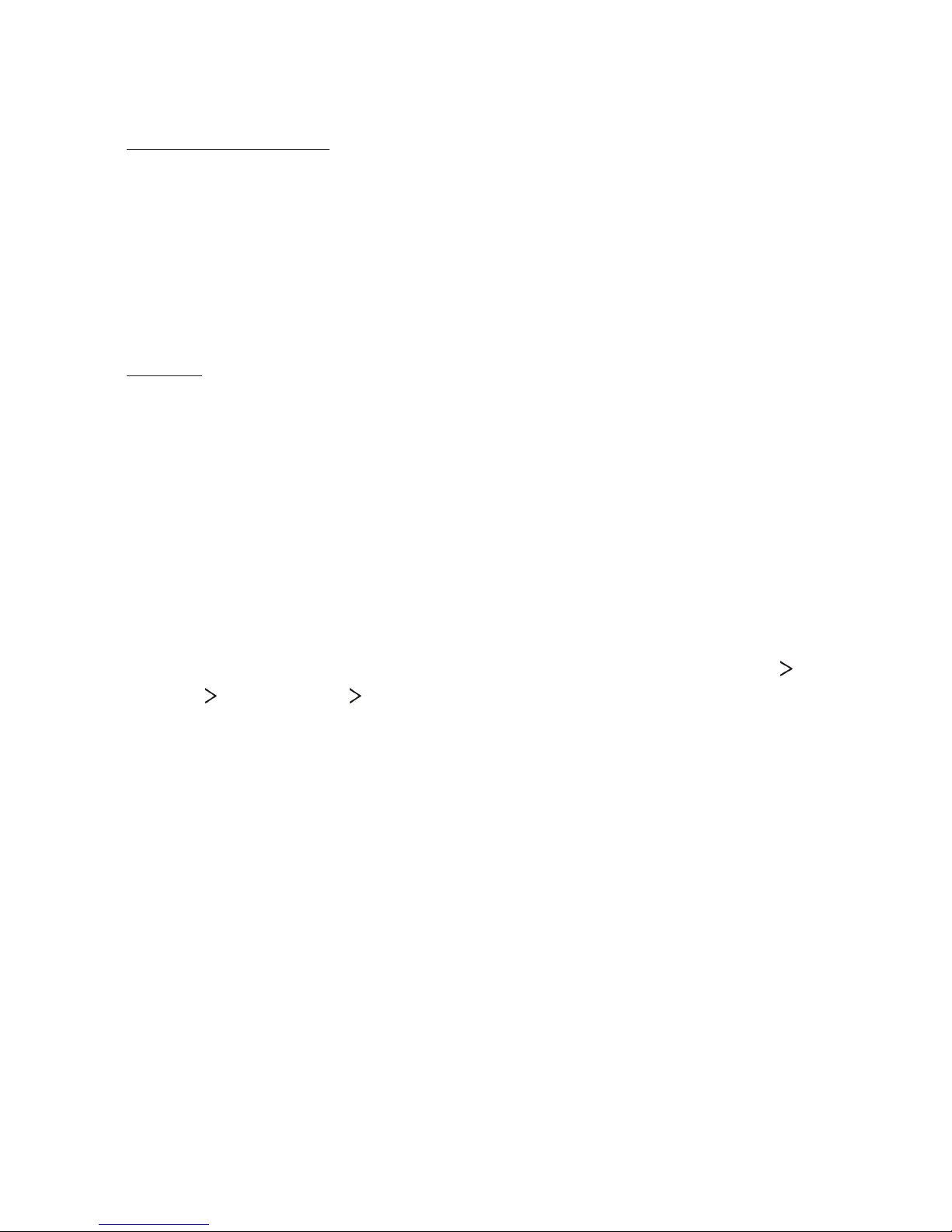
8LIMITED WARRANTY STATEMENT
Except as otherwise provided for, LG waives any rights it may have to seek
attorneys’ fees and expenses from you if LG prevails in the arbitration.
Hearings and Location. If your claim is for $25,000 or less, you may choose
to have the arbitration conducted solely on the basis of (1) documents
submitted to the arbitrator, (2) through a telephonic hearing, or (3) by an
in-person hearing as established by the AAA Rules. If your claim exceeds
$25,000, the right to a hearing will be determined by the AAA Rules. Any inperson arbitration hearings will be held at a location within the federal judicial
district in which you reside unless we both agree to another location or we
agree to a telephonic arbitration.
Opt Out. You may opt out of this dispute resolution procedure. If you opt
out, neither you nor LG can require the other to participate in an arbitration
proceeding. To opt out, you must send notice to LG no later than 30 calendar
days from the date of the first consumer purchaser’s purchase of the product
by either: (i) sending an e-mail to
optout@lge.com
, with the subject line:
“Arbitration Opt Out” or (ii) calling 1-800-980-2973. You must include in
the opt out e-mail or provide by telephone: (a) your name and address; (b)
the date on which the product was purchased; (c) the product model name
or model number; and (d) the IMEI or MEID or Serial Number, as applicable
(the IMEI or MEID or Serial Number can be found (i) on the product box; (ii)
on a label on the back of the product beneath the battery, if the battery is
removable;or (iii) from the settings menu via the following path: Settings
General
About phone Status).
You may only opt out of the dispute resolution procedure in the manner
described above (that is, by e-mail or telephone); no other form of notice will
be effective to opt out of this dispute resolution procedure. Opting out of
this dispute resolution procedure will not affect the coverage of the Limited
Warranty in any way, and you will continue to enjoy the full benefits of the
Limited Warranty. If you keep this product and do not opt out, then you accept
all terms and conditions of the arbitration provision described above.
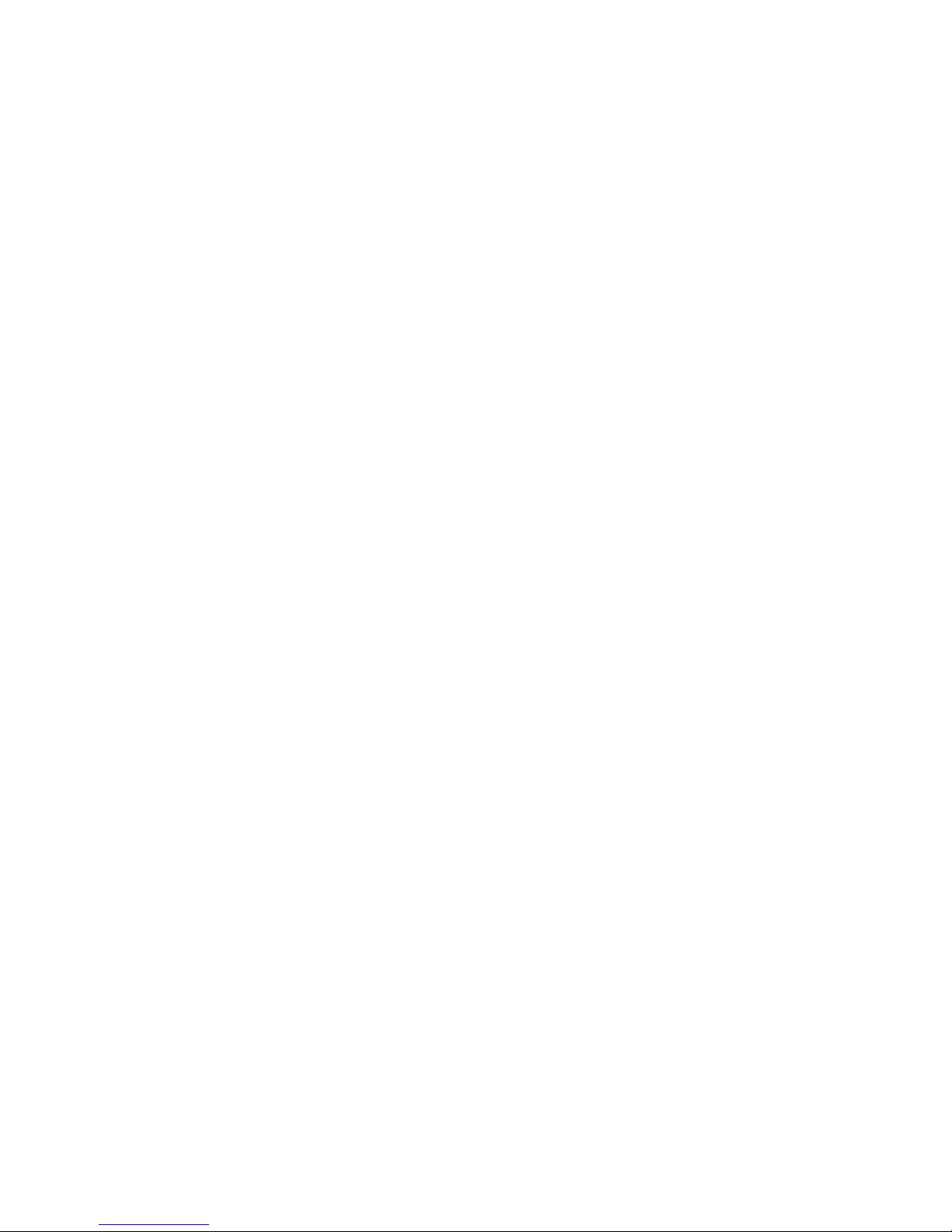
9
Custom-designed Features ......13
Module.....................................................14
Always-on display ...................................14
Wide-angle lens.......................................15
Multi-tasking feature ..............................16
Multi-Window ..............................................................16
Overview screen .........................................................17
Smart Bulletin ......................................... 17
Smart Notice ...........................................18
Smart cleaning ........................................ 19
quick share ..............................................20
QuickRemote ........................................... 21
QuickRemote overview ...........................................21
Registering a device for remote control ........21
Creating a universal remote control ................22
QuickMemo+ ........................................... 22
QuickMemo+ overview ...........................................22
Creating a note............................................................23
Writing notes on a photo ......................................23
Writing notes on a screenshot ...........................24
Managing folders .......................................................24
QSlide ...................................................... 25
LG Health.................................................26
LG Health overview ...................................................26
Getting started with LG Health .........................26
Using LG Health ..........................................................26
Do not disturb ......................................... 27
Ringtone ID .............................................27
Fingerprint recognition ........................... 28
Fingerprint recognition overview.......................28
Registering fingerprints ..........................................29
Managing fingerprints .............................................30
Unlocking the screen with a fingerprint ........30
Content Sharing ...................................... 31
Playing content ...........................................................31
Sending or receiving files .......................................31
Using nearby devices ................................................32
Dual Play ..................................................32
Basic Functions .........................33
Product components and accessories .... 34
Parts overview ........................................35
Turning on or off the device ....................37
Turning on the device ...............................................37
Turning off the device ..............................................37
Power control options .............................................37
Installing the SIM card ............................ 38
Inserting the memory card .....................40
Removing the memory card .................... 41
Battery ....................................................41
Removing the battery ..............................................41
Installing the battery................................................43
Precautions when using the module ...............44
Charging the battery ................................................45
Using the battery efficiently ................................46
Table of contents
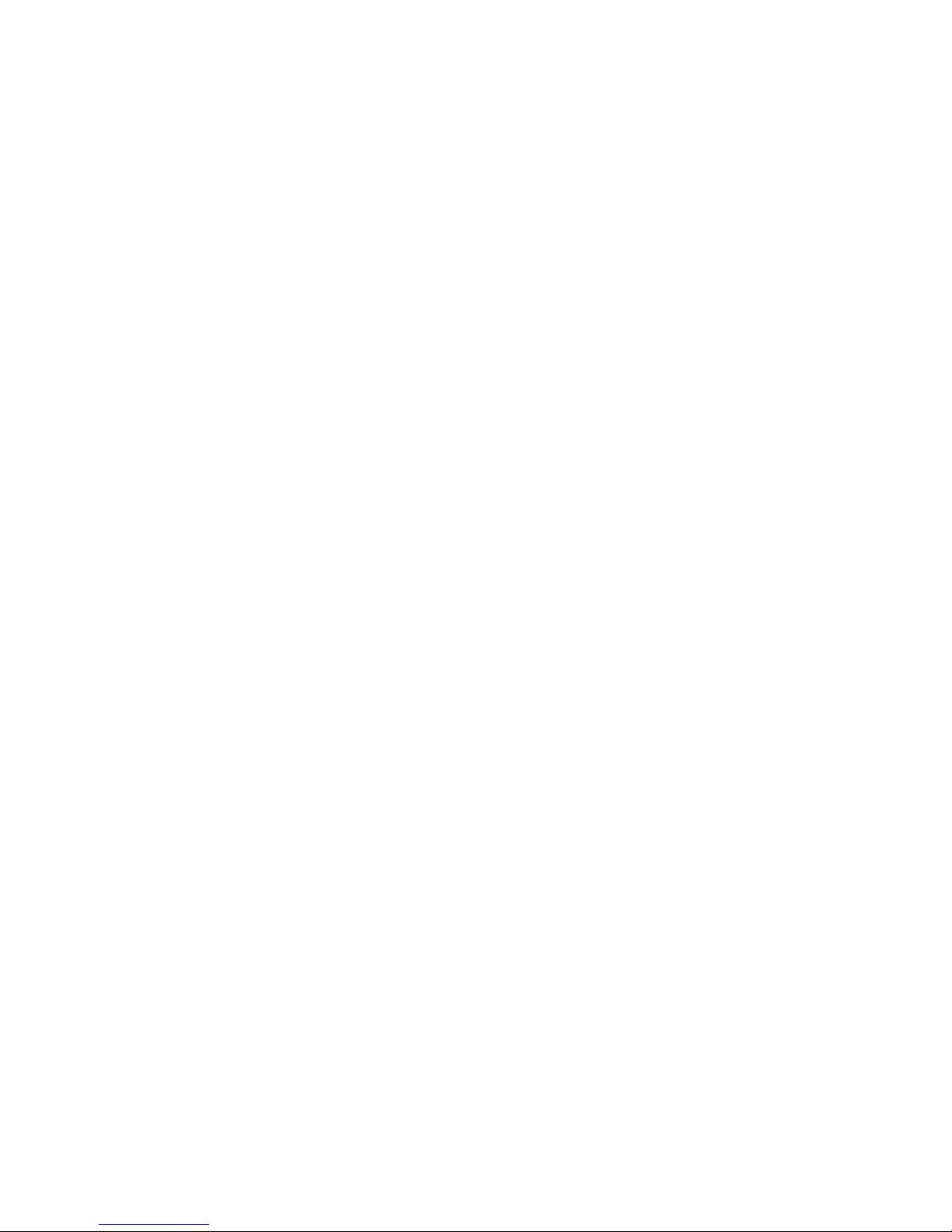
10Table of contents
Touch screen............................................ 46
Home screen ...........................................49
Home screen overview ............................................49
Home screen layout ..................................................50
Editing Home touch buttons ...............................51
Status icons...................................................................52
Notifications panel ....................................................53
Switching the screen orientation ......................54
Editing the Home screen .......................................54
Viewing the background theme .........................55
Moving apps on the Home screen ....................55
Using folders from the Home screen ..............56
Home screen settings..............................................56
Screen lock .............................................. 57
Screen lock overview................................................57
Configuring lock screen settings .......................57
Lock screen settings ................................................58
KnockON .........................................................................59
Knock Code ...................................................................59
Device encryption ...................................60
Encrypting your device ............................................60
Precautions for device encryption ....................61
SD card encryption..................................61
Taking screenshots..................................62
Entering text ........................................... 63
Using the Smart keyboard ....................................63
Changing the QWERTY keyboard layout ......64
Customizing the keyboard height .....................65
Selecting a landscape keyboard mode............65
Splitting the keyboard .............................................66
One-handed operation mode ..............................66
Entering text by using voice .................................67
Adding languages to the keyboard...................67
Copy and Paste ...........................................................67
Clip Tray ...........................................................................68
Useful Apps ...............................69
Installing and uninstalling apps ..............70
Installing apps ..............................................................70
Uninstalling apps ........................................................70
Phone .......................................................71
Voice call .........................................................................71
Answering a call ..........................................................71
Rejecting a call .............................................................72
Viewing missed calls .................................................72
Functions accessible during a call .....................72
Viewing call records ..................................................73
Configuring call options ..........................................73
Messaging ...............................................74
Sending a message ...................................................74
Reading a message ...................................................74
Configuring messaging settings ........................74
Camera ....................................................75
Starting the camera..................................................75
Changing the camera mode .................................75
Switching between cameras ................................76
Switch between the standard and wide-angle
camera..............................................................................76
Simple mode .................................................................77
Auto mode .....................................................................77
Popout ..............................................................................78
Multi-view ......................................................................79
Snap...................................................................................80
Panorama........................................................................80
Slow-motion Video ....................................................81
Time-lapse Video ........................................................81
Burst shot ......................................................................82
Connecting with LG Friends cameras .............82
Configuring camera options .................................82
Applying film effects ................................................84
Manual mode ................................................................84
Taking selfies ................................................................85
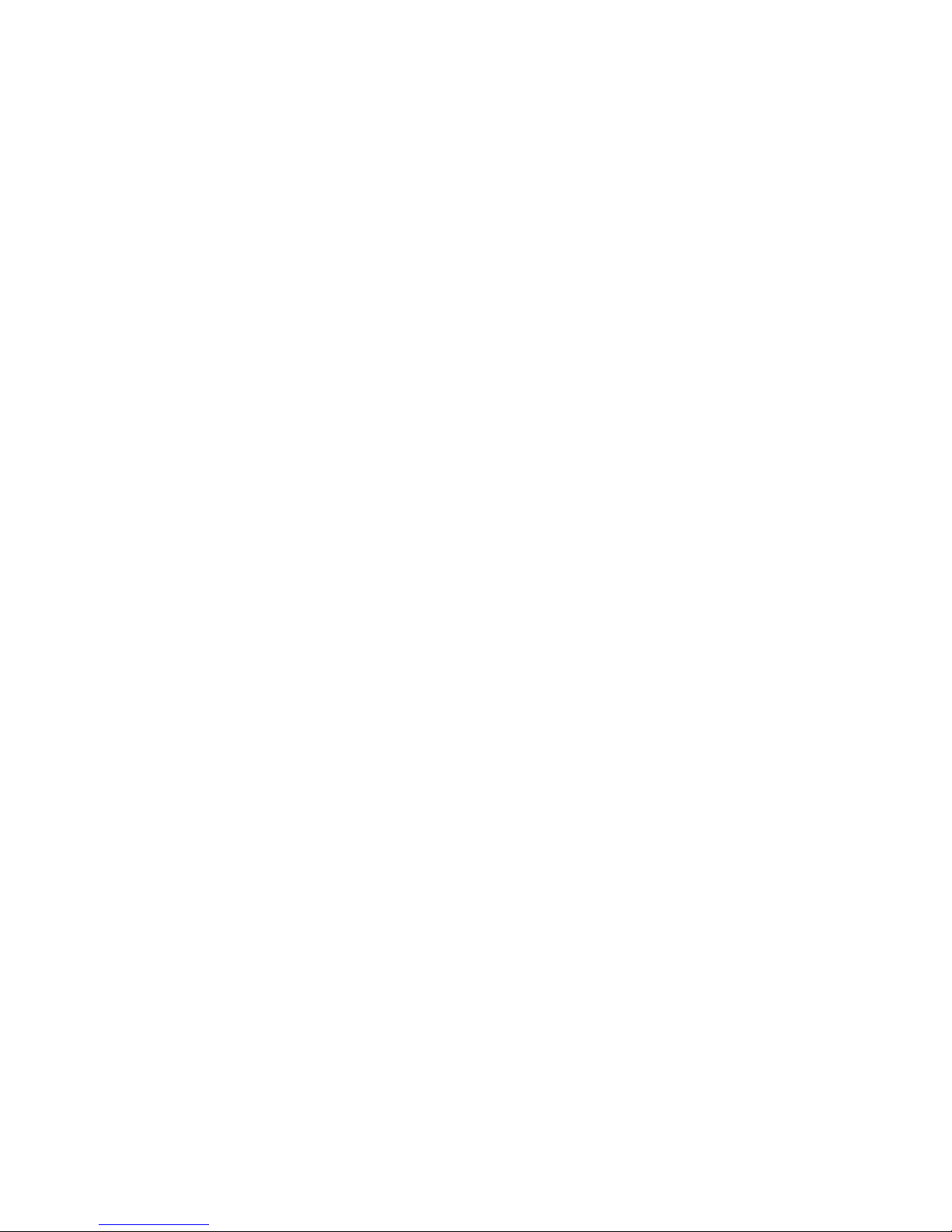
11Table of contents
Gallery ..................................................... 88
Gallery overview .........................................................88
Viewing photos ............................................................88
Playing a video .............................................................89
Deleting files .................................................................90
Sharing files ...................................................................90
Calculator ................................................ 91
Weather ...................................................91
Downloads ...............................................92
Clock ........................................................92
Alarm ................................................................................92
World clock....................................................................92
Timer .................................................................................93
Stopwatch ......................................................................93
Music ....................................................... 94
E-mail.......................................................95
E-mail overview ...........................................................95
Registering email accounts ...................................95
Managing email accounts ......................................95
Opening another email account .........................95
Checking email.............................................................96
Sending email ...............................................................96
Contacts .................................................. 96
Contacts overview .....................................................96
Adding contacts ..........................................................96
Searching for contacts ............................................97
Contacts list ..................................................................97
Calendar ..................................................98
Calendar overview .....................................................98
Adding events ..............................................................98
Syncing events .............................................................99
Event pocket .................................................................99
File Manager ............................................99
Tasks ......................................................100
LG Backup ..............................................100
Google apps ...........................................101
Phone Settings ...................... 103
Settings ................................................. 104
Networks...............................................104
Airplane mode ...........................................................104
Wi-Fi ..............................................................................105
Wi-Fi Direct ................................................................106
Wi-Fi Calling ..............................................................107
Mobile networks ......................................................107
Bluetooth .....................................................................108
Data Manager ...........................................................109
Call ..................................................................................109
NFC .................................................................................110
Android Beam ...........................................................110
File sharing..................................................................111
Media server ..............................................................111
Screen sharing ..........................................................112
MirrorLink ....................................................................112
LG AirDrive ..................................................................113
Printing .........................................................................113
USB tethering ...........................................................114
Mobile Hotspot ........................................................115
Bluetooth tethering ...............................................116
Help ................................................................................116
Enhanced LTE Service ...........................................117
VPN .................................................................................117
Emergency alerts ....................................................118
Sound & notification .............................118
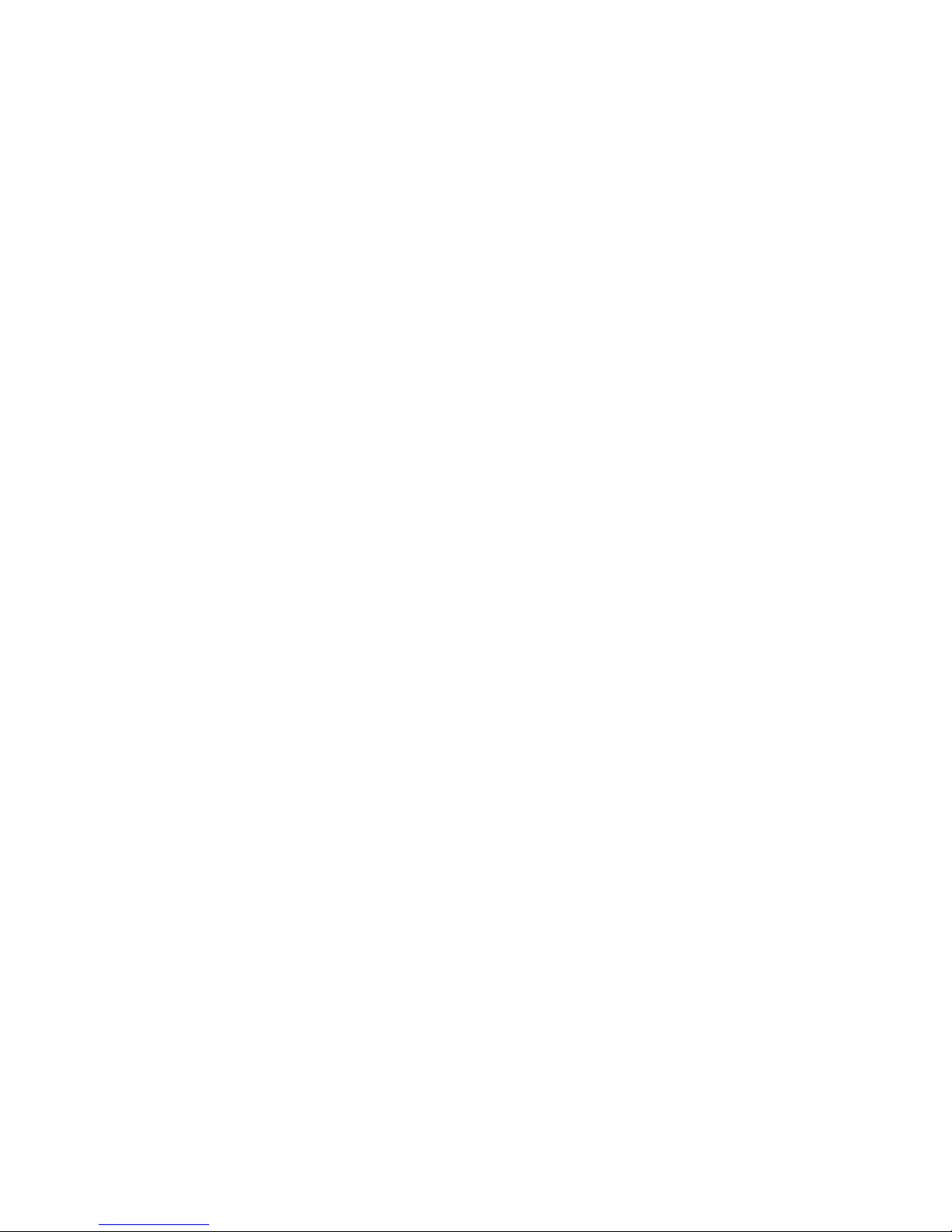
12Table of contents
Display ................................................... 120
General ..................................................121
Language & keyboard ...........................................121
Location ........................................................................122
Accounts & sync ......................................................122
Accessibility ................................................................123
Shortcut keys ............................................................125
Google services ........................................................125
Fingerprints & security .........................................125
Smart settings ..........................................................126
Date & time ................................................................127
Smart cleaning ..........................................................127
Storage .........................................................................127
Battery & power saving .......................................128
Memory ........................................................................128
Apps ...............................................................................128
Tap & pay .....................................................................129
Backup & reset .........................................................129
About phone ..............................................................129
Appendix ................................ 130
LG Language Settings ...........................131
LG Bridge ...............................................131
LG Bridge overview ................................................131
LG Bridge functions ...............................................131
Installing LG Bridge on a computer ...............132
Phone software update ........................132
LG Mobile phone software update from the
Internet .........................................................................132
LG Mobile Phone software update via Over-
the-Air (OTA) .............................................................133
FAQ ........................................................ 134
Anti-Theft Guide ...................................137
More information ..................................138
Open Source Software Notice
Information .................................................................138
Trademarks .................................................................138
DOLBY AUDIO ...........................................................139
Type C-HDMI .............................................................139
Laser safety statement .......................................140
For Your Safety ...................... 141
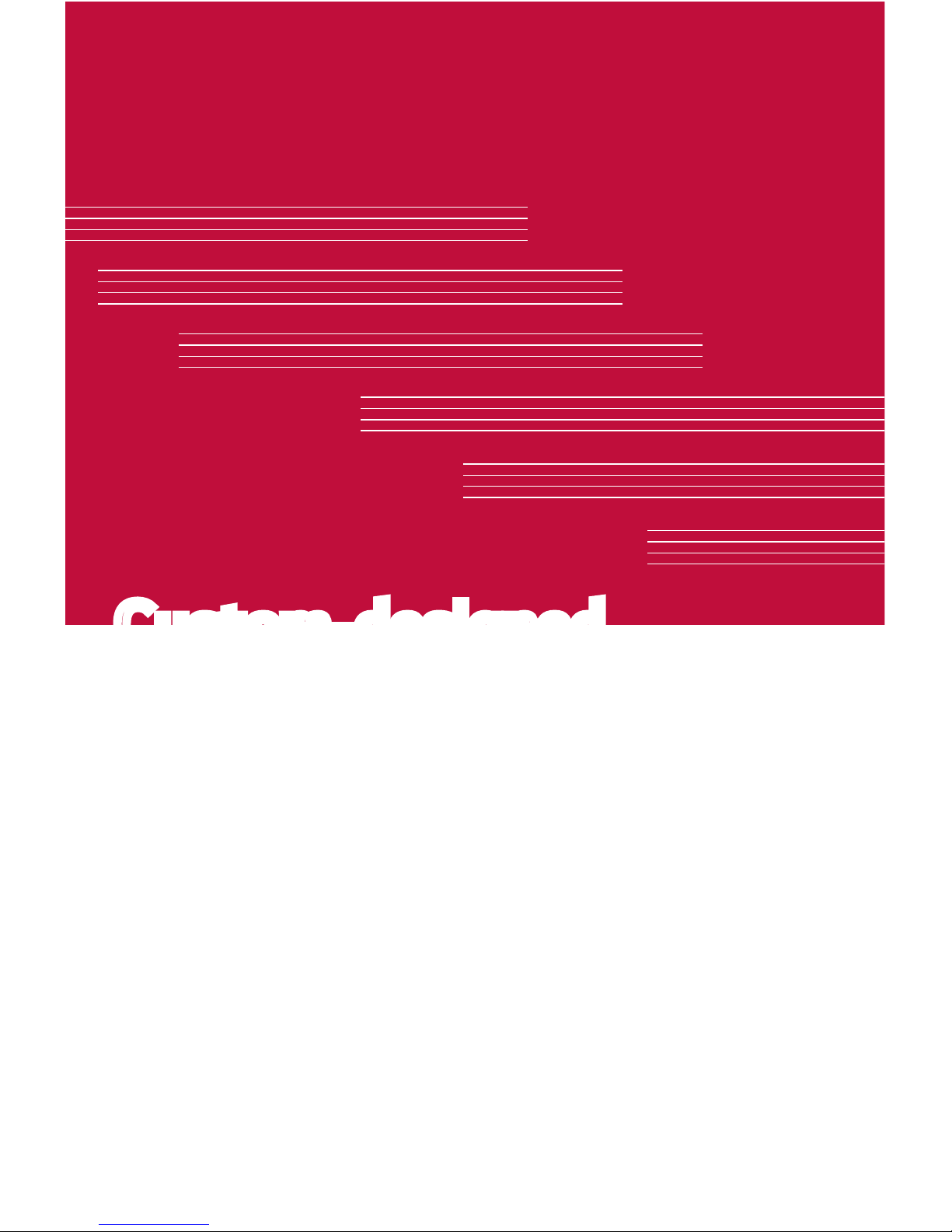
Custom-designed
Features
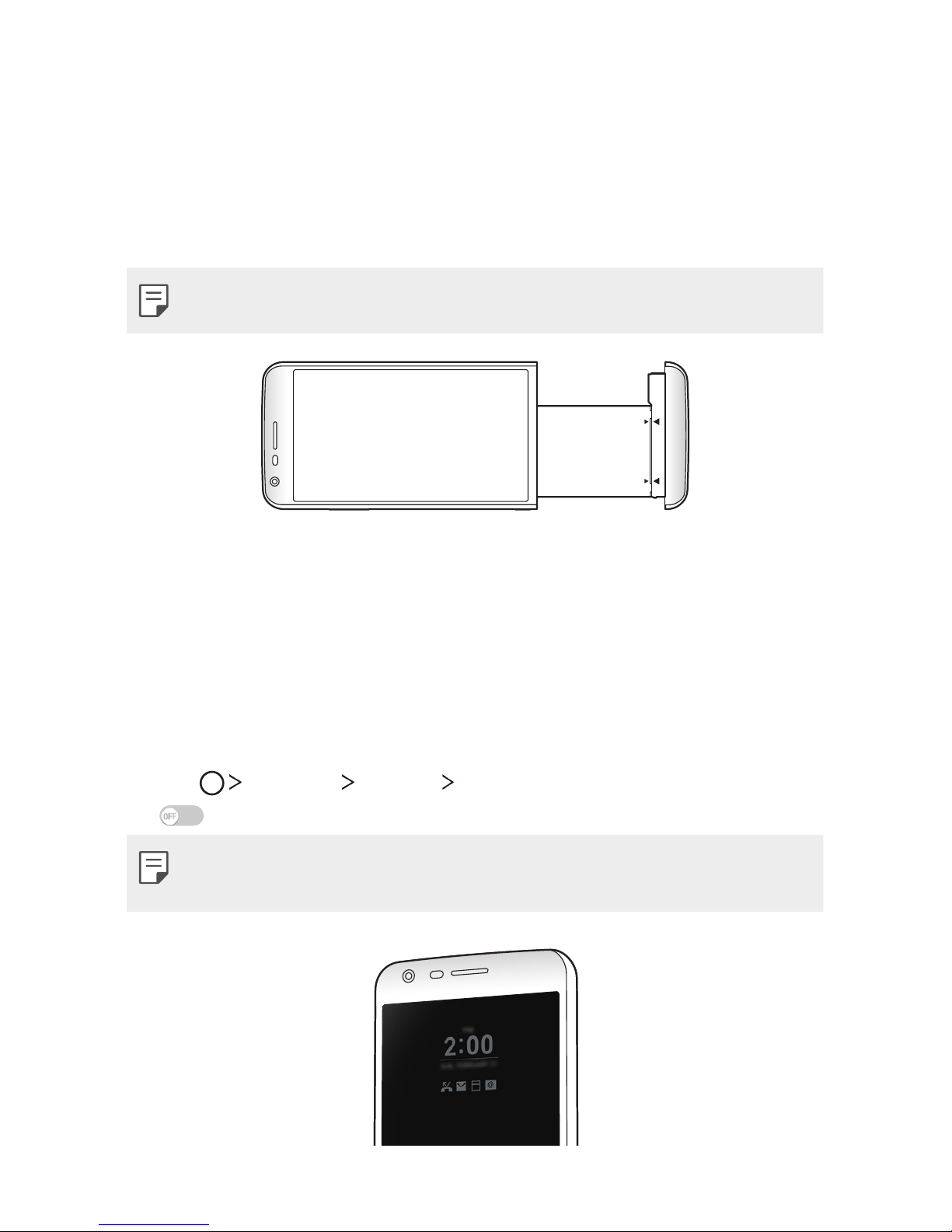
Custom-designed Features 14
Module
You can remove the module from the bottom of the device to replace
the battery.
After removing the module, install another accessory into the module
slot. You can use various features provided by the various accessories.
• See
Removing the battery
and
Installing the battery
for details.
Always-on display
You can display the date, time, signature or other information on the
screen even when the main screen is turned off. Always-on display is
a useful feature to check the time frequently and display your own
signature.
1
Tap Settings Display Always-on display and then swipe
right to turn on the Always-on display feature.
• The battery may drain faster when you use Always-on display. Turn
off this feature to use the battery longer.
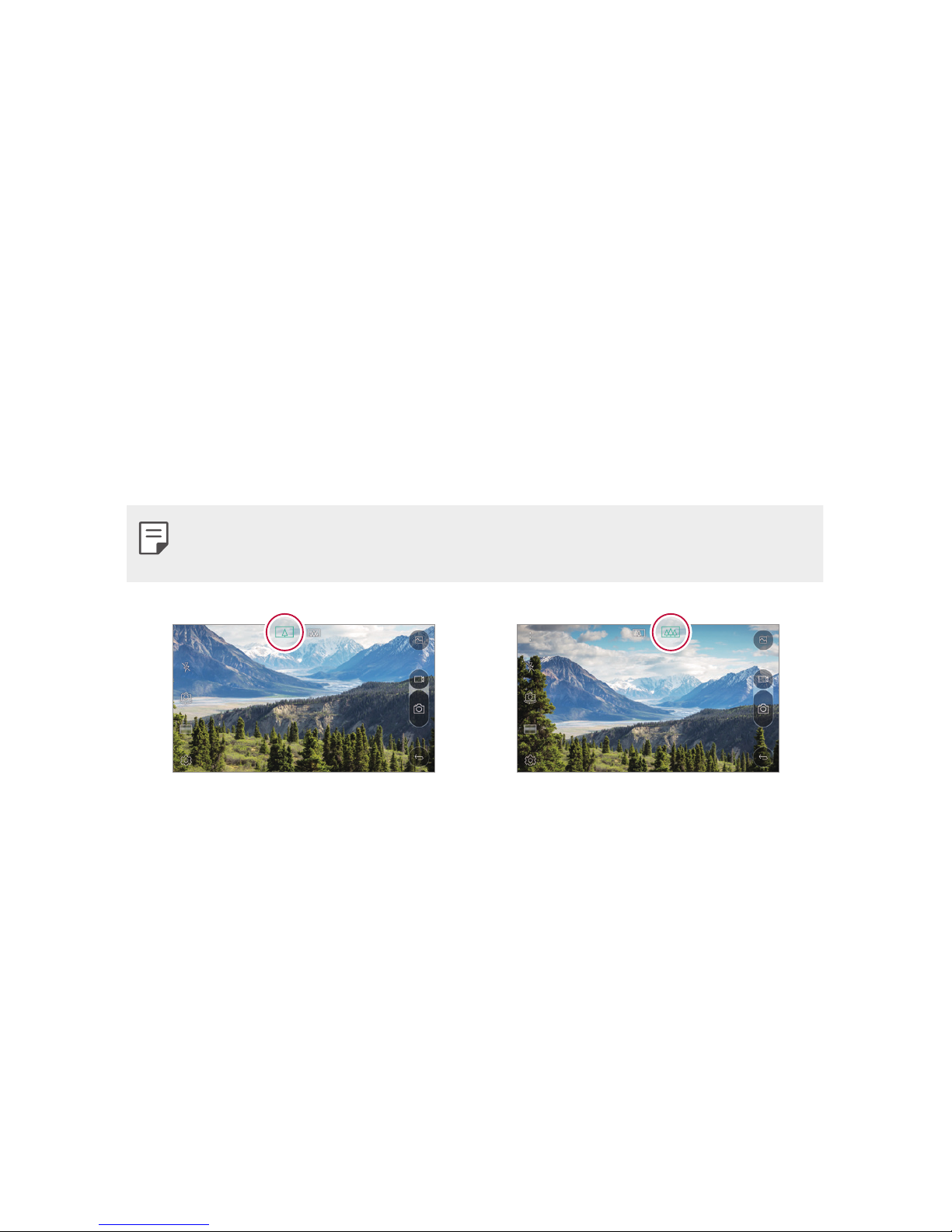
Custom-designed Features 15
2
Tap Set what to show and select the item you want to display on
the screen.
• Time: Always display the current time.
• Signature: Display your signature in place of the current time.
Use the Set signature option to enter a signature and change
the font.
Wide-angle lens
You can use the wide-angle lens to take photos of a range that is
wider than the actual field of vision. This feature is useful when you
take a photo or record a video of a landscape or a wide area from a
narrow area.
• See
Switch between the standard and wide-angle camera
for
details.
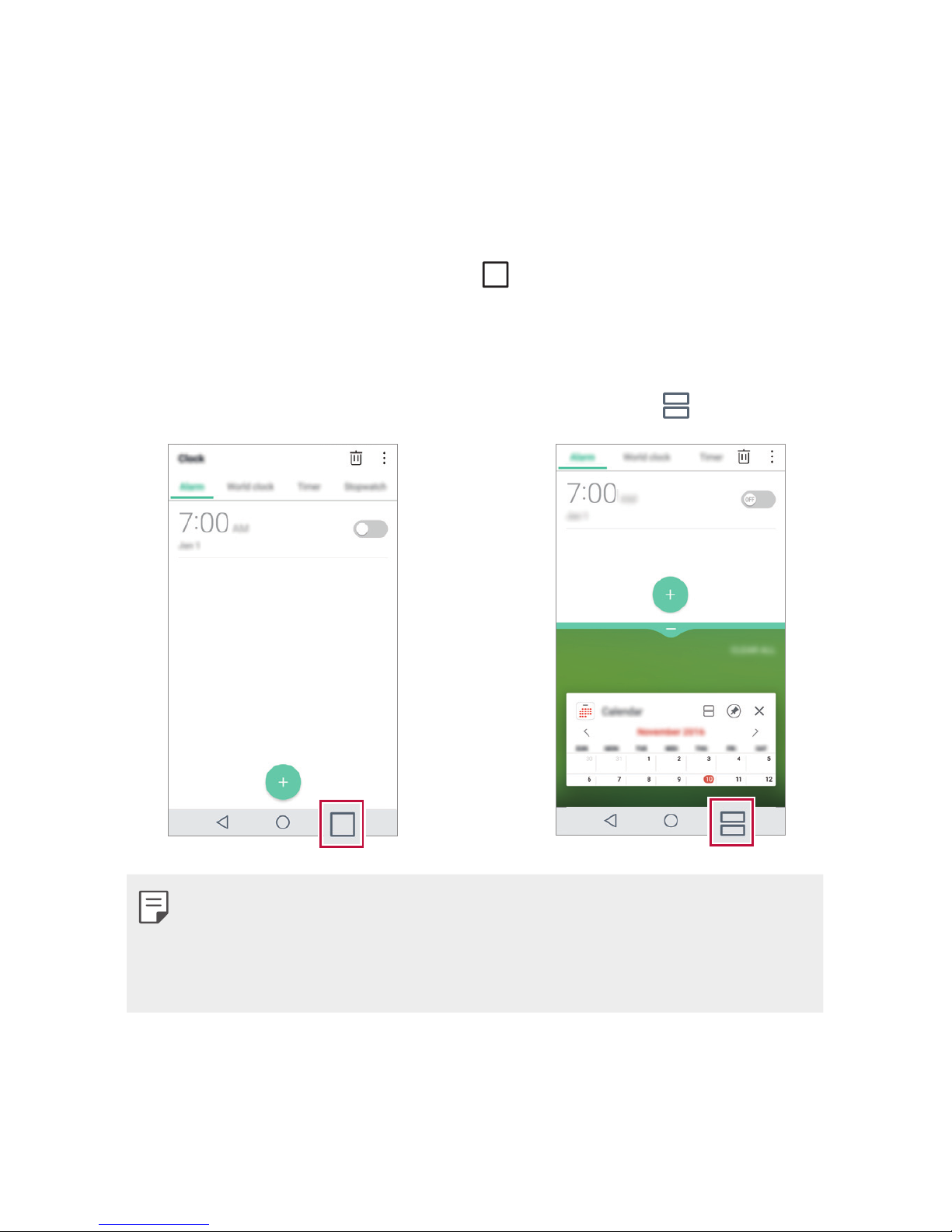
Custom-designed Features 16
Multi-tasking feature
Multi-Window
You can use two apps at the same time by separating the screen into
multiple windows.
While using an app, touch and hold
from the Home touch buttons,
then select an app from the recently used apps list.
• You can use two apps displayed on the main screen at the same
time.
• To stop the Multi-Window feature, touch and hold
.
• You can use this feature in an app that supports the Multi-Window
feature.
• The Multi-Window feature is not supported by some apps,
including downloaded apps.
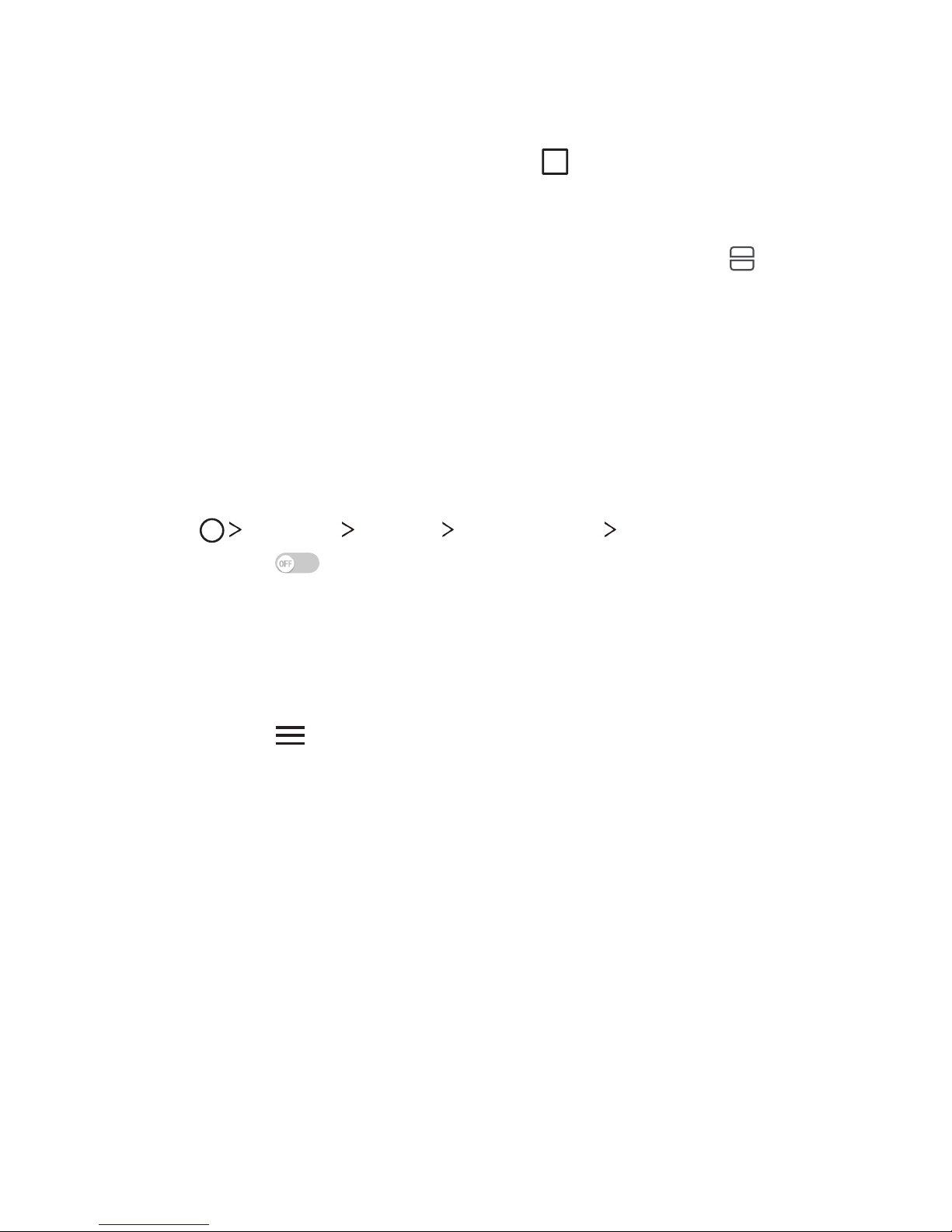
Custom-designed Features 17
Overview screen
The Overview screen provides a preview of your recently used apps.
To view the list of recently used apps, tap
on the Home screen,
then tap the displayed app.
• Touch and hold an app and drag it to the top of the screen to start
the app with the Multi-Window feature. You can also tap
at the
top of each app.
Smart Bulletin
You can add a Home screen that displays useful content and
information. You do not need to add an additional widget or run an
app.
1
Tap Settings Display Home screen Smart Bulletin and
then swipe
to activate it.
• The Smart Bulletin can be found on the left-most canvas of the
Home screen.
2
Configure Smart Bulletin by using the available menu items.
• To rearrange menu items displayed on the Smart Bulletin, touch
and hold
, then drag up or down.
• To display or hide a menu item on the Smart Bulletin, tap the
item.

Custom-designed Features 18
Smart Notice
Smart Notice is a widget that notifies you of useful information.
Using time and location, this feature analyzes the user's usage
patterns and the environment in which the smartphone is used.
Use Smart Notice as:
• Automatic reminders to add frequently used unsaved numbers to
your contacts.
• Automatic reminders to make a call to a number you did not call
back after declining it and sending a reject message.
• Automatic reminders of a contact's birthday saved in the calendar
and the contact list.
• Automatic reminders to clean up temporary files, downloaded files,
and apps that have not been used for a specific period of time.
• Automatic reminders to customize device settings according to
the pattern and place you are using the device.
• Automatic reminders to save power when battery consumption is
high.
Starting Smart Notice
You can add the Smart Notice widget when it is not added by default
or is deleted from the Home screen. Take the following steps to add
the widget:
1
On the Home screen, touch and hold on an empty space, then tap
Widgets.
2
Touch and hold Smart Notice, then drag it to the desired position
on the Home screen.
• Tap
in the widget to change the Smart Notice settings.
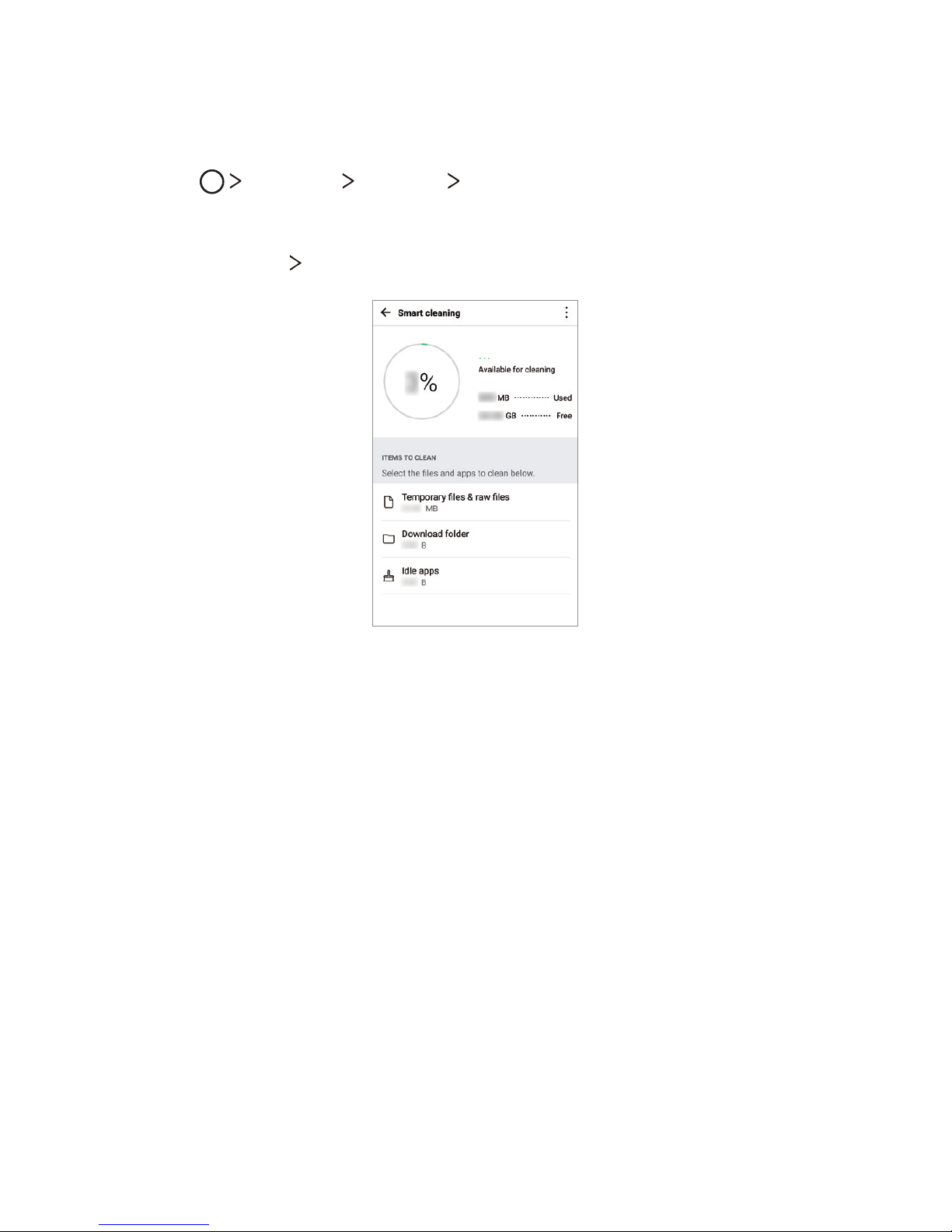
Custom-designed Features 19
Smart cleaning
You can delete temporary files or apps that are no longer used.
1
Tap Settings General Smart cleaning.
2
Select a category, then select an item to delete.
3
Tap DELETE DELETE to delete the selected item.

Custom-designed Features 20
quick share
You can take a picture or record a video and then share it through an
app.
1
Tap , then take a photo or record a video.
2
Touch and hold the preview icon, then drag the preview over the
app icon that appears on the screen.
You can also swipe the icon towards the opposite direction to see
what other apps you can use to share your photos and videos.
• The app displayed by quick share may vary, depending on the type
and frequency of access of the apps installed on the device.
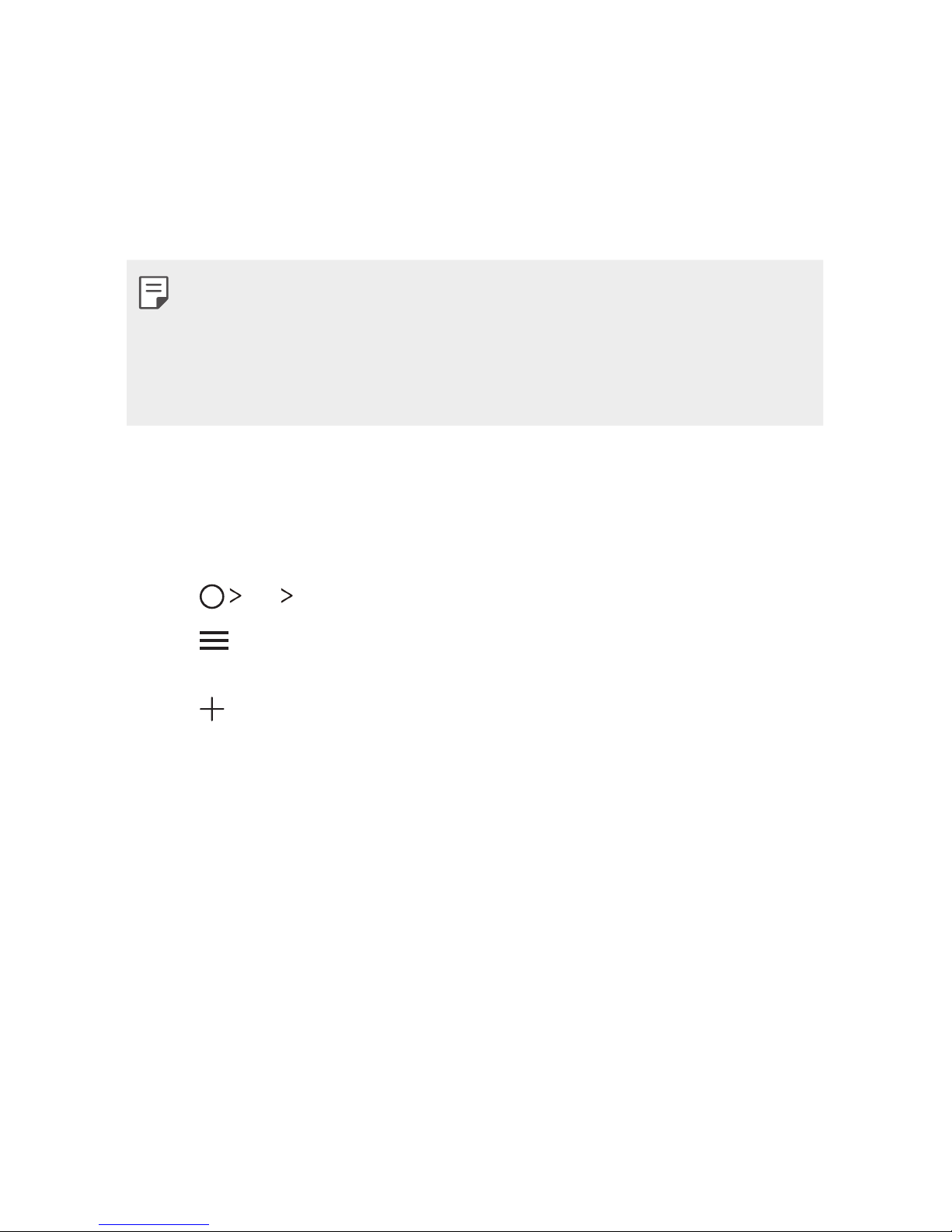
Custom-designed Features 21
QuickRemote
QuickRemote overview
You can control many electronic devices in different locations by
using your device as a remote control.
• This feature uses infrared (IR) signals and operates very similar to
a remote control. When using QuickRemote, keep the IR sensor at
the top right of the device uncovered.
• This feature may not be supported, depending on the device
manufacturer or service provider.
Registering a device for remote control
You can register a device you want to control remotely with your
device.
1
Tap LG QuickRemote.
2
Tap to specify locations where you want to use the remote
control.
3
Tap and select the type and manufacturer of the device you
want to set up.
4
Follow the on-screen instructions to make sure that the
QuickRemote feature works properly on the device.
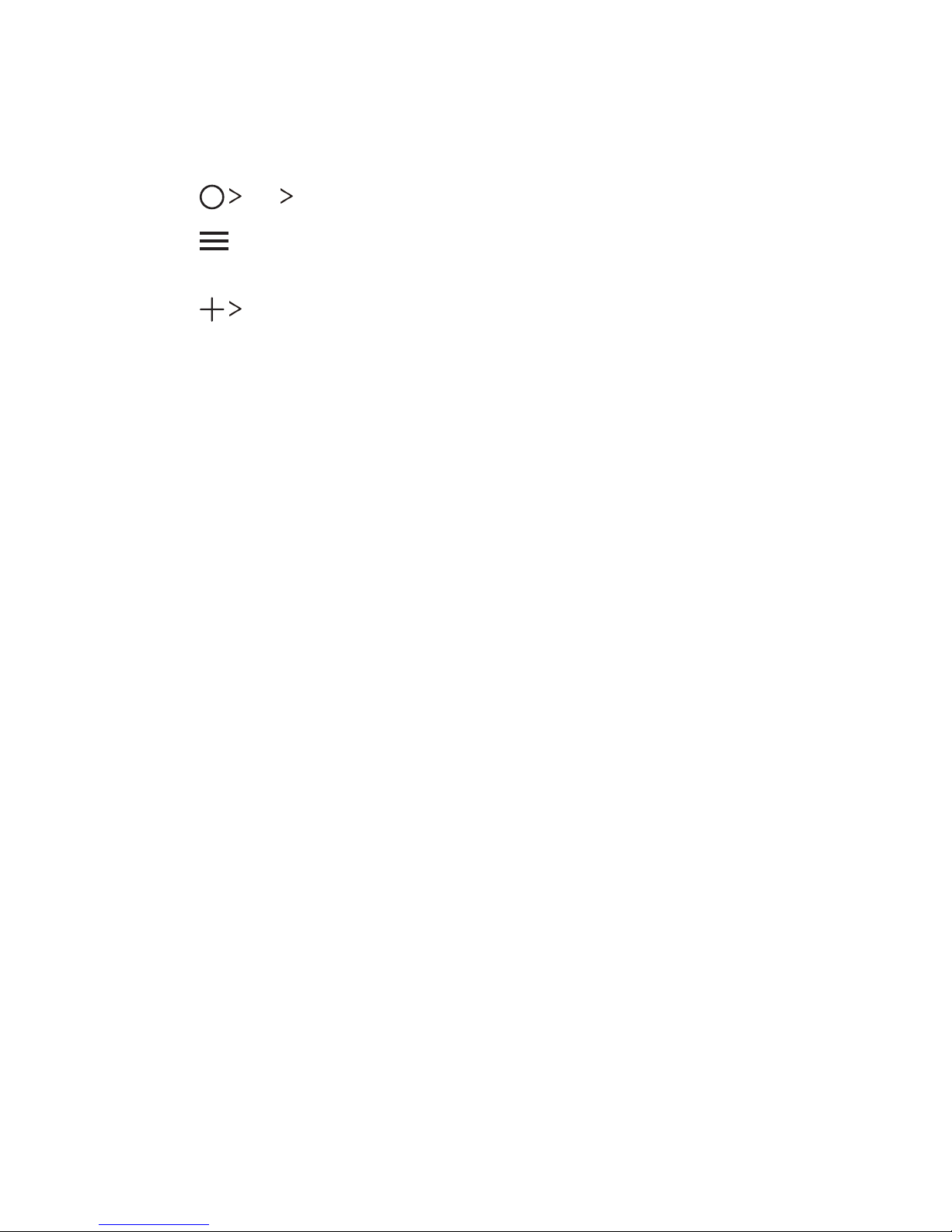
Custom-designed Features 22
Creating a universal remote control
You can create a customized universal remote control by assigning
remote control functions to your device.
1
Tap LG QuickRemote.
2
Tap to specify locations where you want to use the remote
control.
3
Tap Universal remote.
4
Enter a remote control name and tap OK.
5
Touch and hold the button you want, then drag it to the position
you want.
6
Tap NEXT.
7
Follow the on-screen instructions to familiarize yourself with the
function, then tap SAVE.
QuickMemo+
QuickMemo+ overview
You can make creative notes by using a variety options on this
advanced notepad feature, such as image management and
screenshots, which are not supported by the conventional notepad
apps.
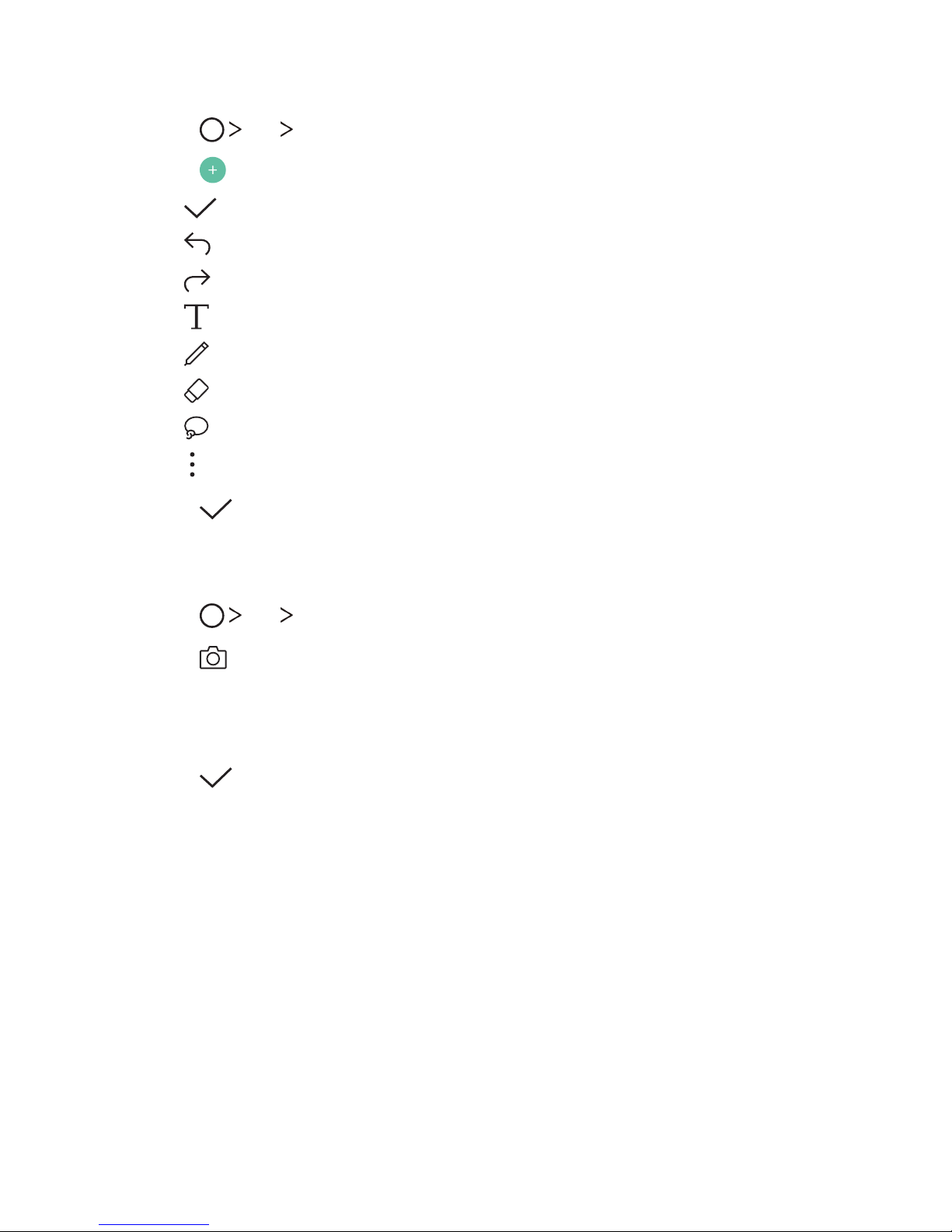
Custom-designed Features 23
Creating a note
1
Tap LG QuickMemo+.
2
Tap to create a note.
•
: Save a note.
•
: Undo the last action.
•
: Redo the last action you undid.
•
: Enter a note by using the keypad.
•
: Write notes by hand.
•
: Erase handwritten notes.
•
: Edit or erase parts of a handwritten note.
•
: Access additional options.
3
Tap to save the note.
Writing notes on a photo
1
Tap LG QuickMemo+.
2
Tap to take a photo, then tap OK.
• The photo is automatically attached into the notepad.
3
Write notes on the photo.
4
Tap to save the note.
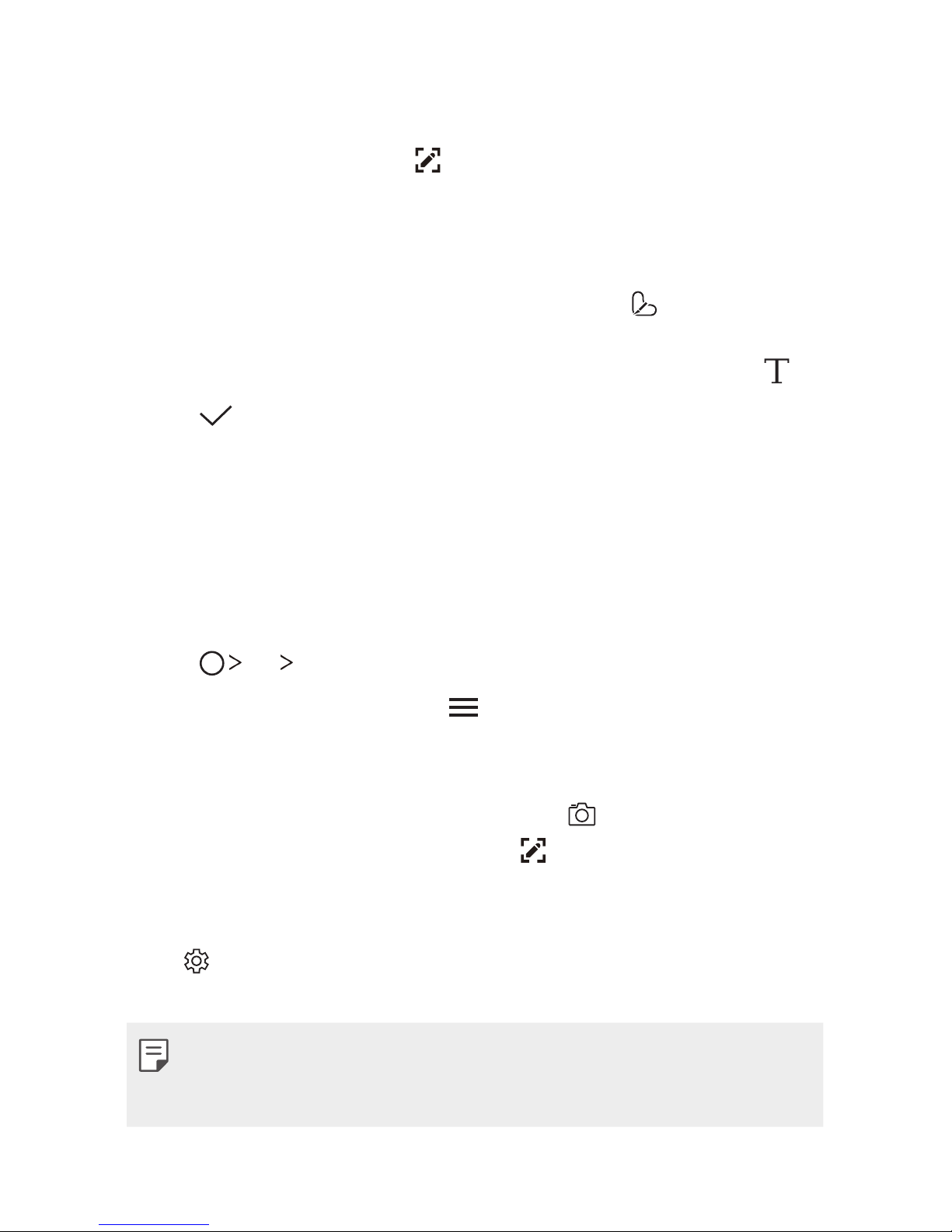
Custom-designed Features 24
Writing notes on a screenshot
1
While viewing the screen you want to capture, drag the status bar
downwards and then tap
.
• The screenshot appears as the notepad background theme.
Memo tools appear at the top of the screen.
2
Take notes as desired.
• To crop and save a portion of the screen, tap
and specify a
portion with the crop tool.
• To attach a screenshot to the notepad and enter text, tap
.
3
Tap and save the notes to the location you want.
• Saved notes can be viewed in either QuickMemo+ or Gallery.
• To save notes in the same location all the time, select the Use
as default app checkbox and select an app.
Managing folders
You can group notes by the note type.
1
Tap LG QuickMemo+.
2
At the top of the screen, tap and select a menu item:
• All memos: View all the notes saved in QuickMemo+.
• My memos: View notes created by QuickMemo+.
• Photo memos: View notes created by
.
• Capture+: View notes created by
.
• Trash: View deleted notes.
• New category: Add categories.
•
: Rearrange, add or delete categories. To change the name of
a category, tap the category.
• Some folders do not appear when launching QuickMemo+ for
the first time. Disabled folders are enabled and appear when they
contain at least one related note.
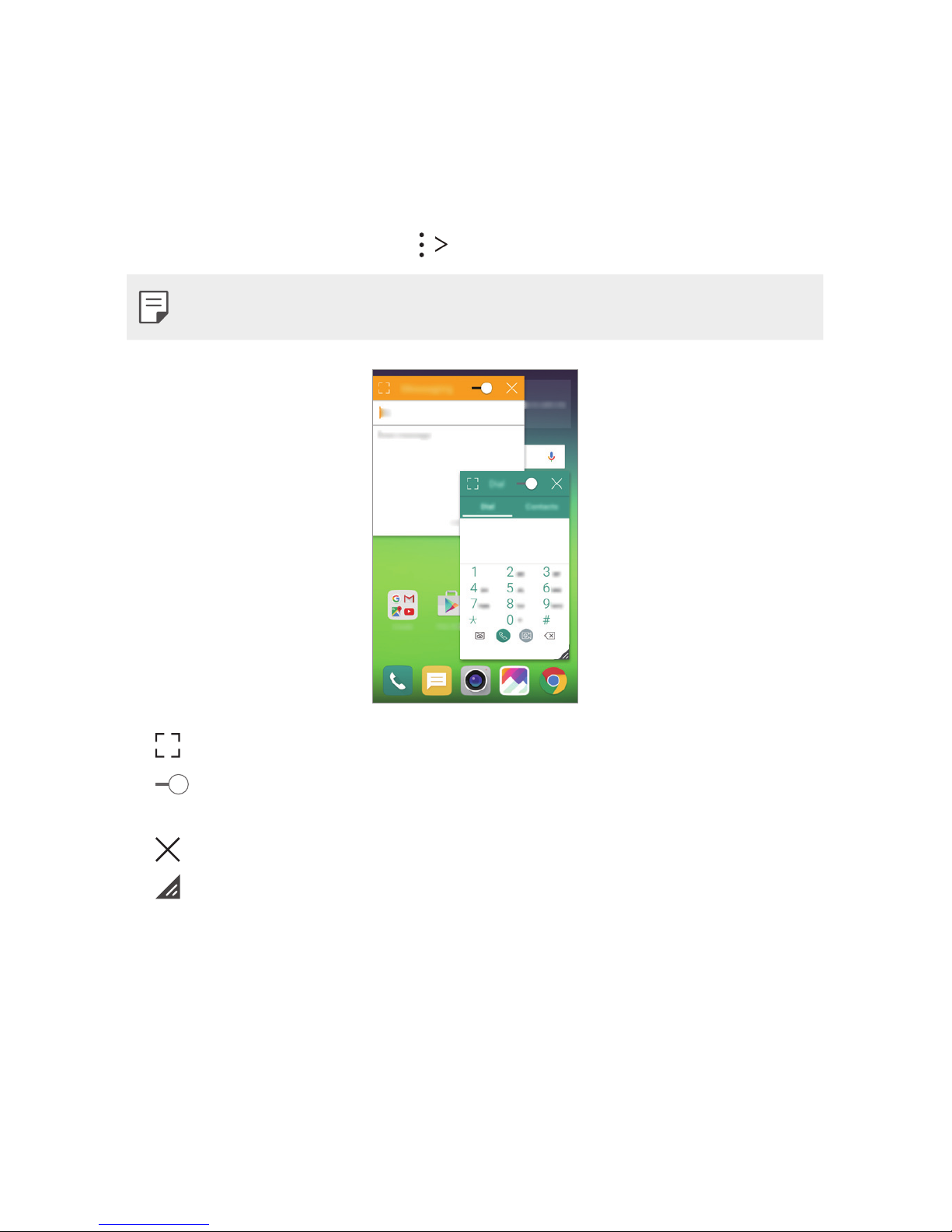
Custom-designed Features 25
QSlide
You can display several apps simultaneously on the same screen and
switch between them.
For example, use the calculator or calendar when a video is playing.
When an app is running, tap
QSlide.
• This feature may not be supported by some apps.
• : Switch to full-screen mode.
•
: Adjust the opacity of the QSlide window. If the QSlide window
is transparent, you can interact with the background.
•
: Close the QSlide window.
•
: Adjust the size of the QSlide window.
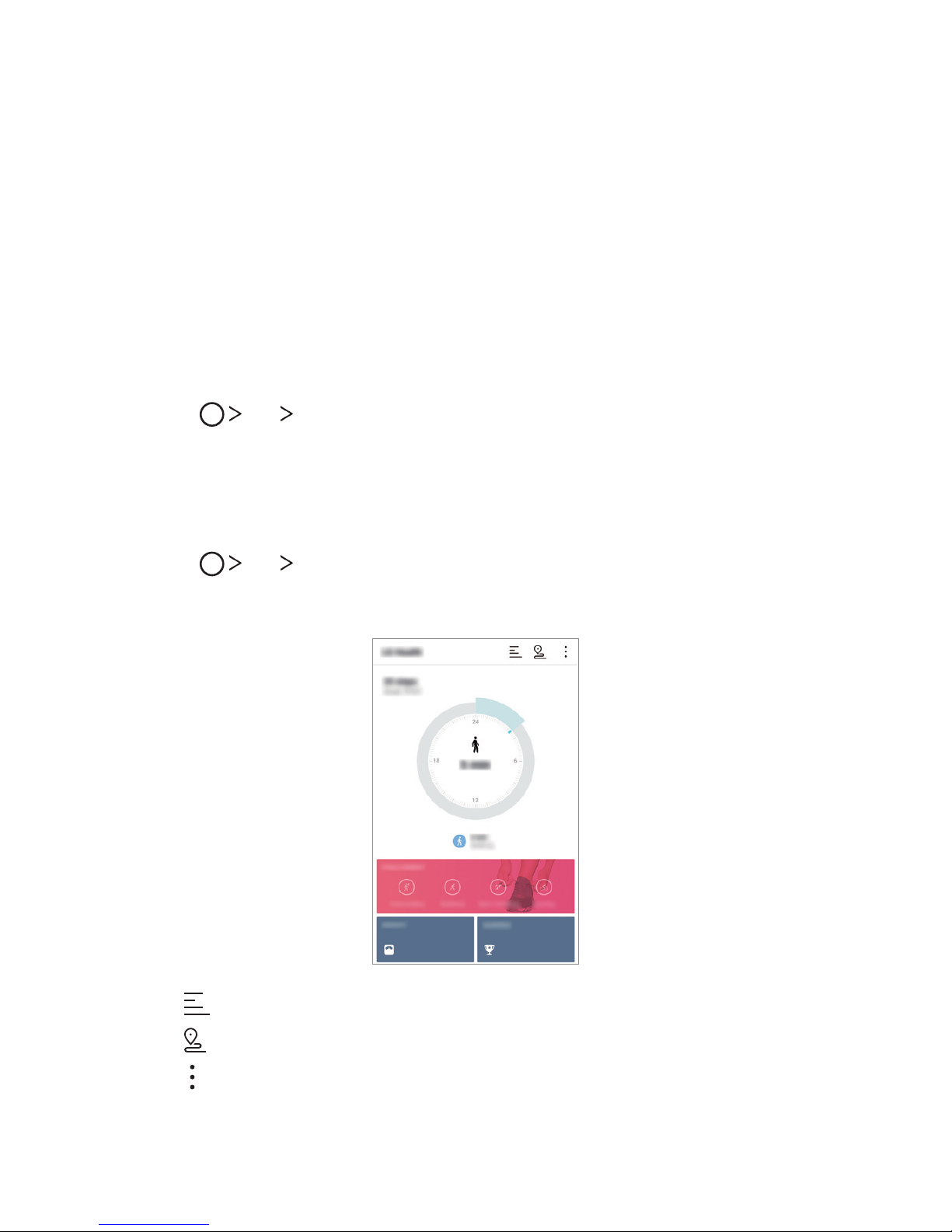
Custom-designed Features 26
LG Health
LG Health overview
You can set a daily exercise goal and check the amount of physical
exercise to monitor your health and fitness information.
Getting started with LG Health
You can configure LG Health when launching the app for the first
time or after having already used it.
1
Tap LG LG Health.
2
Follow the on-screen instructions to complete the setup.
Using LG Health
1
Tap LG LG Health.
2
The following options are available.
• : Display your exercise log.
•
: Begin tracking an exercise.
•
: Set various LG Health settings, including your profile and
goals.
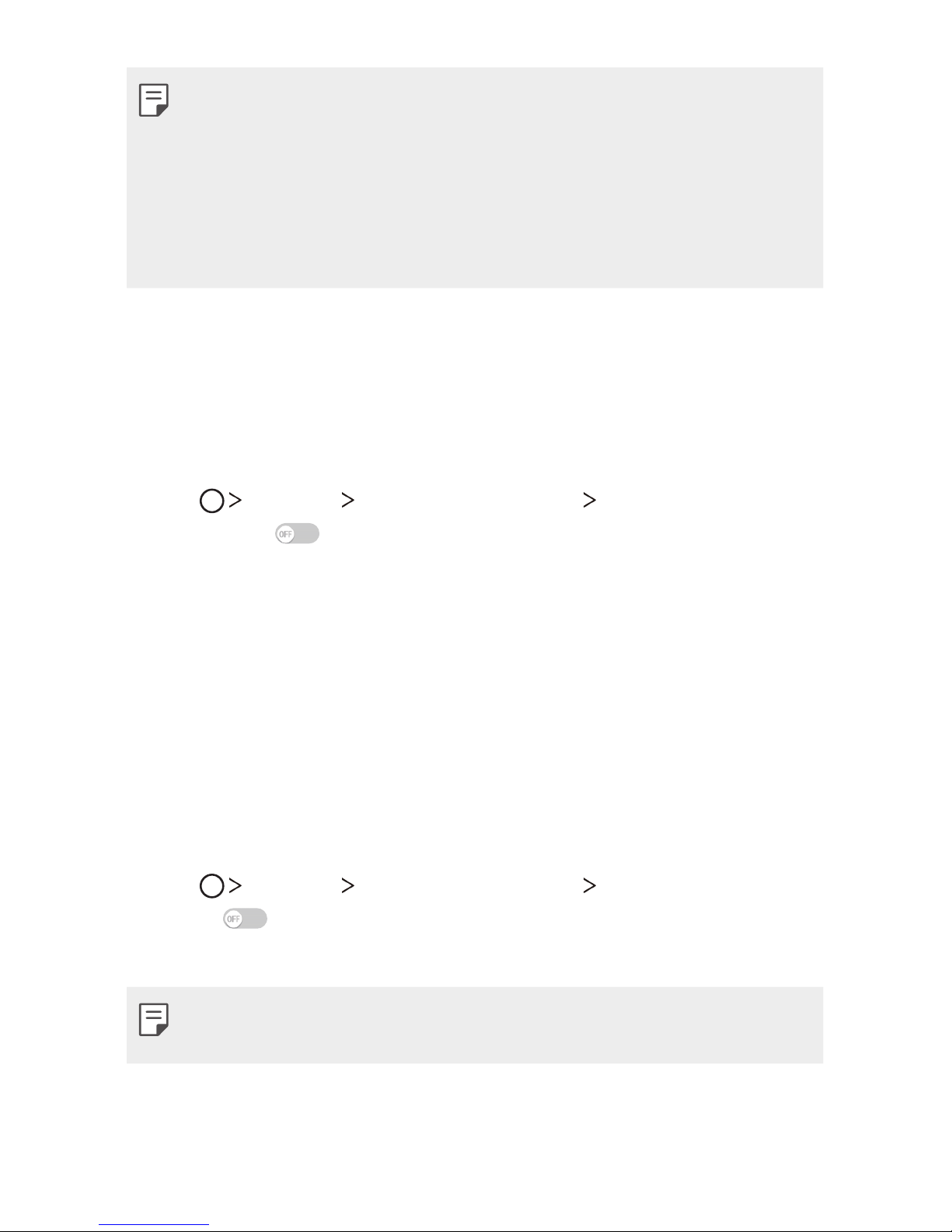
Custom-designed Features 27
• Health-related information provided by LG Health is designed for
user convenience and cannot be used for purposes of disease
prevention, treatment, diagnosis or other medical issues.
• LG Health may vary or may not be available, depending on the
country and service provider. LG Health functions that are available
and apps that can be added to LG Health may vary, depending on
the country. This is due to differing laws and regulations.
Do not disturb
You can limit or mute notifications to avoid disturbances for a specific
period of time.
1
Tap Settings Sound & notification Do not disturb and
then swipe
to turn the feature on.
2
Tap Sounds and vibrations and select the mode you want:
• Priority only: Set to Priority only to have sounds and vibrations
silenced except for priorities and alarms.
• Total silence: Disable both sounds and vibration.
Ringtone ID
You can set the device to play an automatically created ringtone for
an incoming call from a selected contact.
1
Tap Settings Sound & notification Ringtone ID and then
swipe
to activate it.
2
Tap Compose ringtones for and select the desired option.
• The default ringtone plays for incoming calls from contacts except
for the selected contact.

Custom-designed Features 28
Fingerprint recognition
Fingerprint recognition overview
You can register your fingerprint on your device and use this
fingerprint to unlock the device screen or content.
When confirming a purchase or signing in to an app, identify yourself
by simply touching the fingerprint sensor.
• Everyone has a unique fingerprint. Fingerprints can be used to
identify different users. Very similar fingerprints from different
users may be recognized by the fingerprint sensor as the same
fingerprint.
• If your fingerprint is unrecognized and/or if you forget the backup
PIN, bring your device to the nearest LG Electronics service center
and both register a fingerprint and create a new backup PIN.
Precautions for fingerprint recognition
Fingerprint recognition accuracy may decrease. To maximize
recognition accuracy, check the following before using the device.
• The device’s Power/Lock key has a fingerprint sensor. Ensure that
the Power/Lock key is not damaged by a metallic object, such as
coin or key.
• When water, dust or other foreign substance are on the Power/
Lock key or your finger, the fingerprint registration or recognition
may not work. Clean and dry your finger before having the
fingerprint recognized.
• A fingerprint may not be recognized properly if the surface of your
finger has a scar or is not smooth due to being soaked in water.
• If you bend your finger or use the fingertip only, your fingerprint
may not be recognized. Make sure that your finger covers the
entire surface of the Power/Lock key.
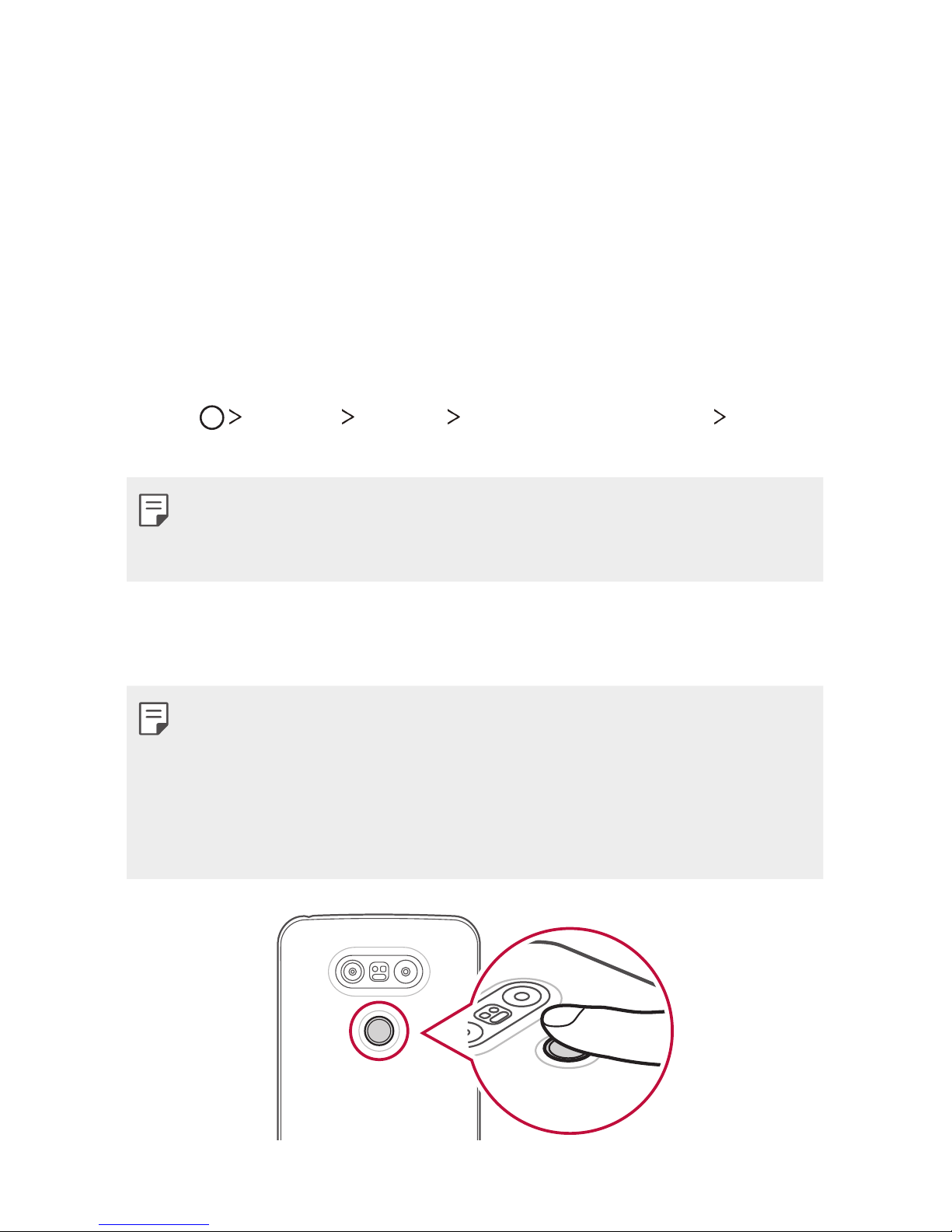
Custom-designed Features 29
• Scan only one finger for each registration. Scanning more than one
finger may affect fingerprint registration and recognition.
• The device may generate static electricity if the surrounding air
is dry. If the surrounding air is dry, avoid scanning fingerprints,
or touch a metallic object such as a coin or key before scanning
fingerprints to remove static electricity.
Registering fingerprints
You can register and save your fingerprint on the device to use
fingerprint identification.
1
Tap Settings General Fingerprints & security
Fingerprints.
• To use this feature, make sure that screen lock is set. If a screen
lock is not set, set the screen lock. See
Configuring lock screen
settings
for details.
2
Locate the Power/Lock key on the back of the device and gently
put one finger on it.
• Gently press the Power/Lock key so that the sensor can recognize
your fingerprint. If you press the Power/Lock key with an excessive
force, the screen lock function may start or the screen may be
turned off.
• Ensure that your fingertip covers the entire surface of the sensor of
the Power/Lock key.
