LG LG-GS500v Owner's Manual
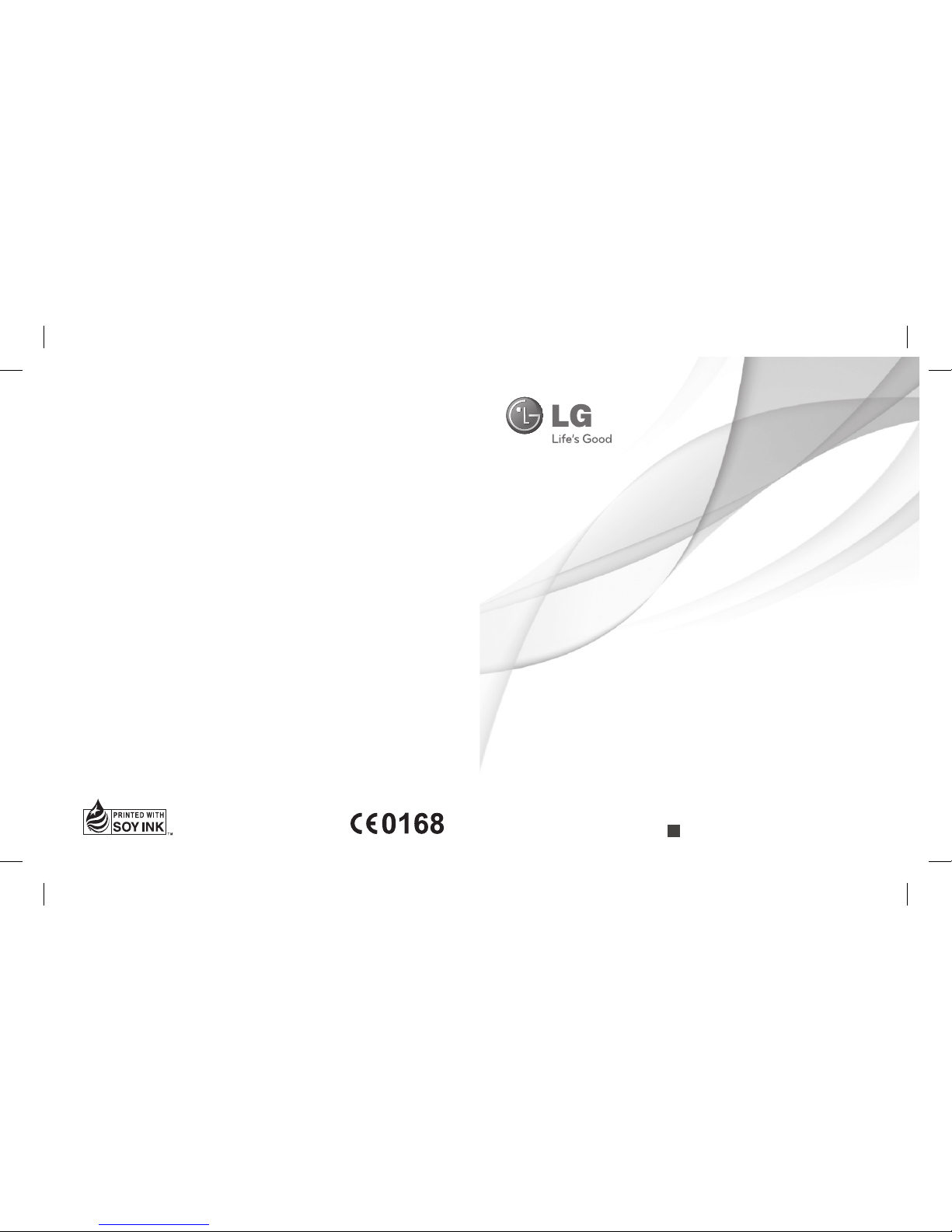
OWNER’S MANUAL
LG-GS500v
P/NO : MMBB0369526 (1.0)
G
www.lg.com
ENGLISH
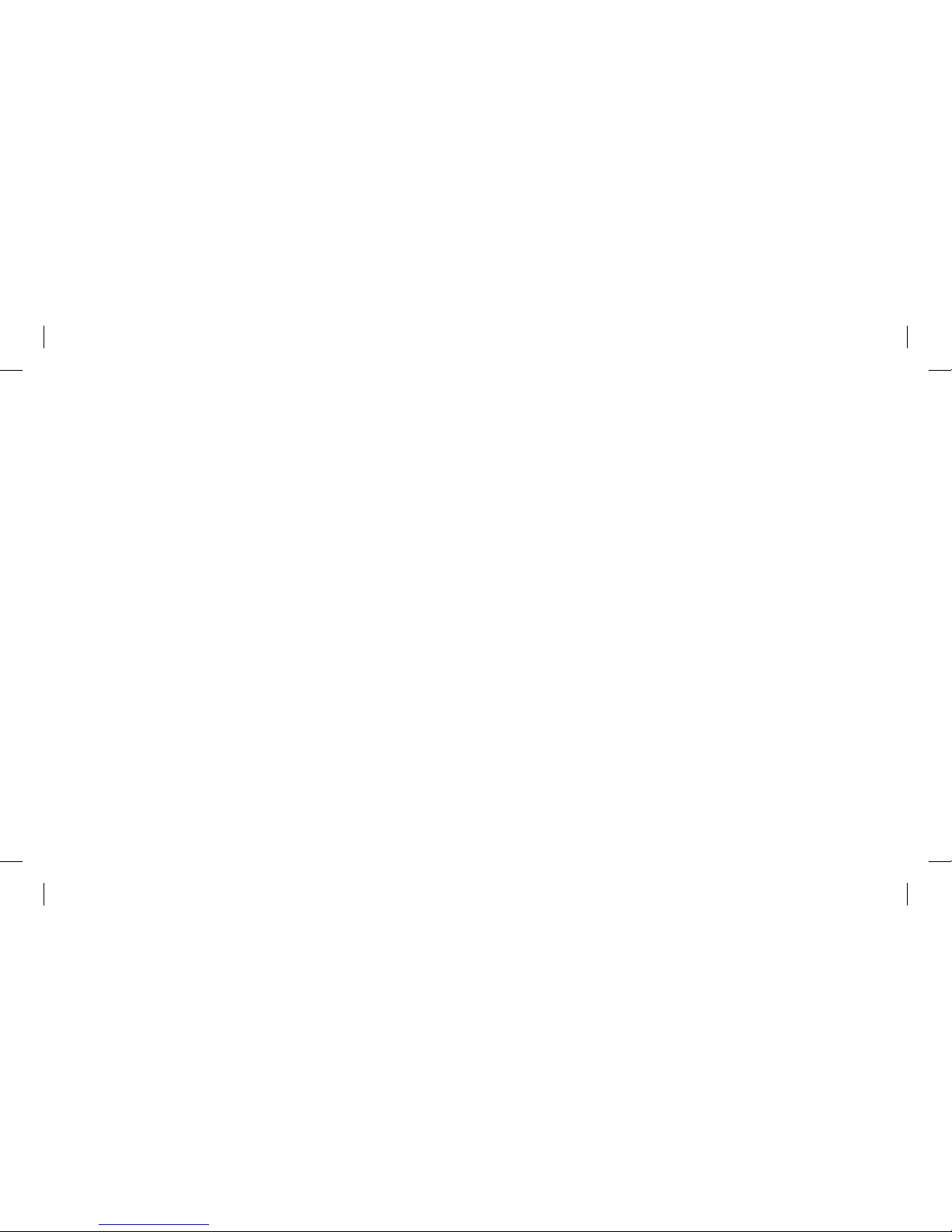
Bluetooth QD ID B016193

GS500v User Guide
Congratulations on your purchase of the advanced and
compact GS500v phone by LG, designed to operate with
the latest digital mobile communication technology.
Some of the contents in this manual may differ from your phone depending
on the software of the phone or your service provider.
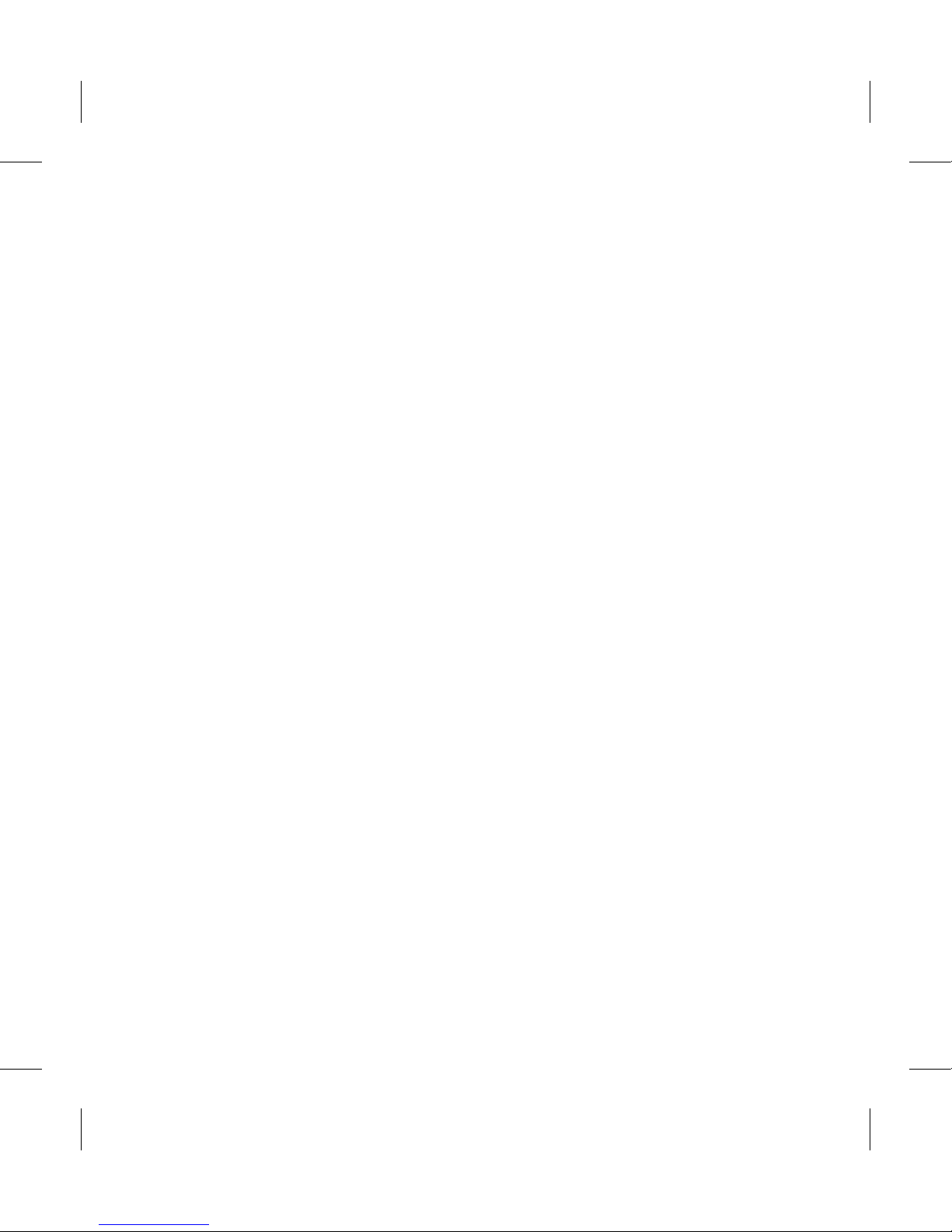
2 LG GS500v | User Guide
Guidelines for safe and ecient
use ...................................................... 3
Getting to know your phone .10
Open view .....................................11
Installing the SIM and battery 12
Charging your phone ................13
Memory card ................................14
Menu map .....................................16
Using your touch screen ..........17
Your home screen ......................18
Calls .................................................20
Contacts .........................................25
Messaging .....................................28
E-mail ..............................................32
SNS ...................................................34
Camera ...........................................35
Video camera ...............................39
Your photos and videos ...........43
Multimedia ...................................52
UTILITIES ........................................62
PC Suite ..........................................66
The web .........................................70
Settings ..........................................74
Accessories ...................................81
Technical data ..............................82
Trouble shooting ........................83
Contents
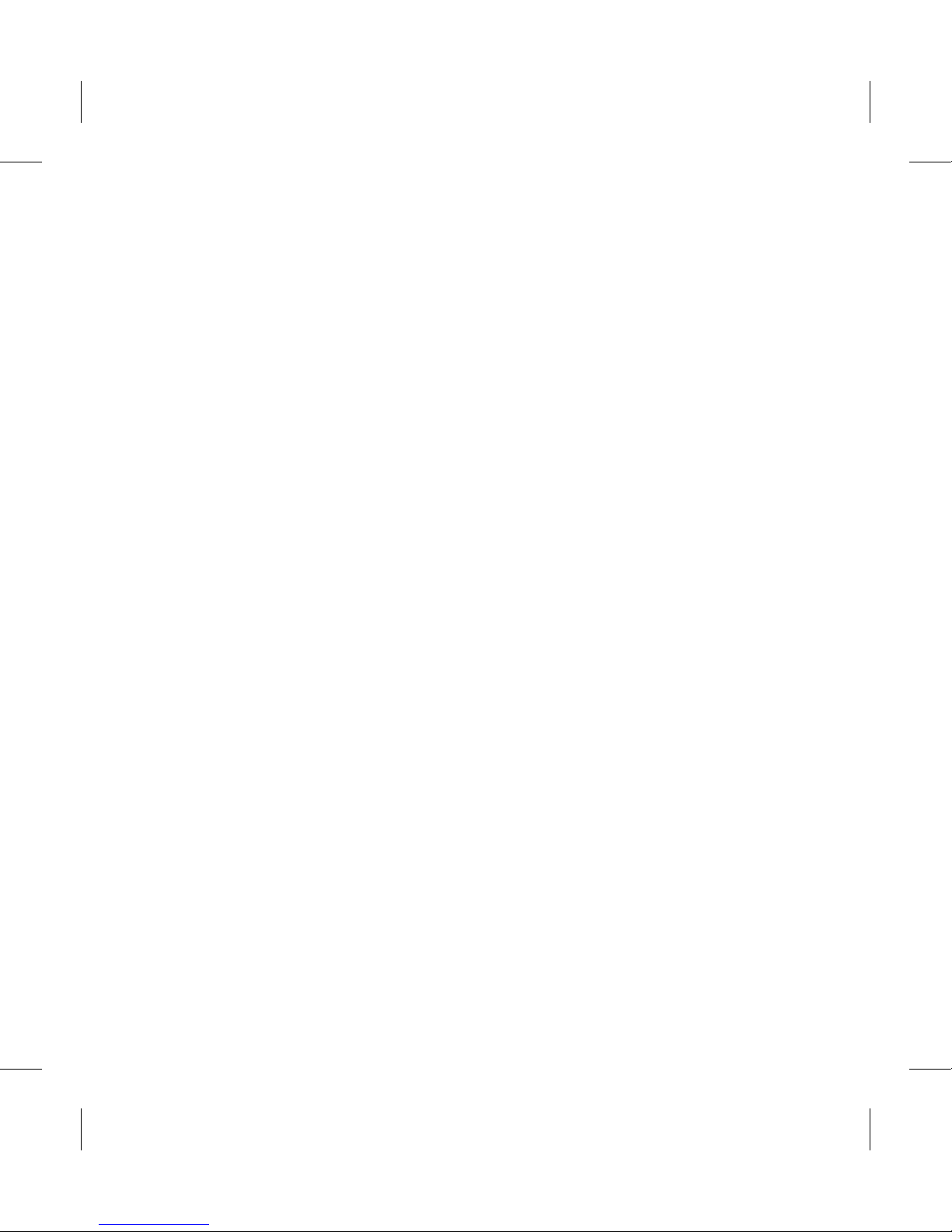
3
Guidelines for safe and ecient use
Please read these simple guidelines.
Not following these guidelines may
be dangerous or illegal.
Exposure to radio frequency
energy
Radio wave exposure and Specific
Absorption Rate (SAR) information
This mobile phone model GS500v
has been designed to comply with
applicable safety requirements for
exposure to radio waves. These
requirements are based on scientific
guidelines that include safety
margins designed to assure the
safety of all persons, regardless of
age and health.
The radio wave exposure •
guidelines employ a unit of
measurement known as the
Specific Absorption Rate, or SAR.
Tests for SAR are conducted using
standardised methods with the
phone transmitting at its highest
certified power level in all used
frequency bands.
While there may be differences •
between the SAR levels of various
LG phone models, they are all
designed to meet the relevant
guidelines for exposure to radio
waves.
The SAR limit recommended by •
the International Commission
on Non-Ionizing Radiation
Protection (ICNIRP) is 2W/kg
averaged over 10g of tissue.
The highest SAR value for this •
model phone tested by DASY4
for use at the ear is 0.995 W/
kg (10g) and when worn on the
body is 0.810 W/Kg(10g).
SAR data information for •
residents in countries/regions
that have adopted the SAR limit
recommended by the Institute
of Electrical and Electronics
Engineers (IEEE), which is 1.6 W/
kg averaged over 1g of tissue.
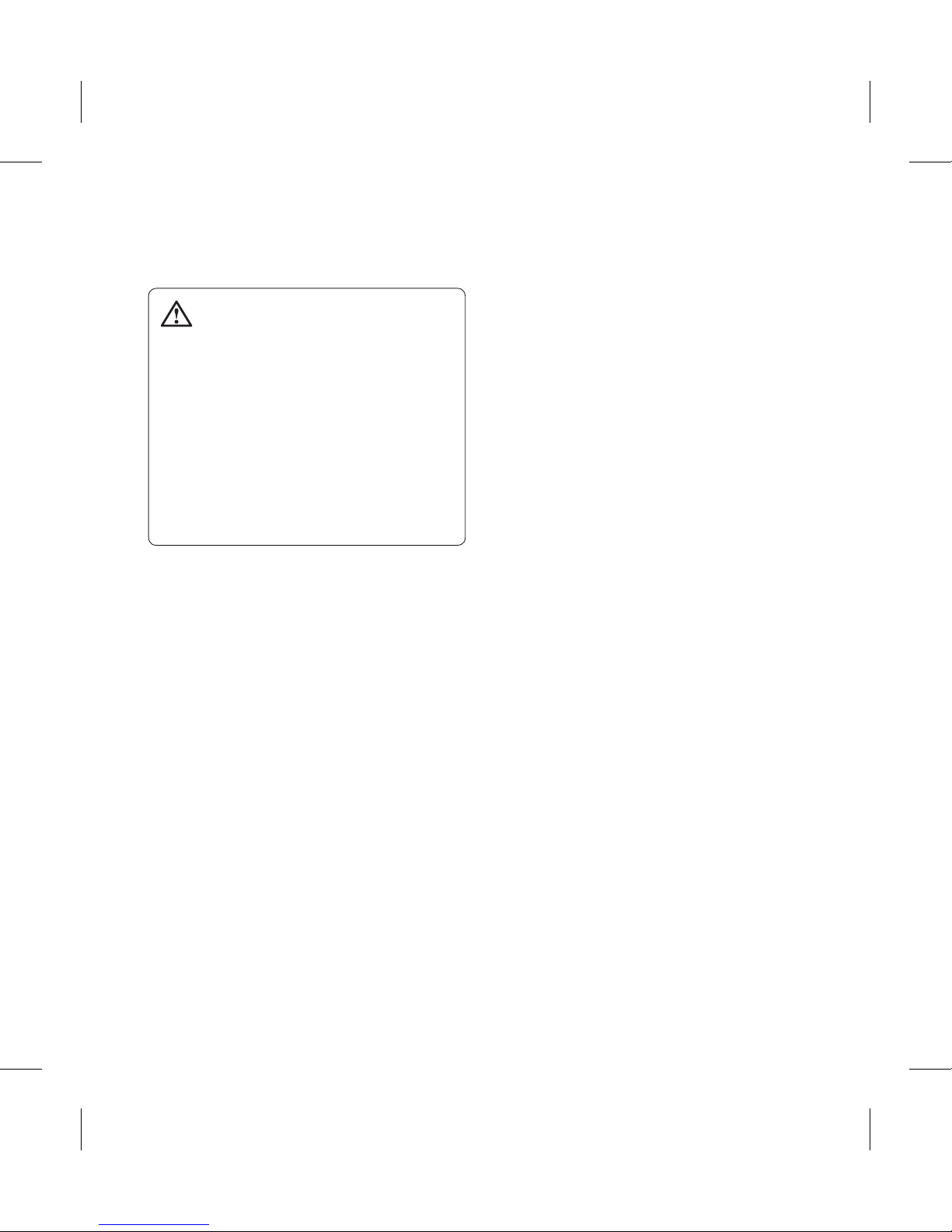
4 LG GS500v | User Guide
Guidelines for safe and ecient use
Product care and maintenance
WARNING
Only use batteries, chargers
and accessories approved for
use with this particular phone
model. The use of any other types
may invalidate any approval or
warranty applying to the phone,
and may be dangerous.
Do not disassemble this unit. Take •
it to a qualified service technician
when repair work is required.
Repairs under warranty, at LG’s
option, may include replacement
parts or boards that are either
new or reconditioned, provided
that they have functionality
equal to that of the parts being
replaced.
Keep away from electrical •
appliances such as TVs, radios,
and personal computers.
The unit should be kept away •
from heat sources such as
radiators or cookers.
Do not drop.•
Do not subject this unit to •
mechanical vibration or shock.
Switch off the phone in any area •
where you are required by special
regulations. For example, do not
use your phone in hospitals as
it may affect sensitive medical
equipment.
Do not handle the phone with •
wet hands while it is being
charged. It may cause an electric
shock and can seriously damage
your phone.
Do not charge a handset near •
flammable material as the
handset can become hot and
create a fire hazard.
Use a dry cloth to clean the •
exterior of the unit (do not use
solvents such as benzene, thinner
or alcohol).
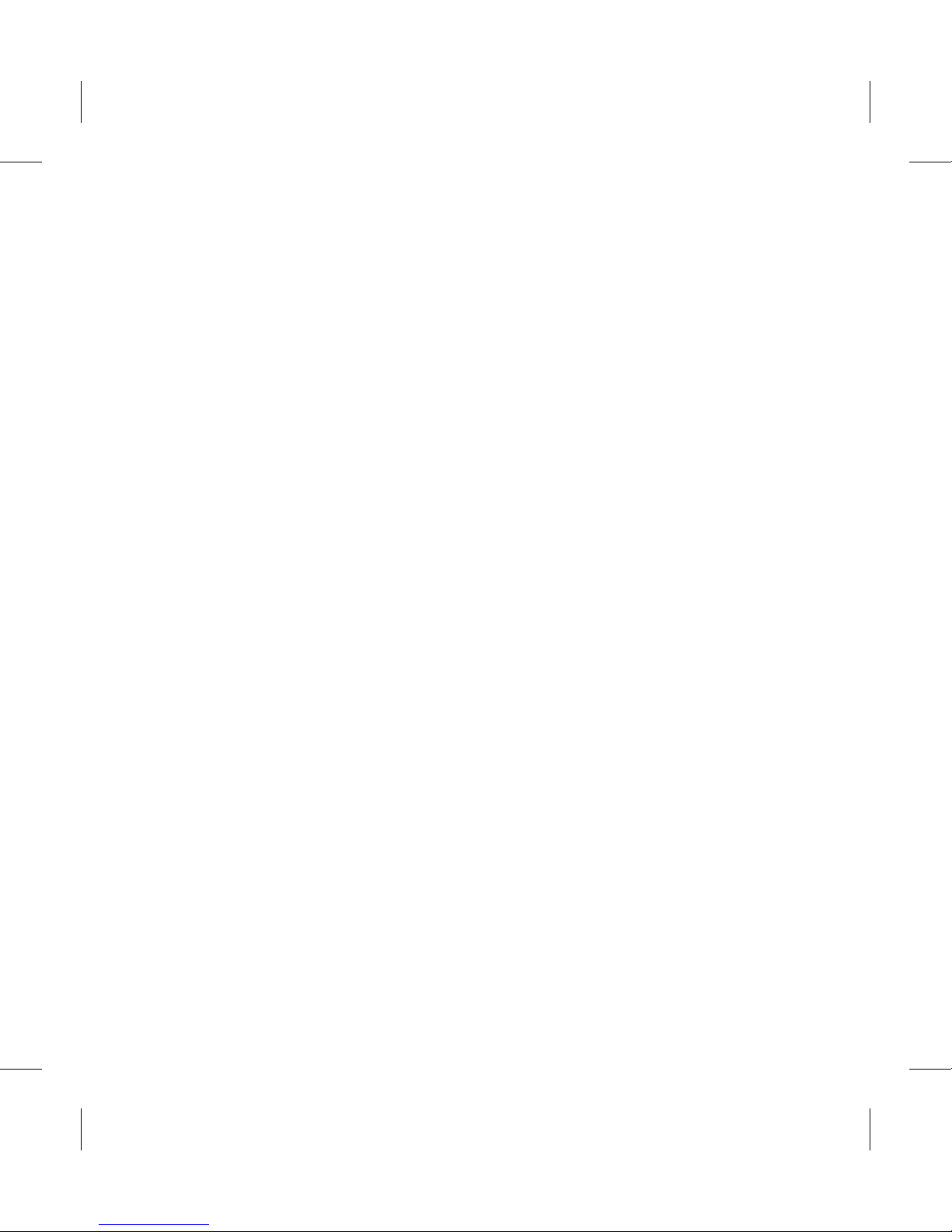
5
Do not charge the phone when it •
is on soft furnishings.
The phone should be charged in •
a well ventilated area.
Do not subject this unit to •
excessive smoke or dust.
Do not keep the phone next to •
credit cards or transport tickets; it
can affect the information on the
magnetic strips.
Do not tap the screen with a •
sharp object as it may damage
the phone.
Do not expose the phone to •
liquid, moisture or humidity.
Use the accessories like •
earphones cautiously. Do not
touch the antenna unnecessarily.
Do not use the phone or •
accessories in places with
high humidity such as pools,
greenhouses, solariums or
tropical environments; it may
cause damage to the phone and
invalidation of warranty.
Efficient phone operation
Electronic and medical devices
All mobile phones may get
interference, which could affect
performance.
Do not use your mobile phone •
near medical equipment without
requesting permission. Please
consult your doctor to determine
if operation of your phone may
interfere with the operation of
your medical device.
Some hearing aids might be •
disturbed by mobile phones.
Minor interference may affect •
TVs, radios, PCs, etc.
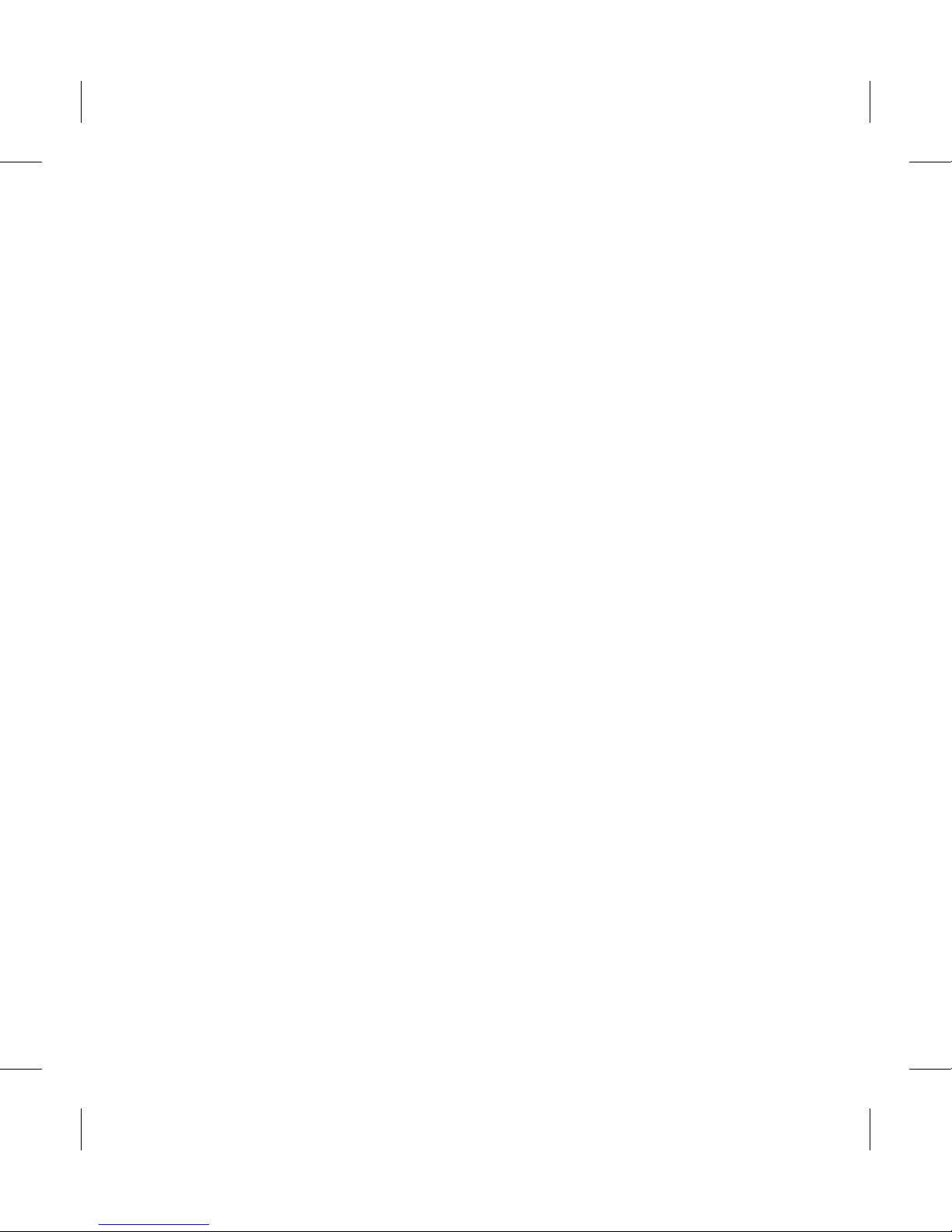
6 LG GS500v | User Guide
Guidelines for safe and ecient use
Pacemakers
Pacemaker manufacturers
recommend that a minimum
separation of 15cm be maintained
between a mobile phone and
a pacemaker to avoid potential
interference with the pacemaker. To
achieve this use the phone on the
opposite ear to your pacemaker and
do not carry it in a breast pocket.
Hospitals
Switch off your wireless device
when requested to do so in
hospitals, clinics or health care
facilities. These requests are
designed to prevent possible
interference with sensitive medical
equipment.
Road safety
Check the laws and regulations on
the use of mobile phones in the
area when you drive.
Do not use a hand-held phone •
while driving.
Give full attention to driving.•
Use a hands-free kit, if available.•
Pull off the road and park before •
making or answering a call if
driving conditions so require.
RF energy may affect some •
electronic systems in your vehicle
such as car stereos and safety
equipment.
When your vehicle is equipped •
with an air bag, do not obstruct
with installed or portable wireless
equipment. It can cause the air
bag to fail or cause serious injury
due to improper performance.
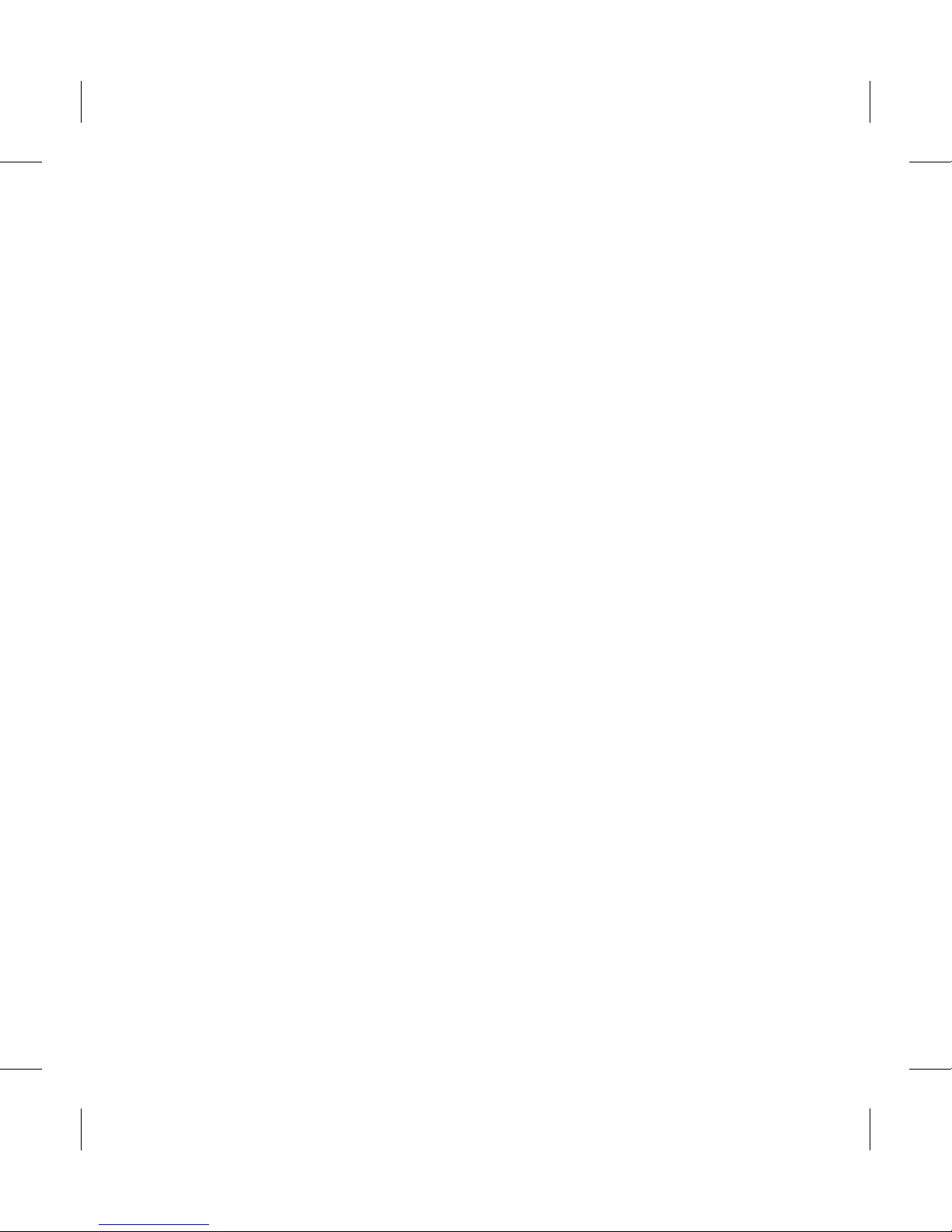
7
If you are listening to music •
while out and about, please
ensure that the volume is at a
reasonable level so that you are
aware of your surroundings. This
is particularly imperative when
near roads.
Avoid damage to your hearing
Damage to your hearing can occur
if you are exposed to loud sound for
long periods of time. We therefore
recommend that you do not turn on
or off the handset close to your ear.
We also recommend that music and
call volumes are set to a reasonable
level.
Glass Parts
Some parts of your mobile device
are made of glass. This glass
could break if your mobile device
is dropped on a hard surface or
receives a substantial impact. If
the glass breaks, do not touch or
attempt to remove. Stop using
your mobile device until the glass
is replaced by an authorised service
centre.
Blasting area
Do not use the phone where
blasting is in progress. Observe
restrictions, and follow any
regulations or rules.
Potentially explosive
atmospheres
Do not use the phone at a •
refueling point.
Do not use near fuel or chemicals.•
Do not transport or store •
flammable gas, liquid, or
explosives in the same
compartment of your vehicle
as your mobile phone and
accessories.

8 LG GS500v | User Guide
Guidelines for safe and ecient use
In aircraft
Wireless devices can cause
interference in aircraft.
Turn your mobile phone off •
before boarding any aircraft.
Do not use it on the ground •
without permission from the
crew.
Children
Keep the phone in a safe place
out of the reach of small children.
It includes small parts which may
cause a choking hazard if detached.
Emergency calls
Emergency calls may not be
available under all mobile networks.
Therefore, you should never depend
solely on the phone for emergency
calls. Check with your local service
provider.
Battery information and care
You do not need to completely •
discharge the battery before
recharging. Unlike other battery
systems, there is no memory
effect that could compromise the
battery’s performance.
Use only LG batteries and •
chargers. LG chargers are
designed to maximize the battery
life.
Do not disassemble or short-•
circuit the battery pack.
Keep the metal contacts of the •
battery pack clean.
Replace the battery when it •
no longer provides acceptable
performance. The battery pack
maybe recharged hundreds of
times until it needs replacing.
Recharge the battery if it has •
not been used for a long time to
maximize usability.
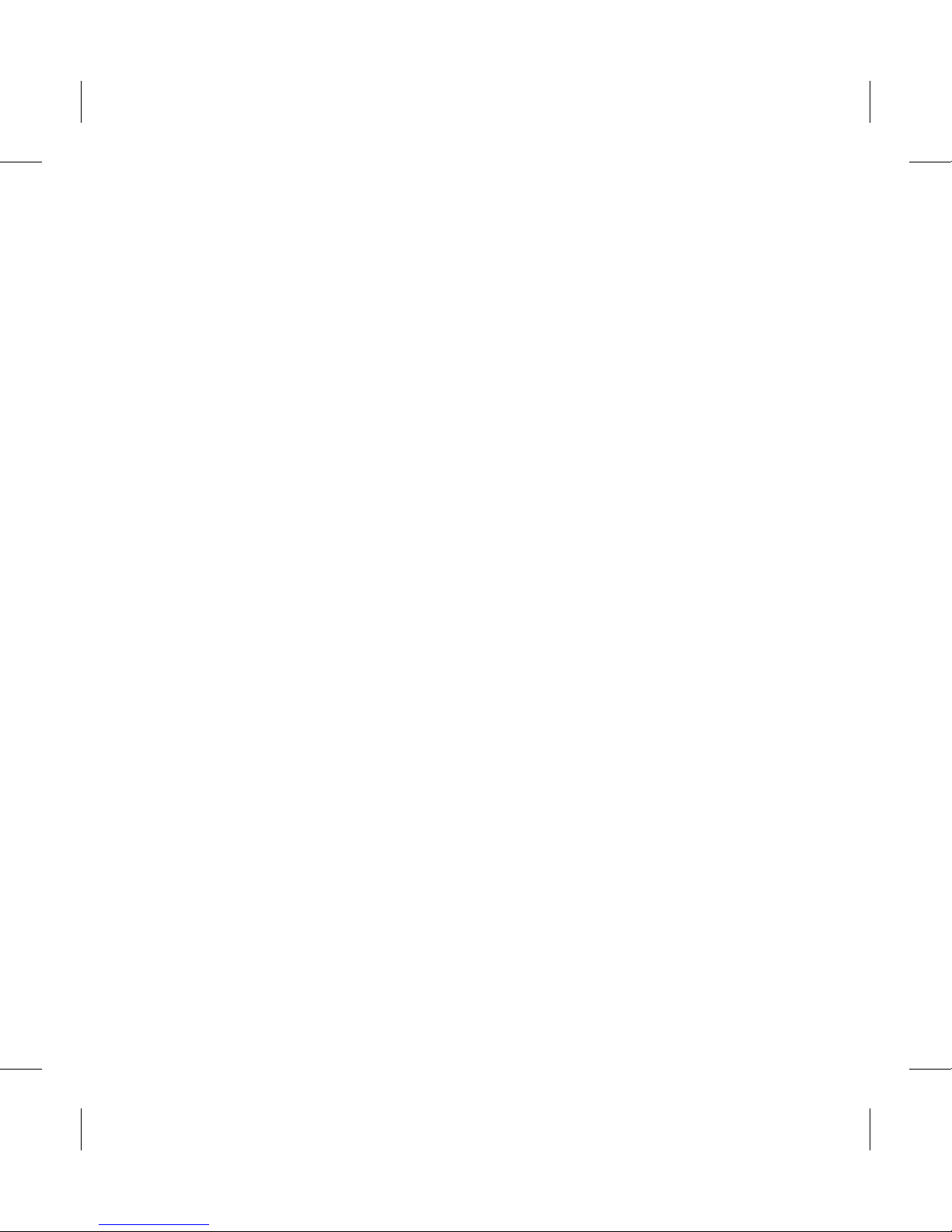
9
Do not expose the battery •
charger to direct sunlight or use
it in high humidity, such as in the
bathroom.
Do not leave the battery in hot or •
cold places, this may deteriorate
the battery performance.
There is risk of explosion if •
the battery is replaced by an
incorrect type.
Dispose of used batteries •
according to the manufacturer’s
instructions. Please recycle when
possible. Do not dispose as
household waste.
If you need to replace the battery, •
take it to the nearest authorized
LG Electronics service point or
dealer for assistance.
Always unplug the charger from •
the wall socket after the phone is
fully charged to save unnecessary
power consumption of the
charger.
Actual battery life will depend on •
network configuration, product
settings, usage patterns, battery
and environmental conditions.
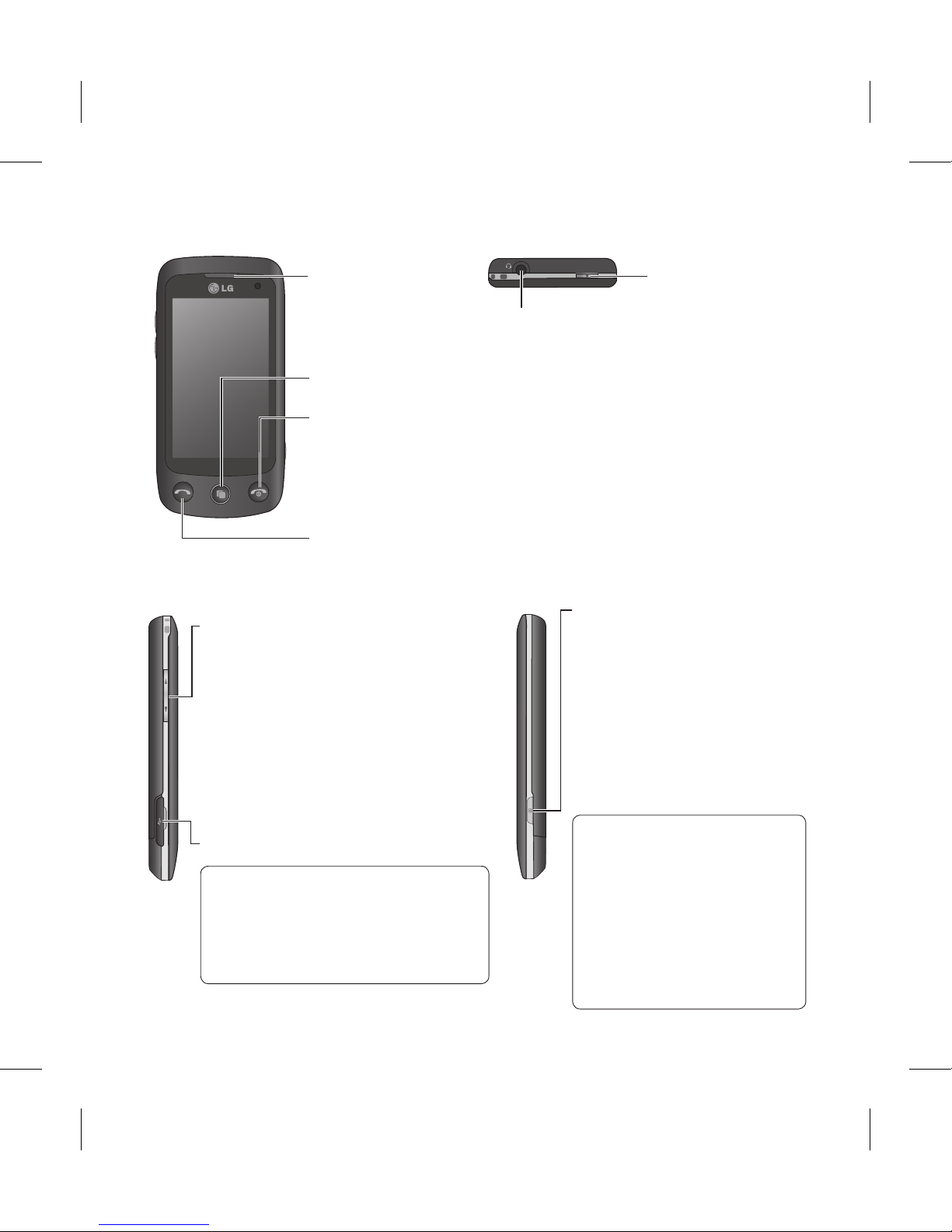
10 LG GS500v | User Guide
Lock/ Unlock key
Earpiece
Handsfree or Stereo earphone
connector
Charger, Data cable (USB cable)
TIP: Before connecting the USB
cable, wait until the phone has
powered up and has registered
on the network.
Call key
Dials a phone number and answers incoming calls.
Multi-tasking key
End/ Power key
•Rejectsacall.
•Pressoncetoreturntothehomescreen.
•Turnsthephoneon/off.
Volume keys
• When the screen is idle: Touch
tone or ring tone volume, press
long the down key to Silent on/off.
• During a call: earpiece volume.
• When playing a track: controls
the volume continuously.
Camera key
• Go to camera menu
directly by pressing and
holding the key.
• Press twice to go to Sweet
draw. You can edit the
image and send it in this
menu.
Notice : This function
may not be used for
infringement upon the
copyright of any third
party like the image of
Gallery, Wallpaper, Speed
dial etc.
Getting to know your phone
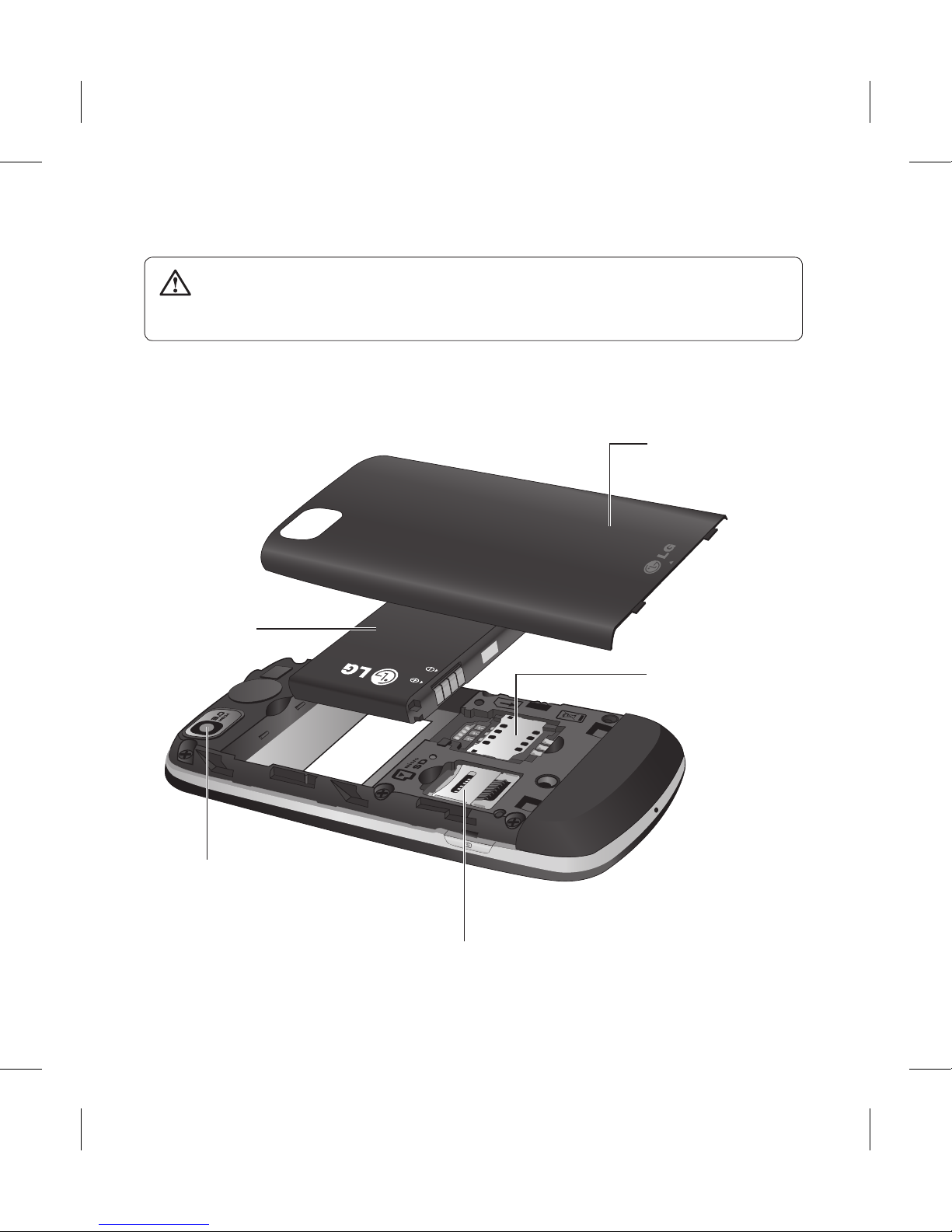
11
WARNING: Putting a heavy object on the phone or sitting on it
can damage its LCD and touch screen functionality.
Open view
Battery cover
Battery
SIM card
socket
Camera lens
Memory card socket
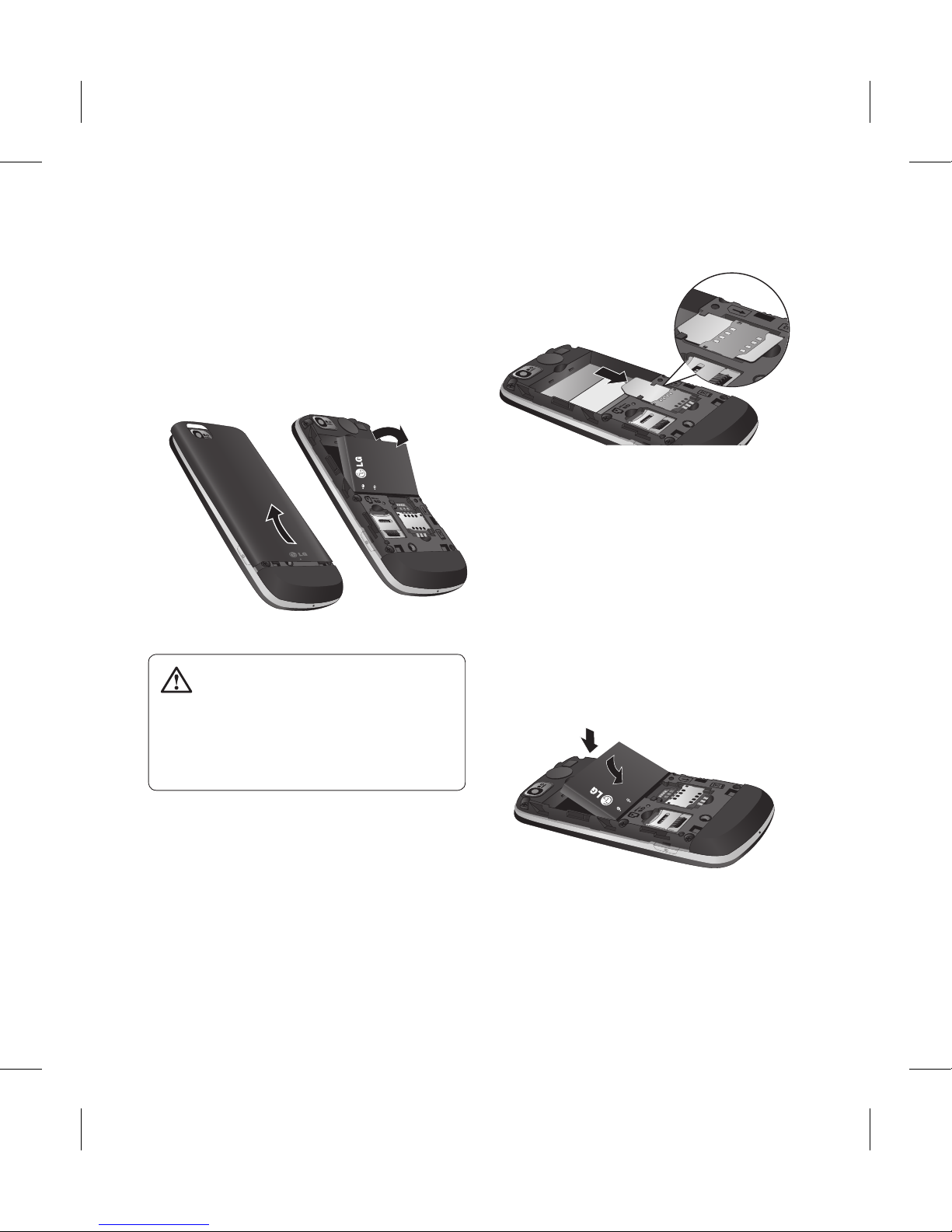
12 LG GS500v | User Guide
Installing the SIM and battery
Remove the battery cover and 1
the battery
Slide up the battery cover and pull
out the battery.
WARNING: Do not remove
the battery when the phone is
switched on, as this may damage
the phone.
Install the USIM card2
Slide the USIM card into the USIM
card holder. Make sure the gold
contact area on the card is facing
downwards. To remove the USIM
card, gently pull it outwards.
Install the battery3
Insert the top of the battery
into the top edge of the battery
compartment first. Ensure that the
battery contacts align with the
phone’s terminals. Press the bottom
of the battery down until it clips
into place.

13
Slide back the cover of the charger
connector on the side of your
GS500v. Insert the charger and plug
it into a mains electricity socket.
Your GS500v must be charged until
the “Battery full“ message appears
on the screen.
NOTE: The battery must be fully
charged initially to improve battery
lifetime.
Charging your phone
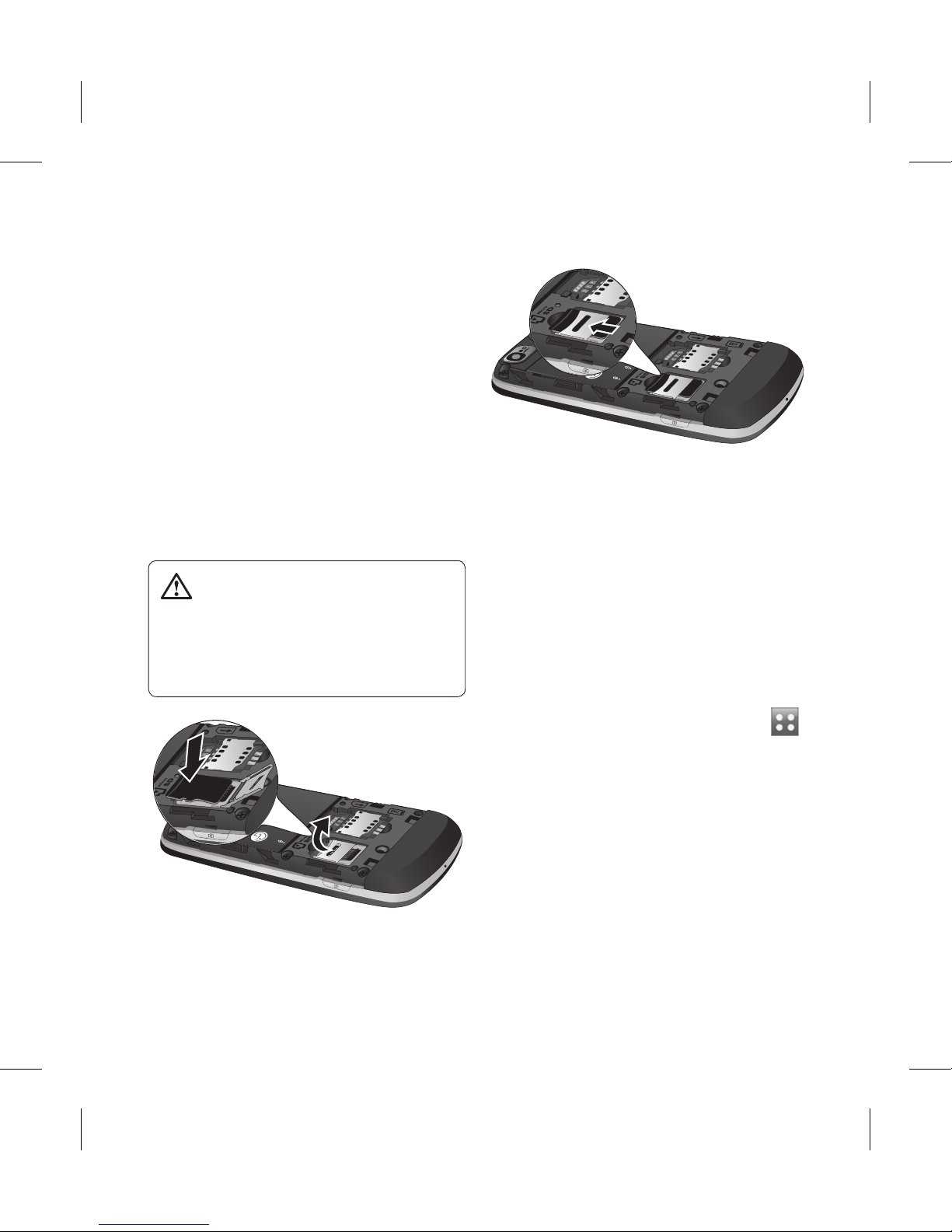
14 LG GS500v | User Guide
Memory card
Installing a memory card
You can expand the available
memory space on your phone by
using a memory card.
NOTE: A memory card is an optional
accessory.
Slide the memory card into the slot
at the top, until it clicks into place.
Make sure the gold contact area is
facing downwards.
WARNING: Slide into
the memory card to the slot,
otherwise, the card can be
damaged.
Formatting the memory card
Your memory card may already be
formatted. If it isn’t, you will need
to format it before you can start to
use it.
NOTE: All files get deleted while
formatting.
From the home screen select1
and choose Phone settings from
the SETTINGS tab.
Scroll and touch 2 Memory info
then scroll and select External
memory.
Touch 3 Format and then confirm
your choice.
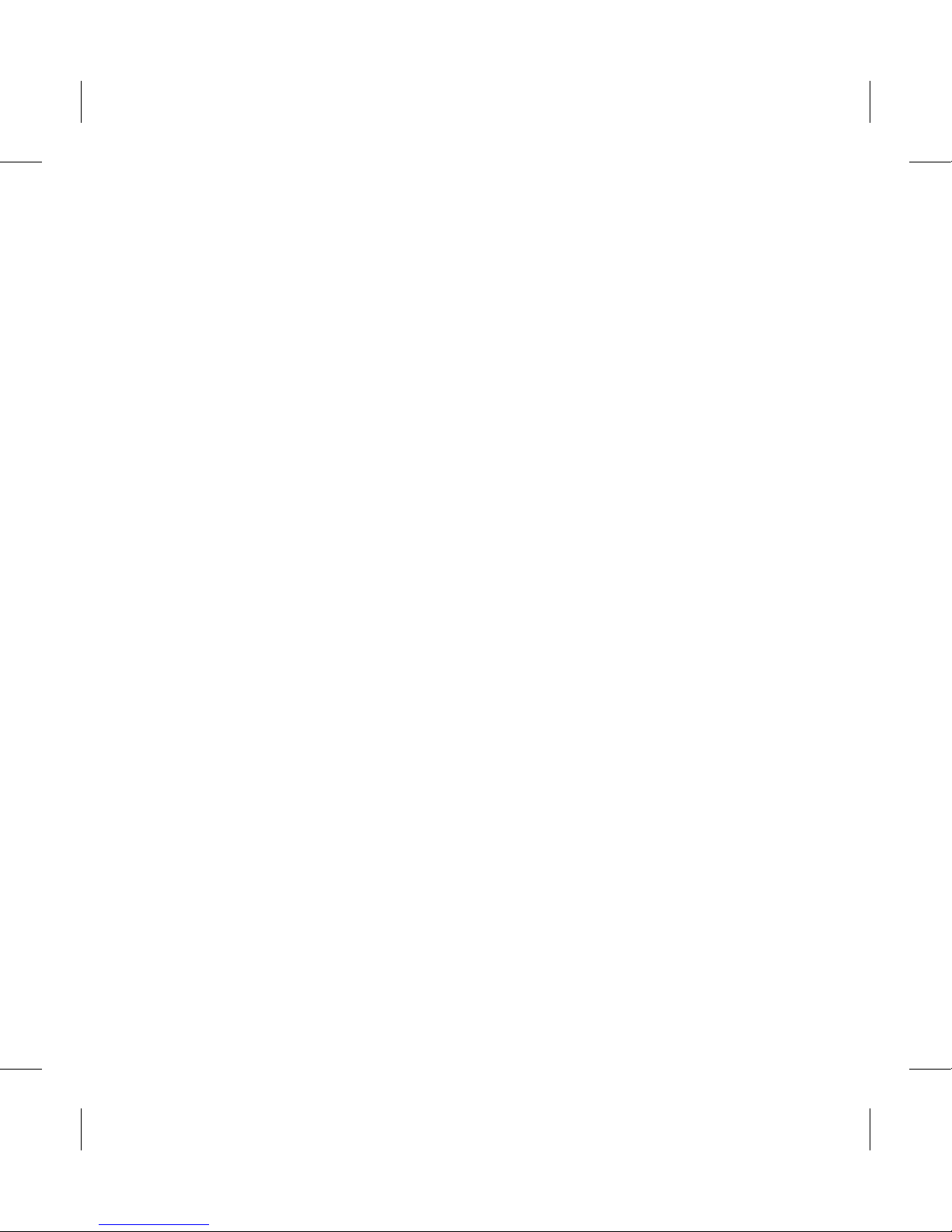
15
Enter the password, if one has 4
been set. The card will then be
formatted and ready to use.
NOTE: If there is existing content
on your memory card, the folder
structure may be different after
formatting since all files will have
been deleted.
Transferring your contacts
To transfer your contacts from your
SIM/phone to your phone/SIM:
From the Communication tab, 1
scroll to Contacts and select
Settings.
Select 2 Copy/Move.
Choose 3 Handset to SIM or SIM
to handset.
Choose Select all or select names 4
one by one and touch Copy/
Move.
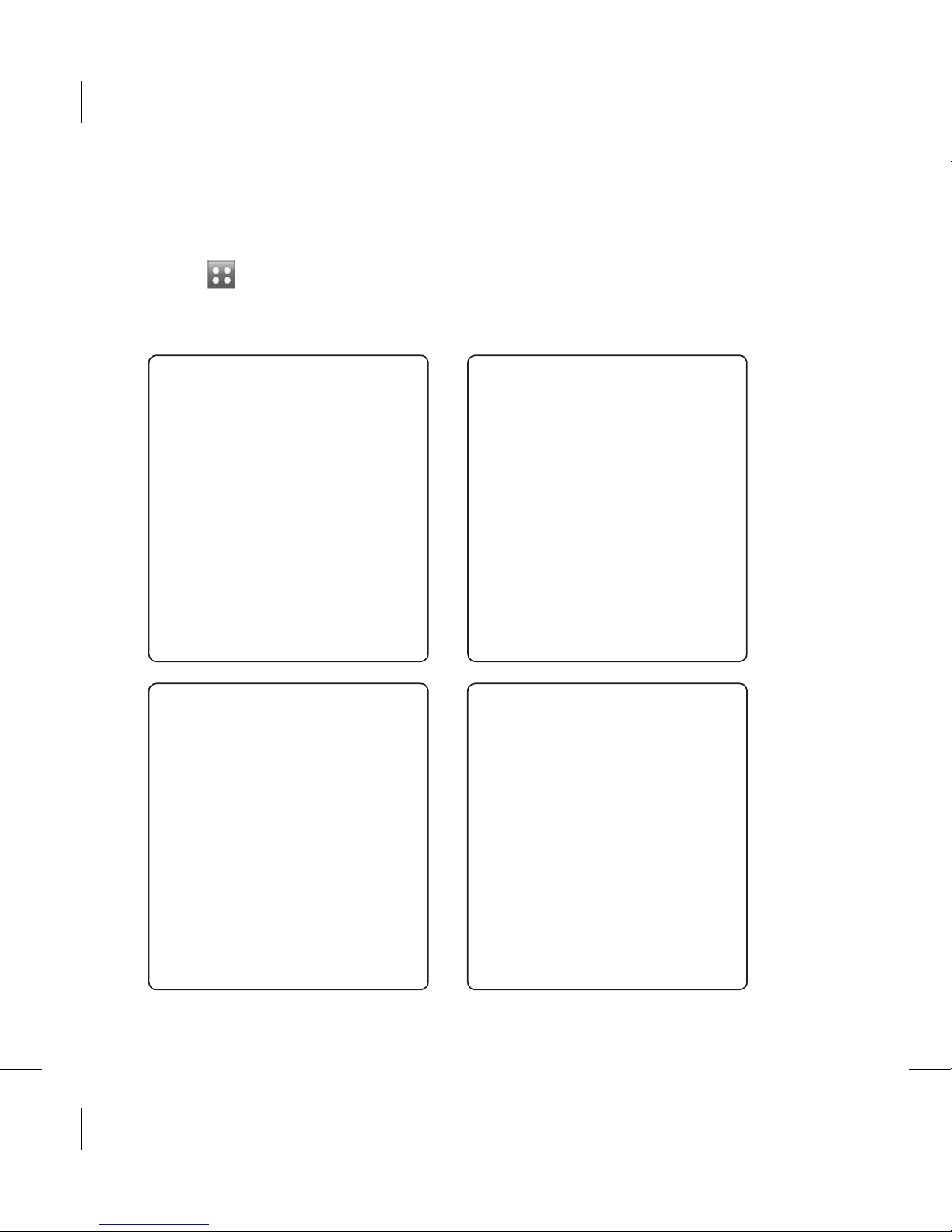
16 LG GS500v | User Guide
Touch in the Home screen to open a Top menu. From here you
can access further menus by scrolling through the icons:
COMMUNICATION, ENTERTAINMENT, UTILITIES and SETTINGS.
Menu map
COMMUNICATION
Contacts
Recent history
Messaging
E-mail
Dialling
Social network
Speed dials
New message
UTILITIES
Browser
Google
Alarms
Organiser
Memo
Voice recorder
Tools
Sweet draw
SETTINGS
Profiles
Screen settings
Phone settings
Call settings
Bluetooth
Touch settings
Connectivity
Phone guide
ENTERTAINMENT
Camera
Gallery
Music
My stuff
Games & Apps
Pocket Apps
FM radio
Muvee studio
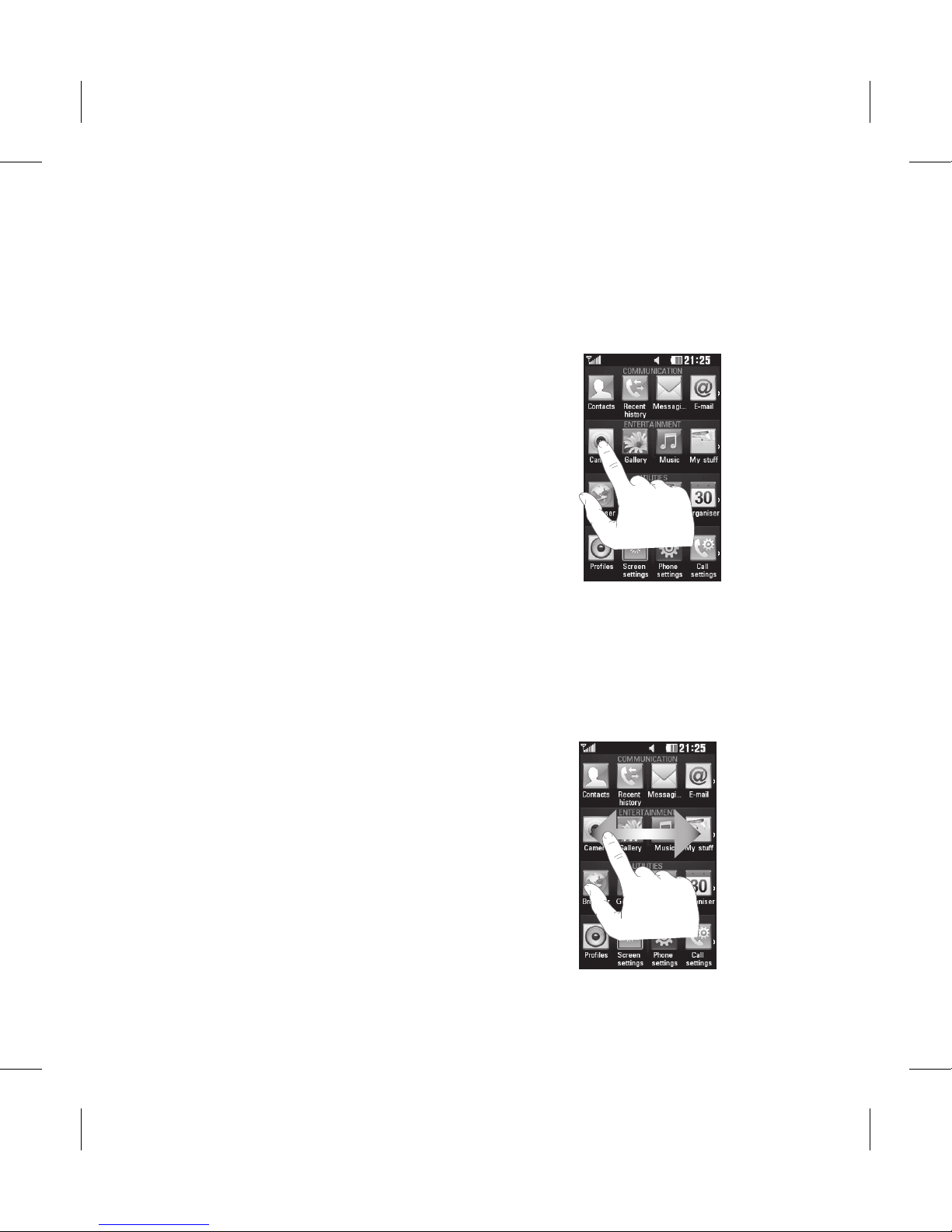
17
Using your touch screen
Touch screen tips
To select an item, touch the •
centre of the icon.
Do not press too hard. The •
touchscreen is sensitive enough
to pick up a light, firm touch.
Use the tip of your finger to •
touch the option you require. Be
careful not to touch any other
keys.
Whenever your GS500v is not •
in use, it will return to the lock
screen.
Control the touch screen
The controls on the GS500v
touch screen change dynamically
depending on the task you are
carrying out.
Opening Applications
To open any application, simply
touch its icon.
Scrolling
Drag from side to side to scroll. On
some screens, such as the Recent
history list, you can also scroll up
or down.
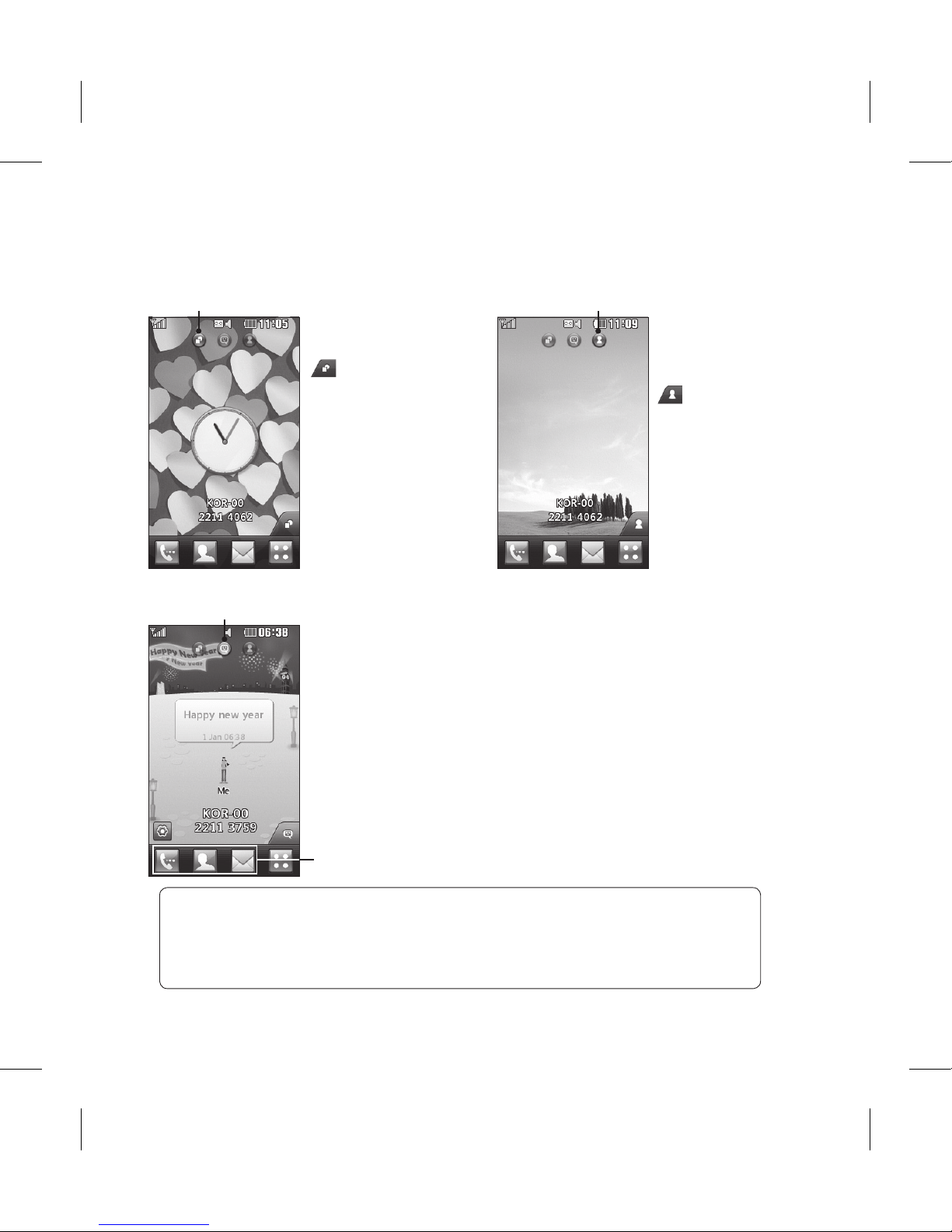
18 LG GS500v | User Guide
You can drag and click what you need right away in all home screen types.
Widget home screen
- When you touch
on the bottom
right of the screen,
the mobile widget
panel appears. When
you register widget
by dragging it, the
widget is created in
the spot where it was
dropped.
Active
Speed dial
home screen -
When you touch
, the speed
dial list appears.
You can call, send
a message , edit
or delete the
contact directly
in this home
screen.
Active
Livesquare home screen - On the Livesquare screen,
You can easily make a call and send a message to
the number allocated to an avatar. To use the call,
messaging or contacts function, select an avatar and
choose the Quick key icon you want to use.
You can drag all of the avatars by six and even send
the message at once.
Active
Quick key icon
TIP! The User Interface is based on three types of Homescreen.
To swap between the home screens just wipe quickly over the
display from left to right, or from right to left.
Your home screen
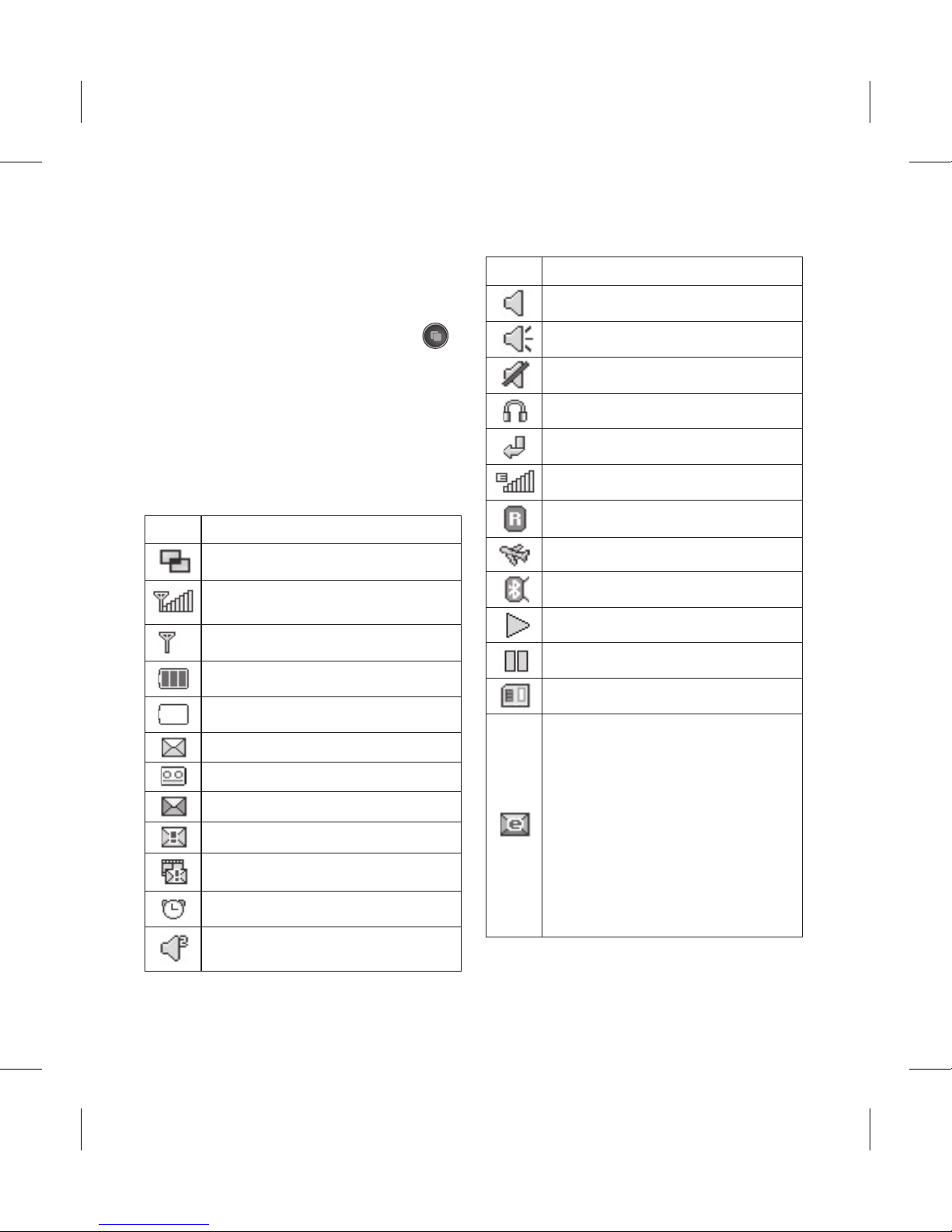
19
Using the Multi - tasking
function
Press the multitasking hard key
to open the Multitasking menu.
From here you can view some
applications that are running and
access them with one touch.
Viewing the status bar
Icon Description
Multitasking
Network signal strength (number of
bars will vary)
No network signal
Remaining battery life
Battery empty
New text message
New voice message
Message inbox is full
Message sending failed
Multimedia message sending failed
An alarm is set
Customised Profile in use
(The number in the icon will vary)
Icon Description
Normal profile in use
Outdoor profile in use
Silent profile in use
Headset in use
Calls are diverted
EDGE in use
Roaming
Flight mode is on
Bluetooth is active
BGM play
BGM pause
Memory card is enabled for use
For incoming Push email
Check Push email:
Touch Games & Applications in
the Entertainment and then touch
Applications.
*Attention: Depending on the region
or SIM operator, user may not be able
to use push e-mail and access WAP (or
MMS) simultaneously.
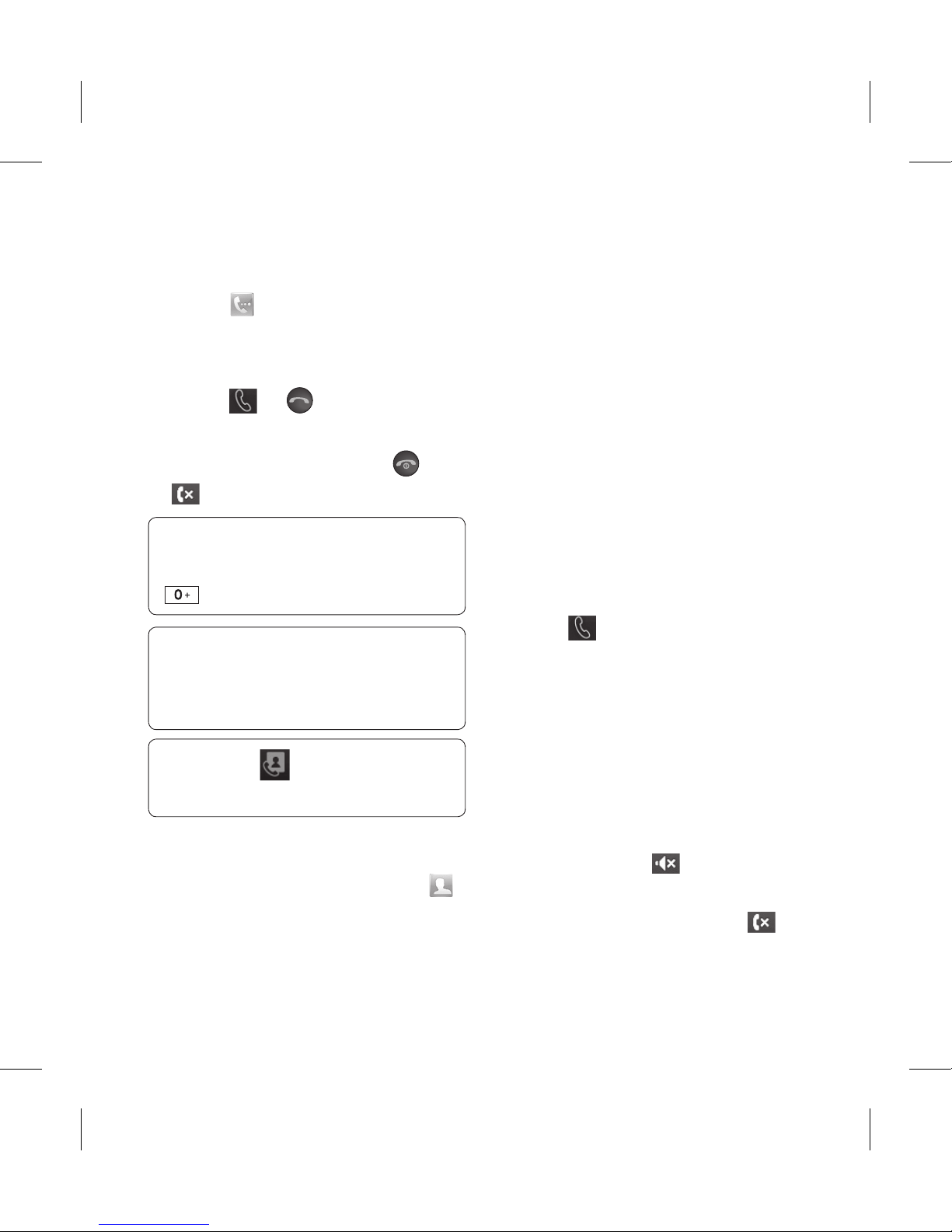
20 LG GS500v | User Guide
Calls
Making a call
Touch 1 to open the keypad.
Touch in the number using the 2
keypad.
Touch 3
or to initiate the
call.
To end the call, press the 4
or
key.
TIP! To enter + for making an
international call, press and hold
.
TIP!
Press the Lock/Unlock key to
lock the touchscreen to prevent
calls being made by mistake.
TIP! Touch to make a video
call.
Making a call from your contacts
From the home screen touch 1
to open the Contacts.
Tap the Name field box on the 2
top of the screen and enter the
first few letters of the contact
you would like to call using the
keypad.
From the filtered list, touch the 3
Call icon next to the contact you
want to call. The call will use the
default number if there is more
than one for that contact.
Or, you can touch the contact 4
name and select the number to
use if there is more than one for
that contact to use. You can also
touch
to initiate the call to
the default number.
Answering and rejecting a call
When your phone rings, touch the
Smart key to answer the call.
To mute the ringing, slide up the
cover. This will unlock the phone if it
is locked, then tap
. This is useful
if you forgot to change your profile
to Silent for a meeting. Touch
to
reject an incoming call.
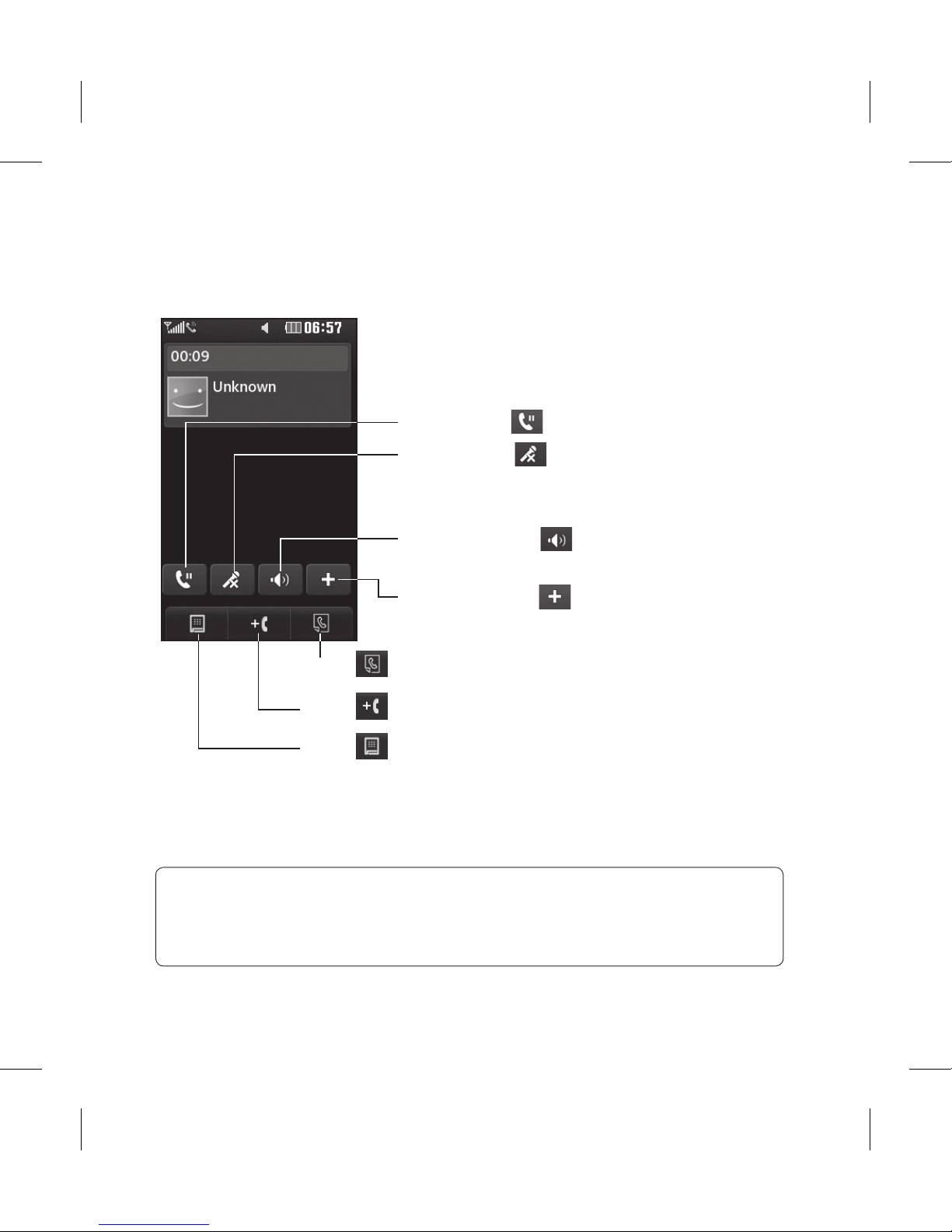
21
In-call options
TIP! To scroll through a list of options or your list of contacts, touch
the last item visible and slide your nger up the screen. The list will
move up so more items become visible.
Hold - Touch to put a call on hold.
Mute - Touch
to turn off the
microphone so the person you are
talking to cannot hear you.
Speaker - Touch
to turn the speaker
phone on.
Options - Touch
to bring up a list of
further in-call options.
Touch to search your contacts during a call.
Touch
to add another person to the call.
Touch
to open a numerical keypad for making a
second call. This function also allows you to navigate
menus with numbered options when you dial automated
telephone services, such as call centres.
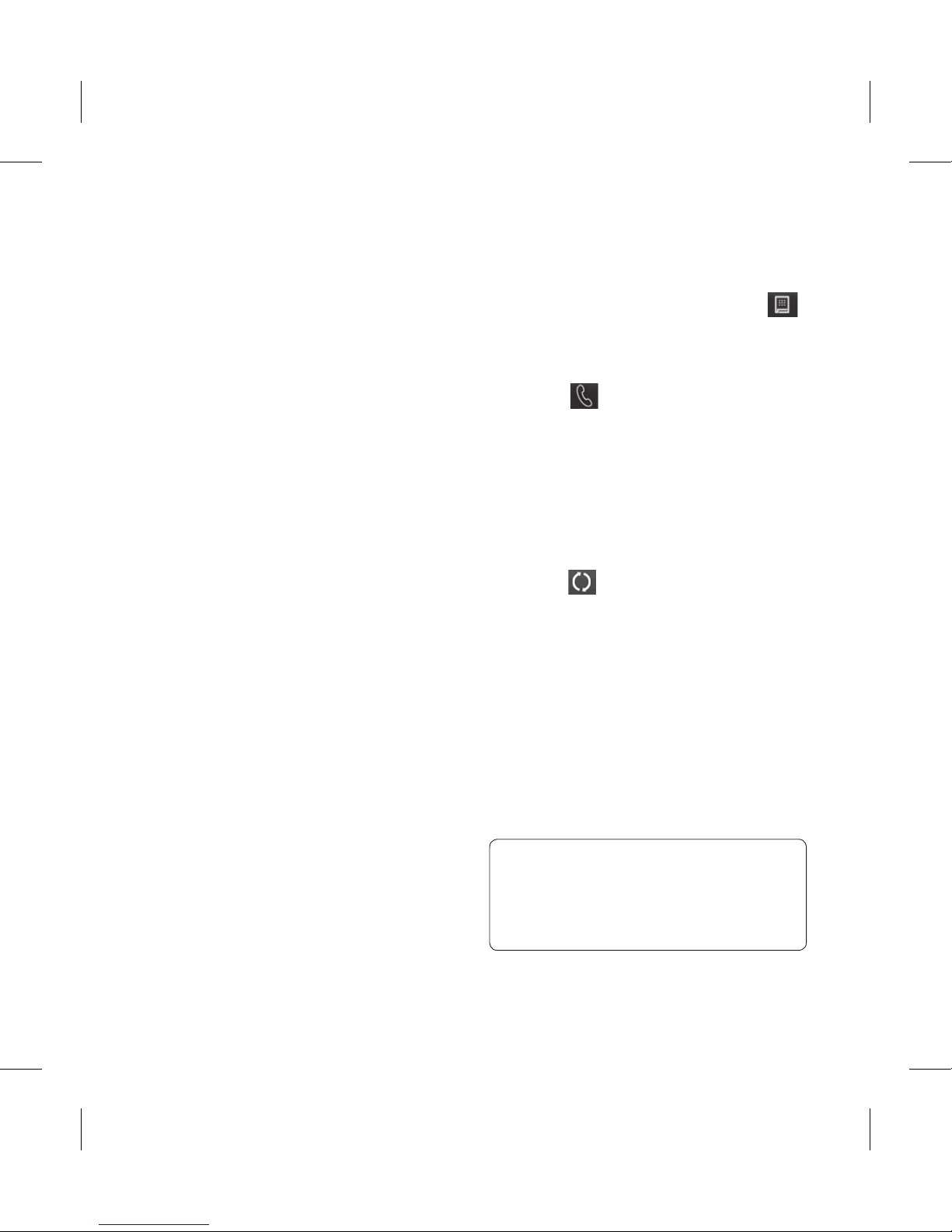
22 LG GS500v | User Guide
Speed dialling
You can assign a frequently-called
contact to a speed dial number.
Select 1 Contacts in the
COMMUNICATION tab and select
Speed dials.
Your voicemail is already set to 2
speed dial 1. You cannot change
this. Touch any other number to
assign it a speed dial contact.
Your Contacts will open. Select 3
the contact you want to assign
to that number by touching their
phone number once. To find a
contact, tap the Name field box
and enter the first letter of the
name of the contact required.
Making a second call
During your initial call, touch 1
and type the number you want
to call.
Touch 2
to connect the call.
Both calls will be displayed on 3
the call screen. Your initial call
will be locked and the caller put
on hold.
To change between the calls, 4
touch
or press the number of
the held call.
NOTE: You will be charged for each
call you make.
Viewing your call logs
Touch Recent history in the
COMMUNICATION tab.
TIP! Touch any single call log
entry to view the date, time and
duration of the call.
Calls
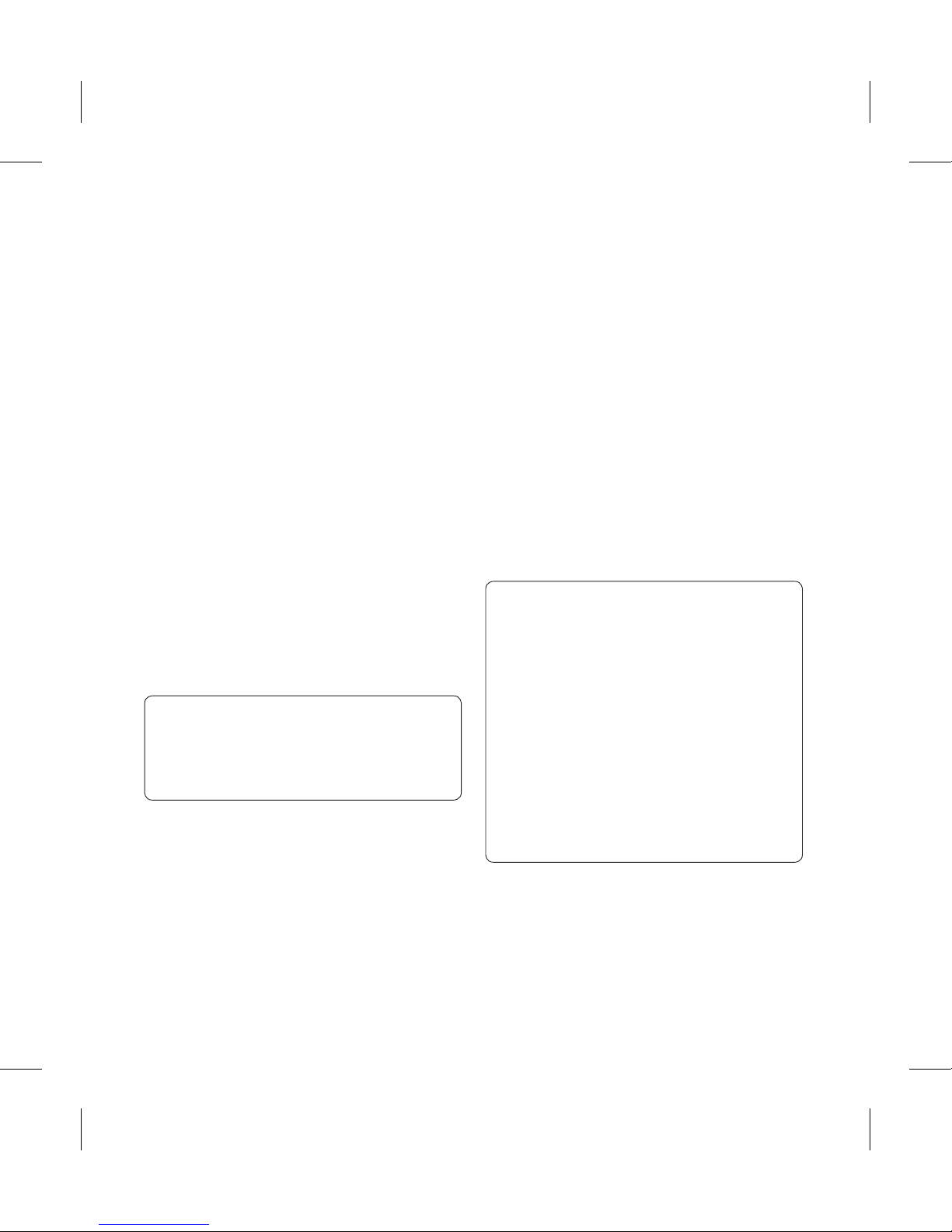
23
Using call divert
Touch 1 Call settings in the
SETTINGS tab.
Touch 2 Call divert.
Choose whether to divert all 3
voice calls, when the line is busy,
when there is no answer or when
you cannot be contacted.
Enter the number you want to 4
divert to.
Touch 5 Request to activate.
NOTE: Charges are incurred for
diverting calls. Please contact your
network provider for details.
TIP! To turn o all call diverts,
select Deactivate all from the
Call divert menu.
Using call barring
Touch 1 Call settings in the
SETTINGS tab.
Touch 2 Call barring.
Choose any or all of the five 3
options:
All outgoing
Outgoing international
Outgoing international calls
except home country
All incoming
Incoming when abroad
Enter the call barring password. 4
Please check with your network
operator about this service.
TIP! Select Fixed dial numbers
from the Call settings options
to turn on and compile a list
of numbers which can be
called from your phone. You’ll
need your PIN2 code from
your operator. Only numbers
included in the xed dial list can
be called from your phone.
To turn off all call barrings, select 5
Deactivate all from the Call
barring menu.
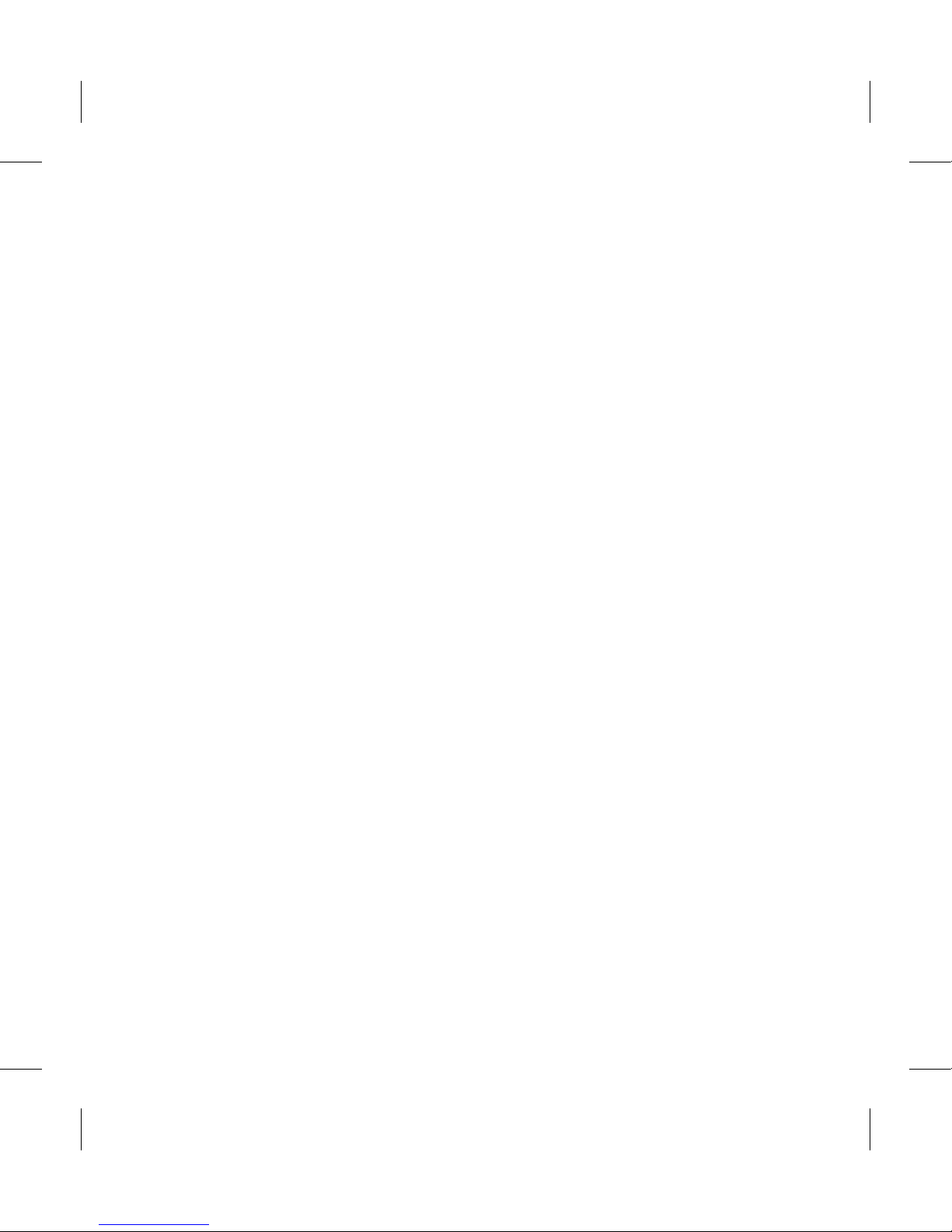
24 LG GS500v | User Guide
Calls
Changing the common call
setting
Touch 1 Call settings in the
SETTINGS tab.
Scroll and touch 2 Common
settings. From here you can
adjust the settings for:
Call reject - Slide the switch to
ON to highlight the Reject list.
You can touch the text box to
choose from all calls, specific
contacts or groups, or those from
unregistered numbers (those
not in your contacts) or with no
caller ID. Touch Save to change
the setting.
Send my number - Choose
whether your number will
be displayed when you call
someone.
Auto redial - Slide the switch left
for ON or right for OFF.
Minute minder - Slide the switch
left to ON to hear a tone every
minute during a call.
BT answer mode - Select Handsfree to be able to answer a call
using a Bluetooth headset, or
select Handset to press a key on
the handset to answer a call.
Save new number - Select Ye s to
save a new number.
Changing the video call
setting
Touch 1 Call settings in the
SETTINGS tab.
Scroll and touch 2 Video call
setting.
Select to use private picture
or not and choose the private
picture in the image files and
save.
If you want to view yourself then
you can choose Mirror on.
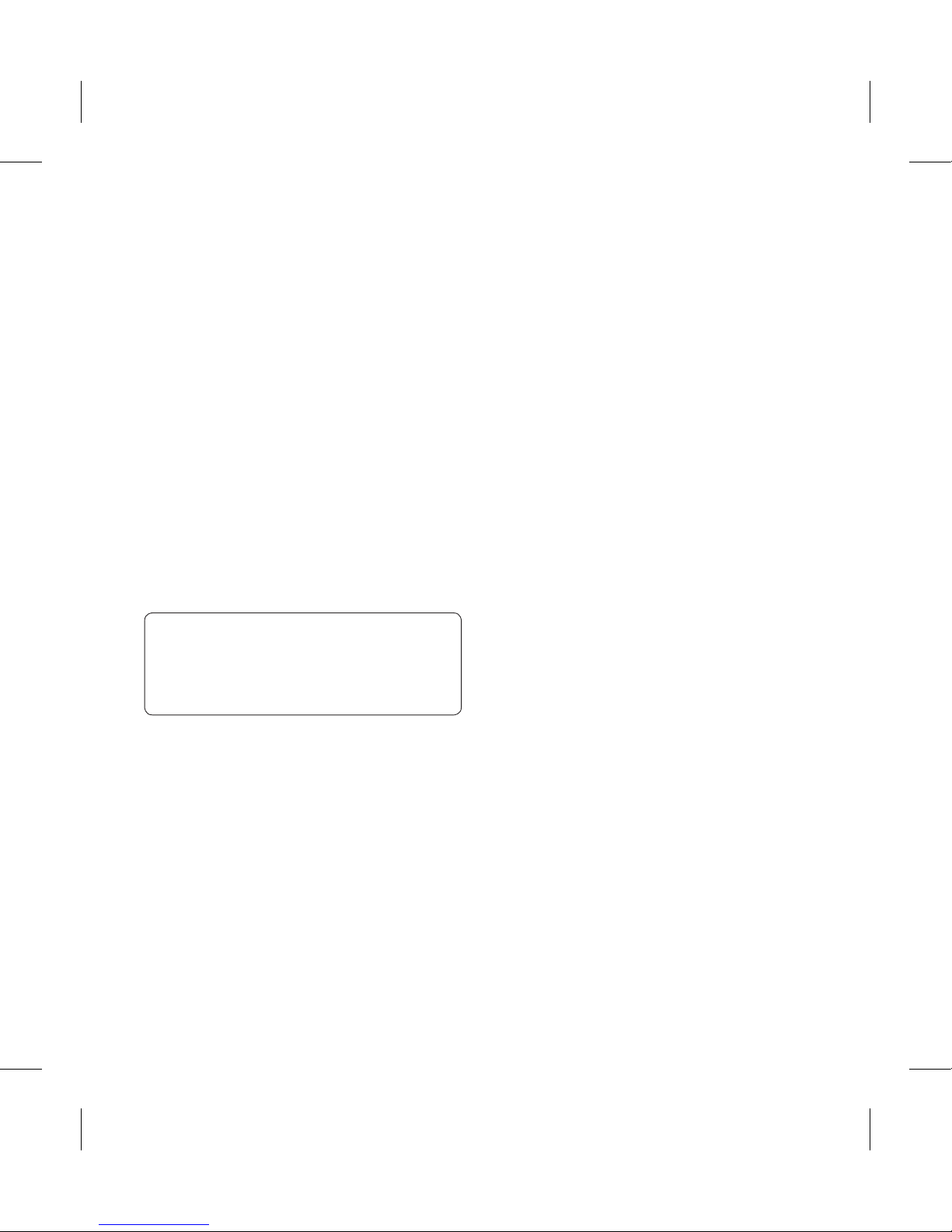
25
Searching for a contact
There are two ways to search for a
contact:
Touch 1 Contacts in the
COMMUNICATION tab.
Touch 2 Search.
You see a list of contacts. Typing 3
in the first letter of a contact’s
name in the Name field will jump
the menu to that alphabetical
area of the list.
TIP! The alphabetical keypad
is displayed once you tap the
Name eld.
Adding a new contact
Touch 1 Contacts in the
COMMUNICATION tab and touch
Add contact.
Choose whether to save the 2
contact to your Handset or SIM.
Enter your first and last name.3
You can enter up to five different 4
numbers per contact. Each entry
has a preset type Mobile, Home,
Office, Pager and Fax.
Add an email addresses. You can 5
enter up to two different email
addresses per contact.
Assign the contact to one or 6
more groups. You can assign
up to three groups per contact.
Choose between No group,
Family, Friends, Colleagues,
School or VIP.
You can also add a 7 Ringtone,
Birthday, Anniversary,
Homepage, Home address,
Company name, Job title,
Company address, Memo and
Livecon.
Touch 8 Save to save the contact.
Contacts
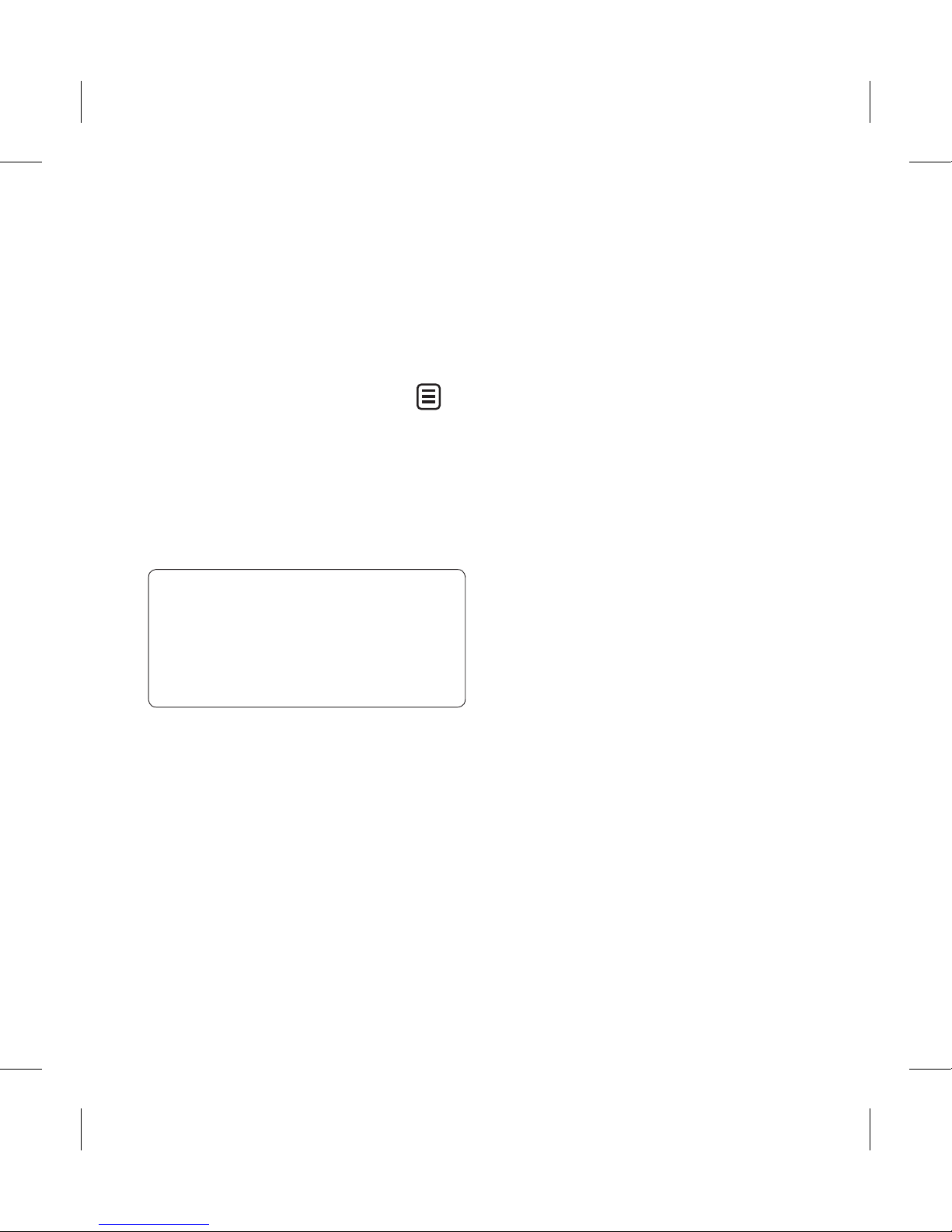
26 LG GS500v | User Guide
Creating a group
Touch 1 Contacts in the
COMMUNICATION tab. And touch
Groups.
Touch 2 Add group or touch
and select Add group.
Enter a name for your new group. 3
You can also assign a ringtone to
the group.
Touch 4 Save.
NOTE: If you delete a group, the
contacts which were assigned to
that group will not be lost. They
will remain in your Contacts.
Changing your contact
settings
You can adapt your contact settings
so that your Contacts suits your
own preferences.
Touch 1 Contacts in the
COMMUNICATION tab and touch
Settings.
From here, you can adjust the 2
following settings:
Contact list settings - Adjust
the Contacts location, Name
display and Quick command
key settings.
Copy - Copy your contacts from
your handset to your SIM or from
your SIM to your handset. You
can choose one at a time, or all
at once.
Move - This works in the same
way as Copy, but the contact will
only be saved to the location
you’ve moved it to.
Send all contacts via Bluetooth
- Send all of your contacts to
another device using Bluetooth.
You will be prompted to turn on
Bluetooth if you select this option.
Backup contacts - See backing
up information on your phone.
Restore contacts - See restoring
information on your phone.
Contacts
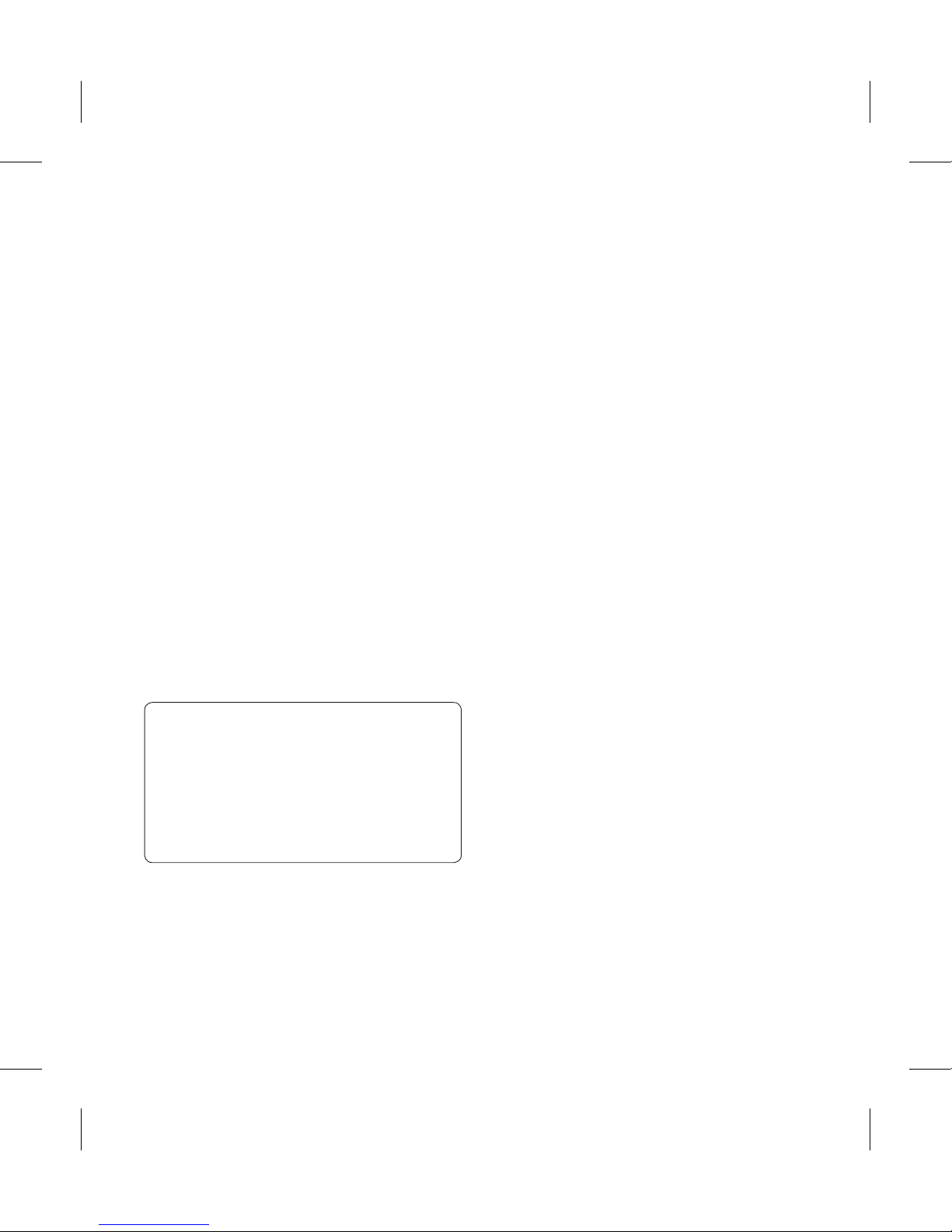
27
Clear contacts - Delete all your
contacts. Choose between
Handset and SIM and touch Ye s
if you are sure you want to wipe
your contacts.
Viewing information
Touch 1 Contacts in the
COMMUNICATION tab and touch
Information.
From here you can view your 2
Service dial numbers, your Own
number, your Memory info.
(showing your memory usage)
and My business card.
TIP! To add your own business
card, select My business card
and enter your details as you
would for any contact. Touch
Save to nish.
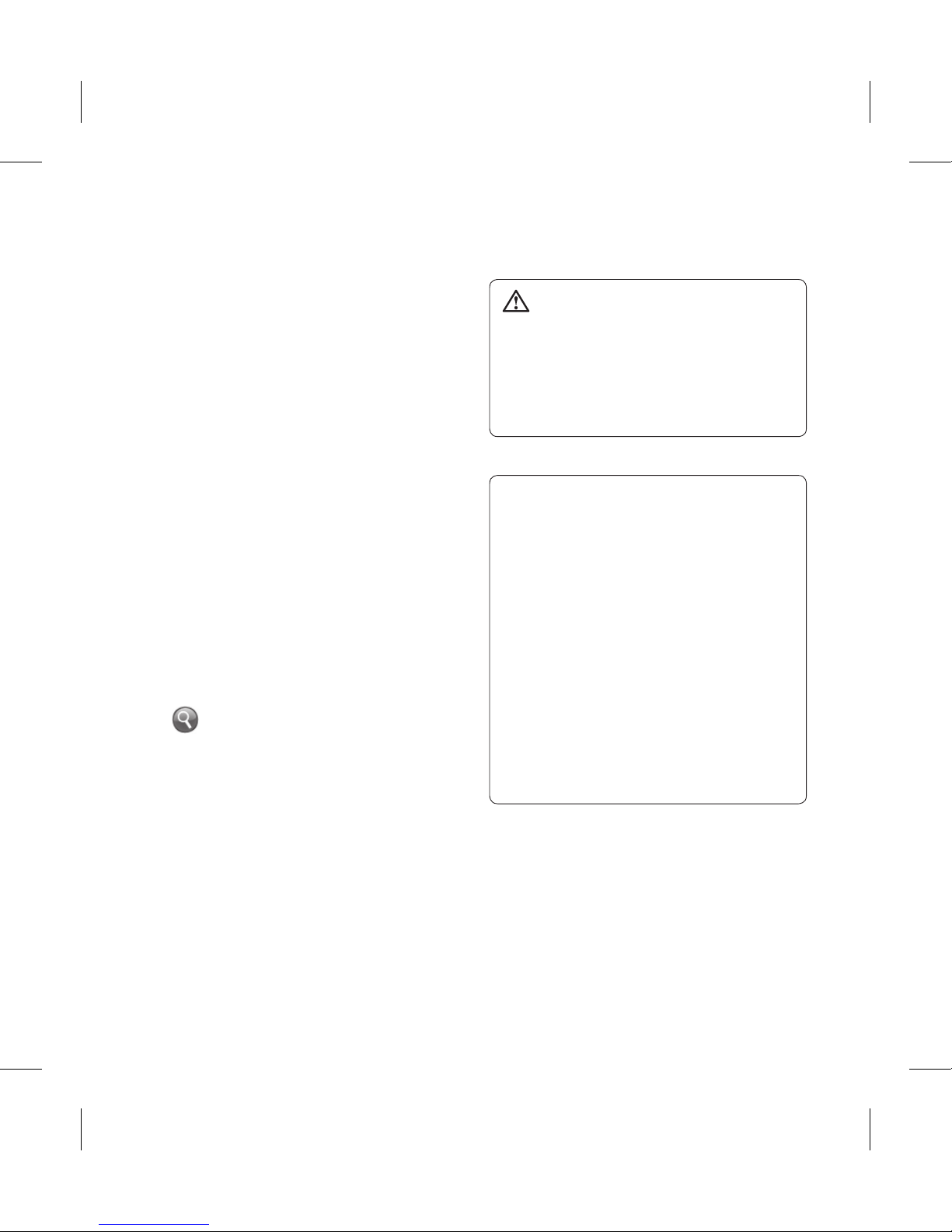
28 LG GS500v | User Guide
Messaging
Your GS500v combines SMS and
MMS into one intuitive and easy-touse menu.
Sending a message
Touch 1 Messaging in the
COMMUNICATION tab. And
touch New message to begin
composing a new message.
Touch 2 Insert to add an image,
video, sound, template and so on.
Touch 3 Recipient at the bottom of
the screen to enter the recipients.
Then enter the number or touch
to select a contact. You can
even add multiple contacts.
Touch 4 Send when ready.
WARNING: If an image,
video or sound is added to an
SMS it will be automatically
converted to an MMS and you
will be charged accordingly.
TIP! You can send SMS to many
users at a time. Recipient and
selecting search icon will open
the contacts list where in user
can mark/unmark contacts for
sending message. First 100
contacts marked will be chosen
if Mark all is selected. To send
the SMS to a particular group of
contacts select Search by group
option.
Messaging
