LG LG-GD880 User Manual
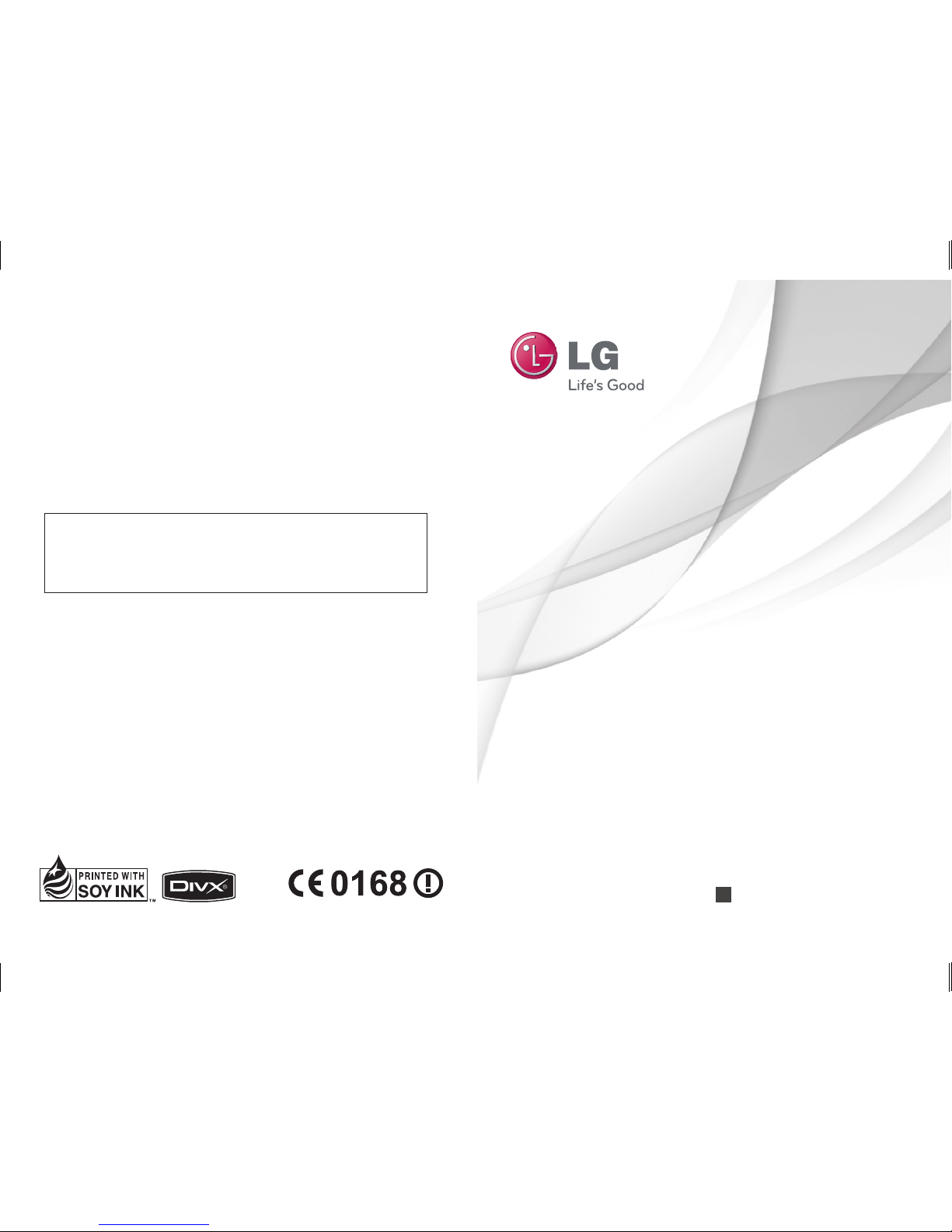
User Guide
LG-GD880
P/NO : MMBB0374244 (1.0)
W
www.lgmobile.com
ENGLISH
General Inquiries
<LG Customer Information Center>
0844-847-5847 or +44-844-847-5847
* Make sure the number is correct before making a call.
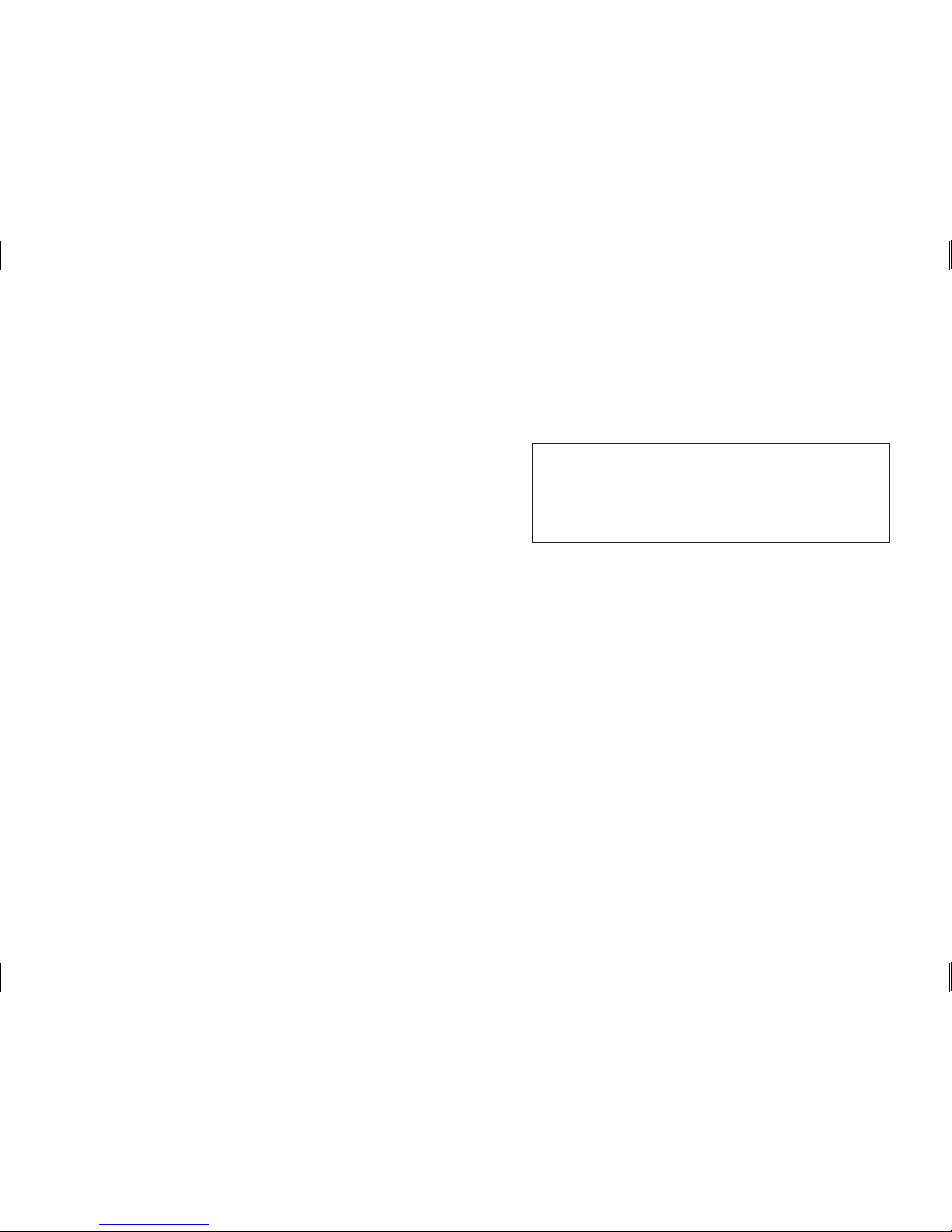
Bluetooth QD ID B016192
WiFi
(WLAN)
This device uses non-harmonised frequency
and is intended for use in all European
countries.
The WLAN can be operated in the EU
without restriction indoors, but cannot be
operated outdoors in France.
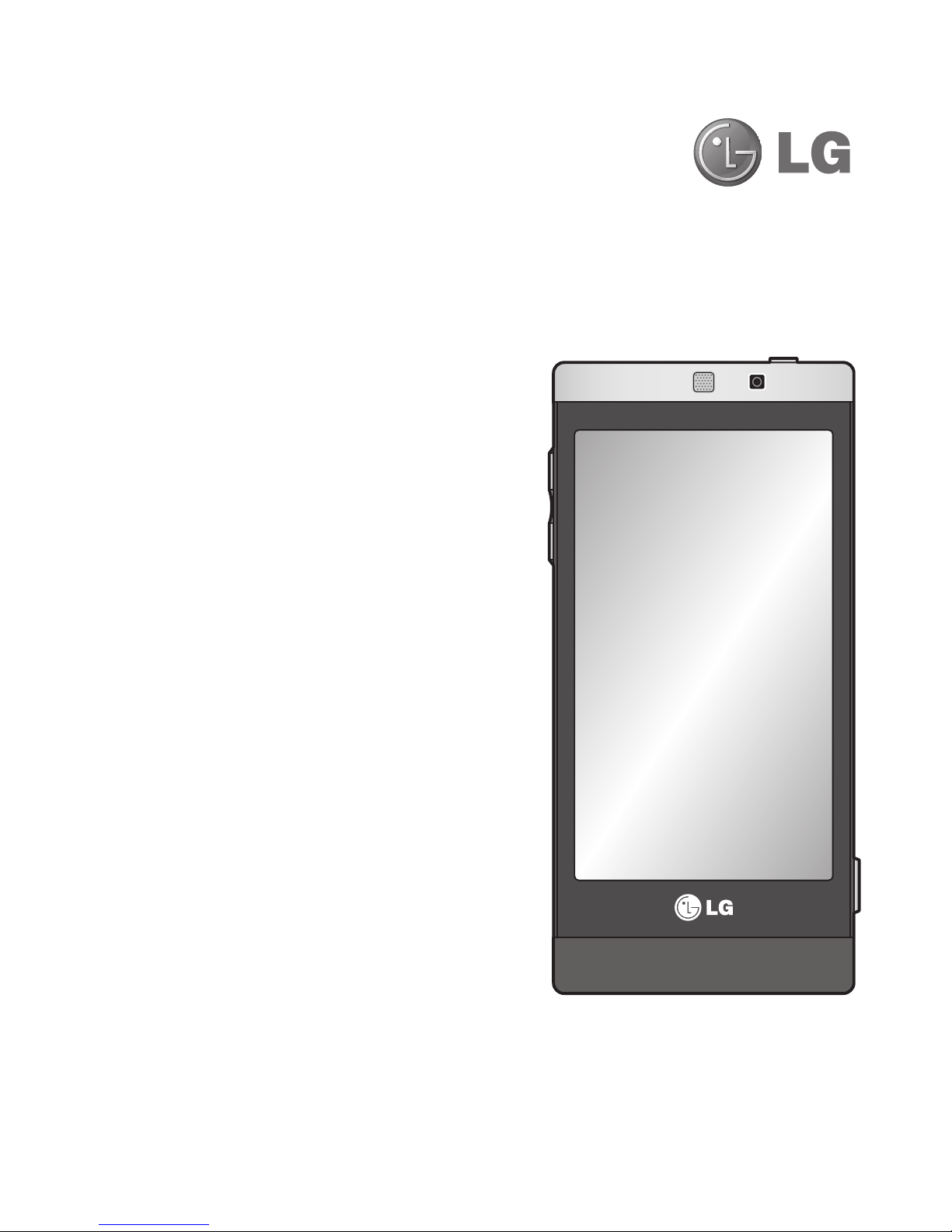
Some of the contents in this manual may
differ from your phone depending on the
phone software or your service provider.
GD880GD880 User Guide
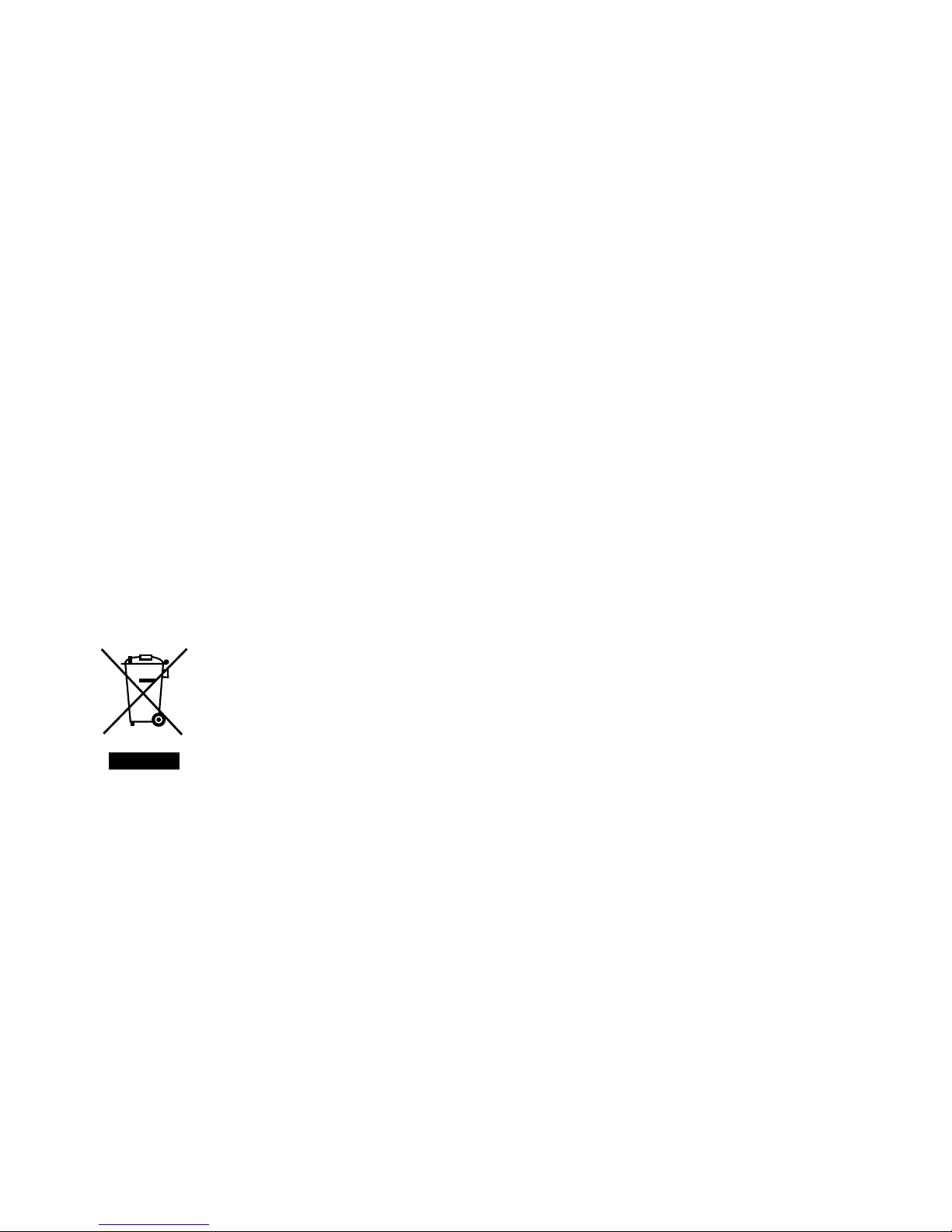
Congratulations on your purchase of the
advanced and compact GD880 phone by LG,
designed to operate with the latest digital
mobile communication technology.
Disposal of your old appliance
If a product has this crossed-out wheeled bin symbol, it means
1
that the product is covered by European Directive 2002/96/EC.
All electrical and electronic products should be disposed of
2
separately from the municipal waste stream via designated
collection facilities authorised by national or local authorities.
The correct disposal of your old appliance will help prevent
3
potential negative consequences for the environment and
human health.
For more detailed information about disposal of your old
4
appliance, please contact your local officials, a waste disposal
company or the store where you purchased the product.
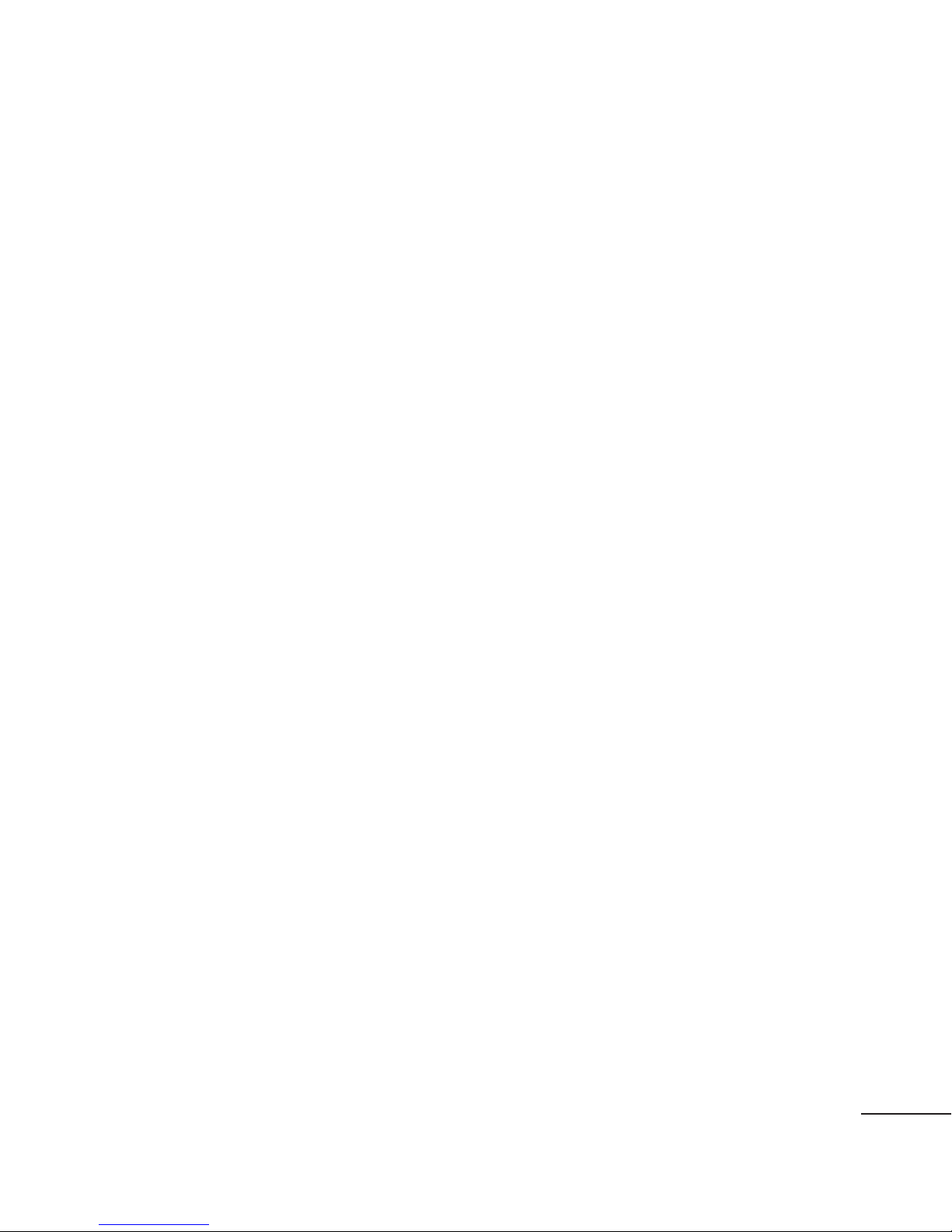
Contents
Guidelines for safe and e cient use
.... 7
Getting to know your phone ......12
Open view ..........................................13
Installing the SIM and battery ....14
Charging your phone .....................15
Memory card .....................................16
Using your touch screen ................... 17
Touch screen tips ................................. 17
Control the touch screen .................. 17
Your home screen ............................... 18
You can add favourite menus to the
Changing the common call
setting ...................................................... 23
Changing the Video call settings ... 24
Call costs ................................................. 24
Call durations ........................................ 24
Data volume .......................................... 24
Contacts .................................................. 25
Searching for a contact ...................... 25
Adding a new contact ........................ 25
Creating a group .................................. 25
Changing your contact settings ..... 26
Viewing information ........................... 26
main menu ............................................. 18
Quick keys............................................... 19
Calls .......................................................... 20
Making a call .......................................... 20
Making a call from your contacts ... 20
Answering and rejecting a call ........ 20
In-call options ....................................... 21
Speed dialling ....................................... 22
Making a second call .......................... 22
Viewing your call logs ........................ 22
Using call divert .................................... 22
Using call barring ................................. 23
Importing friends from Social
network ................................................... 27
Messaging .............................................. 28
Messaging .............................................. 28
Sending a message ............................. 28
Entering text .......................................... 28
T9 mode .................................................. 28
Using templates ................................... 28
Using emoticons .................................. 28
Using signatures ................................... 29
Changing your text message
settings .................................................... 29
Using Excuse message ....................... 23
3
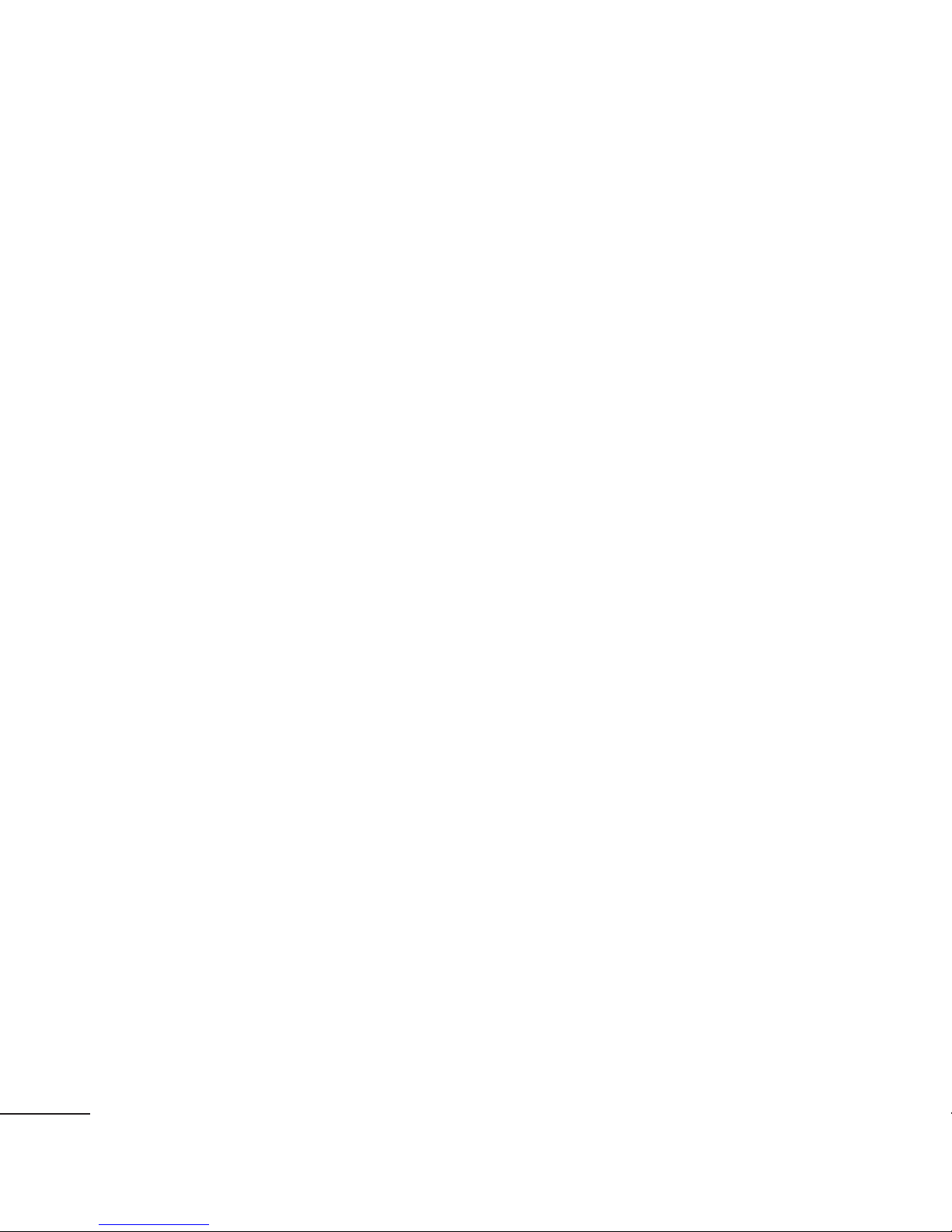
Contents
Changing your multimedia message
settings .................................................... 29
Changing your other settings ......... 30
Setting up your e-mail ....................... 30
Microsoft Exchange e-mail
account .................................................... 31
Retrieving your e-mails ...................... 31
Sending an e-mail using your new
account .................................................... 31
Changing your e-mail settings........ 31
Camera .................................................... 33
Getting to know the view nder ..... 33
Setting a photo as wallpaper........... 40
Editing your photos ............................ 41
Multimedia............................................. 42
Pictures .................................................... 42
Sending a photo ................................... 42
Using an image ..................................... 42
Printing an image ................................ 42
Moving or copying an image .......... 42
Sounds ..................................................... 43
Using a sound ....................................... 43
Videos ...................................................... 43
Watching a video ................................. 43
Taking a quick photo .......................... 34
After taking a photo............................ 34
Using the advanced settings ........... 35
Video camera ........................................ 37
Getting to know the view nder ..... 37
Making a quick video ......................... 38
After making a video .......................... 38
Using the advanced settings ........... 39
Your photos and videos .................... 40
Viewing your photos and videos ... 40
Capturing an image from a video .. 40
Viewing your photos as a slide
Sending a video clip ........................... 43
Flash contents ....................................... 43
Documents ............................................. 43
Other content ........................................ 43
Games ...................................................... 44
Playing a game ..................................... 44
Transferring a le to your phone .... 44
Music ........................................................ 44
Transferring music onto your
phone ....................................................... 45
Playing a song ....................................... 45
FM Radio ................................................. 45
show ......................................................... 40
4
LG GD880 | User Guide
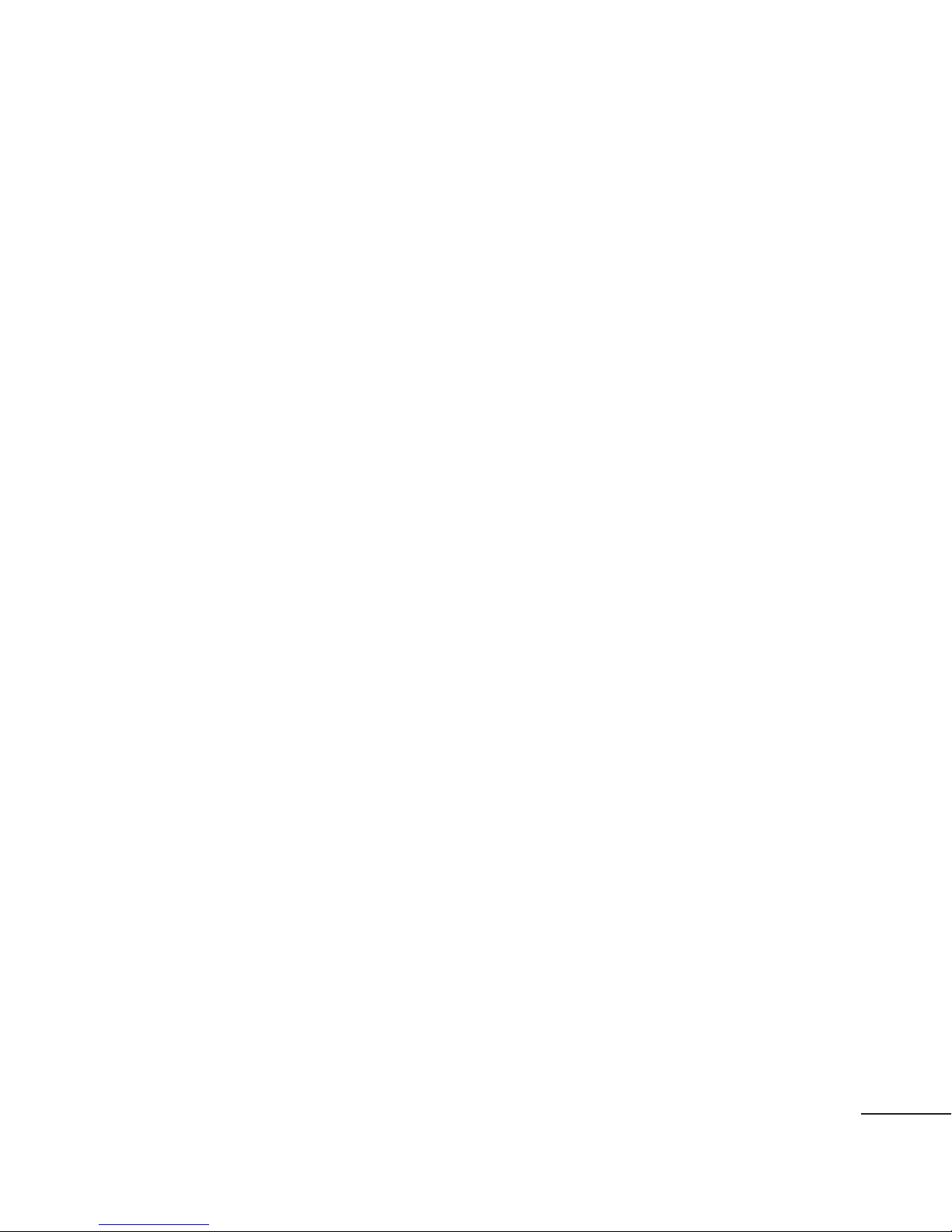
Organiser ................................................ 46
Synchronising your messages ........ 51
SNS ............................................................ 46
Facebook ................................................. 46
Twitter ...................................................... 46
Settings.................................................... 46
Adding an event to your calendar . 46
Adding an item to your to do list ... 46
Adding a memo .................................... 47
Setting your alarm ............................... 47
Recording a sound or voice.............. 47
Using your calculator .......................... 47
Converting a unit ................................. 48
Adding a city to your World clock .. 48
Using your phone as a Music Sync
device ...................................................... 51
DivX Converter...................................... 51
OSP (On Screen Phone) ..................... 53
Installing OSP on your computer ... 53
Starting OSP ........................................... 53
Connecting your phone and PC ..... 53
Disconnecting your phone from
your PC .................................................... 53
Controlling your phone ..................... 54
Transferring le between your
phone and PC ........................................ 54
Using the stopwatch .......................... 48
LG Air sync .............................................. 48
PC Sync .................................................... 50
Installing LG PC Suite on your
computer ................................................ 50
Connecting your phone and PC ..... 50
Backing up and restoring the
information on your phone ............. 50
Viewing phone les on your PC ...... 50
Synchronising your contacts ........... 51
Editing le of your phone ................. 54
Using OSP Noti cation....................... 54
The web .................................................. 55
Accessing the web ............................... 55
Adding and accessing your
bookmarks ............................................. 55
Using RSS reader .................................. 55
Saving a page ....................................... 56
Accessing a saved page .................... 56
Viewing your Mobile history ............ 56
Using your phone as a modem ....... 56
5
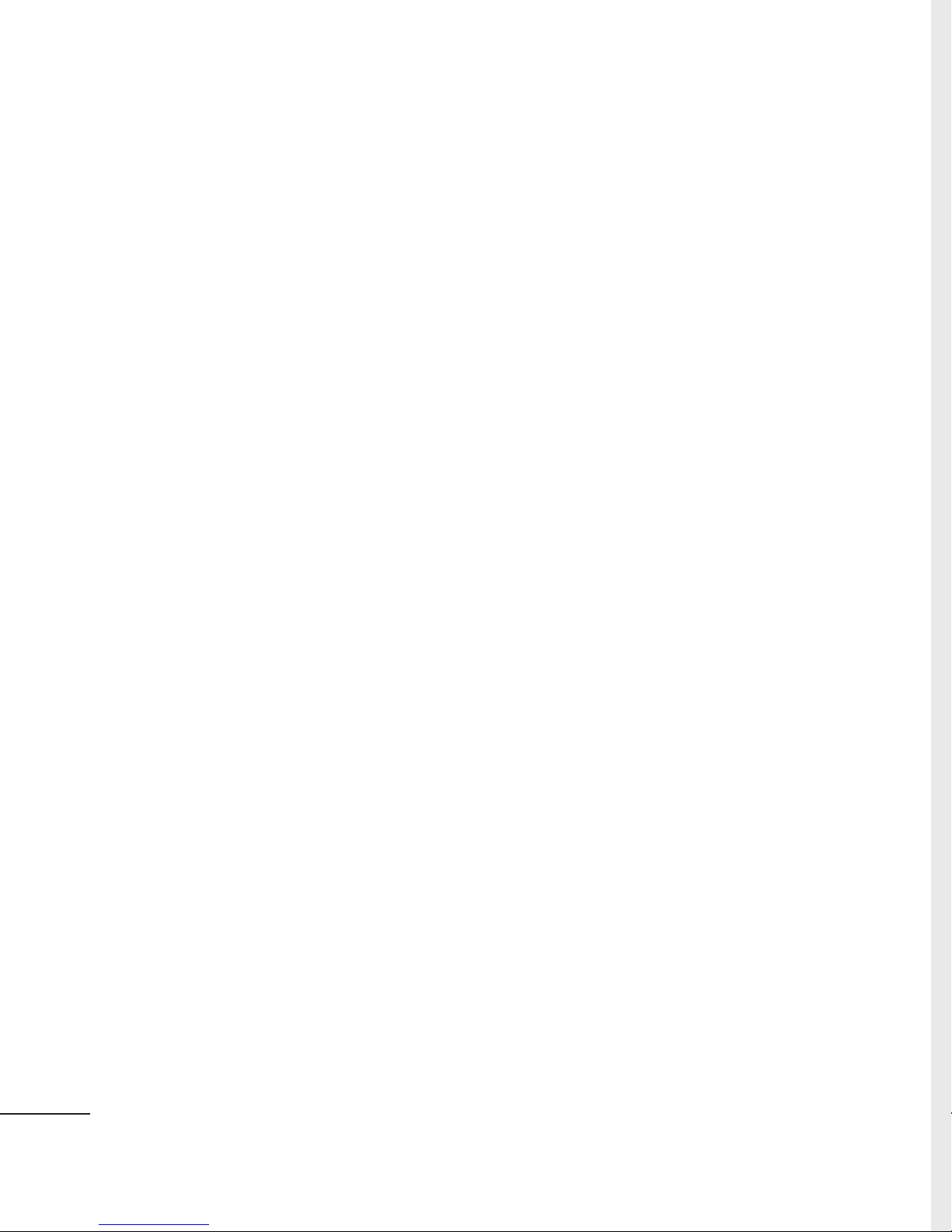
Contents
Settings ................................................... 58
Personalising your pro les ............... 58
Changing your Display settings ..... 58
Changing your Device settings ..... 58
Changing your touch settings ........ 59
Changing your Connectivity
settings .................................................... 59
Using memory manager ................... 61
Sending and receiving your les
using Bluetooth .................................... 61
Changing your Bluetooth settings 62
Pairing with another Bluetooth
device ....................................................... 62
Using a Bluetooth headset ............... 62
Wi-Fi .......................................................... 63
Software Upgrade ............................... 63
Accessories ............................................ 64
Technical data ....................................... 65
6
LG GD880 | User Guide
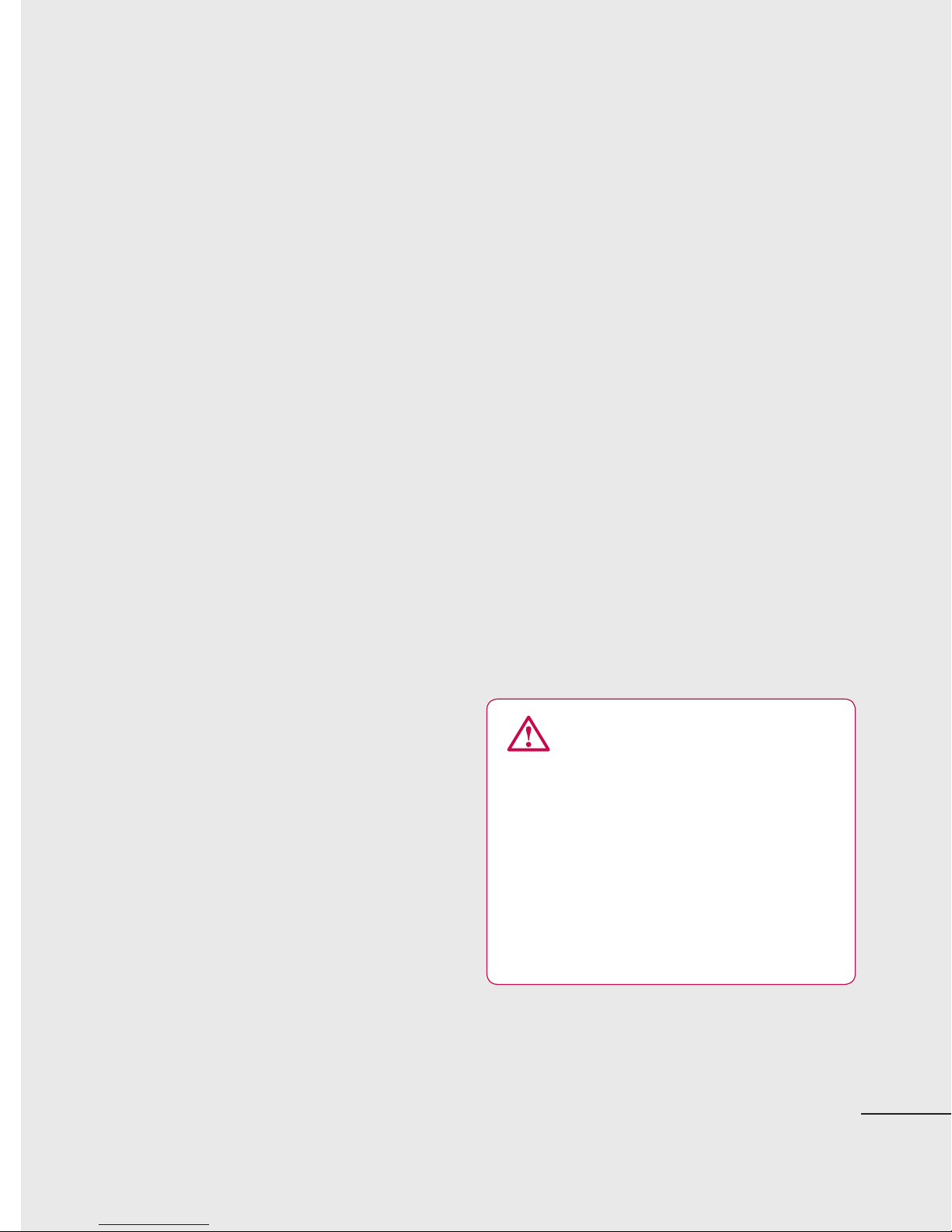
Guidelines for safe and e cient use
Please read these simple guidelines.
Not following these guidelines may
be dangerous or illegal.
Exposure to radio frequency
energy
Radio wave exposure and Specific
Absorption Rate (SAR) information.
This mobile phone model GD880
has been designed to comply with
applicable safety requirements for
exposure to radio waves. These
requirements are based on scientific
guidelines that include safety margins
designed to assure the safety of all
• The SAR limit recommended by
the International Commission on
Non-Ionizing Radiation Protection
(ICNIRP) is 2W/kg averaged over 10g
of tissue.
• The highest SAR value for this model
phone tested by DASY4 for use at
the ear is 1.23 W/kg (10 g) and when
worn on the body is 1.10 W/kg(10 g).
• SAR data information for residents in
countries/regions that have adopted
the SAR limit recommended by the
Institute of Electrical and Electronics
Engineers (IEEE), which is 1.6 W/kg
averaged over 1g of tissue.
persons, regardless of age and health.
• The radio wave exposure guidelines
employ a unit of measurement
known as the Specific Absorption
Rate, or SAR. Tests for SAR are
conducted using standardised
methods with the phone
transmitting at its highest certified
power level in all used frequency
bands.
• While there may be differences
between the SAR levels of various LG
phone models, they are all designed
to meet the relevant guidelines for
exposure to radio waves.
Product care and
maintenance
WARNING
Only use batteries, chargers and
accessories approved for use
with this particular phone model.
The use of any other types
may invalidate any approval or
warranty applying to the phone,
and may be dangerous.
• Do not disassemble this unit. Take
it to a qualified service technician
when repair work is required.
7
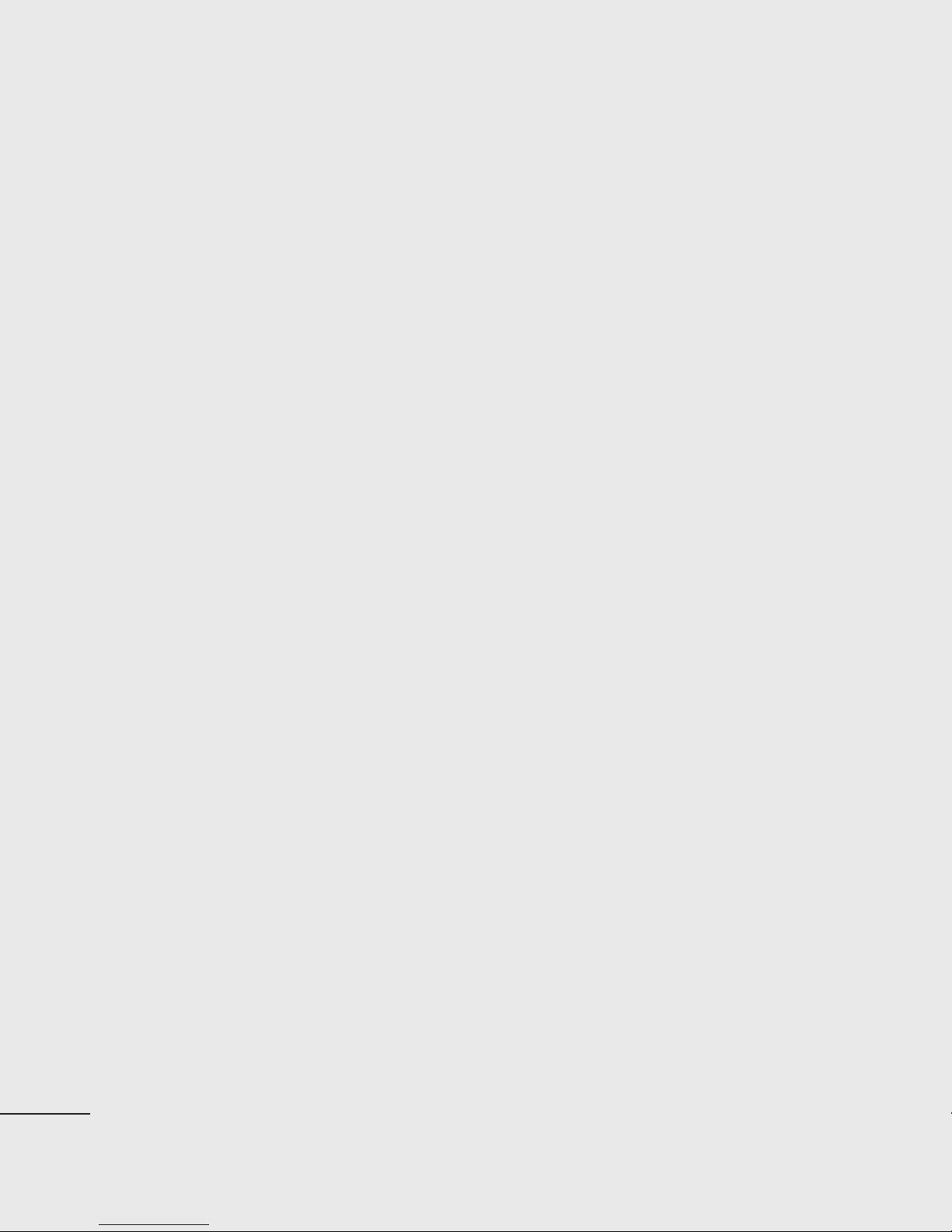
Guidelines for safe and e cient use
• Repairs under warranty, at LG’s
option, may include replacement
parts or boards that are either new
or reconditioned, provided that they
have functionality equal to that of
the parts being replaced.
• Keep away from electrical appliances
such as TVs, radios, and personal
computers.
• The unit should be kept away from
heat sources such as radiators or
cookers.
• Do not drop.
• Do not subject this unit to
mechanical vibration or shock.
• Switch off the phone in any area
where you are required by special
regulations. For example, do not use
your phone in hospitals as it may
as benzene, thinner or alcohol).
• Do not charge the phone when it is
on soft furnishings.
• The phone should be charged in a
well ventilated area.
• Do not subject this unit to excessive
smoke or dust.
• Do not keep the phone next to
credit cards or transport tickets; it
can affect the information on the
magnetic strips.
• Do not tap the screen with a sharp
object as it may damage the phone.
• Do not expose the phone to liquid
or moisture.
• Use the accessories like earphones
cautiously. Do not touch the antenna
unnecessarily.
affect sensitive medical equipment.
• Do not handle the phone with wet
hands while it is being charged. It
may cause an electric shock and can
seriously damage your phone.
• Do not charge a handset near
flammable material as the handset
can become hot and create a fire
hazard.
• Use a dry cloth to clean the exterior
of the unit (do not use solvents such
8
LG GD880 | User Guide
Efficient phone operation
Electronics devices
All mobile phones may get
interference, which could affect
performance.
• Do not use your mobile phone
near medical equipment without
requesting permission. Avoid placing
the phone over pacemakers, for
example, in your breast pocket.
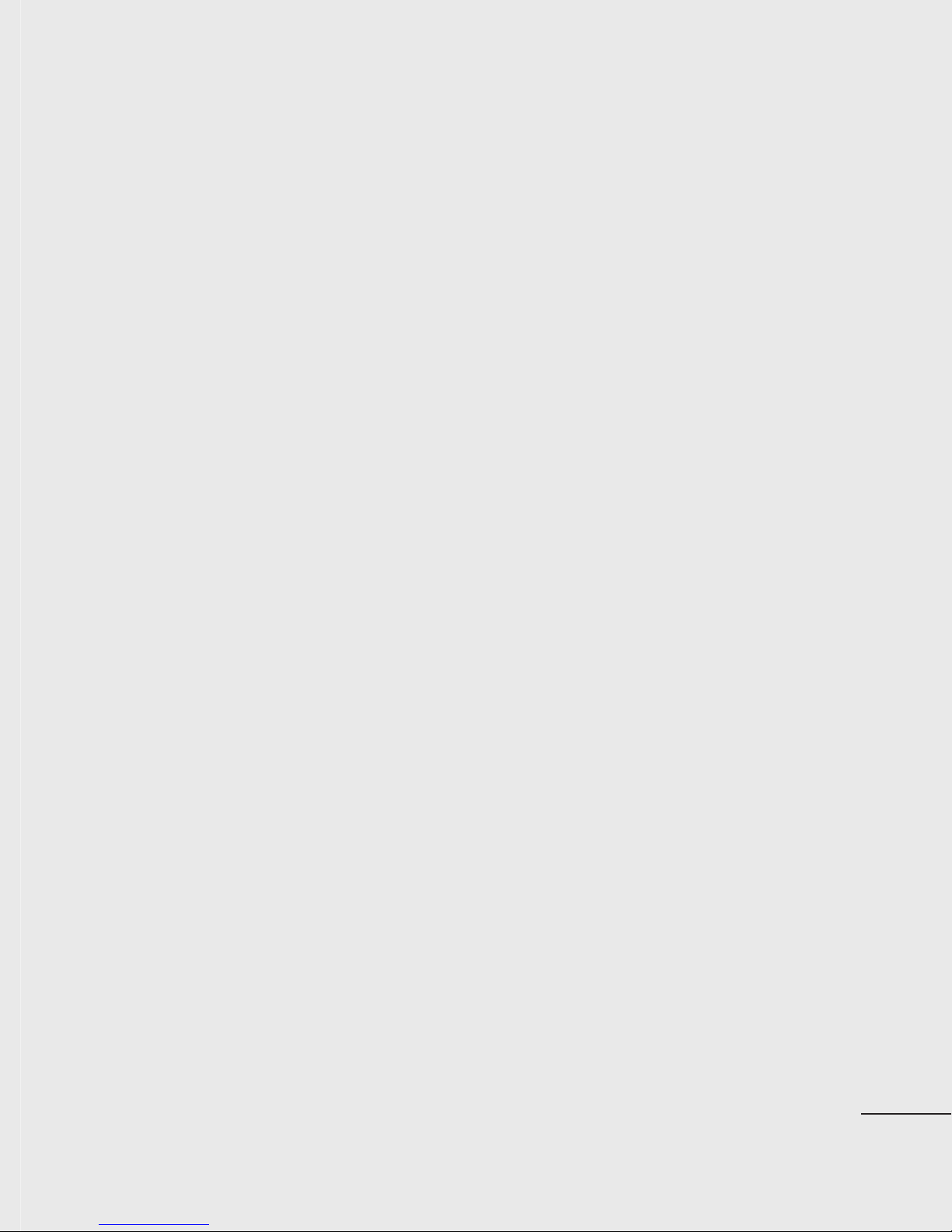
• Some hearing aids might be
• If you are listening to music whilst
disturbed by mobile phones.
• Minor interference may affect TVs,
radios, PCs, etc.
Road safety
Check the laws and regulations on
the use of mobile phones in the area
when you drive.
• Do not use a hand-held phone while
driving.
• Give full attention to driving.
• Use a hands-free kit, if available.
• Pull off the road and park before
making or answering a call if driving
conditions so require.
out and about, please ensure that
the volume is at a reasonable
level so that you are aware of your
surroundings. This is particularly
imperative when near roads.
Avoid damage to your
hearing
Damage to your hearing can occur
if you are exposed to loud sound for
long periods of time. We therefore
recommend that you do not turn on
or off the handset close to your ear.
We also recommend that music and
call volumes are set to a reasonable
level.
• RF energy may affect some
electronic systems in your vehicle
such as car stereos and safety
equipment.
• When your vehicle is equipped
with an air bag, do not obstruct
with installed or portable wireless
equipment. It can cause the air bag
to fail or cause serious injury due to
improper performance.
Glass Parts
Some parts of your mobile device are
made of glass. This glass could break
if your mobile device is dropped on a
hard surface or receives a substantial
impact. If the glass breaks, do not
touch or attempt to remove. Stop
using your mobile device until the
glass is replaced by an authorized
service provider.
9
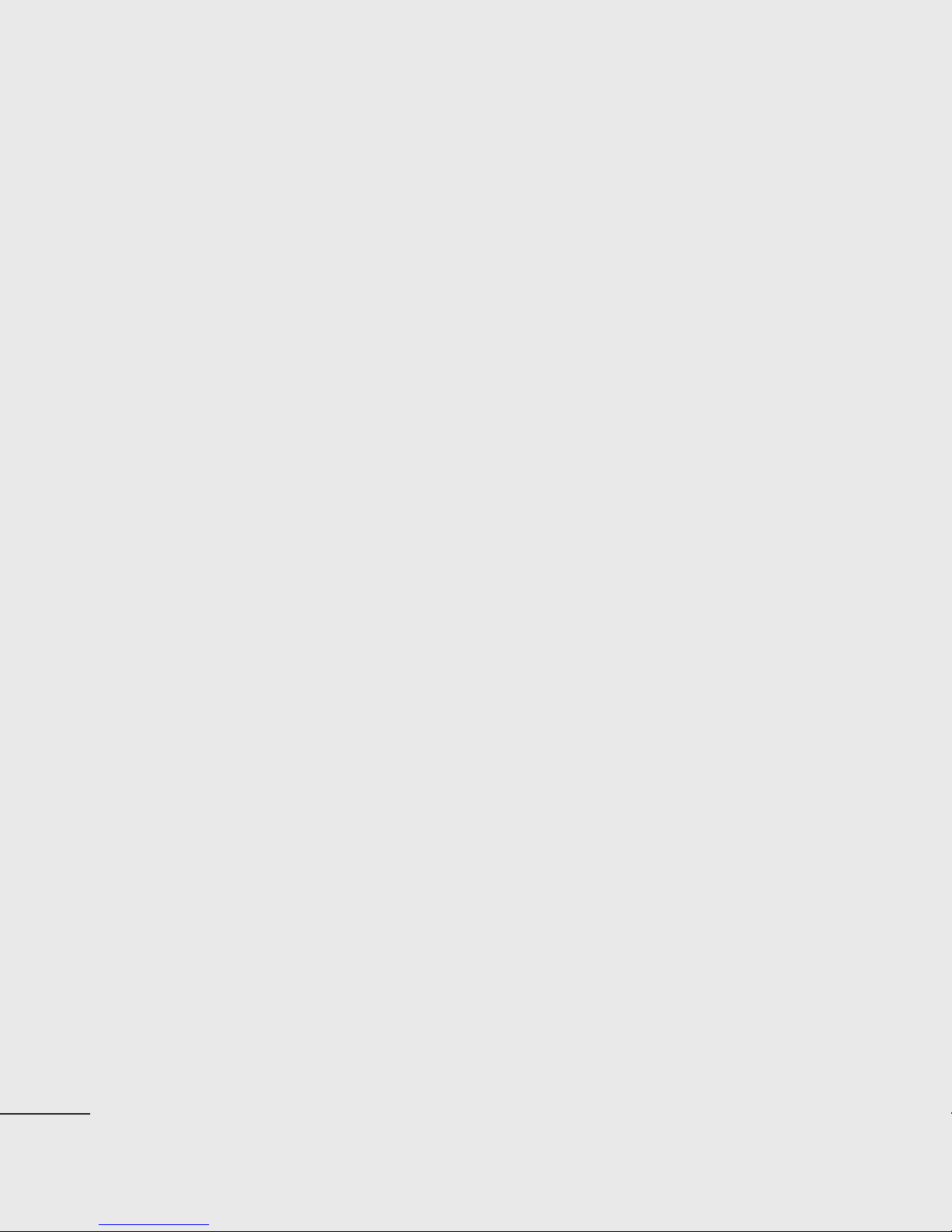
Guidelines for safe and e cient use
Blasting area
Do not use the phone where blasting
is in progress. Observe restrictions,
and follow any regulations or rules.
Potentially explosive
atmospheres
• Do not use the phone at a refueling
point.
• Do not use near fuel or chemicals.
• Do not transport or store flammable
gas, liquid, or explosives in the same
compartment of your vehicle as your
mobile phone and accessories.
Emergency calls
Emergency calls may not be available
under all mobile networks. Therefore,
you should never depend solely on
the phone for emergency calls. Check
with your local service provider.
Battery information and care
• You do not need to completely
discharge the battery before
recharging. Unlike other battery
systems, there is no memory effect
that could compromise the battery’s
performance.
• Use only LG batteries and chargers.
In aircraft
Wireless devices can cause
interference in aircraft.
• Turn your mobile phone off before
boarding any aircraft.
• Do not use it on the ground without
permission from the crew.
Children
Keep the phone in a safe place out
of the reach of small children. It
includes small parts which may cause
a choking hazard if detached.
LG chargers are designed to
maximize the battery life.
• Do not disassemble or short-circuit
the battery pack.
• Keep the metal contacts of the
battery pack clean.
• Replace the battery when it
no longer provides acceptable
performance. The battery pack
maybe recharged hundreds of times
until it needs replacing.
• Recharge the battery if it has
not been used for a long time to
maximize usability.
10
LG GD880 | User Guide
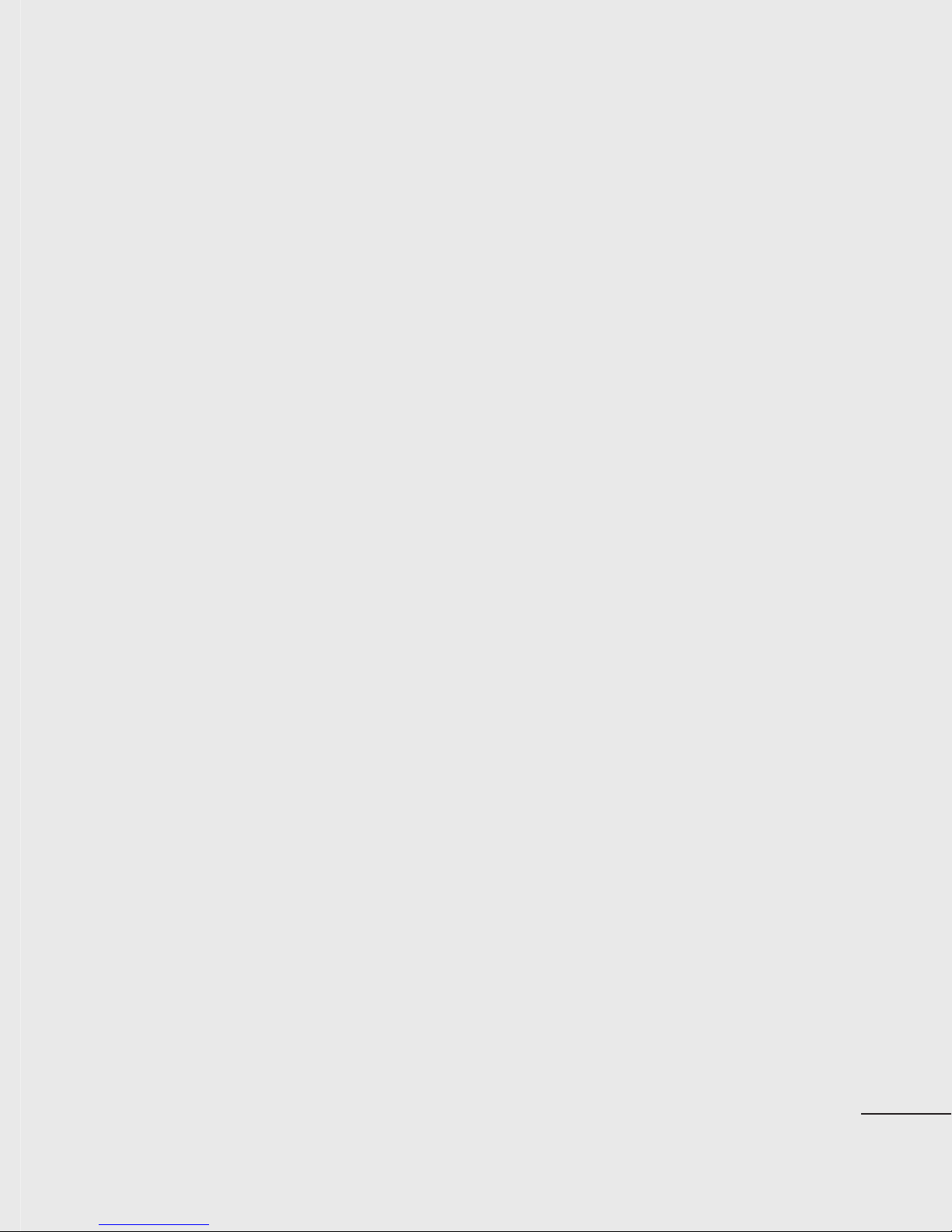
• Do not expose the battery charger
to direct sunlight or use it in high
humidity, such as in the bathroom.
• Do not leave the battery in hot or
cold places, this may deteriorate the
battery performance.
• There is risk of explosion if the
battery is replaced by an incorrect
type.
• Dispose of used batteries according
to the manufacturer’s instructions.
Please recycle when possible. Do not
dispose as household waste.
• If you need to replace the battery,
take it to the nearest authorized LG
Electronics service point or dealer for
assistance.
• Always unplug the charger from the
wall socket after the phone is fully
charged to save unnecessary power
consumption of the charger.
• Actual battery life will depend on
network configuration, product
settings, usage patterns, battery and
environmental conditions.
11
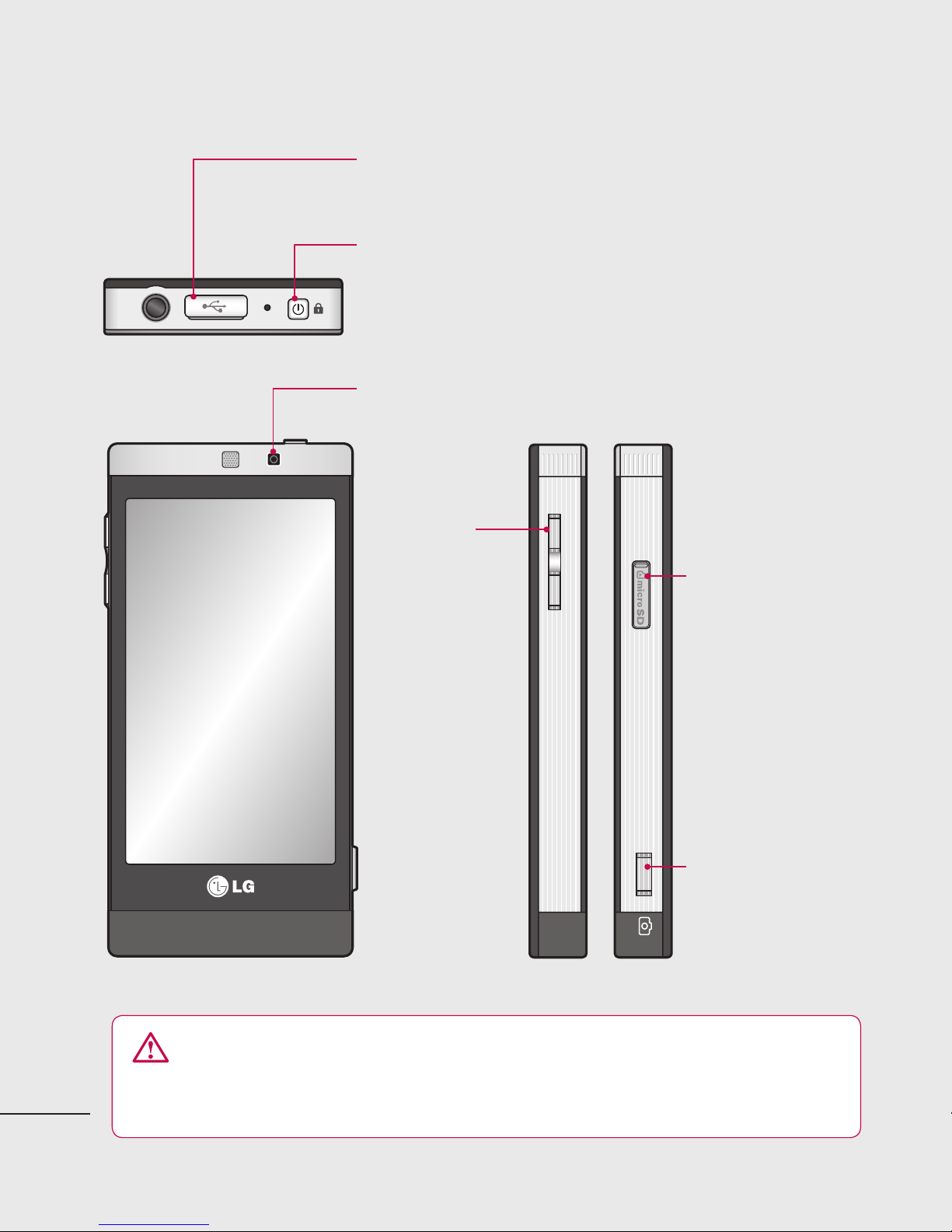
Getting to know your phone
Charger, cable connector
Power/Lock key
• Long press for power on/off.
• Short press to turn the screen on/off.
Inner camera lens
Side keys
• When the
screen is at
the Home
screen: Ring
tone and
touch tone
volume.
• During a
call: Earpiece
volume.
MicroSD Card Slot
Camera key
• Press to use the
camera.
WARNING: Placing a heavy object on the phone or sitting on it
while it is in your pocket can damage the phone’s LCD and touch screen
functionality.
12
LG GD880 | User Guide

Open view
SIM Card Tray
Battery cover
External camera lens
Battery
13
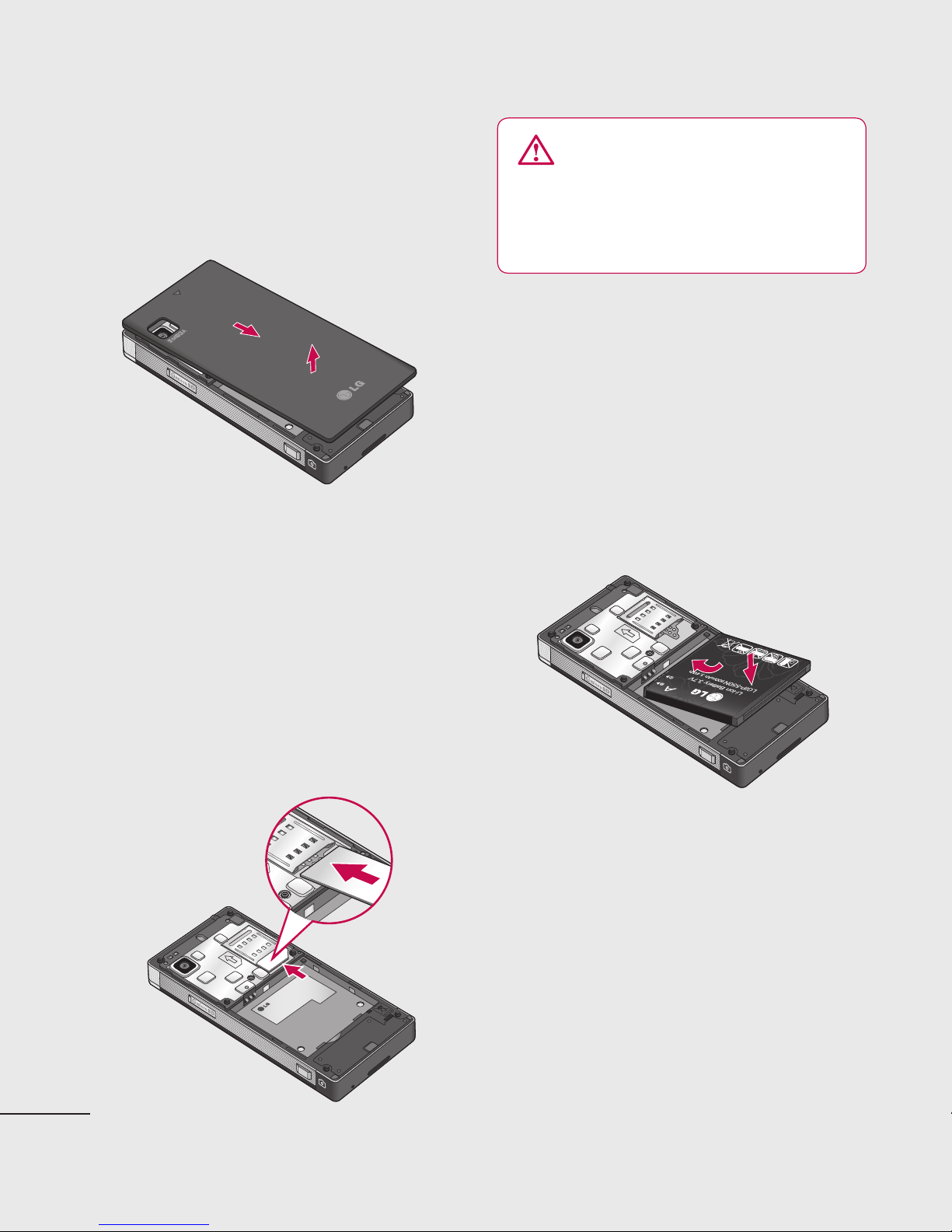
Installing the SIM and battery
1 Remove the battery cover
Slide the battery cover towards
the bottom of the phone and pull
it away.
3 Install the battery
WARNING: Do not remove
the battery when the phone is
switched on, as this may damage
the phone.
Insert the right side of the battery
into the top edge of the battery
compartment first.
Ensure that the battery contacts
align with the phone’s terminals.
Press the left side of the battery
2 Install the SIM card
Slide the SIM card into the SIM card
holder, making sure that the gold
contact area on the card is facing
down. Please make sure the battery
is removed from the phone before
installing the SIM card. To remove
the SIM card, pull it out gently.
down until it clicks into place.
14
LG GD880 | User Guide
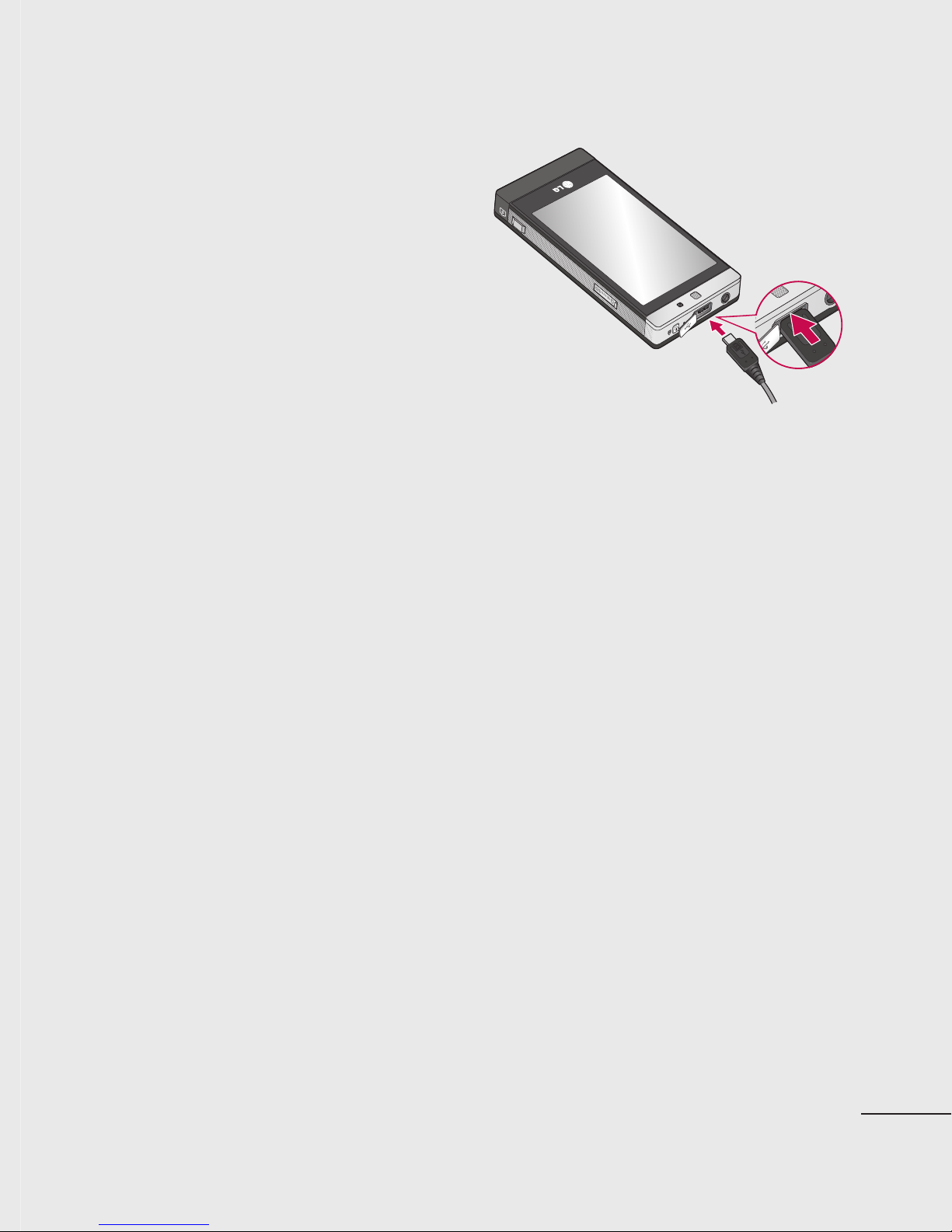
Charging your phone
Connect the Travel Adapter (Charger)
and the included USB cable. Connect
the USB cable to the phone and plug
it into a power socket. Your GD880
must be charged until the “Battery
full“ message appears on the screen.
NOTE: The battery must be fully
charged initially to improve battery
life. Disregard the first “Battery full”
message and keep the phone on
charge overnight.
15
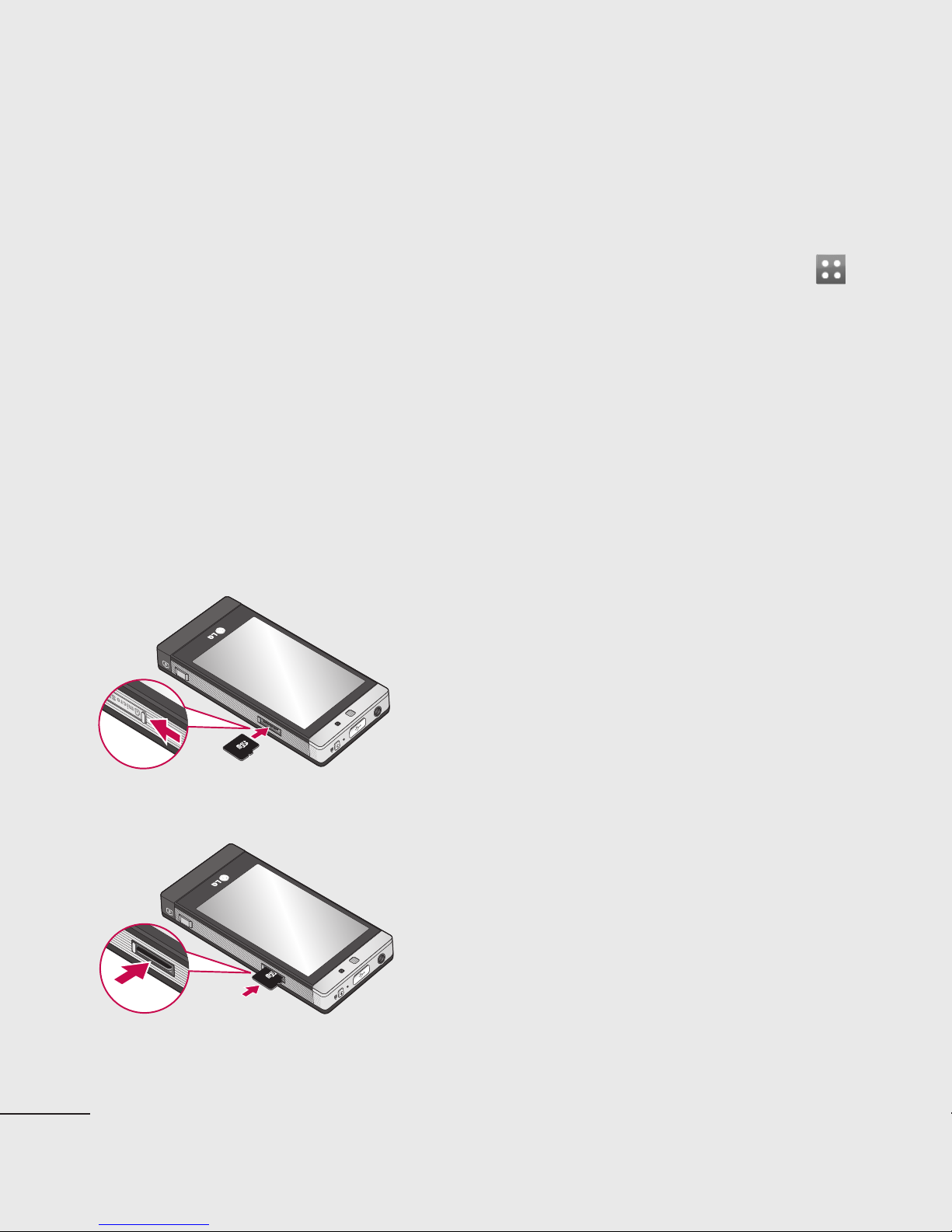
Memory card
Installing a memory card
You can expand your phone’s memory
by using a MicroSD memory card.
NOTE: A memory card is an optional
accessory.
Slide the slot cover down.
1
Put the microSD card into the slot.
2
Make sure the gold contact area is
facing down
Slide the slot cover up.
3
The GD880 will support up to an 32GB
memory card.
Formatting the memory card
Your memory card may already be
formatted. If it isn’t, you will need to
format it before you can use it.
From the Home screen select
1
then Device settings.
Touch Memory info and scroll
2
down to choose External memory.
Touch Format and then confirm
3
your choice.
Enter the password, if one is set.
4
Your card will then be formatted
and ready to use.
,
16
LG GD880 | User Guide
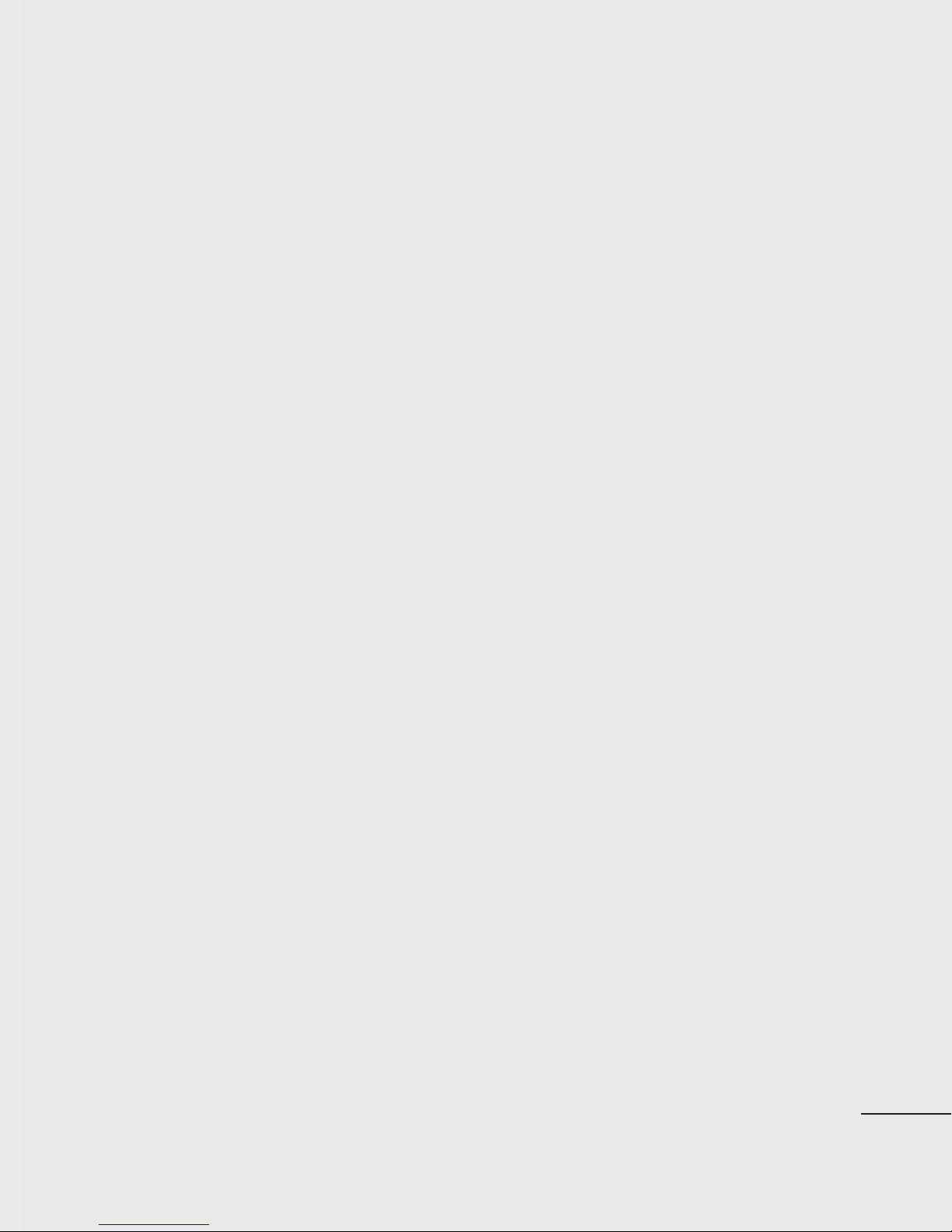
Using your touch screen
Touch screen tips
• To select an item, touch the centre
of the icon.
• Do not press too hard. The
touchscreen is sensitive enough to
pick up a light, firm touch.
• Use the tip of your finger to touch
the option you require. Be careful
not to touch any other keys.
• Whenever your GD880 is not in use,
it will return to the lock screen.
Control the touch screen
The controls on the GD880 touch
screen change dynamically
depending on the task.
Opening Applications
To open any application, simply touch
its icon.
Scrolling
Drag from side to side to scroll.
On some screens, such as the call
history list, you can also scroll up or
down.
17
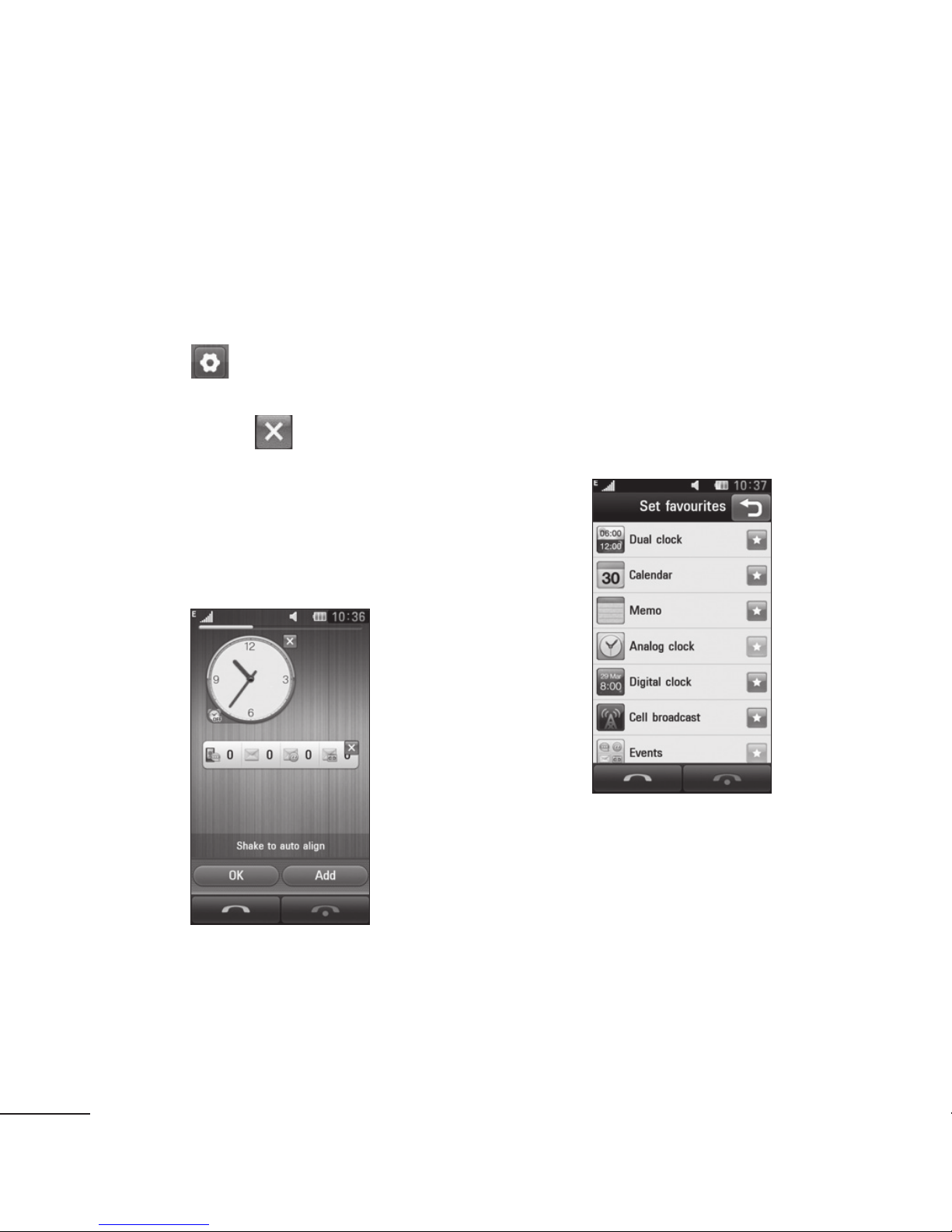
Your home screen
From here you can access all the
menu options, make a quick call,
view the status of your phone and
much more.
You can add favourite menus
to the main menu
Touch from the home screen.
1
If you want to remove a favourite
2
menu, touch
right of the icon. If you want to
add favourite menus to the main
menu, touch Add on the bottom
right of the screen.
on the upper
Once you touch Add, you
3
can choose between Widget,
Bookmarks or Shortcut (If you do
not want to add, touch Cancel).
Select a menu you want to add
4
by touching the Star mark on the
right side of the menu. The menu
will appear on the screen when
you return to the previous screen.
When you are finished, touch OK.
5
18
LG GD880 | User Guide
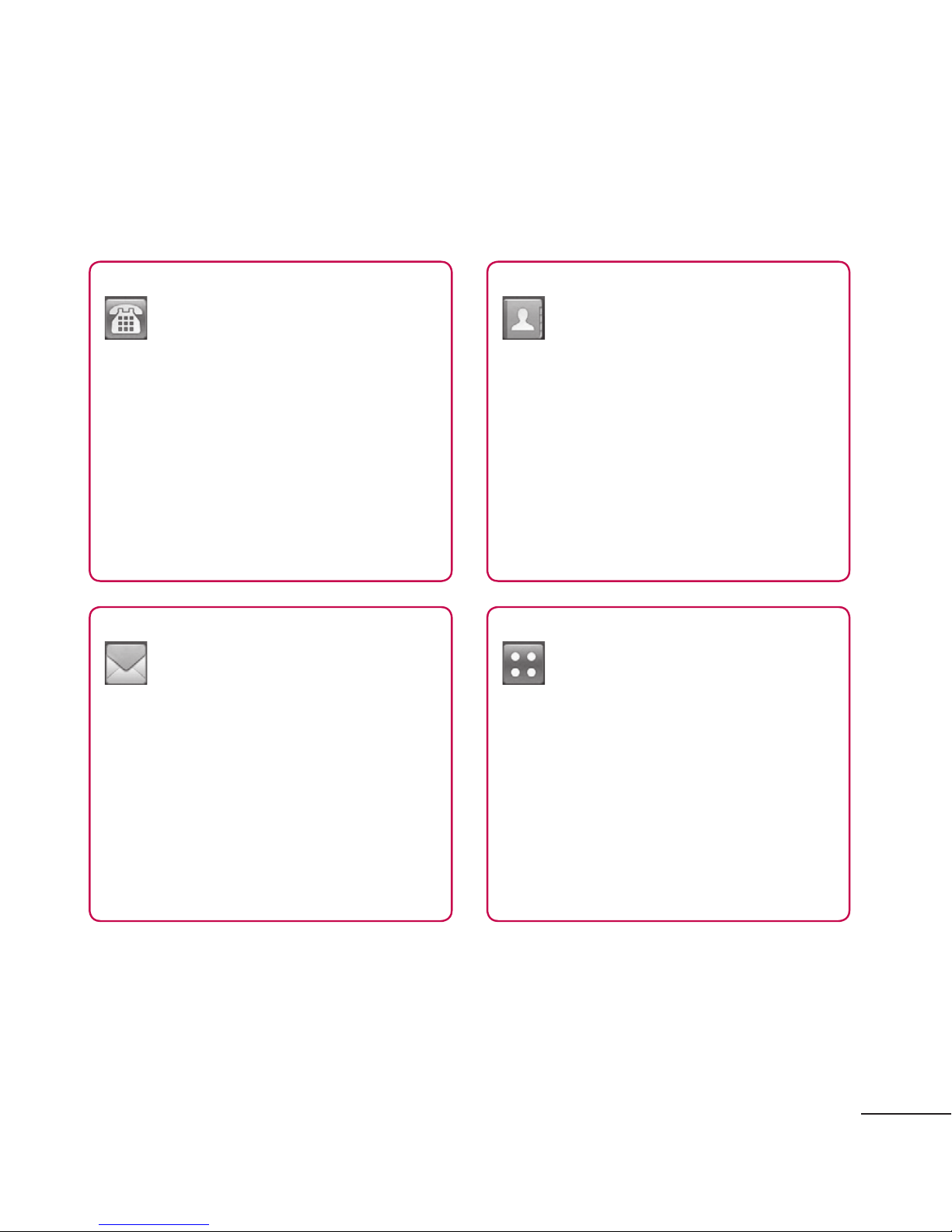
Your home screen
Quick keys
The quick keys on your home screen provide easy, one-touch access to the
functions you use the most.
Touch to bring up the touch
dialling pad to make a call.
Touch to access the
Messaging menu. From here
you can create a new SMS or
MMS or view your message
Touch to open your Contacts.
To search for the number you
want to call, enter the name
of the contact into the Search
field at the top of the screen
using the touchpad. You can
also create new contacts, edit
existing ones, etc.
Touch to open the full Top
menu
folder.
19
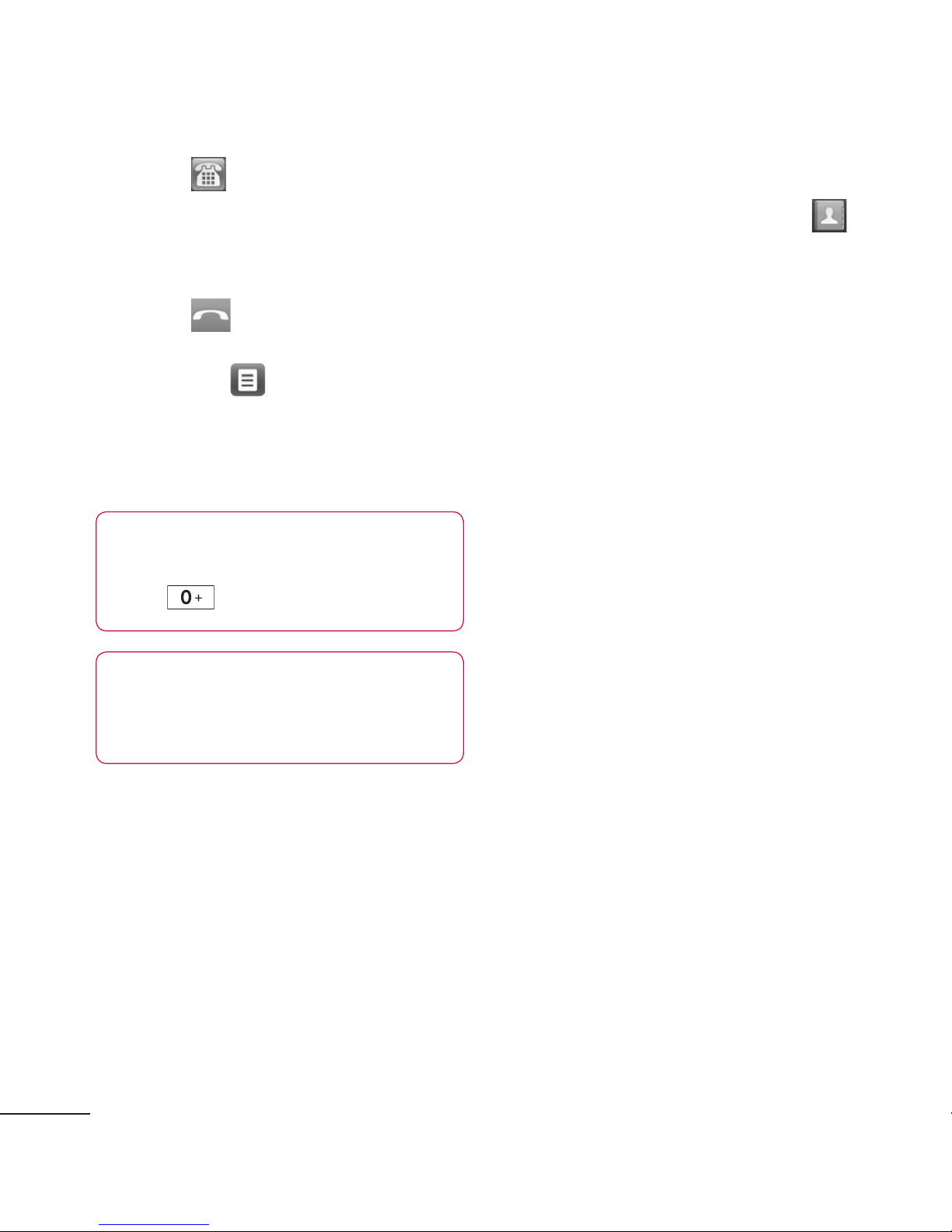
Calls
Making a call
Touch from the home screen
1
to open the keypad.
Key in the number using the
2
keypad.
Touch
3
if you want to initiate a Video
call, touch
video call.
4
To end the call, press End call on
the bottom of the screen.
TIP! To enter + for making
an international call, press and
hold
to initiate the call, but
then select Make
.
Making a call from your
contacts
From the home screen touch
1
to open your Contacts.
Tap the Search field box on the top
2
of the screen and use the keypad
to enter the first few letters of the
contact you want to call.
From the filtered list, touch the Call
3
icon next to the contact you want
to call. The call will use the default
number if there is more than one
for that contact.
Or you can touch the contact
4
name and select the number to
TIP! Press the power key to lock
the touchscreen to prevent
making calls by mistake.
use if there is more than one for
that contact.
Answering and rejecting a call
When your phone rings, touch
Answer to answer the call.
To mute the ringing, touch Silent.
This is useful if you have forgotten
to change your profile to Silent for
a meeting. Touch Reject to reject an
incoming call.
20
LG GD880 | User Guide
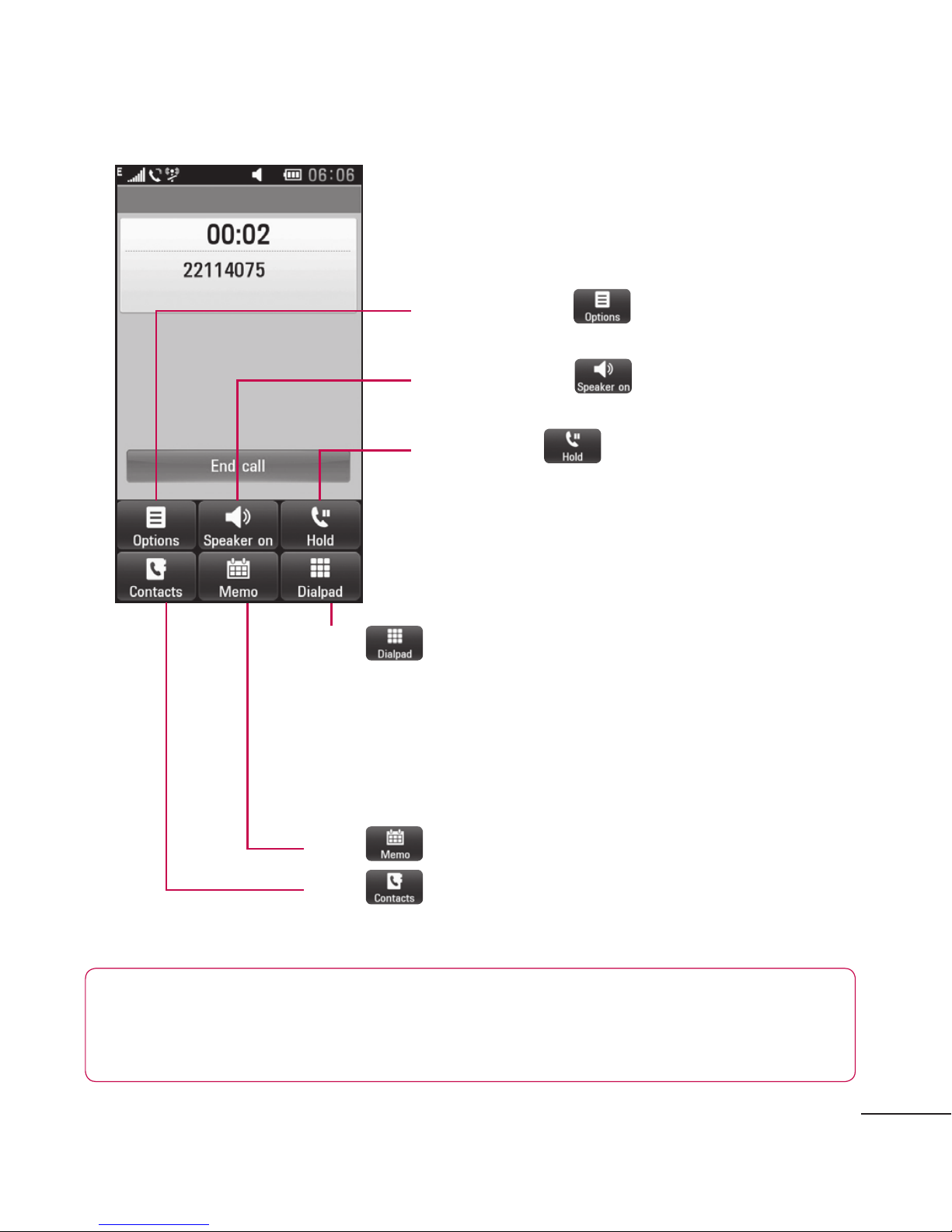
In-call options
Options - Touch to bring up a list
of further in-call options.
Speaker - Touch to turn the
speaker phone on.
Hold - Touch to put a call on hold.
Touch to open a numerical keypad
for making a second call. This function
also allows you to navigate menus
with numbered options when you dial
automated telephone services, such as
call centres.
Touch
Touch
during a call.
to add memo during a call.
to search your contacts
TIP! To scroll through a list of options or your
list of contacts, touch the last item visible and slide your nger up the
screen. The list will move up so more items become visible.
21
