LG LG-G510 User Manual [en,fr]
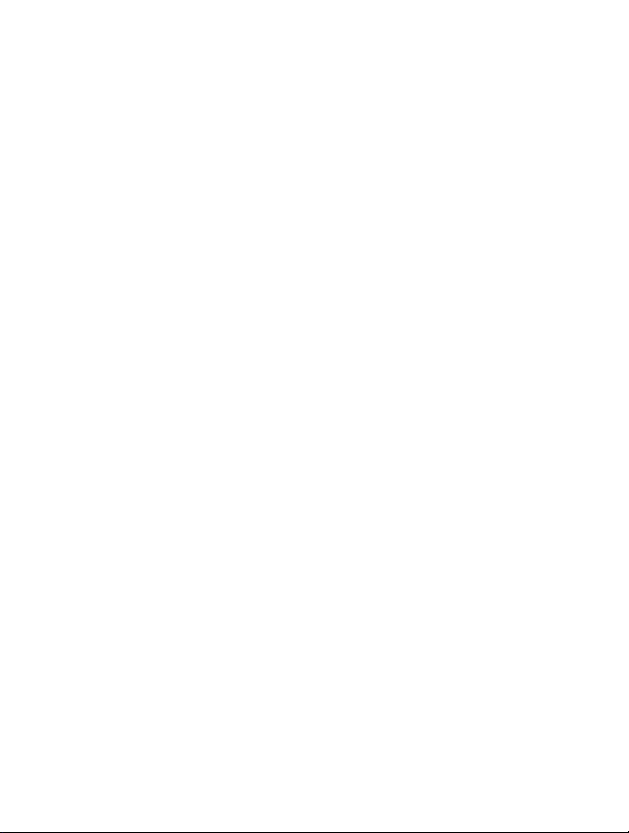
P/NO : MMBB0076701
ISSUE 1
PRINTED IN KOREA
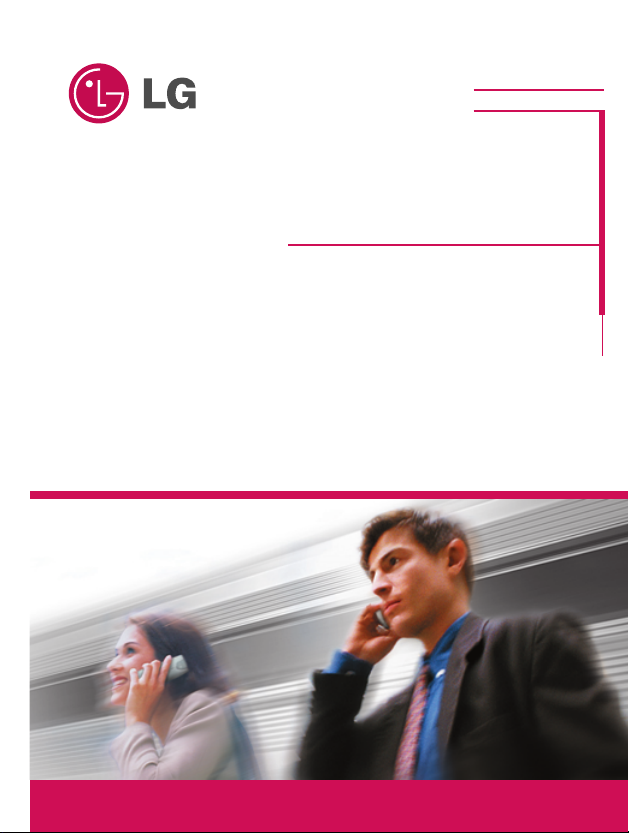
GPRS Phone
USER’S MANUAL
MODEL : LG - G510
G•P•R•S•P•H•O•N•E•G•P•R•S•P•H•O•N•E
Please read this manual carefully
before operating your set.
Retain it for future reference.
ENGLISH
NEDERLANDS
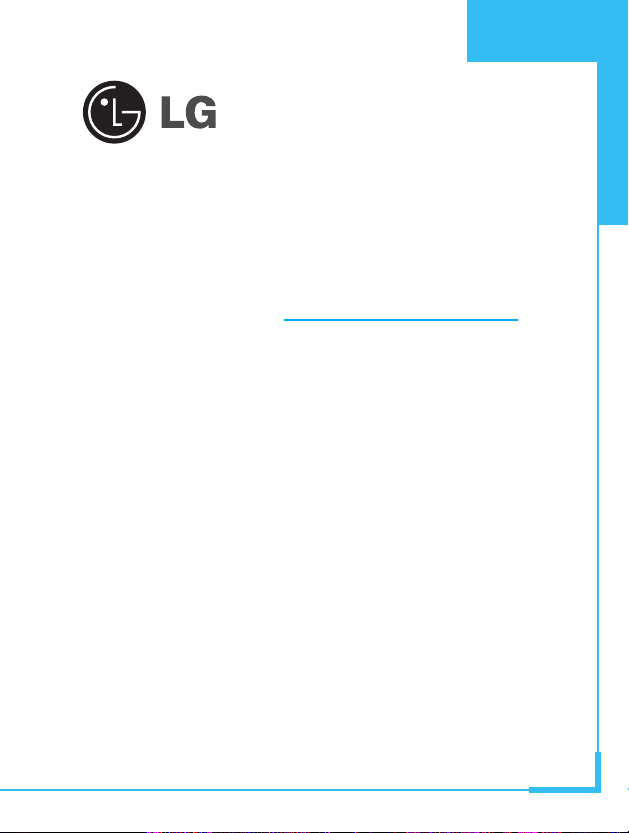
GPRS Phone
USER’S MANUAL
MODEL : LG - G510
Please read this manual carefully
before operating your set.
Retain it for future reference.
ENGLISH
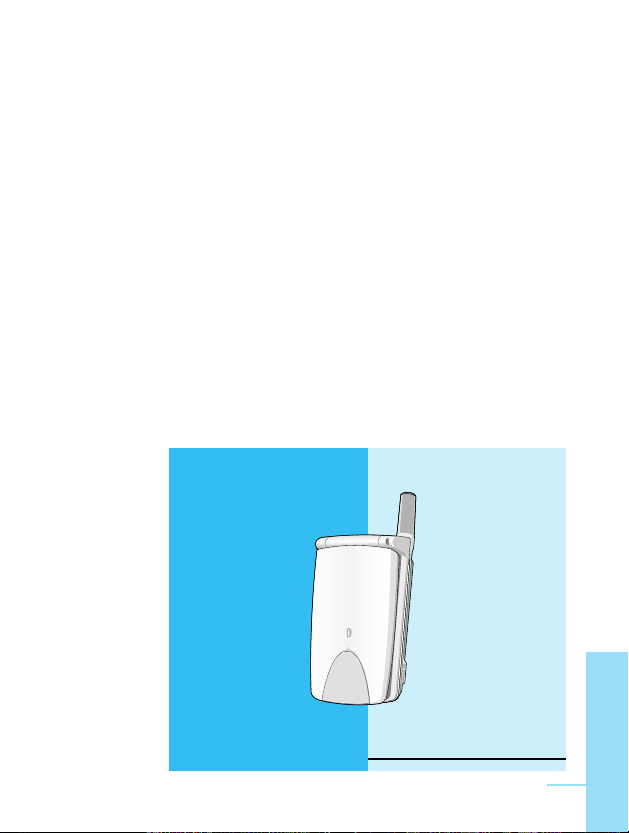
ENGLISH
3
LG - G510 Phone
LG - G510 has a polished style which
provides user's better feel and convenience.
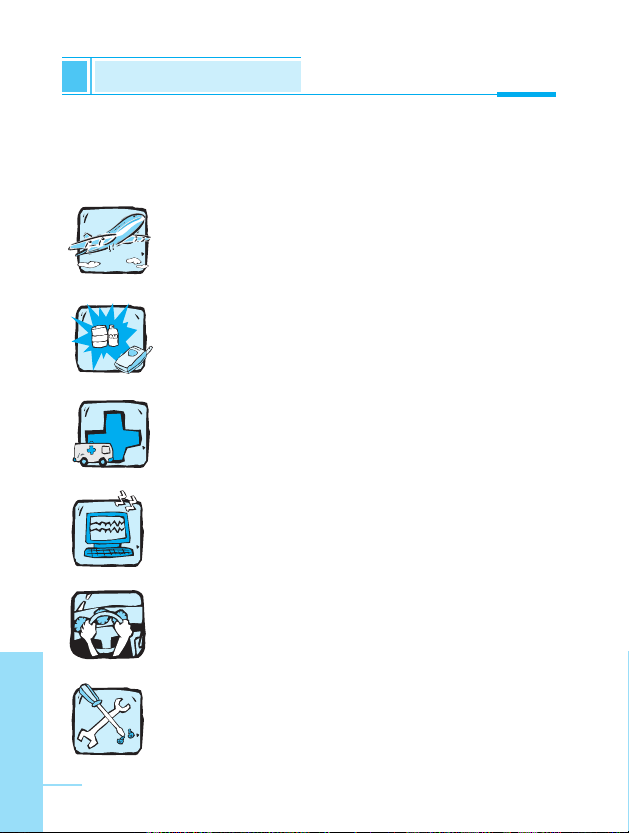
For Your Safety
ENGLISH
4
All radio transmitters carry risks of interference with electronics in
close proximity.
GPRS Phones must be switched off at all times in an
aircraft.
Do not activate near petrol stations, fuel depots,
chemical plants or blasting operations.
Switch off in hospitals : medical electronics, e.g.
pacemakers and hearing aids can be affected.
Minor interference may affect TVs, radios, PCs, etc.
Do not hold the phone in your hand while driving.
Do not dismantle phone or battery.
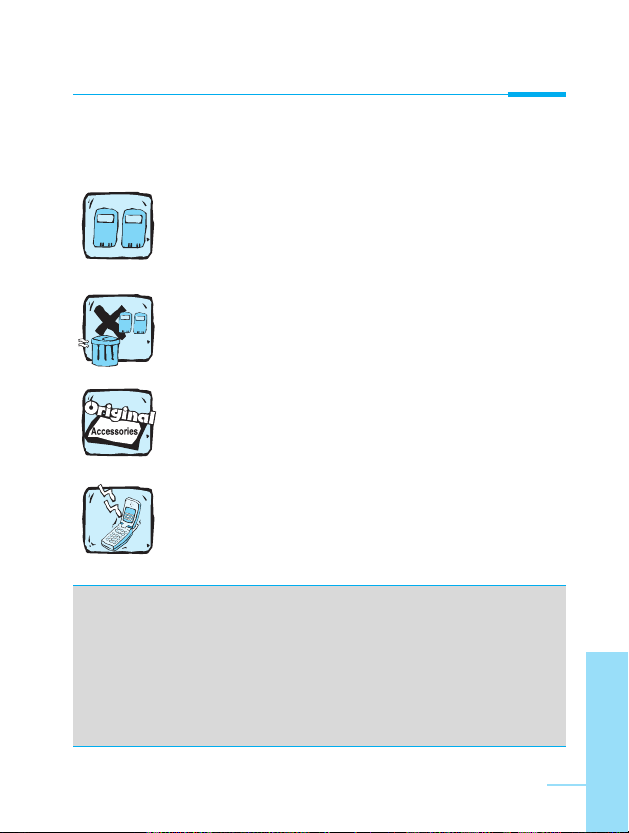
ENGLISH
5
Please note:
Use only specified batteries and chargers as others
can damage the phone.
Unusable batteries should be disposed of in
accordance with relevant legislation.
Only use ORIGINAL accessories to avoid damage to
your phone.
Some of the services in this manual are not supported
by all networks.
Important Information
This user's guide contains important information on the use and
operation of this phone. Please read all the information carefully
for optimal performance and to prevent any damage to or misuse
of the phone. Any changes or modifications not expressly
approved in this user's guide could void your warranty for this
equipment.
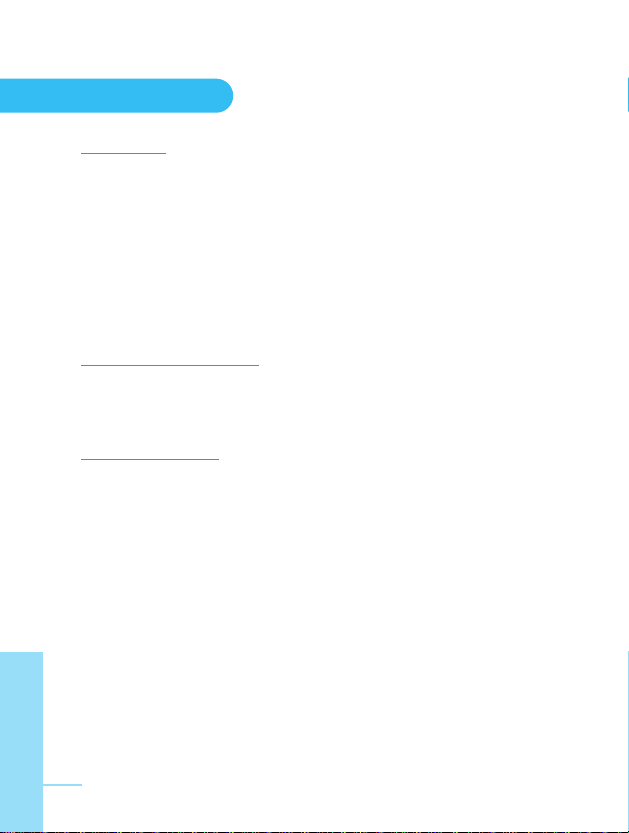
ENGLISH
6
Overview
Accessories
.........................................................................
10
Part of the Phone
................................................................
12
• Front of the Phone
............................................................
12
• Rear of the Phone
.............................................................
13
Key Description
...................................................................
14
• Side of the Key
...................................................................
15
• Alphanumeric Keys
...........................................................
16
Display Information
Display Information
.............................................................
17
• On-Screen Icons
...............................................................
17
Getting Started
Installation
...........................................................................
19
• Inserting the SIM Card
.......................................................
19
• Installing the Battery
..........................................................
19
• Charging the Battery
.........................................................
20
• Disconnecting the charger
.................................................
21
Powering On Sequence
.......................................................
22
• To get started with the phone
...........................................
22
• To turn off the phone
.........................................................
22
Access Codes
.....................................................................
23
• PIN1 code (4 to 8 digits)
...................................................
23
• PIN2 code (4 to 8 digits)
...................................................
23
• PUK1 code (4 to 8 digits)
..................................................
23
• PUK2 code (4 to 8 digits)
..................................................
23
• Security code (4 to 8 digits)
..............................................
23
Contents
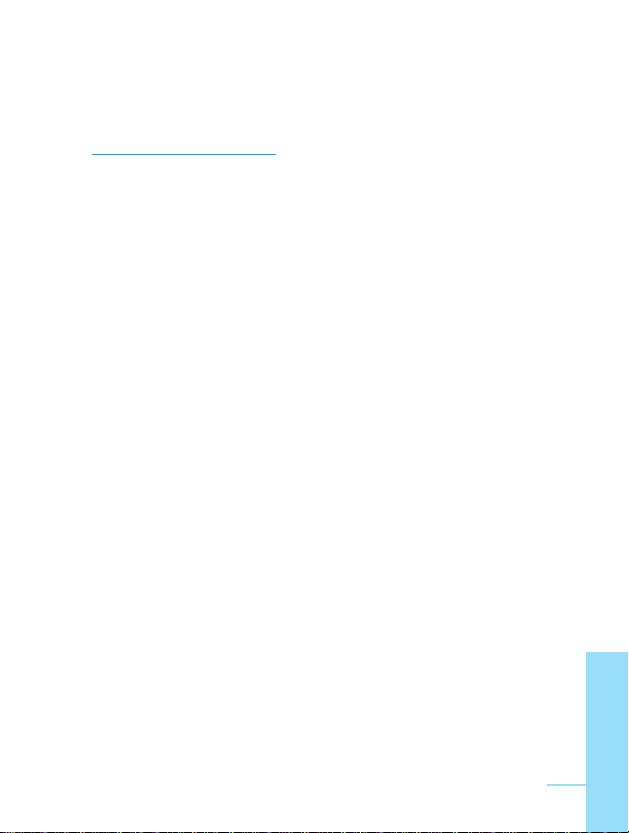
ENGLISH
7
Accessing the Menu
Phonebook
...........................................................................
24
• Search [Names 1]
.............................................................
25
• Add entry [Names 2]
.........................................................
26
• Speed dial [Names 3]
........................................................
28
• Voice list [Names 4]
...........................................................
28
• Group [Names 5]
...............................................................
29
• Copy all [Names 6]
.............................................................
30
• Delete all [Names 7]
..........................................................
30
• Settings [Names 8]
............................................................
31
• Information [Names 9]
.......................................................
32
Menu Tree
............................................................................
33
Messages [Menu 1]
.............................................................
37
• Write [Menu 1-1]
...............................................................
37
• Inbox [Menu 1-2]
...............................................................
42
• Outbox [Menu 1-3]
.............................................................
43
• Templates [Menu 1-4]
.......................................................
44
• Namecard [Menu 1-5]
.......................................................
44
• Settings [Menu 1-6]
...........................................................
44
• Cell broadcast [Menu 1-7]
.................................................
46
• Check memory [Menu 1-8]
................................................
48
Call Log [Menu 2]
.................................................................
49
• Missed [Menu 2-1]
............................................................
49
• Incoming [Menu 2-2]
.........................................................
49
• Outgoing [Menu 2-3]
.........................................................
49
• Call charge [Menu 2-4]
.......................................................
49
• GPRS info [Menu 2-5]
.......................................................
52
• Delete all [Menu 2-6]
.........................................................
53
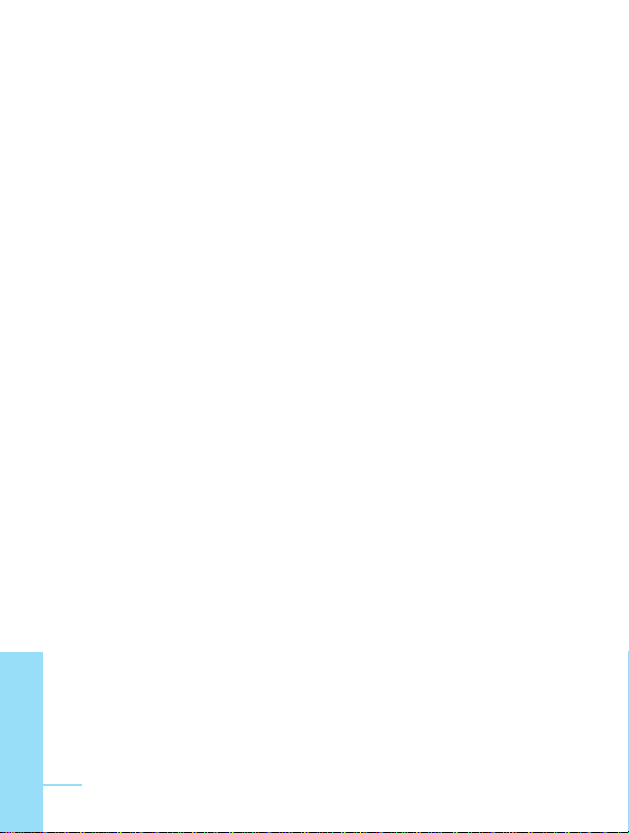
ENGLISH
8
Call Divert [Menu 3]
.............................................................
54
• All calls [Menu 3-1]
............................................................
54
• When busy [Menu 3-2]
......................................................
54
• Not reachable [Menu 3-3]
.................................................
54
• No reply [Menu 3-4]
..........................................................
54
• All data calls [Menu 3-5]
....................................................
55
• All fax calls [Menu 3-6]
......................................................
55
• Cancel all [Menu 3-7]
........................................................
56
Audio Profile [Menu 4]
........................................................
57
• Vibration [Menu 4-1]
..........................................................
57
• Private [Menu 4-2]
.............................................................
57
• Loud [Menu 4-3]
................................................................
58
• Quiet [Menu 4-4]
...............................................................
58
• Headset [Menu 4-5]
..........................................................
58
• Car [Menu 4-6]
..................................................................
58
Settings [Menu 5]
................................................................
60
• Alarm clock [Menu 5-1]
.....................................................
60
• Phone settings [Menu 5-2]
................................................
61
• Call setting [Menu 5-3]
......................................................
63
• Date & Time [Menu 5-4]
....................................................
67
• Security [Menu 5-5]
...........................................................
69
• Network [Menu 5-6]
...........................................................
71
• Factory reset [Menu 5-7]
...................................................
72
Scheduler [Menu 6]
.............................................................
73
• New [Menu 6-1]
.................................................................
74
• View day [Menu 6-2]
.........................................................
75
• View all [Menu 6-3]
...........................................................
76
• Delete last [Menu 6-4]
.......................................................
76
• Delete all [Menu 6-5]
..........................................................
76
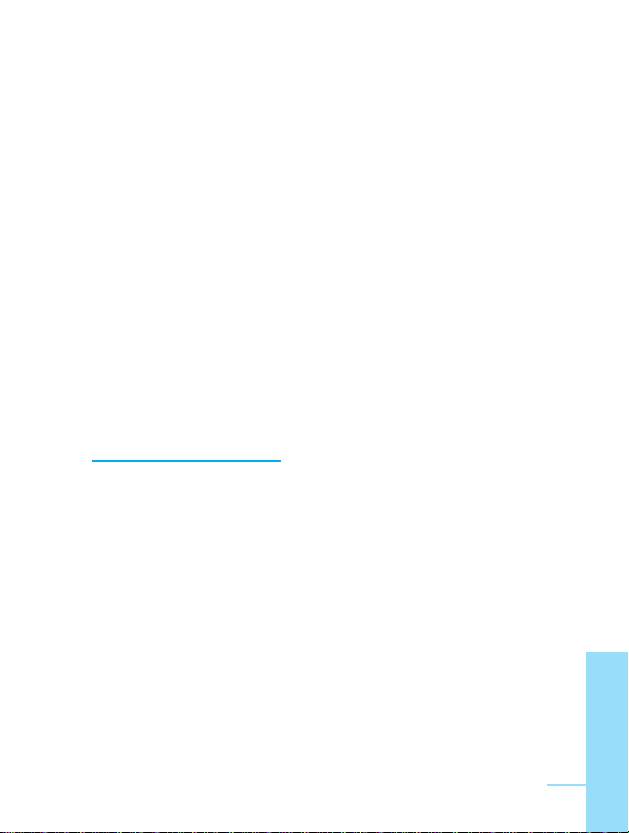
ENGLISH
9
Accessory [Menu 7]
............................................................
77
• Game [Menu 7-1]
..............................................................
77
• Unit convert [Menu 7-2]
....................................................
78
• Calculator [Menu 7-3]
........................................................
79
• World time [Menu 7-4]
.......................................................
80
Internet [Menu 8]
.................................................................
81
• Home [Menu 8-1]
..............................................................
81
• Bookmarks [Menu 8-2]
......................................................
81
• Profiles [Menu 8-3]
...........................................................
82
• Cache [Menu 8-4]
.............................................................
86
• Security certf. [Menu 8-5]
..................................................
86
• Profile reset [Menu 8-6]
.....................................................
86
On line menu
.......................................................................
87
Additional Functions
How to Use Data and Fax call
............................................
89
• Sending Data or Fax Calls
................................................
89
• Receiving Data or Fax Calls
.............................................
89
Voice Memo
.........................................................................
91
• Voice Memo
......................................................................
91
• Voice Memo Menu
............................................................
91
In call Menu
..........................................................................
92
• 1 DURING A CALL
............................................................
92
• 2 Multiparty or Conference Calls
.......................................
94
GPRS (General Packet Radio Service)
.............................
97
Care and Maintenance
.......................................................
98
Technical Data
...................................................................
100
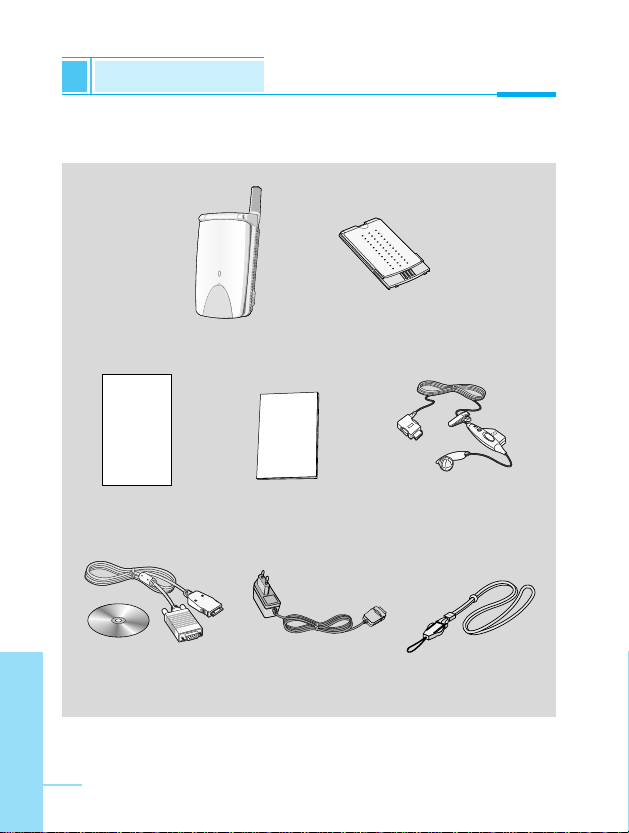
Accessories
Overview
ENGLISH
10
Check to make sure that you have all the parts shown below.
Handset
Travel Adapter
Card(s)
Data Kit/CD
(DK-15G)
Portable Handsfree
(EM-LG416B)
User’s manual
Standard Battery
(BSL-15GA)
Neckstrap
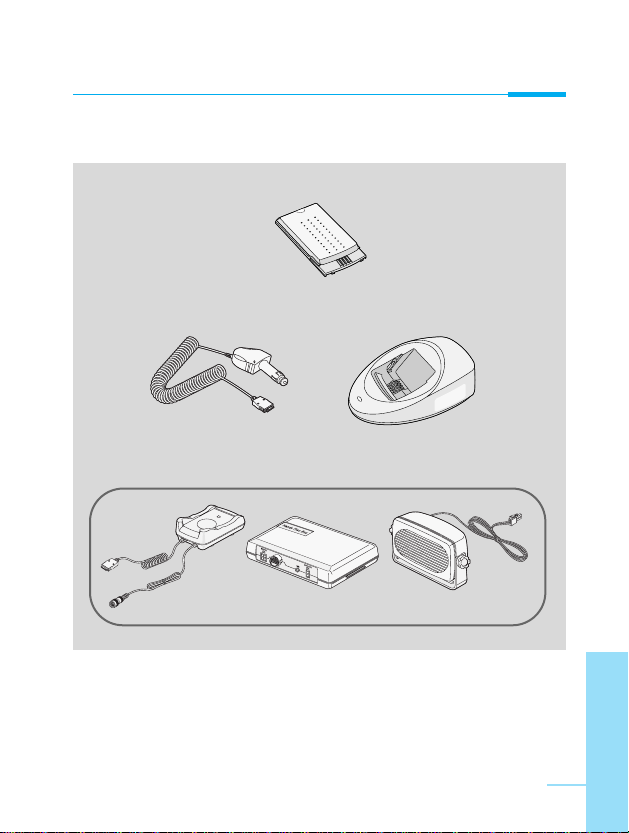
Overview
ENGLISH
11
<Optional Accessories>
Desktop Charger
(DC-16G)
Extended Battery
(BEL-14G)
Cigar Lighter Adapter
(CLA-15G)
Handsfree Kit (IHF-16G)
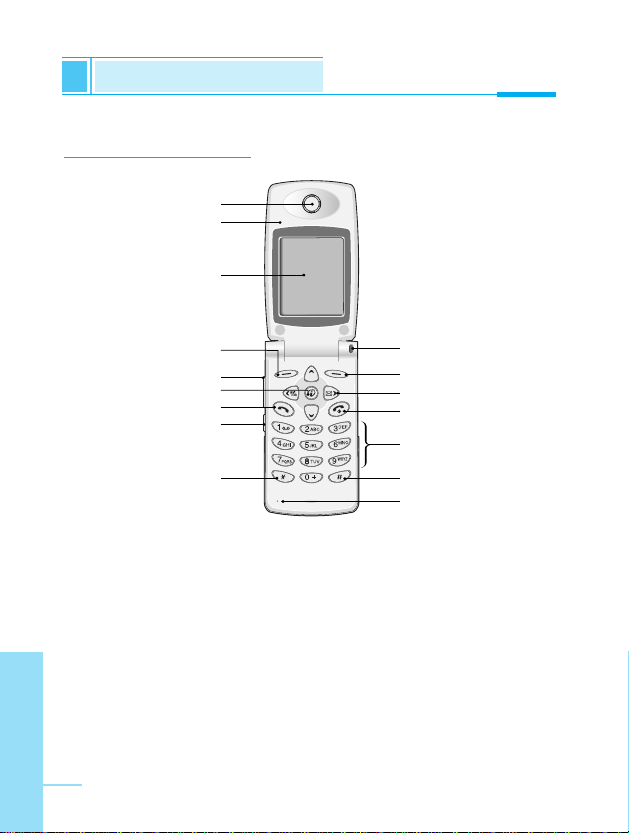
ENGLISH
12
Part of the Phone
Overview
Front of the Phone
1 Earpiece
2 Active Folder
3 Display Screen
4 Soft Left Key
5 Up/Down Side Key
6 Confirm Key
7 Send Key
8 Record Key
9 Star Key
10 Call Indicator Light
11 Soft Right Key
12 Navigation Keys
13 END/PWR Key
14 Numeric Keys
15 Hash Key
16 Microphone
2
5
8
3
4
11
10
12
13
14
15
16
6
9
7
1
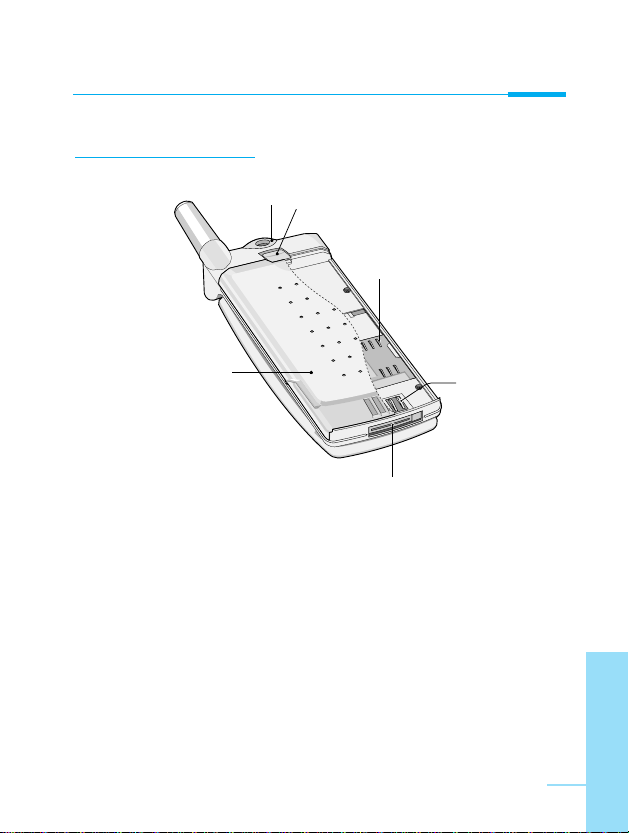
Overview
ENGLISH
13
Rear of the Phone
1 Battery
2 Cable Connector/
Battery Charging Connector/
Hands-Free Car kit Connector/
Ear Microphone Connector
3 Battery Terminals
4 SIM Card Socket
5 Handstrap Hole
6 Battery Lock
5
6
4
3
2
1
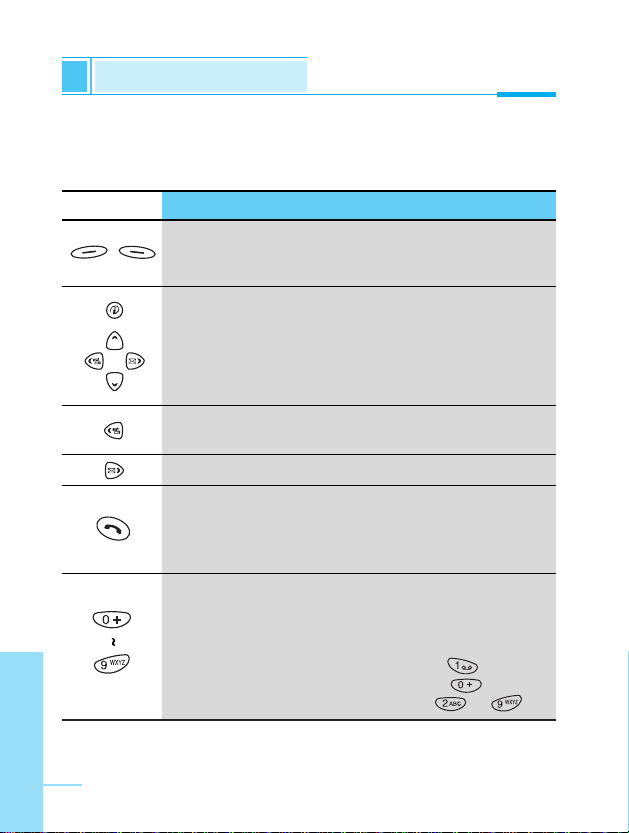
ENGLISH
14
The following shows key components of the phone.
Keypad Description
Key Description
Soft Left Key / Soft Right Key
Each of these keys performs the function indicated
by the text on the display immediately above it.
WAP Hotkey
Used to connect to WAP directly by pressing this key.
Navigation Keys
Used to scroll through name, phone numbers, menus
or setting options.
Used to enter Audio Profile menu directly, also enter
to vibration mode by pressing this key for a long time.
Used to enter Messages menu directly.
Send Key
You can dial a phone number and answer a call.
If you press this key without entering a number, your
phone shows the most recently dialed number.
Numeric Keys
These keys are used mainly to dial in standby mode
and enter numbers or characters in editing mode.
When you press these keys for a long time.
• Used to call your voicemail box by .
• Used to call for international call by .
• Used to call Speed dials by from to .
Key Description
Overview
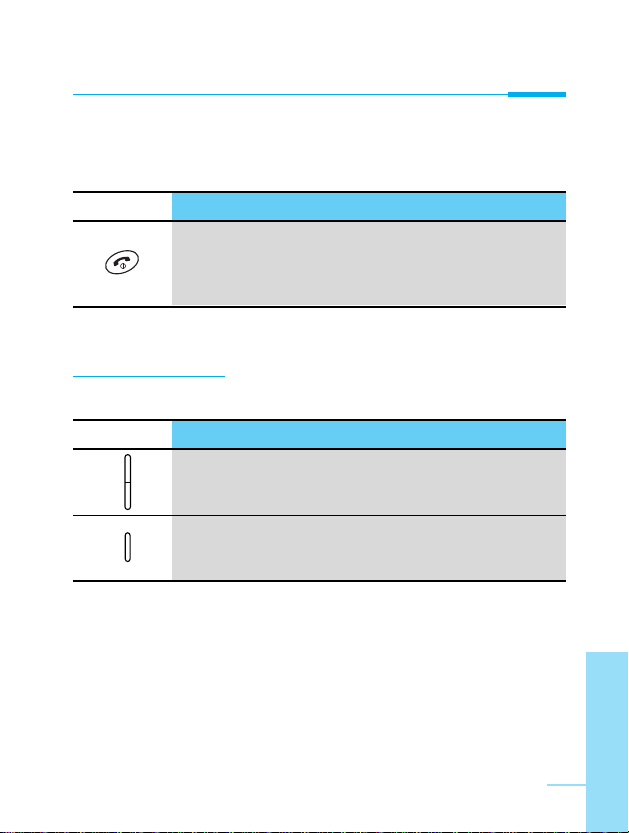
Overview
ENGLISH
15
Side of the Key
Keypad Description
Key Description
Up/Down Side Key
You can control the volume of key tone in standby
mode and also control the volume during a call.
Record Key
You can use voice memo by pressing and holding
this key for a few seconds.
Key Description
END/PWR Key
Used to end or reject a call. This key is also used as
Power Key. Pressing and holding this key for a few
seconds.

ENGLISH
16
Alphanumeric Keys
The alphabet and numerical keypad mapping relation are listed as
the following table.
Key Description
. , ' ? ! - & 1
A B C 2 Å Ä À Á Â Ã Æ Ç a b c å ä à á â ã ç
D E F 3 È É Ë Ê d e f è é ë ê
G H I 4 Î Ï Ì Í g h i î ï ì í
J K L 5 j k l
M N O 6 Ö Ô Ò Ó Ø Ñ m n o ö ô ò ó ø ñ
P Q R S 7 p q r s
T U V 8 Ü Ù Û Ú t u v ü ù û ú
W X Y Z 9 w x y z
0 [Space Key]
Key Description
Overview
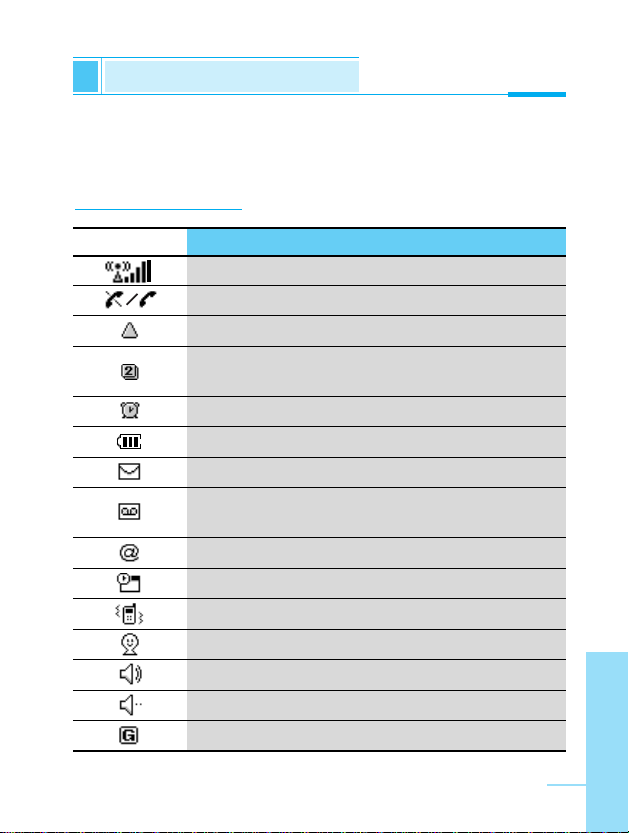
Display Information
Display Information
ENGLISH
17
The screen displays several icons the following describe each of
them you may see on the phone.
On-Screen Icons
Icon/Indicator Description
Tells you the strength of the network signal.
You are in no service area. / Call is connected.
Shows that you are using a roaming service.
Line 1/2 is in use for outgoing calls - If you
subscribe to the Two Line Service.
The alarm has been set and is on.
Tells you the status of the battery.
You have received a text message.
You have received a voice message depending
on your subscription.
You have received an E-mail.
You can view your schedule.
All audible signals are turned off.
Private menu in audio profile.
Loud menu in audio profile.
Quiet menu in audio profile.
This tells you that you can use GPRS service.
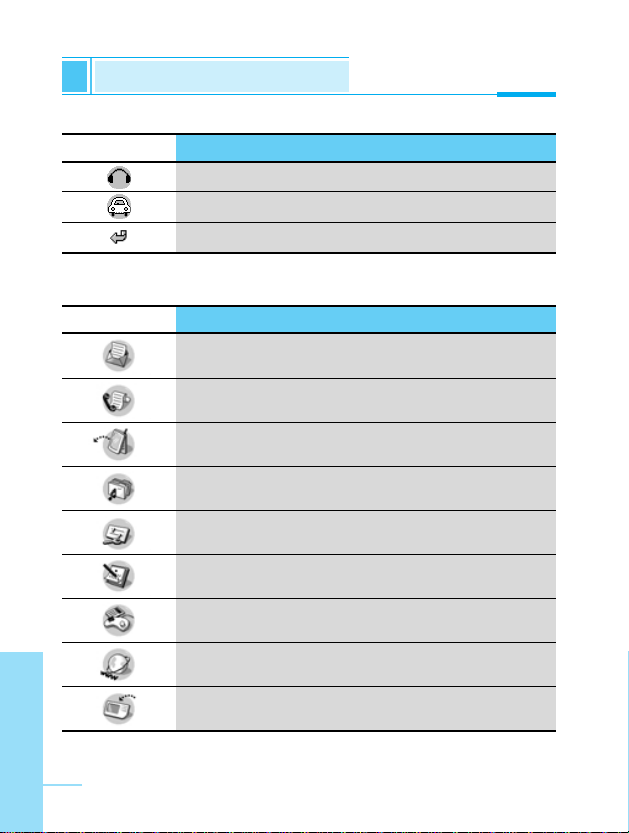
ENGLISH
18
Icon Description
Messages
Call log
Call Divert
Audio Profile
Settings
Scheduler
Accessory
Internet
SIM Tool Kit
Top Menu Icons
Icon/Indicator Description
Headset menu in audio profile.
Car menu in audio profile.
You can divert a call.
Display Information
Display Information
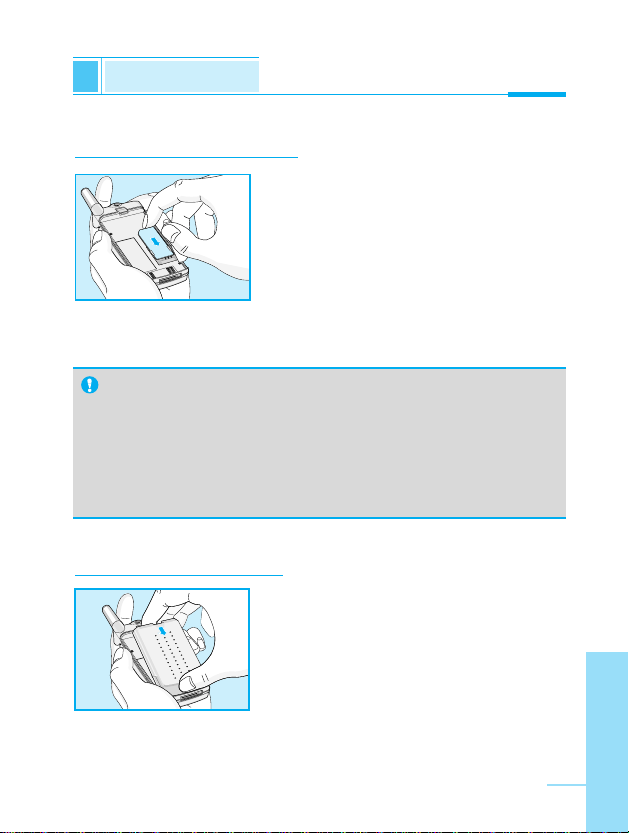
ENGLISH
19
Installation
Getting Started
Inserting the SIM Card
Locate the SIM card socket in the back of
the phone.
Follow the steps below to install the SIM
card.
1. Remove the battery if attached.
2. Slide the SIM card into the slot, under
the silvery holders, with the golden
connectors facing down and the cut
corner to the right,
Installing the Battery
Notice
• Before installing always make sure that the phone is
switched off and remove the battery.
• The metal contact of the SIM card can be easily damaged
by scratches. Pay special attention to the SIM card when
you handle and install. Follow the instructions supplied with
the SIM card.
➊
➋
1. Place the battery on the back of the
phone.
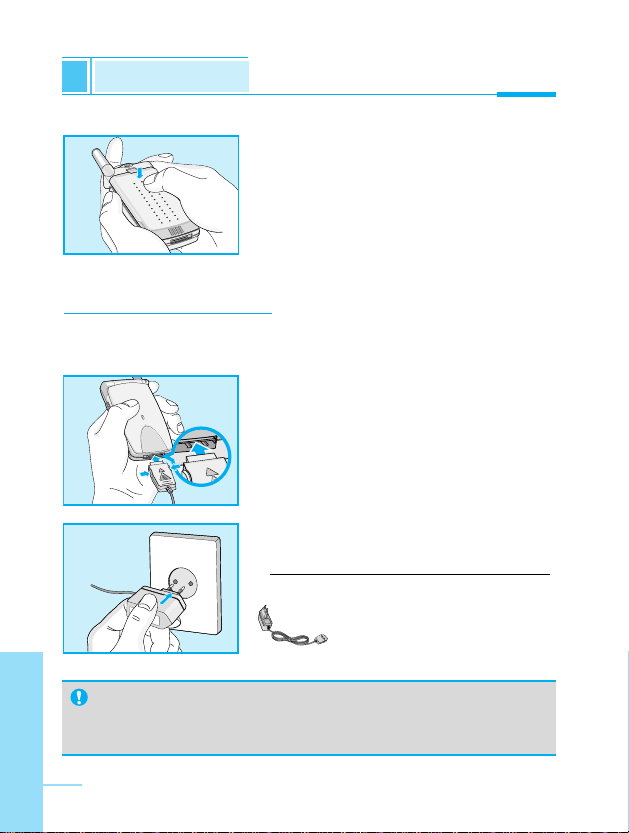
ENGLISH
20
Charging the Battery
To connect the travel adapter to the phone, you must have installed
the battery.
1. Insert one end of the travel adapter
into the bottom of the phone.
2. Connect the other end of the travel
adapter to an AC wall outlet.
Use only the included packing charger.
Warning
• DO NOT force the connector as this may damage the phone
and/or the travel adapter.
➌
2. Push it until you hear a click.
Installation
Getting Started
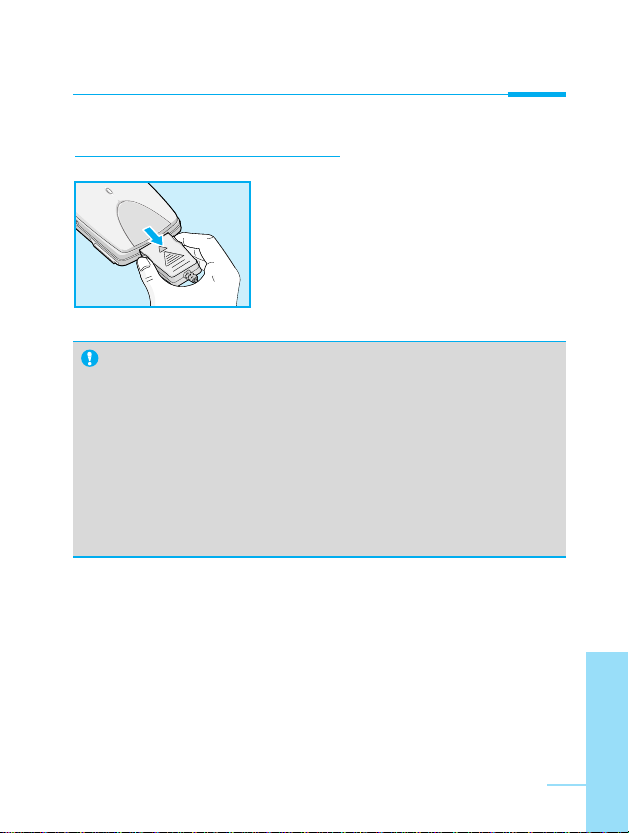
Getting Started
ENGLISH
21
Notice
• The battery delivered with your phone has to be fully
charged before using it.
• Do not remove your battery or the SIM card while charging.
• “Battery Charging” is displayed on the screen after
connecting the travel adapter. Only if the battery is totally
empty, Call Indicator Light is on without displaying “Battery
Charging”.
• The moving bars of battery icon will stop after charging
completely.
Disconnecting the charger
Disconnect the travel adapter from the
phone by pressing its side buttons.
➍
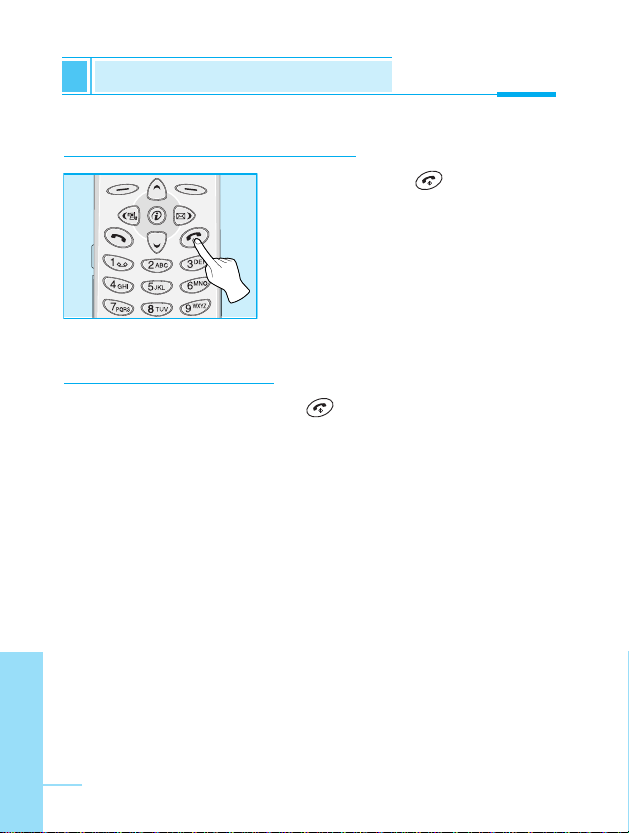
Powering On Sequence
Getting Started
ENGLISH
22
To get started with the phone
1. Press and hold key until you
hear a tone.
2. Depending on setting PIN1 Code
[Menu 5-5-1], you can enter PIN1
code or not.
3. If your phone connects to a
network, the network name will be
displayed shortly.
To turn off the phone
In stand by mode, press and hold key until you hear a tone.
➊
➋
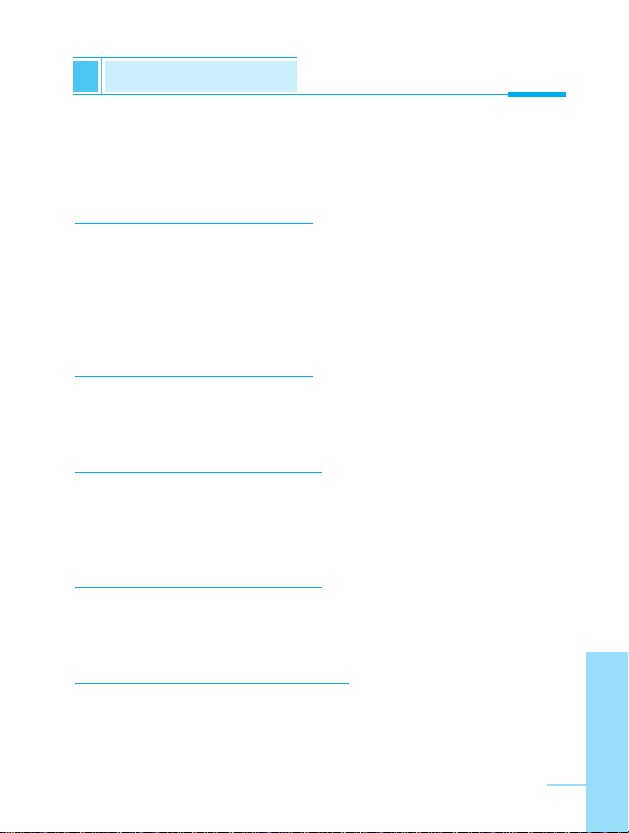
Access Codes
Getting Started
ENGLISH
23
You can use the access codes described in this section to avoid
unauthorized use of your phone. The access codes (except PUK1
and PUK2 codes) can be changed by using [Menu 5-5-4].
PIN1 code (4 to 8 digits)
The PIN (Personal Identification Number) code protects your SIM
card against unauthorized use. The PIN code is usually supplied with
the SIM card. When PIN1 Code is set Enable, your phone will
request the PIN1 code every time it is switched on. On the contrary,
when PIN1 Code is set Disable, your phone connects to the network
directly without the request PIN1 code.
PIN2 code (4 to 8 digits)
The PIN2 code, supplied with some SIM cards, is required to access
some functions such as Advice of call charge, Fixed Dial number.
These functions are only available if supported by your SIM card.
PUK1 code (4 to 8 digits)
The PUK(Personal Unblocking Key) code is required to change a
blocked PIN code. The PUK code may be supplied with the SIM
card. If not, contact your local service provider for the code. If you
lose the code, also contact your service provider.
PUK2 code (4 to 8 digits)
The PUK2 code, supplied with some SIM cards, is required to
change a blocked PIN2 code. If you lose the code, also contact your
service provider.
Security code (4 to 8 digits)
The security code protests the unauthorized use of your phone. It is
usually supplied with the phone. This code is required to delete all
phone entries and to activate “Factory reset” menu. The default
number of Security code is "1234". You can also change it in
Security menu.
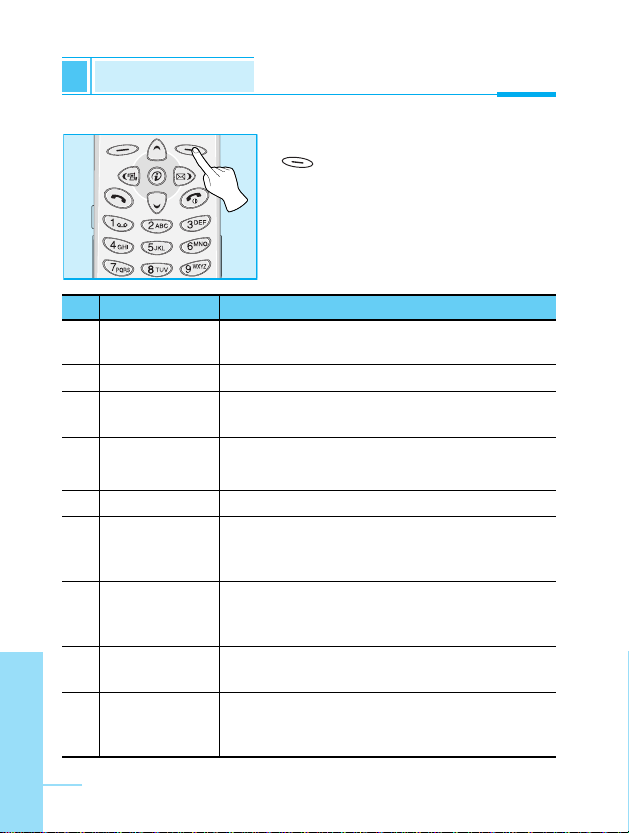
Phonebook
Accessing the Menu
ENGLISH
24
To select a menu in phonebook, press
[Names] in standby mode and
then scroll to a desired item.
Name Description
1 Search Allows you to search for a specific name,
number.
2 Add entry Allows you to add new names and numbers.
3 Speed dial Allows you to assign up to 8(2-9) one- touch
dial allocations.
4 Voice list Allows you to list phone numbers which
is attatched voice.
5 Group Allows you to show group list.
6 Copy all Allows you to copy entries from your Phone
memory to SIM card or from SIM card to
Phone memory.
7 Delete all Allows you to erase all the data in either your
phonebook or the SIM card to the phone
memory.
8 Settings Allows you to set the memory and to search
item by Variable, name and number.
9 Information Allows you to check the status of memory,
SDN(Service Dial Number), and Own
number.
Name Description
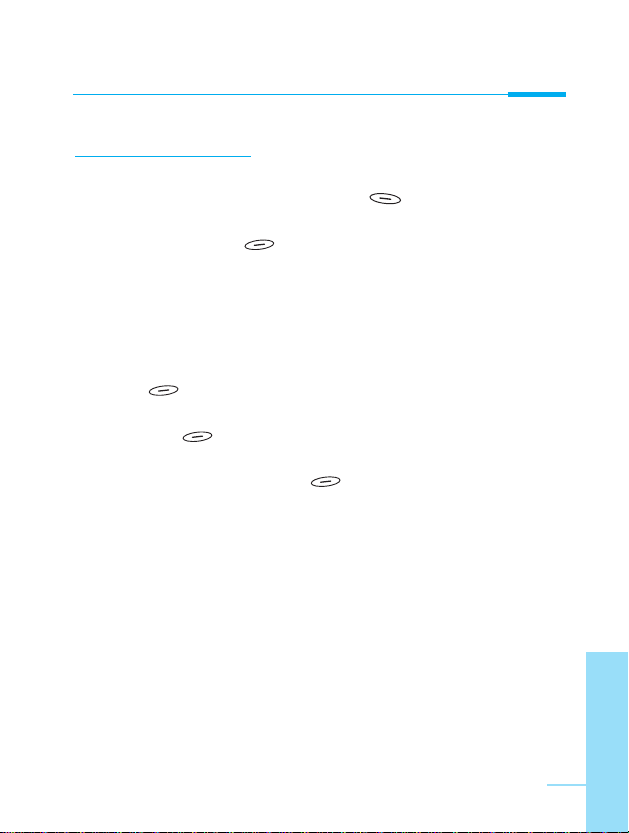
Accessing the Menu
ENGLISH
25
Search [Names 1]
(Calling from phonebook)
1. Open the phonebook first by pressing [Names] in a standby
mode.
2. Search by Pressing [Select] to enter.
3. Depending on setting Search by, the below menu may not
appear.
• Name
• Number
4. You can find an entry by name and number.
5. Select [Search].
6. If you want to edit, delete, copy an entry, or to add the voice to
one, select [Options]. The below menu will be displayed.
• Edit : You can edit the name, number, E-mail, and fax
by pressing [OK].
• Delete : You can delete an entry.
• Copy : You can copy a entry from SIM to phone or from
phone to SIM.
• Call : You can call thru the chosen entry.
• Voice : You can add the voice to the entry or change
the voice tag.
• Main number : You can select the one out of mobile, home,
office that you often use. The main number will
be displayed first, if you set this.
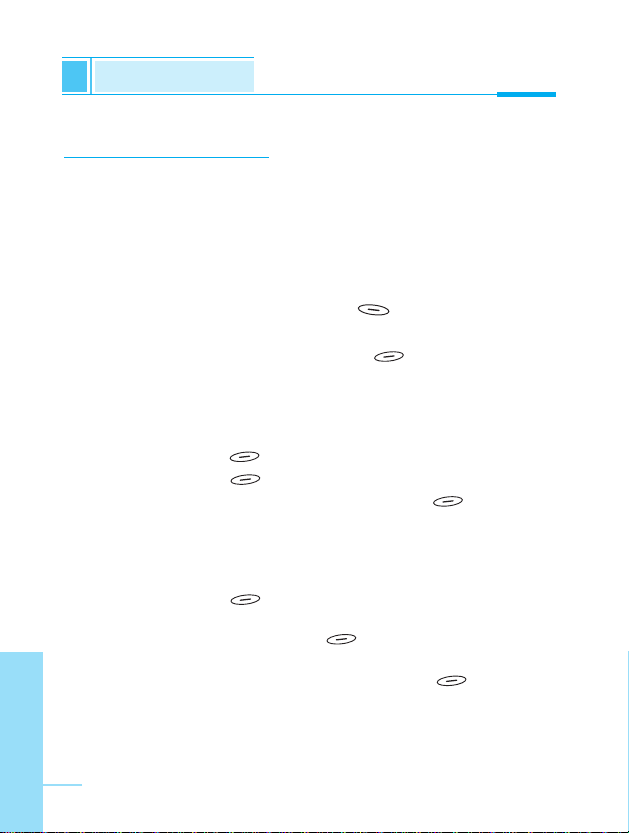
ENGLISH
26
Add entry [Names 2]
You can add phonebook entry by using this function.
Phone memory capacity is 200 entries. SIM card memory capacity
depends on the cellular service provider.
You can also save 20 characters of name in the Phone memory, and
you can save characters in the SIM card. the number of character is
SIM dependent feature.
1. Open the phonebook first by pressing [Names] in standby
mode.
2. Scroll to highlight Add entry, and press [Select] to enter.
3. Select the memory you want to save: SIM or Phone.
• SIM : You can add name and number for entry.
a. Write a name to add.
b. Press [OK], then you can input a number.
c. Press [OK].
d. If you want to add the voice, press [Yes].
• Phone : You can add name, mobile, home, office, fax no., and
E-mail address.
a. Write a name to add.
b. Press [OK].
c. Enter the numbers following as mobile, home, office,
and fax by pressing [OK]. Also, you can input
E-mail address.
d. If you want to add the Voice, press [Yes].
Phonebook
Accessing the Menu
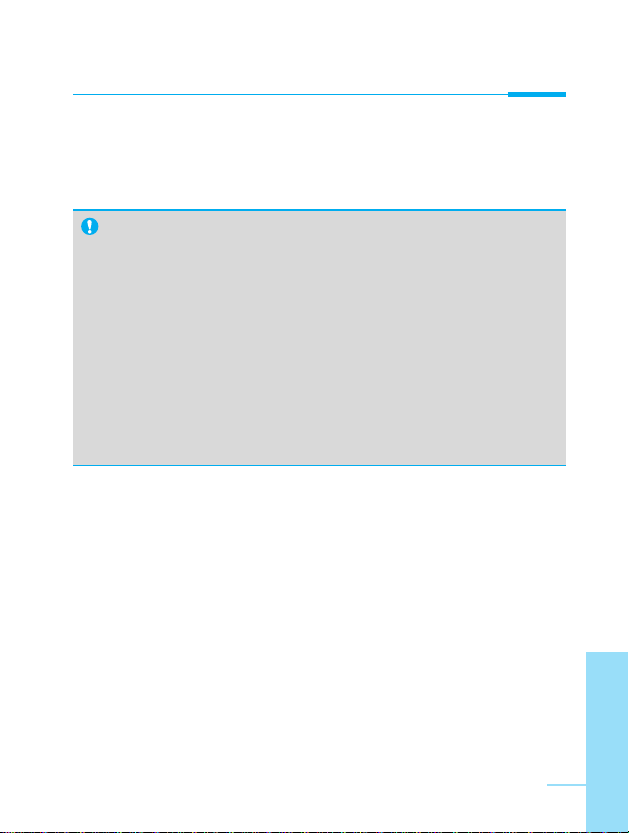
Accessing the Menu
ENGLISH
27
You should speak a word within 2 seconds, and the phone asks you
to speak it again to ensure the accuracy of voice recognition. After
voice recognition has finished, Voice is attached automatically.
Note
• The voice can only be attached to main number which you
set. For example, If you change main number voice will be
automatically attached changed number. This means that
you cannot attach voice to mobile, office, home number
simultaneously.
•
You can add voice tag to phone number in SIM card.
The voice tag can be erased removing or changing SIM card.
And voice tag attached to phone number in SIM card may be
attached to another phone number when you changed SIM
card. Why? The answer is that SIM card doesn’t contain
information about voice tag.
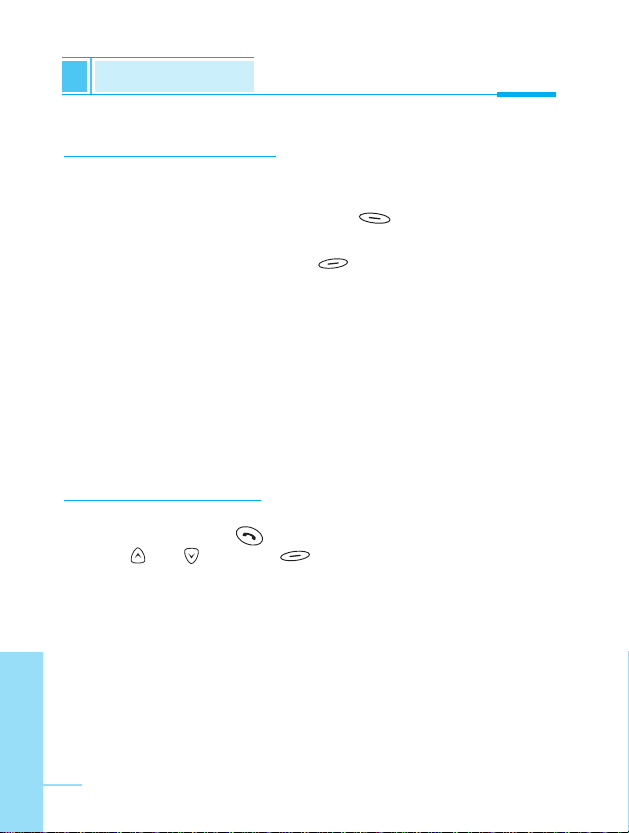
ENGLISH
28
Speed dial [Names 3]
You can associate any of the keys 2 to 9 with a Name list entry. You
can call directly by pressing this key for 2-3 seconds.
1. Open the phonebook first by pressing [Names] in a standby
mode.
2. Scroll to Speed dial, then press [Select] to enter this menu.
3. Every Speed dial will be displayed.
4. If you want to add Speed dial, select <Is Empty>. Then, you can
search the name in phonebook.
5. If you select allocated name by speed dial, you can view following
the submenus.
• Change : You can change the allocation of Speed dial.
• Delete : You can delete the allocated speed dial number.
Voice list [Names 4]
You can see all phone numbers which contain voice. You can also
call directly by pressing [Send]. After selecting phone number
by using and and press [Options], you can see following
the submenus.
• Play : You can play voice which is attached to phone number.
• Change : You can change voice which is attached to phone
number.
• Delete : You can delete voice which is attached to phone
number.
• Call : You can call by selecting this menu.
Phonebook
Accessing the Menu
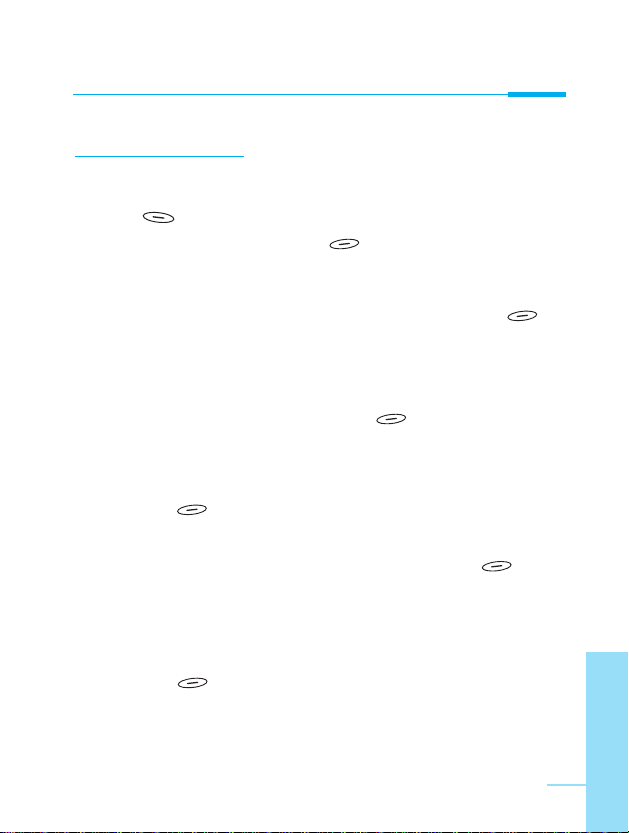
Accessing the Menu
ENGLISH
29
Group [Names 5]
You can list up to 20 members per one group. There are 7 groups
you can make lists to.
1. Press [Names] to enter into the phonebook in standby mode.
2. Scroll to Group item then press [Select] to enter this menu.
3. Every Group list will be displayed.: Family, Friend, Colleague,
VIP, etc.
4. Select Group name that you want to manage by pressing
[Select].
5. Then submenus below will be displayed.
• Add member :
1. Select Add member, by pressing [Select] to enter.
2. If the Group member does not exceed 20, The search screen
will be displayed(refer search name). Otherwise, the error
message is displayed.
3. Press [OK] to add member to Group
• View member :
1. Scroll to highlight View member, and then press
[Select] to enter.
2. The member lists are displayed.
3. Scroll to highlight required name. The number will be
displayed in the below screen.
4. Press [Options] to edit, to delete the name and phone
number.
