LG LGE960 Owner’s Manual [en,fr]

ENGLISH
FRANÇAIS
PORTUGUÊS
Quick Start Guide
Guide de démarrage
rapide
Guia de iniciação
rápida
MBM63862508 (1.0) G
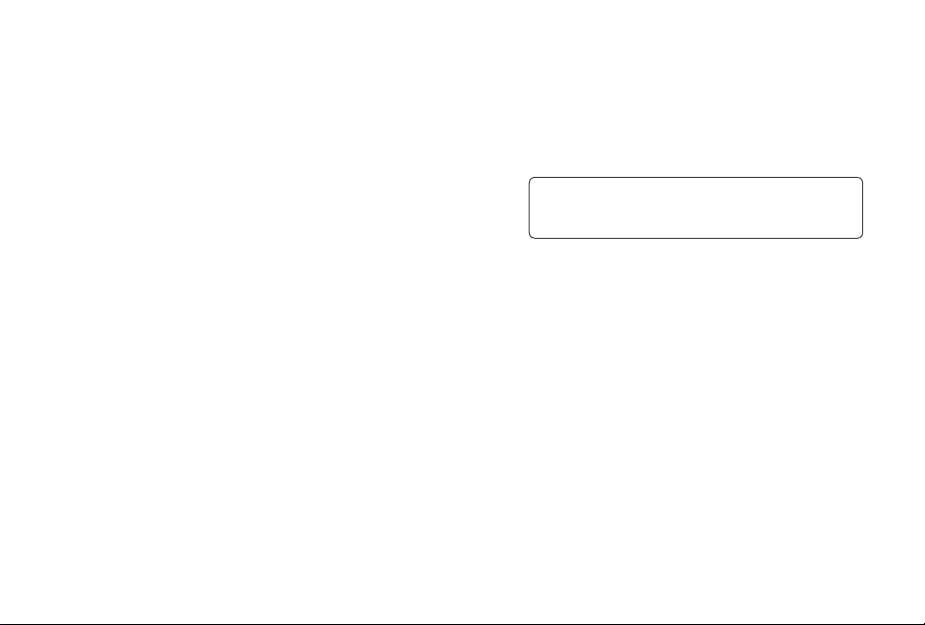
0800-9811-5454(LGLG) 100% Toll Free
4 Adepele street, Computer Villege, Lagos, Nigeria
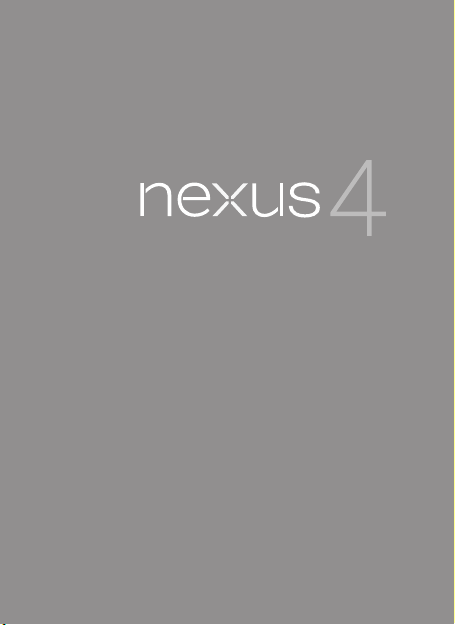
ENGLISH
Quick Start Guide
For online help and support, visit
support.google.com/nexus
NEXUS 4 QUI CK STA RT GUI DE 1
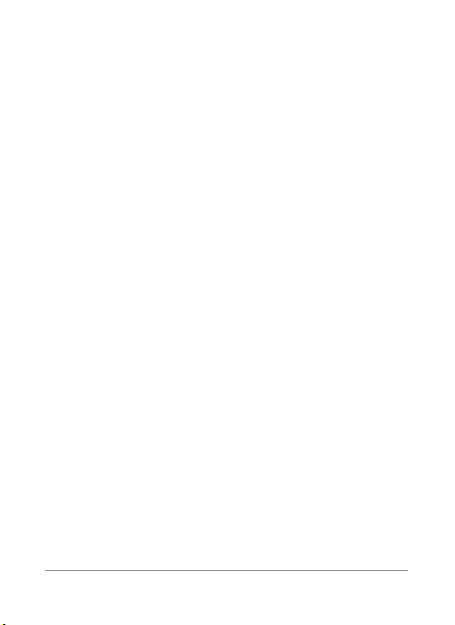
2 NE XUS 4 QUICK START GU IDE
NEXUS 4 QUI CK STA RT GUI DE 3
Google, Android, Gmail, Google Maps, Nexus, Google Play,
YouTube, Google+, and other trademarks are prope rty of Google
Inc. A list of Google trademar ks is available at http://www.
google.com/permissions/guidelines.html. LG and the LG logo
are trademarks of LG Electronics Inc. All other trademarks are
properties of their respective owners.
The content of this guide may differ in some details from the
produ ct or its software. All infor mation in this document is
subject to change without notice.
For online help and suppor t, visit support.google.com/nexus
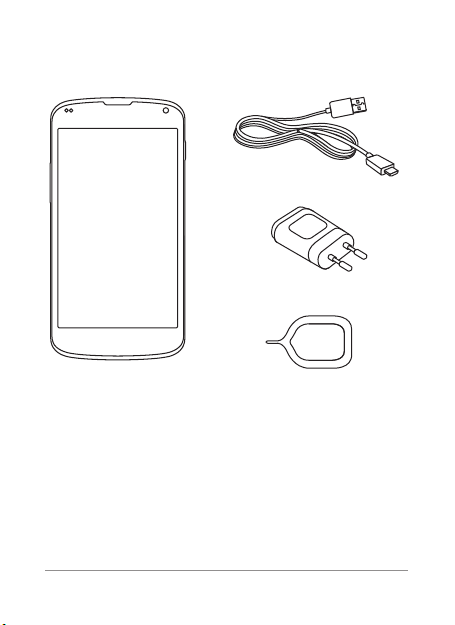
What’s in the box
Micro USB cable
Travel adapter
Nexus 4
If any item is damaged or missing, contact your point
•
of purchase for assistance.
•
Use only approved accessories.
•
Accessories may vary by country or region.
NEXUS 4 QUI CK STA RT GUI DE 3
SIM ejection tool
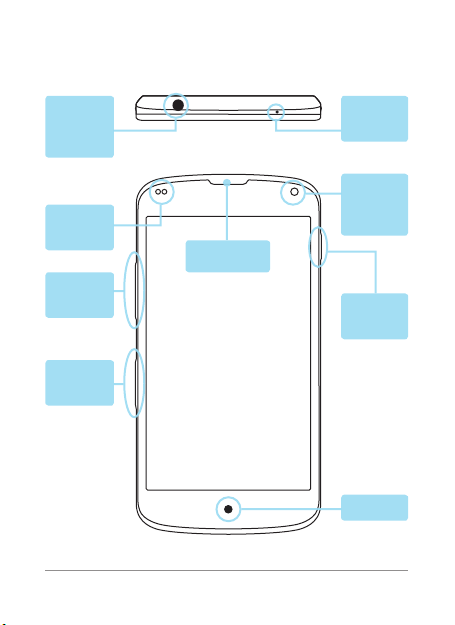
4 NE XUS 4 QUICK START GU IDE
NEXUS 4 QUI CK STA RT GUI DE 5
Your Nexus 4
3.5mm
headset
jack
Proximity
sensor
Volume
key
SIM card
tray
TOP
Earpiece
FRONT
Micro phone
Frontfacing
camera
Power/
Lock key
LED
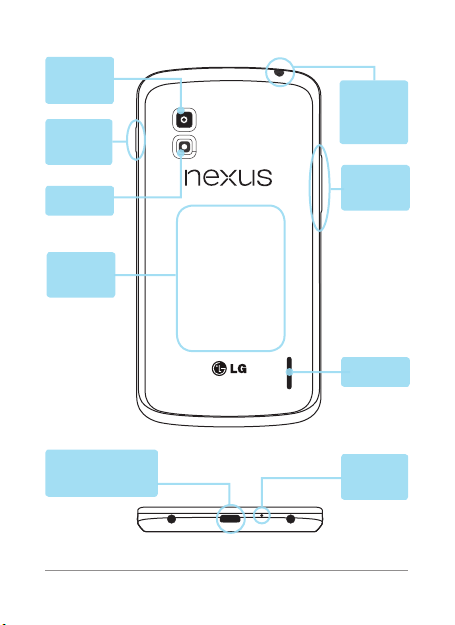
Camera
lens
3.5mm
headset
Power/
jack
Lock key
Volume
Flash
Induction
coil
key
Speaker
BACK
Charger/USB/
SlimPort
Micro phone
BOTTOM
NEXUS 4 QUI CK STA RT GUI DE 5
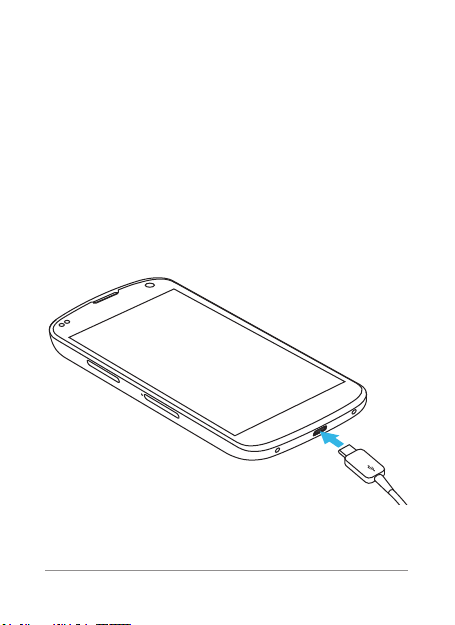
6 NE XUS 4 QUICK START GU IDE
NEXUS 4 QUI CK STA RT GUI DE 7
Charge the battery
Your battery will not be fully charged when you rst
unpack your Nexus 4. It’s a good idea to fully charge the
battery as soon as you get a chance.
If you’re using the travel adapter that comes with the
phone, connect one end of the data cable to the charger
port at the bottom of the phone, and the other end to
the travel adapter. Then connect the travel adapter to a
power outlet.
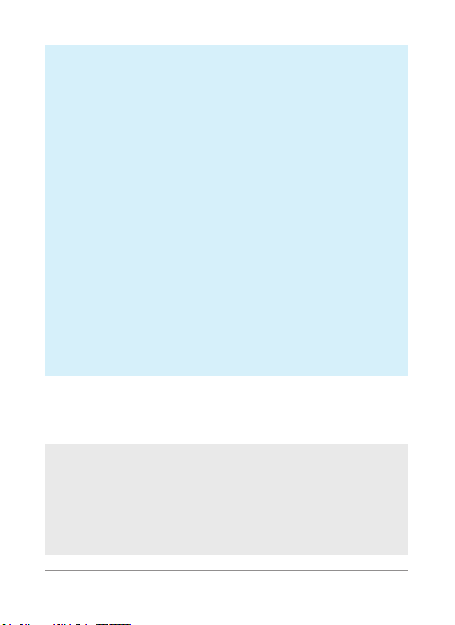
The travel adapter varies by country or region.
•
•
Use only the travel adapter and Micro USB
cable that come with your Nexus 4. Using a
different travel adapter or cable may damage
your phone.
•
The input voltage range between the wall
outlet and this travel adapter is AC 100V–
240V, and the travel adapter’s output voltage
is DC 5V, 1.2A.
•
Charging your phone through a USB cable
attached to another device, such as a laptop
computer, takes longer than charging with a
travel adapter.
•
Nexus 4’s battery can’t be removed. Don’t
attempt to open the phone.
If you’re using a wireless charger, see the instructions
that come with the charger.
IMPORTANT: If you use a wireless charger, you
must use an approved model and only as directed. The Nexus 4 travel adapter may not generate
enough current to power a wireless charger.
NEXUS 4 QUI CK STA RT GUI DE 7
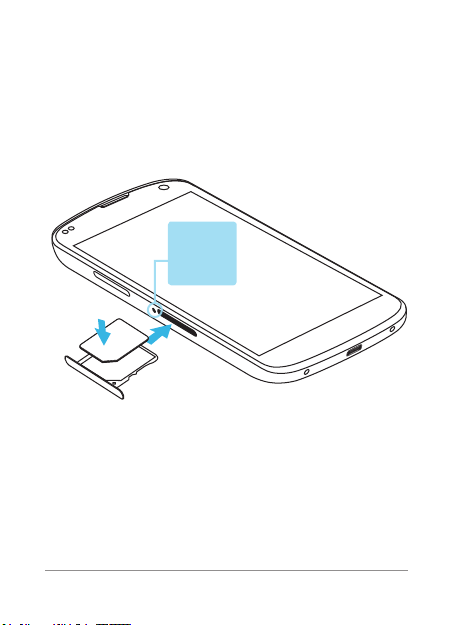
8 NE XUS 4 QUICK START GU IDE
NEXUS 4 QUI CK STA RT GUI DE 9
Insert Micro SIM card & turn on phone
Before you start using your phone, you may need to
insert your Micro SIM card. If no card is installed, the
message “No SIM card” appears on the phone’s lock
screen.
Eject
button
aperture
The SIM card tray is located on the left side of the
phone below the volume button. The eject button is a
small round aperture just above the tray door. To install
a new Micro SIM card:
1.
Insert the SIM ejection tool that comes with the
phone (or a thin pin) into the eject button aperture,
and push rmly but gently until the tray pops out.
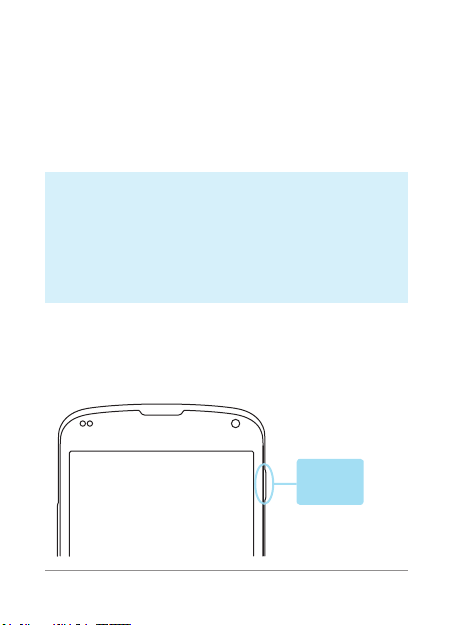
2.
Remove the tray and place the micro SIM card inside
it, with the contacts out and the angled corner to the
right. There is only one possible way to t the card
snugly into the tray.
3.
Carefully reposition the tray in the slot and push it
gently back into the phone.
TIP: Your phone’s IMEI identication number is
on the SIM card tray. You may need this number
later to identify your phone for service purposes.
Write the IMEI number down in your QSG or take a
photo of the label on the product box.
To turn on your Nexus 4
, press and hold the Power
button on the right edge near the top for a few seconds.
Power/
Lock key
NEXUS 4 QUI CK STA RT GUI DE 9

10 NEXUS 4 QUI CK STA RT GUI DE
NEXUS 4 QUI CK STA RT GUI DE 11
When Nexus 4 is on, press the Power button again to
put it into sleep mode or wake it up.
To turn off your Nexus 4,
press and hold the Power
button until a conrmation dialog appears. Then touch
to complete the shut down.
OK
To restart your Nexus 4 if it becomes unresponsive,
press and hold the Power/Lock key for at least 10
seconds.
TIP: To quickly silence your phone or toggle
airplane mode, press and hold the power
button for one or two seconds to see a quick
conrmation dialog – even from the lock screen.
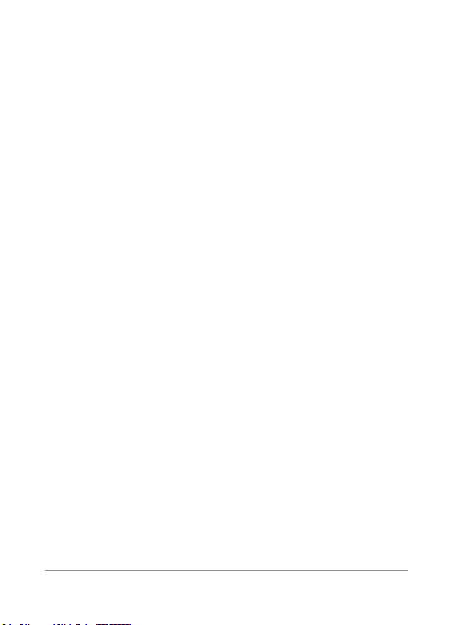
Set up your Nexus 4
The rst time you turn on your phone, you’ll see a
Welcome screen. To choose a different language, touch
the menu. Then touch
instructions.
A series of screens takes you through the setup
process. If you already have Gmail, use your Gmail
address and password when asked. If you don’t have
Gmail or any other Google Account, go ahead and
create one.
A Google Account lets you access your personal
information from any computer or mobile device:
•
Access from anywhere.
text messages, or social stream no matter where
you are or what computer or mobile device you’re
using – as long as you have a Wi-Fi or mobile data
connection. The same goes for Play music, movies,
or books in your Google Play libraries.
Never lose your contacts again. When you sign into
•
your phone with a Google Account, all the contacts
you associate with that account in the People
NEXUS 4 QUI CK STA RT GUI DE 11
Start and follow the on-screen
View your email messages,
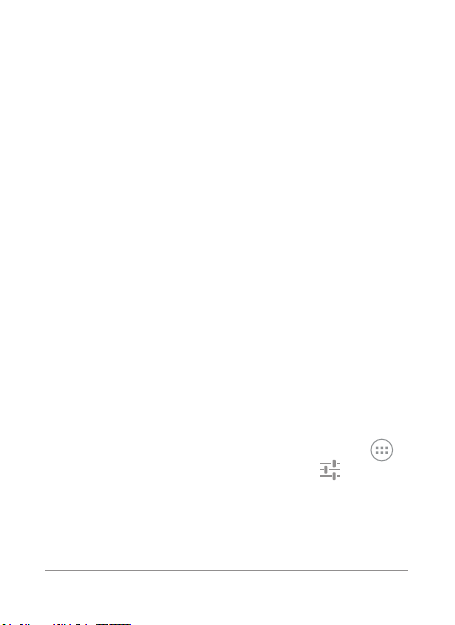
12 NEXUS 4 QUI CK STA RT GUI DE
NEXUS 4 QUI CK STA RT GUI DE 13
app are automatically backed up. They’re always
accessible through your Google Account from any
computer or mobile device.
Keep your stuff secure and available. Google works
•
around the clock to protect your personal data from
unauthorized access and to ensure that you get it
when you need it, wherever you need it.
Synchronize and back up all your data. Whether you
•
draft an email, add a contact, add an event to your
calendar, or take a photo, your work gets backed up
continuously by Google and synchronized with any
computer where you use the same Google Account.
Use other Google services. Your Google Account
•
also lets you take full advantage of any other Google
apps and services that you may want to use, such
as Gmail, Google Maps Navigation, Google Play,
YouTube, Google+, and many more.
If you skipped some of the steps in the Setup Wizard,
you can congure new accounts (including Gmail) and
adjust many other settings at any time. Touch the
All Apps icon from any Home screen, then
Settings.
For additional help and support, visit support.google.
com/nexus.
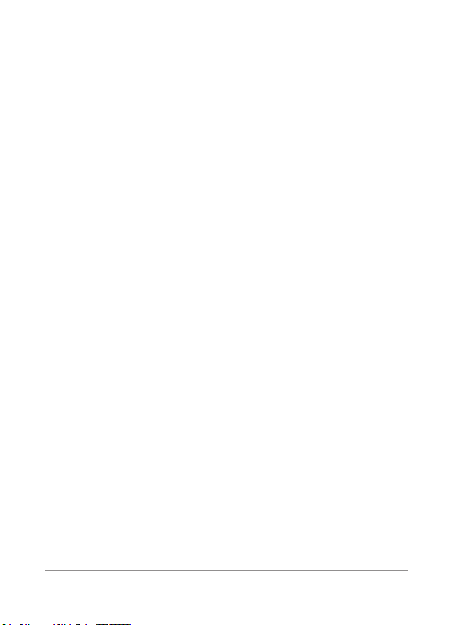
Airplane precautions
Check with airline personnel if you want to use your
Nexus 4 on board an aircraft. Most airlines have
restrictions for using electronic devices. Most airlines
allow electronic use only between and not during
takeoffs and landings.
There are three main types of airpor t security devices:
X-ray machines (used on items placed on conveyor
belts), magnetic detectors (used on people walking
through security checks), and magnetic wands (handheld devices used on people or individual items). You
can send your Nexus 4 through airport X-ray machines.
But do not send your Nexus 4 through airport magnetic
detectors or expose it to magnetic wands.
NEXUS 4 QUI CK STA RT GUI DE 13
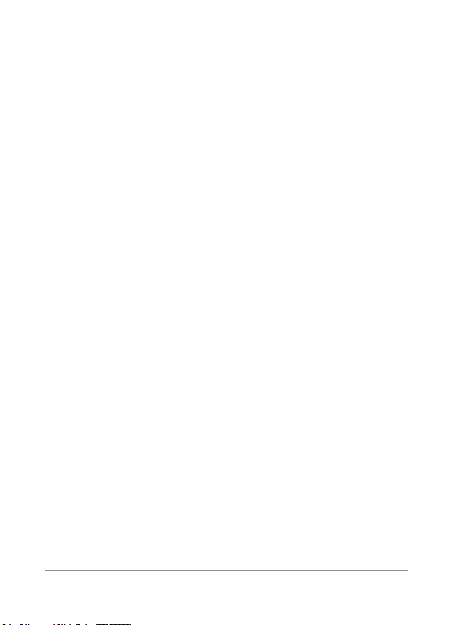
14 NEXUS 4 QUI CK STA RT GUI DE
NEXUS 4 QUI CK STA RT GUI DE 15
Guidelines for safe and
ecient use
Please read these simple guidelines. Not following these guidelines
may be dangerous or illegal.
Exposure to radio frequency energy
Radio wave exposure and Specic Absorption Rate (SAR)
information.
This mobile phone model LG-E960 has been designed to comply
with applicable safety requirements for exposure to radio waves.
These requirements are based on scientic guidelines that include
safety margins designed to assure the safety of all persons,
regardless of age and health.
The radio wave exposure guidelines employ a unit of
•
measurement known as the Specic Absorption Rate, or SAR.
Tests for SAR are conducted using standardised methods with
the phone transmitting at its highest certied power level in all
used frequency bands.
While there may be differences between the SAR levels of
•
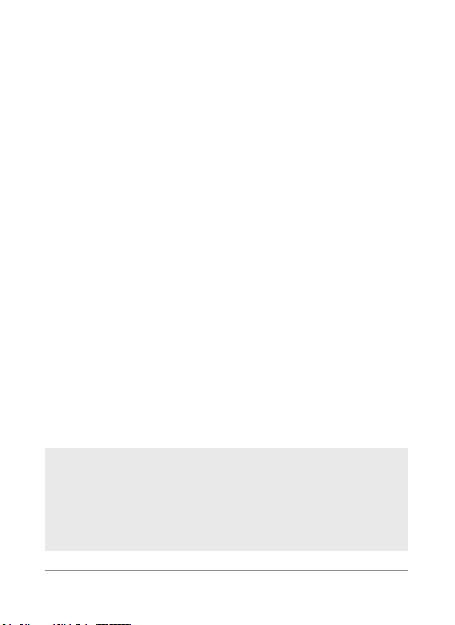
various LG phone models, they are all designed to meet the
relevant guidelines for exposure to radio waves.
The SAR limit recommended by the International Commission
•
on Non-Ionizing Radiation Protection (ICNIRP) is 2 W/kg
averaged over 10g of tissue.
The highest SAR value for this model phone tested by DASY4
•
for use at the ear is 0.407 W/kg (10g) and when worn on the
body is 0.479 W/Kg (10g).
This device meets RF exposure guidelines when used either in
•
the normal use position against the ear or when positioned at
least 1.5 cm away from the body. When a carry case, belt clip
or holder is used for body-worn operation, it should not contain
metal and should position the product at least 1.5 cm away
from your body. In order to transmit data les or messages,
this device requires a quality connection to the network. In
some cases, transmission of data les or messages may
be delayed until such a connection is available. Ensure the
above separation distance instructions are followed until the
transmission is completed.
Product care and maintenance
WARNING: Only use batteries, chargers and accessories
approved for use with this particular phone model. The use
of any other types may invalidate any approval or warranty
applying to the phone and may be dangerous.
NEXUS 4 QUI CK STA RT GUI DE 15
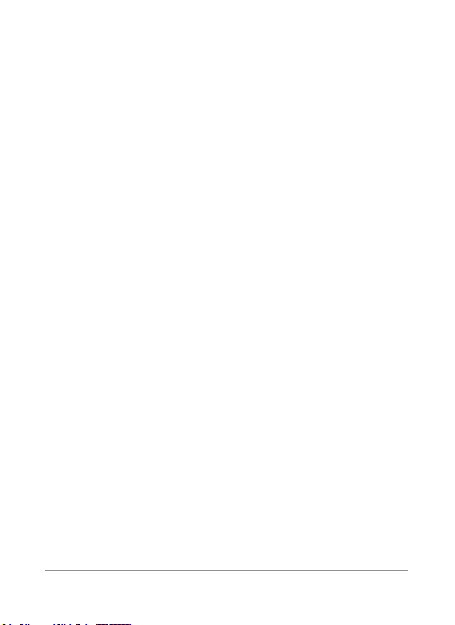
16 NEXUS 4 QUI CK STA RT GUI DE
NEXUS 4 QUI CK STA RT GUI DE 17
Do not disassemble this unit. Take it to a qualied service
•
technician when repair work is required.
Repairs under warranty, at LG's discretion, may include
•
replacement parts or boards that are either new or
reconditioned, provided that they have functionality equal to
that of the parts being replaced.
Keep away from electrical appliances such as TVs, radios and
•
personal computers.
The unit should be kept away from heat sources such as
•
radiators or cookers.
Do not drop.
•
Do not subject this unit to mechanical vibration or shock.
•
Switch off the phone in any area where you are required to
•
by special regulations. For example, do not use your phone in
hospitals as it may affect sensitive medical equipment.
Do not handle the phone with wet hands while it is being
•
charged. It may cause an electric shock and can seriously
damage your phone.
Do not charge a handset near ammable material as the
•
handset can become hot and create a re hazard.
Use a dry cloth to clean the exterior of the unit (do not use
•
solvents such as benzene, thinner or alcohol).
Do not charge the phone when it is on soft furnishings.
•
The phone should be charged in a well ventilated area.
•
Do not subject this unit to excessive smoke or dust.
•
Do not keep the phone next to credit cards or transport tickets;
•
it can affect the information on the magnetic strips.
Do not tap the screen with a sharp object as it may damage
•
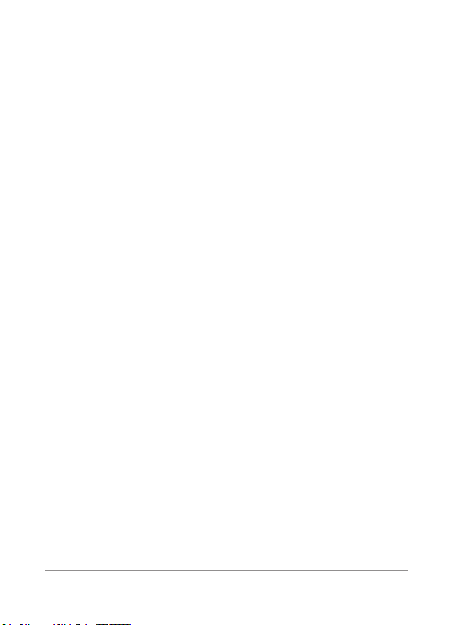
the phone.
Do not expose the phone to liquid or moisture.
•
Use accessories like earphones cautiously. Do not touch the
•
antenna unnecessarily.
Do not use, touch or attempt to remove or x broken, chipped
•
or cracked glass. Damage to the glass display due to abuse or
misuse is not covered under the warranty.
Your phone is an electronic device that generates heat during
•
normal operation. Extremely prolonged, direct skin contact in
the absence of adequate ventilation may result in discomfort
or minor burns. Therefore, use care when handling your phone
during or immediately after operation.
Ecient phone operation
Electronics devices
All mobile phones may receive interference, which could affect
performance.
Do not use your mobile phone near medical equipment
•
without requesting permission. Avoid placing the phone over
pacemakers, for example, in your breast pocket.
Some hearing aids might be disturbed by mobile phones.
•
Minor interference may affect TVs, radios, PCs etc.
•
NEXUS 4 QUI CK STA RT GUI DE 17
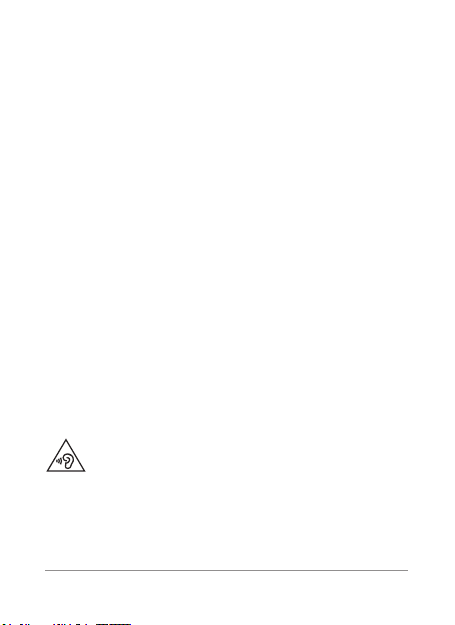
18 NEXUS 4 QUI CK STA RT GUI DE
NEXUS 4 QUI CK STA RT GUI DE 19
Road safety
Check the laws and regulations on the use of mobile phones in the
area when you drive.
Do not use a hand-held phone while driving.
•
Give full attention to driving.
•
Pull off the road and park before making or answering a call if
•
driving conditions so require.
RF energy may affect some electronic systems in your vehicle
•
such as car stereos and safety equipment.
When your vehicle is equipped with an air bag, do not obstruct
•
with installed or portable wireless equipment. It can cause
the air bag to fail or cause serious injury due to improper
performance.
If you are listening to music whilst out and about, please
•
ensure that the volume is at a reasonable level so that you are
aware of your surroundings. This is of particular importance
when near roads.
Avoid damage to your hearing
To prevent possible hearing damage, do not listen at high
volume levels for long periods.
Damage to your hearing can occur if you are exposed to loud sound
for long periods of time. We therefore recommend that you do not
turn on or off the handset close to your ear. We also recommend
that music and call volumes are set to a reasonable level.
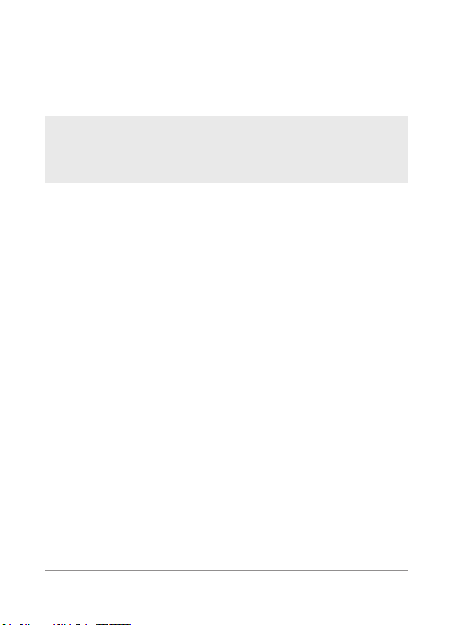
When using headphones, turn the volume down if you cannot
•
hear the people speaking near you, or if the person sitting next
to you can hear what you are listening to.
NOTE: Excessive sound pressure from earphones and
headphones can cause hearing loss.
Glass Parts
Some parts of your mobile device are made of glass. This glass
could break if your mobile device is dropped on a hard surface or
receives a substantial impact. If the glass breaks, do not touch or
attempt to remove it. Stop using your mobile device until the glass
is replaced by an authorised service provider.
Blasting area
Do not use the phone where blasting is in progress. Observe
restrictions and follow any regulations or rules.
Potentially explosive atmospheres
Do not use your phone at a refueling point.
•
Do not use near fuel or chemicals.
•
Do not transport or store ammable gas, liquid or explosives in
•
the same compartment of your vehicle as your mobile phone
or accessories.
NEXUS 4 QUI CK STA RT GUI DE 19
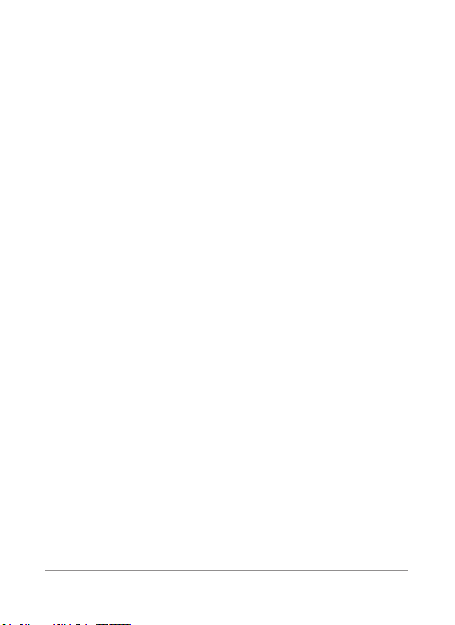
20 NEXUS 4 QUI CK STA RT GUI DE
NEXUS 4 QUI CK STA RT GUI DE 21
In aircraft
Wireless devices can cause interference in aircraft.
Turn your mobile phone off before boarding any aircraft.
•
Do not use it on the ground without permission from the crew.
•
Children
Keep the phone in a safe place out of the reach of small children.
It includes small parts which may cause a choking hazard if
detached.
Emergency calls
Emergency calls may not be available on all mobile networks.
Therefore you should never depend solely on your phone for
emergency calls. Check with your local service provider.
Battery information and care
You do not need to completely discharge the battery before
•
recharging. Unlike other battery systems, there is no memory
effect that could compromise the battery's performance.
Use only LG batteries and chargers. LG chargers are designed
•
to maximise the battery life.
Do not disassemble or short-circuit the battery.
•
Recharge the battery if it has not been used for a long time to
•
maximise usability.
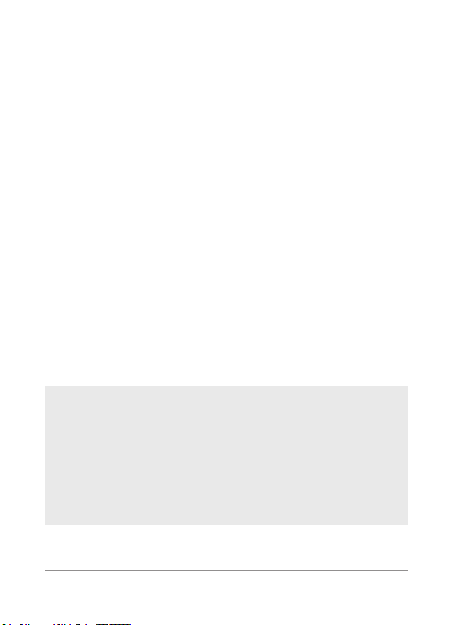
Do not expose the battery charger to direct sunlight or use it in
•
high humidity, such as in the bathroom.
Do not leave the handset in hot or cold places, as this may
•
deteriorate the internal battery performance.
There is risk of explosion if the battery is replaced with an
•
incorrect type.
If you need to replace the battery, take it to the nearest
•
authorised LG Electronics service point or dealer for
assistance.
Always unplug the charger from the wall socket after the phone
•
is fully charged to save unnecessary power consumption of
the charger.
Actual battery life will depend on network conguration,
•
product settings, usage patterns, battery and environmental
conditions.
Make sure that no sharp-edged items such as animal’s teeth
•
or nails, come into contact with the handset. This could cause
damage to the internal battery and potentially cause a re.
DECLARATION OF CONFORMITY
Hereby, LG Electronics declares that this LG-E960 product
is in compliance with the essential requirements and other
relevant provisions of Directive 1999/5/EC. A copy of the
Declaration of Conformity can be found at http://www.
lg.com/global/support/cedoc/RetrieveProductCeDOC.jsp
NEXUS 4 QUI CK STA RT GUI DE 21
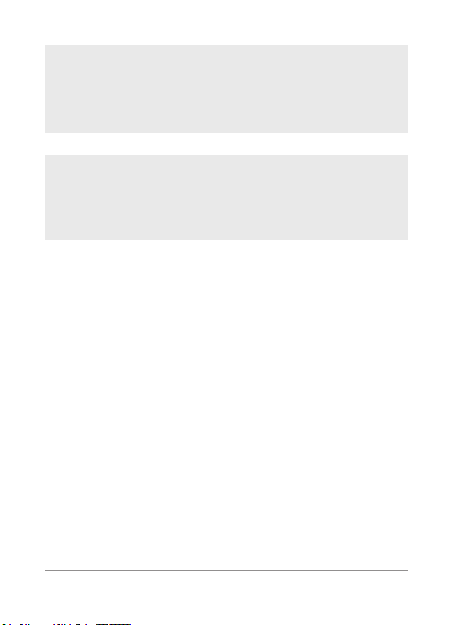
Ambient temperatures
Max: +45°C (discharging), +45°C (charging)
Min: -10°C
Regulatory information
Go to “System setting > About Phone > Regulatory
information” to get the regulatory information.
22 NEXUS 4 QUI CK STA RT GUI DE
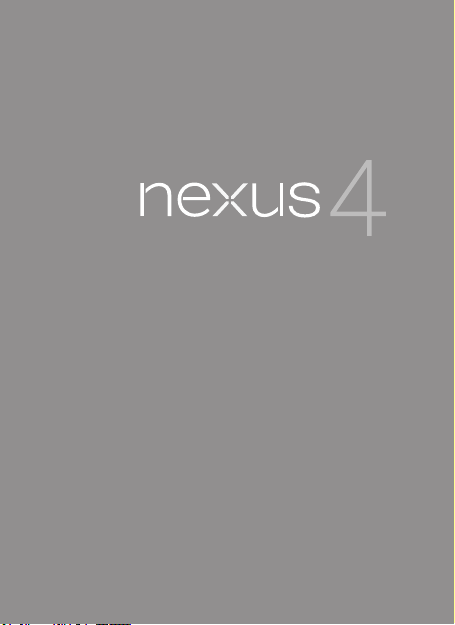
FRANÇAIS
Guide de démarrage
rapide
Pour l'assistance et l'aide en ligne,
rendez-vous sur
support.google.com/nexus
GUIDE DE DÉMARRAGE R APIDE NEXUS 4 1
