Page 1

User Guide
LG-E615
ENGLISH
P/N : MFL67701004 (1.0)
G
www.lg.com
Page 2
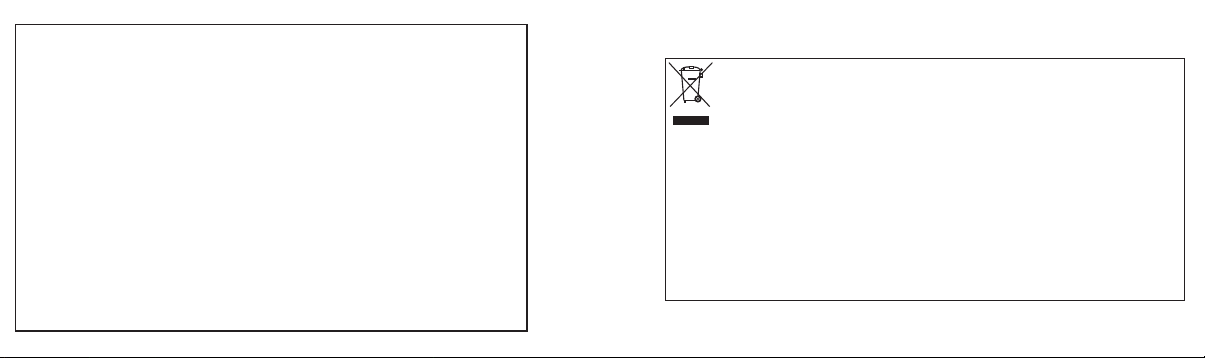
Product Registration Program
Dear LG Mobile customer,
You are entitled for one year warranty on this model.
For automatic registration, One SMS containing the IMEI no. of your phone
will be automatically sent to LG servers.
In return you will get one year warranty from the date of purchase at any
authorized LG Mobile Service center.
We assure you the information will be kept confidential and used for
internal purpose only.
LG Electronics India Pvt. Ltd. does not have any revenue sharing with any
cell phone operators for proceeds from SMS of automatic registration.
Disposal of your old appliance
1. When this crossed-out wheeled bin symbol is attached to a product it means the product
is covered by the e-waste (Management and Handllng) Rules, 2011.
2. All electrical and electronic products should be disposed of separately from the municipal
waste stream via designated collection facilities appointed by the government or the local
authorities.
3. The correct disposal of your old appliance will help prevent potential negative
consequences for the environment and human health.
4-. For mere detailed information about disposal of your old appliance, please contact your
city office, waste disposal service or the shop where you purchased the product
5. This product does not contain any of the hazardous substances as specified in the rule 13
(1) and (2) of the e-waste (Management and Handling) Rules, 2011
Page 3
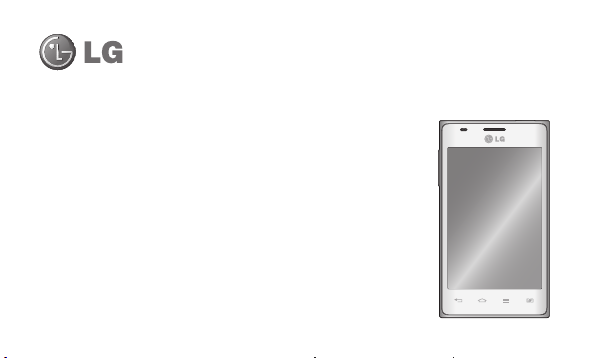
LG-E615 User Guide
This guide helps you get started using your phone.
• Some parts of this manual may not apply to your phone, depending on
your phone's software and your service provider.
• This handset is not suitable for people who have a visual impairment
due to the touch screen keyboard.
• Copyright ©2012 LG Electronics, Inc. All rights reserved. LG and the
LG logo are registered trademarks of LG Group and its related entities.
All other trademarks are the property of their respective owners.
• Google™, Google Maps™, Gmail™, YouTube™, Google Talk™ and
Android Market™ are trademarks of Google, Inc.
ENGLISH
Page 4
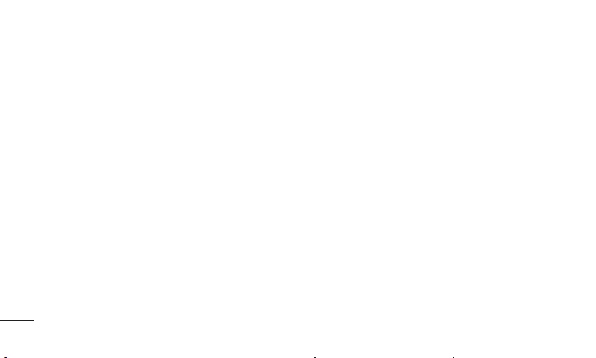
Contents
Guidelines for safe and effi cient use .....7
Getting to know your phone ................20
Device components ...............................32
Installing the SIM card and battery ..........35
Charging your phone ..............................37
Using the memory card ..........................38
Locking and unlocking the screen ...........41
Secure your lock screen .........................42
Your Home screen ...............................46
Touch screen tips ..................................46
Home screen ......................................... 47
Customising the Home screen ................48
2
Add or remove panels to the Home
screen ...................................................49
Returning to recently-used applications ...49
Using Dual SIM ......................................50
Notifi cation drawer .................................50
To customise the notifi cation panel .........51
Viewing the status bar ............................52
Onscreen keyboard ................................55
Entering accented letters ........................56
Google account set up .........................63
Page 5

Connecting to Networks and Devices ..64
Wi-Fi .....................................................64
Connecting to Wi-Fi networks .................64
Bluetooth ...............................................65
Sharing your phone's data connection .....68
Enabling Wi-Fi Direct to share through
SmartShare ...........................................72
Using SmartShare ..................................73
PC connections with a PC data cable ......76
Calls .....................................................80
Making a call .........................................80
Calling your contacts ..............................80
Answering and rejecting a call ................81
Adjusting call volume .............................81
Making a second call .............................82
Viewing your call logs .............................82
Call settings ...........................................83
Contacts ...............................................86
Searching for a contact ..........................86
Adding a new contact .............................86
Favourite contacts ..................................87
Import or export contacts ........................88
Moving contacts from your old device to
your new device 89
3
Page 6

Contents
Messaging ...........................................90
Sending a message ...............................90
Threaded box ........................................91
Using emoticons ....................................92
Changing your message settings ............92
Email ....................................................93
Managing an email account .....................93
Email account screen ..............................94
Working with account folders ...................94
Composing and sending email .................94
Camera ................................................96
4
Getting to know the viewfi nder .................96
Taking a quick photo ..............................97
Using the advanced settings ....................97
View a photo ........................................100
Video camera .....................................103
Getting to know the viewfi nder ...............103
Shooting a quick video ..........................104
Using the advanced settings ..................104
Play a video ..........................................105
Multimedia .........................................108
Gallery .................................................108
QuickMemo ..........................................109
Page 7
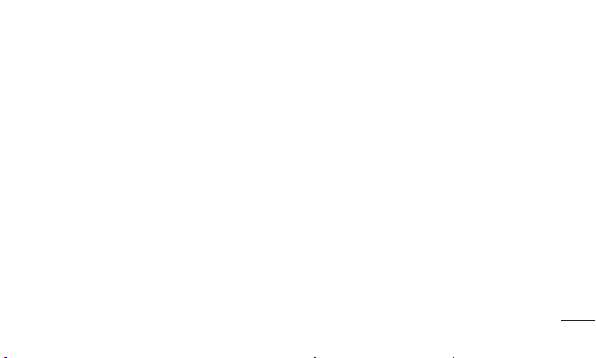
Music player .........................................112
FM Radio ..............................................116
Searching for stations ...........................116
LG SmartWorld ...................................118
How to get to LG SmartWorld from your
phone ..................................................118
How to use LG SmartWorld ....................119
Utilities ...............................................120
Setting your alarm.................................120
Using your calculator .............................120
Adding an event to your calendar ...........120
Polaris Offi ce ........................................121
The web .............................................123
Internet ................................................123
Using the web toolbar ...........................123
Using options ........................................124
Settings .............................................125
Access the Settings menu .....................125
WIRELESS & NETWORKS.......................125
DEVICE .................................................132
PERSONAL ...........................................136
SYSTEM ...............................................140
Phone software update ......................145
5
Page 8

Contents
About this user guide.........................148
Trademarks ..........................................148
DivX Mobile ..........................................149
Accessories .......................................150
Troubleshooting .................................151
FAQ ....................................................157
6
Page 9

Guidelines for safe and effi cient use
Please read these simple guidelines. Not
following these guidelines may be dangerous
or illegal.
Exposure to radio frequency
energy
Radio wave exposure and Specific
Absorption Rate (SAR) information.
This mobile device, model LG-E615, has
been designed to comply with applicable
safety requirements for exposure to radio
waves. These requirements are based on
scientific guidelines that include safety
margins designed to assure the safety of all
persons, regardless of age and health.
• The radio wave exposure guidelines
employ a unit of measurement known as
the Specific Absorption Rate, or SAR. Tests
for SAR are conducted using standardised
methods with the phone transmitting at
its highest certified power level in all used
frequency bands.
• While there may be differences between
the SAR levels of various LG phone models,
they are all designed to meet the relevant
guidelines for exposure to radio waves.
7
Page 10
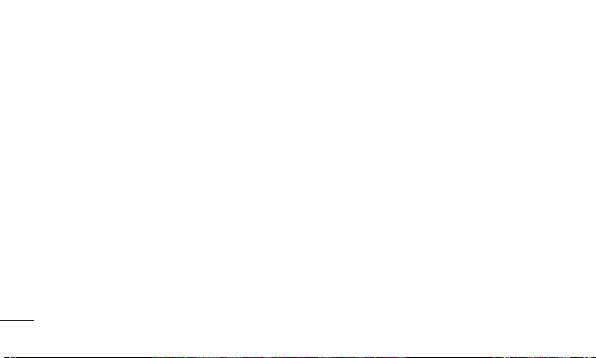
Guidelines for safe and effi cient use
• The SAR limit recommended by the
International Commission on Non-Ionising
Radiation Protection (ICNIRP) is 2 W/kg
averaged over 10 g of tissue.
• The highest SAR value for this model
phone tested by DASY4 for use at the ear
is 0.752 W/kg (10 g) and when worn on
the body is 0.531 W/Kg (10 g). which is
100% compliant with Indian Standards
and Safe
• This device meets RF exposure guidelines
when used either in the normal use
position against the ear or when positioned
8
at least 1.5 cm away from the body.
When a carry case, belt clip or holder is
used for body-worn operation, it should
not contain metal and should position the
product at least 1.5 cm away from your
body. To transmit data files or messages,
this device requires a high-quality
connection to the network. In some cases,
transmission of data files or messages
may be delayed until such a connection
is available. Ensure the above separation
distance instructions are followed until
transmission is complete.
Page 11
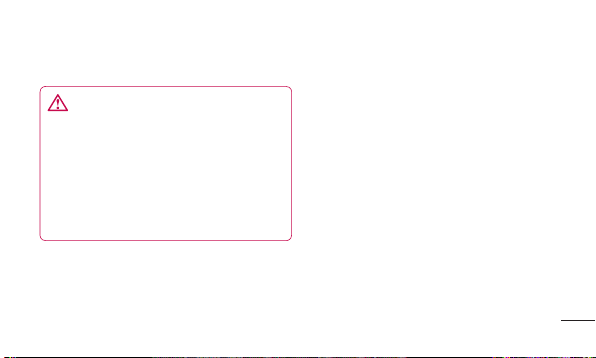
Product care and maintenance
WARNING
Only use batteries, chargers and
accessories approved for use with this
particular phone model. The use of any
other types may invalidate any approval or
warranty applying to the phone, and may
be dangerous.
• Do not disassemble this unit. Take it to a
qualified service technician when repairs
are required.
• Repairs under warranty, at LG's discretion,
may include replacement parts or boards
that are either new or reconditioned,
provided they have the same functionality
as the parts being replaced.
• Keep the unit away from electrical
appliances such as TVs, radios and
personal computers.
• The unit should be kept away from heat
sources such as radiators or cookers.
• Do not drop.
• Do not subject this unit to mechanical
vibration or shock.
9
Page 12
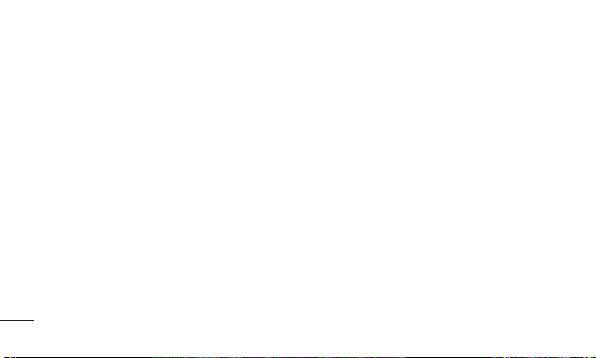
Guidelines for safe and effi cient use
• Switch off the phone anywhere you
are required to by special regulations.
For example, do not use your phone in
hospitals as it may affect sensitive medical
equipment.
• Do not handle the phone with wet hands
while it is charging. This may cause an
electric shock and could seriously damage
your phone.
• Do not charge a handset near flammable
material, as the handset may get hot and
create a fire hazard.
10
• Use a dry cloth to clean the outside of the
unit (do not use solvents such as benzene,
thinner or alcohol).
• Do not charge the phone when it is lying
on soft furnishings.
• The phone should be charged in a well
ventilated area.
• Do not subject this unit to excess smoke
or dust.
• Do not keep the phone next to credit
cards or transport tickets: it can affect the
information on the magnetic strips.
Page 13
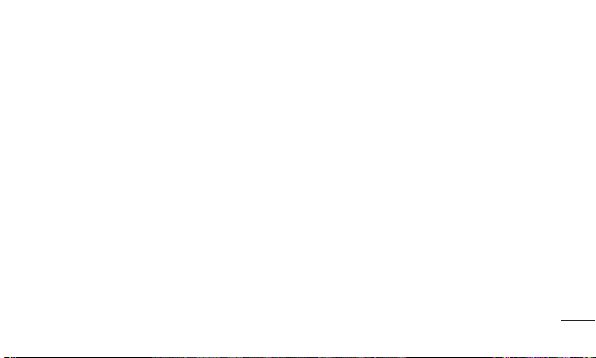
• Do not tap the screen with any sharp
object, as this may damage the phone.
• Do not expose the phone to liquid or
moisture.
• Use accessories such as earphones
carefully. Do not touch the antenna
unnecessarily.
• Do not use, touch or attempt to remove
or fix broken, chipped or cracked glass.
Damage to the glass display due to
abuse or misuse is not covered under the
warranty.
• Your phone is an electronic device that
generates heat during normal operation.
Extremely prolonged, direct skin contact
in the absence of adequate ventilation
may result in discomfort or minor burns.
Therefore, use care when handling
your phone during or immediately after
operation.
All mobile phones may receive
interference, which could affect
performance.
• Do not use your mobile phone near
medical equipment without
11
Page 14
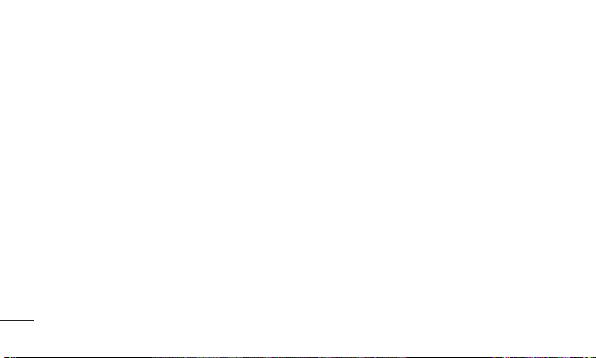
Guidelines for safe and effi cient use
requesting permission. Avoid placing the
phone over pacemakers, for example, in your
breast pocket.
• Some hearing aids might be disturbed by
mobile phones.
• Minor interference may affect TVs, radios,
PCs, etc.
Precautions
• Use a wireless hands-free system
(headphone, headset) with a
low power Bluetooth emitter.
12
• Keep your calls short or send text
message (SMS) instead. This advice
applies especially to children,
adolescents and pregnant women.
• Use the cell phone in good quality
network signal.
• People having active medical implants
should preferably keep the cell phone
at least 15cms away from the implant
.
Page 15

Efficient phone operation
Electronic devices
All mobile phones may receive interference,
which could affect their performance.
• Do not use your mobile phone near medical
equipment without asking permission. Avoid
placing the phone over pacemakers, for
example, in your breast pocket.
• Some hearing aids could be disturbed by
mobile phones.
• Minor interference may affect TVs, radios,
PCs etc.
Road safety
Check the laws and regulations covering
mobile phone use in the area where you
drive.
• Do not use a hand-held phone while
driving.
• Give full attention to driving.
• Pull off the road and park before making
or answering a call if driving conditions
so require.
• RF energy may affect some electronic
systems in your vehicle, such as car
stereos and safety equipment.
13
Page 16
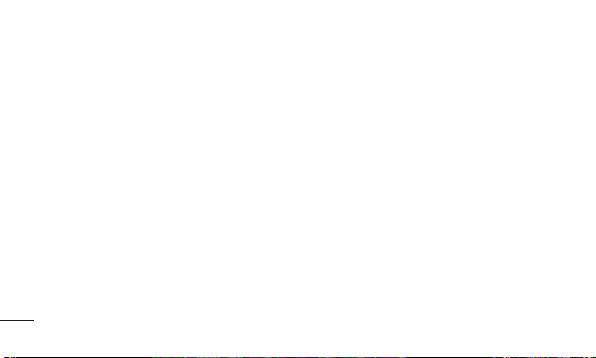
Guidelines for safe and effi cient use
• When your vehicle is equipped with an
air bag, do not obstruct it with installed or
portable wireless equipment. It can cause
the air bag to fail or cause serious injury
due to improper performance.
• If you are listening to music while out and
about, please ensure the volume is at a
reasonable level so that you are aware
of your surroundings. This is particularly
important near roads.
Avoid damage to your hearing
Damage to your hearing can occur if you are
14
exposed to loud sound for long periods of
time. We therefore recommend that you do
not turn the handset on or off close to your
ear. We also recommend that music and call
volumes are set to a reasonable level.
• When using headphones, turn the
volume down if you cannot hear the
people speaking near you or if the person
sitting next to you can hear what you are
listening to.
Page 17

NOTE: Excessive sound pressure from
earphones can cause hearing loss.
Glass Parts
Some parts of your mobile device are made
of glass. This glass could break if your
mobile device is dropped on a hard surface
or receives a substantial impact. If the glass
breaks, do not touch it or attempt to remove
it. Stop using your mobile device until the
glass is replaced by an authorised service
provider.
Blasting areas
Do not use the phone where blasting is in
progress. Observe restrictions and follow any
regulations or standards.
Potentially explosive
atmospheres
• Do not use your phone at a refuelling
point.
• Do not use it near fuel or chemicals.
15
Page 18
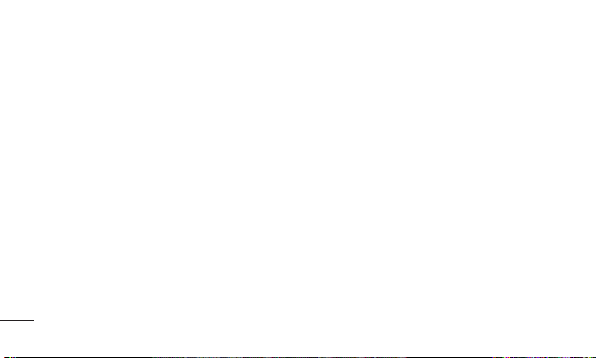
Guidelines for safe and effi cient use
• Do not transport or store flammable
gas, liquid or explosives in the same
compartment in your vehicle as your
mobile phone or accessories.
In aircraft
Wireless devices can cause interference in
aircraft.
• Turn your mobile phone off before
boarding any aircraft.
• Do not use it on the ground without
permission from the crew.
16
Children
Keep the phone in a safe place out of the
reach of small children. It includes small
parts which may cause choking if detached
and swallowed.
Emergency calls
Emergency calls may not be available on
all mobile networks. Therefore you should
never depend solely on your phone to make
emergency calls. Check with your local
service provider.
Page 19

Battery information and care
• You do not need to completely discharge
the battery before recharging it. Unlike
other battery systems, there is no memory
effect that could compromise the battery's
performance.
• Only use LG batteries and chargers. LG
chargers are designed to maximise battery
life.
• Do not disassemble or short-circuit the
battery.
• Keep the battery's metal contacts clean.
• Replace the battery when it no longer
gives acceptable performance. The battery
pack can be recharged hundreds of times
before it needs replacing.
• Recharge the battery if it has not been
used for a long time, to maximise usability.
• Do not expose the battery charger to
direct sunlight or use it in areas with high
humidity such as bathrooms.
• Do not leave the battery in hot or cold
places, as this may reduce battery
performance.
• There is a risk of explosion if the battery is
17
Page 20
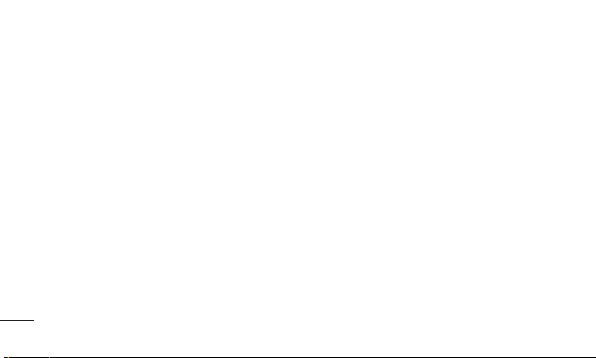
Guidelines for safe and effi cient use
replaced with the wrong type.
• Dispose of used batteries according to the
manufacturer's instructions. Please recycle
when possible. Do not dispose of it as
household waste.
• If you need to replace the battery, take it
to the nearest authorised LG Electronics
service point or dealer for assistance.
• Always unplug the charger from the wall
socket after the phone is fully charged
to prevent the charger using power
unnecessarily.
• Actual battery life will depend on network
18
configuration, product settings, usage
patterns and battery and environmental
conditions.
• Make sure that no sharp-edged objects,
such as animal’s teeth or nails, come into
contact with the battery. This could cause
a fire.
Page 21

DECLARATION OF CONFORMITY
LG Electronics hereby declares that this
LG-E615 product is in compliance with the
essential requirements and other relevant
provisions of Directive 1999/5/EC. A copy of
the Declaration of Conformity can be found
at http://www.lg.com/global/support/
cedoc/RetrieveProductCeDOC.jsp
Ambient temperatures
Max: +50°C (discharging),
+45°C (charging)
Min: -10 °C
Notice: Open Source Software
To obtain the corresponding source
code under GPL, LGPL, MPL and other
open source licences, please visit http://
opensource.lge.com/
All referred licence terms, disclaimers
and notices are available for download
with the source code.
19
Page 22

Getting to know your phone
Before you start using the phone, please read this!
Please check to see whether any problems
you encountered with your phone are
described in this section before taking the
phone in for service or calling a service
representative.
1. Phone memory
When there is less than 10% of space
available in your phone memory, your phone
cannot receive new messages. You need to
check your phone memory and delete some
data, such as applications or messages, to
20
make more memory available.
To uninstall applications:
Touch > Apps tab > Settings >
1
Apps from the DEVICE category.
2 Once all applications appear, scroll to
and select the application you want to
uninstall.
3 Touch Uninstall.
2. Optimising battery life
Extend your battery's life between charges
Page 23
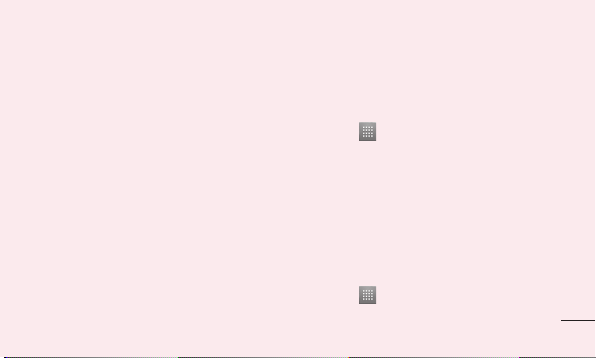
by turning off features that you don't need to
having running constantly in the background.
You can monitor how applications and
system resources consume battery power.
Extending your phone's battery life:
• Turn off radio communications you are not
using. If you are not using Wi-Fi, Bluetooth
or GPS, turn them off.
• Reduce screen brightness and set a
shorter screen timeout.
• Turn off automatic syncing for Google
Mail™, Calendar, Contacts and other
applications.
• Some applications you have downloaded
may reduce battery power.
To check the battery power level:
• Touch > Apps tab > Settings >
About phone under SYSTEM > Status >
Common tab.
The Battery status (charging or not charging)
and Battery level (percentage charged) is
displayed.
To monitor and control how battery
power is being used:
• Touch > Apps tab > Settings
21
Page 24
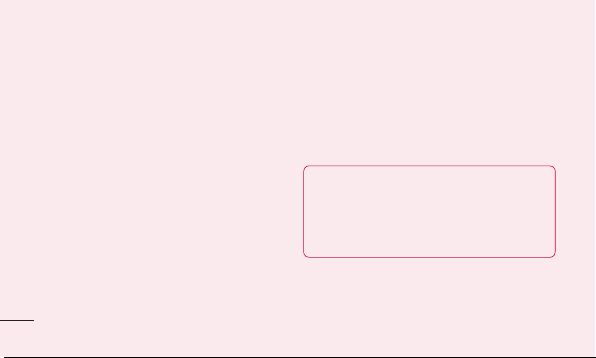
Getting to know your phone
> Power Saver from the DEVICE >
Battery use category under BATTERY
INFORMATION.
Battery usage time is displayed on the
screen. It tells you how long it has been
since you last connected your phone to a
power source or, if currently connected, how
long the phone was last running on battery
power. The screen shows the applications or
services using battery power, listed in order
from the greatest to smallest amount used.
22
3. Using folders
You can combine several app icons in a
folder. Drop one app icon over another on
a Home screen, and the two icons will be
combined.
NOTE: After you open an app, you can
usually adjust its settings by choosing
items from its Menu icon near the top or
bottom of the screen.
Page 25
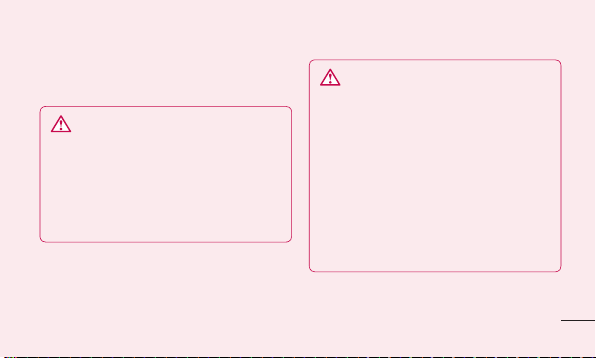
4. Before installing an open
source application and OS
WARNING
If you install and use an OS other than
the one provided by the manufacturer, it
may cause your phone to malfunction.
In addition, your phone will no longer be
covered by the warranty.
WARNING
To protect your phone and personal
data, only download applications from
trusted sources, such as Android
Market™. If there are improperly
installed applications on your phone, it
may not work normally or a serious error
may occur. You must uninstall those
applications and all associated data and
settings from the phone.
23
Page 26

Getting to know your phone
5. Using the hard reset
(factory reset)
If your phone does not restore to the original
condition, use a hard reset (factory reset) to
initialise it.
1 When the phone is switched off, press
and hold the Volume down key +
Power key with your left hand.
2 When the LED on the bottom of the phone
lights up, release Volume down key +
Power keys and press and hold the Home
key (for about 2 seconds) at the same time.
24
3 The phone will turn on and perform a
factory reset immediately.
Do not operate your phone for at least a
minute, while the hard reset is carried out.
WARNING
If you perform a hard reset, all user
applications, user data and DRM
licences will be deleted. Please
remember to back up any important data
before performing a Hard Reset.
Page 27
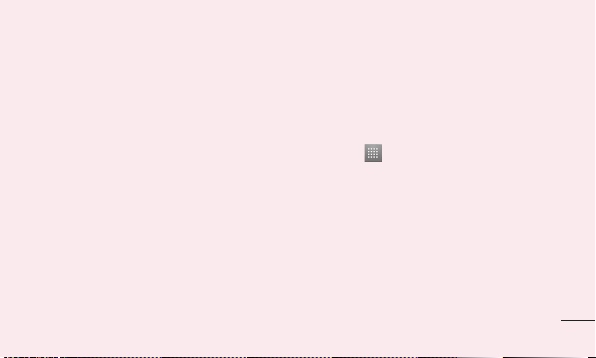
6. Opening and switching
applications
Multitasking is easy with Android because
you can keep more than one application
running at the same time. There's no
need to quit an application before opening
another. Use and switch between several
open applications. Android manages each
application, stopping and starting them as
needed to ensure that idle applications don't
consume resources unnecessarily.
To view the list of recently used
applications:
Simply press and hold the Home key.
To stop applications:
1 Touch > Apps tab > Settings >
Apps from the DEVICE > RUNNING tab.
2 Scroll and touch the desired application
and touch Stop to stop it.
7. Installing PC software
(LG PC Suite)
The LG PC Suite is a software package that
helps you connect your device to a PC via an
25
Page 28
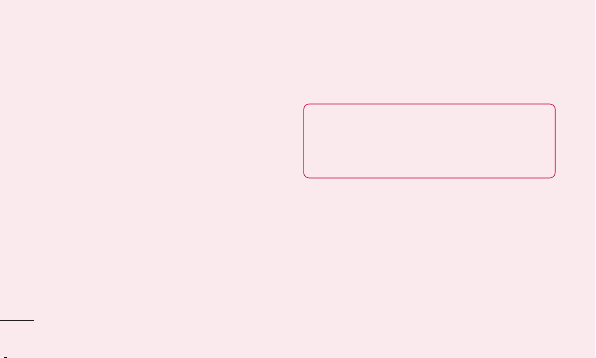
Getting to know your phone
USB cable and Wi-Fi. Once connected, you
can use the functions of your device from
your PC.
With the LG PC Suite software, you can...
• Manage and play your media content
(music, movies, pictures) on your PC.
• Send multimedia content to your device.
• Synchronise data (schedules, contacts,
bookmarks) between your device and PC.
• Backup the applications in your device.
• Update the software in your device.
• Backup and restore the device.
26
• Play multimedia content from your PC on
your device.
NOTE: You can use the application's
Help menu to find out how to use your
LG PC Suite software.
Installing the LG PC Suite software
The LG PC Suite software can be
downloaded from the LG webpage.
1 Go to www.lg.com and select a country of
your choice.
2 Go to Support > Mobile Phone Support
Page 29
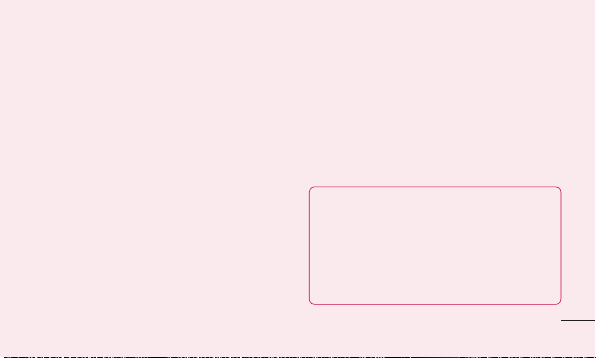
> Select the Model (LG-E615).
3 Click PC Sync from Download, and
click WINDOW PC Sync Download to
download the LG PC Suite software.
System Requirements for the LG PC
Suite software
• OS: Windows XP 32 bit (Service Pack 2),
Windows Vista 32 bit/64 bit, Windows 7
32 bit/64 bit
• CPU: 1 GHz (or faster) processors
• Memory: 512 MB (or more) RAM
• Graphic card: 1024 x 768 resolution,
32-bit colour (or higher)
• HDD: 100 MB (or more) free hard disk
space (more free hard disk space may be
needed depending on the volume of data
stored)
• Required software: LG integrated drivers
NOTE: LG integrated USB driver
LG integrated USB driver is required to
connect an LG device and PC and is
installed automatically when you install
the LG PC Suite software.
27
Page 30

Getting to know your phone
8. Synchronising your phone to a
computer
Data from your device and PC can be
synchronised easily using the LG PC
Suite software. Contacts, schedules, and
bookmarks can be synchronised.
The procedure is as follows:
1 Connect your device to your PC (use an
USB cable or Wi-Fi connection).
2 After connection, run the program
and select the device section from the
category on the left side of the screen.
28
3 Click [Personal information] to select it.
4 Tick the checkboxes of the content you
want to synchronise, and click the Sync
button.
Page 31

9. Synchronising your phone to a
computer via USB
NOTE: To synchronise your phone with
your PC using the USB cable, you need
to install LG PC Suite on your PC.
Please refer to previous pages to install
LG PC Suite.
1 Touch > Apps tab > Settings >
Storage from the DEVICE tab to check
out the storage media. (If you want to
transfer files to or from a memory card,
insert a memory card into the phone.)
2 Connect the phone to your PC using the
USB cable.
3 The USB connection mode list will
appear; select the Media sync (MTP)
option.
4 Open the removable memory folder on
your PC. You can view the mass storage
content on your PC and transfer the files.
5 Copy the files from your PC to the drive
folder.
6 Select the charge only option to
disconnect the phone.
29
Page 32

Getting to know your phone
TIP! To use the microSD card on your
phone again, you need to open the
notification drawer and touch
Charge only.
To disconnect your phone from the
computer:
Open the notification drawer and touch
> Charge only to disconnect your
phone from the computer safely.
30
>
10. Hold your phone upright
Hold your mobile phone vertically, as you
would a regular phone. The LG-E615 has an
internal antenna. Be careful not to scratch or
damage the back of the phone, as this may
affect performance.
While making/receiving calls or sending/
receiving data, avoid holding the lower part
of the phone where the antenna is located.
Doing so may affect call quality.
Page 33

11. When the screen freezes
If the screen freezes or the phone does
not respond when you try to operate it:
Remove the battery, reinsert it, then turn the
phone on.
OR
Press and hold the Power/Lock key for 10
seconds to turn it off.
If it still does not work, please contact the
service centre.
31
Page 34

Getting to know your phone
Device components
Earpiece
Proximity sensor
Home key
Return to the Home screen from
any screen.
Back key
Return to the previous screen.
32
Power/Lock key
• Switch your phone on/off by pressing
and holding this key.
• Short press to lock/unlock the
screen.
Menu key
• Display the available options.
SIM Switch Key
Touch the key for SIM1/SIM2 selection
(Selected SIM is marked by Rectangle
box on RSSI icon). Touch and Hold the
key to go to Dual SIM settings.
Page 35

NOTE: Proximity sensor
When receiving and making calls, the
proximity sensor automatically turns
the backlight off and locks the touch
screen by sensing when the phone is
near your ear. This extends battery life
and prevents you from unintentionally
activating the touch screen during calls.
WARNING
Placing a heavy object on the phone or
sitting on it can damage the LCD and
touch screen functions. Do not cover
the LCD proximity sensor with protective
film. This could cause the sensor to
malfunction.
33
Page 36

Getting to know your phone
Power/Lock key
Headset jack
Charger/USB port
Microphone
Volume keys
• In the Home screen: Control ringer volume.
• During a call: Control your earpiece
volume.
• When playing a song: Control volume
continuously.
TIP! Press and hold the Volume Up and
Volume Down Keys for one second to
use the QuickMemo function.
34
Flash
microSD Card
slot
Camera lens
SIM cards slot (upper slot for
SIM1 and Lower for SIM2)
Battery cover
Battery
Speaker
Page 37

Installing the SIM card and
battery
Before you can start exploring your new
phone, you'll need to set it up. To insert the
SIM card and battery:
1 To remove the battery cover, hold the
phone firmly in one hand. With your other
hand, lift off the battery cover with your
index finger as shown in figure.
35
Page 38

Getting to know your phone
2 Slide the SIM card into its Respective
slots as shown in the figure. Make sure
the gold contact area on the card is
facing downwards.
SIM1
SIM2
36
3 Insert the battery into place by aligning
the gold contacts on the phone and the
battery (1) and pressing it down until it
clicks into place (2).
Page 39

4 Align the battery cover over the battery
compartment (1) and press it down until it
clicks into place (2).
Charging your phone
The charger connector is at the bottom of
the phone. Insert the charger and plug it into
an electrical outlet.
37
Page 40

Getting to know your phone
NOTE: The battery must be fully charged
initially to improve battery lifetime.
NOTE: Do not open the battery cover
while your phone is charging.
Using the memory card
Your phone supports the use of microSDTM
or microSDHC
32 GB capacity. These memory cards are
specifically designed for mobile phones
38
TM
memory cards of up to
and other ultra-small devices, and are ideal
for storing media-rich files such as music,
programs, videos, and photographs for use
with your phone.
To insert a memory card:
Insert the memory card into the slot.
Make sure the gold contact area is facing
downwards.
To safely remove the memory card:
Touch > Apps tab > Settings >
Storage from the DEVICE > Unmount SD
card > OK.
Page 41

NOTE:
• Use only compatible memory cards
with your phone. Using incompatible
memory cards may damage the card
and data stored on the card, as well
as the phone.
• As the device uses FAT32, the
maximum size for any given file is
4 GB.
39
Page 42

Getting to know your phone
WARNING
Do not insert or remove the memory
card when the phone is on. Doing so
may damage the memory card as well
as your phone, and the data stored on
the memory card may become corrupt.
To format the memory card:
Your memory card may already be
formatted. If it isn't, you must format it
before you can use it.
40
NOTE: All files on your memory card are
deleted when it is formatted.
1 Touch to open the application list.
2 Scroll and touch Settings > Storage
from the DEVICE tab.
3 Touch Unmount SD card and touch OK
to confirm.
4 Touch Erase SD card > Erase SD card
> Erase everything.
Page 43

5 If you have set a pattern lock, input
the pattern lock then select Erase
everything.
NOTE: If there is content on your
memory card, the folder structure may
be different after formatting, as all the
files will have been deleted.
Locking and unlocking the
screen
If you do not use the phone for a while, the
screen is turned off and locked automatically.
This helps to prevent accidental touches and
saves battery power.
When you are not using the LG-E615, press
the Power/Lock key
phone.
to lock your
41
Page 44

Getting to know your phone
If there are any programs running when you
set lock screen, they may be still running in
Lock mode. It is recommended that you exit
all programs before entering Lock mode to
avoid unnecessary charges (e.g. phone calls,
web access and data communications).
To wake up your phone, press the Power/
Lock key
appear. Touch and slide the lock screen in
any direction to unlock your home screen.
The last screen you viewed will open.
42
. The lock screen will
TIP! To wake up your phone, you can
alternatively use the home key while the
screen is turned off.
Secure your lock screen
You can lock the touch screen by activating
the screen lock feature. Your phone will
require the unlock code each time you turn
on the phone or unlock the touch screen.
• LG is not responsible for any loss of
security codes or private information or
other damage caused by illegal software.
Page 45

Set the swipe unlock
On the Home screen, touch to open
1
the application list and select Settings
> Lock screen > Select screen lock
> Swipe.
2 Swipe the screen to unlock the screen.
Set an unlock pattern
1 On the Home screen, touch to open
the application list and select Settings
> Lock screen > Select screen lock
> Pattern.
2 See the on-screen instructions and
example patterns and select Next.
3 Draw a pattern by dragging your finger to
connect at least 4 dots.
4 Select Continue.
5 Draw the same pattern again to confirm.
6 Select Confirm.
Set an unlock PIN code
On the Home screen, touch to open
1
the application list and select Settings
> Lock screen > Select screen lock
> PIN.
2 Enter a new PIN (numeric) and select
43
Page 46

Getting to know your phone
Continue.
3 Enter the PIN again and select OK.
Set an unlock password
On the Home screen, touch to open
1
the application list and select Settings >
Lock screen > Select screen lock >
Password.
2 Enter a new password (alphanumeric)
and select Continue.
3 Enter the password again and select OK.
44
NOTE:
Precautions to take when using
pattern lock.
It is very important to remember the
unlock pattern you set. You have five
chances to enter your unlock pattern,
PIN or password. If you have used all 5
opportunities, you can try again after 30
seconds.
Page 47

If you have forgotten your PIN or
password: If you have forgotten your PIN or
password, you need to perform a hard reset.
45
Page 48

Your Home screen
Touch screen tips
Here are some tips on how to navigate
around your phone.
Touch – To choose a menu/option or open
an application, touch it.
Touch and hold – To open an options menu
or grab an object you want to move, touch
and hold it.
Drag – To scroll through a list or move
slowly, drag across the touch screen.
46
Flick – To scroll through a list or move
quickly, flick across the touch screen (drag
quickly and release).
NOTE:
• To select an item, touch the centre of
the icon.
• Do not press too hard; the touch
screen is sensitive enough to pick up
a light, firm touch.
• Use the tip of your finger to touch the
option you want. Be careful not to
touch any other keys.
Page 49

Home screen
Simply swipe your finger to the left or right
to view the panels. You can customise each
panel with Apps, Downloads, Widgets and
Wallpapers.
NOTE: Some screen images may vary
depending on your phone provider.
On your Home screen, you can view quick
keys at the bottom of the screen. Quick
keys provide easy, one-touch access to the
functions you use the most.
Touch the Phone icon to bring up the
touch screen dialpad to make a call.
Touch the Messaging icon to access
the messaging menu. This is where you can
create a new message.
Touch the Contacts icon to open your
contacts.
Touch the Apps icon at the bottom
of the screen. You can then view all
your installed applications. To open any
application, simply touch the icon in the
applications list.
47
Page 50

Your Home screen
Customising the Home screen
You can customise your Home screen by
adding Apps, Downloads, Widgets or
Wallpapers. For more convenience using
your phone, add your favourite Application
Shortcuts to the Home screen.
1 Home screen > .
or
Touch and hold the empty part of the
Home screen go to the Edit mode screen.
2 The multiple panels of the Home screen
and items in Apps, Downloads, Widgets
or Wallpapers will be displayed on the
48
Edit mode screen.
3 Scroll left or right to the panel that
contains the item, and then tap and hold
an item you want to move and drag the
item to the desired location or panel.
To remove an item from the Home
screen:
• Home screen > touch and hold the icon
you want to remove > drag it to
.
Page 51

TIP! To add an application icon to the
Home screen from the Applications
menu, touch and hold the application
you want to add.
Add or remove panels to the
Home screen
You can add or remove panels of the Home
screen to organise widgets according to your
preferences and needs.
1 Place two fingers on the screen and
pinch to switch to Edit mode. Then you
can add, remove or change the order of
the panels.
Returning to recently-used
applications
1 Touch and hold the Home key. The
screen displays a pop-up with icons of
applications you used recently.
2 Touch an icon to open the application.
Or touch the Back key to return to your
current application.
49
Page 52

Your Home screen
Using Dual SIM
When two SIM cards are inserted on your
phone, the SIM cards information are
displayed on your notification drawer. When
you touch the SIM switch key, currently
active SIM is switched.
NOTE: If only one SIM card is inserted or
one SIM is off, SIM switching is not available,
and the SIM switch key has no action.
During a call, sending a message or using a
data service, the other SIM’s RSSI might be
displayed as ‘No service’ due to the network
service status.
50
WARNING
If you are outside of the service area,
it may cause your device to consume
more battery power.
Notification drawer
The notification drawer runs across the top
of your screen.
Page 53

QuickMemo
Vibrate/
Silent
EditBluetoothWi-FiSound/
To customise the notification
panel
You can customise the notification panel to
match your preferences.
To rearrange items on the notification
panel
Touch . Then, you can check and
rearrange items on the notification panel.
To view further notification settings
Touch > .
You can add and remove the items on the
notification panel like Sound profile, Wi-Fi,
Bluetooth, Airplane mode, and so on.
Touch and slide the notification drawer down
with your finger.
Touch
> to manage the Notifications.
51
Page 54

Your Home screen
Here you can check and manage Sound
profile, Wi-Fi, Bluetooth, Airplane mode,
Accounts & sync, Auto-rotate screen,
Brightness, Data enabled, GPS or Portable
Wi-fi Hotspot.
Viewing the status bar
The status bar uses different icons to display
phone information such as signal strength,
new messages, battery life, and active
Bluetooth and data connections.
Below is a table explaining the meaning of
52
icons you're likely to see in the status bar.
Icon Description
No SIM card
No signal
Flight mode
Connected to a Wi-Fi network
Power saver is on
Wired headset
Page 55

Icon Description
Call in progress
Call on hold
Speakerphone
Phone microphone is muted
Missed call
Bluetooth is on
Icon Description
System warning
Alarm is set
New voicemail
Ringer is silenced
Vibrate mode
Battery fully charged
53
Page 56

Your Home screen
Icon Description
Battery is charging
Phone is connected to PC vian
USB cable
Downloading data
Uploading data
GPS is acquiring
Receiving location data from GPS
54
Icon Description
Data is syncing
New Gmail
New Google Talk message
New message
Song is playing
FM radio turned on in the
background
Page 57

Icon Description
USB tethering is active
Portable Wi-Fi hotspot is active
Both USB tethering and portable
hotspot are active
NOTE: Icons shown on the display may
vary depending on your region or service
provider.
Onscreen keyboard
You can enter text using the onscreen
keyboard. The on-screen keyboard appears
automatically on the screen when you
need to enter text. To manually display the
keyboard, simply touch a text field where
you want to enter text.
Using the keypad & entering text
Tap once to capitalise the next letter
you type. Double-tap or touch and hold for
all caps.
Tap to switch to the numbers and
55
Page 58

Menu Map
symbols keyboard. You can also touch and
hold this tab to view the Key Board Settings
menu.
Tap to enter a space.
Tap to create a new line in the message
field.
Tap to delete the previous character.
Entering accented letters
When you select French or Spanish as the
text entry language, you can enter special
French or Spanish characters (e.g. ‘á’).
56
For example, to input ‘á’, touch and hold
the ‘a’ key until the zoom-in key grows
bigger and displays characters from different
languages. Then select the special character
you want.
Page 59

Icon Description
Touch to access the alarm
clock menu directly.
Touch to view the current
running applications.
Touch to access browser.
Touch to perform basic
arithmetic calculations such
as addition, subtraction,
multiplication and division.
Icon Description
To keep track of your
appointment and creates
meeting requests.
Touch to open your camera
viewfinder.
Touch to view the Cell
broadcast messages.
Touch to open your contacts.
You can also create new
contact and edit existing ones.
57
Page 60

Menu Map
Icon Description
58
Touch to view your
downloaded items.
Touch to access the Email
menu.You can check your
received email and create
new email
Touch finance to view the daily
market summary.
Use Google's web-based
email service on your phone.
Icon Description
To collect, organise and sort
picture and video files of a
memory card.
Use Google's Latest Social
Network Service
Touch to see where your
friends are right now. Share
your location or check in at
places to let friends know
where you are.
Page 61

Icon Description
Touch to get free, turn-by-turn
GPS navigation for driving,
walking, and public transit
directions
Touch to access the message
menu. From here you can
create a new SMS or MMS.
Chat/Group chat with friends
and family using Google+
Messenger .
Icon Description
Touch to enter the music
menu directly.
Touch to access Google
Maps Navigation, an internetconnected GPS navigation
system with voice guidance.
Touch news to find out the
latest news headlines
Remote Call is a remote
support solution.
59
Page 62

Menu Map
Icon Description
60
Touch to bring up the touch
dialing pad, which lets you
make a call.
Touch to find nearby
places. Rate places
to get personalized
recommendations.
Touch to access Play Store.
You can access applications,
games, search and
downloads.
Icon Description
Touch to use Google search
on your phone.
Touch to adjust general
settings of your phone.
SmartShare provides you
with a better way to enjoy
multimedia contents with other
DLNA (Digital Living Network
Alliance) enabled devices.
Page 63

Icon Description
Touch Software Update to
check for SW updates
Use Google's IM program
and communicate with other
people.
Tap on Memo to view or add
memos
Tap weather to know current
weather status
Icon Description
Use online video streaming
service that allows you to
review videos uploaded by
others.
Touch to open Video player
Touch to record voice memos
or other audio files
Touch to open Polaris Office.
61
Page 64

Menu Map
Icon Description
62
Touch to open LG Smart World
Application, to download
applications
Touch to open LG Mobile TV
and view
your favorite channels on your
mobile phone
Touch to open E-comix to
read over 1000 comic books
Page 65

Google account set up
When you first turn on your phone, you have
the opportunity to activate the network, to
sign into your Google Account and to decide
how you want to use some Google services.
To set up your Google account:
• Sign into a Google Account from the
prompted set up screen.
OR
• Touch > Apps tab > select a Google
application (such as Gmail) > select New
to create a new account.
If you have a Google account, touch
Existing, enter your email address and
password, then touch Sign in.
Once you have set up your Google account
on your phone, your phone automatically
synchronises with your Google account on
the web.
Your phone is synchronised with your
contacts, Gmail messages, Calendar
events and other information from these
applications and services on the web. (This
depends on your synchronisation settings.)
After signing in, you can use Gmail™ and
take advantage of Google services on your
phone.
63
Page 66

Connecting to Networks and Devices
Wi-Fi
With Wi-Fi, you can use high-speed Internet
access within the coverage of the wireless
access point (AP). Enjoy wireless Internet
using Wi-Fi, without extra charges.
Connecting to Wi-Fi networks
To use Wi-Fi on your phone, you need to
access a wireless access point or ‘hotspot’.
Some access points are open and you can
simply connect to them. Others are hidden
or use security features; you must configure
your phone to be able to connect to them.
64
Turn off Wi-Fi when you're not using it to
extend the life of your battery.
NOTE: If you are out of the Wi-Fi zone
or have set Wi-Fi to OFF, additional
charges may be applied by your mobile
operator for mobile data use.
Turning Wi-Fi on and connecting to a
Wi-Fi network
1
Touch > Apps tab > Settings >
Wi-Fi from the WIRELESS & NETWORKS
tab.
Page 67

2 Set Wi-Fi to ON to turn it on and start
scanning for available Wi-Fi networks.
3 Tap the Wi-Fi menu again to see a list of
active and in-range Wi-Fi networks.
• Secured networks are indicated by a
lock icon.
4 Touch a network to connect to it.
• If the network is secured, you are
prompted to enter a password or
other credentials. (Ask your network
administrator for details)
5 The status bar displays icons that indicate
Wi-Fi status.
Bluetooth
You can use Bluetooth to send data by
running a corresponding application, not
from the Bluetooth menu as on most other
mobile phones.
NOTE:
• LG is not responsible for the loss,
interception or misuse of data sent or
received via the Bluetooth wireless feature.
65
Page 68

Connecting to Networks and Devices
• Always ensure that you share and
receive data with devices that are
trusted and properly secured. If there
are obstacles between the devices, the
operating distance may be reduced.
• Some devices, especially those
that are not tested or approved by
Bluetooth SIG, may be incompatible
with your device.
66
Turning on Bluetooth and pairing up your
phone with a Bluetooth device
You must pair up your device with another
device before you connect to it.
1 Touch > Apps tab > Settings > Set
Bluetooth to ON from the WIRELESS &
NETWORKS tab.
2 Ta p Bluetooth menu again. You will see
the option to make your device visible
and option to search devices, then tap
SEARCH FOR DEVICES to view the
devices in the bluetooth Range.
Page 69

3 Choose the device you want to pair up
with from the list.
Once the paring is successful, your device
will connect to the device.
NOTE: Some devices, especially
headsets or hands-free car kits, may
have a fixed Bluetooth PIN, such as
0000. If the other device has a PIN, you
must enter it.
Send data using the Bluetooth wireless
feature
1
Select a file or item, such as a contact,
calendar event, or media file, from an
appropriate application or Downloads.
2 Select the option for sending data via
Bluetooth.
NOTE: The method for selecting an
option may vary by data type.
3 Search for and pair with a Bluetooth-
enabled device.
67
Page 70

Connecting to Networks and Devices
Receive data using the Bluetooth
wireless feature
1
Touch > Apps tab > Settings >
Set Bluetooth to ON
Make phone visible to be visible on
other devices.
NOTE: To select the length of time that
your device will be visible, touch
> Visibility timeout.
2 Select Pair to confirm that you are willing
to receive data from the device.
68
and touch
Sharing your phone's data
connection
USB tethering and portable Wi-Fi hotspot are
great features when there are no wireless
connections available. You can share your
phone's mobile data connection with a
single computer via an USB cable (USB
tethering). You can also share your phone's
data connection with more than one device
at a time by turning your phone into a
portable Wi-Fi hotspot.
When your phone is sharing its data
connection, an icon appears in the status
Page 71

bar and as an ongoing notification in the
notifications drawer.
For the latest information about tethering
and portable hotspots, including supported
operating systems and other details, visit
http://www.android.com/tether.
To change Portable Wi-Fi hotspot
settings:
• Touch > Apps tab > Settings >
More from the WIRELESS & NETWORKS
tab > Portable Wi-Fi hotspot > Choose
options that you want to adjust.
TIP! If your computer is running
Windows 7 or a recent distribution of
some flavours of Linux (such as Ubuntu),
you don't usually need to prepare your
computer for tethering. But if you're
running an earlier version of Windows or
another operating system, you may need
to prepare your computer to establish
a network connection via USB. For the
most current information about which
operating systems support USB tethering
and how to configure them, visit http://
www.android.com/tether.
69
Page 72

Connecting to Networks and Devices
To rename or secure your portable
hotspot
You can change the name of your phone's
Wi-Fi network name (SSID) and secure its
Wi-Fi network.
1 On the Home screen, touch > Apps
tab > Settings.
2 Touch More from the WIRELESS &
NETWORKS tab and select Portable
Wi-Fi hotspot.
3 Ensure Portable Wi-Fi hotspot is ticked.
70
4 Touch Configure Wi-Fi hotspot.
• The Configure Wi-Fi hotspot dialogue
box will open.
• You can change the network SSID
(name) that other computers see when
scanning for Wi-Fi networks.
• You can also touch the Security menu
to configure the network with Wi-Fi
Protected Access 2 (WPA2) security
using a pre-shared key (PSK).
Page 73

• If you touch the WPA2 PSK security
option, a password field is added to
the Configure Wi-Fi hotspot dialogue
box. If you enter a password, you will
need to enter that password when you
connect to the phone's hotspot with a
computer or other device. You can set
Open in the Security menu to remove
security from your Wi-Fi network.
5 Touch Save.
ATTENTION!
If you set the security option as Open,
you cannot prevent unauthorised usage
of online services by other people and
additional charges can be incurred.
To avoid unauthorised usage, you are
advised to keep the security option
active.
71
Page 74

Connecting to Networks and Devices
Enabling Wi-Fi Direct to share
through SmartShare
Wi-Fi Direct automatically scans nearby
Wi-Fi Direct devices and the searched
devices are listed as they are found so
you can select a specific device to share
multimedia data with through Smart Share.
NOTE: Wi-Fi Direct cannot be enabled
while using other Wi-Fi functions.
72
1 Touch > Apps tab > Settings >
More from the WIRELESS & NETWORKS
tab > Wi-Fi Direct.
2 Select a device to connect from the
scanned device list.
CREATE GROUP – Touch to activate group
owner mode, which enables the legacy Wi-Fi
devices to connect by scanning your phone.
In this case you must enter the password
that is set in Password.
Page 75

NOTE: When your phone becomes
a group owner it will consume more
battery power than when it is a client.
The Wi-Fi Direct connection does not
provide an Internet service. Additional
costs may be incurred when connecting
and using online services. Check data
charges with your network provider.
Using SmartShare
Using your phone, you can allow media
content files on the network to be shared
with other players.
1 Touch and then select SmartShare
.
• Your device should be connected to a
Wi-Fi network. If not, a new window
appears for Wi-Fi connection.
2 From: Set a library to view a content list.
• If there is a previously connected
device, the device's content list of is
73
Page 76

Connecting to Networks and Devices
displayed.
3 To: Set a player to play the content files.
• You can only play the files on the
supported devices, such as DLNAenabled TVs and PCs.
• Touch to search for available
devices again.
4 Select a content file you want to play
from the content list.
• Touch and hold a content file to play it
or to view its details.
• Touch the menu button to play, upload/
74
download, set it or view Help.
5 Upload/download content files to/from the
content list.
• You can upload the content files saved
on your phone to other devices.
• You can download the content files
saved in an external library to your
phone.
• Download/upload progress can be
viewed on the notification bar.
• The uploaded or downloaded content
files are saved in the SmartShare
folder.
Page 77

6 Enable DMS in the Settings menu.
• Discoverable: Detects your phone
among other DLNA-enabled devices.
• Device name: Sets the name and icon
displayed on other devices.
• Always accept request: Automatically
accepts requests from other devices to
share content files.
• Receive files: Allows other devices to
upload files to your phone.
• MY SHARE CONTENTS: Allows you
to set the media file type you want to
share.
NOTE:
• DMS (Digital Media Server) allows
you to share content files on your
phone with other devices connected
to the same network. With the DMC
(Digital Media Controller) function you
can view and control (playback/stop)
content files on other digital devices.
You can also play content files saved
on other devices on your phone using
the DMP (Digital Media Player).
75
Page 78

Connecting to Networks and Devices
• You can only play content files in the
formats supported by the DMR. It may
not be possible to play some content
files, depending on the DMR.
• The upload or download function may
not be supported, depending on the
DMS.
PC connections with a PC data
cable
Learn to connect your device to a PC with
a PC data cable in USB connection modes.
76
By connecting the device to a PC you can
transfer data to and from your device directly
and use the PC software (LG PC Suite).
Sync your phone with your computer
To synchronise your phone with your PC
using the USB cable, you need to install
the PC software (LG PC Suite) on your PC.
Download the program from the LG website
(www.lg.com).
1 Use the USB data cable to connect your
phone to the PC. The USB connection
type list will appear; select LG software.
2 Run the LG PC Suite program on your PC.
Page 79

Refer to the PC software (LG PC Suite)
help for more information.
NOTE: The LG integrated USB driver is
required to connect an LG device to a
PC. It is installed automatically when you
install the LG PC Suite software.
Transferring music, photos and videos
using USB mass storage mode
1
Connect the LG-E615 to a PC using an
USB cable.
2 If you haven't installed LG Android
Platform Driver on your PC, you need to
change the settings manually. Choose
System settings > Connectivity > USB
Connection type, then select Media
sync (MTP).
3 You can view the mass storage content
on your PC and transfer the files.
NOTE: If you installed LG Android
Platform Driver, you will immediately see
a pop-up saying Turn on USB storage.
77
Page 80

Connecting to Networks and Devices
Synchronise with Windows Media Player
Ensure that Windows Media Player is
installed on your PC.
1 Use the USB cable to connect the phone
to a PC on which Windows Media Player
is installed.
2 Select the Media sync (MTP) option.
When connected, a popup window will
appear on the PC.
3 Open Windows Media Player to
synchronise music files.
4 Edit or enter your device’s name in the
popup window (if necessary).
78
5 Select and drag the music files you want
to the sync list.
6 Start synchronisation.
• The following requirements must be
satisfied to synchronise with Windows
Media Player.
Items Requirement
Microsoft Windows XP SP2,
OS
Vista or higher
Page 81

Items Requirement
Window
Windows Media Player 10
Media
or higher
Player
version
• If the Windows Media Player version is
lower than 10, install version 10 or higher.
79
Page 82

Calls
Making a call
1 Touch to open the keypad.
2 Enter the number using the keypad. To
delete a digit, touch the
3 Touch to make a call.
4 To end a call, touch the End icon .
TIP! To enter ‘+’ to make international
calls, touch and hold
80
.
.
TIP! If both the SIM cards are inserted
and activated, SIM1/SIM2 can be
selected on Dial Screen by using SIM
switching key.
Calling your contacts
1 Touch to open your contacts.
2 Scroll through the contact list or enter the
first few letters of the contact you want to
call by touching Search contacts.
3 In the list, touch the contact you want
to call.
Page 83

Answering and rejecting a call
When you receive a call in Lock state, hold
and slide the
call.
Hold and slide the
incoming call.
Hold and slide the Quick msg icon at the
bottom if you want to send a quick message.
to answer the incoming
to decline an
TIP! Quick msg
You can send a message quickly using
this function. This is useful if you need
to reply the call through message during
a meeting.
Adjusting call volume
To adjust the in-call volume during a call,
use the volume up and down keys on the
left-hand side of the phone.
81
Page 84

Calls
Making a second call
1 During your first call, touch Menu >
Add call and dial the number. You can
also see a list of recently dialled numbers
by touching
contacts by touching
number you want to call.
2 Touch to make the call.
3 Both calls are displayed on the call
screen. Your initial call is locked and put
on hold.
4 Touch the displayed number to toggle
between calls. Or touch
82
, or you can search your
and select the
Merge call
to make a conference call.
5 To end active calls, touch End or press
the Home Key and slide the notification
bar down and select the End call icon
.
NOTE: You are charged for each call
you make.
Viewing your call logs
On the Home screen, touch and choose
the Call logs tab
.
Page 85

View a complete list of all dialled, received
and missed voice calls.
TIP! Touch any call log entry to view the
date, time and duration of the call.
TIP! Touch the Menu key, and then
touch Delete all to delete all the
recorded items.
Call settings
You can configure phone call settings such
as call forwarding and other special features
offered by your carrier.
1 On the Home screen, touch .
2 Touch the Menu key.
3 Ta p Call settings and choose the options
that you want to adjust.
Fixed dialing numbers – To turn on and
compile a list of numbers that can be called
from your phone. You'll need your PIN2,
which is available from your operator. Only
numbers on the fixed dial list can be called
from your phone.
Voicemail service – Allows you to select
83
Page 86

Calls
your carrier’s voicemail service.
Voicemail settings – If you are using your
carrier’s voicemail service, this option allows
you to enter the phone number to use for
listening to and managing your voicemail.
Call forwarding – Choose whether to divert
all calls when the line is busy, when there is
no answer or when you have no signal.
Call barring – Select when you would like
calls to be barred. Enter the call barring
password. Please check with your network
operator about this service.
84
Call duration – View the duration of calls,
including all calls, dialled calls, received calls
and last call.
Additional settings – This lets you change
the following settings:
Caller ID: Choose whether to display your
number on an outgoing call.
Call waiting: If call waiting is activated,
the handset will notify you of an
incoming call while you are on the phone
(depending on your network provider).
Common Tab
Page 87

Common Tab
Quick messages – When you want to reject
a call, you can send a quick message using
this function. This is useful if you need to
reject a call during a meeting.
Call reject – Allows you to set the call reject
function. Choose from Disabled, Reject
calls on list or Reject all calls.
Save unknown numbers – Add unknown
numbers to contacts after a call.
85
Page 88

Contacts
Add contacts to your phone and synchronise
them with the contacts in your Google
account or other accounts that support
contact syncing.
Searching for a contact
In the Home screen
Touch to open your contacts.
1
2 Touch Search contacts and enter the
contact name using the keyboard.
86
Adding a new contact
1 Touch to open your contacts.
2 Select .
3 Select a memory location. If you have
more than one account, select an account
to which you want to add the contact,
such as Phone or Google.
4 Touch a contact information category and
enter your contact's details.
5 Touch Save to add the contact to
memory.
Page 89

You can also create a contact from the
dialling screen.
1
Touch > to open the dial screen.
2 Enter a phone number.
3 Tap on Menu > Add to Contacts >
Create new contact.
4 Select a memory location. If you have
more than one account, select an account
to which you want to add the contact,
such as Phone or Google.
5 Enter the contact information.
6 To add more details, touch Add another
field > Select any category of contact
information and enter the details about
your contact.
7 Touch Save to add the contact to
memory.
Favourite contacts
You can classify frequently called contacts
as favourites.
Adding a contact to your favourites
Touch to open your contacts.
1
2 Touch a contact to view their details.
3 Touch the star to the right of the contact's
87
Page 90

Contacts
name. The star turns yellow.
Removing a contact from your favourites
list
1
Touch to open your contacts.
2 Touch the Favourites tab, and choose a
contact to view its details.
3 Touch the yellow star to the right of the
contact's name. The star will turn grey
and the contact will be removed from
favourites.
Import or export contacts
To import/export contact files (in vcf format)
88
between a storage memory (internal storage/
memory card) or SIM or USIM card and your
device.
1 Touch to open your contacts.
2 Touch the Menu key > Import/Export.
3 Select a desired import/export option. If
you have more than one account, select
an account to which you want to add the
contact.
4 Select contact files to import/export and
select Import to confirm.
Page 91

Moving contacts from your old
device to your new device
Export your contacts as a CSV file from
your old phone to your PC, using a PC
sync programme.
1 Install LG PC Suite on the PC first. Run
the program and connect your Android
mobile phone to the PC using an USB
cable.
2 From the top of the screen, select Device
> Import personal information >
Import contacts.
3 A pop-up to open a contacts file will
appear.
4 Select a contacts file and click Open.
5 A pop-up to import a new contact from
the PC to the contacts in the device will
appear.
6 If the contacts in the device and new
contacts from the PC are different, select
a contact you want to import from the PC.
7 Click the [OK] button to import a new
contact from the PC to the device.
89
Page 92

Messaging
Your LG-E615 combines SMS and MMS into
one intuitive, easy-to-use menu.
Sending a message
1 Touch on the home screen, and touch
to open a blank message.
2 Enter a contact name or contact number
in the To field. As you enter the contact
name, matching contacts will appear. You
can touch a suggested recipient. You can
add multiple contacts.
90
NOTE: You will be charged for a text
message for every person you send the
message to.
3 Touch the Enter message field and start
to compose your message.
4 Touch the Menu key to open the Options
menu. Choose from Add subject,
Discard, Insert smiley or All messages.
5 Touch Send to send your message.
Page 93

6 The message screen opens, with your
message after Recipient Name/Number.
Responses will appear on the screen. As
you view and send additional messages,
a message thread will be created.
WARNING: The 160-character
limit may vary from country to country
depending on the language and how the
SMS is coded.
WARNING: If an image, video or
audio file is added to an SMS message,
it is automatically converted into an
MMS message and you are charged
accordingly.
Threaded box
Messages (SMS, MMS) exchanged
with another party can be displayed
in chronological order so that you can
conveniently see an overview of your
conversation.
91
Page 94

Messaging
Using emoticons
Liven up your messages using emoticons.
When writing a new message, touch the
Menu key, then choose Insert smiley.
Changing your message settings
Your LG-E615 message settings are
predefined, so you can send messages
immediately. You can change the settings
based on your preferences.
Touch
on the home screen, and touch
the Menu key, then tap Settings.
92
Page 95

Email
You can use the Email application to read
emails from services other than Google Mail.
The email application supports the following
account types: POP3, IMAP and Exchange.
Your service provider or system administrator
can provide the account settings you need.
Managing an email account
The first time you open the Email
application, a setup wizard opens to help you
to set up an email account.
To add another email account:
• Touch > Apps tab > Email > in the
Inbox screen, touch
ADD ACCOUNT
After the initial setup, Email displays the
contents of your inbox. If you have added
more than one account, you can switch
among accounts.
To change the settings of an email
account:
• Touch > Apps tab > Email > in the
Inbox screen, touch
> Settings >
> Settings
93
Page 96

Email
To delete an email account:
• Touch > Apps tab > Email > in the
Inbox screen, touch
touch an account you want to delete >
Remove account
Email account screen
You can touch an account to view its Inbox.
The account from which you send email by
default is indicated with a tick.
– Touch the folder icon to open the
account folders.
94
> Settings >
Only the most recent emails in your account
are downloaded to your phone.
Working with account folders
Each account has an Inbox, Outbox, Sent
and Drafts folder. Depending on the features
supported by your account's service provider,
you may have additional folders.
Composing and sending email
To compose and send a message
While in the Email application, touch
1
the
.
Page 97

2 Enter an address for the message's
intended recipient. As you enter text,
matching addresses are offered from your
Contacts. Separate multiple addresses
with semicolons.
3 Add Cc/Bcc and add attachment files if
required.
4 Enter the text of the message.
5 Touch the to send.
If you aren't connected to a network, for
example, if you're working in airplane
mode, the messages that you send
are stored in your Outbox folder until
you're connected to a network again. If
it contains any pending messages, the
Outbox will be displayed on the Accounts
screen.
TIP! When a new email arrives in the
inbox, you will receive a notification
by sound or vibration. Tap the email
notification to stop notifications.
95
Page 98

Camera
Getting to know the viewfinder
NOTE: The memory capacity
may differ depending on the
shooting scene or shooting
conditions.
96
Cheese shutter – This enables you to take a picture as voice
command. Say "Cheese" when you get ready to take a photo.
Brightness – This defines and controls the amount of sunlight
entering the image.
Shot mode – Choose from Normal, Panorama or
Continuous shot.
Flash – Automatically turns on the flash when taking a photo
in a dark place.
Settings – Touch this icon to open the Settings menu.
Video mode – Touch this icon to switch to video mode.
Capture – Takes a photo.
Gallery – Touch to view the last photo you captured. This
enables you to access your gallery and view saved photos
within camera mode.
Page 99

Taking a quick photo
1 Open the Camera application.
2 Hold the phone, point the lens towards
the subject you want to photograph.
3 Touch your finger on the subject from the
screen and a focus box will appear on
touched area.
4 When the focus box turns green, the
camera has focused on your subject.
5 Touch the Capture icon to take the
picture. Alternatively you can use the side
volume keys.
Using the advanced settings
In the viewfinder, touch to open all
advanced options.
• - Restore all camera default settings.
• - Touch whenever you want to see
camera help guide for Panorama, or
Continuous shot.
• - Focuses on the specific spot.
97
Page 100

Camera
• - Select the image resolution. If you
choose high resolution, the file size will
increase, which means you will be able to
store fewer photos in the memory.
• - Finds the colour and light settings
appropriate for the current environment.
Choose from Normal, Portrait,
Landscape, Sports, Sunset and Night.
• - The ISO rating determines the
sensitivity of the camera's light sensor.
The higher the ISO, the more sensitive
the camera is. This is useful in darker
conditions when you cannot use the flash.
98
• - Improves colour qualities in different
lighting conditions.
• - Choose a colour tone to use for your
new view.
• - Takes pictures a few seconds after
clicking the shutter. This option is ideal if
you want to be in the picture.
• - Activate to use your phone's location-
based services. Take pictures wherever
you are and tag them with the location.
If you upload tagged pictures to a blog
that supports geotagging, you can see the
pictures displayed on a map.
