LG LGE435 Owner’s Manual [en,fr]
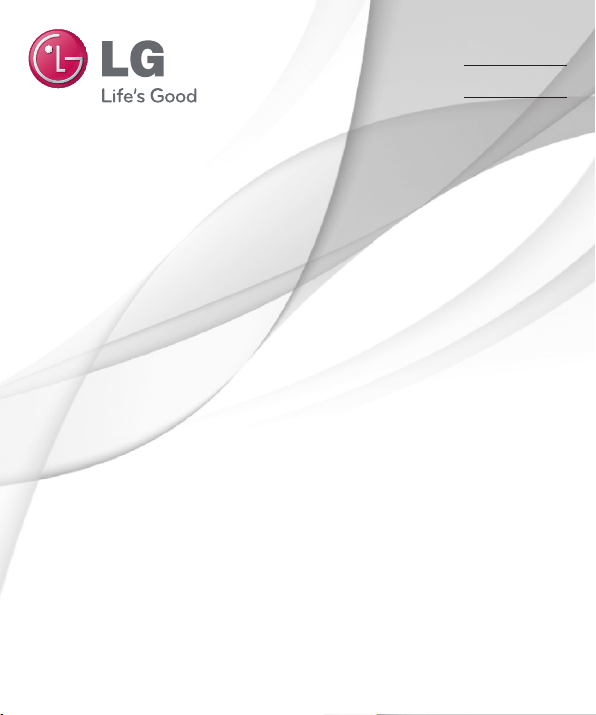
User Guide
Guide de l’utilisateur
Guia do Utilizador
LG-E435
ENGLISH
FRANÇAIS
PORTUGUÊS
MFL67782307 (1.0) www.lg.com
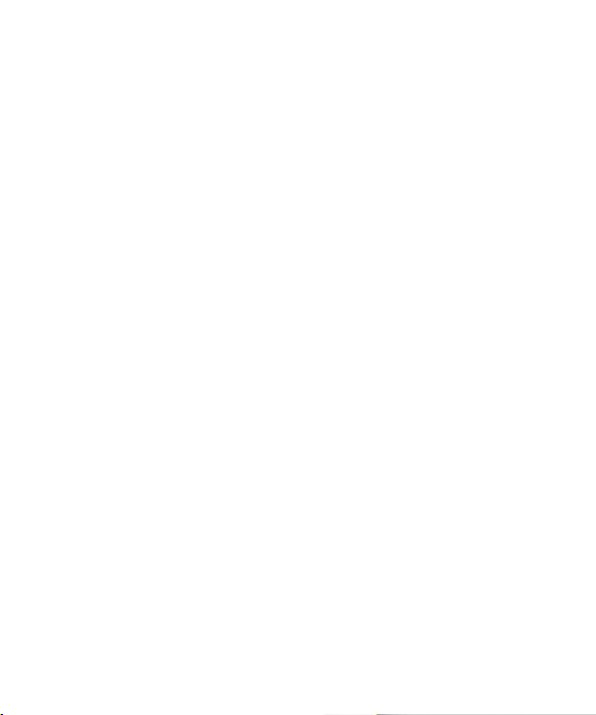
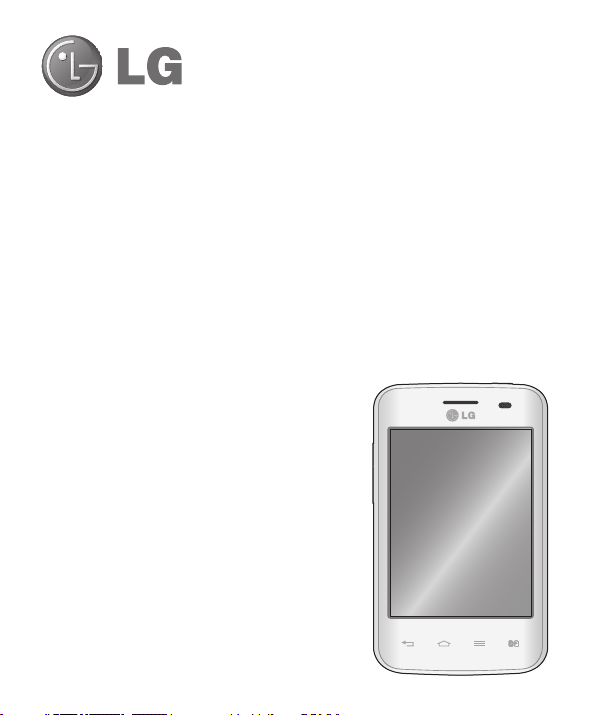
User Guide
Screen displays and illustrations may differ from
•
those you see on an actual phone.
•
Some of the contents of this guide may not apply
to your phone, depending on the software and your
service provider. All information in this document is
subject to change without notice.
•
This handset is not suitable for people who are
visually impaired, due to the touchscreen keyboard.
•
Copyright ©2013 LG Electronics, Inc. All rights
reserved. LG and the LG logo are registered
trademarks of LG Group and its related entities. All
other trademarks are the property of their respective
owners.
•
Google™, Google Maps™, Gmail™, YouTube™
and Play Store™ are trademarks of Google, Inc.
ENGLISH
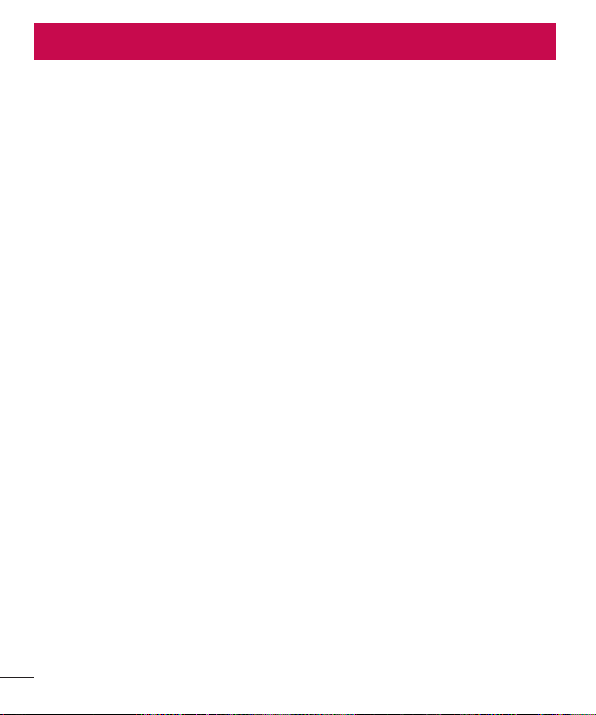
Table of contents
Guidelines for safe and effi cient use .......5
Important notice .....................................12
Getting to know your phone ...................17
Phone overview .....................................17
Installing the SIM card and battery .........19
Charging your phone .............................21
Reducing the battery consumption ........23
Using the memory card..........................23
Locking and unlocking the screen ..........25
Your Home screen ...................................26
Touch screen tips ..................................26
Home screen .........................................27
Home Screen Overview ........................27
Navigating Through the Home Screens ..27
Navigating Through the Application
Menus ................................................28
Navigating Through the Sub-Menus ......28
Customizing the Screen .........................29
Changing the Wallpaper of Home
screen ................................................29
Creating Shortcuts on Home screen ......29
Adding and Removing Widgets on Home
screen ................................................30
Customizing the Apps Menu screen ......31
Returning to recently-used applications .31
Using Dual SIM ......................................31
Notifi cations ..........................................32
Swipe down for notifi cations & settings .32
Quick Settings .....................................33
2
Indicator icons on the Status Bar ..........33
Onscreen keyboard ................................35
Entering accented letters ......................35
Google account setup .............................36
Connecting to Networks and Devices ....37
Wi-Fi .....................................................37
Connecting to Wi-Fi networks ...............37
Turning Wi-Fi on and connecting to a
Wi-Fi network ......................................37
Bluetooth ...............................................38
Sharing your phone's data connection ...39
PC connections with a USB cable ...........41
Calls ........................................................43
Making a call .........................................43
Calling your contacts .............................43
Answering and rejecting a call ...............43
Adjusting the in-call volume ...................44
Making a second call .............................44
Viewing your call logs ............................44
Call settings ...........................................45
Contacts ..................................................46
Searching for a contact ..........................46
Adding a new contact ............................46
Favorite contacts ...................................46
Creating a group ....................................47
Messaging ...............................................48
Sending a message ...............................48
Threaded box .......................................49
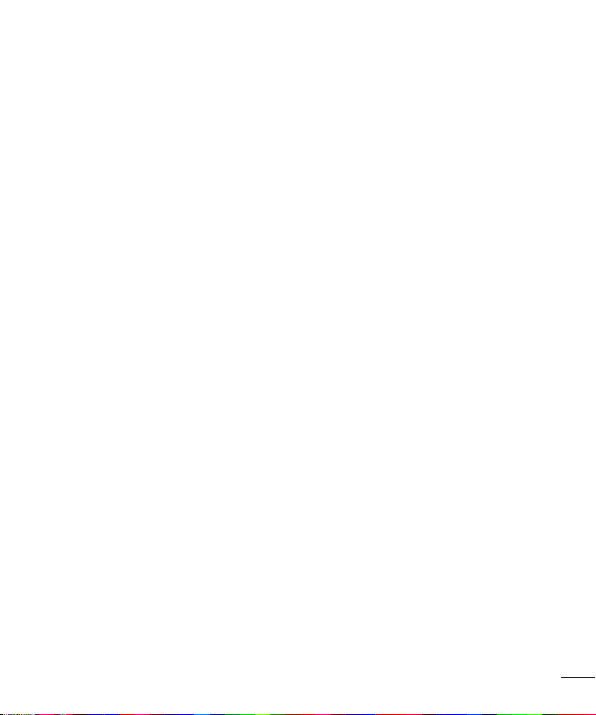
Changing your message settings ...........49
Email .......................................................50
Managing an email account ...................50
Working with account folders .................50
Composing and sending email ...............51
Camera ....................................................52
Getting to know the viewfi nder ..............52
Using the advanced settings ..................53
Taking a quick photo .............................54
Once you've taken a photo.....................54
Viewing your saved photos ....................56
Video camera ..........................................57
Getting to know the viewfi nder ..............57
Using the advanced settings ..................58
Recording a quick video .........................58
After recording a video...........................59
Watching your saved videos ..................59
Adjusting the volume when viewing a
video .....................................................59
LG Unique Function.................................60
QuickMemo function ..............................60
Using the QuickMemo options ..............61
Viewing the saved QuickMemo ............61
LG SmartWorld ......................................62
How to Get to LG SmartWorld from Your
Phone .................................................62
How to use LG SmartWorld ...................62
Multimedia ..............................................64
Gallery ...................................................64
Viewing pictures ..................................64
Playing videos .....................................65
Editing photos/videos ...........................65
Deleting images ...................................65
Setting as wallpaper ............................65
Videos ...................................................65
Playing a video ....................................66
Music ....................................................66
Add music fi les to your phone ...............66
Transfer music using Media sync (MTP) 67
Playing a song .....................................67
Utilities ....................................................69
Setting your alarm .................................69
Using your calculator .............................69
Adding an event to your calendar ...........69
Voice Recorder ......................................70
Recording a sound or voice ..................70
Sending the voice recording .................70
Tasks .....................................................71
Polaris Viewer 4 .....................................71
Google+ ................................................71
Voice Search..........................................72
Downloads ............................................72
The Web ..................................................73
Internet ..................................................73
Using the Web toolbar ..........................73
Viewing webpages ...............................73
Opening a page ...................................74
3

Table of contents
Searching the Web by voice ..................74
Bookmarks ..........................................74
History ................................................74
Chrome .................................................75
Viewing webpages ...............................75
Opening a page ...................................75
Searching the Web by voice ..................75
Syncing with other devices ...................75
Settings ...................................................76
Accessing the Settings menu .................76
WIRELESS & NETWORKS .......................76
DEVICE ..................................................79
PERSONAL .............................................81
SYSTEM .................................................82
PC software (LG PC Suite) ......................84
Phone software update ..........................87
Phone software update ..........................87
About this user guide .............................89
About this user guide .............................89
Trademarks ...........................................89
Accessories .............................................91
Troubleshooting ......................................92
FAQ ..........................................................96
4
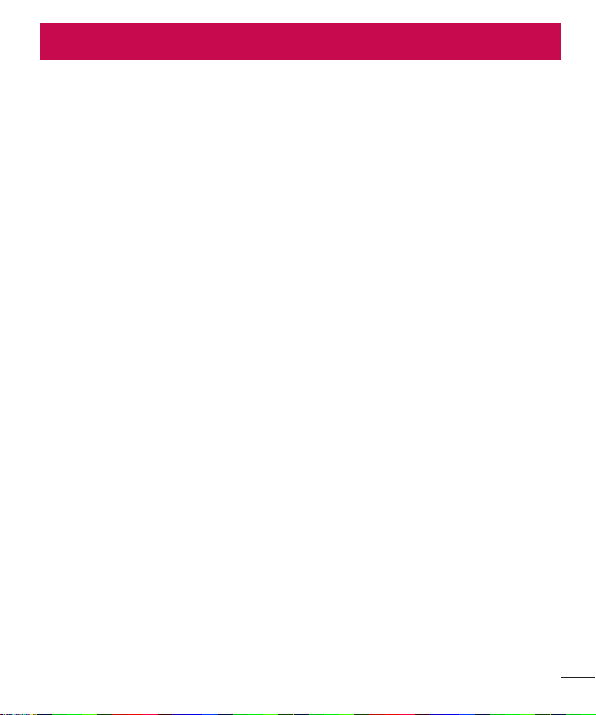
Guidelines for safe and effi cient use
Please read these simple guidelines. Not following these guidelines may be dangerous
or illegal.
Exposure to radio frequency energy
Radio wave exposure and Specific Absorption Rate (SAR) information.
This mobile phone model LG-E435 has been designed to comply with applicable safety
requirements for exposure to radio waves. These requirements are based on scientific
guidelines that include safety margins designed to assure the safety of all persons,
regardless of age and health.
The radio wave exposure guidelines employ a unit of measurement known as the
•
Specific Absorption Rate (SAR). Tests for SAR are conducted using standardised
methods with the phone transmitting at its highest certified power level in all used
frequency bands.
While there may be differences between the SAR levels of various LG phone models,
•
they are all designed to meet the relevant guidelines for exposure to radio waves.
•
The SAR limit recommended by the International Commission on Non-Ionizing
Radiation Protection (ICNIRP) is 2 W/kg averaged over 10g of tissue.
•
The highest SAR value for this model phone tested for use at the ear is 0.742 W/kg
(10g) and when worn on the body is 0.439 W/Kg (10g).
•
This device meets RF exposure guidelines when used either in the normal use
position against the ear or when positioned at least 1.5 cm away from the body.
When a carry case, belt clip or holder is used for body-worn operation, it should not
contain metal and should position the product at least 1.5 cm away from your body. In
order to transmit data files or messages, this device requires a quality connection to
the network. In some cases, transmission of data files or messages may be delayed
until such a connection is available. Ensure the above separation distance instructions
are followed until the transmission is completed.
5
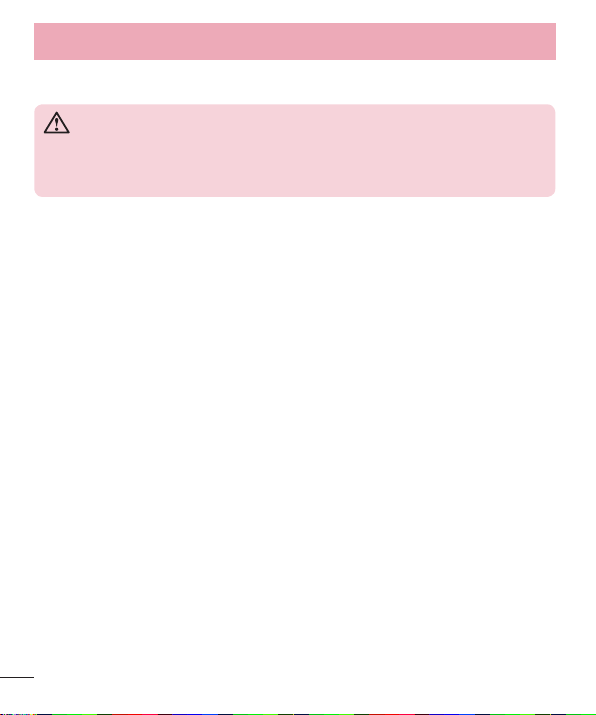
Guidelines for safe and effi cient use
Product care and maintenance
WARNING
Only use batteries, chargers and accessories approved for use with this
particular phone model. The use of any other types may invalidate any
approval or warranty applying to the phone and may be dangerous.
Do not disassemble this unit. Take it to a qualified service technician when repair
•
work is required.
•
Repairs under warranty, at LG's discretion, may include replacement parts or boards
that are either new or reconditioned, provided that they have functionality equal to
that of the parts being replaced.
•
Keep away from electrical appliances such as TVs, radios and personal computers.
•
The unit should be kept away from heat sources such as radiators or cookers.
•
Do not drop.
•
Do not subject this unit to mechanical vibration or shock.
•
Switch off the phone in any area where you are required to by special regulations.
For example, do not use your phone in hospitals as it may affect sensitive medical
equipment.
•
Do not handle the phone with wet hands while it is being charged. It may cause an
electric shock and can seriously damage your phone.
•
Do not charge a handset near flammable material as the handset can become hot
and create a fire hazard.
•
Use a dry cloth to clean the exterior of the unit (do not use solvents such as benzene,
thinner or alcohol).
•
Do not charge the phone when it is on soft furnishings.
•
The phone should be charged in a well ventilated area.
•
Do not subject this unit to excessive smoke or dust.
6

Do not keep the phone next to credit cards or transport tickets; it can affect the
•
information on the magnetic strips.
Do not tap the screen with a sharp object as it may damage the phone.
•
Do not expose the phone to liquid or moisture.
•
Use accessories like earphones cautiously. Do not touch the antenna unnecessarily.
•
Do not use, touch or attempt to remove or fix broken, chipped or cracked glass.
•
Damage to the glass display due to abuse or misuse is not covered under the
warranty.
Your phone is an electronic device that generates heat during normal operation.
•
Extremely prolonged, direct skin contact in the absence of adequate ventilation may
result in discomfort or minor burns. Therefore, use care when handling your phone
during or immediately after operation.
If your phone gets wet, immediately unplug it to dry off completely. Do not attempt
•
to accelerate the drying process with an external heating source,such as an oven,
microwave or hair dryer.
The liquid in your wet phone, changes the color of the product label inside your
•
phone. Damage to your device as a result of exposure to liquid is not covered under
your warranty.
Efficient phone operation
Electronics devices
All mobile phones may receive interference, which could affect performance.
•
Do not use your mobile phone near medical equipment without requesting
permission. Avoid placing the phone over pacemakers, for example, in your breast
pocket.
•
Some hearing aids might be disturbed by mobile phones.
•
Minor interference may affect TVs, radios, PCs etc.
7

Guidelines for safe and effi cient use
Road safety
Check the laws and regulations on the use of mobile phones in the area when you
drive.
Do not use a hand-held phone while driving.
•
Give full attention to driving.
•
Pull off the road and park before making or answering a call if driving conditions so
•
require.
RF energy may affect some electronic systems in your vehicle such as car stereos
•
and safety equipment.
•
When your vehicle is equipped with an air bag, do not obstruct with installed or
portable wireless equipment. It can cause the air bag to fail or cause serious injury
due to improper performance.
•
If you are listening to music whilst out and about, please ensure that the volume is
at a reasonable level so that you are aware of your surroundings. This is of particular
importance when near roads.
Avoid damage to your hearing
To prevent possible hearing damage, do not listen at high volume
levels for long periods
Damage to your hearing can occur if you are exposed to loud sound for long periods of
time. We therefore recommend that you do not turn on or off the handset close to your
ear. We also recommend that music and call volumes are set to a reasonable level.
When using headphones, turn the volume down if you cannot hear the people
•
speaking near you, or if the person sitting next to you can hear what you are listening
to.
8
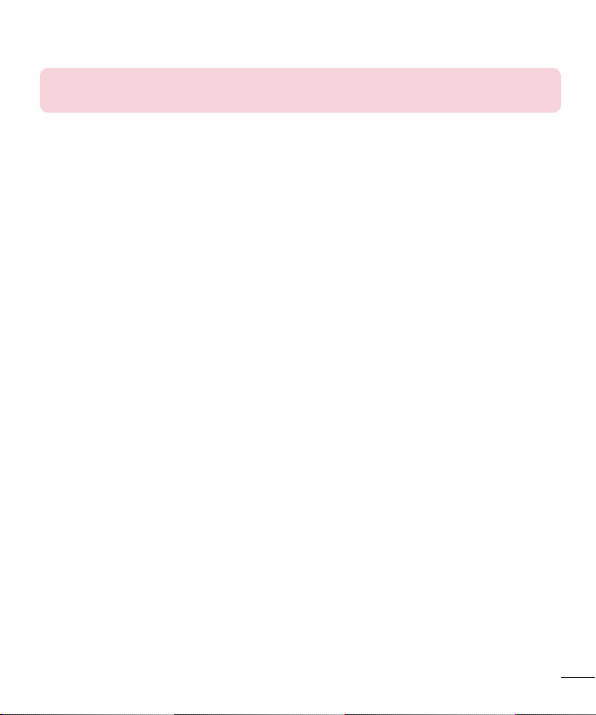
NOTE: Excessive sound pressure from earphones and headphones can
cause hearing loss
Glass Parts
Some parts of your mobile device are made of glass. This glass could break if your
mobile device is dropped on a hard surface or receives a substantial impact. If the glass
breaks, do not touch or attempt to remove it. Stop using your mobile device until the
glass is replaced by an authorised service provider.
Blasting area
Do not use the phone where blasting is in progress. Observe restrictions and follow any
regulations or rules.
Potentially explosive atmospheres
Do not use your phone at a refueling point.
•
•
Do not use near fuel or chemicals.
•
Do not transport or store flammable gas, liquid or explosives in the same
compartment of your vehicle as your mobile phone or accessories.
In aircraft
Wireless devices can cause interference in aircraft.
•
Turn your mobile phone off before boarding any aircraft.
•
Do not use it on the ground without permission from the crew.
9

Guidelines for safe and effi cient use
Children
Keep the phone in a safe place out of the reach of small children. It includes small parts
which may cause a choking hazard if detached.
Emergency calls
Emergency calls may not be available on all mobile networks. Therefore you should
never depend solely on your phone for emergency calls. Check with your local service
provider.
Battery information and care
You do not need to completely discharge the battery before recharging. Unlike other
•
battery systems, there is no memory effect that could compromise the battery's
performance.
•
Use only LG batteries and chargers. LG chargers are designed to maximise the
battery life.
•
Do not disassemble or short-circuit the battery.
•
Replace the battery when it no longer provides acceptable performance. The battery
pack may be recharged hundreds of times before it needs replacing.
•
Recharge the battery if it has not been used for a long time to maximise usability.
•
Do not expose the battery charger to direct sunlight or use it in high humidity, such as
in the bathroom.
•
Do not leave the battery in hot or cold places, as this may deteriorate battery
performance.
•
There is risk of explosion if the battery is replaced with an incorrect type.
•
Dispose of used batteries according to the manufacturer's instructions. Please recycle
when possible. Do not dispose as household waste.
10

If you need to replace the battery, take it to the nearest authorised LG Electronics
•
service point or dealer for assistance.
Always unplug the charger from the wall socket after the phone is fully charged to
•
save unnecessary power consumption of the charger.
Actual battery life will depend on network configuration, product settings, usage
•
patterns, battery and environmental conditions.
Make sure that no sharp-edged items such as animal’s teeth or nails, come into
•
contact with the battery. This could cause a fire.
DECLARATION OF CONFORMITY
Hereby, LG Electronics declares that this LG-E435 product is in compliance
with the essential requirements and other relevant provisions of Directive
1999/5/EC. A copy of the Declaration of Conformity can be found at http://
www.lg.com/global/support/cedoc/RetrieveProductCeDOC.jsp
Ambient temperatures
Max: +50°C (discharging), +45°C (charging) Min: -10°C
11

Important notice
Please read this before you start using your phone!
Please check to see whether any problems you encountered with your phone are
described in this section before taking the phone for service or calling a service
representative.
1. Phone memory
When there is less than 10% of space available in your phone memory, your phone
cannot receive new messages. You need to check your phone memory and delete some
data, such as applications or messages, to make more memory available.
To uninstall applications:
1
Touch
Once all applications appear, scroll to and select the application you want to
2
uninstall.
Tap on Uninstall.
3
2. Optimizing battery life
Extend your battery's life between charges by turning off features that you don't need
to have running constantly in the background. You can monitor how applications and
system resources consume battery power.
Extending your phone's battery life:
•
Turn off radio communications when you are not using. If you are not using Wi-Fi,
Bluetooth or GPS, turn them off.
•
Reduce screen brightness and set a shorter screen timeout.
Turn off automatic syncing for Gmail, Calendar, Contacts and other applications.
•
•
Some applications you have downloaded may reduce battery power.
> Apps tab > Settings > Apps from the DEVICE.
12
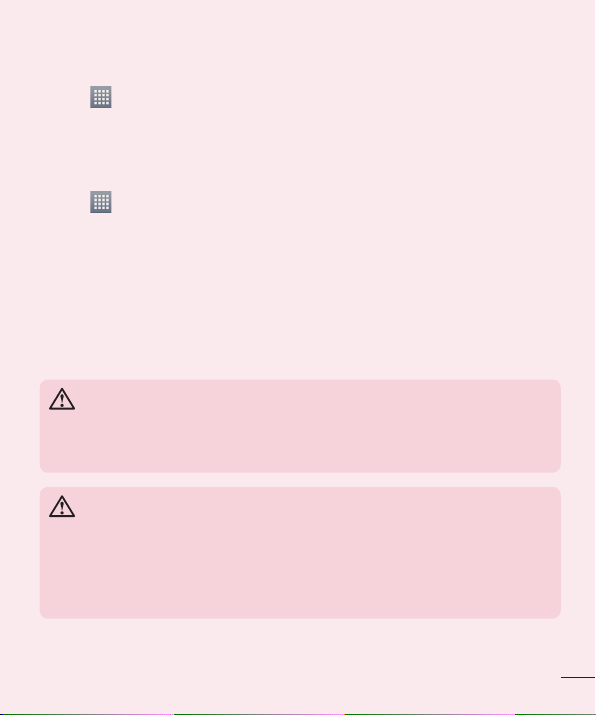
To check the battery power level:
Touch > Apps tab > Settings > About phone from the SYSTEM > Common
•
tab > Battery.
The battery status (charging or discharging) and battery level (percentage charged) is
displayed at the top of the screen.
To monitor and control how battery power is being used:
Touch
•
> Apps tab > Settings > About phone from the SYSTEM > Common
tab > Battery > Battery use.
Battery usage time is displayed on the screen. It tells you how long it has been since
you last connected your phone to a power source or, if currently connected, how long
the phone was last running on battery power. The screen shows the applications or
services using battery power, listed in order from the greatest to smallest amount used.
3. Before installing an open source application and OS
WARNING
If you install and use an OS other than the one provided by the manufacturer
it may cause your phone to malfunction. In addition, your phone will no longer
be covered by the warranty.
WARNING
To protect your phone and personal data, only download applications from
trusted sources, such as Play Store™. If there are improperly installed
applications on your phone, the phone may not work normally or a serious
error may occur. You must uninstall those applications and all associated data
and settings from the phone.
13

Important notice
4. Using an unlock pattern
Set an unlock pattern to secure your phone. Touch > Apps tab > Settings > Lock
screen from DEVICE > Select screen lock > Pattern. This opens a screen that will
guide you through how to draw a screen unlock pattern. You have to create a Backup
PIN as a safety measure in case you forget your unlock pattern.
Caution: Create a Google account before setting an unlock pattern and
remember the Backup PIN you created when creating pattern lock.
WARNING
Precautions to take when using pattern lock.
It is very important to remember the unlock pattern you set. You will not be
able to access your phone if you use an incorrect pattern 5 times. You have 5
opportunities to enter your unlock pattern, PIN or password. If you have used
all 5 opportunities, you can try again after 30 seconds.
When you can’t recall your unlock Pattern, PIN or Password:
< If you have forgotten your pattern >
If you logged in to your Google account on the phone but failed to enter the correct
pattern 5 times, press the Forgot pattern? button at the bottom of the screen. You are
then required to log in with your Google Account or you have to enter the Backup PIN
you entered when creating your Pattern Lock.
If you have not created a Google account on the phone or you forgot Backup PIN, you
have to perform a hard reset.
< If you have forgotten your PIN or Password >
If you forget your PIN or Password, you will need to perform a hard reset.
Caution: If you perform a hard reset, all user applications and user data will be
deleted.
NOTE: If you have not logged into your Google Account and have forgotten
your Unlock Pattern, you will need to enter your Backup PIN.
14
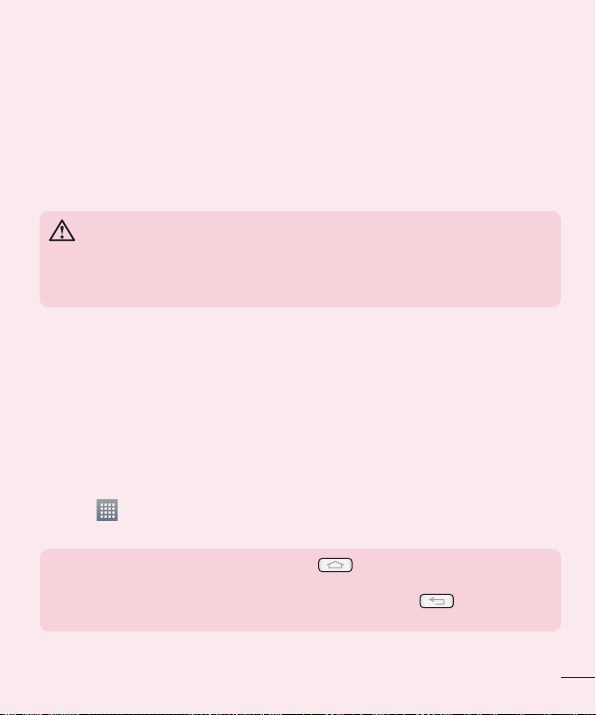
5. Using the Hard Reset (Factory reset)
If your phone does not restore to its original condition, use a Hard Reset (Factory Reset)
to initialize it.
Turn the power off.
1
Press and hold the Power/Lock key + Volume Down key + Home key.
2
When the LG Logo appears on the screen, release all keys.
3
WARNING
If you perform a Hard Reset, all user applications, user data and DRM
licenses will be deleted. Please remember to backup any important data
before performing a Hard Reset.
6. Opening and switching applications
Multi-tasking is easy with Android because you can keep more than one application
running at the same time. There is no need to quit an application before opening
another one. Use and switch between several open applications. Android manages each
application, stopping and starting them as needed to ensure that idle applications don't
consume resources unnecessarily.
To stop applications:
Touch
1
2
Scroll and touch the desired application and touch Stop to stop it.
NOTE: For multitasking, touch the Home key to move to another
app while using an app. This does not stop the previous app running in the
background on the device. Make sure to touch the Back key to exit an
app after using it.
> Apps tab > Settings > Apps from DEVICE > RUNNING.
15

Important notice
7. Transferring music, photos and videos using Media
sync (MTP)
Touch > Apps tab > Settings > Storage from the DEVICE to check out the
1
storage media.
Connect the phone to your PC using the USB cable.
2
A USB connection type list will appear on your phone screen, Select the Media
3
sync (MTP) option.
Open the memory folder on your PC. You can view the mass storage content on
4
your PC and transfer the fi les.
Copy the fi les from your PC to the drive folder.
5
8. Hold your phone upright
Hold your cell phone vertically, as you would a regular phone. Your phone has an
internal antenna. Be careful not to scratch or damage the back of the phone, as this
may affect performance.
When making/receiving calls or sending/receiving data, avoid holding the lower part of
the phone where the antenna is located. Doing so may affect call quality.
9. When the screen freezes
If the screen freezes or the phone does not respond when you try to operate it:
Press and hold the Power/Lock key for 10 seconds to turn your phone off.
If it still does not work, please contact the service center.
16
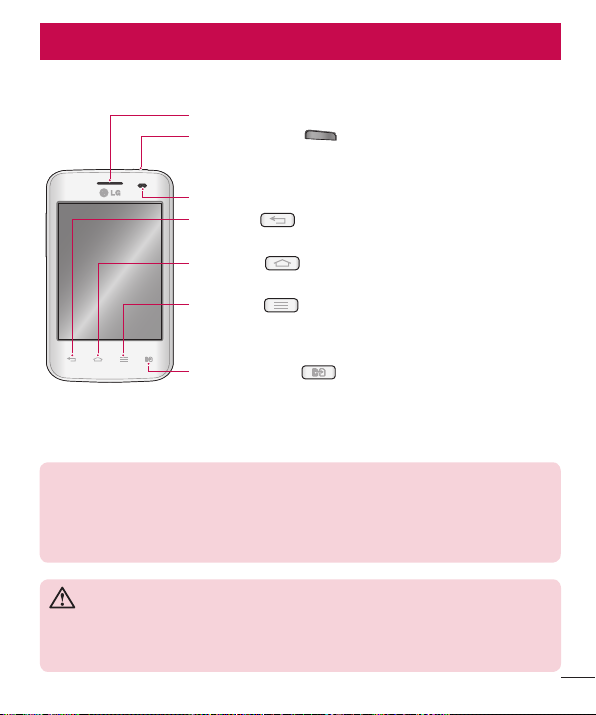
Getting to know your phone
Phone overview
Earpiece
Power/Lock key
Switch your phone on/off by pressing and holding this key
•
Short press to lock/unlock the screen
•
Proximity Sensor
Back key
Return to the previous screen. Exit an app after using it.
•
Home key
•
Menu key
•
•
SIM Switch Key
Touch the key for SIM1/SIM2 selection (Selected SIM is marked
by Rectangle box on RSSI icon). Touch and Hold the key to go
to Dual SIM settings.
NOTE: Proximity sensor
When receiving and making calls, the proximity sensor automatically turns the
backlight off and locks the Touch screen by sensing when the phone is near
to your ear. This extends battery life and prevents you from unintentionally
activating the Touch screen during calls.
WARNING
Placing a heavy object on the phone or sitting on it can damage the LCD
and touch screen functions. Do not cover the LCD proximity sensor with
protective film. This could cause the sensor to malfunction.
Return to the Home screen from any screen.
Check what options are available.
Go to Google Search™ by touching and holding this key.
17
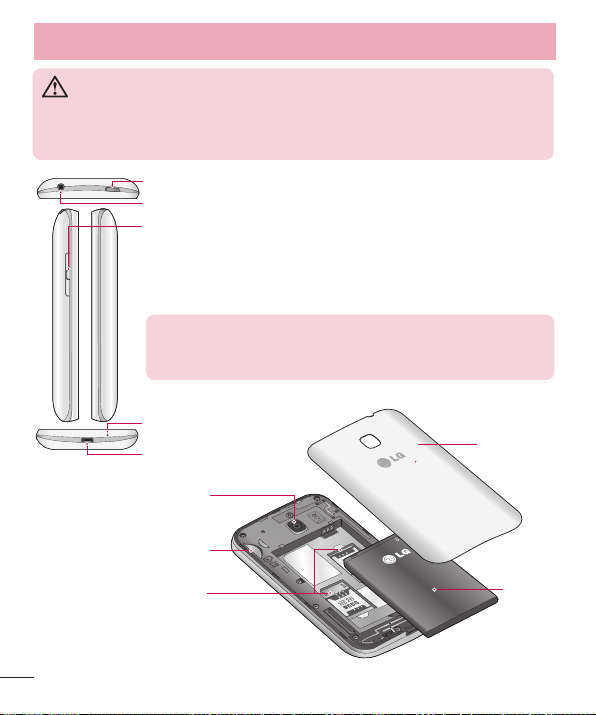
Getting to know your phone
WARNING
While in the speaker phone mode(Handsfree mode) the speaker sound might
be high, and so to avoid damage to your hearing, do not close the handset to
your ear while using speaker phone mode.
Power/Lock key
Earphone Jack
Volume keys
•
On the Home screen: Controls ringer volume
•
During a call: Controls your earpiece volume
•
When playing a track: Controls volume continuously
TIP! QuickMemo function
Press and hold the Volume Up and Volume Down Keys for
one second to use the QuickMemo function.
Microphone
Charger/USB port
Battery
Cover
Camera lens
microSD Card Slot
SIM cards slot
Battery
18

Installing the SIM card and battery
Before you can start exploring your new phone, you'll need to set it up. To insert the
SIM card and battery:
To remove the battery cover, hold the phone fi rmly in one hand. With your other
1
hand, lift off the battery cover with your index fi nger as shown in fi gure.
Slide the SIM cards into its respective slots as shown in the fi gure. Make sure the
2
gold contact area on the SIM card is facing downwards.
19

Getting to know your phone
Insert the battery into place by aligning the gold contacts on the phone and the
3
battery (1) and pressing it down until it clicks into place (2).
Align the battery cover over the battery compartment (1) and press it down until it
4
clicks into place (2).
20

Charging your phone
Charge the battery before using it for the first time. Use the charger to charge the
battery. A computer can be also used to charge the device by connecting them via the
USB cable.
WARNING
Use only LG-approved chargers, batteries, and cables. When using
unapproved chargers or cables, it may cause battery charging slowly or
pop up the message regarding slow charging. Or, unapproved chargers or
cables can cause the battery to explode or damage the device, which are not
covered by the warranty.
The charger connector is at the bottom of the phone. Insert the charger and plug it into
an electrical outlet.
NOTE:
The battery must be fully charged initially to improve battery lifetime.
•
Do not open the battery cover while your phone is charging.
•
21

Getting to know your phone
NOTE:
When the battery power is low, the device emits a warning tone and
•
displays a low battery power message.
If the battery is completely discharged, the device cannot be turned on
•
immediately when the charger is connected. Allow a depleted battery to
charge for a few minutes before turning on the device.
•
If you use multiple applications at once, network applications, or
applications that need a connection to another device, the battery will drain
quickly. To avoid disconnecting from the network or losing power during a
data transfer, always use these applications after fully charging the battery.
•
The device can be used while it is charging, but it may take longer to fully
charge the battery.
•
If the device receives an unstable power supply while charging, the touch
screen may not function. If this happens, unplug the charger from the
device.
•
While charging, the device may heat up. This is normal and should not
affect the device’s lifespan or performance. If the battery gets hotter than
usual, the charger may stop charging.
After fully charging, disconnect the device from the charger. First unplug the charger
from the device, and then unplug it from the electric socket. Do not remove the battery
before removing the charger. This may damage the device.
NOTE: To save energy, unplug the charger when not in use. You must unplug
the charger from the electric socket when not in use to avoid wasting power.
The device should remain close to the electric socket while charging.
22
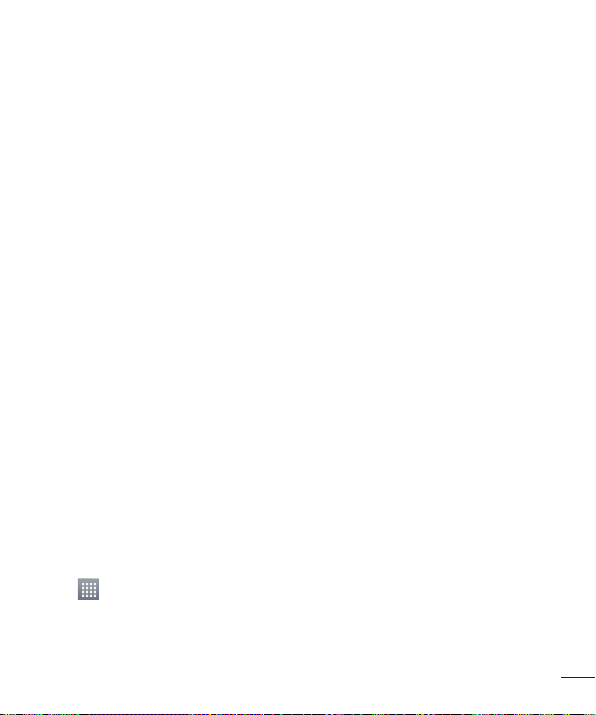
Reducing the battery consumption
Your device provides options that help you save battery power. By customising these
options and deactivating features in the background, you can use the device longer
between charges:
Activate power-saving mode.
•
When you are not using the device, switch to sleep mode by pressing the Power/lock
•
key.
Close unnecessary applications with the task manager.
•
•
Deactivate the Bluetooth feature.
•
Deactivate the Wi-Fi feature.
•
Deactivate auto-syncing of applications.
•
Decrease the Screen timeout.
•
Decrease the brightness of the display.
Using the memory card
Your phone supports the use of microSDTM or microSDHCTM memory cards of up to 32
GB capacity. These memory cards are specifically designed for mobile phones and other
ultra-small devices, and are ideal for storing media-rich files such as music, programs,
videos, and photographs for use with your phone.
To insert a memory card:
Insert the memory card into the slot. Make sure the gold contact area is facing
downwards.
To safely remove the memory card:
> Apps tab > Settings > Storage from the DEVICE > Unmount SD card
Touch
> OK.
23

Getting to know your phone
NOTE:
•
Use only compatible memory cards with your phone. Using incompatible
memory cards may damage the card and data stored on the card, as well
as the phone.
As the device uses FAT32, the maximum size for any given file is 4 GB.
•
WARNING
Do not insert or remove the memory card when the phone is ON. Doing so
may damage the memory card as well as your phone, and the data stored on
the memory card may become corrupt.
To format the memory card:
Your memory card may already be formatted. If it isn't, you must format it before you
can use it.
NOTE: All files on your memory card are deleted when it is formatted.
Touch to open the application list.
1
Scroll and touch Settings > Storage from the DEVICE tab.
2
Touch Unmount SD card and touch OK to confi rm.
3
Touch Erase SD card > Erase SD card > Erase everything.
4
24

If you have set a pattern lock, input the pattern lock then select Erase everything.
5
NOTE: If there is content on your memory card, the folder structure may be
different after formatting, as all the files will have been deleted.
Locking and unlocking the screen
If you do not use the phone for a while, the screen will be automatically turned off and
locked. This helps to prevent accidental touches and saves battery power.
When you are not using your phone, press the Power/Lock key
phone.
If there are any programs running when you lock your screen, they may be still running
in Lock mode. It is recommended that you exit all programs before entering Lock mode
to avoid unnecessary charges (e.g. phone calls, web access and data communications).
To wake up your phone, press the Power/Lock key
appear. Touch and slide the Lock screen in any direction to unlock your Home screen.
The last screen you viewed will open.
. The Lock screen will
to lock your
25

Your Home screen
Touch screen tips
Here are some tips on how to navigate on your phone.
Tap or touch – A single finger tap selects items, links, shortcuts and letters on the onscreen keyboard.
Touch and hold – Touch and hold an item on the screen by touching it and not lifting
your finger until an action occurs. For example, to open a contact's available options,
touch and hold the contact in the Contacts list until the context menu opens.
Drag – Touch and hold an item for a moment and then, without lifting your finger, move
your finger on the screen until you reach the target position. You can drag items on the
Home screen to reposition them.
Swipe or slide – To swipe or slide, quickly move your finger across the surface of the
screen, without pausing when you first touch it (so you don’t drag an item instead). For
example, you can slide the screen up or down to scroll through a list, or browse through
the different Home screens by swiping from left to right (and vice versa).
Double-tap – Double-tap to zoom on a webpage or a map. For example, quickly
double-tap a section of a webpage to adjust that section to fit the width of the screen.
You can also double-tap to zoom in and out after taking a picture (using the Camera),
and when using Maps.
Pinch-to-Zoom – Use your index finger and thumb in a pinching or spreading motion
to zoom in or out when using the browser or Maps, or when browsing pictures.
Rotate the screen – From many applications and menus, the orientation of the screen
adjusts to the device's physical orientation.
NOTE:
To select an item, touch the center of the icon.
•
Do not press too hard; the touch screen is sensitive enough to pick up a
•
light, yet firm touch.
•
Use the tip of your finger to touch the option you want. Be careful not to
touch any other keys.
26
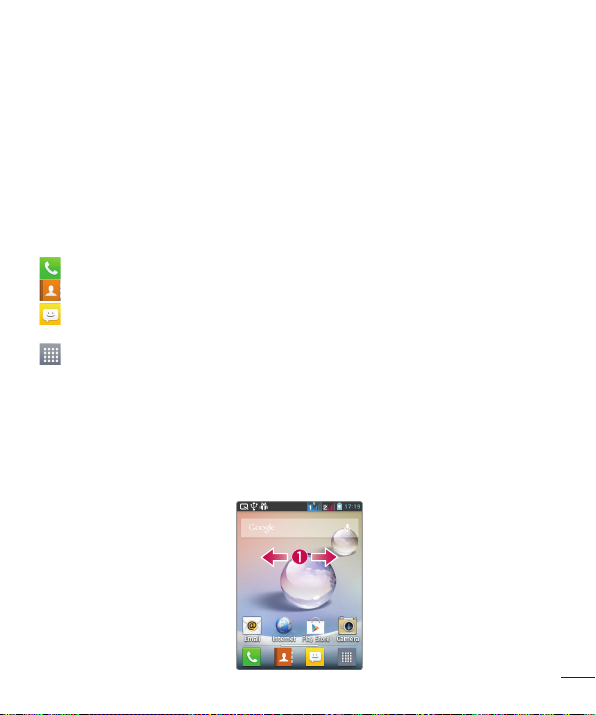
Home screen
Home Screen Overview
The main home screen is the starting point for many applications and functions, and it
allows you to add items like application icons, shortcuts, folders or widgets to give you
instant access to information and applications. This is the default page and accessible
from any menu by touching Home key
On your Home screen, you can view menu icons at the bottom of the screen. Menu
icons provide easy and one-touch access to the functions you use the most.
Touch the Phone icon to bring up the touch screen dialpad to make a call.
Touch the Contacts icon to open your contacts.
Touch the Messaging icon to access the messaging menu. This is where you can
create a new message.
Touch the Apps icon at the bottom of the screen. This displays all of your installed
applications. To open any application, simply touch the icon in the applications list.
Navigating Through the Home Screens
Your phone has several home screens. If you like, you can place different applications
on each of the home screens.
1
From the main Home screen, swipe the screen with your fi nger in either direction.
The main Home Screen is located in the middle of Home screens.
27

Your Home screen
Navigating Through the Application Menus
Your phone initially has several Application Menus available. Follow these steps to
navigate through the Application
Menus:
At the Home screen, tap
1
Swipe the screen left or right to access the other two menus.
2
Tap one of the application icons.
3
Navigating Through the Sub-Menus
Sub-menus are available when you are at any Home screen or have selected a feature
or application such as Phone, Contacts, Messaging, or Internet.
Touch
1
Tap an option.
2
. A sub-menu displays at the bottom of the phone screen.
. The fi rst Application Menu displays.
Sub-Menu key
28
