LG LGE400 Owner’s Manual [en,fr]
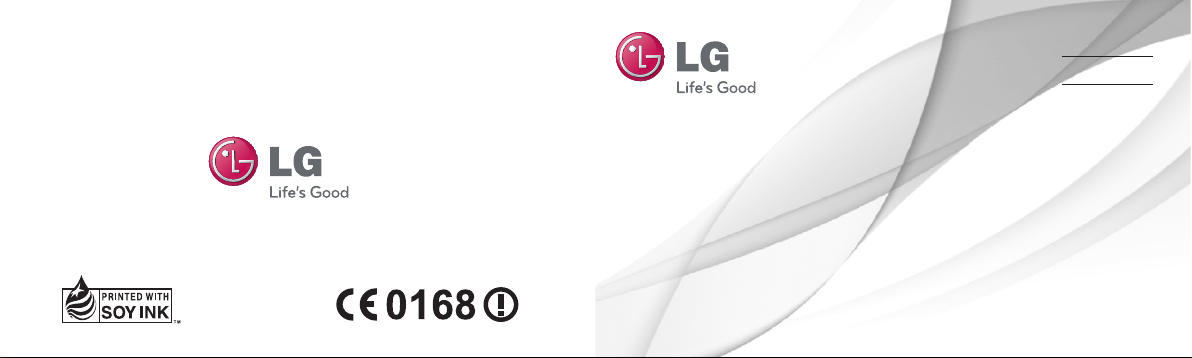
E N G L I S H
FRANÇAIS
PORTUGUÊS
User Guide
LG-E400
P/N : MFL67521024 (1.0) www.lg.com

0800-9811-5454(LGLG) 100% Toll Free
4 Adepele street, Computer Villege, Lagos, Nigeria
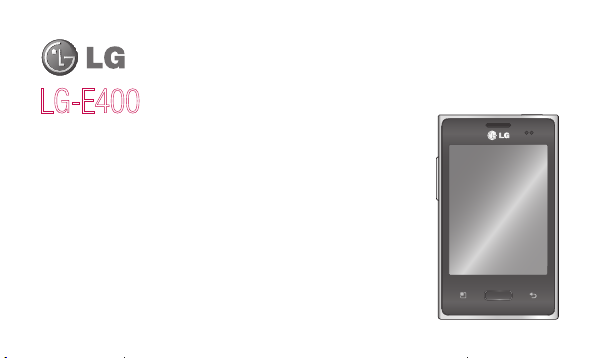
LG-E400 User Guide
This guide helps you get started using your phone.
If you need more information, please visit www.lg.com.
Some of the contents of this manual may not apply to your phone. This
•
depends on your phone’s software and your service provider.
This handset is not recommended for the visually impaired because of its
•
touch screen keyboard.
Copyright ©2012 LG Electronics, Inc. All rights reserved. LG and the LG
•
logo are registered trademarks of LG Group and its related entities. All other
trademarks are the property of their respective owners.
Google™, Google Maps™, Gmail™, Google Talk™ and Android Market™
•
are trademarks of Google, Inc.
English
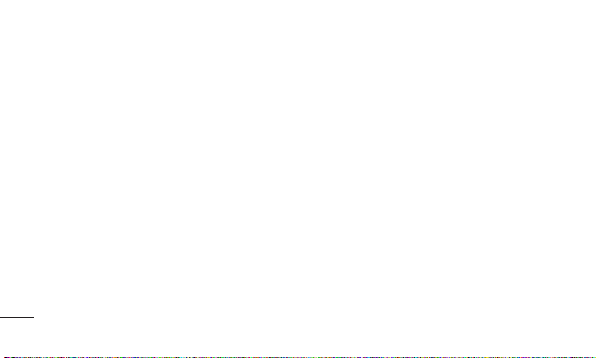
2
Contents
Guidelines for safe and
efficient use ....................6
Important notice ...........17
Getting to know your
phone ............................31
Installing the SIM card and
battery ........................34
Charging your phone ....35
Installing the memory
card ............................36
Formatting the memory
card ............................38
Your Home screen ........39
Touch screen tips .........39
Lock your phone ..........40
Unlock screen ..............41
Silent mode .................41
Home .........................41
Adding widgets to your
Home screen ...............42
Returning to recently-used
applications .................44
Notification drawer .......44
Viewing the status bar ..45
Onscreen keyboard ......48
Google account setup ...50
Wi-Fi .............................51
Turning on Wi-Fi ...........51
Connecting to Wi-Fi ......51
Sharing your phone’s data
connection ...................52
USB tethering & portable
Wi-Fi hotspot settings...53
To share your phone’s
data connection via
USB ............................54
USB tethering and data
sharing ........................55
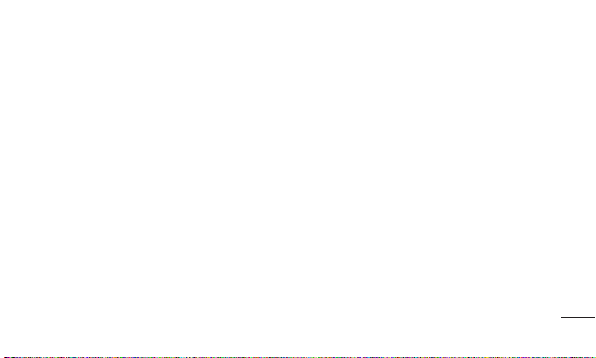
To share your phone’s
data connection as a
portable Wi-Fi hotspot ..56
To rename or secure your
portable hotspot ...........56
Calls ..............................59
Making a call ...............59
Calling your contacts ....59
Answering and rejecting a
call ..............................59
Adjusting call volume ...60
Making a second call ...60
Viewing your call logs ...60
Call settings .................61
Contacts ........................62
Searching for a contact
Adding a new contact ...62
Favorite contacts ..........63
Moving Contacts from
your Old Device to your
New Device .................64
Messaging ....................65
Messaging ...................65
Sending a message ......65
Threaded box ..............66
.62
Using Smilies ...............66
Changing your message
settings .......................67
Email ............................68
Opening Email and the
Accounts Screen ..........68
Composing and Sending
Email ...........................70
Working with Account
Folders ........................72
Adding and Editing email
Accounts .....................72
3
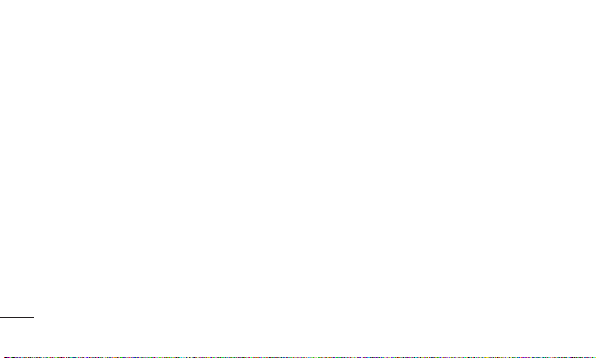
4
Contents
Camera .........................74
Getting to know the
viewfinder ....................74
Taking a quick photo ...75
Once you’ve taken the
photo ..........................75
Using the advanced
settings .......................76
Viewing your saved
photos .........................78
Video camera ................79
Getting to know the
viewfinder ....................79
Shooting a quick video .80
After shooting a video ...80
Using the advanced
settings .......................81
Watching your saved
videos .........................82
Adjusting the volume
when viewing a video ...82
Multimedia ....................83
Preloaded App .............83
Gallery.........................83
View mode ..................83
Timeline view ...............83
Music ..........................84
Playing a song .............84
Transferring files using
USB mass storage
devices ........................85
How to transfer music/
video files to your
phone .........................86
Sending data from your
phone using Bluetooth ..87
Using the radio ............89
Searching for stations ..89
Resetting channels .......90
Listening to the radio ....90
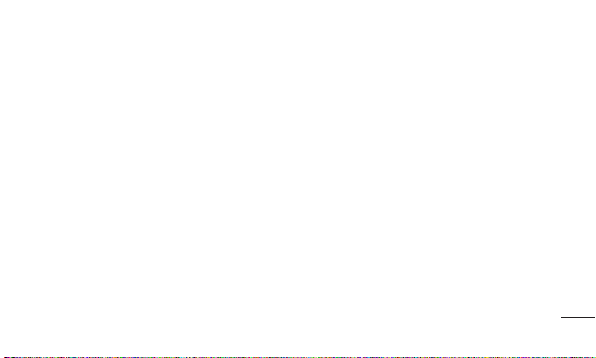
Utilities ..........................91
Setting your alarm ........91
Using your calculator ....91
Adding an event to your
calendar ......................92
Changing your calendar
view ............................93
Voice recorder .............93
Recording a sound or
voice ...........................93
Sending the voice
recording .....................94
Polaris Office ...............94
App Manager ...............95
The Web ........................96
Browser .......................96
Using the web toolbar ...96
Using options ...............97
Settings ........................99
Wireless & networks.....99
Call settings ...............100
Sound .......................102
Display ......................104
Location & security ....104
Applications ...............105
Accounts & sync ........106
Privacy ......................107
Storage .....................108
Language & keyboard .
Voice input & output ...108
Accessibility ...............111
Connectivity ...............111
Date & time ...............111
About phone ..............112
Software update .........113
Phone software
update ......................113
DivX Mobile ...............115
Accessories ................117
Technical data.............118
Troubleshooting ..........119
108
5
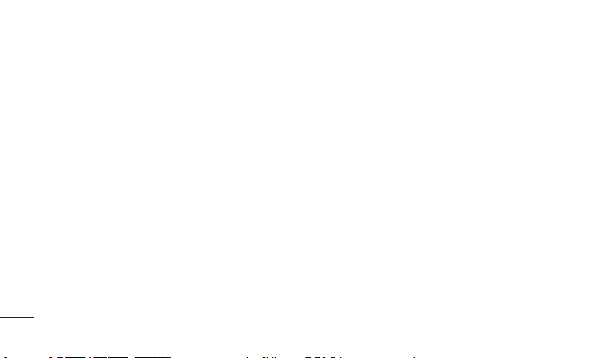
6
Guidelines for safe and efficient use
Please read these simple guidelines. Not
following these guidelines may be dangerous
or illegal.
Exposure to radio frequency
energy
Radio wave exposure and Specific Absorption
Rate (SAR) information.
This mobile phone model LG-E400 has been
designed to comply with applicable safety
requirements for exposure to radio waves.
These requirements are based on scientific
guidelines that include safety margins
designed to assure the safety of all persons,
regardless of age and health.
The radio wave exposure guidelines
•
employ a unit of measurement known as
the Specific Absorption Rate, or SAR. Tests
for SAR are conducted using standardised
methods with the phone transmitting at
its highest certified power level in all used
frequency bands.
While there may be differences between
•
the SAR levels of various LG phone
models, they are all designed to meet the
relevant guidelines for exposure to radio
waves.
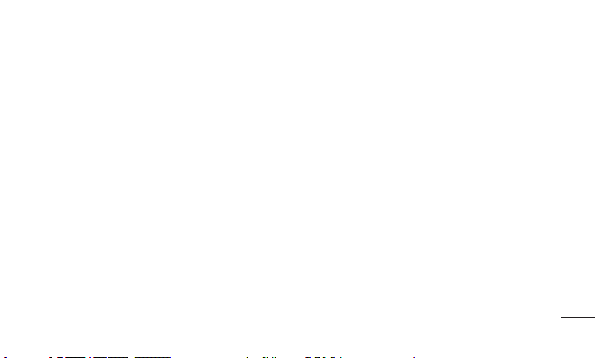
The SAR limit recommended by the
•
International Commission on Non-Ionizing
Radiation Protection (ICNIRP) is 2 W/kg
averaged over 10 g of tissue.
The highest SAR value for this model
•
phone tested by DASY4 for use at the ear
is 1.10 W/kg (10 g) and when worn on the
body is 0.572 W/kg (10 g).
This device meets RF exposure guidelines
•
when used either in the normal use
position against the ear or when positioned
at least 1.5 cm away from the body. When
a carry case, belt clip or holder is used for
body-worn operation, it should not contain
metal and should position the product at
least 1.5 cm away from your body.
In order to transmit data files or messages,
this device requires a quality connection to
the network. In some cases, transmission
of data files or messages may be delayed
until such a connection is available. Ensure
the above separation distance instructions
are followed until the transmission is
completed.
7
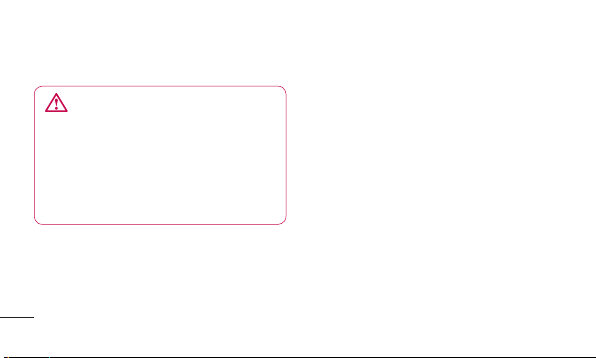
8
Guidelines for safe and efficient use
Repairs under warranty, at LG’s option,
Product care and maintenance
WARNING
Only use batteries, chargers and
accessories approved for use with this
particular phone model. The use of any
other types may invalidate any approval
or warranty applying to the phone, and
may be dangerous.
Do not disassemble this unit. Take it to a
•
qualified service technician when repair
work is required.
•
may include replacement parts or boards
that are either new or reconditioned,
provided that they have functionality equal
to that of the parts being replaced.
Keep away from electrical appliances such
•
as TVs, radios, and personal computers.
The unit should be kept away from heat
•
sources such as radiators or cookers.
Do not drop the phone.
•
Do not subject this unit to mechanical
•
vibration or shock.
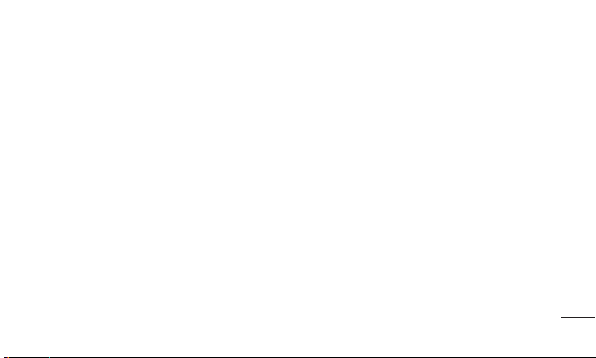
Switch off the phone in any area where
•
you are required by specific regulations.
For example, do not use your phone in
hospitals as it may affect sensitive medical
equipment.
Do not handle the phone with wet hands
•
while it is being charged. It may cause an
electric shock and can seriously damage
your phone.
Do not charge a handset near flammable
•
material as the handset can become hot
and create a fire hazard.
Use a dry cloth to clean the exterior of the
•
unit (do not use solvents such as benzene,
thinner or alcohol).
Do not charge the phone when it is on soft
•
furnishings.
The phone should be charged in a well
•
ventilated area.
Do not subject this unit to excessive smoke
•
or dust.
Do not keep the phone next to credit
•
cards or transport tickets; it can affect the
information on the magnetic strips.
9
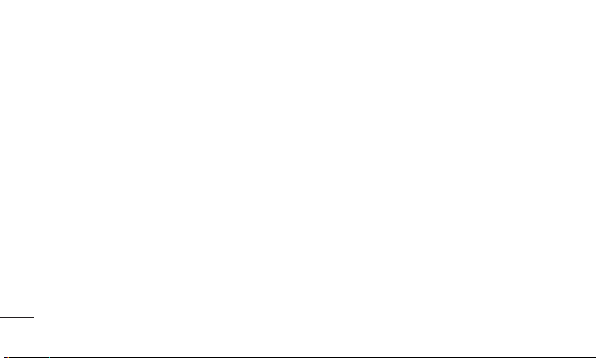
10
Guidelines for safe and efficient use
Do not tap the screen with a sharp object
•
as it may damage the phone.
Do not expose the phone to liquid or
•
moisture.
Use the accessories like earphones
•
cautiously. Do not touch the antenna
unnecessarily.
Do not use, touch or attempt to remove
•
or fix broken, chipped or cracked glass.
Damage to the glass display due to
abuse or misuse is not covered under the
warranty.
•
Your phone is an electronic device that
generates heat during normal operation.
Extremely prolonged, direct skin contact
in the absence of adequate ventilation
may result in discomfort or minor burns.
Therefore, use care when handling
your phone during or immediately after
operation.

Efficient phone operation
Electronics devices
All mobile phones may get interference,
which could affect performance.
Do not use your mobile phone near
•
medical equipment without requesting
permission. Avoid placing the phone over
pacemakers, for example, in your breast
pocket.
Some hearing aids might be disturbed by
•
mobile phones.
Minor interference may affect TVs, radios,
•
PCs, etc.
Road safety
Check the laws and regulations on the use
of mobile phones in the area when you drive.
Do not use a hand-held phone while
•
driving.
Give full attention to driving.
•
Pull off the road and park before making
•
or answering a call if driving conditions so
require.
RF energy may affect some electronic
•
systems in your vehicle such as car
stereos and safety equipment.
11
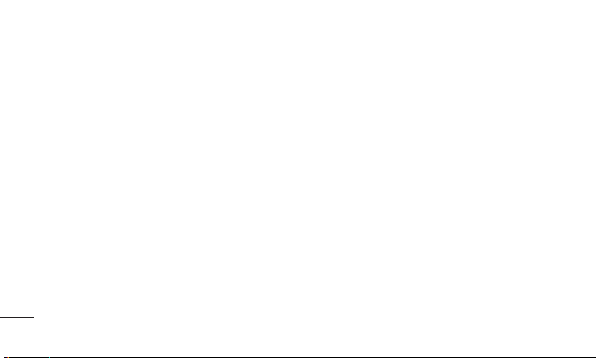
12
Guidelines for safe and efficient use
When your vehicle is equipped with an
•
air bag, do not obstruct with installed or
portable wireless equipment. It can cause
the air bag to fail or cause serious injury
due to improper performance.
If you are listening to music whilst out and
•
about, please ensure that the volume is at
a reasonable level so that you are aware
of your surroundings. This is particularly
imperative when near roads.
Avoid damage to your hearing
Damage to your hearing can occur if you are
exposed to loud sound for long periods of
time. We therefore recommend that you do
not turn on or off the handset close to your
ear. We also recommend that music and call
volumes are set to a reasonable level.
•
When using headphones, turn the volume
down if you cannot hear the people
speaking near you, or if the person sitting
next to you can hear what you are listening
to.
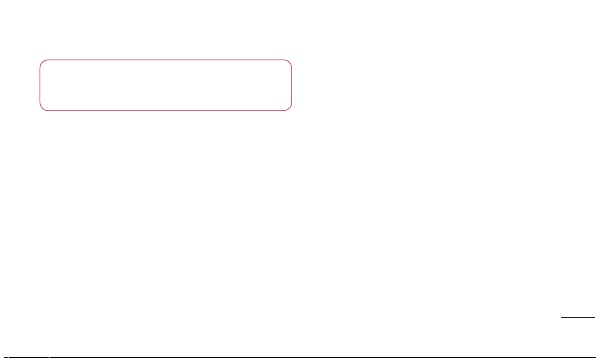
NOTE: Excessive sound pressure from
earphones can cause hearing loss.
Glass Parts
Some parts of your mobile device are made
of glass. This glass could break if your
mobile device is dropped on a hard surface
or receives a substantial impact. If the glass
breaks, do not touch or attempt to remove.
Stop using your mobile device until the glass
is replaced by an authorised service provider.
Blasting area
Do not use the phone where blasting is in
progress. Observe restrictions, and follow
any regulations or rules.
Potentially explosive
atmospheres
Do not use the phone at a refueling point.
•
Do not use the phone near fuel or
•
chemicals.
Do not transport or store flammable
•
gas, liquid, or explosives in the same
compartment of your vehicle as your
mobile phone and accessories.
13
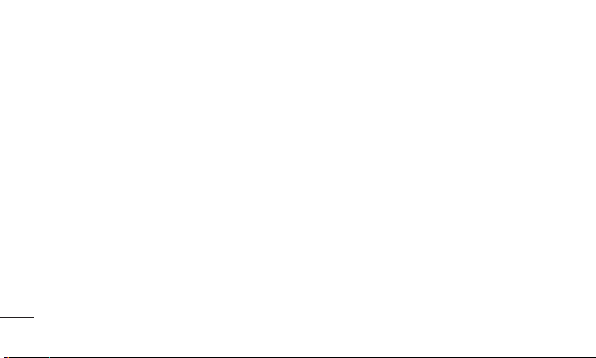
14
Guidelines for safe and efficient use
In aircraft
Wireless devices can cause interference in
aircraft.
Turn your mobile phone off before boarding
•
any aircraft.
Do not use the phone on the ground
•
without permission from the crew.
Children
Keep the phone in a safe place out of the
reach of small children. It includes small
parts which may cause a choking hazard if
detached.
Emergency calls
Emergency calls may not be available
under all mobile networks. Therefore, you
should never depend solely on the phone
for emergency calls. Check with your local
service provider.
Battery information and care
•
You do not need to completely discharge
the battery before recharging. Unlike other
battery systems, there is no memory
effect that could compromise the battery’s
performance.
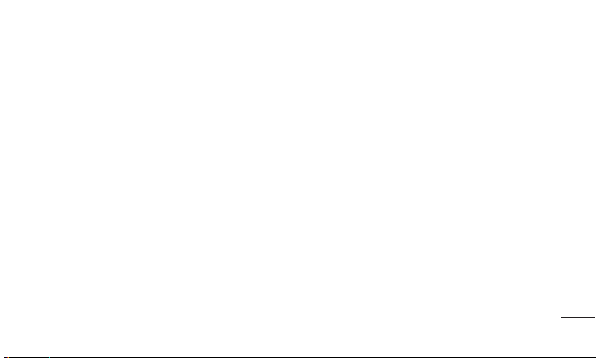
Use only LG batteries and chargers. LG
•
chargers are designed to maximise the
battery life.
Do not disassemble or short-circuit the
•
battery pack.
Keep the metal contacts of the battery
•
pack clean.
Replace the battery when it no longer
•
provides acceptable performance. The
battery pack maybe recharged hundreds
of times until it needs replacing.
Recharge the battery if it has not been
•
used for a long time to maximise usability.
Do not expose the battery charger to direct
•
sunlight or use it in high humidity, such as
in the bathroom.
Do not leave the battery in hot or cold
•
places, this may deteriorate the battery
performance.
There is risk of explosion if the battery is
•
replaced by an incorrect type.
Dispose of used batteries according to
•
the manufacturer’s instructions. Please
recycle when possible. Do not dispose as
household waste.
15
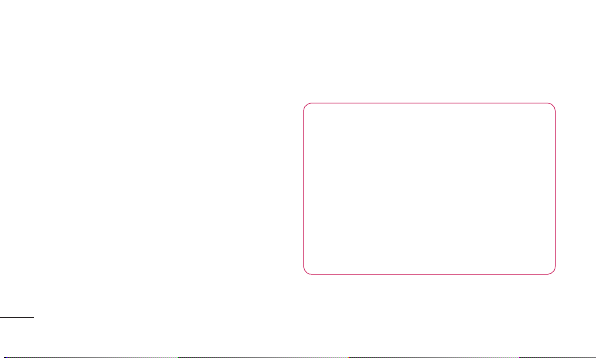
Guidelines for safe and efficient use
If you need to replace the battery, take it
•
to the nearest authorised LG Electronics
service point or dealer for assistance.
Always unplug the charger from the wall
•
socket after the phone is fully charged to
save unnecessary power consumption of
the charger.
Actual battery life will depend on network
•
configuration, product settings, usage
patterns, battery and environmental
conditions.
Make sure that no sharp-edged items
•
such as animal’s teeth or nails, come into
16
contact with the battery. This could cause
a fire.
DECLARATION OF CONFORMITY
Hereby, LG Electronics declares that
this LG-E400 product is in compliance
with the essential requirements and
other relevant provisions of Directive
1999/5/EC. A copy of the Declaration
of Conformity can be found at http://
www.lg.com/global/support/cedoc/
RetrieveProductCeDOC.jsp
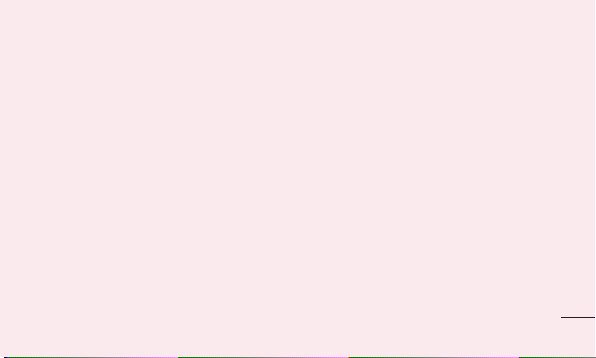
Important notice
Please check to see whether any problems
you encountered with your phone are
described in this section before taking the
phone in for service or calling a service
representative.
1. Phone memory
When available space in your phone memory
is less than 10%, your phone cannot receive
new messages. You need to check your
phone memory and delete some data, such
as applications or messages, to make more
memory available.
Managing applications
In the Home screen, touch the
1
Applications tab, then select Settings >
Applications > Manage applications.
Once all applications appear, scroll to
2
and select the application you want to
uninstall.
Tap Uninstall, then touch OK to uninstall
3
the application you selected.
17
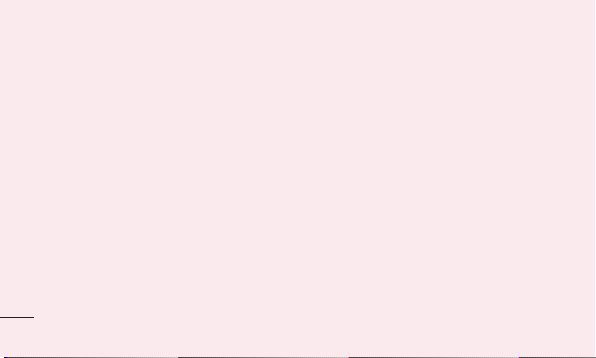
18
Important notice
2. Optimising battery life
Extend your battery's life between charges
by turning off features you don't need
to run constantly in the background. You
can monitor how applications and system
resources consume battery power.
Extending your battery's life
Turn off radio communications you are not
•
using. If you are not using Wi-Fi, Bluetooth
or GPS, turn them off.
Reduce screen brightness and set a
•
shorter screen timeout.
Turn off automatic syncing for Gmail,
•
Calendar, Contacts and other applications.
Some applications you have downloaded
•
may cause your battery life to be reduced.
Checking the battery charge level
In the Home screen, touch the
1
Applications tab, then select Settings >
About phone > Status.
The battery status (Charging, Not
2
charging) and level (percentage charged)
is displayed at the top of the screen.
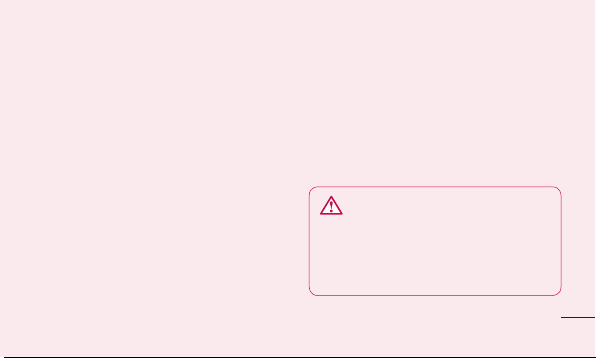
Monitoring and controlling what uses
the battery
In the Home screen, touch the
1
Applications tab, then select Settings >
About phone > Battery use.
Battery usage time is displayed at the
2
top of the screen. It tells you how long it
has been since you last connected to a
power source or, if connected to a power
source, how long you were last running
on battery power. The body of the screen
lists applications or services using battery
power, from greatest amount to least.
3. Installing an open source
operating system
If you install and use an open source
operating system (OS) on your phone
rather than using the OS provided by the
manufacturer, your phone may malfunction.
WARNING
If you install and use an OS other than
the one provided by the manufacturer,
your phone is no longer covered by the
warranty.
19
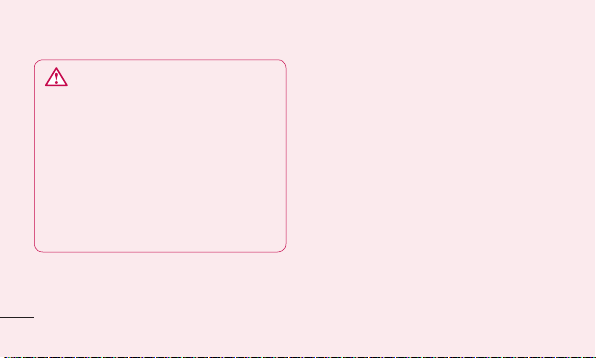
20
Important notice
WARNING
To protect your phone and personal
data, only download applications from
trusted sources, such as Android
Market. If there are improperly installed
applications on your phone, your phone
may not work normally or a serious
error may occur. You must uninstall
those applications and all their data and
settings from the phone.
4. Using unlock pattern
Set unlock pattern to secure your phone.
This opens a set of screens that guide
you through how to draw a screen unlock
pattern.
Caution: Create a Google account before
setting an unlock pattern.
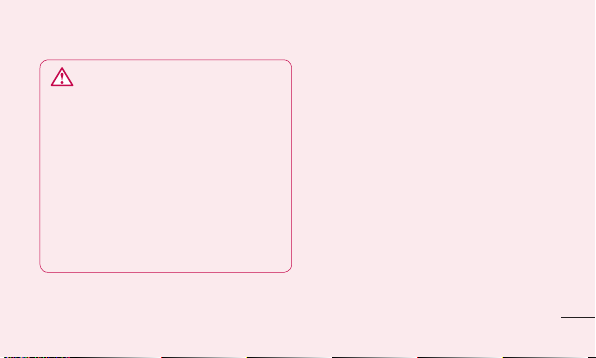
WARNING
Precautions to take when using
pattern lock.
It is very important to remember the
unlock pattern you set. You will not be
able to access your phone if you use
an incorrect pattern 5 times. You have
5 opportunities to enter your unlock
pattern, PIN or password. If you have
used all 5 opportunities, you can try
again after 30 seconds.
When you can’t recall your unlock
Pattern, PIN, or Password:
If you have forgotten pattern: If you logged
in to your Google account on the phone but
failed to enter the correct pattern 5 times,
tab the Forgot pattern button. You are then
required to log in with your Google account
to unlock your phone.
If you have not created a Google account
on the phone or you forgot it, you have to
perform a Hard reset.
21
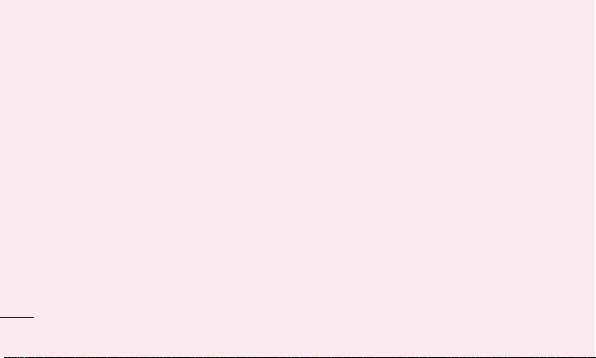
22
Important notice
If you have forgotten PIN or Password: If
you forgot your PIN or Password, you need
to do Hard reset.
Caution: If you perform a hard reset, all user
applications and user data are deleted.
5. Using the hard reset
If it does not restore to the original condition,
use hard reset to initialise your phone.
When the phone is turned off, press and
hold the Home key + Volume down key
+ Power key for over ten seconds. When
the screen shows the LG logo, release the
Power key.
After the screen shows the hard reset
screen, release the other keys.
Leave your phone for at least a minute while
it performs the hard reset, then your phone
will be turned on.
Caution: If you perform a hard reset, all user
applications and user data are deleted. This
cannot be reversed. Remember to back
up any important data before performing a
hard reset.
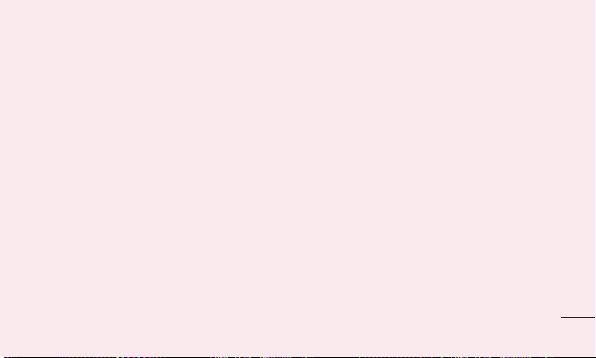
6. Connecting to Wi-Fi networks
To use Wi-Fi on your phone, you need to
access a wireless access point or “hotspot.”
Some access points are open and you can
simply connect to them. Others are hidden
or use security features; you must configure
your phone to be able to connect to them.
Turn off Wi-Fi when you're not using it to
extend the life of your battery.
Turning Wi-Fi on and connecting to a
Wi-Fi network
In the Home screen, touch the
1
Applications tab, then select Settings >
Wireless & networks > Wi-Fi settings.
Touch Wi-Fi to turn it on and begin
2
scanning for available Wi-Fi networks.
A list of available Wi-Fi networks is
•
displayed. Secured networks are indicated
by a lock icon.
Touch a network to connect to it.
3
23
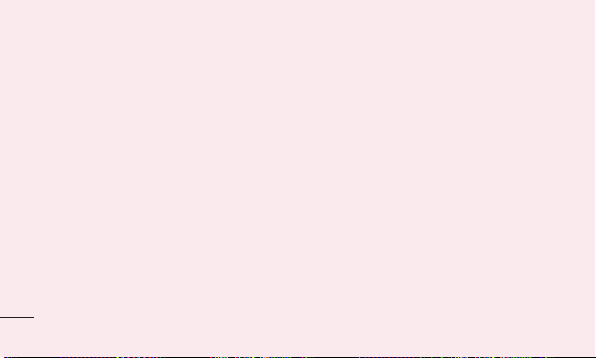
24
Important notice
If the network is open, you are asked to
•
confirm that you want to connect to that
network by touching Connect.
If the network is secure, you're asked to
•
enter a password or other credentials. (Ask
your network administrator for details)
The status bar displays icons that indicate
4
Wi-Fi status.
7. Opening and switching
applications
Multitasking is easy with Android because
you can keep more than one application
running at the same time. There’s no
need to quit an application before opening
another. Use and switch between several
open applications. Android manages each
application, stopping and starting them as
needed to ensure that idle applications don’t
consume resources unnecessarily.
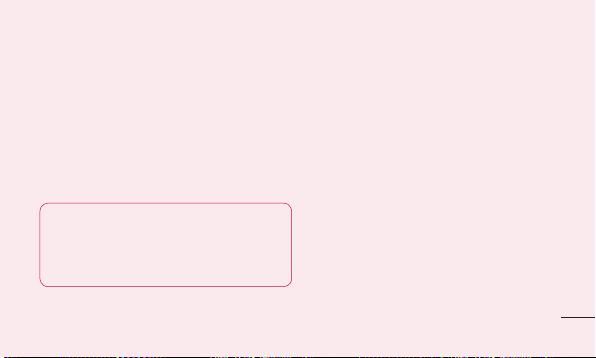
Stopping applications
In the Home screen, touch the
1
Applications tab, then select Settings >
Applications > Manage applications >
select Running.
Scroll to the desired application and touch
2
Stop to stop it.
TIP! To return to recent applications,
press and hold the Home key. The
screen then displays a list of the
applications you used recently.
8. Installing PC software (LG PC
Suite)
“LG PC Suite” PC application is a program
that helps you connect your device to a PC
via a USB cable and Wi-Fi. Once connected,
you can use the functions of your device
from your PC.
With your “LG PC Suite” PC application,
you can...
Manage and play your media contents
•
(music, movie, pictures) on your PC.
Send multimedia contents to your device.
•
Synchronises data (schedules, contacts,
•
bookmarks) in your device and PC.
25
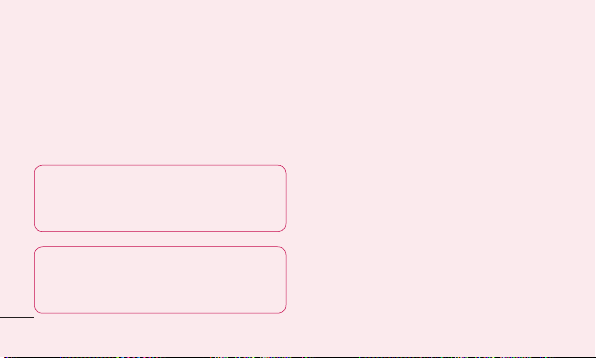
26
Important notice
Backup the applications in your device.
•
Update the softwares in your device.
•
Backup and restore the device.
•
Play multimedia contents of your PC from
•
other device.
NOTE: You can use the Help menu from
the application to find out how to use
your “LG PC Suite” PC application.
NOTE: Install "LG PC Suite" using CD
provided and follow the Installation
Guide.
Installing “LG PC Suite” PC application
“LG PC Suite” PC application can be
downloaded from the webpage of LG.
Go to www.lg.com and select a country of
1
your choice.
Go to Support > Mobile Phone Support
2
> Select the Model (LG-E400).
Click PC Sync from Download, and
3
click WINDOW PC Sync Download to
download “LG PC Suite” PC software.
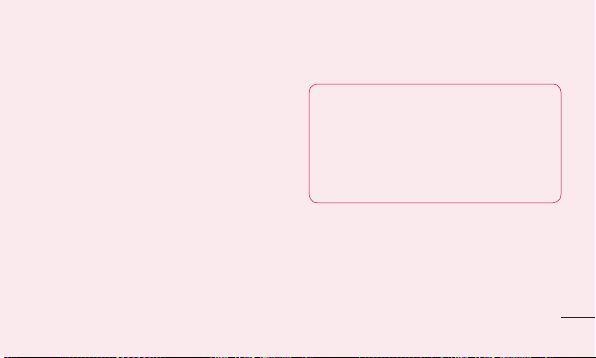
System requirements for “LG PC Suite”
PC software
OS: Windows XP 32 bit(Service pack 2),
•
Windows Vista 32 bit/64 bit, Windows 7
32 bit/64 bit
CPU: 1GHz or higher processors
•
Memory: 512MB or higher RAMs
•
Graphic card: 1024 x 768 resolution, 32
•
bit color or higher
HDD: 100 MB or more free hard disk
•
space (More free hard disk space may be
needed depending on the volume of data
stored.)
Required software: LG integrated drivers.
•
NOTE
LG Integrated USB Driver
LG integrated USB driver is required
to connect an LG device and PC and
installed automatically when you install
“LG PC Suite” PC software.
27
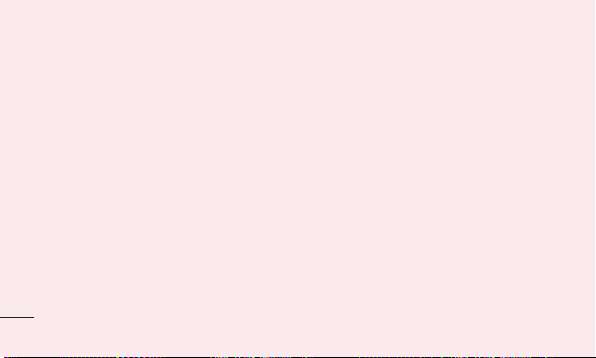
28
Important notice
9. Synchronising your phone to a
Computer
Data of your device and PC can be
synchronised easily with “LG PC Suite”
PC application for your convenience.
Contacts, schedules, and bookmarks can be
synchronised.
The procedure is as follows:
Connect your device to PC. (Use a USB
1
cable or Wi-Fi connection.)
After connection, run the program
2
and select the device section from the
category on the left side of the screen.
Click [Personal information] to select.
3
Select the checkbox of contents to
4
synchronise and click the Sync button.
10. Transferring music, photos
and videos using USB mass
storage devices
In the Home screen, touch the
1
Applications tab, then select Settings >
Storage to check out the storage media.
(If you want to transfer files from or to a
memory card, insert a memory card into
the phone.)
