LG LGD855V Owner’s Manual
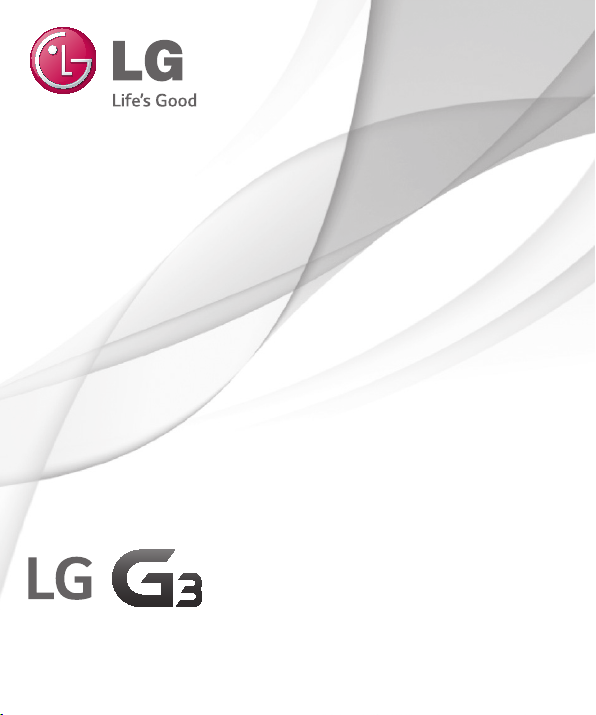
User Guide
LG-D855V
ENGLISH
MFL68539923 (1.0) www.lg.com
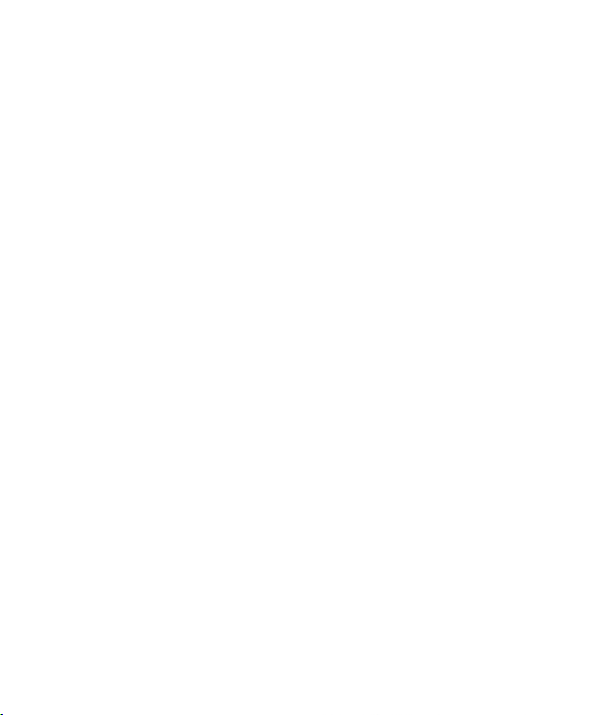
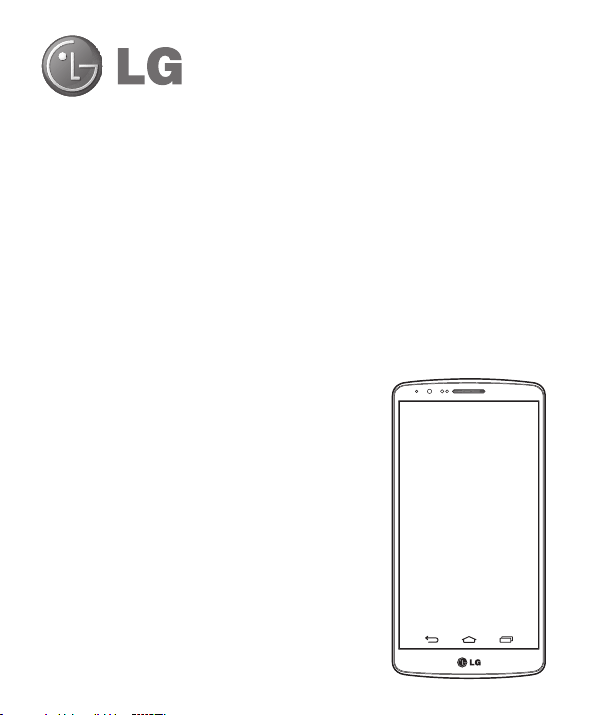
ENGLISH
User Guide
4G LTE* ready
*
Please check with your network operator if 4G LTE is available on your service.
• Screen displays and illustrations may differ from
those you see on actual phone.
• Some of the contents of this guide may not apply
to your phone, depending on the software and your
service provider. All information in this document is
subject to change without notice.
• This handset is not suitable for people who have a
visual impairment due to the tap screen keyboard.
• Copyright ©2014 LG Electronics, Inc. All rights
reserved. LG and the LG logo are registered
trademarks of LG Group and its related entities. All
other trademarks are the property of their respective
owners.
• Google™, Google Maps™, Gmail™, YouTube™,
Hangouts™ and Play Store™ are trademarks of
Google, Inc.
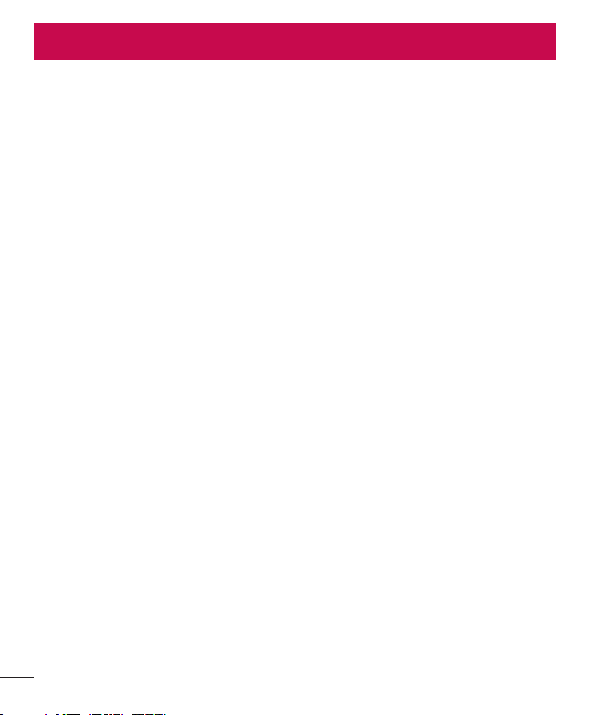
Table of contents
Guidelines for safe and effi cient use .......5
Important notice .....................................19
Getting to know your phone ...................25
Phone overview .....................................25
Installing the SIM card and battery .........27
Charging your phone .............................29
Using the memory card..........................30
Locking and unlocking the screen ..........31
Knock Code ......................................... 32
KnockON .............................................33
Stereo headset with microphone............33
Your Home screen ...................................35
Touch screen tips ..................................35
Home screen .........................................36
Extended home screen .......................36
Customising the Home screen ..............37
Returning to recently-used applications ...38
Notifi cations panel .................................38
Opening the notifi cations panel .............39
Indicator icons on the Status Bar ..........39
On-screen keyboard ..............................41
Entering accented letters ......................41
Google account setup .............................42
Connecting to Networks and Devices ....43
Wi-Fi .....................................................43
Connecting to Wi-Fi networks ...............43
Turning Wi-Fi on and connecting to a
Wi-Fi network ......................................43
2
Bluetooth ...............................................44
Sharing your phone's data connection ...45
Wi-Fi Direct ...........................................47
Using SmartShare ..................................47
PC connections with a USB cable ...........49
Calls ........................................................50
Making a call .........................................50
Calling your contacts .............................50
Answering and rejecting a call ...............50
Adjusting the in-call volume ...................50
Making a second call .............................51
Viewing your call logs ............................51
Call settings ...........................................52
Contacts ..................................................53
Searching for a contact ..........................53
Adding a new contact ............................53
Favourites contacts ................................53
Creating a group ....................................54
Messaging ...............................................55
Sending a message ...............................55
Threaded box .......................................56
Changing your message settings ...........56
E-mail ......................................................57
Managing an email account ...................57
Working with account folders .................57
Composing and sending email ...............58
Camera and Video ...................................59
To open the Camera application ............59
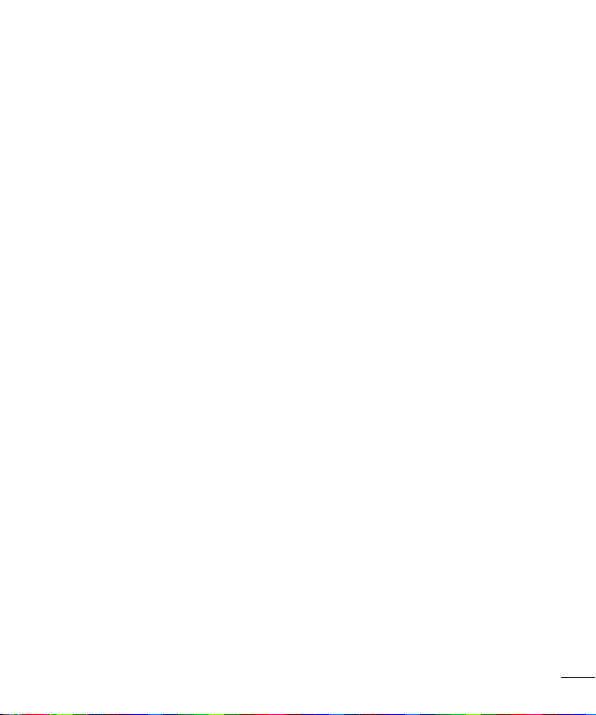
Getting to know the viewfi nder ..............59
Take Pictures .........................................60
Record Videos ........................................60
Camera and Video Settings...................61
Multi-point Autofocus ...........................62
Dual ....................................................62
Gesture shot ........................................63
Super Zooming ....................................63
View Your Pictures ...............................64
Gallery Options ....................................64
Assign Pictures ....................................65
Video Options ......................................66
Live Zoom ...........................................67
Dual Play ...............................................68
Gallery ...................................................68
Working with photos ............................69
To share a video ..................................70
To delete a video ..................................70
QSlide while playing videos ..................70
Function ..................................................71
QuickMemo+ .........................................71
Using the QuickMemo+ options ............72
Viewing the saved QuickMemo+ ..........72
QSlide ....................................................73
QuickRemote .........................................74
Smart Keyboard ..................................... 75
Move cursor using space bar ................75
Enter suggested word using gesture
control ................................................75
LG SmartWorld ......................................76
How to Get to LG SmartWorld from
Your Phone ..........................................76
Multimedia ..............................................77
Music ....................................................77
Add music fi les to your phone ...............77
Transfer music using Media device
(MTP) ..................................................77
Playing a song .....................................77
Utilities ....................................................79
Setting your alarm .................................79
Using your calculator .............................79
Adding an event to your calendar ...........79
Voice Recorder ......................................80
Recording a sound or voice ..................80
Sending the voice recording .................80
Tasks .....................................................80
Google+ ................................................81
Voice Search..........................................81
Downloads ............................................81
The Web ..................................................82
Internet ..................................................82
Using the Web toolbar ..........................82
Viewing webpages ...............................82
Opening a page ...................................82
Searching the web by voice ..................83
Bookmarks ..........................................83
History ................................................83
Using Popup Browser ...........................83
Chrome .................................................84
3
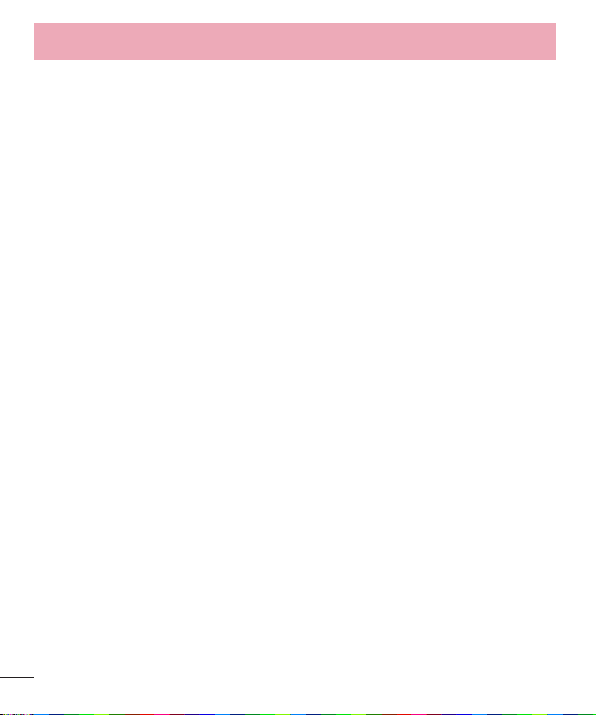
Table of contents
Viewing web pages ..............................84
Opening a page ...................................84
Syncing with other devices ...................84
Settings ...................................................85
Networks ...............................................85
Sound ....................................................88
Display ..................................................89
General ..................................................92
PC software (LG PC Suite) ......................99
Phone software update ........................102
Phone software update ........................102
About this user guide ...........................104
About this user guide ...........................104
Trademarks .........................................104
DivX HD ...............................................105
Dolby Digital Plus .................................105
Accessories ...........................................106
Troubleshooting ....................................107
FAQ ........................................................111
4
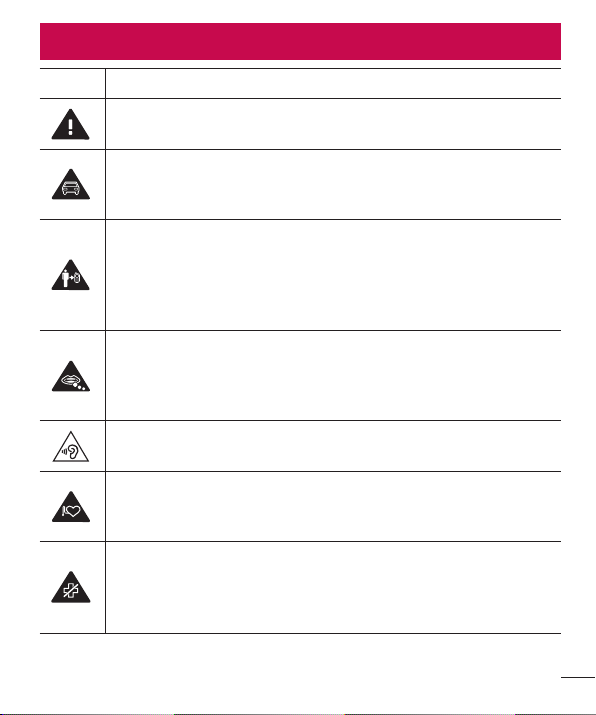
Guidelines for safe and effi cient use
Symbol Description
Read these instructions for safe use of this wireless device
You must always exercise extreme caution when driving in order to
reduce the risk of accidents. Do not use your wireless device while
driving.
This device, moreover, has been tested for use at a distance of 1.5cm
between the back of the phone and the user's body.
To comply with RF exposure requirements established by the FCC, you
must maintain a minimum distance of 1cm between the user's body and
the back of the phone. See the user manual for more information.
Do not leave the device or its accessories within the reach of children
and do not allow to play with. The device contains small parts with sharp
edges that may cause injury or break off and give rise to danger of
suffocation.
This device may produce a loud sound
Pacemaker manufacturers recommend that you leave at least 15 cm
of space between other devices and a pacemaker to avoid potential
interference with the pacemaker.
Switch off your phone when prompted to do so in hospitals, clinics or
health care facilities.
These requests are designed to prevent possible interference with
sensitive medical devices.
5
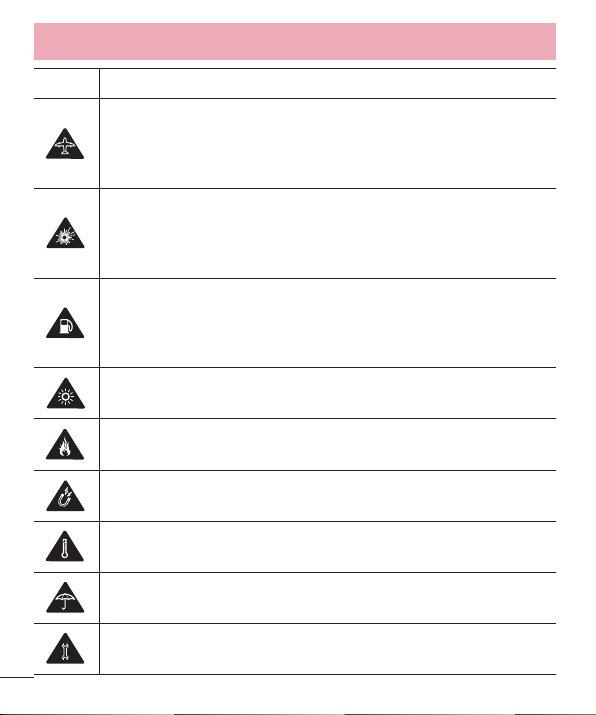
Guidelines for safe and effi cient use
Symbol Description
Turn off your wireless device when prompted to do so by airport
personnel or aircraft. For information on the use of wireless devices on
board aircraft, contact the crew. If the device has a "flight mode", this
must be activated before boarding an aircraft.
Turn off the device or wireless device when in any area in which they
occur explosions or areas where there are reports that indicate to "turn
off two-way radio" or "electronic devices" to avoid interfering with the
operation of trigger explosions.
Among the areas with potentially explosive atmospheres include fueling
areas are, the holds of ships, facilities for the transportation or storage of
fuel and chemicals, areas where the air contains chemicals or particles
such as grain, dust or metal powders.
This device may produce a bright or flashing light
Do not expose your device or its accessories to open flames.
Do not expose your device or its accessories to magnetic media (floppy
disks, credit cards, etc).
Do not expose your device or its accessories to extreme temperatures, ie
below -5 and above +55°C.
Do not expose your device or its accessories to liquid or moisture.
Not groped to disassemble the device or its accessories, only authorized
personnel can do it.
6
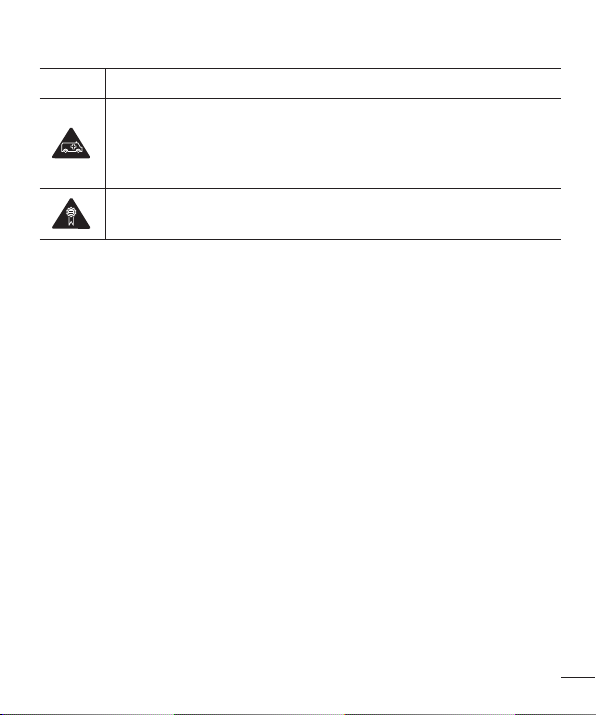
Symbol Description
This device, like any wireless device, operates using radio signals which,
by their nature, are not able to guarantee connection in all conditions.
Therefore, for emergency communications, never rely solely upon any
wireless device.
Only use approved accessories
Please read these simple guidelines. Not following these guidelines may be dangerous
or illegal.
Should a fault occur, a software tool is built into your device that will gather a fault log.
This tool gathers only data specific to the fault, such as signal strength, cell ID position
in sudden call drop and applications loaded.
The log is used only to help determine the cause of the fault. These logs are encrypted
and can only be accessed by an authorised LG Repair centre should you need to return
your device for repair.
Exposure to radio frequency energy
THIS DEVICE MEETS INTERNATIONAL GUIDELINES FOR EXPOSURE TO RADIO WAVES
Your mobile device is a radio transmitter and receiver. It is designed and manufactured
not to exceed the limits for exposure to radio frequency (RF) recommended by
international guidelines (ICNIRP). These limits are part of comprehensive guidelines and
establish permitted levels of RF energy for the general population.
The guidelines were developed by independent scientific organisations through periodic
and thorough evaluation of scientific studies. The guidelines include a substantial safety
margin designed to assure the safety of all persons, regardless of age or health.
7
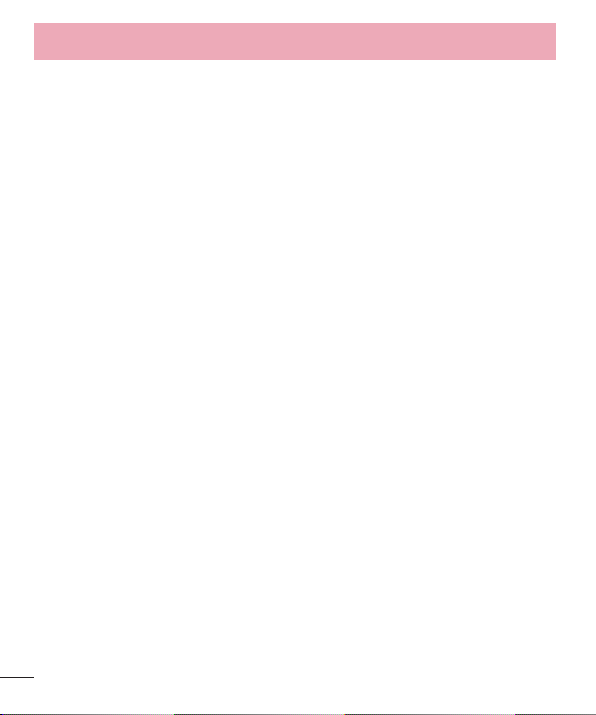
Guidelines for safe and effi cient use
The exposure standard for mobile devices employs a unit of measurement known as
the Specific Absorption Rate, or SAR. The SAR limit stated in the international guidelines
is 2.0 W/kg*. Tests for SAR are conducted using standard operating positions with the
device transmitting at its highest certified power level in all tested frequency bands.
Although the SAR is determined at the highest certified power level, the actual SAR
of the device while operating can be well below the maximum value. This is because
the device is designed to operate at multiple power levels so as to use only the power
required to reach the network. In general, the closer you are to a base station, the lower
the power output of the device.
Before a phone model is available for sale to the public, compliance with the European
R&TTE directive must be shown. This directive includes as one essential requirement
the protection of the health and the safety for the user and any other person.
The highest SAR value for this device when tested for use at the ear is 0.377 W/kg.
This device meets RF exposure guidelines when used either in the normal use position
against the ear or when positioned at least 1.5 cm away from the body. When a
carry case, belt clip or holder is used for body-worn operation, it should not contain
metal and should position the product at least 1.5 cm away from your body. In order
to transmit data files or messages, this device requires a quality connection to the
network. In some cases, transmission of data files or messages may be delayed until
such a connection is available. Ensure the above separation distance instructions are
followed until the transmission is completed.
The highest SAR value for this device when tested for use at the body is 0.314 W/kg.
* The SAR limit for mobile devices used by the public is 2.0 watts/ kilogram (W/
kg) averaged over ten grams of body tissue. The guidelines incorporate a substantial
margin of safety to give additional protection for the public and to account for any
variations in measurements.
SAR values may vary depending on national reporting requirements and the network
band.
8
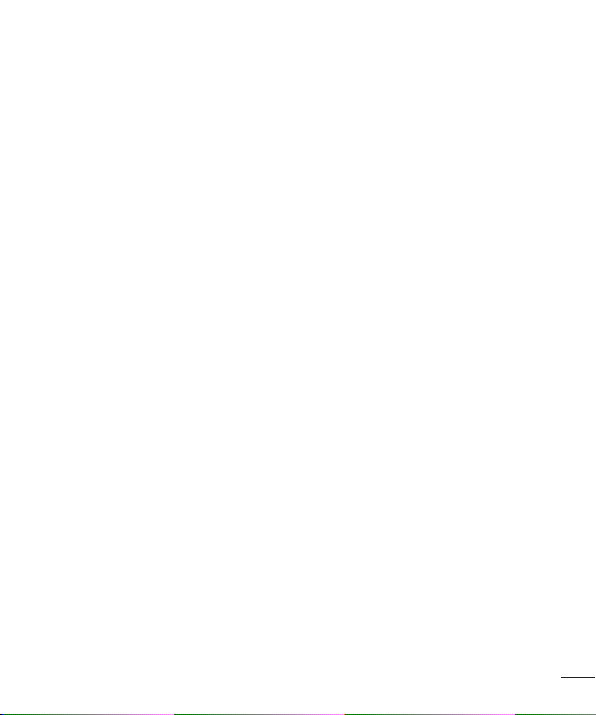
FCC SAR information
Your mobile device is also designed to meet the requirements for exposure to radio
waves established by the Federal Communications Commission (USA) and Industry
Canada.
These requirements set a SAR limit of 1.6 W/kg averaged over 1 gram of tissue. The
highest SAR value reported under this standard during product certifi cation for use at
the ear is 0.48 W/kg and when properly worn on the body is 1.37 W/kg.
Additionally, this device was tested for typical body-worn operations with the back of the
phone kept 1cm (0.39 inches) between the users body and the back of the phone.
To comply with FCC RF exposure requirements, a minimum separation distance of 1cm
(0.39 inches) must be maintained between the user’s body and the back of the phone.
* FCC Notice & Caution
Notice!
This device complies with part 15 of the FCC Rules. Operation is subject to the
following two conditions:
(1) This device may not cause harmful interference, and
(2) this device must accept any interference received, including interference that may
cause undesired operation.
Caution!
Change or Modifications that are not specifically approved by the manufacturer could
void the user’s authority to operate the equipment.
9
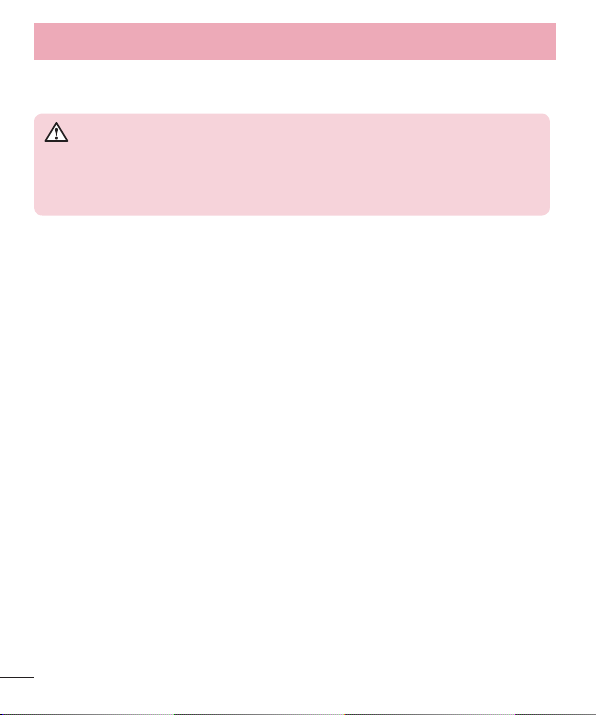
Guidelines for safe and effi cient use
Product care and maintenance
WARNING
Only use batteries, chargers and accessories approved for use with this
particular phone model. The use of any other types may void any approval
or warranty applying to the phone and may be dangerous.
•
Do not disassemble this unit. Take it to a qualified service technician when repair
work is required.
•
Repairs under warranty, at LG’s discretion, may include replacement parts or boards
that are either new or reconditioned, provided that they have functionality equal to
that of the parts being replaced.
•
Keep away from electrical appliances such as TVs, radios and personal computers.
•
The unit should be kept away from heat sources such as radiators or cookers.
•
Do not drop device.
•
Do not subject this unit to mechanical vibration or shock.
•
Switch off the phone in any area where you are required by special regulations.
For example, do not use your phone in hospitals as it may affect sensitive medical
equipment.
•
Do not handle the phone with wet hands while it is being charged. It may cause an
electric shock and can seriously damage your phone.
•
Do not charge a handset near flammable material as the handset can become hot
and create a fire hazard.
•
Use a dry cloth to clean the exterior of the unit (do not use solvents such as benzene,
thinner or alcohol).
•
Do not charge the phone when it is on soft furnishings.
•
The phone should be charged in a well ventilated area.
•
Do not subject this unit to excessive smoke or dust.
10
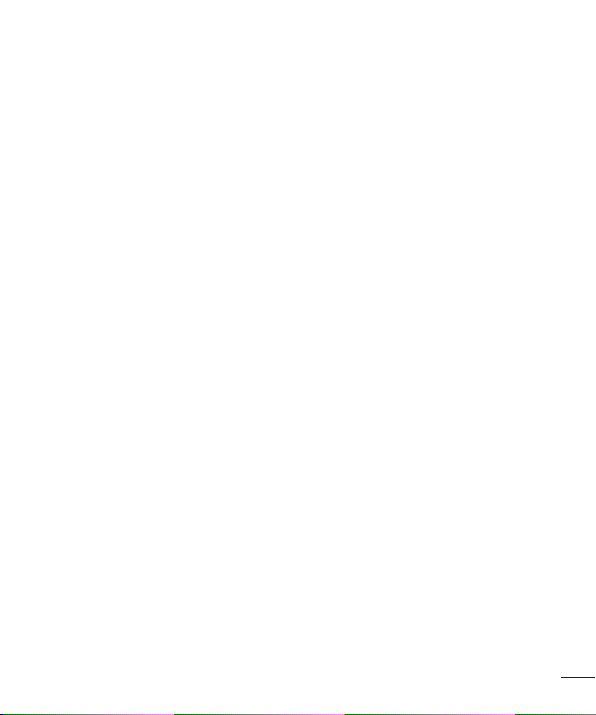
•
Do not keep the phone next to credit cards or transport tickets; it can affect the
information on the magnetic strips.
•
Do not tap the screen with a sharp object as it may damage the phone.
•
Do not expose the phone to liquid or moisture.
•
Use accessories like earphones cautiously. Do not touch the antenna unnecessarily.
•
Do not use, touch or attempt to remove or fix broken, chipped or cracked glass.
Damage to the glass display due to abuse or misuse is not covered under the
warranty.
•
Your phone is an electronic device that generates heat during normal operation.
Extremely prolonged, direct skin contact in the absence of adequate ventilation may
result in discomfort or minor burns. Therefore, use care when handling your phone
during or immediately after operation.
•
If your phone gets wet, immediately unplug it to dry off completely. Do not attempt
to accelerate the drying process with an external heating source, such as an oven,
microwave or hair dryer.
•
The liquid in your wet phone, changes the color of the product label inside your
phone. Damage to your device as a result of exposure to liquid is not covered under
your warranty.
Efficient phone operation
Electronics devices
All mobile phones may receive interference, which could affect performance.
•
Do not use your mobile phone near medical equipment without requesting
permission. Avoid placing the phone over pacemakers, for example, in your breast
pocket. Please consult your doctor to determine if operation of your phone may
interfere with the operation of your medical device.
•
Some hearing aids might be disturbed by mobile phones.
•
Minor interference may affect TVs, radios, PCs etc.
11
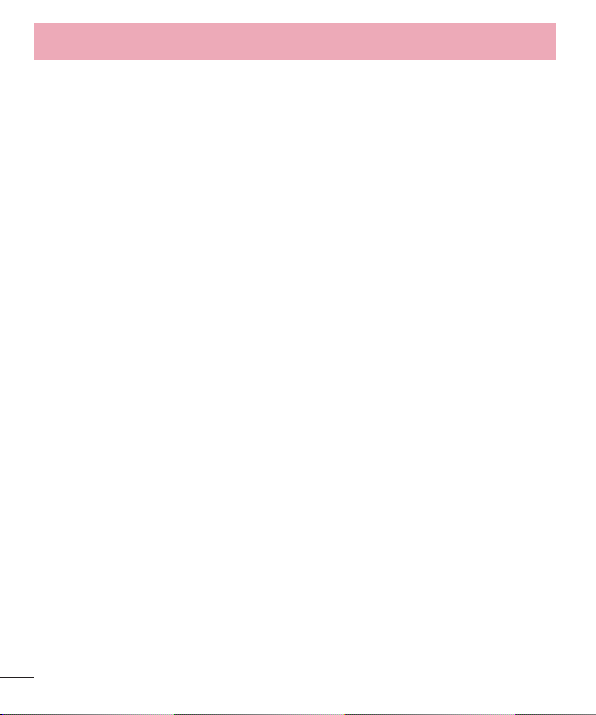
Guidelines for safe and effi cient use
•
Use your phone in temperatures between 0ºC and 40ºC, if possible. Exposing your
phone to extremely low or high temperatures may result in damage, malfunction, or
even explosion.
Pacemakers
Pacemaker manufacturers recommend that a minimum separation of 15cm be
maintained between a mobile phone and a pacemaker to avoid potential interference
with the pacemaker. To achieve this use the phone on the opposite ear to your
pacemaker and do not carry it in a breast pocket.
Hospitals
Switch off your wireless device when requested to do so in hospitals, clinics or health
care facilities. These requests are designed to prevent possible interference with
sensitive medical equipment.
Road safety
Check the laws and regulations on the use of mobile phones in the area when you
drive.
•
Do not use a hand-held phone while driving.
•
Give full attention to driving.
•
Pull off the road and park before making or answering a call if driving conditions so
require.
•
RF energy may affect some electronic systems in your vehicle such as car stereos
and safety equipment.
•
When your vehicle is equipped with an air bag, do not obstruct with installed or
portable wireless equipment. It can cause the air bag to fail or cause serious injury
due to improper performance.
12
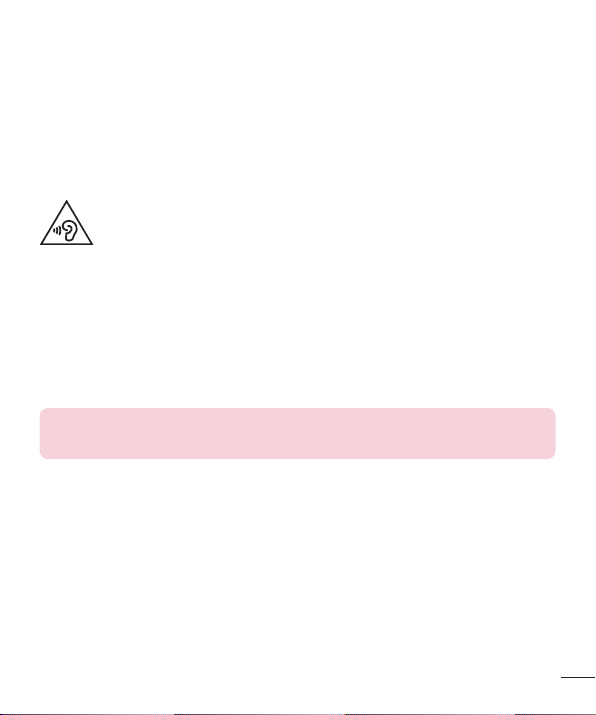
•
If you are listening to music whilst out and about, please ensure that the volume is
at a reasonable level so that you are aware of your surroundings. This is of particular
importance when near roads.
Avoid damage to your hearing
To prevent possible hearing damage, do not listen at high volume levels for
long periods.
Damage to your hearing can occur if you are exposed to loud sound for long periods of
time. We therefore recommend that you do not turn on or off the handset close to your
ear. We also recommend that music and call volumes are set to a reasonable level.
•
When using headphones, turn the volume down if you cannot hear the people
speaking near you, or if the person sitting next to you can hear what you are listening
to.
NOTE: Excessive sound pressure from earphones and headphones can
cause hearing loss.
Glass Parts
Some parts of your mobile device are made of glass. This glass could break if your
mobile device is dropped on a hard surface or receives a substantial impact. If the glass
breaks, do not touch or attempt to remove it. Stop using your mobile device until the
glass is replaced by an authorised service provider.
13
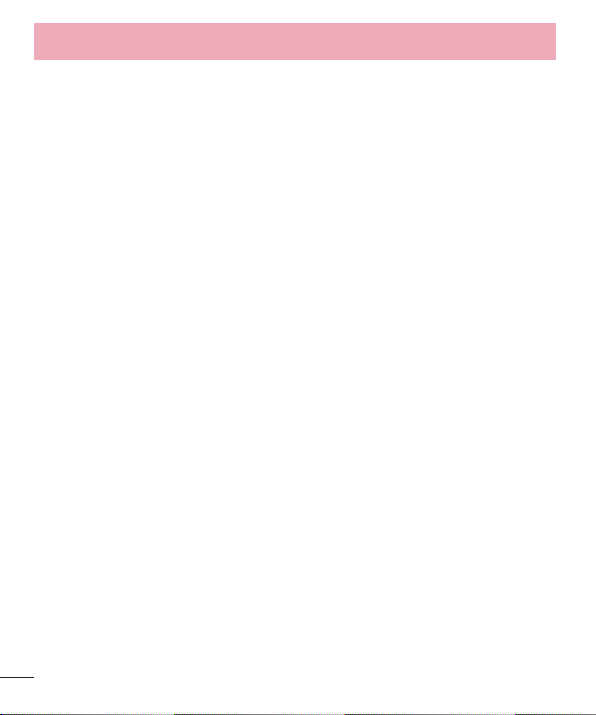
Guidelines for safe and effi cient use
Blasting area
Do not use the phone where blasting is in progress. Observe restrictions and follow any
regulations or rules.
Potentially explosive atmospheres
•
Do not use your phone at a refueling point.
•
Do not use near fuel or chemicals.
•
Do not transport or store flammable gas, liquid or explosives in the same
compartment of your vehicle as your mobile phone or accessories.
In aircraft
Wireless devices can cause interference in aircraft.
•
Turn your mobile phone off before boarding any aircraft.
•
Do not use it on the ground without permission from the crew.
Children
Keep the phone in a safe place out of the reach of small children. It includes small parts
which may cause a choking hazard if detached.
Emergency calls
Emergency calls may not be available on all mobile networks. Therefore you should
never depend solely on your phone for emergency calls. Check with your local service
provider for more information.
•
Use your mobile phone to call emergency services for yourself or others in the case of
fire, traffic accident or medical emergencies;
- Australia Dial (0-0-0)
14
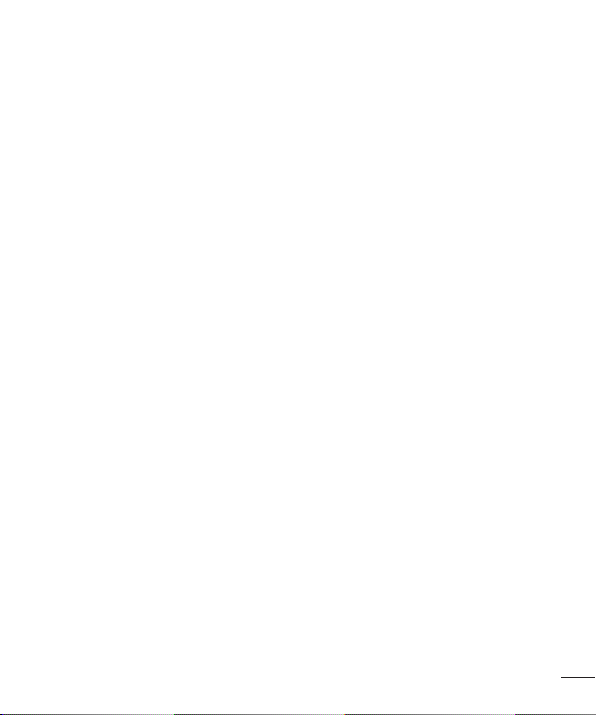
- New Zealand Dial (1-1-1)
- International Dial (1-1-2)
- other local emergency number.
Remember, it is a free call when dialling emergency services from your mobile phone
in Australia.
Battery information and care
•
You do not need to completely discharge the battery before recharging. Unlike other
battery systems, there is no memory effect that could compromise the battery's
performance.
•
Use only LG batteries and chargers. LG chargers are designed to maximise the
battery life.
•
Do not disassemble or short-circuit the battery.
•
Replace the battery when it no longer provides acceptable performance. The battery
pack may be recharged hundreds of times before it needs replacing.
•
Recharge the battery if it has not been used for a long time to maximise usability.
•
Do not expose the battery charger to direct sunlight or use it in high humidity, such as
in the bathroom.
•
Do not leave the battery in hot or cold places, as this may deteriorate battery
performance.
•
There is risk of explosion if the battery is replaced with an incorrect type.
•
Dispose of used batteries according to the manufacturer's instructions. Please recycle
when possible. Do not dispose as household waste.
•
If you need to replace the battery, take it to the nearest authorised LG Electronics
service point or dealer for assistance.
•
Always unplug the charger from the wall socket after the phone is fully charged to
save unnecessary power consumption of the charger.
•
Actual battery life will depend on network configuration, product settings, usage
15
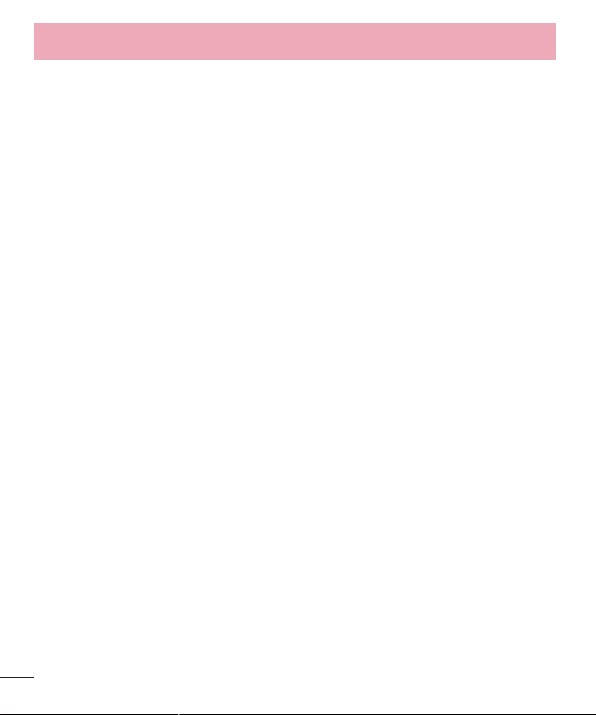
Guidelines for safe and effi cient use
patterns, battery and environmental conditions.
•
Make sure that no sharp-edged items such as animal’s teeth or nails, come into
contact with the battery. This could cause a fire.
Driver Safety Tips
Your mobile telephone gives you the powerful ability to communicate almost anywhere,
anytime, but an important responsibility accompanies the benefits of mobile phones,
one that every user must uphold. When driving a car, driving is your first responsibility.
When using your mobile phone behind the wheel of a car, practice good common sense
and remember the following tips:
•
Use a hands free device to add an additional layer of convenience and safety to your
wireless phone with one of the many hands free accessories available today.
•
Let the person you are speaking with know you are driving; if necessary, suspend the
call in heavy traffic or hazardous weather conditions. Rain, sleet, snow, ice and even
heavy traffic can be hazardous.
•
Do not take notes or look up phone numbers while driving. Typing up a “to do”
list or flipping through your address book takes attention away from your primary
responsibility of driving safely.
•
Place calls when you are not moving or before pulling into traffic. Try to plan calls
when you will not be driving.
•
Do not engage in stressful or emotional conversations that may be distracting. Make
people you are talking with aware you are driving and suspend conversations that
have the potential to divert your attention from the road.
•
Use your mobile phone to help others in emergencies. If you see an auto accident,
crime in progress or other serious emergency where lives are in danger, call the
emergency number, as you would want others to do for you.
•
If you see a broken down vehicle posing no serious hazard, a broken traffic signal,
a minor traffic accident where no one appears injured, or a vehicle you know to be
stolen, call roadside assistance, local traffic authority or police station.
16
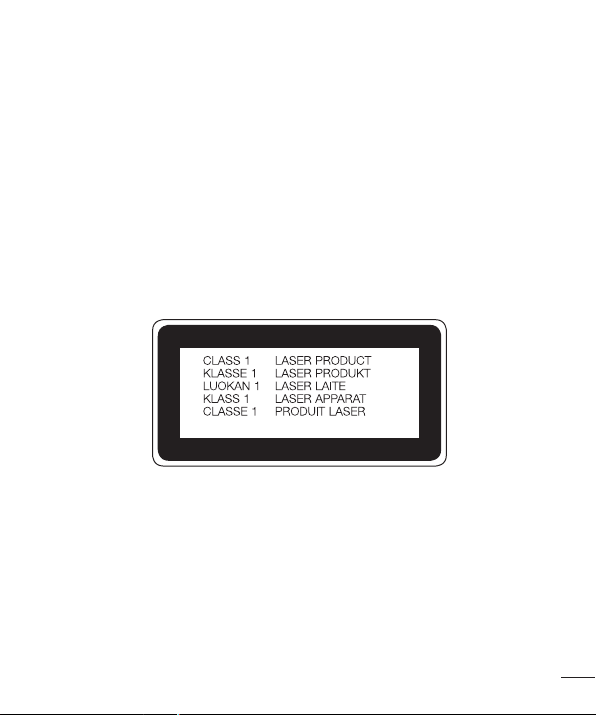
Laser safety statement
Caution!
This product employs a laser system. To ensure proper use of this product, please read
this owner's manual carefully and retain for future reference. Should the unit require
maintenance, contact an authorised service center.
Use of controls, adjustments, or the performance of procedures other than those
specified herein may result in hazardous radiation exposure.
To prevent direct exposure to laser beam, do not try to open the enclosure or make
direct contact with the laser.
17
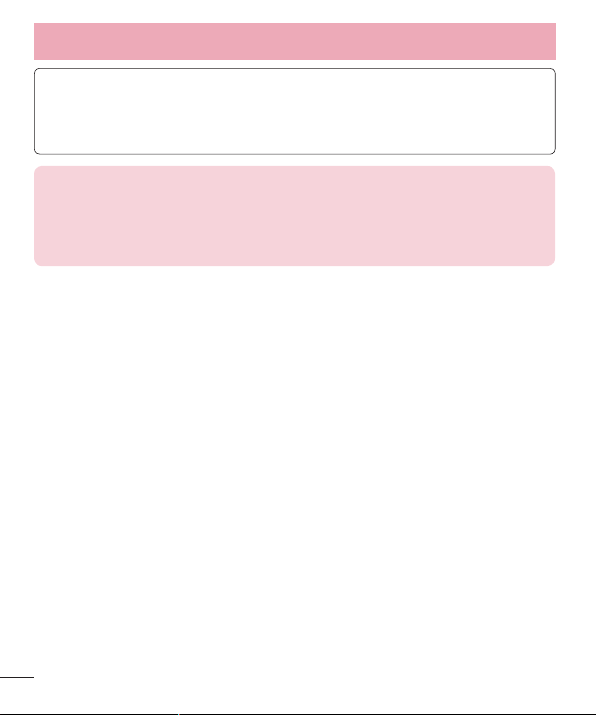
Guidelines for safe and effi cient use
Instructions for Wireless Charger
Be sure to use a wireless charger that is genuine or compatibility-certified (by
WPC Qi standards).
(Wireless charger is sold separately.)
DECLARATION OF CONFORMITY
Hereby, LG Electronics declares that this LG-D855V product is in compliance
with the essential requirements and other relevant provisions of Directive
1999/5/EC. A copy of the Declaration of Conformity can be found at
http://www.lg.com/global/declaration
18
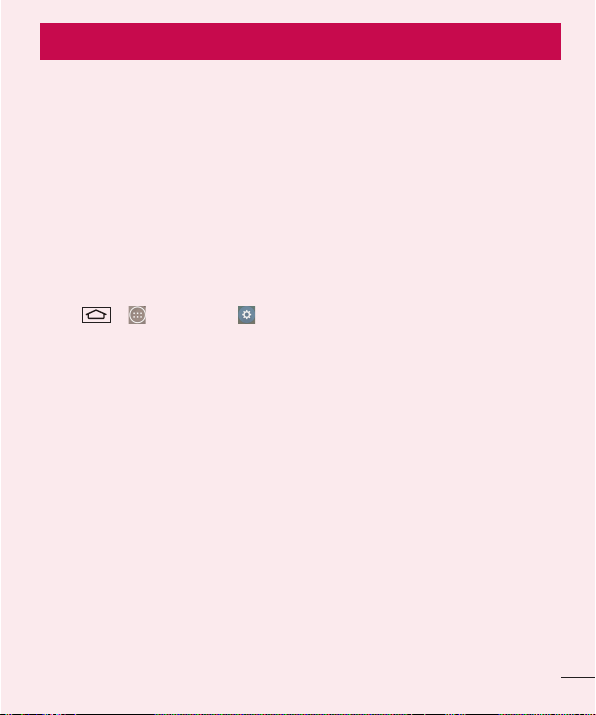
Important notice
Please read this before you start using your phone!
Please check to see whether any problems you encountered with your phone are
described in this section before taking the phone for service or calling a service
representative.
1. Phone memory
When there is less than 10% of space available in your phone memory, your phone
cannot receive new messages. You need to check your phone memory and delete some
data, such as applications or messages, to make more memory available.
To uninstall applications:
1 Ta p > > Apps tab > Settings > General tab > Apps.
2 Once all applications appear, scroll to and select the application you want to
uninstall.
3 Ta p Uninstall.
2. Optimizing battery life
Extend your battery's power by turning off features that you don't have to run constantly
in the background. You can monitor how applications and system resources consume
battery power.
Extending your phone's battery life:
• Turn off radio communications when you are not using. If you are not using Wi-Fi,
Bluetooth or GPS, turn them off.
• Reduce screen brightness and set a shorter screen timeout.
• Turn off automatic syncing for Gmail, Calendar, Contacts and other applications.
• Some applications you have downloaded may reduce battery power.
• While using downloaded applications, check the battery charge level.
19
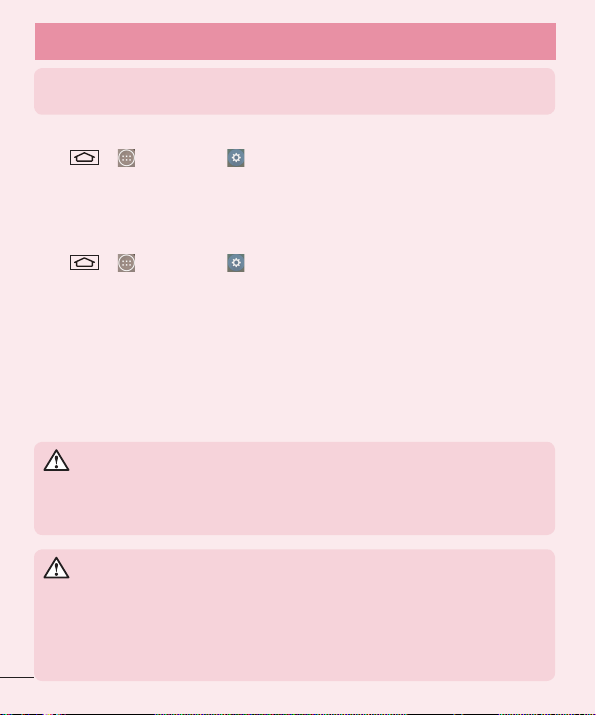
Important notice
NOTE: If you accidently press the Power/Lock Key while the device is in your
pocket, the screen will turn off automatically in order to save battery power.
To check the battery power level:
• Tap > > Apps tab > Settings > General tab > About phone >
Battery.
The battery status (charging or discharging) and battery level (percentage charged) is
displayed at the top of the screen.
To monitor and control how battery power is being used:
• Tap > > Apps tab > Settings > General tab > About phone >
Battery > Battery use.
Battery usage time is displayed on the screen. It tells you how long it has been since
you last connected your phone to a power source or, if currently connected, how long
the phone was last running on battery power. The screen shows the applications or
services using battery power, listed in order from the greatest to smallest amount used.
3. Before installing an open source application and OS
WARNING
If you install and use an OS other than the one provided by the manufacturer
it may cause your phone to malfunction. In addition, your phone will no longer
be covered by the warranty.
WARNING
To protect your phone and personal data, only download applications from
trusted sources, such as Play Store™. If there are improperly installed
applications on your phone, the phone may not work normally or a serious
error may occur. You must uninstall those applications and all associated data
and settings from the phone.
20
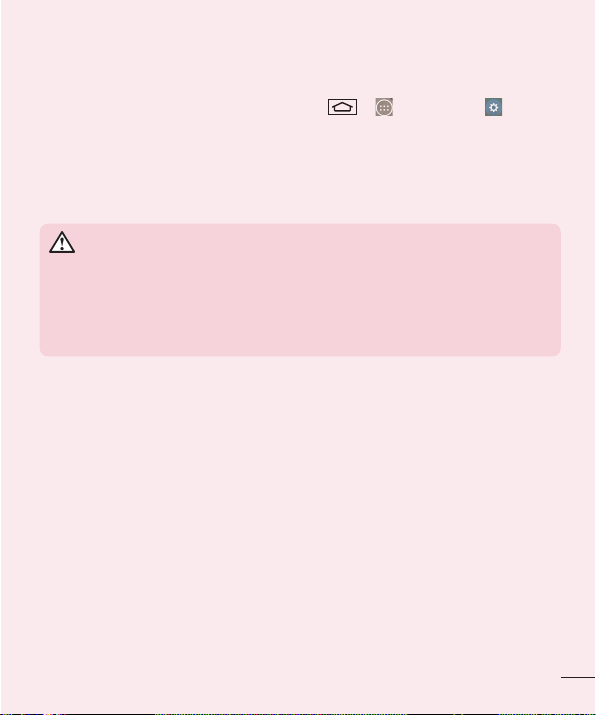
4. Using an unlock pattern
Set an unlock pattern to secure your phone. Tap > > Apps tab > Settings
> Display tab > Lock screen > Select screen lock > Pattern. This opens a screen
that will guide you through how to draw a screen unlock pattern. You have to create a
Backup PIN as a safety measure in case you forget your unlock pattern.
Caution: Create a Google account before setting an unlock pattern and
remember the Backup PIN you created when creating your pattern lock.
WARNING
Precautions to take when using pattern lock.
It is very important to remember the unlock pattern you set. You will not be
able to access your phone if you use an incorrect pattern 5 times. You have 5
opportunities to enter your unlock pattern, PIN or password. If you have used
all 5 opportunities, you can try again after 30 seconds.
When you can’t recall your unlock Pattern, PIN or Password:
< If you have forgotten your pattern >
If you logged in to your Google account on the phone but failed to enter the correct
pattern 5 times, tap the Forgot pattern? button at the bottom of the screen. You are
then required to log in with your Google Account or you have to enter the Backup PIN
which you entered when creating your Pattern Lock.
If you have not created a Google account on the phone or you forgot Backup PIN, you
have to perform a hard reset.
< If you have forgotten your PIN or Password >
If you forget your PIN or Password, you will need to perform a hard reset.
Caution: If you perform a hard reset, all user applications and user data will be
deleted.
21
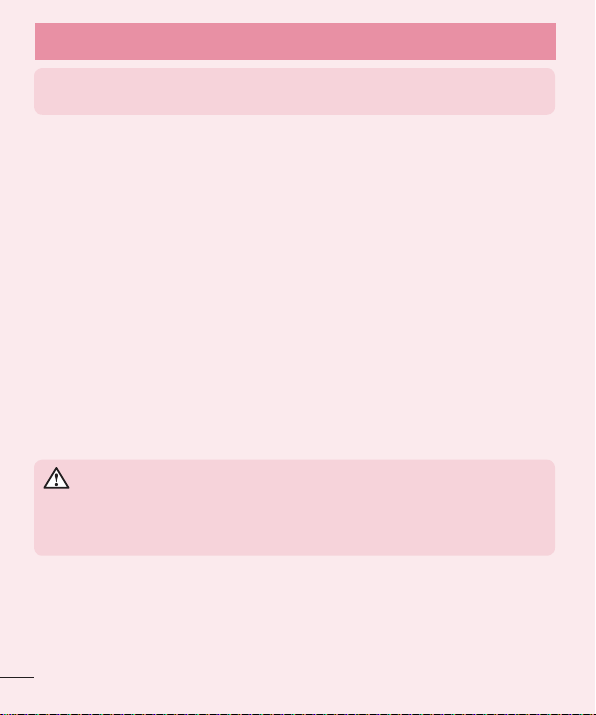
Important notice
NOTE: If you have not logged into your Google Account and have forgotten
your Unlock Pattern, you will need to enter your Backup PIN.
5. Using the Hard Reset (Factory Reset)
If your phone does not restore to its original condition, use a Hard Reset (Factory Reset)
to initialise it.
1 Turn the power off.
2 Press and hold the Power/Lock Key + Volume Down Key on the back of the
phone.
3 Release the Power/Lock Key only when the LG logo is displayed, then immediately
press and hold the Power/Lock Key again.
4 Release all keys when the Factory hard reset screen is displayed.
5 Press the Volume Keys to highlight Yes , then press the Power/Lock Key to
continue.
6 Press the Volume Keys to highlight Yes , then press the Power/Lock Key to once
more to confi rm.
7 Your device will perform a factory reset.
WARNING
If you perform a Hard Reset, all user applications, user data and DRM
licenses will be deleted. Please remember to backup any important data
before performing a Hard Reset.
6. Opening and switching applications
Multi-tasking is easy with Android, you can keep more than one application running
at the same time. There is no need to quit an application before opening another one.
22
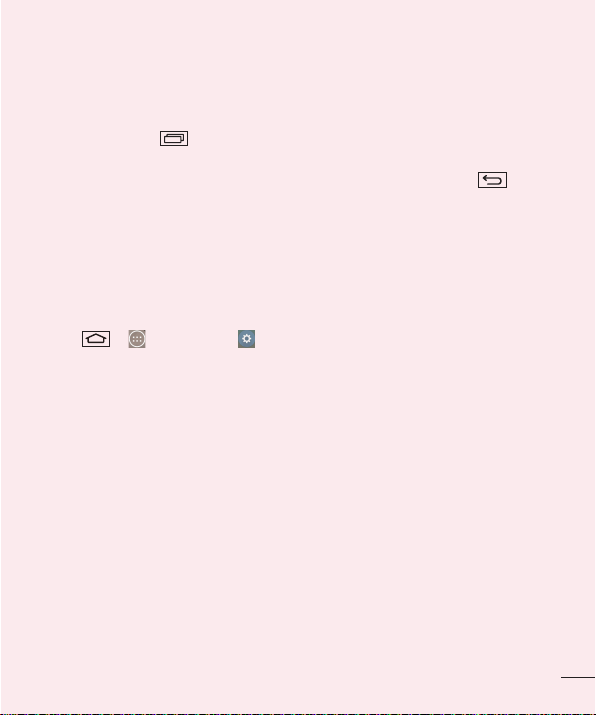
Use and switch between several open applications. Android manages each application,
stopping and starting them as needed to ensure that idle applications don't consume
resources unnecessarily.
1 Ta p Recent Key . A list of recently used applications will be displayed.
2 Tap the application you want to access. This does not stop the previous app
running in the background on the phone. Make sure to tap Back Key
an app after using it.
• To remove an app from the recent apps list, swipe the app preview to the left or right.
To clear all apps, tap Clear all.
to exit
7. Transferring music, photos and videos using Media
device (MTP)
1 Ta p > > Apps tab > Settings > General tab > Storage to check out
the storage media.
2 Connect the phone to your PC using the USB cable.
3 Slide down the status bar and Tap for more USB options and select Media
device (MTP) option.
4 Open the memory folder on your PC. You can view the mass storage content on
your PC and transfer the fi les from PC to Device memory folder or vice versa.
5 After transfering fi les ,slide down the status bar and Tap for more USB options
and select Charge phone from USB connection type list.
8. Hold your phone upright
Hold your cell phone vertically, as you would a regular phone. Your phone has an
internal antenna. Be careful not to scratch or damage the back of the phone, as this
may affect performance.
When making/receiving calls or sending/receiving data, avoid holding the lower part of
the phone where the antenna is located. Doing so may affect call quality.
23
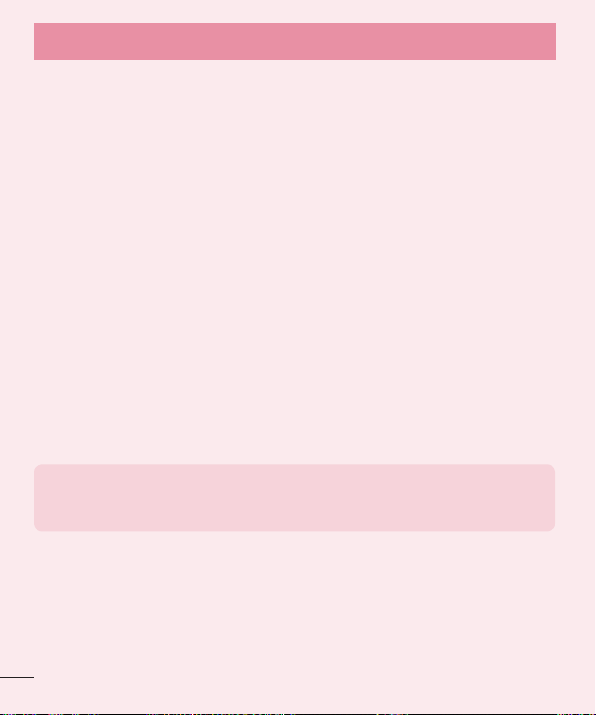
Important notice
9. Do not connect your phone when you power on/off
your PC
Make sure to disconnect your phone from the PC when powering your PC on or off as it
might result in PC errors.
10. Hardware key control mode
If your phone display is damaged or broken, you can answer an incoming call, end a
call, or turn off an alarm using the hardware keys.
1 Turn your phone off.
2 Press and hold the Power/Lock Key and the Volume Keys at the same time for
more than 6 seconds to enter the Hardware key control mode.
3 Press the Volume Keys to scroll to the desired option, then press the Power/Lock
Key to confirm.
• Answer a call: Press the Volume Keys at the same time.
• End a call: Press the Power/Lock Key during a call.
• Stop an alarm: When an alarm rings, press and hold the Volume Up Key or Volume
Down Key to stop the alarm.
NOTE: If you use your phone with a broken display is it glass or screen,
your phone can break even more or you can be injured. Make sure to visit the
LG authorised service center to get your phone repaired.
24
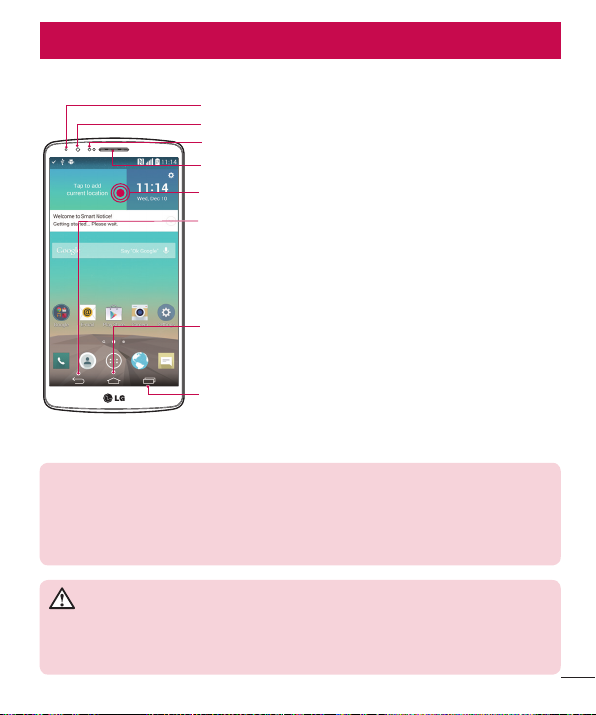
Getting to know your phone
Phone overview
Notification LED
Front Camera Lens
Proximity Sensor
Earpiece
Touch Screen
Back Key
• Returns to the previous screen. Also closes pop-up
items such as menus, dialog boxes, and the on-screen
keyboard.
• Touch and hold to access Dual window.
Home Key
• Return to the Home screen from any screen.
• Touch and hold to launch Google now.
Recent Apps Key
• Displays recently used applications.
• Touch and hold to launch Option menu.
NOTE: Proximity sensor
When receiving and making calls, the proximity sensor automatically turns
the backlight off and locks the touch screen by sensing when the phone is
near your ear. This extends battery life and prevents you from unintentionally
activating the touch screen during calls.
WARNING
Placing a heavy object on the phone or sitting on it can damage the LCD
and touch screen functions. Do not cover the LCD proximity sensor with
protective film. This could cause the sensor to malfunction.
25
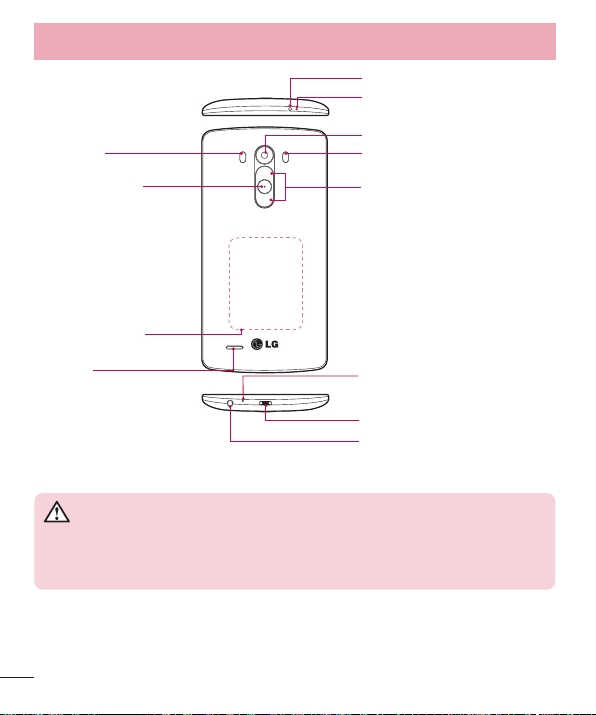
Getting to know your phone
Laser Detection
AutoFocus
Power/Lock Key
• Switch your phone on/
off by pressing and
holding this key
• Short press to lock/
unlock the screen
NFC Touch Point
Infrared LED
Microphone
Rear Camera Lens
Flash
Volume Keys (Whilst screen
is switched off)
• Long Press Up to launch
QuickMemo
• Long Press Down to launch
Camera
Speaker
Microphone
Charger/USB port
Headset Jack
WARNING
• This part encloses the battery compartment.
• Be careful not to damage the NFC touch point on the phone, which is part
of the NFC antenna.
26
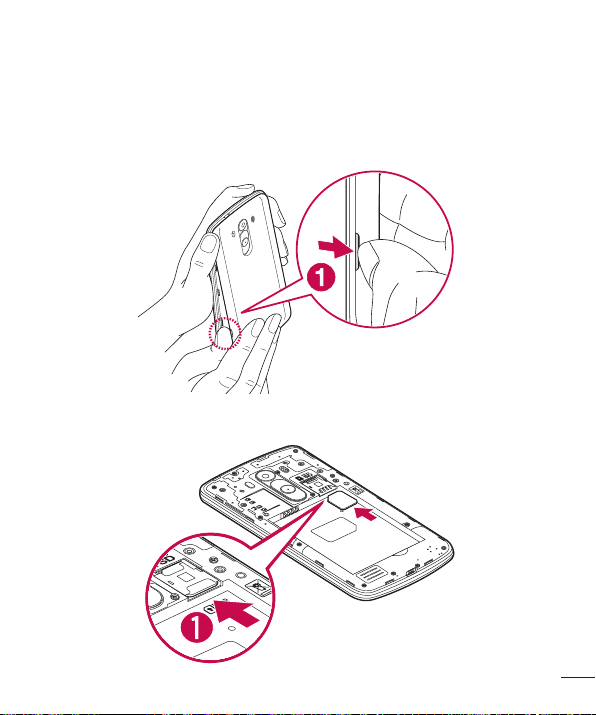
Installing the SIM card and battery
Before you can start exploring your new phone, you'll need to set it up.
1 To remove the back cover, hold the phone fi rmly in one hand. With your other hand,
lift off the back cover with your thumbnail as shown in fi gure below.
2 Slide the micro-USIM card into the lower slot for the micro-USIM card as shown in
fi gure. Make sure the gold contact area on the card is facing downwards.
27
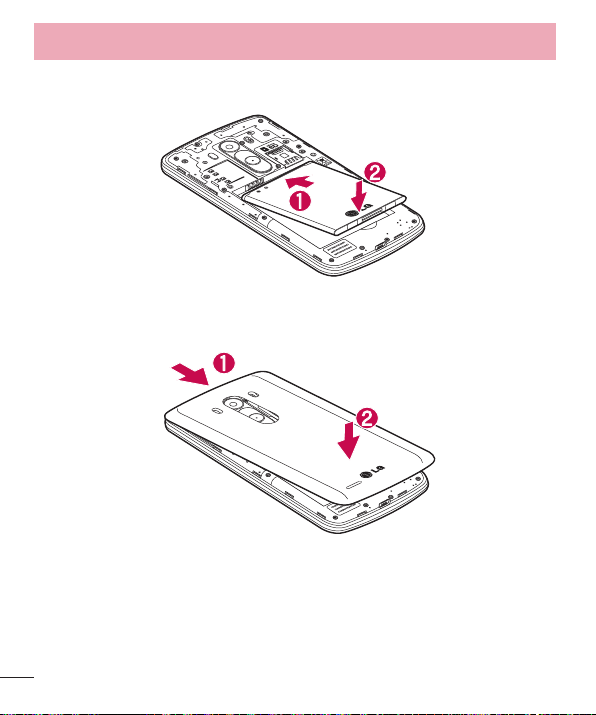
Getting to know your phone
3 Insert the battery into place by aligning the gold contacts on the phone and the
battery (1) and pressing it down until it clicks into place (2).
4 Align the back cover over the battery compartment (1) and press it down until it
clicks into place (2).
28
