LG LGD855 Owner’s Manual [en,fr]
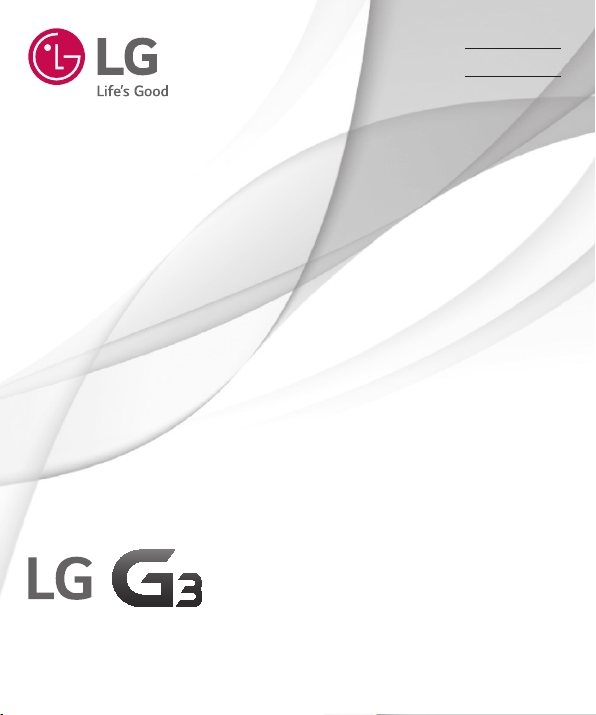
User Guide
Guide de l’utilisateur
Guia do Utilizador
E N G L I S H
F R A N Ç A I S
PORTUGUÊS
LG-D855
MFL69513201 (1.0) www.lg.com
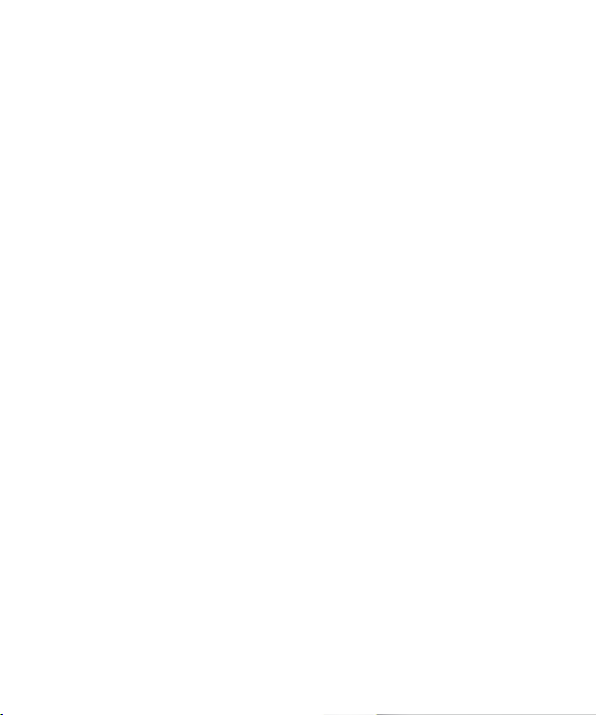
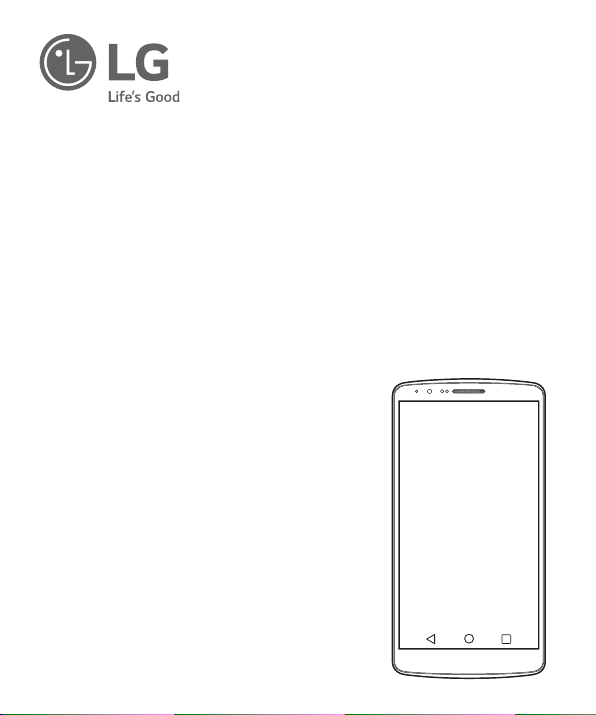
User Guide
4G LTE* ready
*
Please check with your network operator if 4G LTE is available on your SIM
• Screen displays and illustrations may differ from
those you see on actual phone.
• Some of the contents of this guide may not apply
to your phone, depending on the software and your
service provider. All information in this document is
subject to change without notice.
• This handset is not suitable for people who have a
visual impairment due to the tap screen keyboard.
• Copyright ©2016 LG Electronics, Inc. All rights
reserved. LG and the LG logo are registered
trademarks of LG Group and its related entities. All
other trademarks are the property of their respective
owners.
• Google™, Google Maps™, Gmail™, YouTube™,
Hangouts™ and Play Store™ are trademarks of
Google, Inc.
ENGLISH
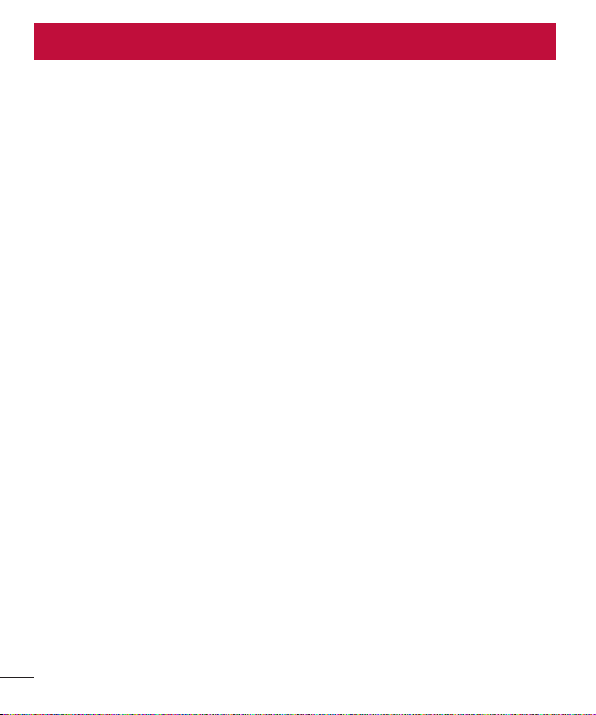
Table of contents
Guidelines for safe and efficient use .......5
Important notice .....................................15
Getting to know your phone ...................20
Phone overview .....................................20
Installing the SIM card and battery .........22
Charging your phone .............................24
Using the memory card..........................25
Locking and unlocking the screen ..........26
Knock Code .........................................27
KnockON .............................................28
Stereo headset with microphone............28
Your Home screen ...................................30
Touch screen tips ..................................30
Home screen .........................................31
Extended home screen .......................31
Customizing the Home screen ..............32
Returning to recently-used applications
Notifications panel .................................33
Opening the notifications panel .............34
Indicator icons on the Status Bar ..........34
On-screen keyboard ..............................36
Entering accented letters ......................36
Google account setup .............................37
Connecting to Networks and Devices ....38
Wi-Fi .....................................................38
Connecting to Wi-Fi networks ...............38
Turning Wi-Fi on and connecting to
a Wi-Fi network ...................................38
2
Bluetooth ...............................................39
Sharing your phone's data connection ...40
Wi-Fi Direct ...........................................42
Using SmartShare ..................................42
PC connections with a USB cable ...........44
Calls ........................................................45
Making a call .........................................45
Calling your contacts .............................45
Answering and rejecting a call ...............45
Adjusting the in-call volume ...................45
Making a second call .............................46
Viewing your call logs ............................46
Call settings ...........................................47
Contacts ..................................................48
Searching for a contact ..........................48
Adding a new contact ............................48
Favourites contacts ................................48
...33
Creating a group ....................................49
Messaging ...............................................50
Sending a message ...............................50
Threaded box .......................................51
Changing your message settings ...........51
E-mail ......................................................52
Managing an email account ...................52
Working with account folders .................52
Composing and sending email ...............53
Camera and Video ...................................54
To open the Camera application ............54
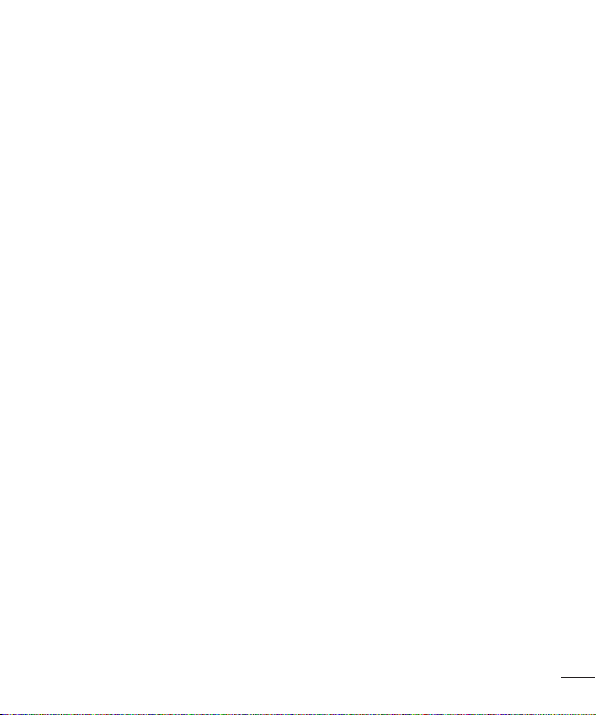
Getting to know the viewfinder ..............54
Take Pictures .........................................55
Record Videos ........................................55
Camera and Video Settings...................56
Multi-point Auto Focus .........................57
Dual ....................................................57
Gesture shot ........................................58
Super Zooming ....................................59
View Your Pictures ...............................59
Gallery Options ....................................59
Assign Pictures ....................................60
Video Options ......................................61
Live Zoom ...........................................62
Dual Play ...............................................63
Gallery ...................................................63
Working with photos ............................64
To share a video ..................................65
To delete a video ..................................65
QSlide while playing videos ..................65
Function ..................................................66
Capture+ ...............................................66
Using the Capture+ options ..................67
Viewing the saved Capture+ ................67
QSlide ....................................................68
QuickRemote .........................................69
Smart Keyboard .....................................70
Move cursor using space bar ................70
Enter suggested word using gesture
control ................................................70
LG SmartWorld ......................................71
How to Get to LG SmartWorld from Your
Phone .................................................71
Multimedia ..............................................72
Music ....................................................72
Add music files to your phone ...............72
Transfer music using Media device
(MTP) ..................................................72
Playing a song .....................................72
Utilities ....................................................74
Setting your alarm .................................74
Using your calculator .............................74
Adding an event to your calendar ...........74
Voice Recorder ......................................75
Recording a sound or voice ..................75
Sending the voice recording .................75
Tasks .....................................................75
Google+ ................................................76
Voice Search..........................................76
Downloads ............................................76
The Web ..................................................77
Internet ..................................................77
Using the Web toolbar ..........................77
Viewing webpages ...............................77
Opening a page ...................................77
Searching the web by voice ..................78
Bookmarks ..........................................78
History ................................................78
Using Popup Browser ...........................78
Chrome .................................................79
3
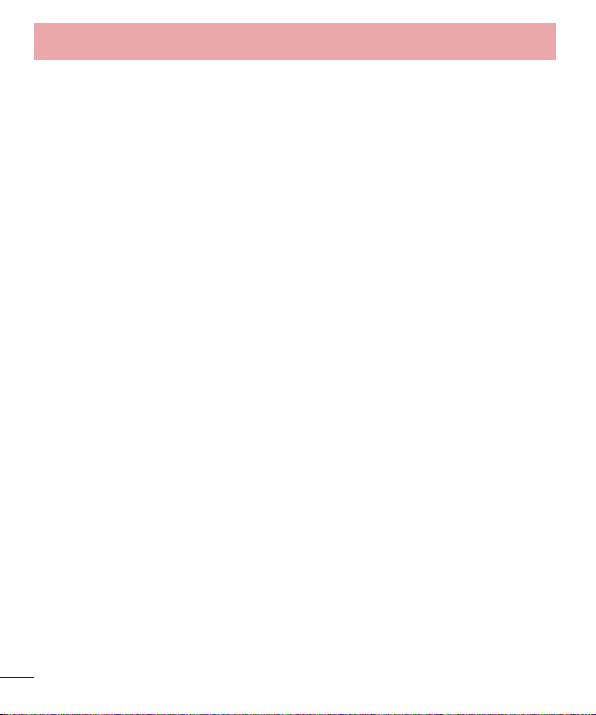
Table of contents
Viewing webpages ...............................79
Opening a page ...................................79
Syncing with other devices ...................79
Settings ...................................................80
Networks ...............................................80
Sound & notification ..............................83
Display ..................................................84
General ..................................................87
PC software (LG PC Suite) ......................94
Phone software update ..........................97
Phone software update ..........................97
About this user guide .............................99
About this user guide .............................99
Trademarks .........................................100
DivX HD ...............................................100
Dolby Digital Plus .................................100
Accessories ...........................................101
Troubleshooting ....................................102
FAQ ........................................................106
4
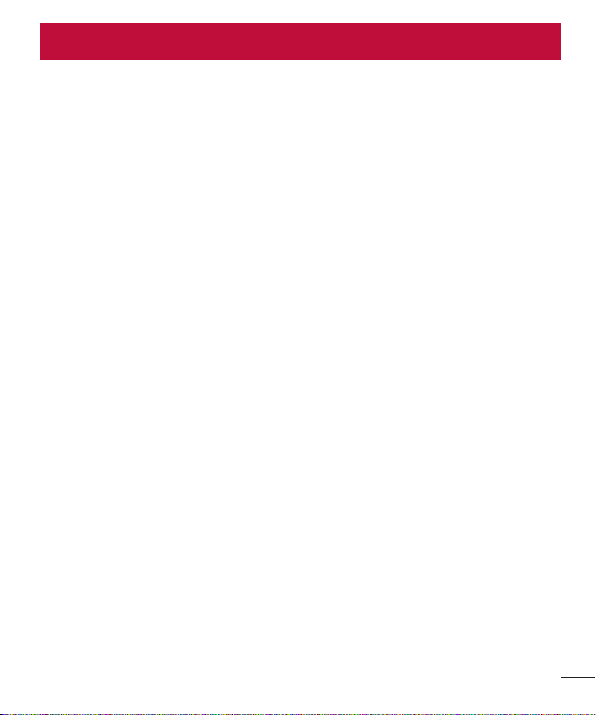
Guidelines for safe and efficient use
Please read these simple guidelines. Not following these guidelines may be dangerous
or illegal. Should a fault occur, a software tool is built into your device that will gather
a fault log. This tool gathers only data specific to the fault, such as signal strength, cell
ID position in sudden call drop and applications loaded. The log is used only to help
determine the cause of the fault. These logs are encrypted and can only be accessed
by an authorised LG Repair centre should you need to return your device for repair.
Exposure to radio frequency energy
Radio wave exposure and Specific Absorption Rate (SAR) information.
This mobile phone model LG-D855 has been designed to comply with applicable safety
requirements for exposure to radio waves. These requirements are based on scientific
guidelines that include safety margins designed to assure the safety of all persons,
regardless of age and health.
• The radio wave exposure guidelines employ a unit of measurement known as the
Specific Absorption Rate (SAR). Tests for SAR are conducted using standardised
methods with the phone transmitting at its highest certified power level in all used
frequency bands.
• While there may be differences between the SAR levels of various LG phone models,
they are all designed to meet the relevant guidelines for exposure to radio waves.
• The SAR limit recommended by the International Commission on Non-Ionizing
Radiation Protection (ICNIRP) is 2 W/kg averaged over 10g of tissue.
• The highest SAR value for this model phone tested for use at the ear is 0.291 W/kg
(10 g) and when worn on the body is 0.269 W/Kg (10 g).
5
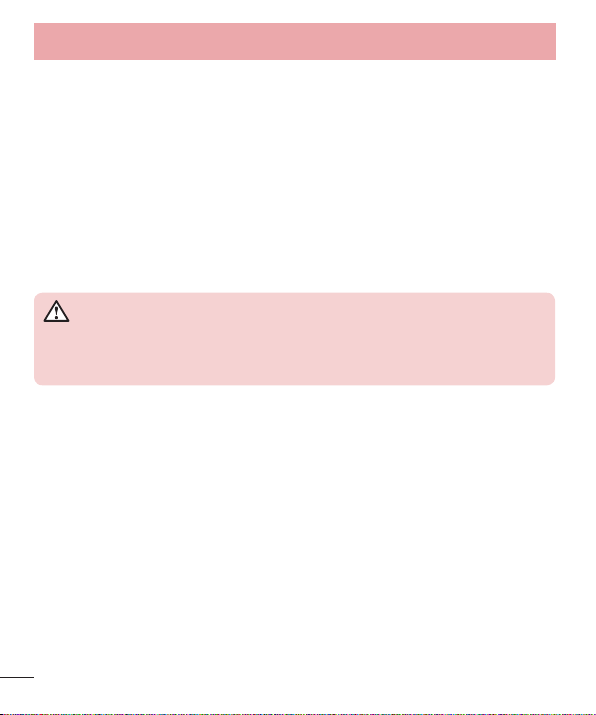
Guidelines for safe and efficient use
• This device meets RF exposure guidelines when used either in the normal use
position against the ear or when positioned at least 1.5 cm away from the body.
When a carry case, belt clip or holder is used for body-worn operation, it should not
contain metal and should position the product at least 1.5 cm away from your body.
In order to transmit data files or messages, this device requires a quality connection
to the network. In some cases, transmission of data files or messages may be
delayed until such a connection is available. Ensure the above separation distance
instructions are followed until the transmission is completed.
Product care and maintenance
WARNING
Only use batteries, chargers and accessories approved for use with this
particular phone model. The use of any other types may invalidate any
approval or warranty applying to the phone and may be dangerous.
• Do not disassemble this unit. Take it to a qualified service technician when repair
work is required.
• Repairs under warranty, at LG’s discretion, may include replacement parts or boards
that are either new or reconditioned, provided that they have functionality equal to
that of the parts being replaced.
• Keep away from electrical appliances such as TVs, radios and personal computers.
• The unit should be kept away from heat sources such as radiators or cookers.
• Do not drop.
• Do not subject this unit to mechanical vibration or shock.
• Switch off the phone in any area where you are required to by special regulations.
For example, do not use your phone in hospitals as it may affect sensitive medical
equipment.
6
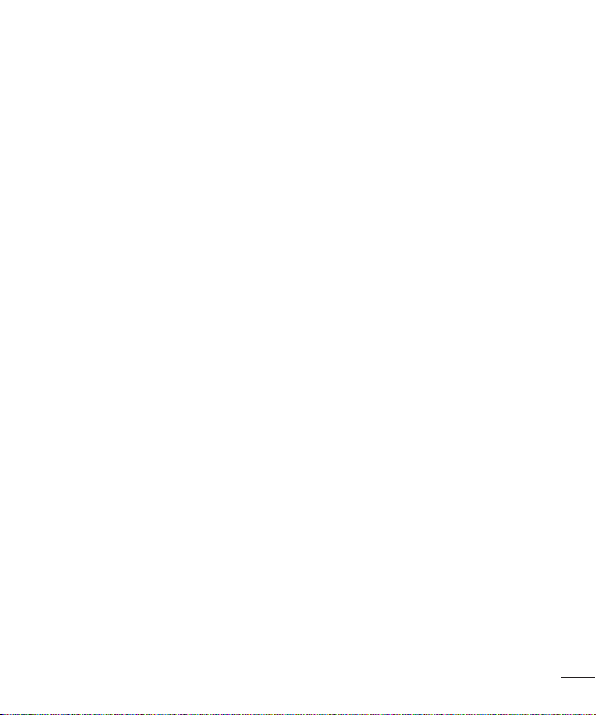
• Do not handle the phone with wet hands while it is being charged. It may cause an
electric shock and can seriously damage your phone.
• Do not charge a handset near flammable material as the handset can become hot
and create a fire hazard.
• Use a dry cloth to clean the exterior of the unit (do not use solvents such as benzene,
thinner or alcohol).
• Do not charge the phone when it is on soft furnishings.
• The phone should be charged in a well ventilated area.
• Do not subject this unit to excessive smoke or dust.
• Do not keep the phone next to credit cards or transport tickets; it can affect the
information on the magnetic strips.
• Do not tap the screen with a sharp object as it may damage the phone.
• Do not expose the phone to liquid or moisture.
• Use accessories like earphones cautiously. Do not touch the antenna unnecessarily.
• Do not use, touch or attempt to remove or fix broken, chipped or cracked glass.
Damage to the glass display due to abuse or misuse is not covered under the
warranty.
• Your phone is an electronic device that generates heat during normal operation.
Extremely prolonged, direct skin contact in the absence of adequate ventilation may
result in discomfort or minor burns. Therefore, use care when handling your phone
during or immediately after operation.
• If your phone gets wet, immediately unplug it to dry off completely. Do not attempt
to accelerate the drying process with an external heating source, such as an oven,
microwave or hair dryer.
• The liquid in your wet phone, changes the color of the product label inside your
phone. Damage to your device as a result of exposure to liquid is not covered under
your warranty.
7
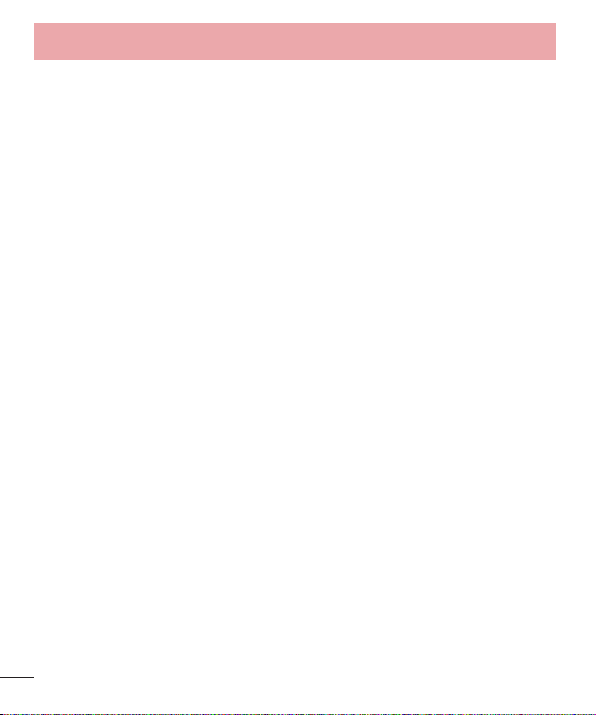
Guidelines for safe and efficient use
Efficient phone operation
Electronics devices
All mobile phones may receive interference, which could affect performance.
• Do not use your mobile phone near medical equipment without requesting
permission. Avoid placing the phone over pacemakers, for example, in your breast
pocket.
• Some hearing aids might be disturbed by mobile phones.
• Minor interference may affect TVs, radios, PCs etc.
• Use your phone in temperatures between 0ºC and 40ºC, if possible. Exposing your
phone to extremely low or high temperatures may result in damage, malfunction, or
even explosion.
Road safety
Check the laws and regulations on the use of mobile phones in the area when you
drive.
• Do not use a hand-held phone while driving.
• Give full attention to driving.
• Pull off the road and park before making or answering a call if driving conditions so
require.
• RF energy may affect some electronic systems in your vehicle such as car stereos
and safety equipment.
• When your vehicle is equipped with an air bag, do not obstruct with installed or
portable wireless equipment. It can cause the air bag to fail or cause serious injury
due to improper performance.
• If you are listening to music whilst out and about, please ensure that the volume is
at a reasonable level so that you are aware of your surroundings. This is of particular
importance when near roads.
8
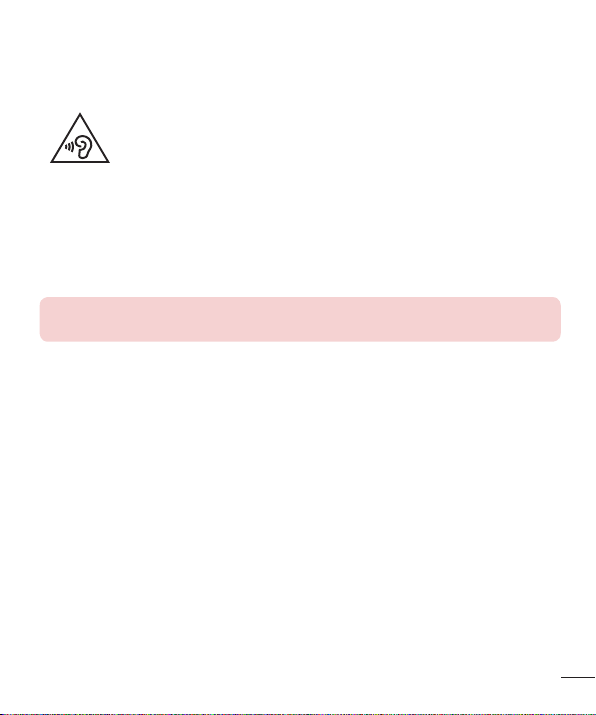
Avoid damage to your hearing
To prevent possible hearing damage, do not listen at high volume
levels for long periods.
Damage to your hearing can occur if you are exposed to loud sound for long periods of
time. We therefore recommend that you do not turn on or off the handset close to your
ear. We also recommend that music and call volumes are set to a reasonable level.
• When using headphones, turn the volume down if you cannot hear the people
speaking near you, or if the person sitting next to you can hear what you are listening
to.
NOTE: Excessive sound pressure from earphones and headphones can
cause hearing loss
Glass Parts
Some parts of your mobile device are made of glass. This glass could break if your
mobile device is dropped on a hard surface or receives a substantial impact. If the glass
breaks, do not touch or attempt to remove it. Stop using your mobile device until the
glass is replaced by an authorised service provider.
Blasting area
Do not use the phone where blasting is in progress. Observe restrictions and follow any
regulations or rules.
9
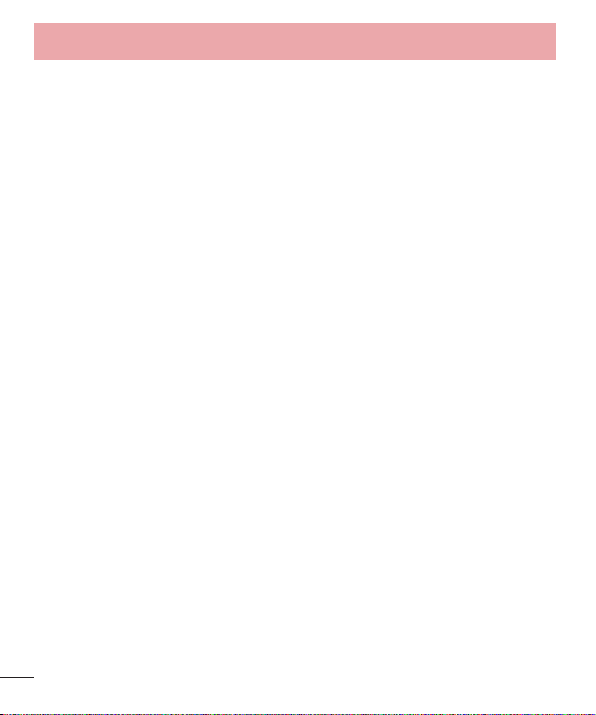
Guidelines for safe and efficient use
Potentially explosive atmospheres
• Do not use your phone at a refueling point.
• Do not use near fuel or chemicals.
• Do not transport or store flammable gas, liquid or explosives in the same
compartment of your vehicle as your mobile phone or accessories.
In aircraft
Wireless devices can cause interference in aircraft.
• Turn your mobile phone off before boarding any aircraft.
• Do not use it on the ground without permission from the crew.
Children
Keep the phone in a safe place out of the reach of small children. It includes small parts
which may cause a choking hazard if detached.
Emergency calls
Emergency calls may not be available on all mobile networks. Therefore you should
never depend solely on your phone for emergency calls. Check with your local service
provider.
Battery information and care
• You do not need to completely discharge the battery before recharging. Unlike other
battery systems, there is no memory effect that could compromise the battery’s
performance.
10
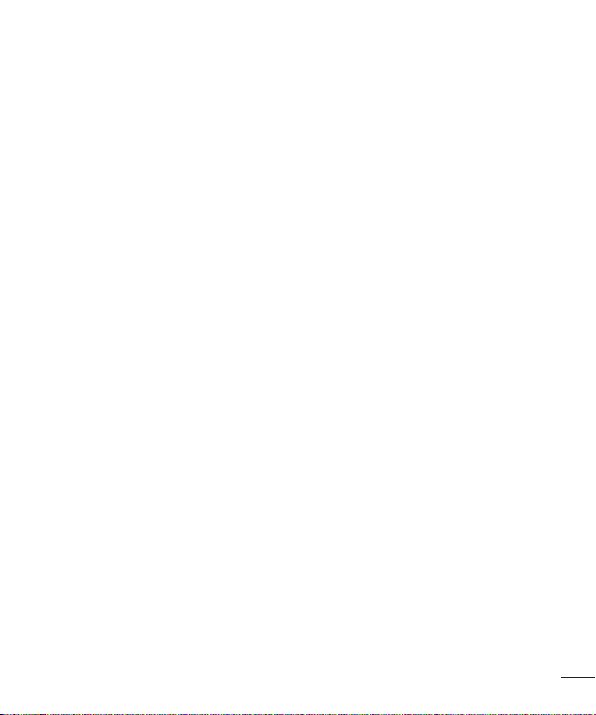
• Use only LG batteries and chargers. LG chargers are designed to maximize the
battery life.
• Do not disassemble or short-circuit the battery.
• Keep the metal contacts of the battery clean.
• Replace the battery when it no longer provides acceptable performance. The battery
pack may be recharged hundreds of times before it needs replacing.
• Recharge the battery if it has not been used for a long time to maximize usability.
• Do not expose the battery charger to direct sunlight or use it in high humidity, such as
in the bathroom.
• Do not leave the battery in hot or cold places, as this may deteriorate battery
performance.
• Risk of explosion if battery is replaced by an incorrect type. Dispose of used batteries
according to the instructions.
• If you need to replace the battery, take it to the nearest authorised LG Electronics
service point or dealer for assistance.
• Always unplug the charger from the wall socket after the phone is fully charged to
save unnecessary power consumption of the charger.
• Actual battery life will depend on network configuration, product settings, usage
patterns, battery and environmental conditions.
• Make sure that no sharp-edged items such as animal’s teeth or nails, come into
contact with the battery. This could cause a fire.
11
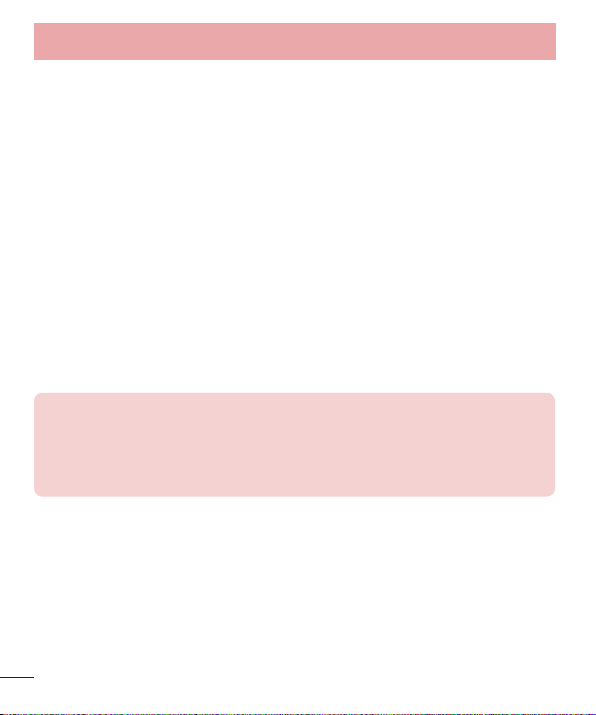
Guidelines for safe and efficient use
Anti-Theft Guide
You can set up your device to prevent other people from using it if it's been reset to
factory settings without your permission. For example, if your device is lost, stolen, or
wiped, only someone with your Google account or screen lock information can use the
device.
All you need to make sure your device is protected is:
• Set a screen lock: If your device is lost or stolen but you have a screen lock
set, the device can't be erased using the Settings menu unless your screen is
unlocked.
• Add your Google account on your device: If your device is wiped but you have
your Google account on it, the device can't finish the setup process until your
Google account information is entered again.
After your device is protected, you'll need to either unlock your screen or enter your
Google account password if you need to do a factory reset. This ensures that you or
someone you trust is doing the reset.
NOTE:
• Do not forget your Google account and password you had added to your
device prior to performing a factory reset. If you can't provide the account
information during the setup process, you won't be able to use the device
at all after performing the factory reset.
12
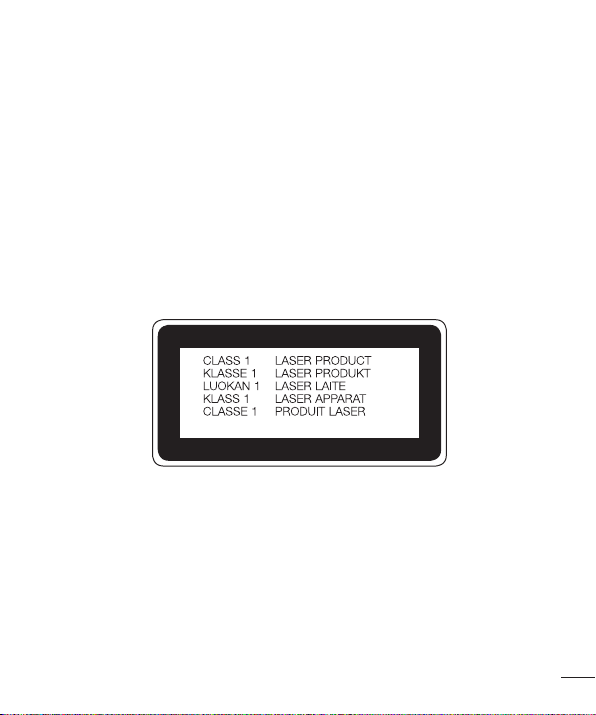
Laser safety statement
Caution!
This product employs a laser system. To ensure proper use of this product, please read
this owner's manual carefully and retain for future reference. Should the unit require
maintenance, contact an authorised service centre.
Use of controls, adjustments, or the performance of procedures other than those
specified herein may result in hazardous radiation exposure.
To prevent direct exposure to laser beam, do not try to open the enclosure or make
direct contact with the laser.
13
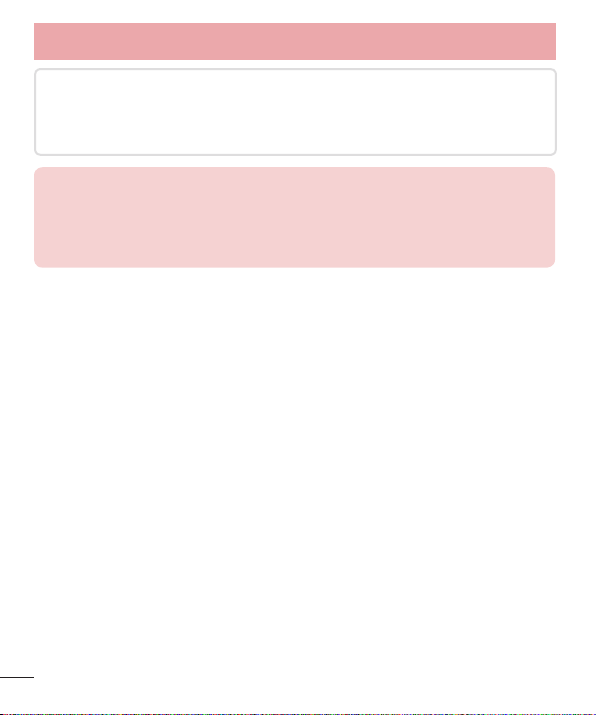
Guidelines for safe and efficient use
Instructions for Wireless Charger
Be sure to use a wireless charger that is genuine or compatibility-certified (by
WPC Qi standards).
(Wireless charger is sold separately.)
DECLARATION OF CONFORMITY
Hereby, LG Electronics declares that this LG-D855 product is in compliance
with the essential requirements and other relevant provisions of Directive
1999/5/EC. A copy of the Declaration of Conformity can be found at
http://www.lg.com/global/declaration
14
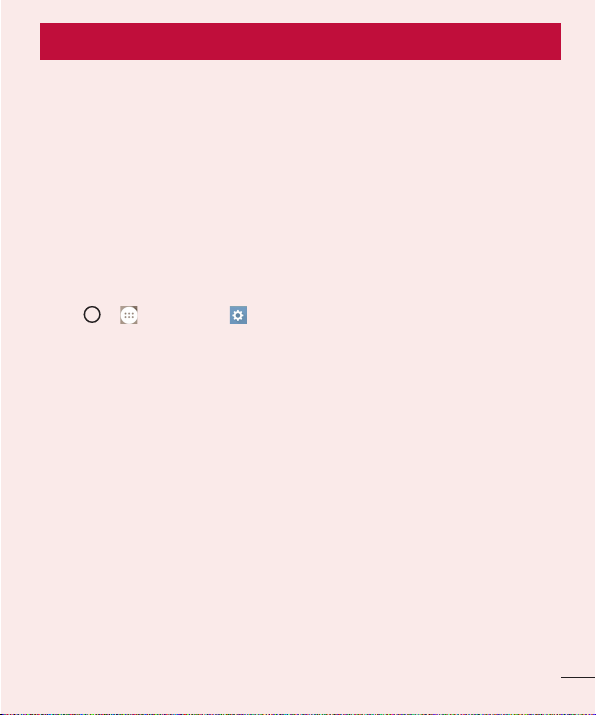
Important notice
Please read this before you start using your phone!
Please check to see whether any problems you encountered with your phone are
described in this section before taking the phone in for service or calling a service
representative.
1. Phone memory
When there is less than 10% of space available in your phone memory, your phone
cannot receive new messages. You need to check your phone memory and delete some
data, such as applications or messages, to make more memory available.
To uninstall applications:
1 Tap > > Apps tab > Settings > General tab > Apps.
2 Once all applications appear, scroll to and select the application you want to
uninstall.
3 Tap Uninstall.
2. Optimizing battery life
Extend your battery's power by turning off features that you don't have to run constantly
in the background. You can monitor how applications and system resources consume
battery power.
Extending your phone's battery life:
• Turn off radio communications when you are not using. If you are not using Wi-Fi,
Bluetooth® or GPS, turn them off.
• Reduce screen brightness and set a shorter screen timeout.
• Turn off automatic syncing for Gmail, Calendar, Contacts and other applications.
• Some applications you have downloaded may reduce battery power.
• While using downloaded applications, check the battery charge level.
15
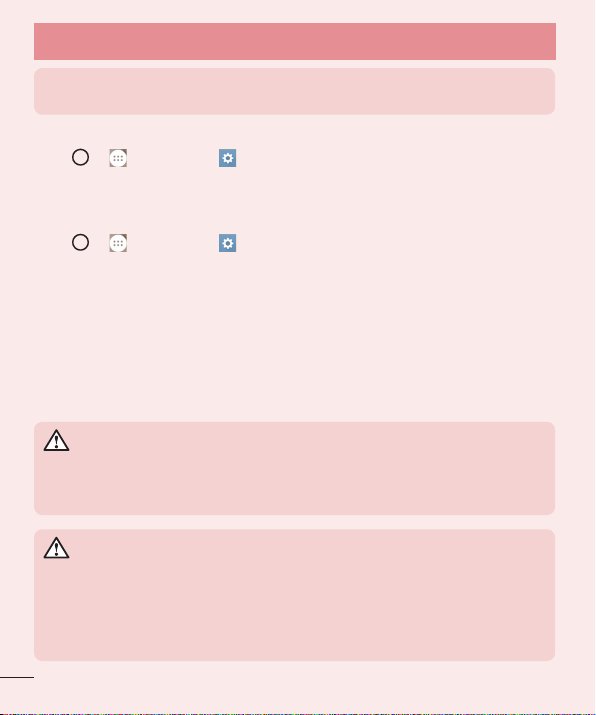
Important notice
NOTE: If you accidently press the Power/Lock Key while the device is in your
pocket, the screen will turn off automatically in order to save battery power.
To check the battery power level:
• Tap > > Apps tab > Settings > General tab > About phone > Battery.
The battery status (charging or discharging) and battery level (percentage charged) is
displayed at the top of the screen.
To monitor and control how battery power is being used:
• Tap > > Apps tab > Settings > General tab > About phone > Battery
> Battery usage.
Battery usage time is displayed on the screen. It tells you how long it has been since
you last connected your phone to a power source or, if currently connected, how long
the phone was last running on battery power. The screen shows the applications or
services using battery power, listed in order from the greatest to smallest amount used.
3. Before installing an open source application and OS
WARNING
If you install and use an OS other than the one provided by the manufacturer
it may cause your phone to malfunction. In addition, your phone will no longer
be covered by the warranty.
WARNING
To protect your phone and personal data, only download applications from
trusted sources, such as Play Store™. If there are improperly installed
applications on your phone, the phone may not work normally or a serious
error may occur. You must uninstall those applications and all associated data
and settings from the phone.
16
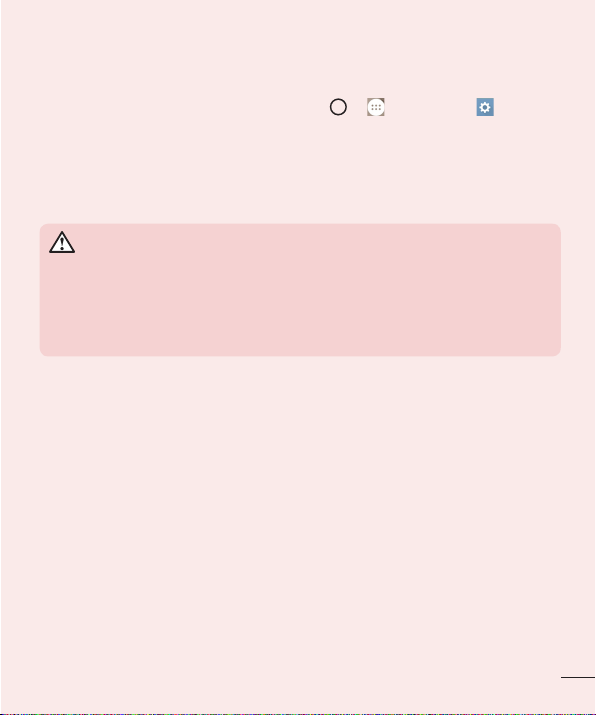
4. Using an unlock pattern
Set an unlock pattern to secure your phone. Tap > > Apps tab > Settings
> Display tab > Lock screen > Select screen lock > Pattern. This opens a screen
that will guide you through how to draw a screen unlock pattern. You have to create a
Backup PIN as a safety measure in case you forget your unlock pattern.
Caution: Create a Google account before setting an unlock pattern and
remember the Backup PIN you created when creating your pattern lock.
WARNING
Precautions to take when using pattern lock.
It is very important to remember the unlock pattern you set. You will not be
able to access your phone if you use an incorrect pattern 5 times. You have 5
opportunities to enter your unlock pattern, PIN or password. If you have used
all 5 opportunities, you can try again after 30 seconds.
When you can’t recall your unlock Pattern, PIN or Password:
< If you have forgotten your pattern >
If you logged in to your Google account on the phone but failed to enter the correct
pattern 5 times, tap the Forgot pattern? button at the bottom of the screen. You are
then required to log in with your Google Account or you have to enter the Backup PIN
which you entered when creating your Pattern Lock.
17
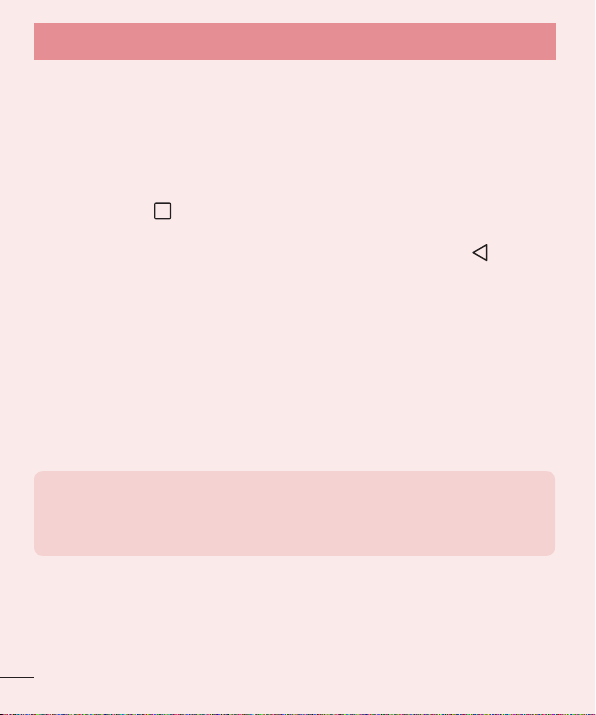
Important notice
5. Opening and switching applications
Multi-tasking is easy with Android, you can keep more than one application running
at the same time. There is no need to quit an application before opening another one.
Use and switch between several open applications. Android manages each application,
stopping and starting them as needed to ensure that idle applications don't consume
resources unnecessarily.
1 Tap Recent Key . A list of recently used applications will be displayed.
2 Tap the application you want to access. This does not stop the previous app
running in the background on the phone. Make sure to tap Back Key to exit an
app after using it.
• To remove an app from the recent apps list, swipe the app preview to the left or right.
To clear all apps, tap Clear all.
6. Transferring music, photos and videos using Media
device (MTP)
1 Connect your device to a PC using the USB cable that came with your phone.
2 Open the Notifications panel and select Media device (MTP).
3 A window will pop-up on your PC, allowing you to transfer the desired data.
NOTE:
• The LG Android Platform Driver is required to be installed on your PC to be
able to detect the phone.
• Check the requirements for using Media device (MTP).
18
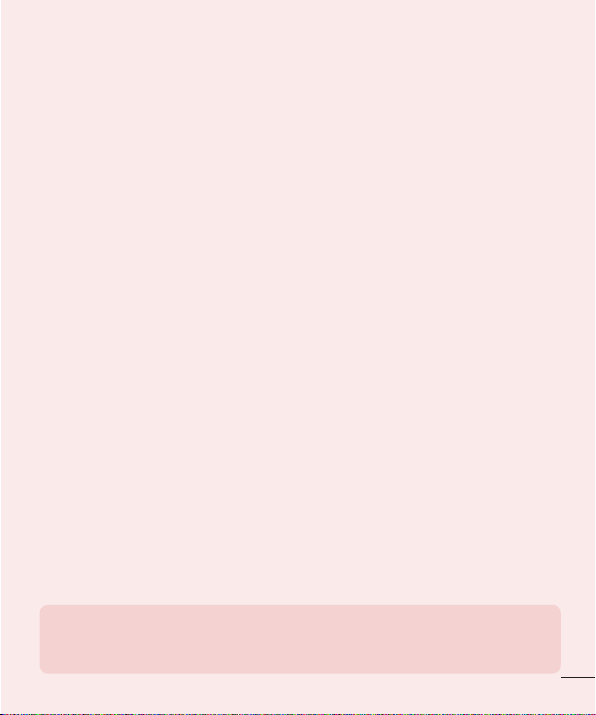
7. Hold your phone upright
Hold your cell phone vertically, as you would a regular phone. Your phone has an
internal antenna. Be careful not to scratch or damage the back of the phone, as this
may affect performance.
When making/receiving calls or sending/receiving data, avoid holding the lower part of
the phone where the antenna is located. Doing so may affect call quality.
8. Do not connect your phone when you power on/off
your PC
Make sure to disconnect your phone from the PC when powering your PC on or off as it
might result in PC errors.
9. Hardware key control mode
If your phone display is damaged or broken, you can answer an incoming call, or turn
off an alarm using the hardware keys.
1 Turn your phone off.
2 Press and hold the Power/Lock Key and the Volume Keys at the same time for
more than 6 seconds to enter the Hardware key control mode.
3 Press the Volume Keys to scroll to the desired option, then press the Power/Lock
Key to confirm.
• Answer call: Press the Volume Keys at the same time.
• Stop alarm: When an alarm rings, press and hold the Volume Up Key or Volume
Down Key to stop the alarm.
NOTE: If you use your phone with a broken display glass, your phone can
break even more or you can be injured. Make sure to visit the LG authorised
service centre to get your phone repaired.
19
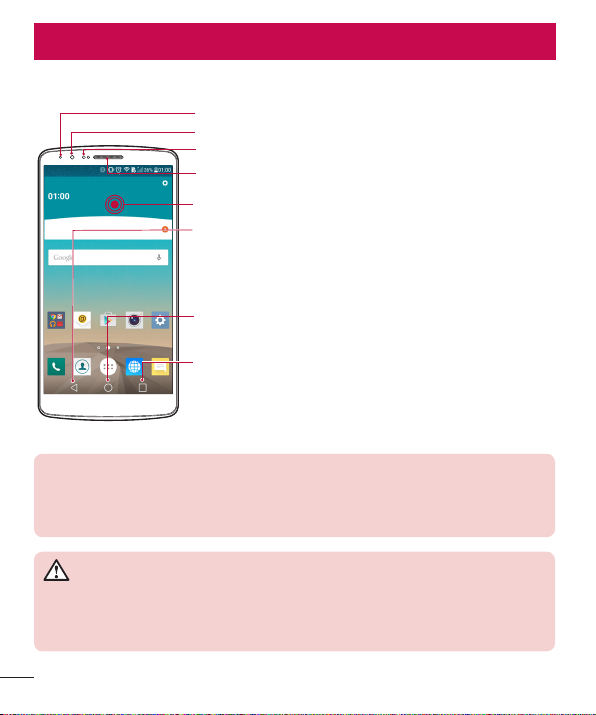
Getting to know your phone
Phone overview
Notification LED
Front Camera Lens
Proximity Sensor
Earpiece
Touch Screen
Back Key
• Returns to the previous screen. Also closes pop-up
items such as menus, dialog boxes, and the on-screen
keyboard. Touch and hold it to access Dual window.
Home Key
• Return to the Home screen from any screen.
Recent Apps Key
• Displays recently used applications. If you touch and hold
this key, it opens available options menu.
NOTE: Proximity sensor
When receiving and making calls, the proximity sensor automatically turns the
backlight off by sensing when the phone is near your ear. This extends battery
life.
WARNING
Placing a heavy object on the phone or sitting on it can damage the LCD
and touch screen functions. Do not cover the LCD proximity sensor with
protective film. This could cause the sensor to malfunction.
20
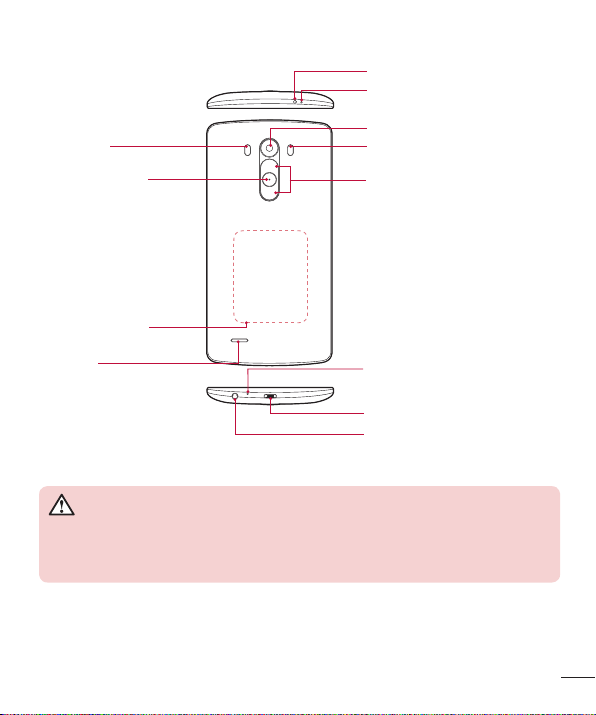
Laser Detection
AutoFocus
Power/Lock Key
• Switch your phone on/
off by pressing and
holding this key
• Short press to lock/
unlock the screen
NFC Touch Point
IR (Infrared) LED
Sub Microphone
Rear Camera Lens
Flash
Volume Keys (Whilst screen
is switched off)
• Long Press Up to launch
Capture+
• Long Press Down to launch
Camera
Speaker
Main Microphone
Charger/USB port
Headset Jack
WARNING
• This part encloses the battery compartment.
• Be careful not to damage the NFC touch point on the phone, which is part
of the NFC antenna.
21
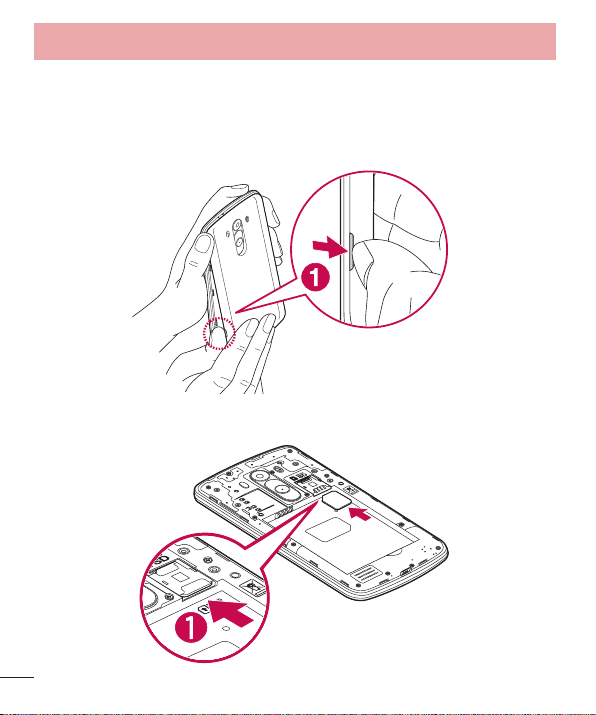
Getting to know your phone
Installing the SIM card and battery
Before you can start exploring your new phone, you'll need to set it up.
1 To remove the back cover, hold the phone firmly in one hand. With your other hand,
lift off the back cover with your thumbnail as shown in figure below.
2 Slide the SIM card into the lower slot for the SIM card as shown in figure. Make
sure the gold contact area on the card is facing downwards.
22
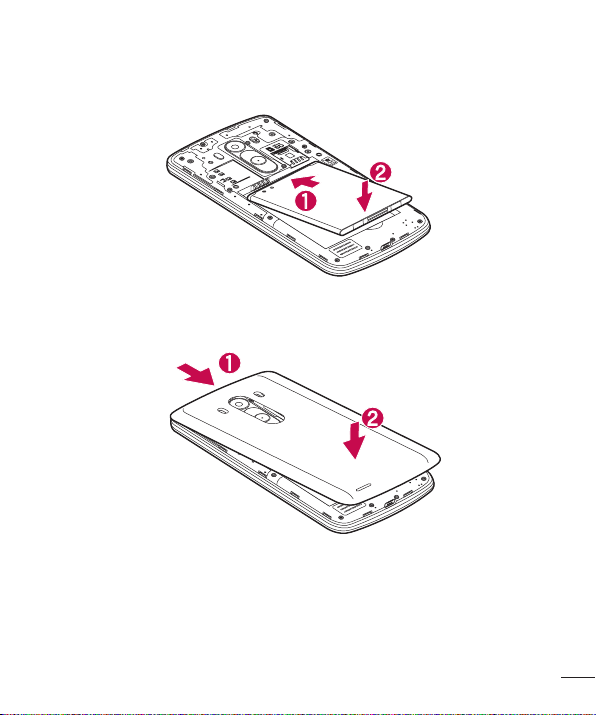
3 Insert the battery into place by aligning the gold contacts on the phone and the
battery (1) and pressing it down until it clicks into place (2).
4 Align the back cover over the battery compartment (1) and press it down until it
clicks into place (2).
23
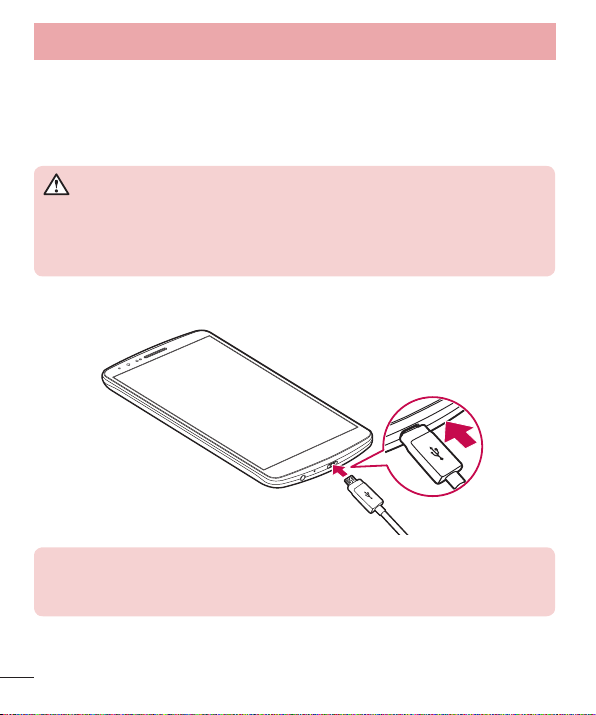
Getting to know your phone
Charging your phone
Charge the battery before using it for the first time. Use the charger to charge the
battery. A computer can be also used to charge the device by connecting them via the
USB cable.
WARNING
Use only LG-approved chargers, batteries and cables. If you use unapproved
chargers, batteries or cables, it may cause battery charging delay or pop up
message regarding slow charging, or this can cause the battery to explode or
damage the device, which are not covered by the warranty.
The charger connector is at the bottom of the phone. Insert the charger and plug it into
an electrical outlet.
NOTE:
• The battery must be fully charged initially to improve battery lifetime.
• Do not open the back cover while your phone is charging.
24
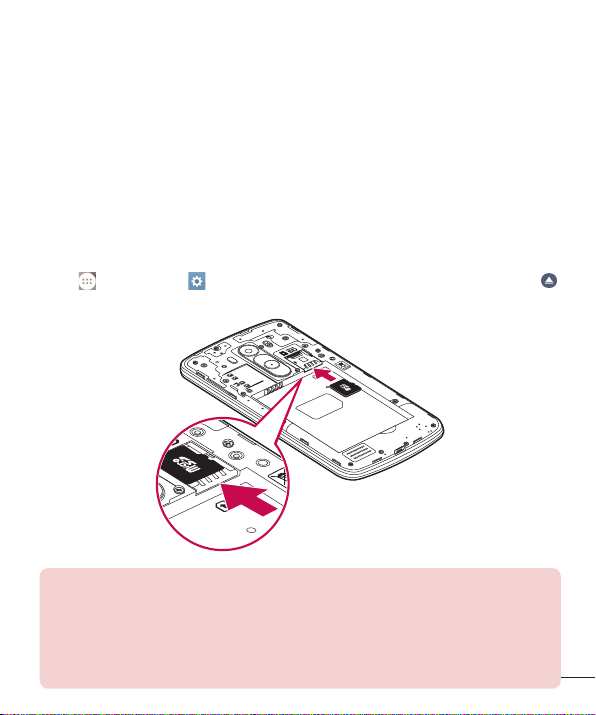
Using the memory card
Your phone supports the use of microSDTM, microSDHC
cards of up to 2TB capacity. These memory cards are specifically designed for mobile
phones and other ultra-small devices and are ideal for storing media-rich files such as
music, programs, videos, and photographs for use with your phone.
To insert a memory card:
Insert the memory card into the upper slot for the memory card. Make sure the gold
contact area of Memory card is facing downwards.
To safely remove the memory card:
Touch > Apps tab > Settings > General tab > Storage & USB > SD card
tab.
NOTE:
• Use only compatible memory cards with your phone. Using incompatible
memory cards may damage the card and data stored on the card, as well
as the phone.
• It’s important to unmount the memory card prior to removing it from the
phone to avoid damage to it or the data saved on the card.
TM
or microSDXCTM memory
25
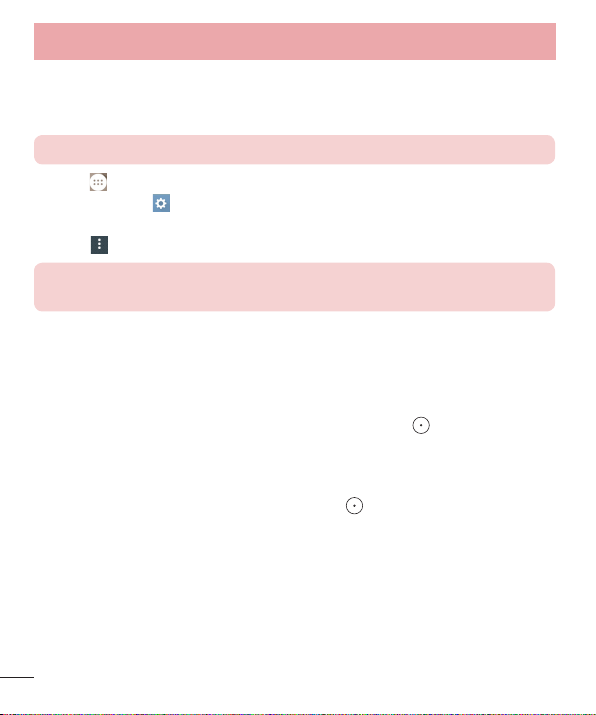
Getting to know your phone
To format the memory card:
Your memory card may already be formatted. If it isn't, you must format it before you
can use it.
NOTE: All files on your memory card are deleted when it is formatted.
1 Touch to open the application list.
2 Scroll and touch Settings > General tab > Storage & USB.
3 Touch SD card.
4 Touch option > Settings > Format.
NOTE: If there is content on your memory card, the folder structure may be
different after formatting, as all the files will have been deleted.
Locking and unlocking the screen
If you do not use the phone for a while, the screen will be automatically turned off and
locked. This helps to prevent accidental taps and saves battery power.
When you are not using the phone, press the Power/Lock key to lock your phone.
If there are any programs running when you lock your screen, they may be still running
in Lock mode. It is recommended that you exit all programs before entering Lock mode
to avoid unnecessary charges (e.g. phone calls, web access and data communications).
To wake up your phone, press the Power/Lock key . The Lock screen will appear.
Touch and slide the Lock screen in any direction to unlock your Home screen. The last
screen you viewed will open.
26
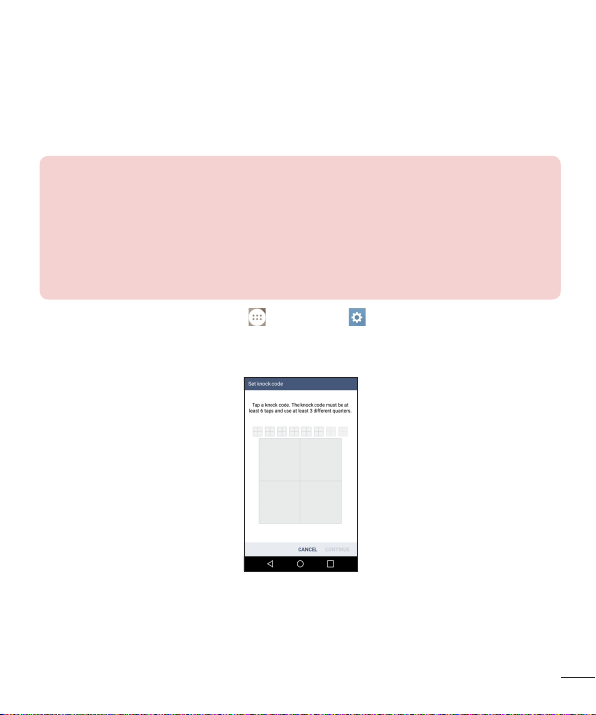
Knock Code
The Knock Code feature allows you to tap the screen with your own Knock Code
pattern using the screen divided by 4 squares to easily turn the screen on or off. You
can disable this feature in the Lock screen settings.
NOTE:
• If you enter the wrong Knock Code 6 times, it will compulsorily take you to
your Google account log in/backup PIN.
• Use the fingertip instead of finger nail to tap the screen for turning it on or
off.
• When the Knock Code is not in use, you can use KnockON function by
tapping the screen.
1 From the Home screen, tap the Apps Key > Settings > Display tab.
2 Tap Lock screen > Select screen lock > Knock Code.
3 Tap the squares in a pattern to set your knock code.
Unlock the screen using the Knock Code
You can unlock the screen by tapping the Knock Code pattern you already set.
1 When the screen turns off, press the Power key.
2 Tap the Knock Code pattern you set before.
27
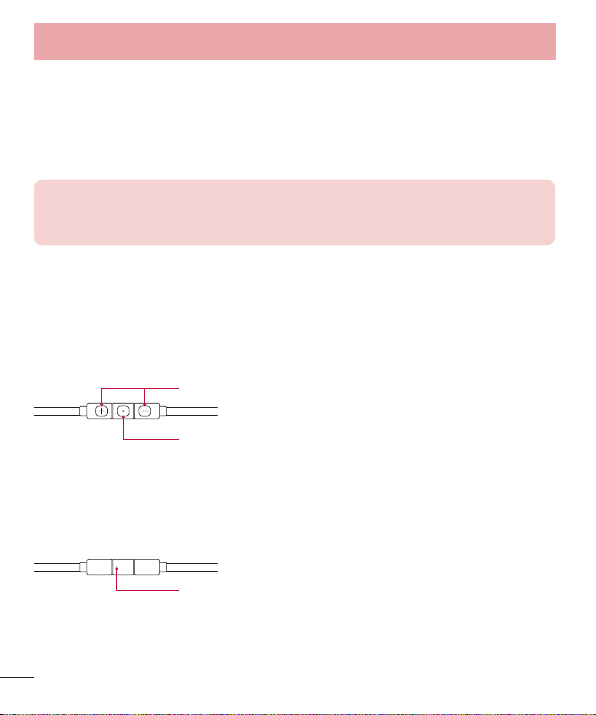
Getting to know your phone
KnockON
You can lock or unlock the screen by just double-tap.
Double-tap the centre screen quickly to unlock the screen. To lock the screen, doubletap the status bar in any screen (except on the camera viewfinder) or empty area on the
Home screen.
NOTE: When turning the screen on, make sure you do not cover the
proximity sensor. Doing so will turn the screen off immediately after turning it
on in order to prevent abnormal turning on in your pocket or bag.
Stereo headset with microphone
With the headset connected, you can enjoy music or video with stereo sound, and
easily switch from your music/video to take and end calls.
< Front >
< Back >
Volume Up/Down Buttons
Call/End Button
• For an incoming call, press to receive or end a call.
• When you listen to music, press to stop playback or resume.
Press twice to play the next track.
Microphone
28
