LG LGD802T Owner’s Manual
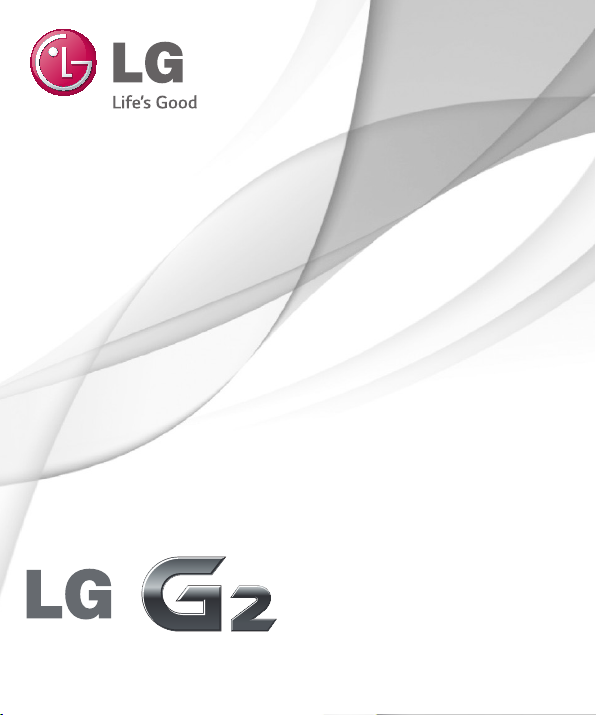
User Guide
ENGLISH
MFL68321901 (1.1) www.lg.com
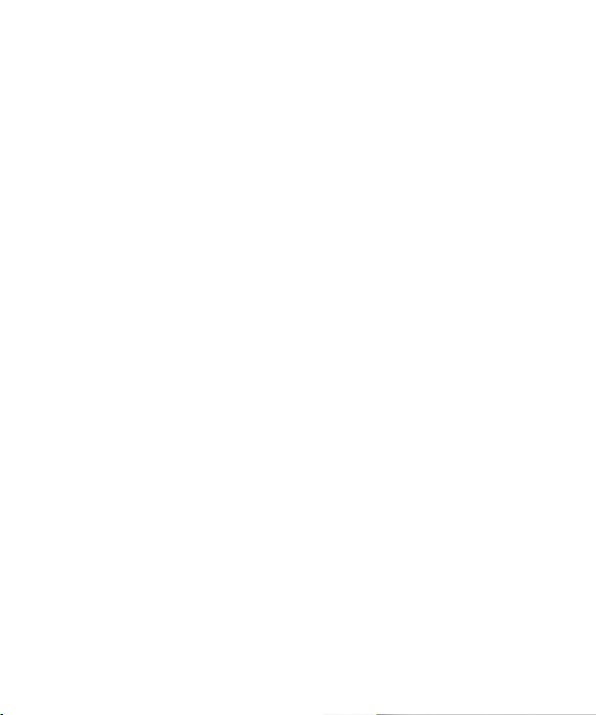
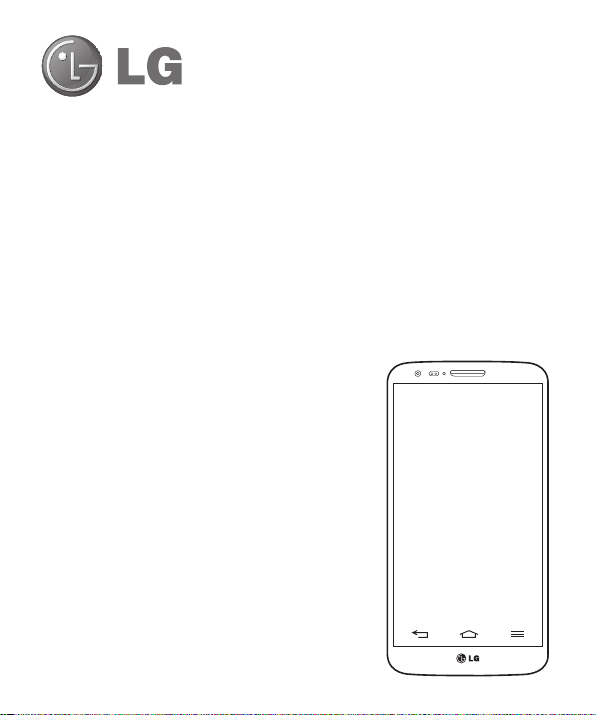
User Guide
• Screen displays and illustrations may differ from
those you see on actual phone.
• Some of the contents of this guide may not apply
to your phone, depending on the software and your
service provider. All information in this document is
subject to change without notice.
• This handset is not suitable for people who have a
visual impairment due to the tap screen keyboard.
• Copyright ©2014 LG Electronics, Inc. All rights
reserved. LG and the LG logo are registered
trademarks of LG Group and its related entities. All
other trademarks are the property of their respective
owners.
• Google™, Google Maps™, Gmail™, YouTube™,
Hangouts™ and Play Store™ are trademarks of
Google, Inc.
ENGLISH
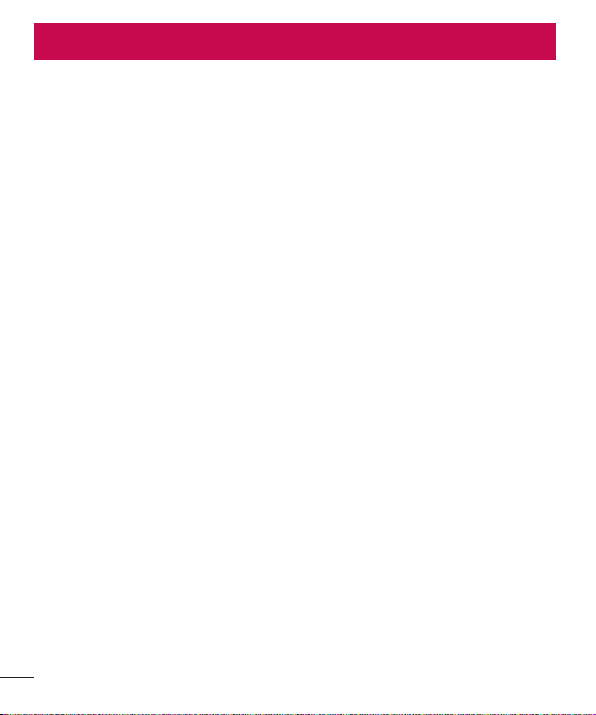
Table of contents
Guidelines for safe and efficient use .......5
Important notice .....................................14
Getting to know your phone ...................21
Phone overview .....................................21
Installing the micro-USIM card ...............23
Charging your phone .............................24
Locking and unlocking the screen ..........25
KnockON .............................................25
Stereo headset with microphone............26
Plug & Pop .............................................27
Your Home screen ...................................28
Touch screen tips ..................................28
Home screen .........................................29
Extended home screen .......................29
Customizing the Home screen ..............30
Returning to recently-used applications .31
Notifications panel .................................31
Opening the notifications panel .............32
Indicator icons on the Status Bar ..........32
On-screen keyboard ..............................34
Entering accented letters ......................34
Google account setup .............................35
Connecting to Networks and Devices ....36
Wi-Fi .....................................................36
Connecting to Wi-Fi networks ...............36
Turning Wi-Fi on and connecting to a
Wi-Fi network ......................................36
Bluetooth ...............................................37
2
Sharing your phone's data connection ...38
Wi-Fi Direct ...........................................40
Using SmartShare ..................................40
PC connections with a USB cable ...........42
Calls ........................................................43
Making a call .........................................43
Calling your contacts .............................43
Answering and rejecting a call ...............43
Adjusting the in-call volume ...................44
Making a second call .............................44
Viewing your call logs ............................44
Call settings ...........................................45
Contacts ..................................................46
Searching for a contact ..........................46
Adding a new contact ............................46
Favourites contacts ................................46
Creating a group ....................................47
Messaging ...............................................48
Sending a message ...............................48
Threaded box .......................................49
Changing your message settings ...........49
E-mail ......................................................50
Managing an email account ...................50
Working with account folders .................50
Composing and sending email ...............51
Camera ....................................................52
Getting to know the viewfinder ..............52
Using the advanced settings ..................53
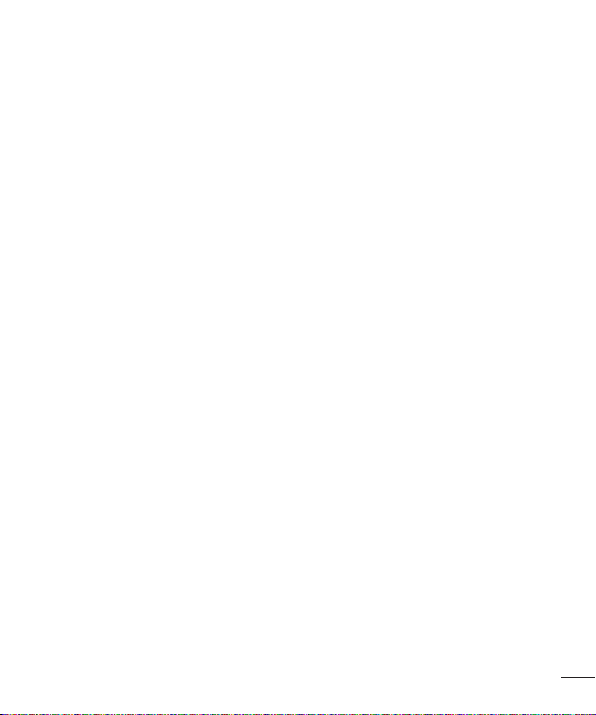
Taking a quick photo .............................54
Using Shot & Clear mode .......................54
Using Dual camera mode .......................55
Using Time catch shot mode ..................55
Once you've taken a photo.....................56
From your Gallery ..................................57
Video camera ..........................................58
Getting to know the viewfinder ..............58
Using the advanced settings ..................59
Recording a quick video .........................60
After recording a video...........................60
From your Gallery ..................................61
Adjusting the volume when viewing a
video .....................................................61
Using Audio Zoom ..................................61
Using Dual recording mode ....................62
Using Tracking zoom mode ....................62
Function ..................................................63
QuickMemo ...........................................63
Using the QuickMemo options ..............64
Viewing the saved QuickMemo ............64
QuickTranslator .....................................65
QSlide ....................................................66
QuickRemote .........................................67
Zoom to Track ........................................68
Live Zooming .........................................69
VuTalk ...................................................70
Register VuTalk Before Use ....................70
VuTalk Settings ......................................70
Communicate Visually with VuTalk .........71
Voice Mate.............................................71
Use Voice Mate ......................................72
Voice Mate Settings ...............................72
LG SmartWorld ......................................72
How to Get to LG SmartWorld from Your
Phone .................................................72
How to use LG SmartWorld ...................73
On-Screen Phone ..................................73
On-Screen Phone icons ........................73
On-Screen Phone features ...................74
How to install On-Screen Phone on your
PC ......................................................74
Multimedia ..............................................75
Gallery ...................................................75
Viewing pictures ..................................75
Playing videos .....................................76
Editing photos......................................76
Deleting photos/videos .........................76
Setting as wallpaper ............................76
Videos ...................................................76
Playing a video ....................................77
Video Editor ...........................................78
Music ....................................................79
Add music files to your phone ...............79
Transfer music using Media sync (MTP) 80
Playing a song .....................................80
Utilities ....................................................82
Slide Aside (Quick task-switching with
THREE fingers) ......................................82
Guest Mode .........................................82
3
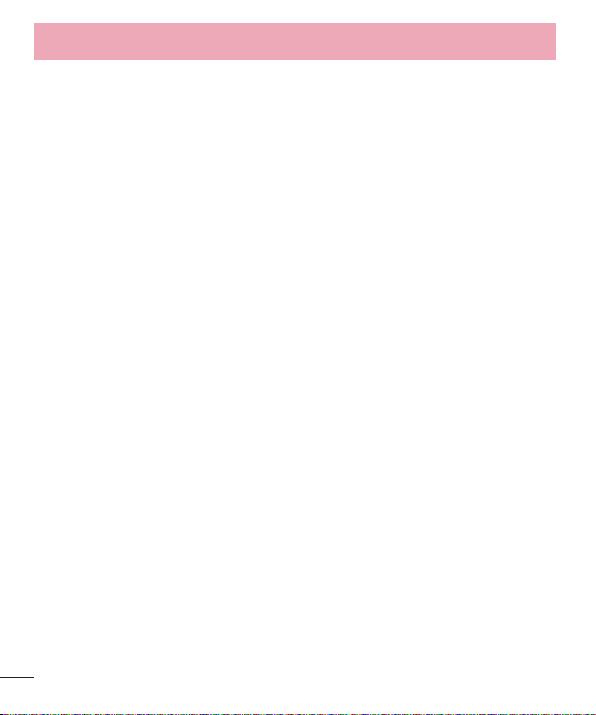
Table of contents
Setting your alarm .................................82
Using your calculator .............................83
Adding an event to your calendar ...........83
Voice Recorder ......................................84
Recording a sound or voice ..................84
Sending the voice recording .................84
Task Manager ........................................84
Tasks .....................................................85
POLARIS Viewer 5 ..................................85
Google+ ................................................86
Voice Search..........................................86
Downloads ............................................86
The Web ..................................................87
Internet ..................................................87
Using the Web toolbar ..........................87
Viewing webpages ...............................87
Opening a page ...................................88
Searching the web by voice ..................88
Bookmarks ..........................................88
History ................................................88
Using Popup Browser ...........................88
Chrome .................................................89
Viewing webpages ...............................89
Opening a page ...................................89
Syncing with other devices ...................89
Settings ...................................................90
Networks ...............................................90
Sound ....................................................93
Display ..................................................94
General ..................................................96
4
PC software (LG PC Suite) ....................102
Phone software update ........................105
Phone software update ........................105
About this user guide ...........................107
About this user guide ...........................107
Trademarks .........................................107
DivX HD ...............................................108
Dolby Digital Plus .................................108
Accessories ...........................................109
Troubleshooting ....................................110
FAQ ........................................................ 114
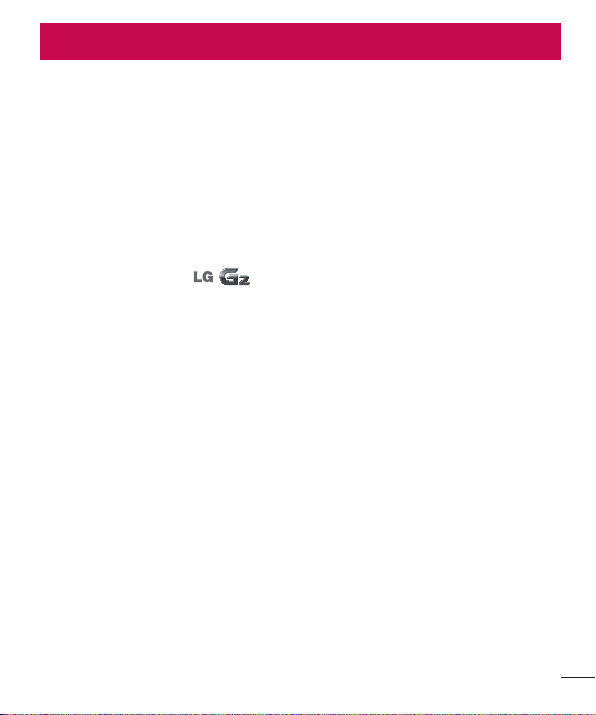
Guidelines for safe and efficient use
Please read these simple guidelines. Not following these guidelines may be dangerous
or illegal. Should a fault occur, a software tool is built into your device that will gather
a fault log. This tool gathers only data specific to the fault, such as signal strength, cell
ID position in sudden call drop and applications loaded. The log is used only to help
determine the cause of the fault. These logs are encrypted and can only be accessed
by an authorized LG Repair centre should you need to return your device for repair.
Exposure to radio frequency energy
Radio wave exposure and Specific Absorption Rate (SAR) information.
This mobile phone model has been designed to comply with applicable safety
requirements for exposure to radio waves. These requirements are based on scientific
guidelines that include safety margins designed to assure the safety of all persons,
regardless of age and health.
• The radio wave exposure guidelines employ a unit of measurement known as the
Specific Absorption Rate (SAR). Tests for SAR are conducted using standardised
methods with the phone transmitting at its highest certified power level in all used
frequency bands.
• While there may be differences between the SAR levels of various LG phone models,
they are all designed to meet the relevant guidelines for exposure to radio waves.
• The SAR limit recommended by the International Commission on Non-Ionizing
Radiation Protection (ICNIRP) is 2 W/kg averaged over 10g of tissue.
• The highest SAR value for this model phone tested for use at the ear is 0.379 W/kg
(10 g) and when worn on the body is 0.439 W/Kg (10 g).
5
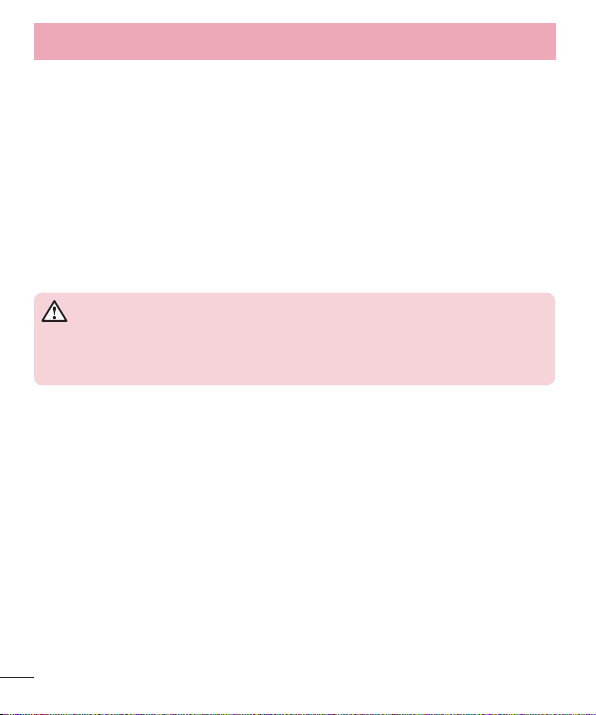
Guidelines for safe and efficient use
• This device meets RF exposure guidelines when used either in the normal use
position against the ear or when positioned at least 1.5 cm away from the body.
When a carry case, belt clip or holder is used for body-worn operation, it should not
contain metal and should position the product at least 1.5 cm away from your body.
In order to transmit data files or messages, this device requires a quality connection
to the network. In some cases, transmission of data files or messages may be
delayed until such a connection is available. Ensure the above separation distance
instructions are followed until the transmission is completed.
Product care and maintenance
WARNING
Only use batteries, chargers and accessories approved for use with this
particular phone model. The use of any other types may void any approval or
warranty applying to the phone and may be dangerous.
• Do not disassemble this unit. Take it to a qualified service technician when repair
work is required.
• Repairs under warranty, at LG's discretion, may include replacement parts or boards
that are either new or reconditioned, provided that they have functionality equal to
that of the parts being replaced.
• Keep away from electrical appliances such as TVs, radios and personal computers.
• The unit should be kept away from heat sources such as radiators or cookers.
• Do not drop.
• Do not subject this unit to mechanical vibration or shock.
• Switch off the phone in any area where you are required to by special regulations.
For example, do not use your phone in hospitals as it may affect sensitive medical
equipment.
• Do not handle the phone with wet hands while it is being charged. It may cause an
electric shock and can seriously damage your phone.
6
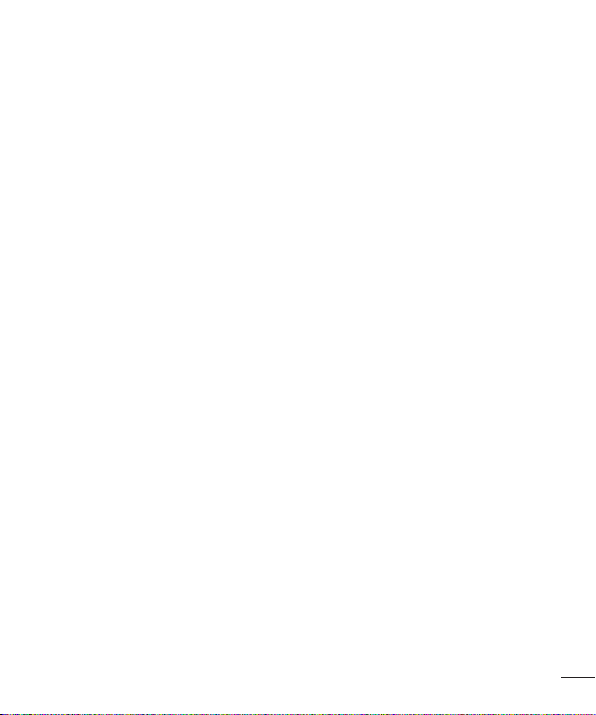
• Do not charge a handset near flammable material as the handset can become hot
and create a fire hazard.
• Use a dry cloth to clean the exterior of the unit (do not use solvents such as benzene,
thinner or alcohol).
• Do not charge the phone when it is on soft furnishings.
• The phone should be charged in a well ventilated area.
• Do not subject this unit to excessive smoke or dust.
• Do not keep the phone next to credit cards or transport tickets; it can affect the
information on the magnetic strips.
• Do not tap the screen with a sharp object as it may damage the phone.
• Do not expose the phone to liquid or moisture.
• Use accessories like earphones cautiously. Do not touch the antenna unnecessarily.
• Do not use, touch or attempt to remove or fix broken, chipped or cracked glass. Damage
to the glass display due to abuse or misuse is not covered under the warranty.
• Your phone is an electronic device that generates heat during normal operation.
Extremely prolonged, direct skin contact in the absence of adequate ventilation may
result in discomfort or minor burns. Therefore, use care when handling your phone
during or immediately after operation.
• If your phone gets wet, immediately unplug it to dry off completely. Do not attempt
to accelerate the drying process with an external heating source, such as an oven,
microwave or hair dryer.
• The liquid in your wet phone, changes the color of the product label inside your
phone. Damage to your device as a result of exposure to liquid is not covered under
your warranty.
7
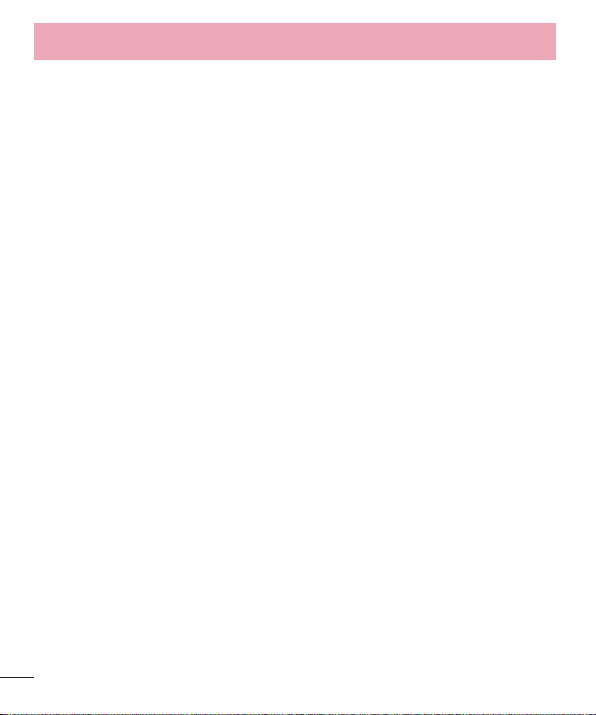
Guidelines for safe and efficient use
Efficient phone operation
Electronic devices
All mobile phones may receive interference, which could affect performance.
• Do not use your mobile phone near medical equipment without requesting
permission. Avoid placing the phone over pacemakers, for example, in your breast
pocket.
• Some hearing aids might be disturbed by mobile phones.
• Minor interference may affect TVs, radios, PCs etc.
• Use your phone in temperatures between 0ºC and 40ºC, if possible. Exposing your
phone to extremely low or high temperatures may result in damage, malfunction, or
even explosion.
Road safety
Check the laws and regulations on the use of mobile phones in the area when you
drive.
• Do not use a hand-held phone while driving.
• Give full attention to driving.
• Pull off the road and park before making or answering a call if driving conditions so
require.
• RF energy may affect some electronic systems in your vehicle such as car stereos
and safety equipment.
• When your vehicle is equipped with an air bag, do not obstruct with installed or
portable wireless equipment. It can cause the air bag to fail or cause serious injury
due to improper performance.
• If you are listening to music whilst out and about, please ensure that the volume is
at a reasonable level so that you are aware of your surroundings. This is of particular
importance when near roads.
8
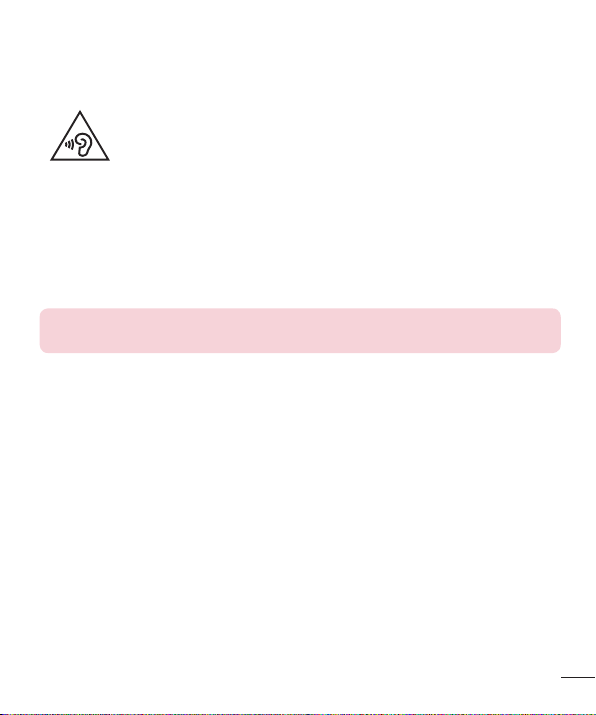
Avoid damage to your hearing
To prevent possible hearing damage, do not listen at high volume
levels for long periods.
Damage to your hearing can occur if you are exposed to loud sound for long periods of
time. We therefore recommend that you do not turn on or off the handset close to your
ear. We also recommend that music and call volumes are set to a reasonable level.
• When using headphones, turn the volume down if you cannot hear the people
speaking near you, or if the person sitting next to you can hear what you are listening
to.
NOTE: Excessive sound pressure from earphones and headphones can
cause hearing loss
Glass Parts
Some parts of your mobile device are made of glass. This glass could break if your
mobile device is dropped on a hard surface or receives a substantial impact. If the glass
breaks, do not touch or attempt to remove it. Stop using your mobile device until the
glass is replaced by an authorised service provider.
Blasting area
Do not use the phone where blasting is in progress. Observe restrictions and follow any
regulations or rules.
Potentially explosive atmospheres
• Do not use your phone at a refueling point.
9
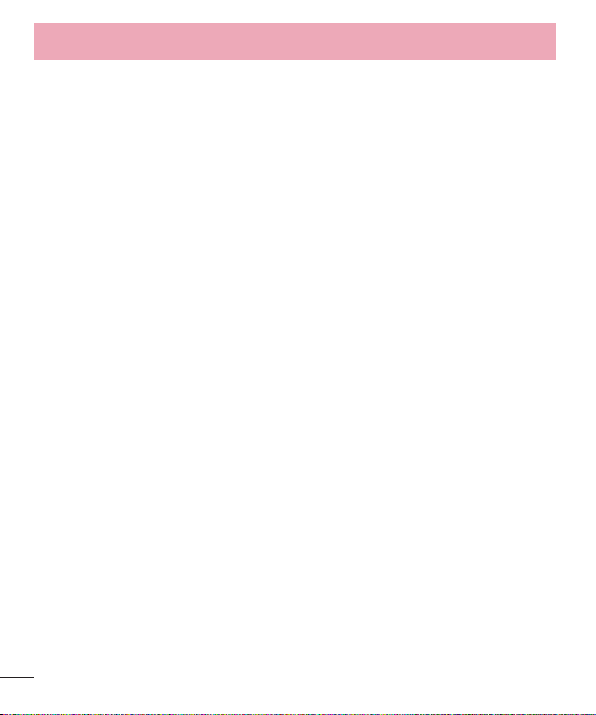
Guidelines for safe and efficient use
• Do not use near fuel or chemicals.
• Do not transport or store flammable gas, liquid or explosives in the same
compartment of your vehicle as your mobile phone or accessories.
In aircraft
Wireless devices can cause interference in aircraft.
• Turn your mobile phone off before boarding any aircraft.
• Do not use it on the ground without permission from the crew.
Children
Keep the phone in a safe place out of the reach of small children. It includes small parts
which may cause a choking hazard if detached.
Emergency calls
Emergency calls may not be available on all mobile networks. Therefore you should
never depend solely on your phone for emergency calls. Check with your local service
provider.
Use your mobile phone to call emergency services for yourself or others in the case of
fire, traffic accident or medical emergencies;
- Australia Dial (0-0-0)
- New Zealand Dial (1-1-1)
- International Dial (1-1-2)
- other local emergency number.
Remember, it is a free call when dialling emergency services from your mobile phone
in Australia.
10
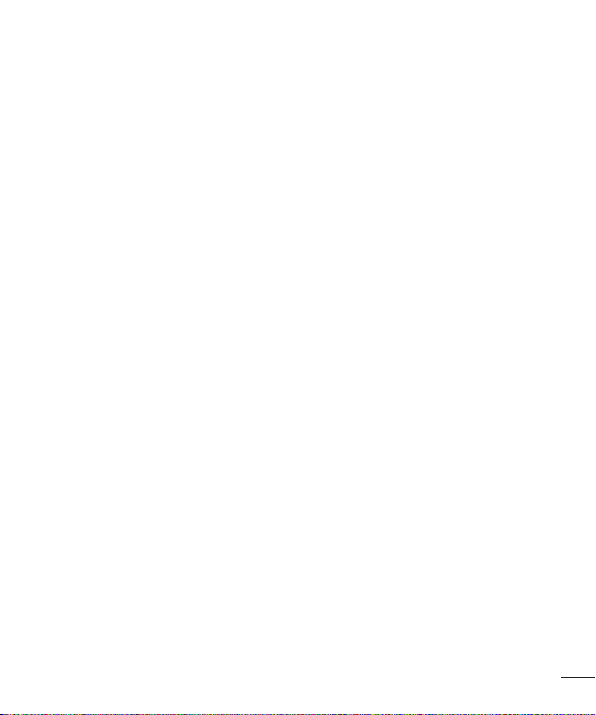
Battery information and care
• You do not need to completely discharge the battery before recharging. Unlike other
battery systems, there is no memory effect that could compromise the battery's
performance.
• Use only LG batteries and chargers. LG chargers are designed to maximise the
battery life.
• Do not disassemble or short-circuit the battery.
• Replace the battery when it no longer provides acceptable performance. The battery
pack may be recharged hundreds of times before it needs replacing.
• Recharge the battery if it has not been used for a long time to maximise usability.
• Do not expose the battery charger to direct sunlight or use it in high humidity, such as
in the bathroom.
• Do not leave the battery in hot or cold places, as this may deteriorate battery
performance.
• There is risk of explosion if the battery is replaced with an incorrect type.
• Dispose of used batteries according to the manufacturer's instructions. Please recycle
when possible. Do not dispose as household waste.
• If you need to replace the battery, take it to the nearest authorised LG Electronics
service point or dealer for assistance.
• Always unplug the charger from the wall socket after the phone is fully charged to
save unnecessary power consumption of the charger.
• Actual battery life will depend on network configuration, product settings, usage
patterns, battery and environmental conditions.
• Make sure that no sharp-edged items such as animal’s teeth or nails, come into
contact with the battery. This could cause a fire.
• For your safety, do not remove the battery incorporated in the product.
11
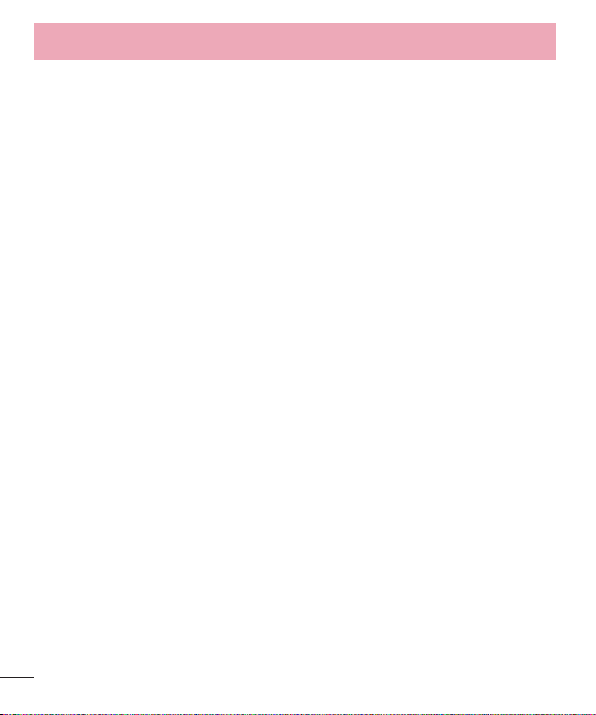
Guidelines for safe and efficient use
Driver Safety Tips
Your mobile telephone gives you the powerful ability to communicate almost anywhere,
anytime. But an important responsibility accompanies the benefits of mobile phones,
one that every user must uphold.
When driving a car, driving is your first responsibility. When using your mobile phone
behind the wheel of a car, practice good common sense and remember the following
tips:
• Use a hands free device to add an additional layer of convenience and safety to your
wireless phone with one of the many hands free accessories available today.
• Let the person you are speaking with know you are driving; if necessary, suspend the
call in heavy traffic or hazardous weather conditions. Rain, sleet, snow, ice and even
heavy traffic can be hazardous.
• Do not take notes or look up phone numbers while driving. Typing up a “to do”
list or flipping through your address book takes attention away from your primary
responsibility of driving safely.
• Place calls when you are not moving or before pulling into traffic. Try to plan calls
when you will not be driving.
• Do not engage in stressful or emotional conversations that may be distracting.
• Use your mobile phone to help others in emergencies. If you see an auto accident,
crime in progress or other serious emergency where lives are in danger, call the
emergency number, as you would want others to do for you.
• If you see a broken down vehicle posing no serious hazard, a broken traffic signal,
a minor traffic accident where no one appears injured, or a vehicle you know to be
stolen, call roadside assistance, local traffic authority or police station.
12
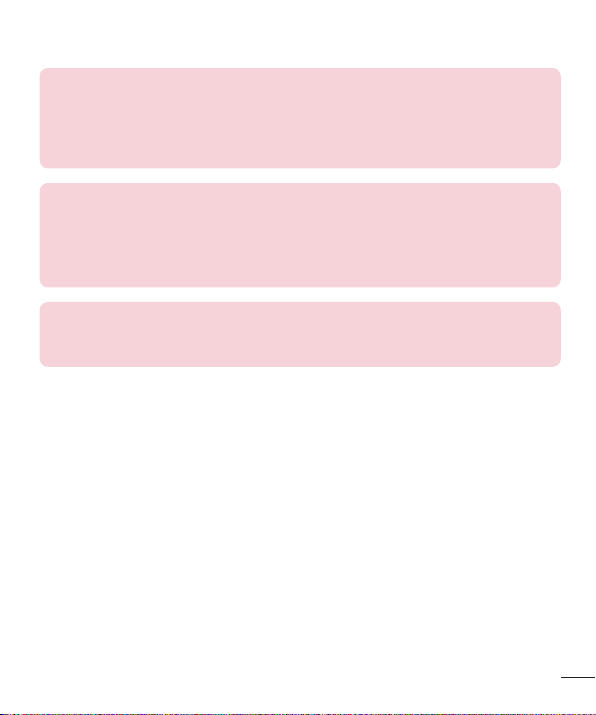
DECLARATION OF CONFORMITY
Hereby, LG Electronics declares that this LG-D802T product is in compliance
with the essential requirements and other relevant provisions of Directive
1999/5/EC. A copy of the Declaration of Conformity can be found at
http://www.lg.com/global/declaration
Notice: Open Source Software
To obtain the corresponding source code under GPL, LGPL, MPL and other
open source licences, please visit http://opensource.lge.com/
All referred licence terms, disclaimers and notices are available for download
with the source code.
Regulatory and Safety
Go to "System settings > About phone > Regulatory and Safety" to get
regulatory and safety information
13
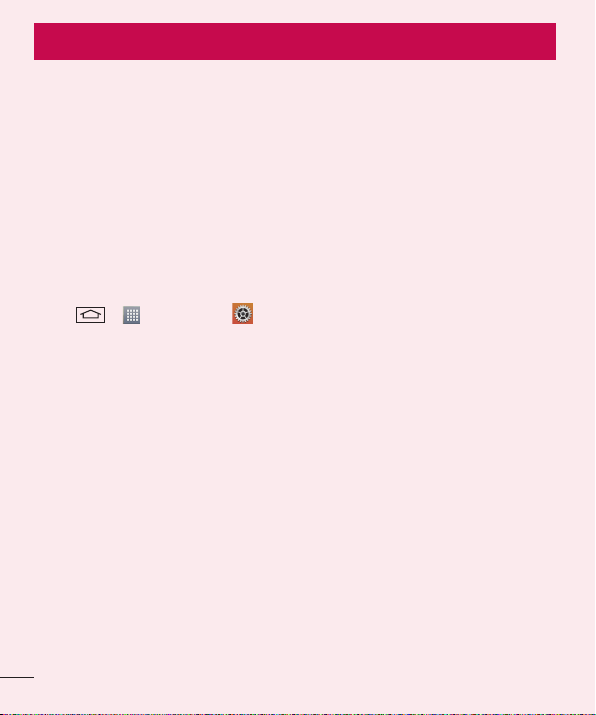
Important notice
Please read this before you start using your phone!
Please check to see whether any problems you encountered with your phone are
described in this section before taking the phone in for service or calling a service
representative.
1. Phone memory
When there is less than 10% of space available in your phone memory, your phone
cannot receive new messages. You need to check your phone memory and delete some
data, such as applications or messages, to make more memory available.
To uninstall applications:
1 Tap > > Apps tab > Settings > General tab > Apps.
2 Once all applications appear, scroll to and select the application you want to
uninstall.
3 Tap Uninstall.
2. Optimizing battery life
Extend your battery's power by turning off features that you don't have to run constantly
in the background. You can monitor how applications and system resources consume
battery power.
Extending your phone's battery life:
• Turn off radio communications when you are not using. If you are not using Wi-Fi,
Bluetooth or GPS, turn them off.
• Reduce screen brightness and set a shorter screen timeout.
• Turn off automatic syncing for Gmail, Calendar, Contacts and other applications.
• Some applications you have downloaded may reduce battery power.
• While using downloaded applications, check the battery charge level.
14
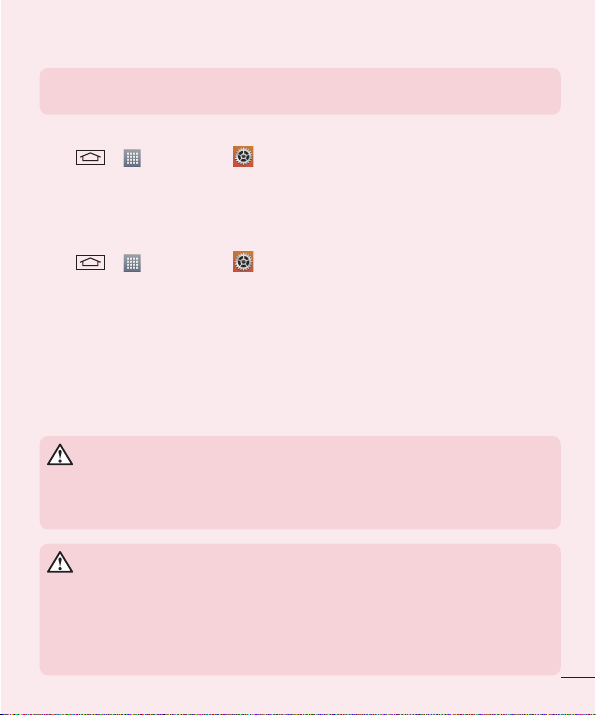
NOTE: If you accidently press the Power/Lock Key while the device is in your
pocket, the screen will turn off automatically in order to save battery power.
To check the battery power level:
• Tap > > Apps tab > Settings > General tab > About phone >
Battery.
The battery status (charging or discharging) and battery level (percentage charged) is
displayed at the top of the screen.
To monitor and control how battery power is being used:
• Tap > > Apps tab > Settings > General tab > About phone >
Battery > Battery use.
Battery usage time is displayed on the screen. It tells you how long it has been since
you last connected your phone to a power source or, if currently connected, how long
the phone was last running on battery power. The screen shows the applications or
services using battery power, listed in order from the greatest to smallest amount used.
3. Before installing an open source application and OS
WARNING
If you install and use an OS other than the one provided by the manufacturer
it may cause your phone to malfunction. In addition, your phone will no longer
be covered by the warranty.
WARNING
To protect your phone and personal data, only download applications from
trusted sources, such as Play Store™. If there are improperly installed
applications on your phone, the phone may not work normally or a serious
error may occur. You must uninstall those applications and all associated data
and settings from the phone.
15
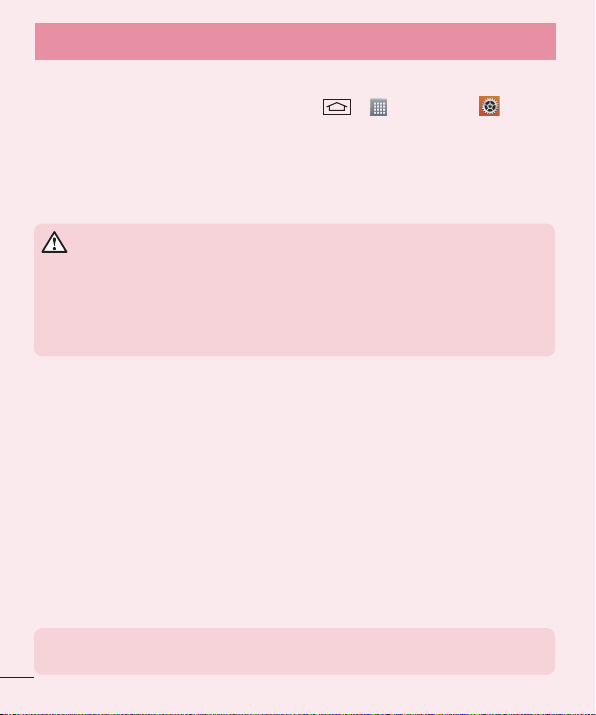
Important notice
4. Using an unlock pattern
Set an unlock pattern to secure your phone. Tap > > Apps tab >
Settings > Display tab > Lock screen > Select screen lock > Pattern. This opens
a screen that will guide you through how to draw a screen unlock pattern. You have to
create a Backup PIN as a safety measure in case you forget your unlock pattern.
Caution: Create a Google account before setting an unlock pattern and
remember the Backup PIN you created when creating your pattern lock.
WARNING
Precautions to take when using pattern lock.
It is very important to remember the unlock pattern you set. You will not be
able to access your phone if you use an incorrect pattern 5 times. You have 5
opportunities to enter your unlock pattern, PIN or password. If you have used
all 5 opportunities, you can try again after 30 seconds.
When you can’t recall your unlock Pattern, PIN or Password:
< If you have forgotten your pattern >
If you logged in to your Google account on the phone but failed to enter the correct
pattern 5 times, tap the Forgot pattern? button at the bottom of the screen. You are
then required to log in with your Google Account or you have to enter the Backup PIN
which you entered when creating your Pattern Lock.
If you have not created a Google account on the phone or you forgot Backup PIN, you
have to perform a hard reset.
< If you have forgotten your PIN or Password >
If you forget your PIN or Password, you will need to perform a hard reset.
Caution: If you perform a hard reset, all user applications and user data will be
deleted.
NOTE: If you have not logged into your Google Account and have forgotten
your Unlock Pattern, you will need to enter your Backup PIN.
16
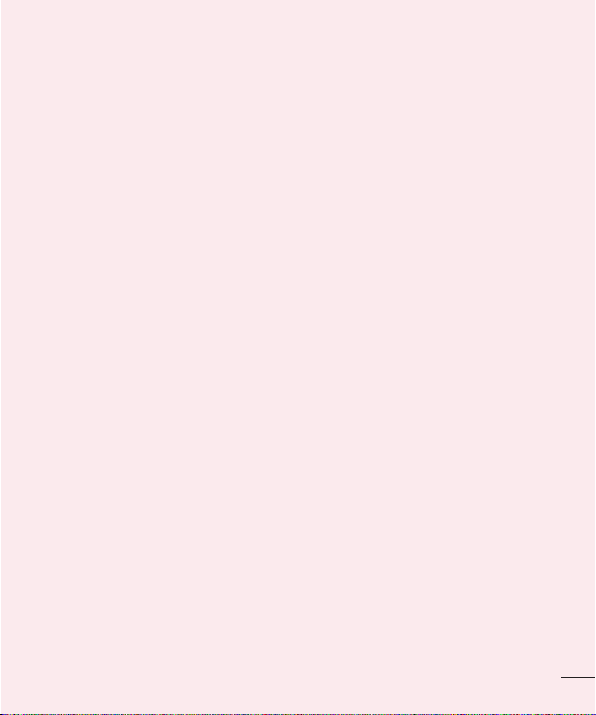
5. Using the Hard Reset (Factory Reset)
If your phone does not restore to its original condition, use a Hard Reset (Factory Reset)
to initialize it.
Software version 20b and earlier:
1 Turn the power off.
2 Press and hold the Power/Lock key + Volume Down key on the back of the
phone.
3 Release the Power/Lock Key only when the LG logo is displayed, then immediately
press and hold the Power/Lock Key again.
4 Release all keys when the Factory hard reset screen is displayed.
5 Press the Power/Lock Key to continue or either of the Volume Keys to cancel.
6 Press the Power/Lock Key once more to confirm or either of the Volume Keys to
cancel.
Software version 20c and later:
1 Turn the power off.
2 Press and hold the Power/Lock key + Volume Down key on the back of the
phone.
3 Release the Power/Lock Key + Volume Down key when the LG logo is displayed,
then press and hold the Volume Up key + Volume Down key again.
4 Release all keys when the Factory hard reset screen is displayed.
5 Select Yes using the Volume Up/Down key and press the Power/Lock key to
continue.
• To cancel, select No using the Volume Up/Down key and press the Power/Lock key.
6 Select Yes using the Volume Up/Down key and press the Power/Lock key once
more to confirm.
• To cancel, select No using the Volume Up/Down key and press the Power/Lock key.
17
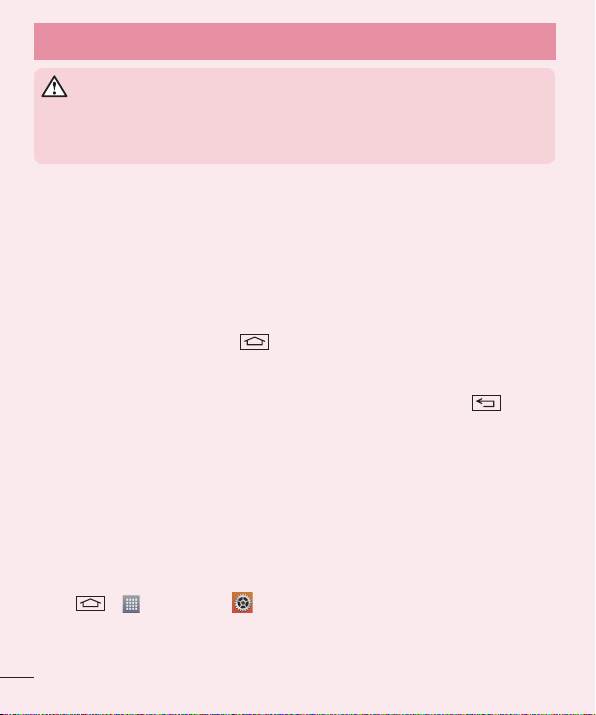
Important notice
WARNING
If you perform a Hard Reset, all user applications, user data and DRM licenses
will be deleted. Please remember to backup any important data before
performing a Hard Reset.
6. Opening and switching applications
Multi-tasking is easy with Android, you can keep more than one application running
at the same time. There is no need to quit an application before opening another one.
Use and switch between several open applications. Android manages each application,
stopping and starting them as needed to ensure that idle applications don't consume
resources unnecessarily.
1 Touch and hold the Home Key . A list of recently used applications will be
displayed.
2 Tap the application you want to access. This does not stop the previous app
running in the background on the phone. Make sure to tap Back Key to exit
an app after using it.
• To stop applications, tap Task Manager from the recent apps list, then tap Stop or
Stop all.
• To remove an app from the recent apps list, swipe the app preview to the left or right.
To clear all apps, tap Clear all.
7. Transferring music, photos and videos using Media
sync (MTP)
1 Tap > > Apps tab > Settings > General tab > Storage to check out
the storage media.
2 Connect the phone to your PC using the USB cable.
18
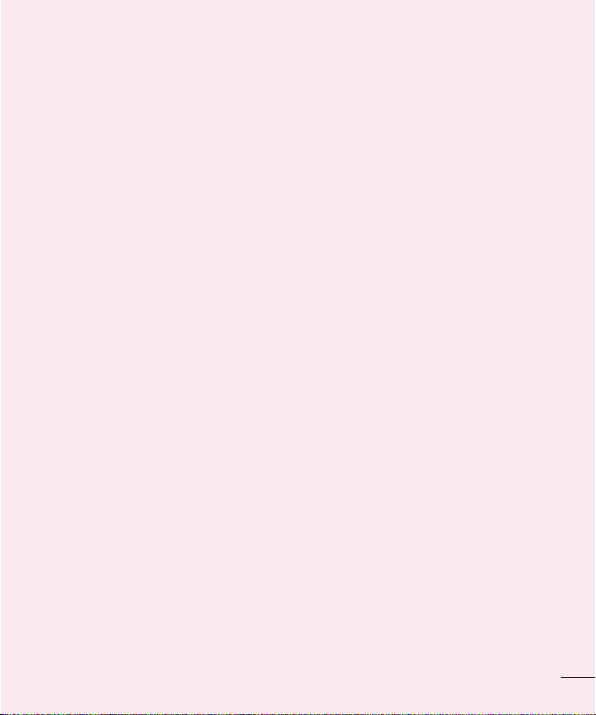
3 Select USB connection method will appear on your phone screen, Select the
Media sync (MTP) option.
4 Open the memory folder on your PC. You can view the mass storage content on
your PC and transfer the files from PC to Device memory folder or vice versa.
5 After transfering files ,slide down the status bar and tap USB connected and
select Charge phone from USB connection type list.
8. Hold your phone upright
Hold your cell phone vertically, as you would a regular phone. Your phone has an
internal antenna. Be careful not to scratch or damage the back of the phone, as this
may affect performance.
When making/receiving calls or sending/receiving data, avoid holding the lower part of
the phone where the antenna is located. Doing so may affect call quality.
9. When the screen freezes
If the screen freezes or the phone does not respond when you try to operate it:
Press and hold the Power/Lock key for 10 seconds to turn your phone off. If it still
does not work, please contact the service center.
10. Do not connect your phone when you power on/off
your PC
Make sure to disconnect your phone from the PC when powering your PC on or off as it
might result in PC errors.
19
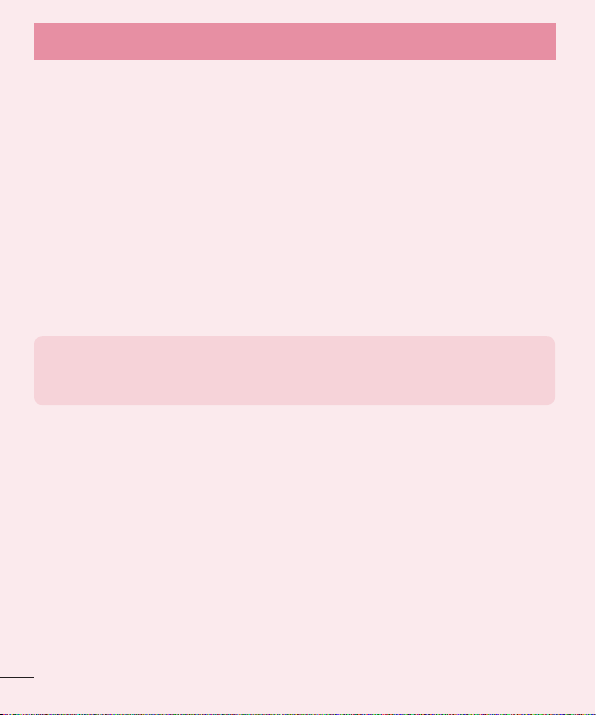
Important notice
11. Hardware key control mode
If your phone display is damaged or broken, you can answer an incoming call, end a
call, or turn off an alarm using the hardware keys.
1 Turn your phone off.
2 Press and hold the Power/Lock Key and the Volume Keys at the same time for
more than 6 seconds to enter the Hardware key control mode.
3 Press the Volume Keys to scroll to the desired option, then press the Power/Lock
Key to confirm.
• Answer a call: Press the Volume Keys at the same time.
• End a call: Press the Power/Lock Key during a call.
• Stop an alarm: When an alarm rings, press and hold the Volume Up Key or Volume
Down Key to stop the alarm.
NOTE: If you use your phone with a broken display glass, your phone can
break even more or you can be injured. Make sure to visit the LG authorized
service center to get your phone repaired.
20
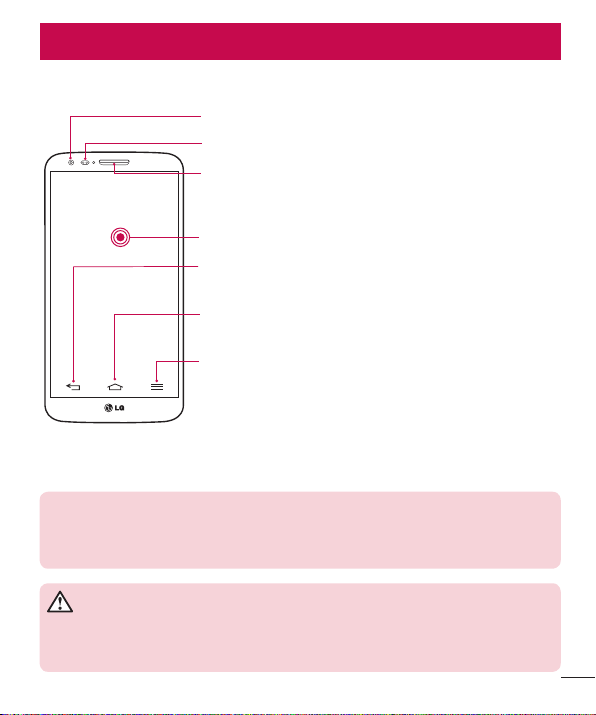
Getting to know your phone
Phone overview
Front Camera Lens
Proximity Sensor
Earpiece
Touch Screen
Back Key
• Return to the previous screen. Exit an app after using it.
Home Key
• Return to the Home screen from any screen.
Menu Key
• Check what options are available.
NOTE: Proximity sensor
When receiving and making calls, the proximity sensor automatically turns the backlight off
and locks the touch screen by sensing when the phone is near your ear. This extends battery
life and prevents you from unintentionally activating the touch screen during calls.
WARNING
Placing a heavy object on the phone or sitting on it can damage the LCD and touch screen
functions. Do not cover the LCD proximity sensor with protective film. This could cause the
sensor to malfunction.
21
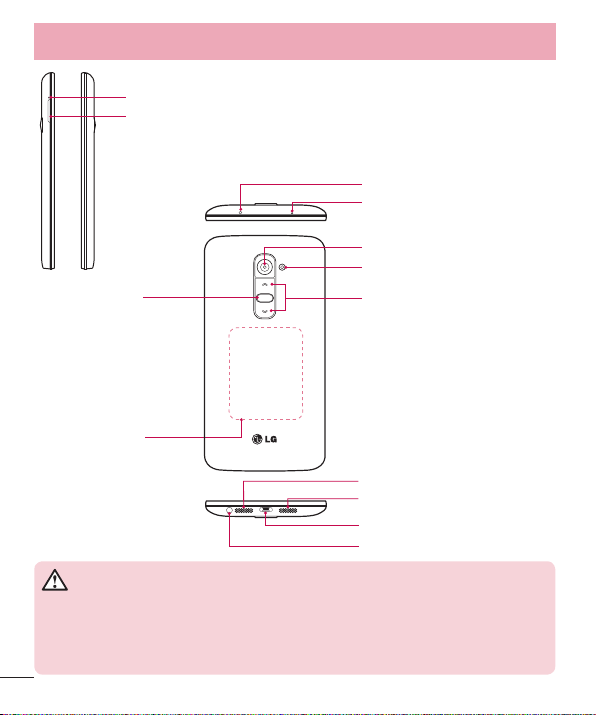
Getting to know your phone
Eject Button Aperture
SIM Card Tray
Infrared LED
Microphone
Camera Lens
Flash
Power/Lock Key
• Switch your phone on/
off by pressing and
holding this key
• Short press to lock/
unlock the screen
NFC Touch Point
WARNING
• This part encloses the battery compartment. Please do not open the back
cover.
• Be careful not to damage the NFC touch point on the phone, which is part
of the NFC antenna.
22
Volume Keys
• On the home screen:
Controls ringer volume.
• During a call: Control your
earpiece volume.
• When playing a track:
Controls volume continuously.
Microphone
Speaker
Charger/USB port
Headset Jack
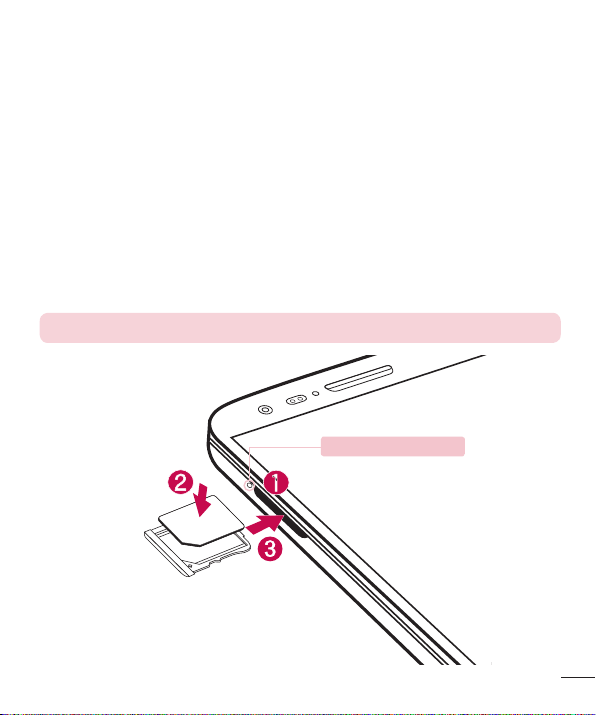
Installing the micro-USIM card
Before you start exploring your new phone, you may choose to insert the micro-USIM
card.
The eject button is a small round aperture just above the tray door. To install a new
micro-USIM card:
1 Insert the micro-USIM ejection tool that comes with the phone (or a thin pin) into
the eject button aperture, and push gently but firmly until the tray pops out.
2 Remove the tray and place the micro-USIM card inside it, with the gold contacts
facing downwards and the angled corner aligned to the correct position. There is
only one possible way to fit the card snugly into the tray.
3 Carefully reposition the tray in the slot and push it gently back into the phone.
NOTE: Make sure the gold contact area on the card is facing downwards.
Eject button aperture
23
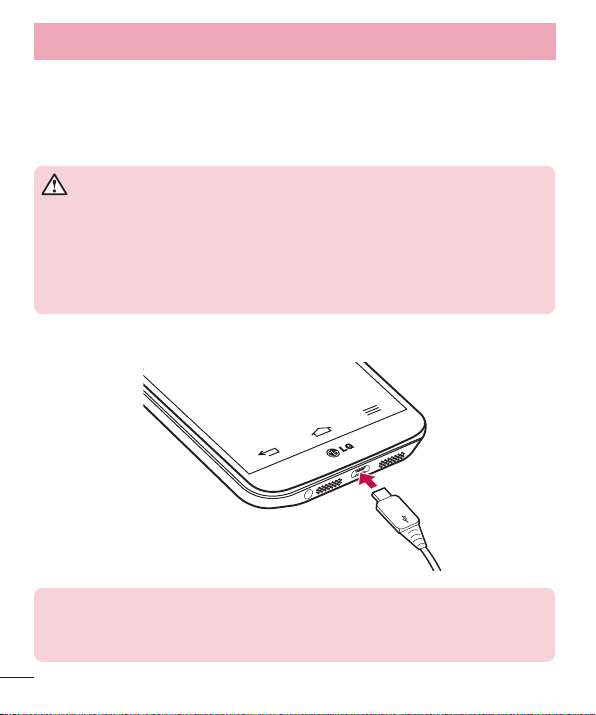
Getting to know your phone
Charging your phone
Charge the battery before using it for the first time. Use the charger to charge the
battery. A computer can be also used to charge the device by connecting them via the
USB cable.
WARNING
Use Only LG-approved chargers, batteries, and cables. Using unapproved
chargers or cables may cause the battery to charge slowly and unexpected
popup messages on your phone. The use of unapproved chargers or cables
may cause damage to your phone or may cause your battery to explode. Any
damage to the phone or its battery from such cases are not covered by the
warranty.
The charger connector is at the bottom of the phone. Insert a USB into the phone and
connect it to the charger, then plug the charger into an electrical outlet.
NOTE:
• The battery must be fully charged initially to improve battery lifetime.
• Do not open the back cover while your phone is charging.
24
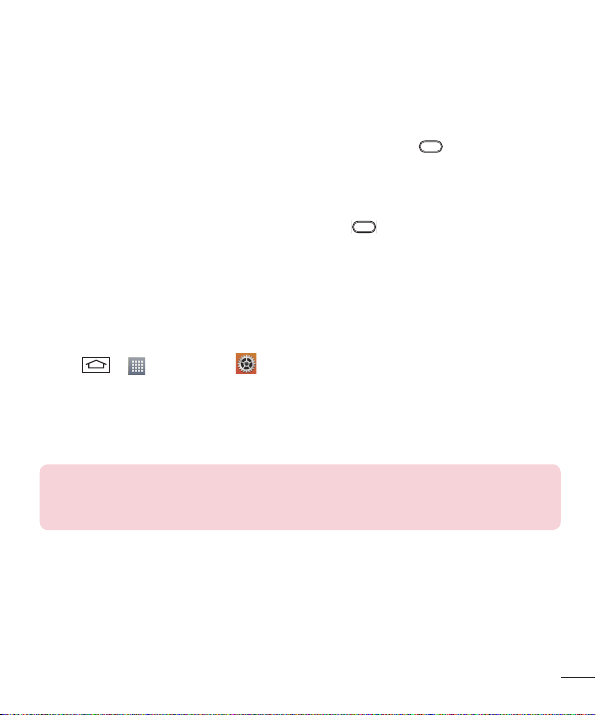
Locking and unlocking the screen
If you do not use the phone for a while, the screen will be automatically turned off and
locked. This helps to prevent accidental taps and saves battery power.
When you are not using the phone, press the Power/Lock key to lock your phone.
If there are any programs running when you lock your screen, they may be still running
in Lock mode. It is recommended that you exit all programs before entering Lock mode
to avoid unnecessary charges (e.g. phone calls, web access and data communications).
To wake up your phone, press the Power/Lock key . The Lock screen will appear.
Touch and slide the Lock screen in any direction to unlock your Home screen. The last
screen you viewed will open.
KnockON
You can lock or unlock the screen by just double-tap.
To activate KnockON feature
1 Tap > > Apps tab > Settings > General tab > Gestures.
2 Place a checkmark on Screen on/off.
Double-tap the center screen quickly to unlock the screen. To lock the screen, doubletap the status bar in any screen (except on the camera viewfinder) or empty area on the
Home screen.
NOTE: When turning the screen on, make sure you do not cover the proximity
sensor. Doing so will turn the screen off immediately after turning it on in order
to prevent abnormal behaviour in your pocket or bag.
25
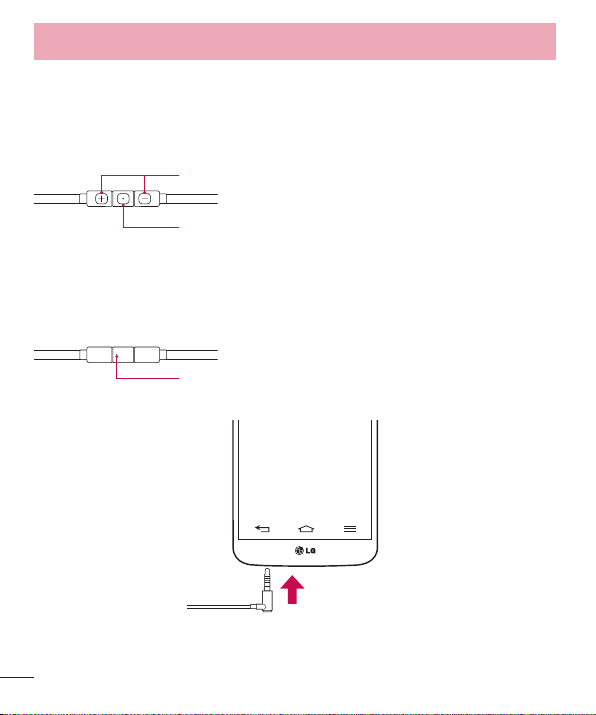
Getting to know your phone
Stereo headset with microphone
With the headset connected, you can enjoy music or video with stereo sound, and
easily switch from your music/video to take and end calls.
< Front >
< Back >
1 Plug in the headset as shown below.
Volume Up/Down Buttons
Call/End Button
• For an incoming call, press to receive or end a call.
• When you listen to music, press to stop playback or resume.
Press twice to play the next track.
Microphone
26
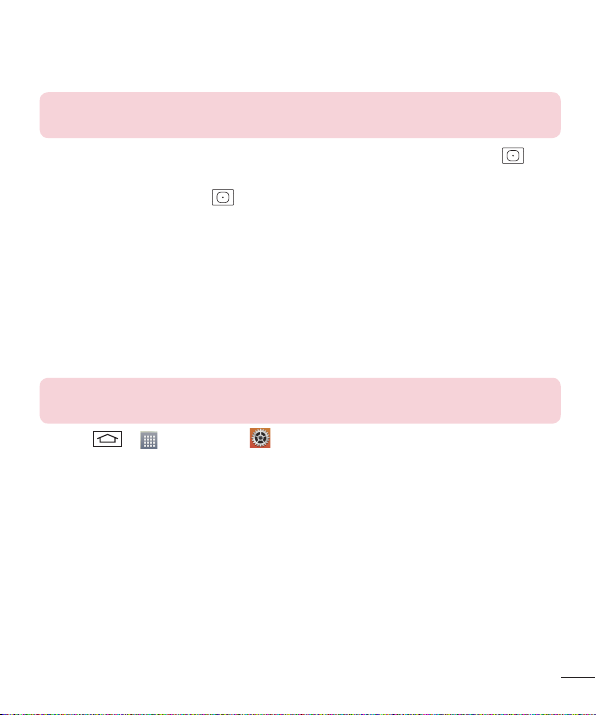
2 The applications panel displays and you can select an app to run.
NOTE: You can edit the applications to display on the panel and set not to
show the applications panel. Please see < Accessory >.
3 If a call is coming when the headset is connected to the phone, press the to
take the call.
4 To end the call, press the again.
Plug & Pop
Plug & Pop allows you to quickly choose apps to use when plugging in an earphone or
On-the-Go device, such as a mouse or keyboard.
1 Plug in earphone or OTG (On-the-Go) device (i.e., mouse, keyboard, etc.).
2 The applications panel will display at the bottom of your screen and you can select
an app to run.
NOTE: You can edit the applications to display on the panel. You can also
choose to show/hide the app panel.
X Ta p > > Apps tab > Settings > General tab > Accessory > USB
storage or Earphone.
27
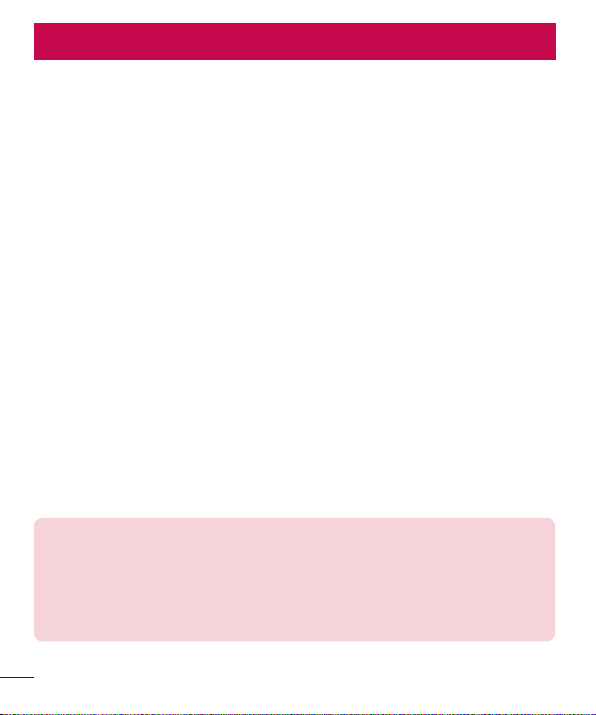
Your Home screen
Touch screen tips
Here are some tips on how to navigate on your phone.
Tap or touch – A single finger tap selects items, links, shortcuts and letters on the
on-screen keyboard.
Touch and hold – Touch and hold an item on the screen by tapping it and not lifting
your finger until an action occurs. For example, to open a contact's available options,
touch and hold the contact in the Contacts list until the context menu opens.
Drag – Touch and hold an item for a moment and then, without lifting your finger, move
your finger on the screen until you reach the target position. You can drag items on the
Home screen to reposition them.
Swipe or slide – To swipe or slide, quickly move your finger across the surface of the
screen, without pausing when you first tap it (so you don’t drag an item instead). For
example, you can slide the screen up or down to scroll through a list, or browse through
the different Home screens by swiping from left to right (and vice versa).
Double-tap – Double-tap to zoom on a webpage or a map. For example, quickly
double-tap a section of a webpage to adjust that section to fit the width of the screen.
You can also double-tap to zoom in and out while viewing the picture.
Pinch-to-Zoom – Use your index finger and thumb in a pinching or spreading motion
to zoom in or out when using the browser or Maps, or when browsing pictures.
Rotate the screen – From many applications and menus, the orientation of the screen
adjusts to the device's physical orientation.
NOTE:
• To select an item, tap the center of the icon.
• Do not press too hard; the tap screen is sensitive enough to pick up a light,
yet firm tap.
• Use the tip of your finger to tap the option you want. Be careful not to tap
any other keys.
28
