LG LGCX9100 Owner’s Manual
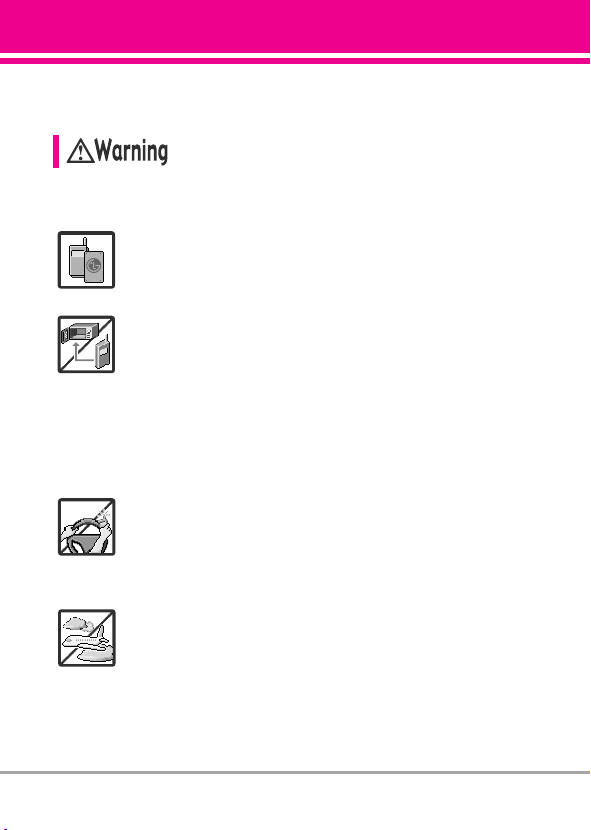
Important Safety Precautions
Read these simple guidelines. Breaking the rules may be dangerous
or illegal. Further detailed information is given in this user guide.
Violation of the instructions may cause serious injury or death.
●
Never use an unapproved battery since this could
damage the phone and/or the battery and could
cause the battery to explode.
●
Never place your phone in a microwave oven as it will
cause the battery to explode.
●
Never store your phone in temperatures lower than
-4°F or higher than 122°F.
●
Do not dispose of your battery near fire or with
hazardous or flammable materials.
●
When in a car, do not leave your phone or set up the
hands-free kit near the air bag. If wireless equipment
is improperly installed and the air bag is deployed, you
may be seriously injured.
●
Do not use a hand-held phone while driving.
●
Do not use the phone in areas where its use is
prohibited. (For example: aircraft)
LG 9100
1
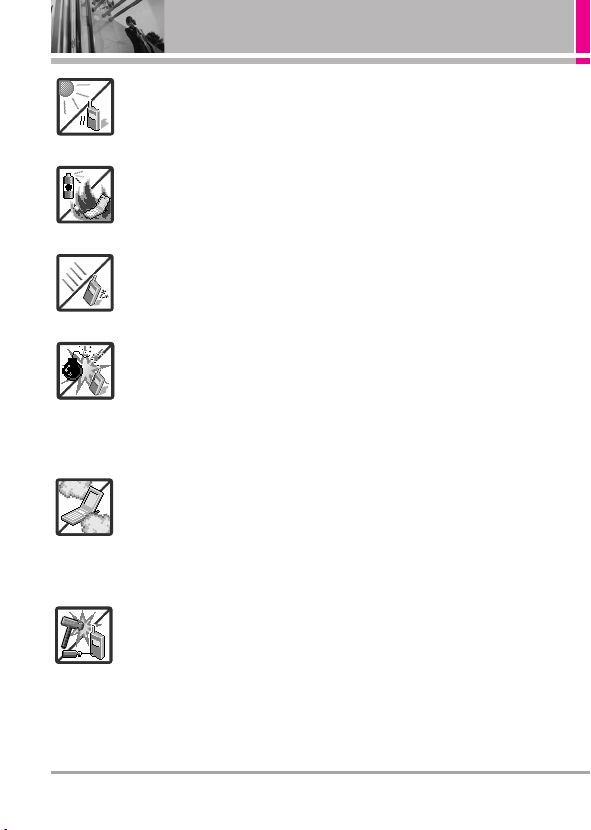
Important Safety Precautions
●
Do not expose the battery charger or adapter to direct
sunlight or use it in places with high humidity, such as
a bathroom.
●
Do not use harsh chemicals (such as alcohol,
benzene, thinner, etc.) or detergent to clean your
phone. This could cause a fire.
●
Do not drop, strike, or shake your phone severely. It
may harm the internal circuit boards of the phone.
●
Do not use your phone in highly explosive areas as
the phone may generate sparks.
●
Do not damage the power cord by bending, twisting,
pulling, or heating. Do not use the plug if it is loose as
it may cause electric shock or fire.
●
Do not place any heavy items on the power cord. Do
not allow the power cord to be crimped as it may
cause electric shock or fire.
●
Do not handle the phone with wet hands while it is
being charged. It may cause an electric shock or
seriously damage your phone.
2
LG 9100
●
Do not disassemble the phone.
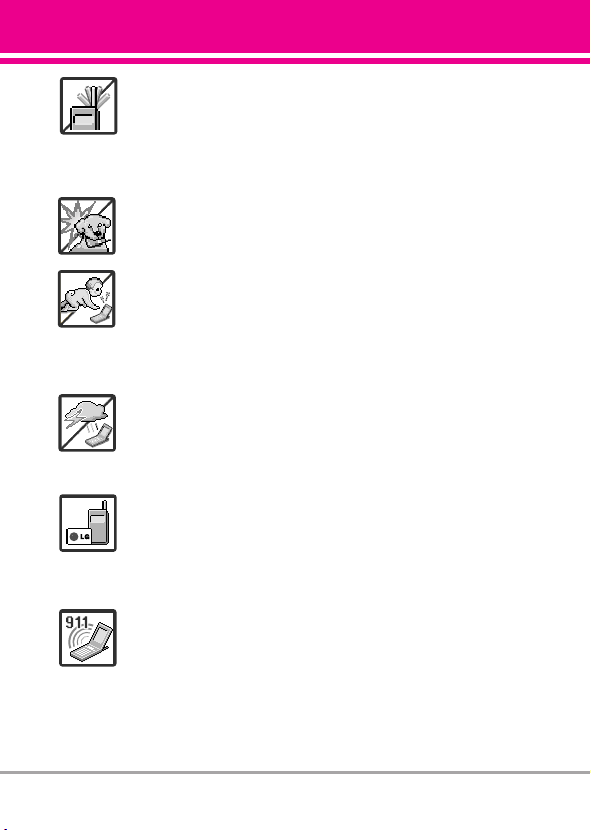
●
Do not place or answer calls while charging the
phone as it may short-circuit the phone and/or cause
electric shock or fire.
●
Do not hold or let the antenna come in contact with
your body during a call.
●
Make sure that no sharp-edged items, such as
animal’s teeth or nails, come into contact with the
battery. This could cause a fire.
●
Store the battery out of reach of children.
●
Be careful that children do not swallow any parts
(such as earphone, connection parts of the phone,
etc). This could cause asphyxiation or suffocation
resulting in serious injury or death.
●
Unplug the power cord and charger during lightning
storms to avoid electric shock or fire.
●
Only use the batteries and chargers provided by LG.
The warranty will not be applied to products provided
by other suppliers.
●
Only authorized personnel should service the phone
and its accessories. Faulty installation or service may
result in accidents and consequently invalidate the
warranty.
●
Your service provider programs one or more
emergency phone numbers, such as 911, that you can
call under any circumstance, even when your phone
is locked. Your phone’s preprogrammed emergency
number(s) may not work in all locations, and
sometimes an emergency call cannot be placed due
to network, environmental, or interference issues.
LG 9100
3
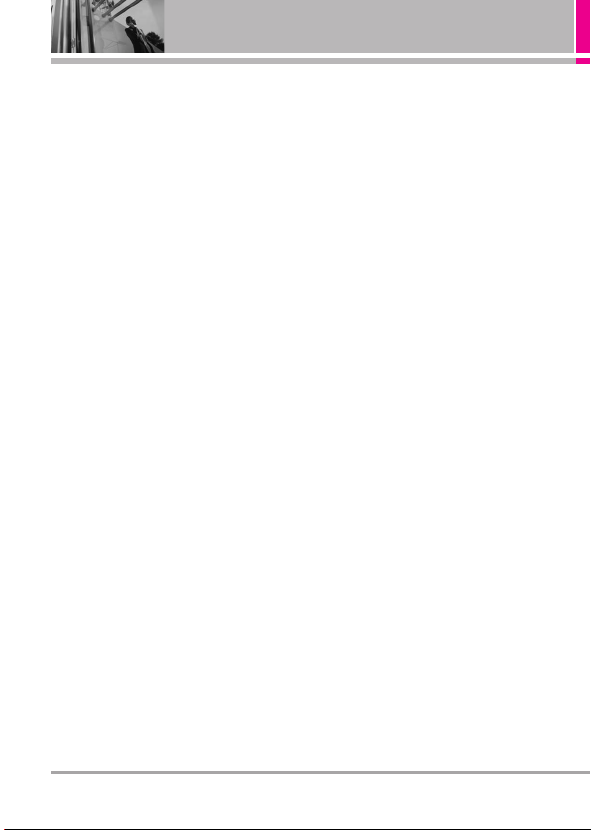
Table of Contents
Important Safety Precautions
. .1
Welcome . . . . . . . . . . . . . . . . . . . .8
Technical Details . . . . . . . . . . . . .9
Important Information . . . . . . . . . . . .9
Phone Overview . . . . . . . . . . . .12
From the Internal
®
Qwerty
Keypad . . . . . . . . . . . . . . . . .14
Menu Tree on the Internal
Screen . . . . . . . . . . . . . . . . . . . . .15
Getting Started with
Your Phone . . . . . . . . . . . . . . . . .17
The Battery . . . . . . . . . . . . . . . . . . . .17
Installing the Battery . . . . . . . . . . . .17
Removing the Battery . . . . . . . . . .17
Charging the Battery . . . . . . . . . . . .17
Charging with USB . . . . . . . . . . . . . .17
How to Install Your
microSD™ Card . . . . . . . . . . . . . . . .18
How to Remove Your
microSD™ Card . . . . . . . . . . . . . . . .18
Battery Temperature Protection . . .19
Battery Charge Level . . . . . . . . . . . .19
Turning the Phone On and Off . . . .19
Turning the Phone On . . . . . . . . . .19
Turning the Phone Off . . . . . . . . . .19
Signal Strength . . . . . . . . . . . . . . . . .20
Screen Icons . . . . . . . . . . . . . . . . . . .20
Making Calls . . . . . . . . . . . . . . . . . . .20
Correcting Dialing Mistakes . . . . . .21
Redialing Calls . . . . . . . . . . . . . . . . . .21
Receiving Calls . . . . . . . . . . . . . . . . .21
Quick Access to Convenient
Features . . . . . . . . . . . . . . . . . . . .22
Vibrate Mode . . . . . . . . . . . . . . . . . . .22
Mute Function . . . . . . . . . . . . . . . . . . .22
Volume Quick Adjustment . . . . . . . .22
Call Waiting . . . . . . . . . . . . . . . . . . . . .22
Voice Commands . . . . . . . . . . . . . . . .23
Contacts in Your Phone’s
Memory . . . . . . . . . . . . . . . . . . . .24
Storing Basics . . . . . . . . . . . . . . . . . .24
Customizing Individual Entries . . . .24
Speed Dial . . . . . . . . . . . . . . . . . . . . . .24
Storing a Number with Pauses . . .25
Adding Additional Phone
Number(s) to Existing Contact . . . .26
Changing the Default Number . . . .26
Deleting . . . . . . . . . . . . . . . . . . . . . . . .27
Speed Dialing . . . . . . . . . . . . . . . . . . .28
CONTACTS . . . . . . . . . . . . . . . . . . . .29
1. Contact List . . . . . . . . . . . . . . . . . . .29
2. New Contact . . . . . . . . . . . . . . . . . .29
3. Groups . . . . . . . . . . . . . . . . . . . . . . .29
4. Speed Dials . . . . . . . . . . . . . . . . . . .30
5. My Name Card . . . . . . . . . . . . . . . .30
CALL HISTORY . . . . . . . . . . . . . . . . .31
1. Missed Calls . . . . . . . . . . . . . . . . . .31
2. Received Calls . . . . . . . . . . . . . . . .31
3. Dialed Calls . . . . . . . . . . . . . . . . . . .32
4. All Calls . . . . . . . . . . . . . . . . . . . . . . .32
5. View Call Timers . . . . . . . . . . . . . . .32
4
LG 9100
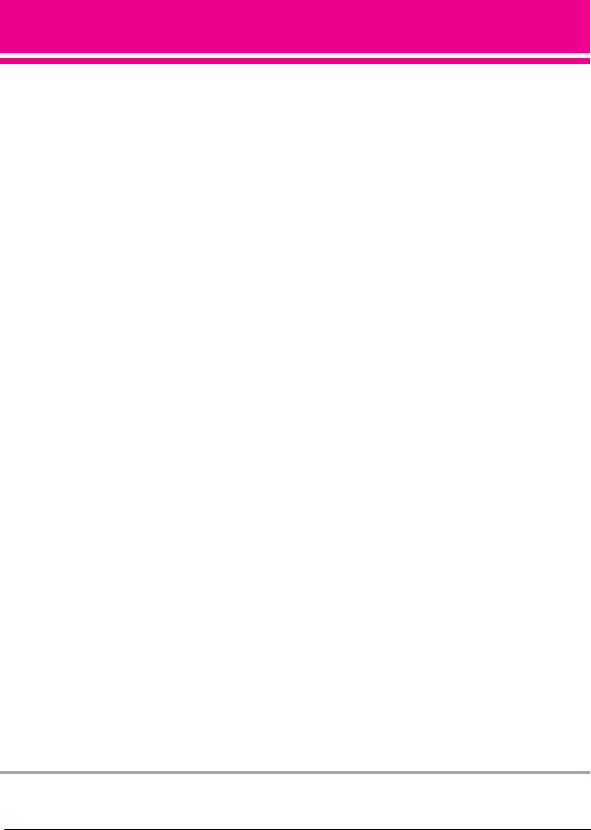
MESSAGING . . . . . . . . . . . . . . . . . .34
1. Voicemail . . . . . . . . . . . . . . . . . . . . .34
2. Create Message . . . . . . . . . . . . . .34
3. Inbox . . . . . . . . . . . . . . . . . . . . . . . .35
4. E-mail . . . . . . . . . . . . . . . . . . . . . . . .36
5. Instant Messaging . . . . . . . . . . . .36
6. Sent . . . . . . . . . . . . . . . . . . . . . . . . .36
7. Drafts . . . . . . . . . . . . . . . . . . . . . . . .37
8. Web Alerts . . . . . . . . . . . . . . . . . . . .37
9. Short Codes . . . . . . . . . . . . . . . . . . .37
WIRELESS WEB . . . . . . . . . . . . . . .38
1. Launch Web . . . . . . . . . . . . . . . . . .38
2. Bookmarks . . . . . . . . . . . . . . . . . . .38
3. Go to Site . . . . . . . . . . . . . . . . . . . . .38
MUSIC & MEDIA . . . . . . . . . . . . . . .39
1. TELUS mobile music . . . . . . . . . . .39
1.1 Music Player . . . . . . . . . . . . . . . .39
1.2 My Music List . . . . . . . . . . . . . . .40
2. TV & Radio . . . . . . . . . . . . . . . . . . . .40
3. Ringtones & Sounds . . . . . . . . . . .40
3.1 Get New Ringtones . . . . . . . . . .40
3.2 My Ringtones . . . . . . . . . . . . . . .40
3.3 My Sounds . . . . . . . . . . . . . . . . .41
4. Pictures & Videos . . . . . . . . . . . . .41
4.1 Get New Pictures . . . . . . . . . . . .42
4.2 Get New Videos . . . . . . . . . . . . .42
4.3 My Pictures . . . . . . . . . . . . . . . .42
4.4 My Videos . . . . . . . . . . . . . . . . . .43
4.5 Take Picture . . . . . . . . . . . . . . . .44
4.6 Record Video . . . . . . . . . . . . . .45
5. Memory . . . . . . . . . . . . . . . . . . . . . .46
6. Connecting to your PC . . . . . . . . .46
SEARCH . . . . . . . . . . . . . . . . . . . . . . .47
1. Maps & Navigation . . . . . . . . . . . .47
2. Search the Web . . . . . . . . . . . . . . .47
3. Find Ringtones & Wallpapers . .47
4. Find Videos . . . . . . . . . . . . . . . . . . .47
TOOLS . . . . . . . . . . . . . . . . . . . . . . . . .48
1. Bluetooth®Menu . . . . . . . . . . . . . .48
1.1 Add New Device . . . . . . . . . . . .49
1.1.1 My Phone Name . . . . . . . . . .50
1.1.2 Discovery Mode . . . . . . . . . .51
1.1.3 Supported Profiles . . . . . . . . .51
1.1.4 Auto Pair Handsfree . . . . . . .51
1.1.5 In-Band Ringtone . . . . . . . . . .51
2. USB Mass Storage . . . . . . . . . . . .52
3. Voice Recorder . . . . . . . . . . . . . . .52
4. Voice Commands . . . . . . . . . . . . . .52
4.1 Call <Name or Number> . . . . . .53
4.2 Send Msg to
<Name or Number> . . . . . . . . .53
4.3 Go to <Menu> . . . . . . . . . . . . . .53
4.4 Check <Item> . . . . . . . . . . . . . .53
4.5 Lookup <Name> . . . . . . . . . . . .53
4.6 Help . . . . . . . . . . . . . . . . . . . . . . .54
5. Calculator . . . . . . . . . . . . . . . . . . . .54
6. Calendar . . . . . . . . . . . . . . . . . . . . . .54
7. Alarm Clock . . . . . . . . . . . . . . . . . . .55
8. Stopwatch . . . . . . . . . . . . . . . . . . . .55
9. World Clock . . . . . . . . . . . . . . . . . . .56
10. Notepad . . . . . . . . . . . . . . . . . . . . .56
11. Ez Tip Calc . . . . . . . . . . . . . . . . . . .56
LG 9100
5
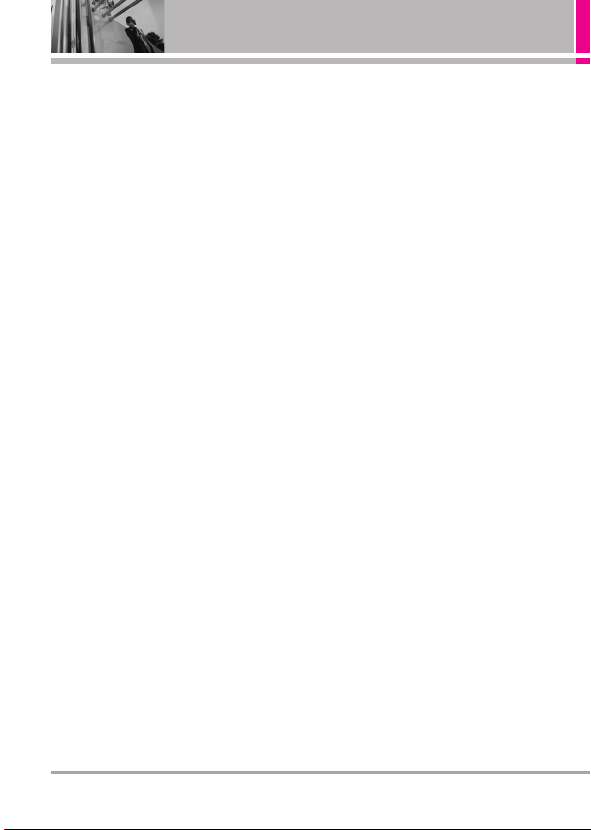
Table of Contents
GAMES & APPS . . . . . . . . . . . . . . .58
1. Games . . . . . . . . . . . . . . . . . . . . . . . .58
2. Apps . . . . . . . . . . . . . . . . . . . . . . . . .58
SETTINGS . . . . . . . . . . . . . . . . . . . . .59
1. Sounds Settings . . . . . . . . . . . . . . .59
1.1 Master Volume . . . . . . . . . . . . . .59
1.2 Call Sounds . . . . . . . . . . . . . . . . .59
1.2.1 Call Ringtone . . . . . . . . . . . .59
1.2.2 Call Vibrate . . . . . . . . . . . . . . .59
1.3 Alert Sounds . . . . . . . . . . . . . . . .60
1.4 Keypad Volume . . . . . . . . . . . . .60
1.5 Service Alerts . . . . . . . . . . . . . . .60
1.6 Power On/ Off . . . . . . . . . . . . . .61
2. Display Settings . . . . . . . . . . . . . . .61
2.1 Banner . . . . . . . . . . . . . . . . . . . . .61
2.2 Backlight . . . . . . . . . . . . . . . . . . .61
2.2 Wallpaper . . . . . . . . . . . . . . . . . .62
2.3 Dial Font . . . . . . . . . . . . . . . . . . .62
2.4 Clock Format . . . . . . . . . . . . . . .62
2.5 Time Format . . . . . . . . . . . . . . . .63
3. Games & Apps . . . . . . . . . . . . . . . .63
3.1 Backlight Settings . . . . . . . . . . . .63
3.2 Volume . . . . . . . . . . . . . . . . . . . .63
3.3 Notifications . . . . . . . . . . . . . . . .64
3.4 Others . . . . . . . . . . . . . . . . . . . . .64
3.5 Plug-Ins . . . . . . . . . . . . . . . . . . . .64
4. Phone Settings . . . . . . . . . . . . . . . .64
4.1 Airplane Mode . . . . . . . . . . . . . .64
4.2 Media Mode . . . . . . . . . . . . . . .65
4.3 Set Shortcut Keys . . . . . . . . . . .65
4.4 Voice Commands . . . . . . . . . . . .65
4.5 Language . . . . . . . . . . . . . . . . . .66
4.6 Location . . . . . . . . . . . . . . . . . . .66
4.7 Security . . . . . . . . . . . . . . . . . . . .66
4.7.1 Edit Codes . . . . . . . . . . . . . . .67
4.7.2 Restrictions . . . . . . . . . . . . . .67
4.7.3 Phone Lock . . . . . . . . . . . . . .67
4.7.4 Camera Lock . . . . . . . . . . . . .68
4.7.5 Lock Phone Now . . . . . . . . . .68
4.7.6 Reset Default . . . . . . . . . . . . .68
4.8 System Select . . . . . . . . . . . . . .69
4.9 NAM Select . . . . . . . . . . . . . . . .69
4.10 Auto NAM . . . . . . . . . . . . . . . .69
4.11 Data/Fax . . . . . . . . . . . . . . . . . .69
4.12 Serving System . . . . . . . . . . . .70
5. Call Settings . . . . . . . . . . . . . . . . . .70
5.1 Answer Options . . . . . . . . . . . . .70
5.2 End Call Options . . . . . . . . . . . . .71
5.3 Auto Retry . . . . . . . . . . . . . . . . . .71
5.4 TTY Mode . . . . . . . . . . . . . . . . . .71
5.5 One Touch Dial . . . . . . . . . . . . . .73
5.6 Auto Prepend . . . . . . . . . . . . . . .73
5.7 Do Not Disturb . . . . . . . . . . . . . .73
6. Memory . . . . . . . . . . . . . . . . . . . . . .74
6.1 Save Options . . . . . . . . . . . . . . .74
6.2 Phone Memory . . . . . . . . . . . . .74
6.3 Card Memory . . . . . . . . . . . . . . .74
6.4 USB Mass Storage . . . . . . . . . .75
7. Phone Info . . . . . . . . . . . . . . . . . . . .75
7.1 My Number . . . . . . . . . . . . . . . .75
7.2 SW/HW Version . . . . . . . . . . . . .75
7.3 Icon Glossary . . . . . . . . . . . . . . .75
8. Software Update . . . . . . . . . . . . . .76
6
LG 9100
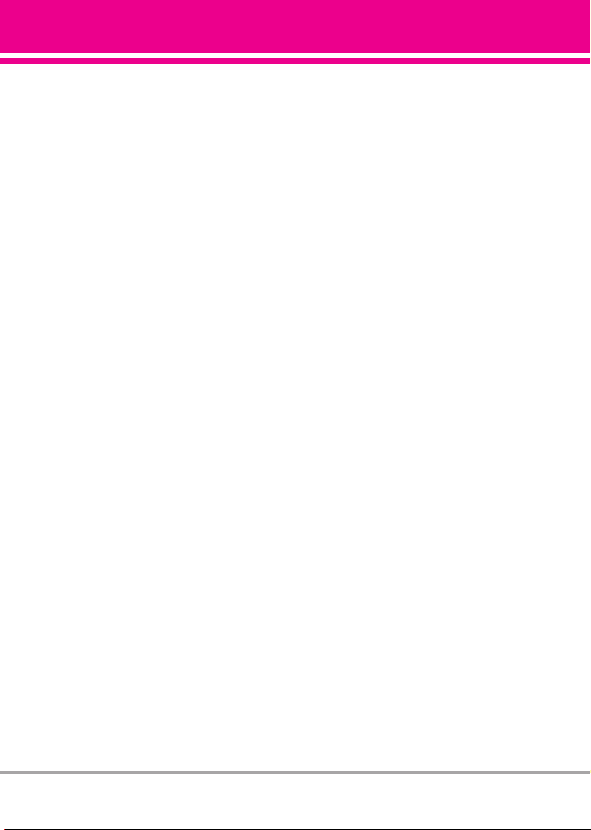
Safety . . . . . . . . . . . . . . . . . . . . . .77
TIA Safety Information . . . . . . . . . .77
Exposure to Radio Frequency
Signal . . . . . . . . . . . . . . . . . . . . . . . .77
Antenna Care . . . . . . . . . . . . . . . . .77
Phone Operation . . . . . . . . . . . . . . .77
Tips on Efficient Operation . . . . . . .78
Driving . . . . . . . . . . . . . . . . . . . . . . .78
Electronic Devices . . . . . . . . . . . . .78
Pacemakers . . . . . . . . . . . . . . . . . .78
Hearing Aids . . . . . . . . . . . . . . . . . .79
Other Medical Devices and
Health Care Facilities . . . . . . . . . . .79
Vehicles . . . . . . . . . . . . . . . . . . . . . .79
Aircraft . . . . . . . . . . . . . . . . . . . . . . .79
Blasting Areas . . . . . . . . . . . . . . . . .79
Potentially Explosive Atmosphere
For Vehicles Equipped with an
Air Bag . . . . . . . . . . . . . . . . . . . . . . .80
Safety Information . . . . . . . . . . . . .80
Charger and Adapter Safety . . . . . .81
Battery Information and Care . . . . .81
Explosion, Shock, and
Fire Hazards . . . . . . . . . . . . . . . . . .82
General Notice . . . . . . . . . . . . . . . .82
Caution: Avoid potential
hearing loss. . . . . . . . . . . . . . . . . . . .84
FDA Consumer Update . . . . . . . . .86
10 Driver Safety Tips . . . . . . . . . . . .93
Consumer Information on SAR . .96
FCC Hearing-Aid Compatibility
(HAC) Regulations for Wireless
Devices . . . . . . . . . . . . . . . . . . . . . . .98
. .79
LIMITED WARRANTY
STATEMENT . . . . . . . . . . . . . .101
LIMITED WARRANTY
STATEMENT . . . . . . . . . . . . . .102
Terminology . . . . . . . . . . . . . . . . . .104
Acronyms and Abbreviations . .104
Glossary . . . . . . . . . . . . . . . . . . .105
Index . . . . . . . . . . . . . . . . . . . . . .107
LG 9100
7
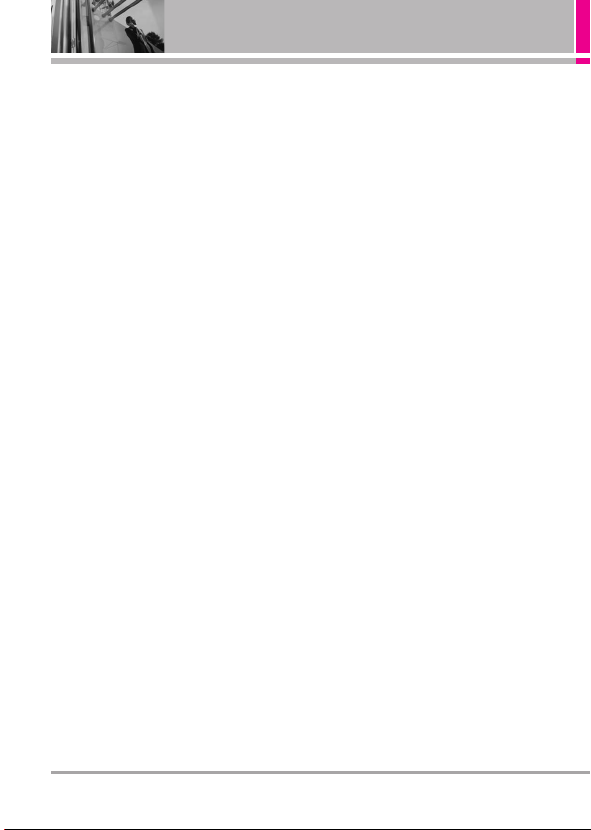
Welcome
Thank you for choosing the LG 9100
cellular phone designed to operate
with the latest digital mobile
communication technology, Code
Division Multiple Access (CDMA).
Along with the many advanced
features of the CDMA system, such
as greatly enhanced voice clarity,
this compact phone offers:
●
TELUS mobile music.
●
TELUS Navigator.
●
52-key internal QWERTY
keyboard.
●
19-key external keypad and
screen with auto screen lock.
●
Customizable wallpapers and
ringtones.
●
Built-in 2.0 Megapixel digital
camera.
●
Large, easy-to-read, 8-line
backlit LCD with status icons.
●
Messaging, voicemail, and caller
ID.
●
Mobile Web 2.0.
●
Media Center.
●
microSD slot expandable up to
8GB.
●
One-touch and speed dialing
with 99 memory locations.
●
Bilingual (English and French)
capability.
●
Bluetooth®wireless technology
with stereo support.
NOTE
The Bluetooth®word mark and logos
are owned by the Bluetooth SIG, Inc.
and any use of such marks by LG
Electronics is under license. Other
trademarks and trade names are
those of their respective owners.
8
LG 9100
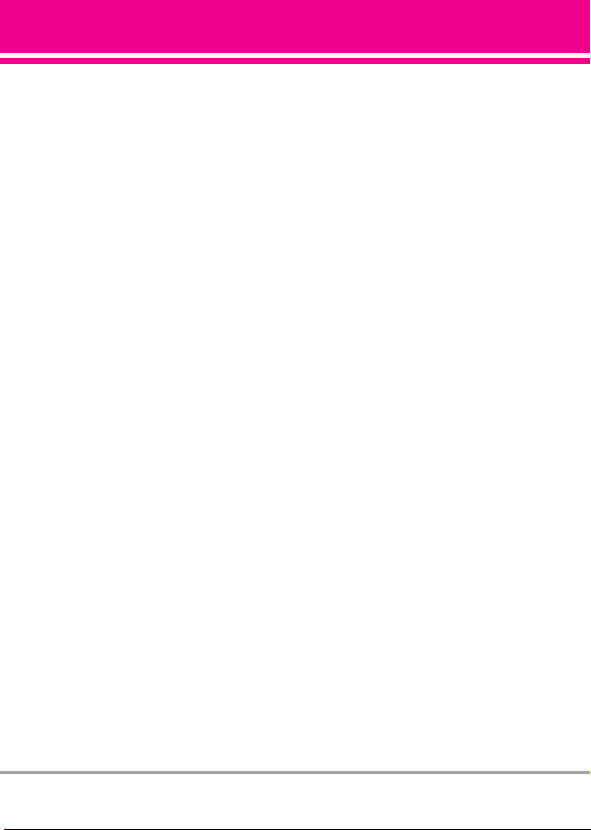
Technical Details
Important Information
This user’s guide provides important
information on the use and
operation of your phone. Please
read this guide carefully prior to
using the phone to be able to use
your phone to its greatest
advantage and to prevent any
accidental damage or misuse. Any
unapproved changes or
modifications will void your
warranty.
Technical Details
The LG 9100 is an all digital phone
that operates on both Code Division
Multiple Access (CDMA)
frequencies: cellular services at 800
MHz and Personal Communication
Services (PCS) at 1.9 GHz.
CDMA technology uses a feature
called DSSS (Direct Sequence
Spread Spectrum) that enables the
phone to keep communication from
being crossed and to use one
frequency channel by multiple
users in the same specific area.
This results in a 10-fold capacity
increase when compared with
analog mode. In addition, features
such as soft/softer handoff, hard
handoff, and dynamic RF power
control technologies combine to
reduce call interruptions.
The Cellular and PCS CDMA
networks consist of MSO (Mobile
Switching Office), BSC (Base
Station Controller), BTS (Base
Station Transmission System), and
MS (Mobile Station).
1xRTT system receives twice as
many subscribers in the wireless
section as IS-95. Its battery life is
twice as long as IS-95. High-speed
data transmission is also possible.
EV-DO system is optimized for data
service and is much faster than
1xRTT system in applicable area.
The following table lists some major
CDMA standards.
LG 9100
9
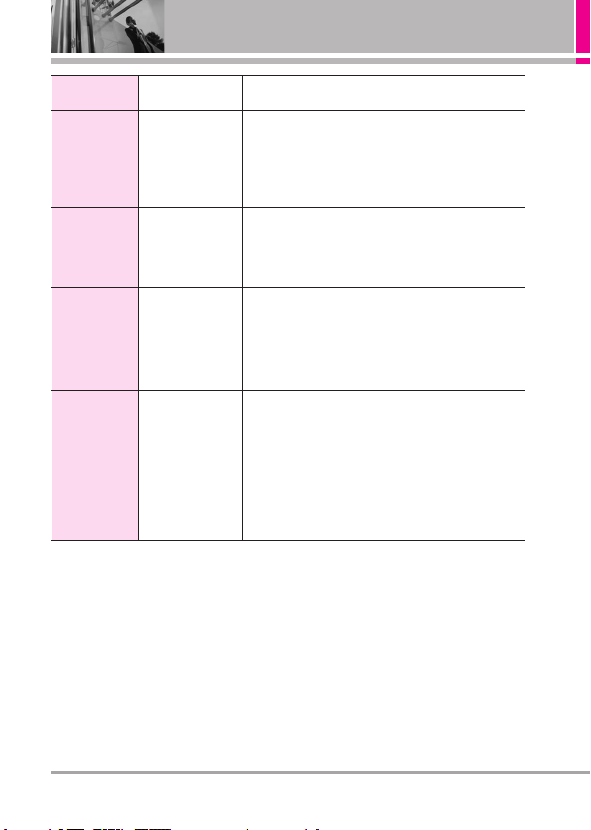
Technical Details
CDMA
Standard
Basic Air
Interface
Network
Service
1x EV-DO
Related
Interface
Designator Description
TIA/EIA-95A
TSB-74
ANSI J-STD-008
TIA/EIA-IS2000
TIA/EIA/IS-634
TIA/EIA/IS/651
TIA/EIA/IS-41-C
TIA/EIA/IS-124
TIA/EIA/IS-96-B
TIA/EIA/IS-637
TIA/EIA/IS-657
IS-801
TIA/EIA/IS-707-A
TIA/EIA/IS-856
TIA/EIA/IS-878
TIA/EIA/IS-866
TIA/EIA/IS-890
CDMA Dual-Mode Air Interface
14.4kbps Radio Link Protocol and
Inter-Band Operations
IS-95 Adapted for PCS Frequency Band
CDMA2000 1xRTT Air Interface
MAS-BS
PCSC-RS
Intersystem Operations
Non-Signaling Data Communications.
Speech CODEC
Short Message Service
Packet Data
Position Determination Service (gpsOne)
High Speed Packet Data
CDMA2000 High Rate Packet Data Air Interface
1x EV-DO Inter-Operability Specification for HRPD
Access Network Interfaces
Recommended Minimum Performance Standards for
HRPD High Rate Packet Data Access Terminal
Test Application Specification (TAS) for High Rate
Packet Data Air Interface
FCC RF Exposure Information
WARNING! Read this information
before operating the phone.
In August 1996, the Federal
Communications Commission (FCC)
of the United States, with its action
in Report and Order FCC 96-326,
adopted an updated safety standard
for human exposure to Radio
Frequency (RF) electromagnetic
energy emitted by FCC regulated
transmitters. Those guidelines are
consistent with the safety standard
previously set by both U.S. and
international standards bodies. The
design of this phone complies with
the FCC guidelines and these
international standards.
10
LG 9100
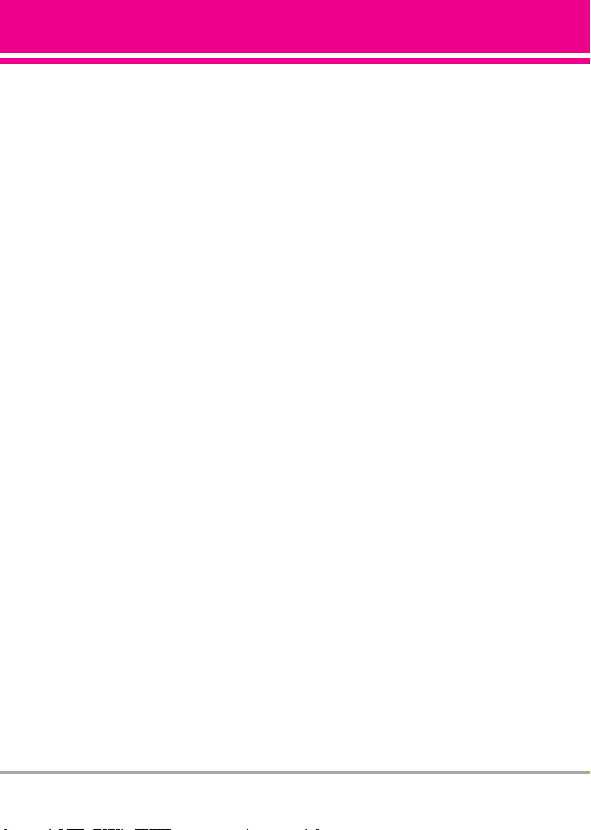
Bodily Contact During Operation
This device was tested for typical
use with the back of the phone kept
0.79 inches (2.0 cm) from the body.
To comply with FCC RF exposure
requirements, a minimum
separation distance of 0.79 inches
(2.0 cm) must be maintained
between the user’s body and the
back of the phone, including the
antenna, whether extended or
retracted. Third-party belt-clips,
holsters, and similar accessories
containing metallic components
should not be used. Avoid the use
of accessories that cannot maintain
0.79 inches (2.0 cm) distance
between the user’s body and the
back of the phone and have not
been tested for compliance with
FCC RF exposure limits.
Vehicle-Mounted External Antenna
(Optional, if available.)
To satisfy FCC RF exposure
requirements, keep 8 inches (20 cm)
between the user / bystander and
vehicle-mounted external antenna.
For more information about RF
exposure, visit the FCC website at
www.fcc.gov.
FCC Notice and Cautions
This device and its accessories comply
with part 15 of FCC rules. Operation is
subject to the following two conditions:
(1) This device and its accessories may
not cause harmful interference, and (2)
this device and its accessories must
accept any interference received,
including interference that causes
undesired operation.
Any changes or modifications not
expressly approved in this user guide
could void your warranty for this
equipment. Use only the supplied
antenna. Use of unauthorized antennas
(or modifications to the antenna) could
impair call quality, damage the phone,
void your warranty and/or violate FCC
regulations.
Don't use the phone with a damaged
antenna. A damaged antenna could
cause a minor skin burn. Contact your
local dealer for a replacement antenna.
LG 9100
11

Phone Overview
1. Earpiece
2. MUSIC Key
3. Camera Key
4. Side Volume
Keys
5. SEND Key
7. Accessory
Charger Port
1. Earpiece Lets you hear the caller.
2. MUSIC Key
3. Camera Key Use for quick access to Camera
4. Side Volume Keys Use to adjust the Master
5. SEND Key Use to make and answer calls.
6. Vibrate Mode Key From standby mode*, press
7.
8. Alphanumeric keypadUse to enter numbers
9. Lock Mode Key
10. microSD™ Slot Accommodates optional
11. OK Key Use to unlock the screen, access the
12. PWR/END Key
Use for instant access to your music.
function. Press and hold the camera key to
record Video.
Volume in standby mode* and the Earpiece
Volume during a call.
and hold for about 3 seconds to activate
Vibrate Mode. In editing mode, press and hold
for about 3 seconds to change input mode.
Accessory Charger Port Connects the phone to
the battery charger, or USB cable.
and characters and select menu items
for about 3 seconds to change input mode.
microSD™ card up to 8GB.
Menu, and accept entered or highlighted
information.
to end a call. Also returns to standby mode.*
In editing mode, press and hold
Use to turn the power on/off and
16. Camera Lens
15. External LCD
Screen
14. Headset Jack
13. CLR Key/ Voice
Commands Key
12. PWR/END Key
11. OK Key
10. microSD™ Slot
9. Lock Mode Key6. Vibrate Mode Key
8. Alphanumeric keypad
13. CLR Key / Voice Commands Key Deletes
single spaces or characters with a quick
touch, but press and hold to delete entire
words. Also backs out of menus, one level at
a time. In standby mode*, simply press the
key to start Voice Commands or press and
hold to start recording a new sound.
14. Headset Jack Allows you to plug in a headset
for convenient, hands-free conversations.
Plug headset into the 2.5mm jack located on the
right side, near the top of the device.
15. External LCD Screen Allows you to show
incoming calls, messages and icons
indicators as well as a wide variety of content
you select for viewing.
16. Camera Lens Used for taking pictures and
recording video. Keep is clean for optimal
photo quality.
* Standby mode is when the phone is waiting for input from you.
No menu is displayed and the phone isn’t performing any
action. It’s the starting point for all of the instruction steps.
Note: This User Manual gives navigation instructions according to
the default "Grid" Menu Layout in the Display Settings menu. If
other themes or menus are set, navigating the phone's menus
may be different.
12
LG 9100

16. Speakers
1. Left Soft Key
2. Shortcut key /
Multi-tasking key
3. Sym Key
4. Shift Key
5. Alphanumeric
Keypad
1. Left Soft Key Use to access Message menu or
other function displayed at the bottom left of
the LCD.
2. Shortcut key / Multi-tasking key When an
application is running in the background, use
this Multi-tasking key to manage applications.
3. Sym Key Use to insert symbols (displayed at
the top of designated keys) into your text.
4. Shift Key Use to change letter case when
typing.
5. Alphanumeric Keypad Use to enter numbers
and characters and select menu items.
6. Space/ Voice Commands Key Use to enter a
space while editing. Use to activate Voice
Commands in standby mode.
7. Return Key Moves cursor to the next line.
8. CLR Key Press to delete a single space or
character, or press and hold to delete a
specific word plus its space. Press once in a
menu to go back one level.
9. Speakerphone Key Use to activate
Speakerphone Mode.
15. LCD Screen
14. Right Soft Key
13. SEND Key
12. END/PWR Key
11. OK Key
10. Directional Keys
9. Speakerphone Key
8. CLR Key
6. Space/ Voice
Commands Key
10. Directional Keys Use for quick, convenient
navigation. From standby mode, access
Messaging, Alll Calls, Wireless Web, and π∂
TELUS mobile music(These shortcuts are
customizable: settings > phone settings > set
shortcut keys). Use the directional keys for all
menu navigation.
11. OK Key Use to activate a selected screen
item.
12. END/PWR Key Use to turn the power on/off
and to end a call. Use to return to standby
mode.
13. SEND Key Use to make or answer calls.
14. Right Soft Key Use to access the Contact List,
or select the option displayed at the bottom
right of the LCD.
15. LCD Screen Displays incoming calls,
messages and indicator icons as well as a
wide variety of content you select to view.
16. Speakers Lets you play music and use
speakerphone.
7. Return Key
LG 9100
13
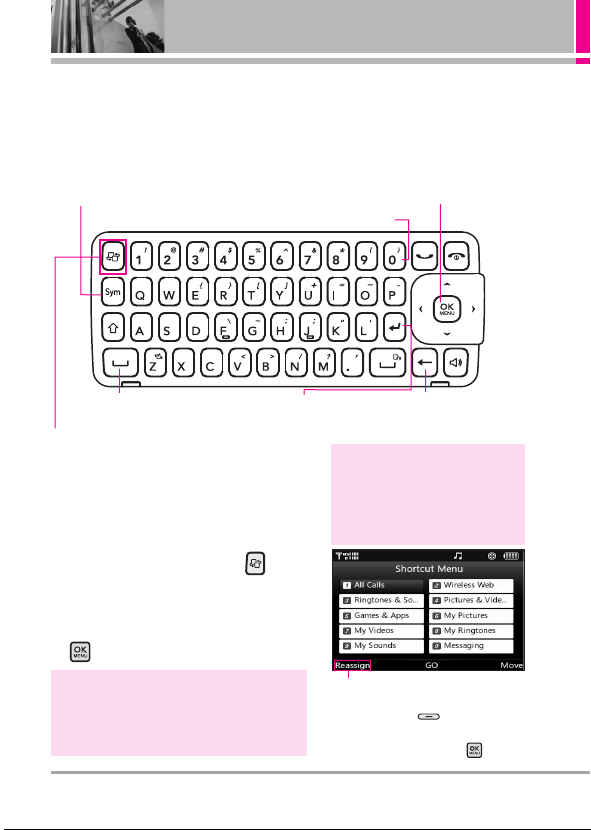
Entering and Editing Information
From the Internal Qwerty®Keypad
When creating a Text, Picture or Video message, use the QWERTY keypad.
Press this key first and then any
key with a symbol on it to insert
that symbol in your message.
Use to insert a space between
a letter, words and sentences.
Shortcut key / Multi-tasking key
When an application is running in the background,
use this Multi-tasking key to manage applications.
When no applications are running in the
background, use this Shortcut key for convenient
access to a list of 10 customizable shortcuts.
1.
With the flip open, press the Key.
Use the arrow keys to go to next field such as recipient
address, text, picture and video depending on the message
types. Use the OK Key to send a message when finished.
Use to enter numbers.
Use to go to next line
editing your message.
NOTE
Shortcut Assignment: User can assign
shortcuts for keys A to Y in English mode.
Default shortcuts in French are not available.
You can customize shortcuts in
Settings>Phone Settings>Set Shortcut Keys.
2. Press the number key for the desired
shortcut item, or use Directional Keys to
select the shortcut you want and press
GO.
TIP
When an Application is running in the background,
Flash and Video wallpaper is changed to a static
image. The background Application can use the
phone's resources like the network and sound.
To reassign a shortcut, highlight the
shortcut you wish to change, then press
the Left Soft Key Reassign.
Select the application you wish to assign
to that location by pressing .
Use to delete a letter, words or
sentences. Also use it to exit the
menu and go back to standby mode.
14
LG 9100
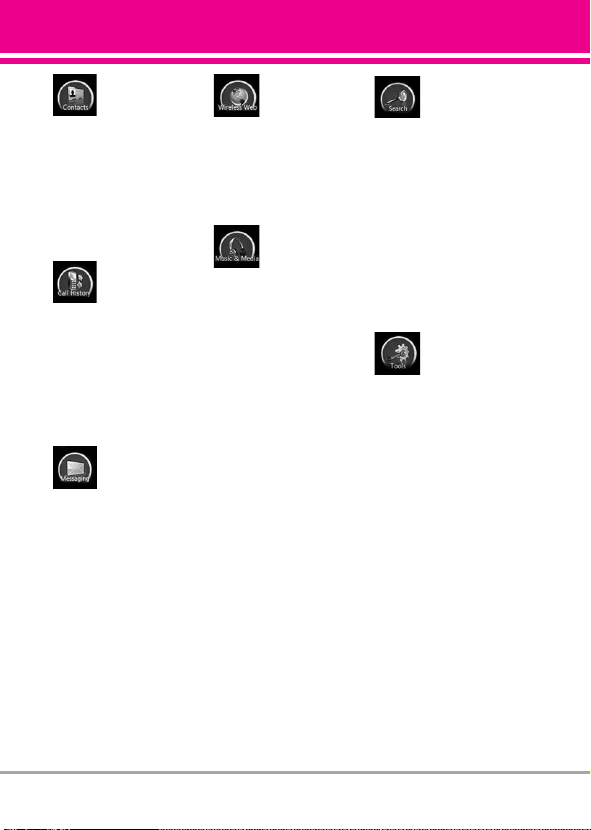
Contacts
Contacts
1. Contact List
2. New Contact
3. Groups
4. Speed Dials
5. My Name Card
Call Historyy
Call Histor
1. Missed Calls
2. Received Calls
3. Dialed Calls
4. All Calls
5. View Calls Timers
Messaging
Messaging
1. Voicemail
2. Create message
3. Inbox
4. E-mail
5.
Instant Messaging
6. Sent
7. Drafts
8. Web Alerts
9. Short Codes
Menu Tree on the Internal Screen
eless Webeb
WWirireless W
1. Launch Web
2. Bookmarks
3. Go to Site
Music & Media
Music & Media
1. TELUS mobile
music
1. Music Player
2. My Music List
2. TV & Radio
3. Ringtones &
Sounds
1. Get New
Ringtones
2. My Ringtones
3. My Sounds
4. Pictures & Videos
1. Get New
Pictures
2.
Get New Videos
3. My Pictures
4. My Videos
5. Take Picture
6. Record Video
5. Memory
Searchch
Sear
1. Maps and
Navigation
1. Get New
2. TELUS
Navigator
2. Search the Web
3. Find Ringtones &
Wallpapers
4. Find Videos
ools
TTools
1. Bluetooth Menu
1. Add New
Device
2. USB Mass
Storage
3. Voice Recorder
4. Voice Commands
5. Calculator
6. Calendar
7. Alarm Clock
1. Alarm 1
2. Alarm 2
3. Alarm 3
8. Stopwatch
9. World Clock
10.Notepad
11.Ez Tip Calc
LG 9100
15
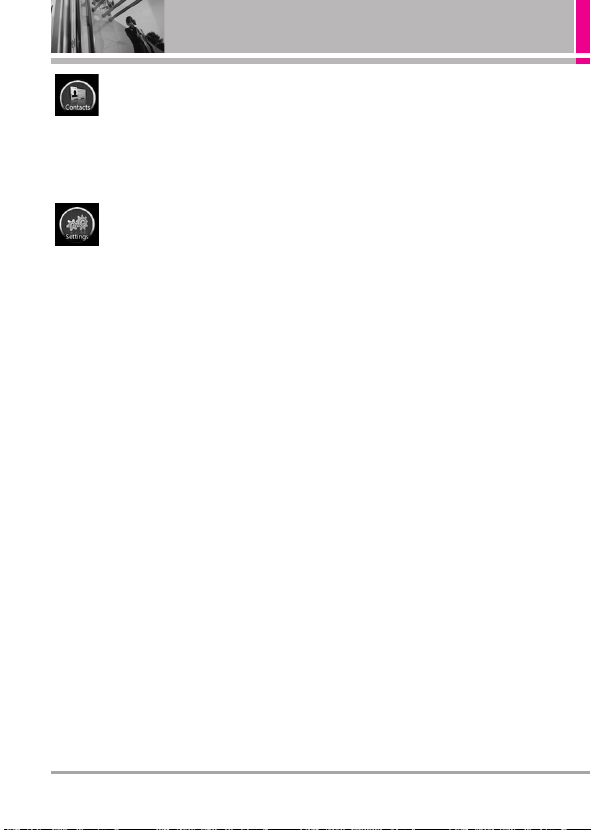
Menu Tree on the Internal Screen
Games & Apps
Games & Apps
1. Games
2. Apps
Settings
Settings
1. Sounds Settings
1. Master Volume
2. Call Sounds
1. Call
Ringtone
2. Call Vibrate
3. Alert Sounds
1. Text
Message
2. Multimedia
Message
3. Voicemail
4. Keypad
Volume
5. Service Alerts
1. Service
Change
2. Minute Beep
3. Call Connect
4. Charge
Complete
6. Power On/Off
1. Power On
2. Power Off
2. Display Settings
1. Banner
2. Backlight
1. Display
2. Keypad
3. Wallpaper
1. Internal
Wallpaper
2. External
Wallpaper
4. Dial Font
5. Clock Format
6. Time Format
3. Games & Apps
Backlight Settings
1.
2. Volume
3. Notifications
4. Others
5. Plug-Ins
4. Phone Settings
1. Airplane Mode
2. Media Mode
3. Set Shortcut
Keys
4. Voice
Commands
5. Language
6. Location
7. Security
1. Edit Codes
2. Restrictions
3. Phone Lock
4. Camera Lock
5. Lock Phone
Now
6.
Reset Default
8. System Select
9. NAM Select
10. Auto NAM
11. Data/Fax
12. Serving
System
5. Call Settings
1. Answer
Options
2. End Call
Options
3. Auto Retry
4. TTY Mode
5. One Touch Dial
6. Auto Prepend
7. Do Not Disturb
6. Memory
1. Save Options
2. Phone
Memory
3. Card Memory
4. USB Mass
Storage
7. Phone Info
1. My Number
2. SW/HW
Version
3. Icon Glossary
8. Software Update
16
LG 9100
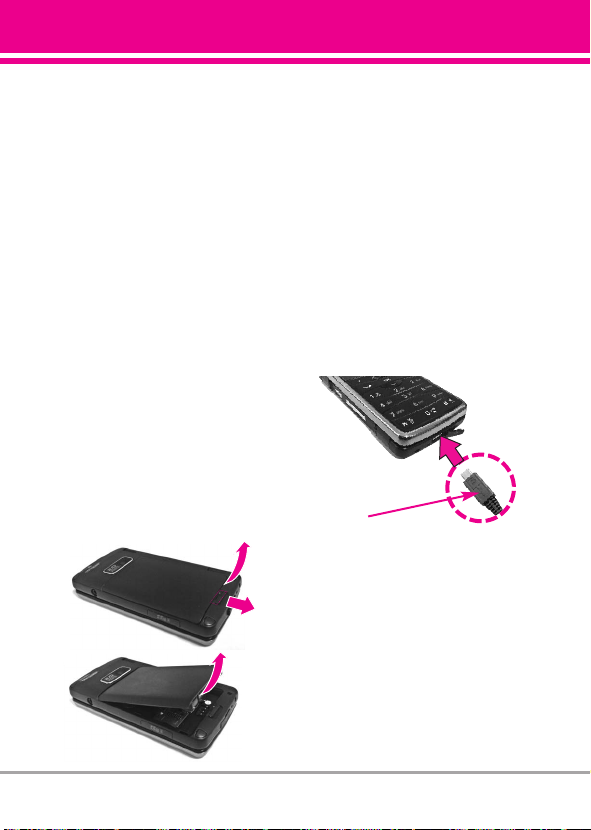
Getting Started with Your Phone
The Battery
NOTE
It is important to fully charge the
battery before initial use of the phone.
The phone comes with a
rechargeable battery. Keep the
battery charged while not in use in
order to maximize talk and standby
time. The battery charge level is
shown at the top of the LCD screen.
Installing the Battery
To install the battery, insert the top
edge (opposite the battery terminals)
of the battery into the opening on the
back of the phone. Push the battery
down until it clicks into place.
Removing the Battery
Turn power off. Slide the battery
release latch away from the edge of
the battery, then lift the edge of the
battery to remove it.
Charging the Battery
To use the charger provided with
your phone:
NOTICE
Please use only an approved charging
accessory to charge your LG phone.
Improper handling of the charging port, as well
as the use of an incompatible charger, may
cause damage to your phone and void the
warranty.
1. Plug the end of the AC adapter
into the phone’s charger port and
the other end into an electrical
outlet.
NOTICE
Please make sure that the LG logo faces
down before inserting a charger or data cable
into the charger port of your phone.
2. The charge time varies
depending upon the battery level.
Charging with USB
You can use your computer to
charge your phone. Connect one
end of a USB cable (included inbox) to the charging accessory port
LG 9100
17

Getting Started with Your Phone
on your phone and the other end to a highpower USB port on your PC
(commonly located on the front panel of the computer).
NOTE
Lower USB port is not supported, such as the USB port on your keyboard or bus-powered
USB hub.
How to Install Your microSD™ Card
1. Locate the microSD™ slot on the right
side of the phone and gently uncover
the slot opening (microSD™ slot cover
stays attached to the phone so you
don't lose it).
2. Insert the microSD™ card in the
correct direction until it clicks into the
slot. If you insert the card in the wrong
direction, it may damage your phone or
your card.
How to Remove Your microSD™ Card
1. Gently press and release the exposed edge of the microSD™ card
to eject it.
2. Remove the microSD™ card from the slot and replace the cover.
NOTE
Do not attempt to remove the microSD™ card while reading or writing to the card, and Playing
the music in the SD card.
18
LG 9100
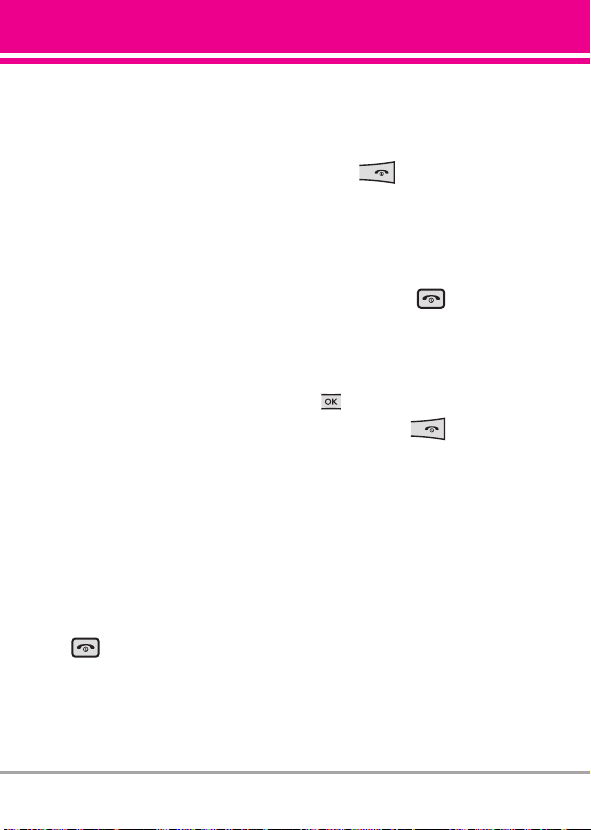
Battery Temperature Protection
If the battery gets overheated, the
phone will automatically turn off.
When you turn the phone back on, a
message pops up alerting you that
the phone was powered off for your
safety.
Battery Charge Level
You can find the battery charge level
at the top right of the LCD screen.
When the charge level becomes
low, the battery sensor sounds a
warning tone, blinks the battery icon,
and displays a warning message. As
the charge level approaches empty,
the phone automatically switches off
without saving.
Turning the Phone On and Off
Turning the Phone On
Using the Internal Keypad
1. Install a charged battery or
connect the phone to external
power source.
2. Flip open the phone and press
for a few seconds until the
LCD screen lights up.
Using the External Power Key
1. Install a charged battery or
connect the phone to external
power source.
2. Press for a few seconds
until the LCD screen lights up.
Turning the Phone Off
Using the Internal Keypad
1. Press and hold until the
display turns off.
Using the External Power Key
1. Unlock the Screen by pressing
twice.
2.
Press and hold until the
display turns off.
LG 9100
19
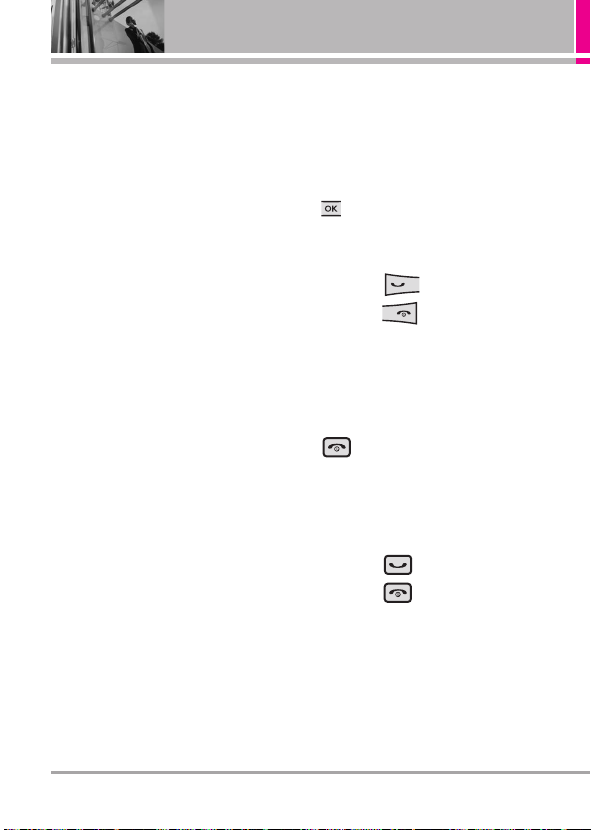
Getting Started with Your Phone
Signal Strength
Call quality depends on the signal
strength in your area. You can tell
how much signal strength you have
by the number of bars next to the
signal strength icon: the more bars,
the stronger the signal. If you’re
having problems with signal quality,
move to an open area or, when
inside a building, try moving towards
a nearby window.
Screen Icons
When the phone is on, the top line
of the LCD screen displays phone
status icons.
Using the Internal Keypad
To see the icon glossary, go to
MENU SETTINGS Phone Info
Icon Glossary on your phone.
Making Calls
NOTE
To activate the speakerphone during a
call, simply flip open the phone.
Using the External Keypad
1. Unlock the screen by pressing
twice.
2. Enter the phone number (include
the area code, if needed).
3. Press the key.
4. Press the key to end the
call.
Using the Internal Keypad
1. Make sure the phone is turned
on. If not, press and hold the
key for about three
seconds. If necessary, enter the
lock code.
2. Enter the phone number (include
the area code, if needed).
3. Press the key.
4. Press the key to end the
call.
20
LG 9100
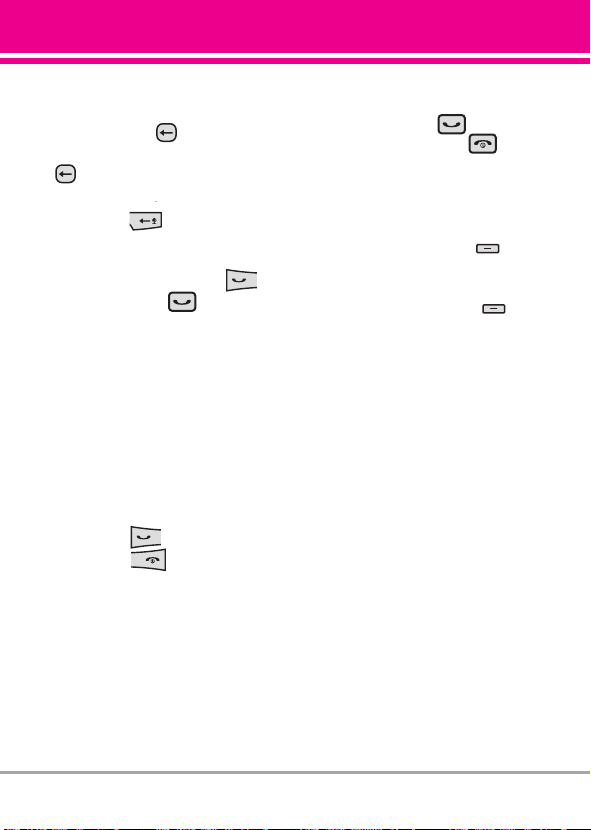
Correcting Dialing Mistakes
If you make a mistake while dialing
a number, press once to erase
the last digit entered, or hold down
for at least 2 seconds to delete
all digits. When using external
keypad, use
.
Redialing Calls
Press and hold the external
key or the internal key to
redial the last number you dialed,
received or missed in call history.
The last 270 numbers are stored in
the call history list and you can
select any of these to redial.
Receiving Calls
Using the External Keypad
1. When the phone rings or vibrates,
press the key.
2. Press the key to end the
call.
Using the Internal Keypad
1. When the phone rings or
vibrates, there are several ways
of answering a call, depending
on the phone setting:
●
Flip Open
: Open the flip (default
setting).
●
Any Key
: Press the
key
any other key except the
key
.
●
Auto with Handsfree
: The call
automatically connects when
connected to a handsfree device.
NOTE
If you press the Left Soft Key
[Quiet] while the phone is ringing, the
ringing or vibration is muted for that call.
NOTE
If you press the Right Soft Key
[Ignore] while the phone is ringing and
unlocked, the call will end or go to
voicemail.
or
LG 9100
21
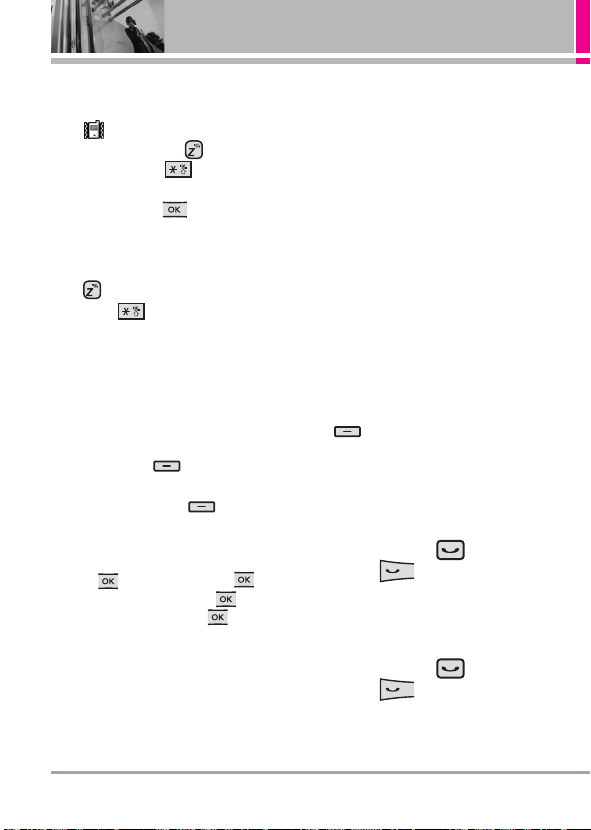
Quick Access to Convenient Features
Vibrate Mode
Sets the phone to vibrate instead of
ring ( is displayed). To set Vibrate
Mode, press and hold on the
internal keypad, or on the
external keypad (after unlocking the
phone by pressing twice, if
locked).
To return to Normal Mode, press and
hold again on the internal
keypad, or Key again on the
external keypad.
Mute Function
The Mute Function prevents the
transmission of your voice to the
caller. To quickly activate Mute press
the Left Soft Key
the internal keypad then to unmute
press the Left Soft Key
[Unmute]
again.
NOTE
When the phone is closed, press
[OPTIONS], then press to
[Mute]. To unmute, press
[OPTIONS], then press to
[Unmute].
[Mute]
above
Volume Quick Adjustment
Quickly adjust ringer and earpiece
volumes by pressing the upper side
key to increase and the lower side
key to decrease.
NOTE
The earpiece volume can only be
adjusted during a call and Keypad
volume can only be adjusted through
the Menu.
Call Waiting
During a call, one beep indicates that
you have another incoming call.
Ignoring a Call Waiting
If you don't want to answer the
incoming call, press the Right Soft
Key [Ignore] when the flip is
open. The Call Waiting beep stops
and the call goes to your voicemail, if
available.
Answering a Call Waiting
1. Press the internal key / the
external key whether the
flip is open or closed to
automatically put the first call on
hold and answer the new call.
2. Press the internal key / the
external key again to put
the second call on hold and
return to the first call.
22
LG 9100
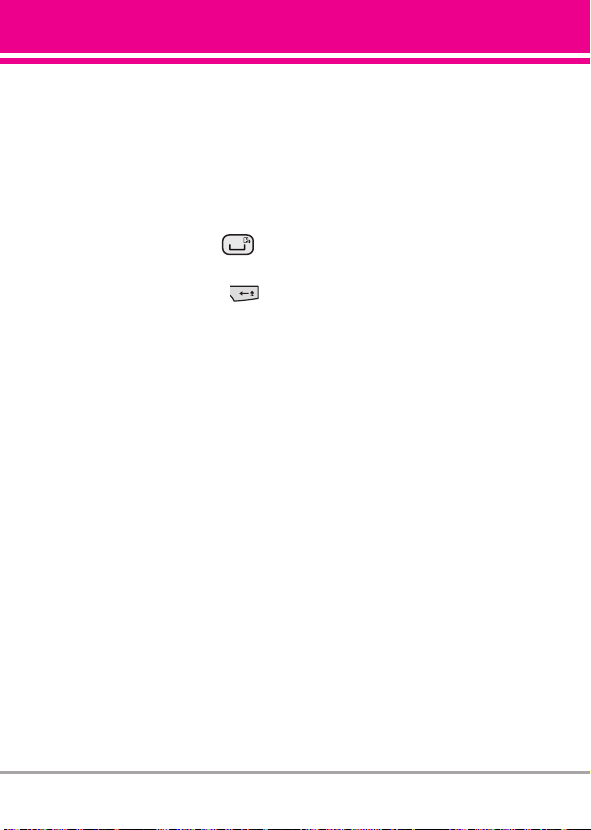
Voice Commands
Voice Commands allow you to do
things by verbal command (e.g., make
calls, send message etc.).
1. Access the Voice Commands
feature:
●
With the flip open, press .
●
With the flip closed and the
screen unlocked, give the
a quick press (an extended press
activates the Voice Recorder
feature instead).
2. Follow the prompts to use your
voice command(s).
NOTE
Voice Commands can also be started
with the designated key on your
®
Bluetooth
device. Please check the
manual of the Bluetooth
further instructions.
®
device for
LG 9100
23
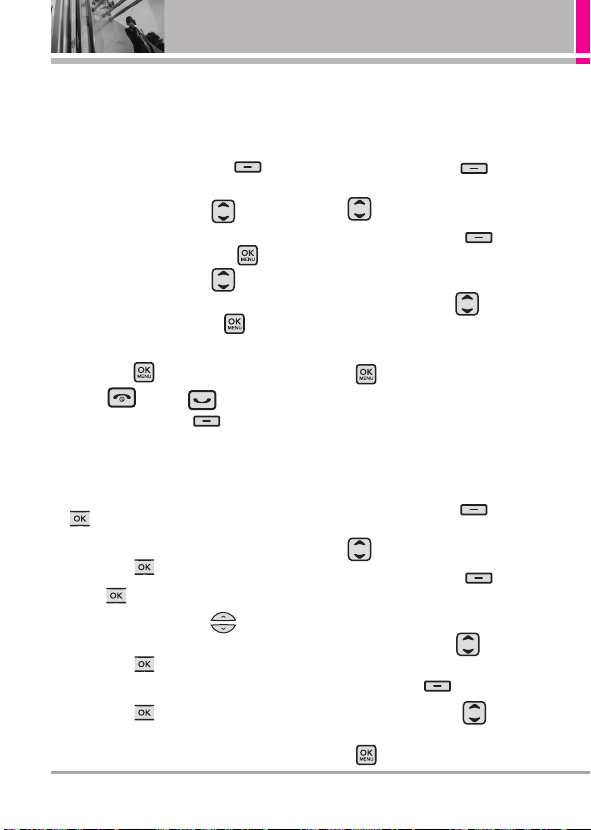
Contacts in Your Phone’s Memory
Storing Basics
Using the Internal Keypad
1. Enter a number (max. 32 digits),
then press the Left Soft Key
[Save]
.
2. Use the Directional Key to
3. Use the Directional Key to
4. Enter a name (max. 32 characters),
5. Press to exit, to call,
Using the External Keypad
1. Unlock the Screen by pressing
2. Enter a number (max. 48 digits),
3. Press to save.
4. Use the Directional Key to
5. Enter a name (max. 32 characters),
Add New Contact/
scroll to
Update Existing
scroll to
Mobile 2/ Fax
then press to Save.
or the Right Soft Key
[Options] for other options.
twice.
then press [OPTIONS].
scroll to
then press .
then press to Save.
, then press .
Mobile 1/ Home/ Work/
, then press .
Mobile 1/ Home/ Work
,
Customizing Individual
Entries
Using the Internal Keypad
1. Press the Right Soft Key
[Contacts], then use the Directional
Key to scroll to an entry.
2. Press the Right Soft Key
[Options] then scroll to and select
edit.
Use the Directional Key to
3.
scroll to the information to customize.
4. Change the entry as you want, then
press to save your changes.
Speed Dial
Allows you to set up your Speed Dials.
Using the Internal Keypad
1. Press the Right Soft Key
[Contacts], then use the Directional
Key to scroll to an entry.
2. Press the Right Soft Key
[Options] then scroll to and select
edit.
3. Use the Directional Key to
scroll to a phone number, then press
the Right Soft Key [Options].
4. Use the Directional Key to
Set Speed Dial
scroll to
press .
, then
24
LG 9100
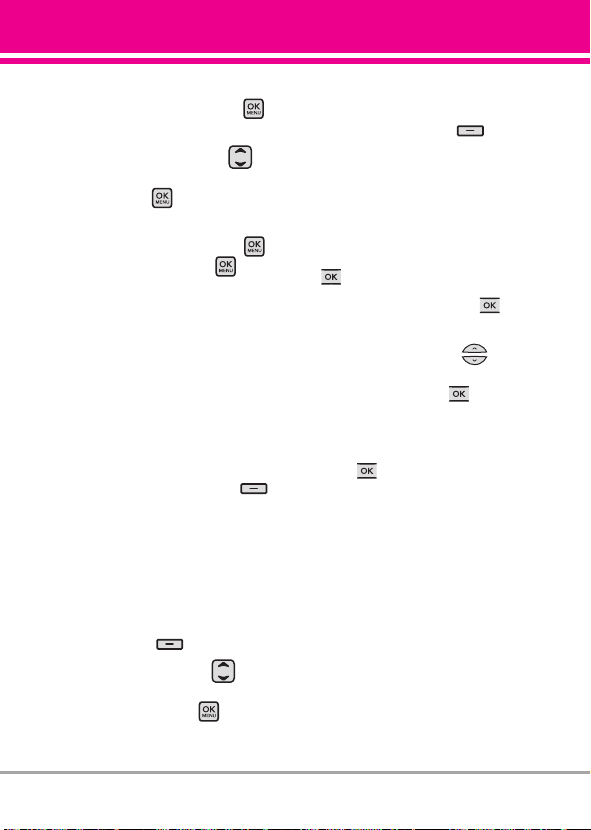
5. Enter a Speed Dial digit.
●
Use the keypad, then press
to set.
●
Use the Directional Key to
scroll to the Speed Dial digit,
then press to set.
6. Screen prompt appears Add
Contact to Speed Dial? Press
to select Yes , then press to
select Save.
Storing a Number with
Pauses
Pauses allow you to enter additional
series of numbers to access
automated systems such as Voicemail
or credit billing numbers. Pause types
are:
Wait
(T) The phone stops dialing
until you press the Left Soft Key
[Release]
number.
waits two seconds before sending the
next string of digits.
Using the Internal Keypad
1. Enter a number, then press the
2. Use the Directional Key to
to advance to the next
2-Sec Pause
Right Soft Key
scroll to
Pause/ Wait/ Send
Message
, then press .
(P) The phone
[Options]
.
3. Enter additional number(s) (e.g., pin
number, credit card number, etc.).
4. Press the Left Soft Key
[Save]
.
5. Complete the Contact entry as
necessary.
Using the External Keypad
1. Unlock the Screen by pressing
twice.
2. Enter a number, then press
[OPTIONS].
3. Use the Directional Key to
scroll to
Save/ Pause/ Wait/ Send
Message
, then press .
4. Enter additional number(s) (e.g., pin
number, credit card number, etc.).
5. Press [OPTIONS] and select
Save.
6. Complete the Contact entry as
necessary.
LG 9100
25
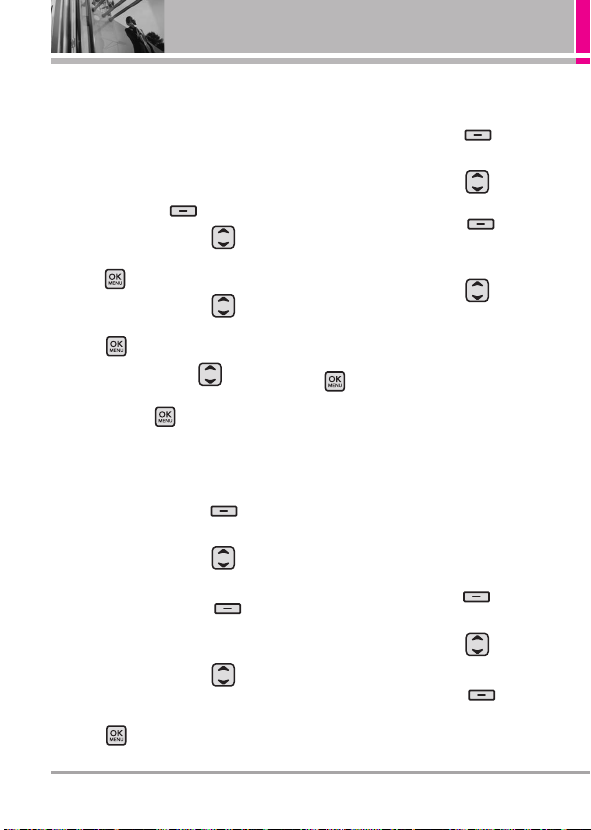
Contacts in Your Phone’s Memory
Adding Additional Phone
Number(s) to Existing Contact
From Standby Mode Using the
Internal Keypad
1. Enter a phone number, then press
the Left Soft Key
2. Use the Directional Key to
3. Use the Directional Key to
4.
From the Contact List Screen Using
the Internal Keypad
1. Press the Right Soft Key
2. Use the Directional Key to
3. Press the Right Soft Key
4. Use the Directional Key to
Update Existing
scroll to
press .
scroll to an existing entry, then
press .
Use the Directional Key to scroll
to
Mobile 1/ Home/ Work/ Mobile 2/
Fax
, then press to save.
[Contacts].
scroll to an entry.
[Options]
then scroll to and select
edit.
scroll to the phone number field to
add, then enter the number and
press to save.
[Save]
, then
.
Changing Saved Information Using
the Internal Keypad
1. Press the Right Soft Key
[Contacts].
2. Use the Directional Key to
scroll to a Contact entry, then
press the Right Soft Key
[Options]
then scroll to and select
edit.
3. Use the Directional Key to
scroll to the field you want to
change.
4. Make the changes, then press
to save.
Changing the Default
Number
The Default Number is the phone
number you entered when you
created the Contact. Another number
can be saved as the Default Number.
Using the Internal Keypad
1. Press the Right Soft Key
[Contacts].
2. Use the Directional Key to
scroll to an entry.
3. Press the Right Soft Key
[Options]
then scroll to and select
edit.
26
LG 9100
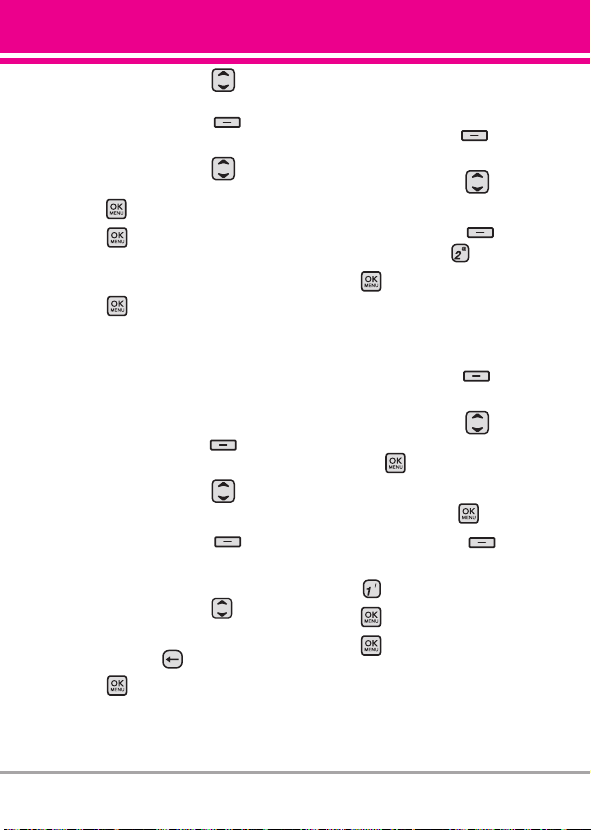
4. Use the Directional Key to
highlight a phone number, then
press the Right Soft Key
[Options].
5. Use the Directional Key to
highlight
Set As Default
, then
press .
6. Press to set the new number
as the default. A confirmation
message is displayed.
7. Press again to save.
Deleting
Deleting a Phone Number Using
the Internal Keypad
1. Press the Right Soft Key
[Contacts].
2. Use the Directional Key to
scroll to an entry.
3. Press the Right Soft Key
[Options]
then scroll to and select
edit.
4. Use the Directional Key to
scroll to a phone number.
5. Press and hold to delete it.
6. Press .
Deleting a Contact Entry Using the
Internal Keypad
1.
Press the Right Soft Key
[Contacts].
2. Use the Directional Key to
scroll to an entry.
3. Press the Right Soft Key
[Options]
4. Press
, then press
[Yes]
Erase
.
.
Deleting a Speed Dial
Using the Internal Keypad
1. Press the Right Soft Key
[Contacts].
2. Use the Directional Key to
highlight a Contact entry to edit
and press
[VIEW]
.
3. Select the phone number with the
Speed Dial, then press
[EDIT]
4. Press the Right Soft Key
[Options].
5. Press
6. Press
Remove Speed Dial
[Yes]
.
.
7. Press to save.
.
NOTE
This will only work when you have more
than one number listed per contact.
LG 9100
27

Contacts in Your Phone’s Memory
Speed Dialing
Allows you to make phone calls
quickly and easily to numbers stored
in Contacts. You need to set Speed
Dials in your Contacts before using
this feature.
NOTE
Speed Dial 1 is preset for Voicemail.
Single Digit Speed Dials
Press and hold the Speed Dial digit.
Your phone recalls the phone
number from your Contacts,
displays it, and dials it for you.
Multiple Digit Speed Dials
When you press and hold a number
key, it signals the phone to attempt
a Speed Dial transmission. To dial
Speed Dials with multiple digits,
press the first digit(s) as necessary,
then press and hold the last digit.
For example, to Speed Dial 25,
press , then press and hold
.
NOTE
You can also enter the Speed Dial
digit(s), then press the internal
key / external key.
28
LG 9100
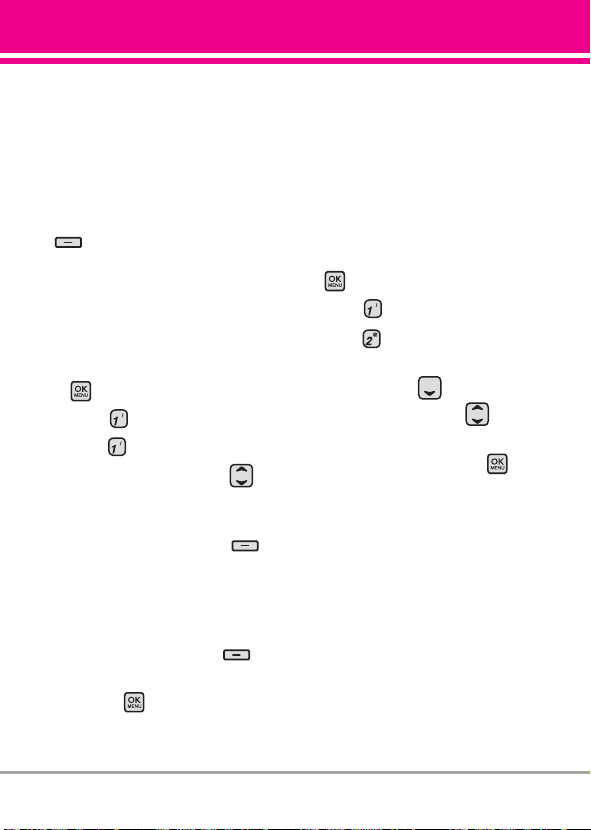
CONTACTS
CCOONNTTAACCTTSS
The Contacts Menu allows you to
store names, phone numbers and
other information in your phone’s
memory.
SHORTCUT
With the phone flipped open, the Right Soft Key
is a hot key to the Contact List.
1. Contact List
Allows you to view your Contact List.
Using the Internal Keypad
1.
Flip the phone open and press
[MENU].
2. Press Contacts.
3. Press
4. Press the Directional Key
to scroll through your Contacts
alphabetically.
●
●
●
Contact List
.
Press the Right Soft Key
[Options]
to select one of the
following:
New Contact/
Erase/ Edit/ Erase All/ Send
Name Card
Press the Left Soft Key
[Message]
to send message.
Press [VIEW] to view the
entry.
2. New Contact
Allows you to add a new number to
your Contact List.
NOTE
Using this submenu, the number is
saved as a new Contact. To save the
number into an existing Contact, edit
the Contact entry.
Using the Internal Keypad
1.
Flip open the phone and press
[MENU].
2. Press Contacts.
3. Press
New Contact
.
4. Enter the name and press the
Directional Key downward.
5. Use the Directional Key to
scroll to the phone number type.
6. Enter the number and press to
save.
NOTE
For more detailed information, see
page 24.
3. Groups
Allows you to view your grouped
Contacts, add a new group, change
the name of a group, delete a
group, or send a message to
everyone in the selected group.
LG 9100
29
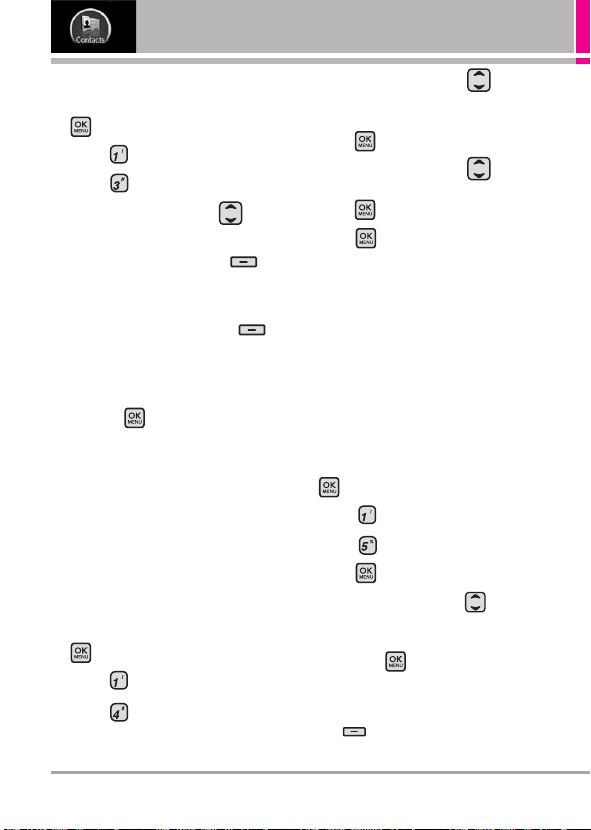
CONTACTS
Using the Internal Keypad
1. Flip open the phone and press
[MENU].
2. Press Contacts.
3. Press Groups.
4. Use the Directional Key to
highlight a group.
●
Press the Left Soft Key
[New] to add a new group to
the list.
●
Press the Right Soft Key
[Options] to select one of the
following:Send Message/
Rename/ Erase/ Add
●
Press [VIEW] to view the
Group information.
4. Speed Dials
Allows you to view your list of
Speed Dials or designate Speed
Dials for numbers entered in your
Contacts.
Using the Internal Keypad
1. Flip open the phone and press
[MENU].
2. Press Contacts.
3. Press Speed Dials.
4. Use the Directional Key to
scroll to a Speed Dial position, or
enter the Speed Dial digit and
press [SET].
5. Use the Directional Key to
scroll to a Contact entry, then
press .
6. Press [Yes].
A confirmation message is
displayed.
5. My Name Card
Allows you to view all of your own
Contact information including name,
phone numbers, and email address.
Using the Internal Keypad
1. Flip open the phone and press
[MENU].
2. Press Contacts.
3. Press My Name Card.
4. Press [EDIT].
5. Use the Directional Key to
scroll to information fields, enter
your information as necessary,
then press [SAVE].
TIP
You may send your name card using the Right
Soft Key [Options].
30
LG 9100
