LG LGCX8700B Owner’s Manual
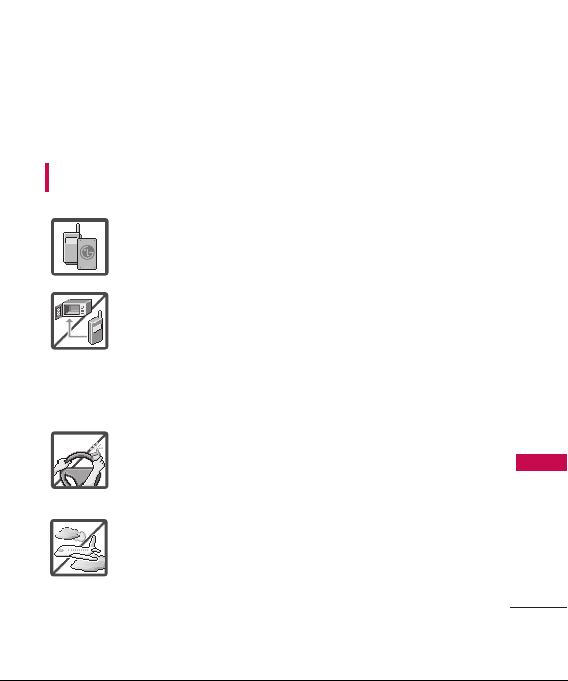
Important Safety Precautions
1
Important Safety Precautions
Read these instructions. Breaking the rules may be dangerous or
illegal. Further detailed information is given in this user guide.
WARNING! Violation of the instructions may cause serious injury or
death.
1. Never use an unapproved battery since this could
damage the phone and/or battery and could cause
the battery to explode.
2. Never place your phone in a microwave oven as it will
cause the battery to explode.
3. Never store your phone in temperatures less than
-4°F or greater than 122°F.
4. Do not dispose of your battery by fire or with
hazardous or flammable materials.
5. When riding in a car, do not leave your phone or set
up the hands-free kit near to the air bag. If wireless
equipment is improperly installed and the air bag is
deployed, you may be seriously injured.
6. Do not use a hand-held phone while driving.
7. Do not use the phone in areas where its use is
prohibited. (For example: aircraft)
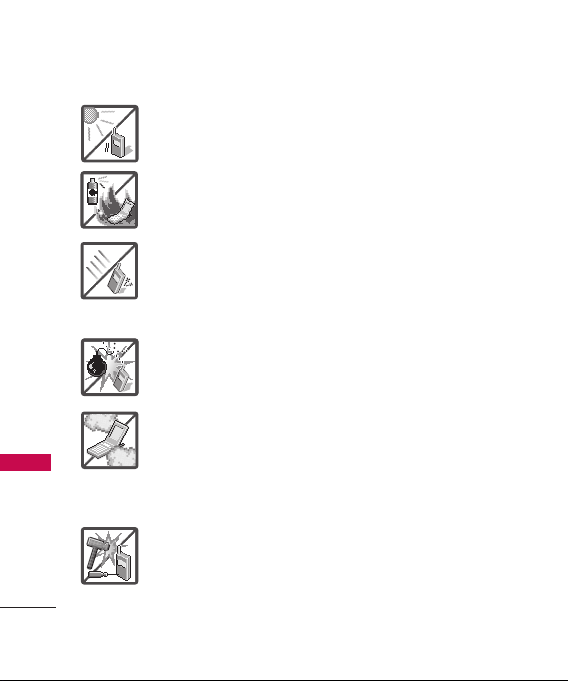
Important Safety Precautions
2
Important Safety Precautions
1. Do not expose the battery charger or adapter to direct
sunlight or use it in places with high humidity, such as
a bathroom.
2. Do not use harsh chemicals (such as alcohol, benzene,
thinners, etc.) or detergents to clean your phone. This
could cause a fire.
3. Do not drop, strike, or shake your phone severely. It
may harm the internal circuit boards of the phone.
4. Do not use your phone in high explosive areas as the
phone may generate sparks.
5. Do not damage the power cord by bending, twisting,
pulling, or heating. Do not use the plug if it is loose as
it may cause a fire or electric shock.
6. Do not place any heavy items on the power cord. Do
not allow the power cord to be crimped as it may
cause electric shock or fire.
7. Do not handle the phone with wet hands while it is
being charged. It may cause an electric shock or
seriously damage your phone.
8. Do not disassemble the phone.
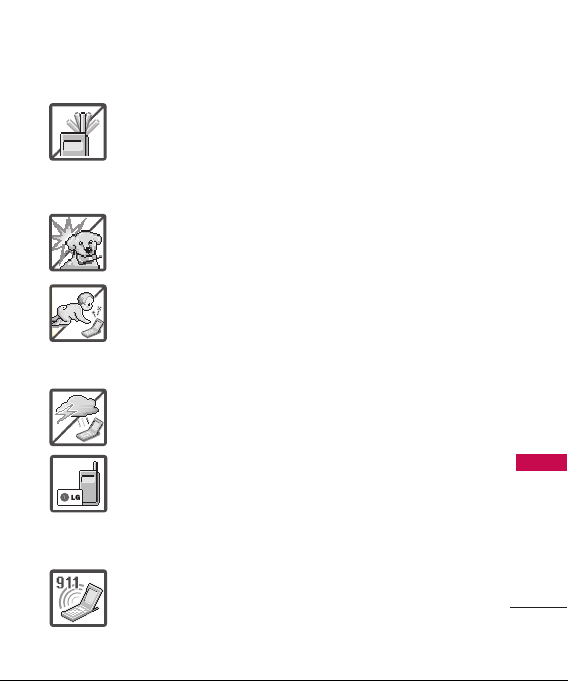
3
Important Safety Precautions
1. Do not place or answer calls while charging the phone as
it may short-circuit the phone and/or cause electric
shock or fire.
2. Do not hold or let the antenna come in contact with
your body during a call.
3. Make sure that no sharp-edged items such as animal’s
teeth or nails, come into contact with the battery. This
could cause a fire.
4. Store the battery out of reach of children.
5. Be careful that children do not swallow any parts (such
as rubber plugs, earphone, connection parts of the
phone, etc.) This could cause asphyxiation or
suffocation resulting in serious injury or death.
6. Unplug the power cord and charger during lightning
storms to avoid electric shock or fire.
7. Only use the batteries and chargers provided by LG. The
warranty will not be applied to products provided by
other suppliers.
8. Only authorized personnel should service the phone and
its accessories. Faulty installation or service may result in
accidents and consequently invalidate the warranty.
9. An emergency call can be made only within a service
area. For an emergency call, make sure that you are
within a service area and that the phone is turned on.

Table of Contents
4
Table of Contents
Important Safety
Precautions 1
Table of Contents 4
Welcome 9
Technical Details 10
FCC RF Exposure Information 12
Phone Overview 14
Rear view 15
Left side view 15
Right side view 15
Menu Overview 16
Getting Started with Your
Phone 18
The Battery 18
Installing the Battery 18
Removing the Battery 18
Charging the Battery 19
Battery Charge Level 19
Turning the Phone
On and Off 19
Turning the Phone On 19
Turning the Phone Off 20
Signal Strength 20
Screen Icons 20
How to Install Your
microSD
™
Card 21
How to Remove Your
microSD
™
Card 21
Making Calls 22
Correcting Dialing Mistakes 22
Redialing Calls 22
Receiving Calls 22
Some of content in this user guide may be different from your phone
depending on the software of the phone or your service provider. Features
and specifications might be subject to change without prior notice.
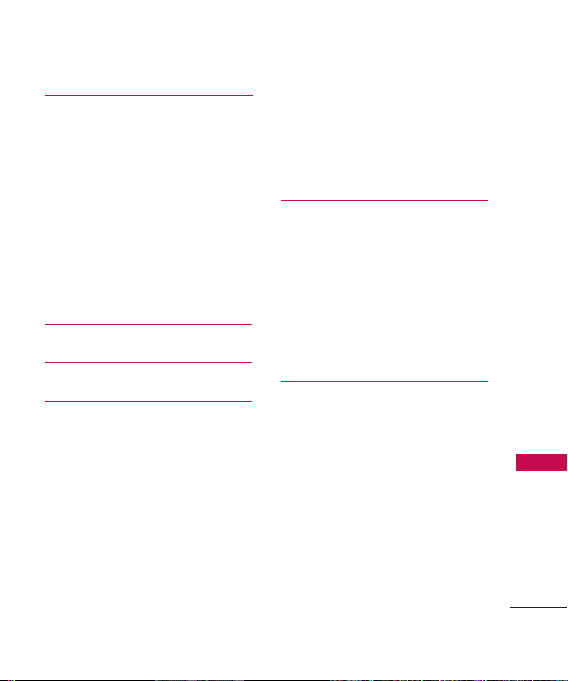
5
Table of Contents
Quick Access to
Convenient Features 24
Vibrate Mode 24
Lock Mode 24
Mute Function 24
Volume Quick Adjustment 24
Call Waiting 24
Caller ID 25
Speed Dialing 25
Using Phone Menus 26
Web 26
Multimedia 27
1. Music & Ringtones 27
1.1 Get New 28
1.2 My Ringtones 28
1.3 My Music 28
1.4 My Sounds 29
2. Picture & Video 29
2.1 Get New Pictures 29
2.2 My Pictures 30
2.3 My Videos 30
3. Channel Listing 32
4. Memory Info 32
Contacts 33
1. Add New Entry 33
2. Contact List 34
3. Groups 34
4. Speed Dials 35
5. My Name Card 35
6. Services 35
Messaging 36
1. Voicemail 36
2. Send Message 37
3. Inbox 38
4. Sent 39
5. Drafts 40
6. Web Alerts 40
7. Settings 40
7.1 Auto Save
(On/ Off/ Prompt) 40
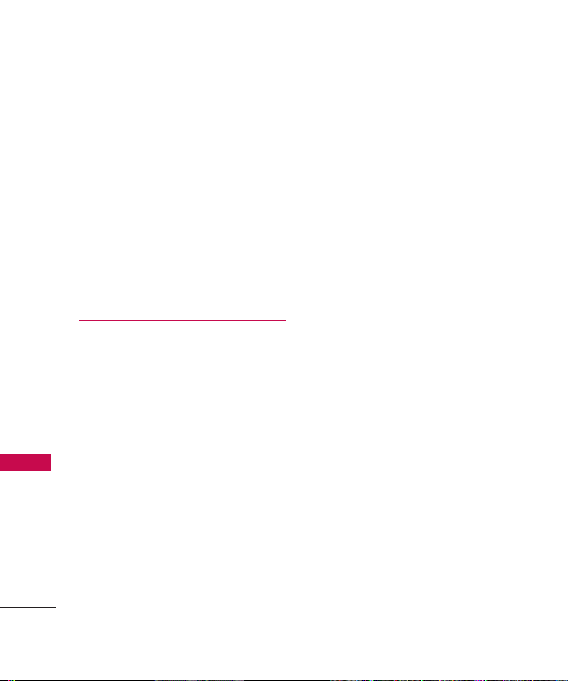
Table of Contents
6
Table of Contents
7.2 Auto Erase (On/ Off) 40
7.3 Templates 41
7.4 Entry Mode (T9Word/
Abc/ ABC/ 123) 41
7.5 Auto Receive (On/ Off ) 41
7.6 Callback Number (On/ Off ) 41
7.7 Edit Voicemail # 41
7.8 Signature (None/ Custom) 42
7.9 Web Alerts (Yes/ No) 42
Settings 42
1. Bluetooth Menu 42
1.1 Add New Device 43
2. Sound Settings 44
2.1 Master Volume 44
2.2 Call Sounds 44
2.3 Alert Sounds 45
2.4 Keypad Volume 45
2.5 Service Alerts 45
2.6 Power On/Off 46
3. Display Settings 46
3.1 Greeting 46
3.2 Backlight 46
3.3 Screensavers 47
3.4 Dial Fonts 47
3.5 Clock Format 48
3.6 Time Format 48
3.7 Front Alignment 48
4. Phone Settings 49
4.1 Airplane Mode 49
4.2 Set Shortcut Keys 49
4.3 Voice Commands 49
4.4 Language 50
4.5 Location 50
4.6 Security 51
4.7 System Select 54
4.8 Serving System 54
5. Call Settings 54
5.1 Answer Options 54
5.2 Auto Retry 55
5.3 TTY Mode 55
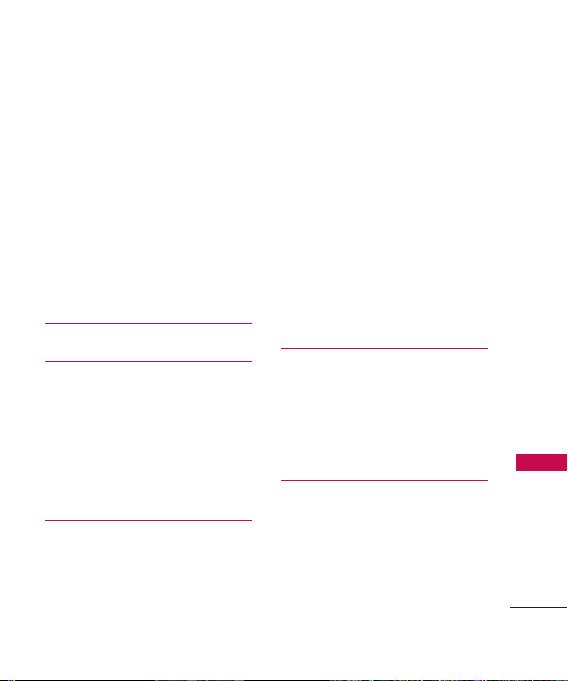
7
Table of Contents
5.4 One Touch Dial 57
6. Memory 57
6.1 Save Options 57
6.2 Phone Memory 57
6.3 Card Memory 58
7. Phone Info 58
7.1 My Number 58
7.2 SW/HW Version 58
7.3 Icon Glossary 58
Music 59
Call History 60
1. Missed Calls 60
2. Incoming Calls 60
3. Outgoing Calls 60
4. All Calls 61
5. View Timers 61
Tools & Apps 62
1. Tools 62
1.1 Voice Commands 62
1.2 Calculator 64
1.3 Calendar 64
1.4 Alarm Clock 65
1.5 World Clock 66
1.6 Notepad 67
1.7 Ez Tip Calc 67
1.8 USB Mass Storage* 67
2. Games 68
3. Applications 68
Camera 68
1. Take Picture 69
2. Record Video 70
3. My Pictures 70
4. My Videos 71
Safety 73
TIA (Telecommunications
Industry Association) Safety
Information 73
*
Available only when a microSDTMcard is inserted.
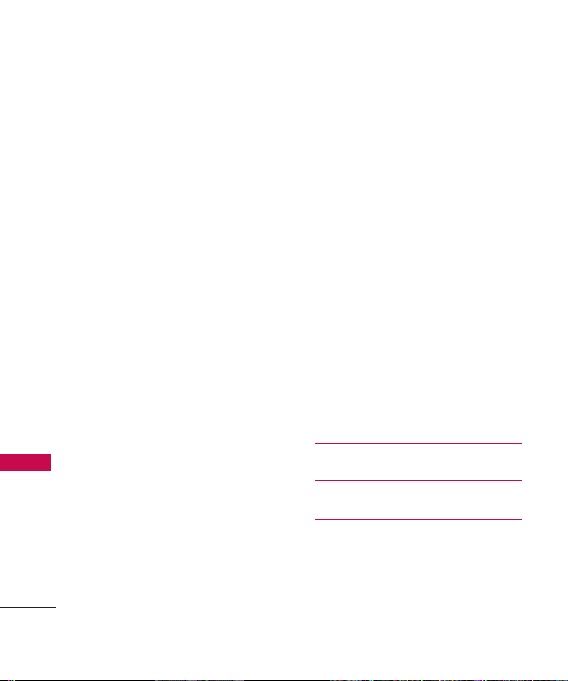
Table of Contents
8
Table of Contents
Exposure to Radio Frequency
Signal 73
Antenna Care 74
Phone Operation 74
Tips on Efficient Operation 74
Driving 74
Electronic Devices 74
Pacemakers 75
Persons with Pacemakers: 75
Hearing Aids 75
Other Medical Devices 75
Health Care Facilities 76
Vehicles 76
Posted Facilities 76
Aircraft 76
Blasting Areas 76
Potentially Explosive
Atmosphere 76
For Vehicles Equipped with an
Air Bag 77
Charger and Adapter
Safety 77
Battery Information and
Care 77
Safety Information 78
Explosion, Shock, and Fire
Hazards 78
General Warnings and Cautions 80
Warning! Important safety
information 81
Avoiding hearing damage 81
Using your phone safely 82
Avoiding hearing damage 82
Using headsets safely 83
FDA Consumer Update 83
Consumer Information on
SAR 93
Accessories 96
Warranty Information 97
Index 100
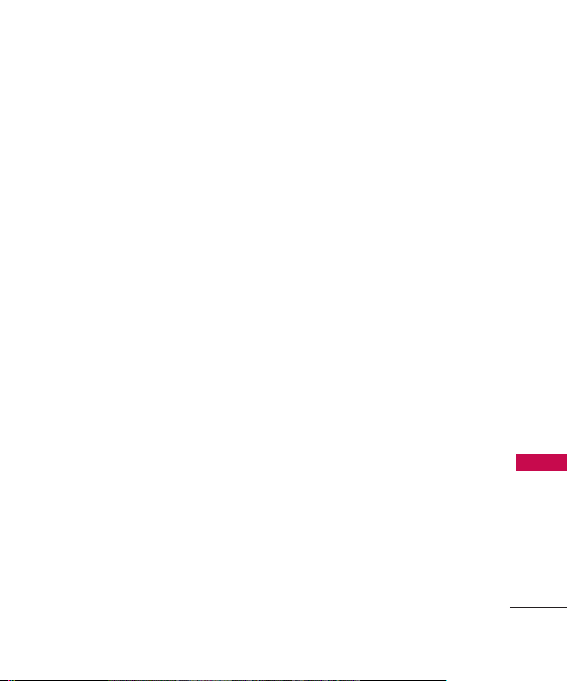
Welcome
9
Welcome
Thank you for choosing the
advanced and compact LG8700
cellular phone, designed to
operate with the latest digital
mobile communication
technology, Code Division
Multiple Access (CDMA). Along
with the many advanced features
of the CDMA system, such as
greatly enhanced voice clarity,
this phone offers:
●
microSDTMexpansion slot.
●
Large, easy-to-read, 11-line
backlit LCD with status icons.
●
Paging, messaging, voicemail
and caller ID.
●
23-key keypad.
●
Menu-driven interface with
prompts for easy operation.
●
Any key answer, auto answer,
auto retry, one-press and
speed dialing with 99 memory
locations.
●
Bilingual (English and French)
capabilities.
●
Sleek and Compact Metallic
Design with Internal antenna
(Internal antenna described as
antenna throughout this user
guide).
●
Bluetooth®wireless
technology.
●
Store.
●
Built-in Music Player.
●
Advanced Voice Recognition.
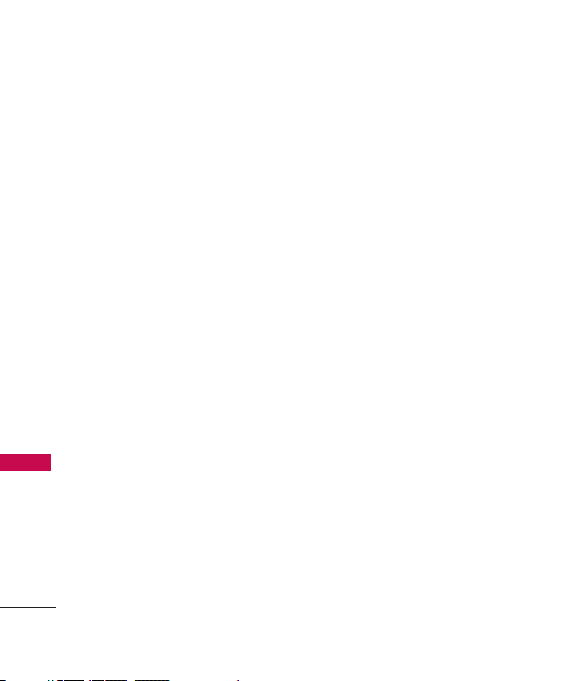
Technical Details
10
Technical Details
Important Information
This user’s guide provides
important information on the use
and operation of your phone.
Please read all the information
carefully prior to using the phone
for the best performance and to
prevent any damage to or misuse
of the phone. Any unapproved
changes or modifications will void
your warranty.
FCC Part 15 Class B
Compliance
This device and its accessories
comply with part 15 of FCC
rules. Operation is subject to the
following two conditions: (1)
This device and its accessories
may not cause harmful
interference, and (2) this device
and its accessories must accept
any interference received,
including interference that
causes undesired operation.
Industry Canada Compliance
This phone complies with
Industry Canada RSS 133. This
phone complies with the Class B
limits for radio noise emissions as
set out in the interference
causing standard entitled "Digital
Apparatus"
(ICES-003) of Industry Canada.
Technical Details
The LG8700 is an all digital
phone that operates on both
Code Division Multiple Access
(CDMA) frequencies: cellular
services at 800 Mhz and
Personal Communication Services
(PCS) at 1.9 Ghz.
CDMA technology uses a feature
called DSSS (Direct Sequence
Spread Spectrum) that enables
the phone to keep
communication from being
crossed and to use one
frequency channel by multiple
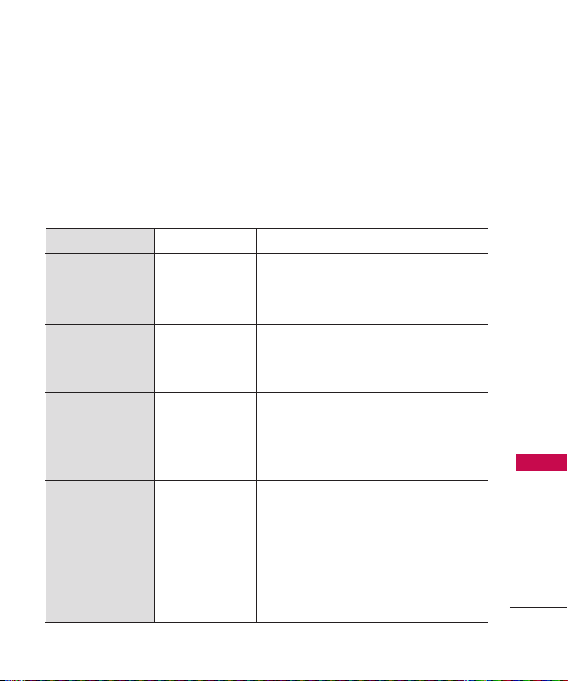
11
Technical Details
users in the same specific area.
This results in a 10-fold capacity
increase when compared with
analog mode. In addition,
features such as soft/ softer
handoff, hard handoff, and
dynamic RF power control
technologies combine to reduce
call interruptions.
The following table lists some
major CDMA standards.
CDMA Standard
Basic Air
Interface
TIA/EIA-95A
TSB-74
ANSI J-STD-008
TIA/EIA-IS2000
CDMA Dual-Mode Air Interface
14.4kbps radio link protocol and interband operations
IS-95 adapted for PCS frequency band
CDMA2000 1xRTT Air Interface
MAS-BS
PCSC-RS
Intersystem operations
Non-signaling data comm.
CDMA2000 High Rate Packet Data Air
Interface
1xEV-DO Inter-Operability Specification for
CDMA2000 Access Network Interfaces
Recommended Minimum Performance
Standards for CDMA2000 High Rate
Packet Data Access Terminal
Test Application Specification (TAS) for
High Rate Packet Data Air Interface
TIA/EIA/IS-634
TIA/EIA/IS/651
TIA/EIA/IS-41-C
TIA/EIA/IS-124
TIA/EIA/IS-856
TIA/EIA/IS-878
TIA/EIA/IS-866
TIA/EIA/IS-890
TIA/EIA/IS-96-B
TIA/EIA/IS-637
TIA/EIA/IS-657
IS-801
TIA/EIA/IS-707-A
Speech CODEC
Short Message Service
Packet Data
Position Determination Service (gpsOne)
High Speed Packet Data
Network
Service
1x EV-DO
Related
interface
Designator
Description
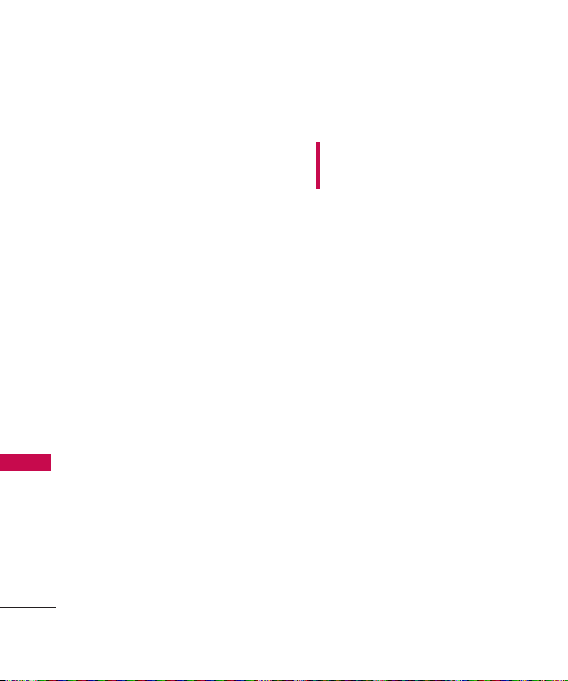
Technical Details
12
Technical Details
The Cellular and PCS CDMA
networks consist of MSO (Mobile
Switching Office), BSC (Base
Station Controller), BTS (Base
station Transmission System), and
MS (Mobile Station).
* TSB -74: Protocol between an
IS-95A system and ANSI JSTD-008
1xRTT system receives twice as
many subscribers in the wireless
section as IS-95. Its battery life
is twice as long as IS-95. Highspeed data transmission is also
possible.
FCC RF Exposure Information
WARNING! Read this
information before operating the
phone.
In August 1996, the Federal
Communications Commission
(FCC) of the United States, with
its action in Report and Order
FCC 96-326, adopted an
updated safety standard for
human exposure to Radio
Frequency (RF) electromagnetic
energy emitted by FCC regulated
transmitters. Those guidelines are
consistent with the safety
standard previously set by both
U.S. and international standards
bodies.
The design of this phone
complies with the FCC guidelines
and these international standards.
Bodily Contact During Operation
This device was tested for typical
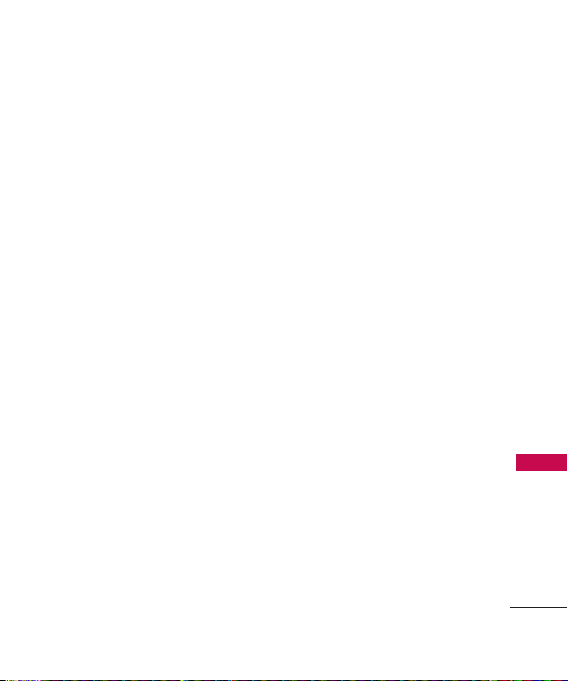
13
Technical Details
use with the back of the phone
kept 0.6 inches (1.5 cm) from
the body. To comply with FCC
RF exposure requirements, a
minimum separation distance of
0.6 inches (1.5 cm) must be
maintained between the user’s
body and the back of the phone,
including the antenna, whether
extended or retracted. Thirdparty belt-clips, holsters and
similar accessories containing
metallic components should not
be used. Avoid the use of
accessories that cannot maintain
0.6 inches (1.5 cm) distance
between the user’s body and the
back of the phone and have not
been tested for compliance with
FCC RF exposure limits.
Vehicle-Mounted External
Antenna
(Optional, if available.)
A minimum separation distance of
8 inches (20 cm) must be
maintained between the user/
bystander and the vehicle-mounted
external antenna to satisfy FCC RF
exposure requirements. For more
information about RF exposure,
visit the FCC website at
www.fcc.gov.
Caution
Use only the supplied and
approved antenna. Use of
unauthorized antennas or
modifications could impair call
quality, damage the phone, void
your warranty and/or result in
violation of FCC and IC
regulations.
Do not use the phone with a
damaged antenna. If a damaged
antenna comes into contact with
the skin a minor burn may result.
Contact your local dealer for a
replacement antenna.
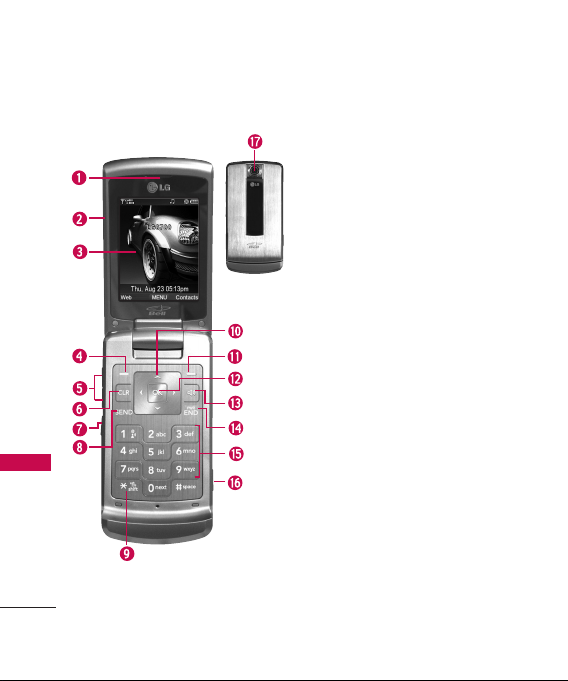
Phone Overview
14
Phone OverviewPhone Overview
1. Earpiece
2. Flip Open to answer an incoming call and close to
end the call.
3. LCD Screen Displays messages and indicator icons.
When the flip is open, Power Save mode
automatically dims the screen and then darkens it if
no keys are pressed.
4. Left Soft Key Use to select an action within a menu.
5. Side Keys Use to adjust the ringer volume in the
standby mode and the earpiece volume during a call.
6. CLR Key Deletes single spaces or characters with a
quick press, but press and hold to delete entire
words. Will also back you out of menus, one level at a
time.
7. Voice Commands Key Use for quick access to Voice
Commands.
8. SEND Key Use to make or answer calls.
9. Vibrate Mode Key Use to set the mode (from the
standby mode press and hold).
10. Navigation Keys Use for quick access to Messaging,
Multimedia, Tools & Apps and Music.
11. Right Soft Key Use to select an action within a
menu.
12. OK Key Selects the function displayed at the
bottom of the LCD between the Left and Right Soft
Key functions.
13. Speakerphone Key Use to change to speakerphone
mode. Speakerphone mode can only be activated
during a call or an activation of AVR (Advanced
Voice Recognition).
14. PWR/END Key Use to turn the power on/off and to
end a call. Also returns to the standby mode.
15. Alphanumeric Keypad Use to enter numbers and
characters and select menu items.
16. Side Camera Key Use for quick access to Camera
function.
17. Camera Lens Used to take a photo. Keep it clean for
optimal photo quality.
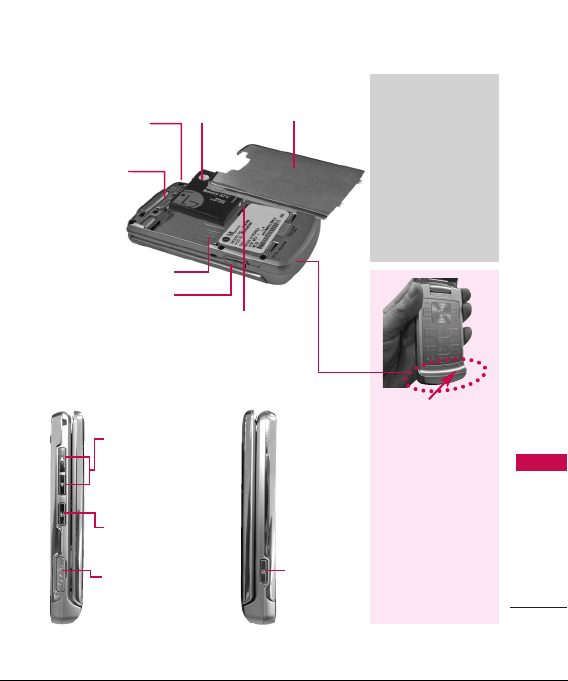
15
Phone OverviewPhone Overview
Rear view
Camera Key
microSD
™
Slot
Battery Cover
Side keys
Battery latch
●
In the standby
mode (opened)
:
Controls ringer
volume
Battery Charging Port,
Cable Connector, and
Headset Adapter Port
Camera
key
Voice Commands
Key
Slide this latch up
to remove the
battery cover.
Holes for a
carrying strap
Battery
Left side view Right side view
Tip
If you hold the
phone enclosing the
lower edge, you may
interfere with the
antenna's ability to
receive a clear signal
which affects call
quality for voice or
data transfer.
Note
Antenna equipped
inside your phone.
Battery terminals
Notes
•
It’s important to fully
charge the battery
before using the phone
for the first time.
•
Battery life and signal
strength are significant
factors (among others)
that affect your phone’s
ability to send/receive
calls.
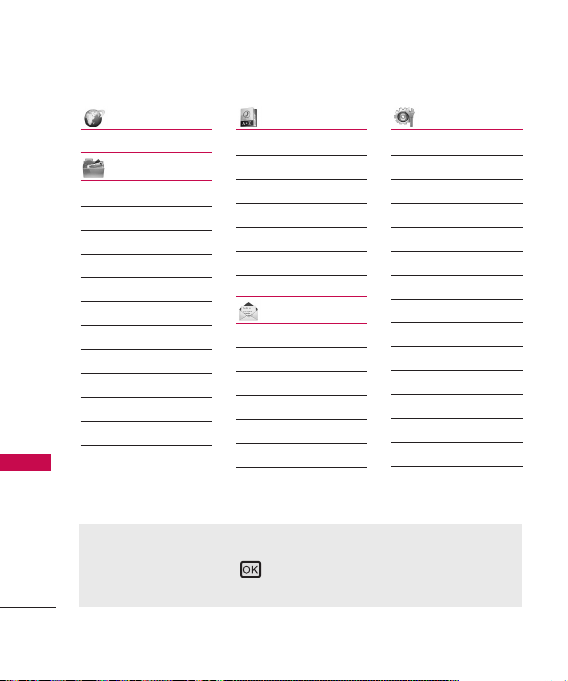
1. Web
2. Multimedia
1. Music & Ringtones
1. Get New
2. My Ringtones
3. My Music
4. My Sounds
2. Picture & Video
1. Get New Pictures
2. My Pictures
3. My Videos
3. Channel Listing
4. Memory Info
3. Contacts
1. Add New Entry
2. Contact List
3. Groups
4. Speed Dials
5. My Name Card
6. Services
4. Messaging
1. Voicemail
2. Send Message
3. Inbox
4. Sent
5. Drafts
6. Web Alerts
7. Settings
5 . Settings
1. Bluetooth Menu
1. Add New Device
2. Sound Settings
1. Master Volume
2. Call Sounds
3. Alert Sounds
4. Keypad Volume
5. Service Alerts
6. Power On/Off
3. Display Settings
1. Greeting
2. Backlight
3. Screensavers
4. Dial Fonts
5. Clock Format
Menu Overview
16
Menu Overview
Menu Access
To use phone a menu, press using Navigation Key to highlight and select.
Press the number key that corresponds to the submenu.
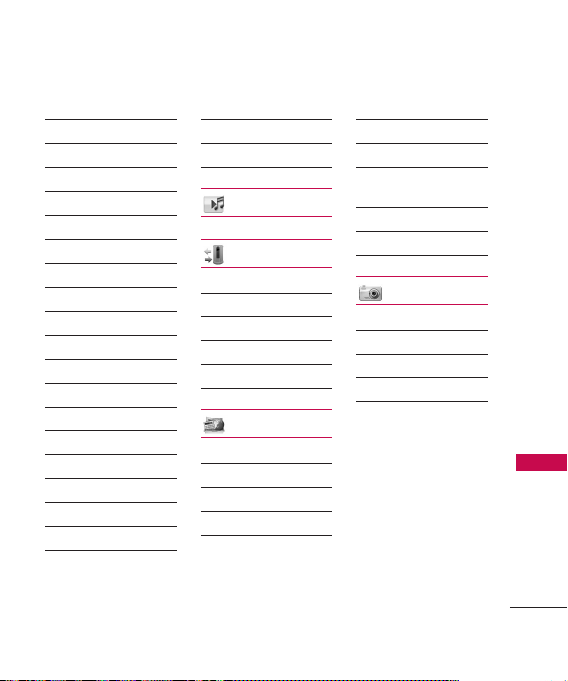
17
Menu Overview
6. Time Format
7. Front Alignment
4. Phone Settings
1. Airplane Mode
2. Set Shortcut Keys
3. Voice Commands
4. Language
5. Location
6. Security
7. System Select
8. Serving System
5. Call Settings
1. Answer Options
2. Auto Retry
3. TTY Mode
4. One Touch Dial
6. Memory
1. Save Options
2. Phone Memory
3. Card Memory
7. Phone Info
1. My Number
2. SW/HW Version
3. Icon Glossary
6. Music
7. Call History
1. Missed Calls
2. Incoming Calls
3. Outgoing Calls
4. All Calls
5. View Timers
8. Tools & Apps
1. Tools
1. Voice Commands
2. Calculator
3. Calendar
4. Alarm Clock
5. World Clock
6. Notepad
7. Ez Tip Calc
8. USB Mass
Storage*
2. Games
3. Applications
9. Camera
1. Take Picture
2. Record Video
3. My Pictures
4. My Videos
*
Available only when a microSDTMcard is inserted.
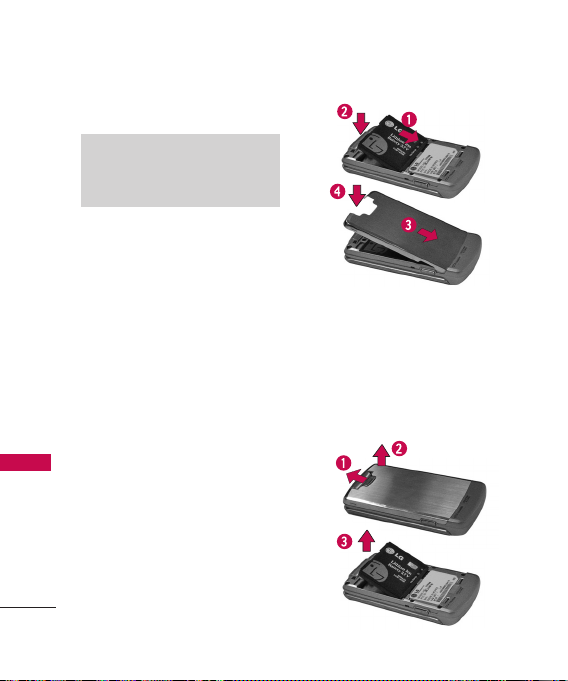
18
Getting Started with Your Phone
The Battery
The phone comes with a
rechargeable battery. Keep the
battery charged while not in use
in order to maximize talk and
standby time. The battery charge
level is shown at the top of the
LCD screen.
Installing the Battery
1. Place the edge of the battery
that has the battery terminals
into the opening on the back
of the phone [1], then press
it into place [2].
2. Align the tabs on the battery
cover with the slots on the
back of the phone [3], then
press the cover down until it
clicks [4].
Removing the Battery
1.
Move the battery latch up [1],
then lift the battery cover off [2].
2. Lift the left edge of the
battery [3], then remove the
battery.
Note
It is important to fully charge the
battery before initial use of the phone.
Getting Started with Your Phone
Getting Started with Your Phone
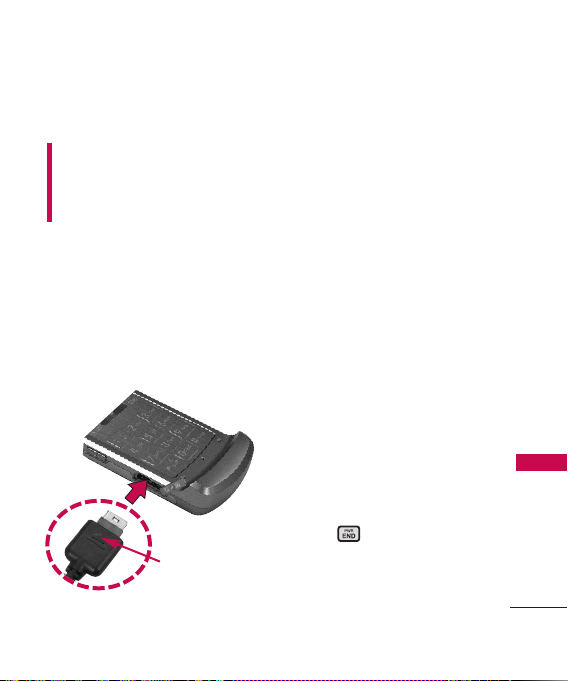
19
Getting Started with Your Phone
Charging the Battery
Warning! Use only the charger
provided with the phone. Using
any charger other than the one
included with the LG8700 may
damage your phone or battery.
1. Attach the charger to the
phone. Make sure that the
triangle symbol faces up when
inserting the plug into the
charger port.
2. Plug the charger into a wall
outlet.
Battery Charge Level
The battery charge level is shown
at the top right of the LCD
screen. When the battery charge
level becomes low, the low battery
sensor alerts you in three ways:
sounding an audible tone, blinking
the battery icon, and displaying a
warning. If the battery charge level
becomes exceedingly low, the
phone automatically switches off
and any function in progress is
not saved.
Turning the Phone On and Off
Turning the Phone On
1. Install a charged battery or
connect the phone to an
external power source.
2. Press for a few seconds
until the LCD screen lights up.
Notice
Triangle symbol
should face up.
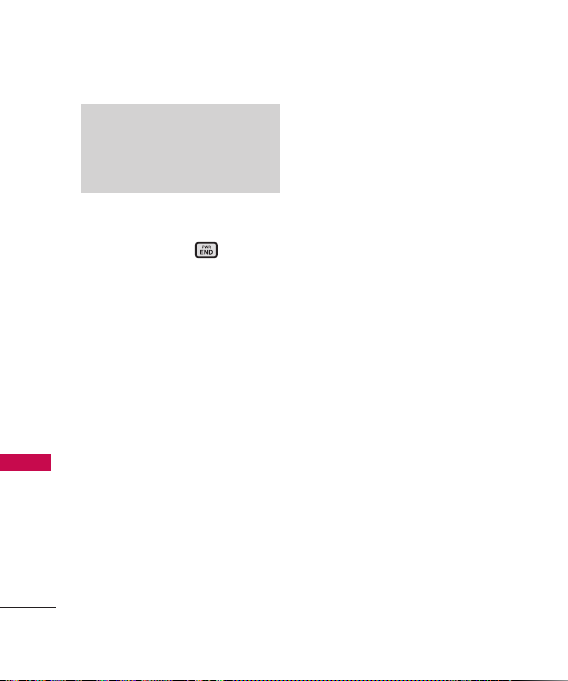
Getting Started with Your Phone
20
Getting Started with Your Phone
Turning the Phone Off
1. Press and hold until the
display turns off.
Signal Strength
Call quality depends on the
signal strength in your area. The
signal strength is indicated on
the screen as the number of bars
next to the signal strength icon:
The more bars, the better the
signal strength. If the signal
quality is poor, move to an open
area. If you are in a building, the
reception may be better near a
window.
Screen Icons
When the phone is powered on,
the top line of the LCD screen
displays icons indicating the
status of the phone.
To see the icons, go to
OK
->
Settings
->
Phone Info
->
Icon
Glossary
.
Note
Like any other radio device, avoid
any unnecessary contact with the
antenna while your phone is on.
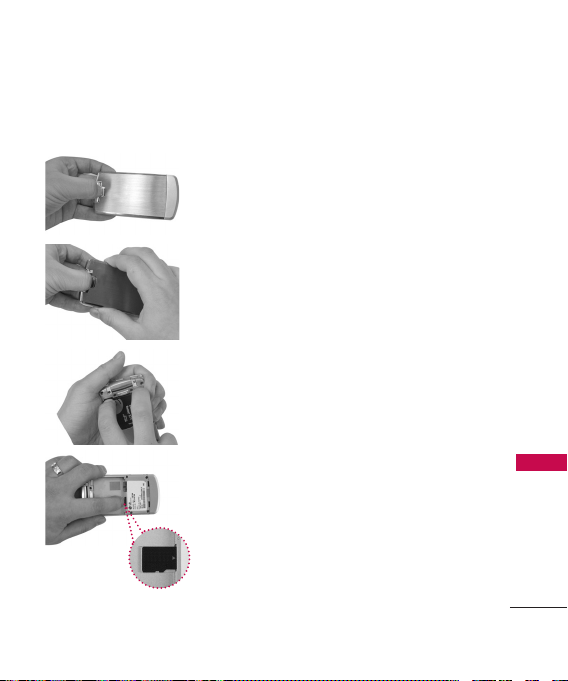
21
Getting Started with Your Phone
How to Install Your
microSD™Card
1. To install a
microSD
™
card,
remove the battery
cover from the
back of the phone
as illustrated.
2. Remove the
battery from the
opening on the
back of the phone
and you will see a
graphic indicating
the microSD
insertion point.
3. Insert the
microSD
™
card into
the correct
direction until the
slot in. If you insert
the card in the
wrong direction, it
may damage your
phone or your card.
How to Remove
Your microSD™Card
1. Remove the
battery cover first.
2. Remove the
battery from your
phone.
3. Press down on
the microSD
™
card until you feel
it pop out, then
grasp the installed
card and pull it
out smoothly.
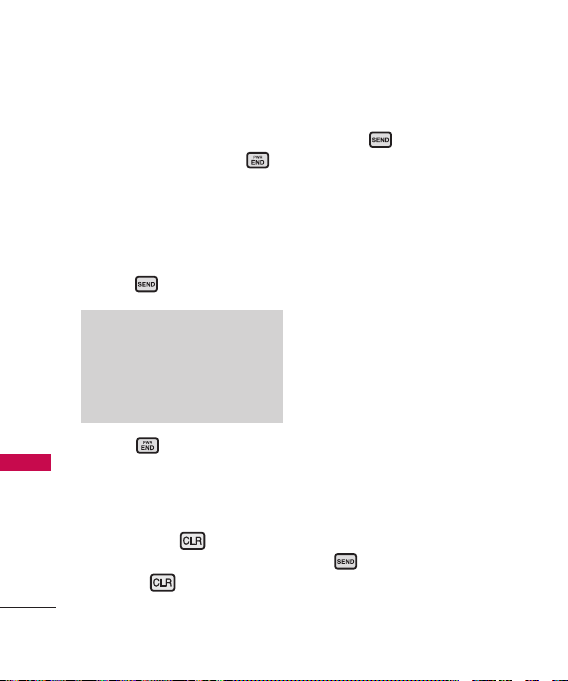
Getting Started with Your Phone
22
Getting Started with Your Phone
Making Calls
1. Make sure the phone is
turned on. If not, press
for about 3 seconds.
2. Enter the phone number
(include the area code if
needed).
3. Press .
4. Press to end the call.
Correcting Dialing Mistakes
If you make a mistake while dialing
a number, press once to
erase the last digit entered or
hold down for at least 2
seconds to delete all digits.
Redialing Calls
1. Press twice to redial the
last number you called,
received or missed. The last
270 numbers are stored in the
call history list and you can
also select one of these to
redial.
Receiving Calls
1. When the phone rings or
vibrates, there are four ways of
answering a call, depending on
the Answer Options in Call
Settings menu:
●
Flip Open/ Send Key Only
:
Open the flip (by default).
●
Any Key
: Press any key.
●
Send Key Only
: You can
answer a call only by pressing
.
Note
If the phone is locked, enter the
lock code. By default, the lock
code is the last 4 digits of your
phone number.
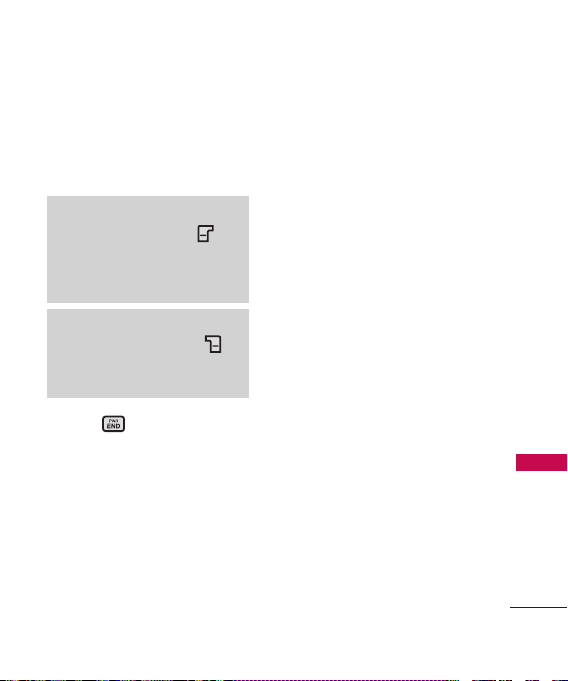
23
Getting Started with Your Phone
●
Auto with Handsfree:
The call automatically
connects when connected to
a handsfree device.
2. Press to end the call.
Note
If you press Left Soft Key
Quiet while the phone is ringing,
the ringing or vibration is muted
for that call.
Note
If you press Right Soft Key
Ignore while the phone is ringing,
the call will end.
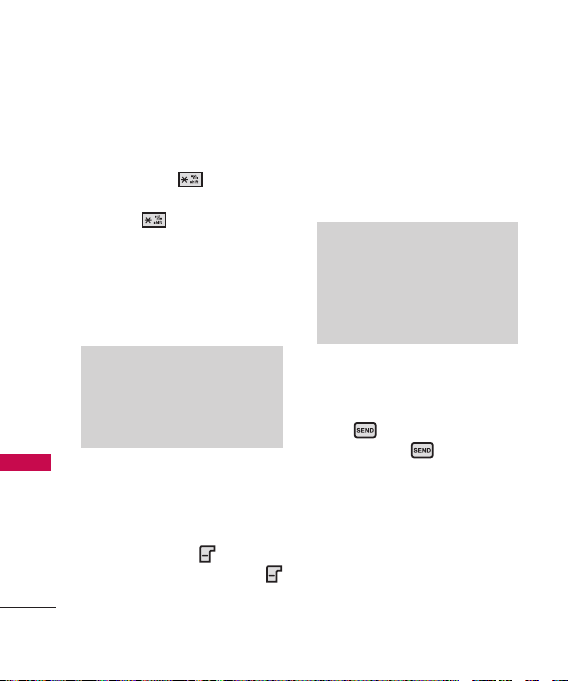
Quick Access to Convenient Features
24
Quick Access to Convenient Features
Vibrate Mode
Sets the phone to vibrate instead
of ring. To set Viibrate Mode
press and hold .
To return to Normal Mode, press
and hold .
Lock Mode
Sets your phone to require your
4-digit password in order to use
the phone.
Mute Function
The Mute Function prevents the
transmission of your voice to the
caller. To quickly a activate Mute
press Left Soft Key
Mute
, then
to unmute press Left Soft Key
Unmute.
Volume Quick Adjustment
Quickly adjust ringer and
earpiece volumes by pressing the
upper side key to increase and
lower key to decrease.
Call Waiting
During a call, one beep indicates
another incoming call.
Press to receive the waiting
call then press again to
switch between calls.
Check with your service provider
for information about this
function.
Note
The earpiece volume can only be
adjusted during a call and Keypad
volume can only be adjusted
through the OK -> Settings ->
Sound Settings -> Keypad Volume.
Note
By default, the lock code/password
is the last 4 digits of your phone
number. You can change this
code/password in Security menu.
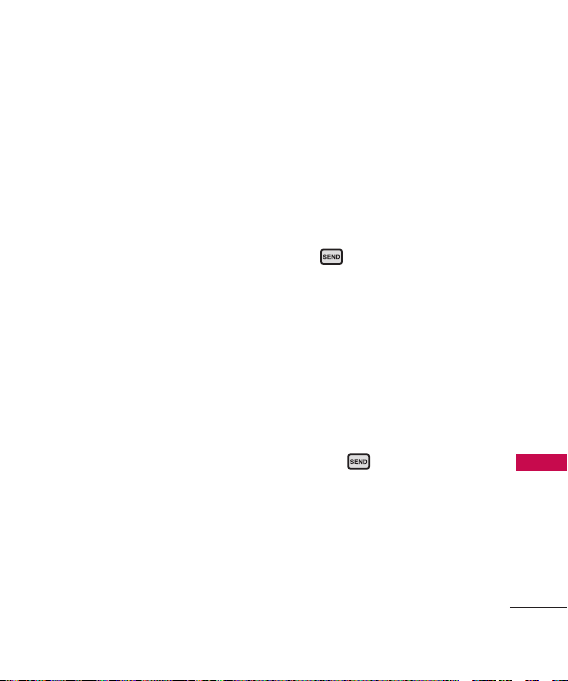
25
Quick Access to Convenient Features
Caller ID
Caller ID displays the number of
the person calling when your
phone rings. If the caller’s
identity is stored in Contacts,
the name appears on the screen.
Check with your service provider
to ensure they offer this feature.
Speed Dialing
Speed dialing is a convenient
feature that allows you to make
phone calls quickly and easily
with a few keystrokes. Your
phone recalls the number from
your Contacts, displays it briefly
and then dials it. Speed Dial
number 1 is for Voicemail.
Dialing Single Digit Speed
Dials (from 1 to 9)
Press and hold the Speed Dial
number.
OR
Enter the Speed Dial number and
press .
Dialing Double Digit Speed
Dials (from 10 to 99)
Press the first digit and then
press and hold the key of the
last digit.
OR
Enter the first and second digits
and press .
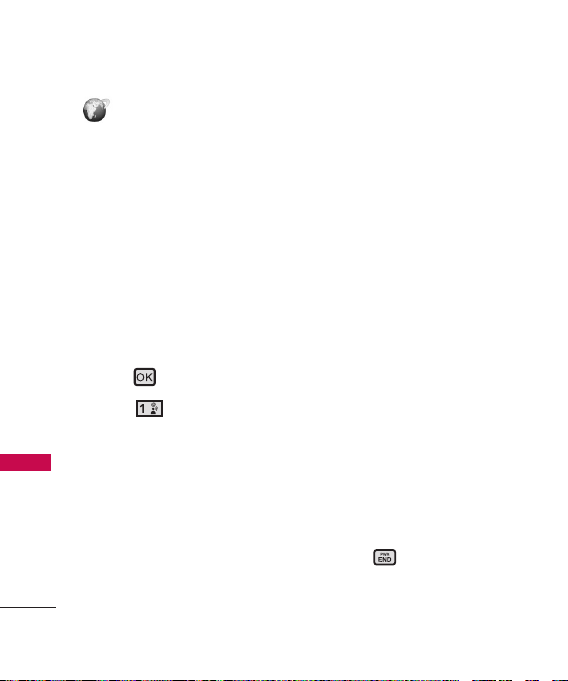
Using Phone Menus
Web
26
Web
Web
The Web feature allows you to
view the Internet content
especially designed for the
mobile phone interface. For
specific information on Web
access through your phone,
contact service provider.
Access and Options
Allows you to initiate a Wireless
Web session.
1. Press .
2. Press
Web
.
Overview
The Web allows you to use a
variety of Internet services. Using
the Web on the phone allows
you to:
●
Send and receive Internet
e-mail.
●
Browse and search the World
Wide Web via web pages
especially designed for
wireless phone customers.
●
Set bookmarks to directly
access your favorite sites.
●
Retrieve information, such as
stock quotes and flight
schedules from the Internet.
Quality of Browser
Browsing the web via the phone
is not like using your home
computer. Site providers have
selected only the critical aspects
of their site to present to
wireless phone users and have
removed most graphics.
Ending the Web Session
You can end a Web session by
pressing .
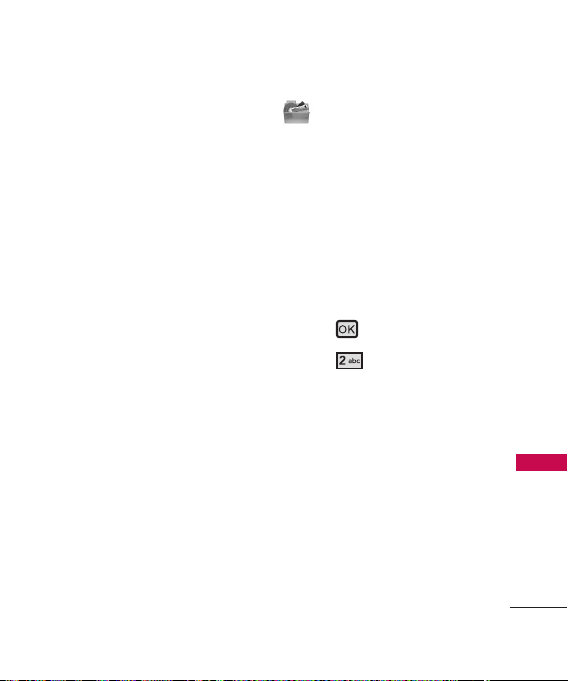
Multimedia
27
Multimedia
Navigating through the
Browser
While using the Web, you will
find the following:
●
Numbered options (some
options may not be numbered);
●
Links (embedded in content);
●
Text or numeric input;
●
Simple text.
You can act on the options or
the links by using the Soft Keys.
Multimedia
Allows you to access a great deal
of multimedia items such as
music, ringtones, pictures or
video clips. Plus, Channel Listing
is available and you can check
the memory information of your
phone.
Access and Options
1. Press .
2. Press
Multimedia
.
3. Select a sub-menu.
1. Music & Ringtones
2. Picture & Video
3. Channel Listing
4. Memory Info
1. Music & Ringtones
Personalize your phone with
ringtones. A wide variety of choices
are available, such as current hits,
pop, hip-hop, and more.
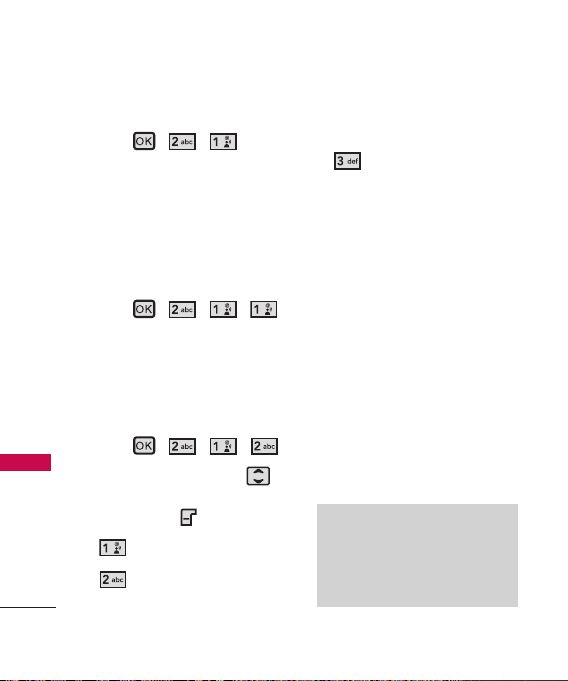
Multimedia
28
Multimedia
Access and Options
1. Press , , .
2. Select a sub-menu.
1.1 Get New
Allows you to connect to Get
New and download various
ringtones.
1. Press , , , .
1.2 My Ringtones
Allows you to select a desired
ringtone, download a new
ringtone.
1. Press , , , .
2. Use the Navigation Key
to highlight ringtone and press
Left Soft Key
Set As
.
●
Ringtone
●
Contact ID
: Scroll and
select the Contact to be
identified by the ringtone you
selected.
●
Alert Sounds
: Press the
corresponding number key to
set the ringtone for one of the
following:
All Messages/ Text Message
/
Pic/Video Message
/
Voicemail
1.3 My Music
Lets you use your phone as a
portable personal jukebox. From
both the Store and Music store
to a variety of streaming music
options, you’re bound to find
the music you want, when you
want it.
Notes
●
Native Music player does not
display songs in folders other
than the 'my_music' folder in the
memory card.
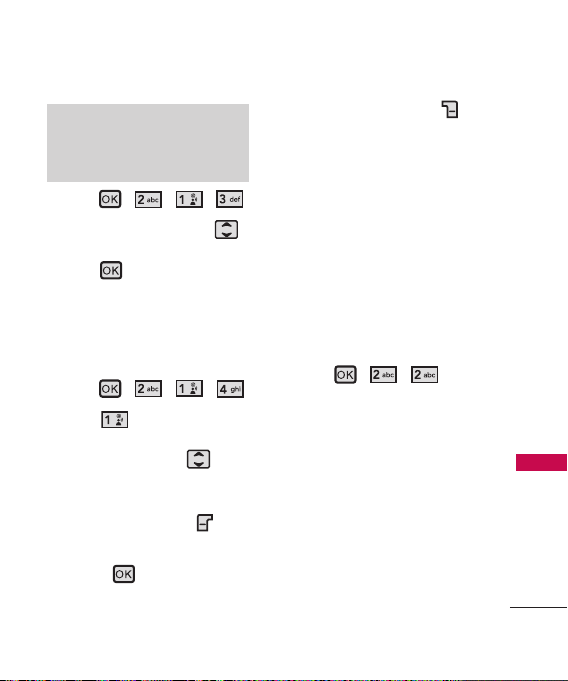
29
Multimedia
1. Press , , , .
2. Use the Navigation Key
to select a submenu, then
press .
1.4 My Sounds
Allows you to select a desired
sound or record a new sound.
1. Press , , , .
2. Press
Record New
or
scroll and select a sound using
the Navigation Key .
Options from here:
●
Press Left Soft Key
Erase
.
●
Press
PLAY
.
●
Press Right Soft Key
Options
to select:
Send/ Rename/ Move*
/
Lock(Unlock)/ Erase All
/
File Info/
2. Picture & Video
View, take, and send your digital
pictures and videos right from
your wireless phone.
Access and Options
1. Press , , .
2. Select a sub-menu.
2.1 Get New Pictures
Allows you to connect to an Web
and download a variety of images
for My Pictures.
●
File storage varies according to
the size of each file as well as
memory allocation of other
applications.
*
Available only when a microSD
TM
card is inserted.
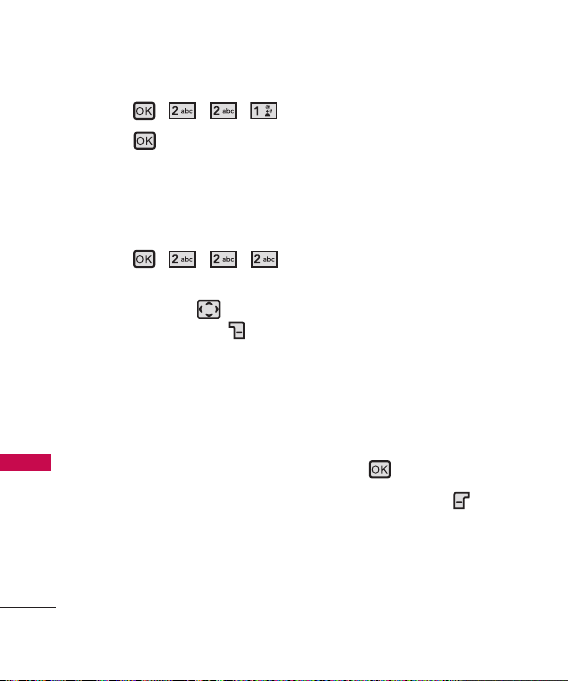
Multimedia
30
Multimedia
1. Press , , , .
2. Press .
2.2 My Pictures
Allows you to view photos stored
in the phone.
1. Press , , , .
2. Select a picture with the
Navigation Key and
press Right Soft Key
Options
.
Select one of the following
options:
Send
Sends a picture
message.
Set As Main Wallpaper
/
Picture ID
Take Picture
Rename
Renames the
selected picture.
Move*
Yes/ No
Lock/Unlock
Locks the
selected picture. Key icon on
the image lets you know it's
locked. Select option again to
cancel.
Erase All From Card/ From
Phone
File Info Name
/
Date/ Time
/
Resolution/ Size/ Type
Print via Bluetooth
Allows
you to print the selected
Bluetooth picture via
Bluetooth.
Send via Bluetooth
Mark Multiple
You can mark
multiple pictures.
3. Press
View
.
4. Press Left Soft Key
Erase
.
2.3 My Videos
Allows you to view videos stored
in the phone.
*
Available only when a microSDTMcard is inserted.
