LG LGCX670 Owner’s Manual
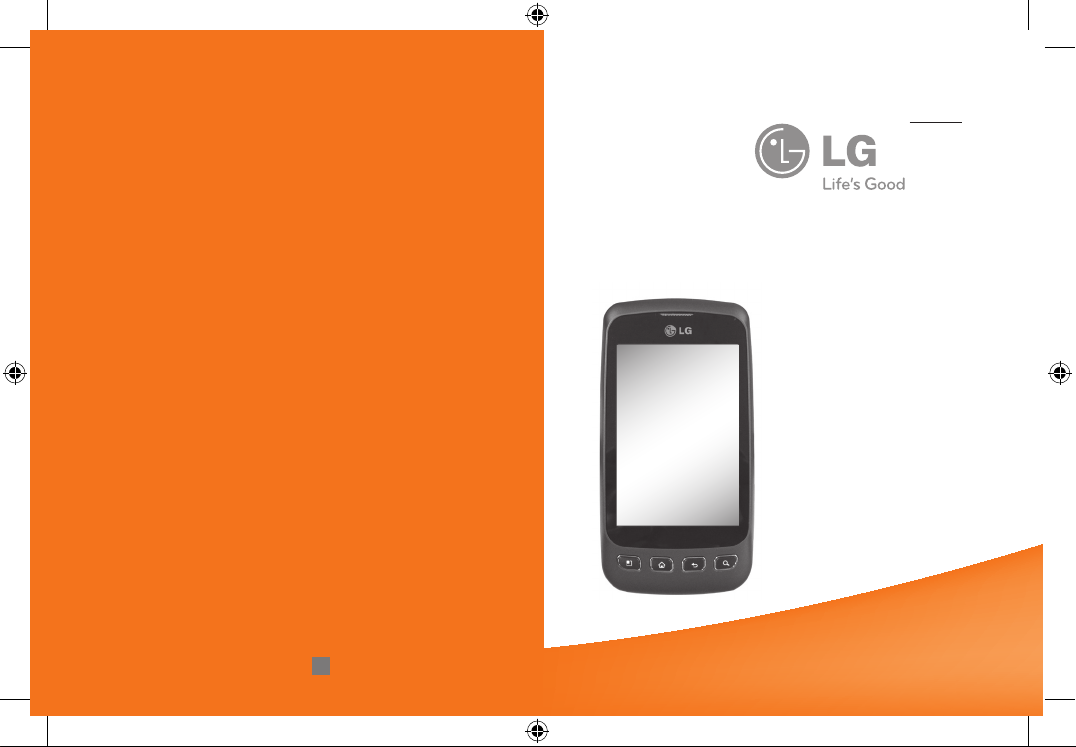
LG-CX670
Quick Start Guide
English
Français
MFL67208601(1.0)
WR
Printed in Korea
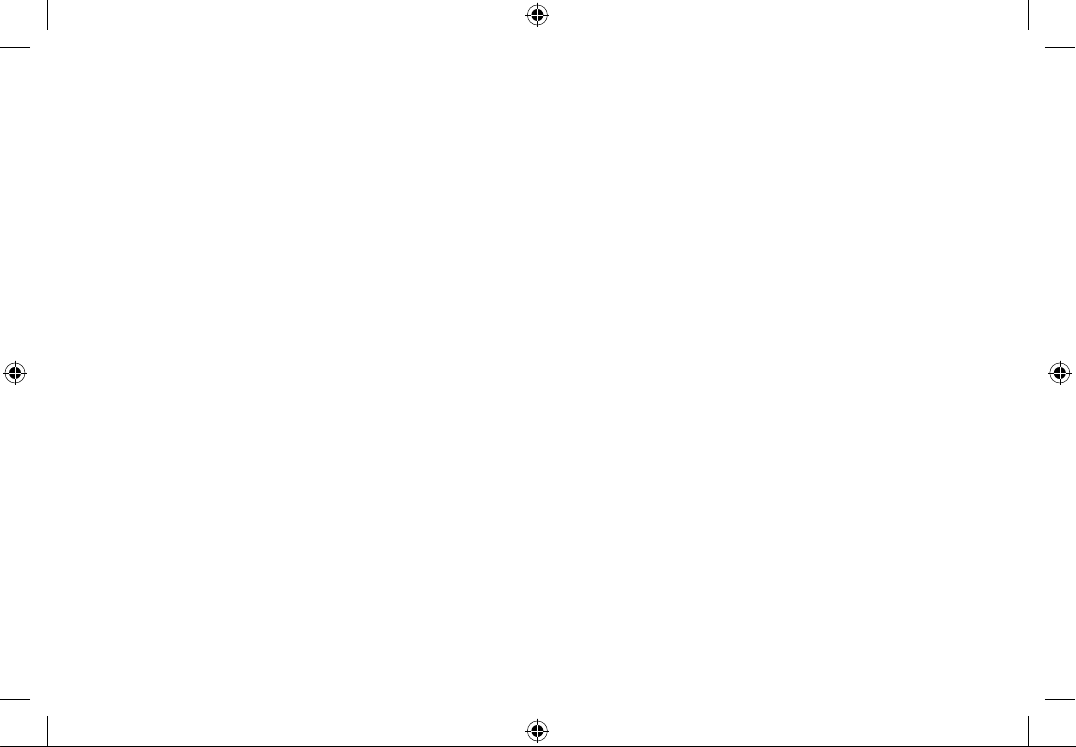
Some of the content in this user guide may be
different from your depending on the software of
the phone or your service provider. Features and
specifications might be subject to change without
prior notice.
Bluetooth QD ID B016832
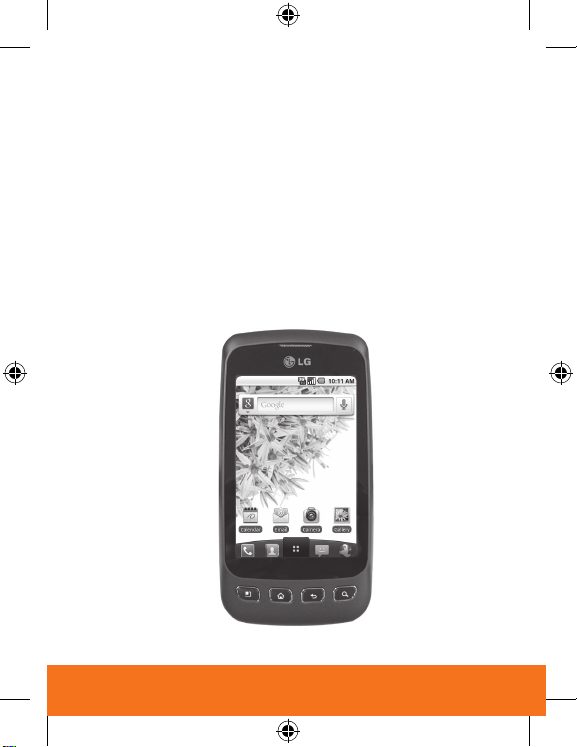
Welcome
LG-CX670 gives you a premium browsing and messaging experience
with the latest from Google™.
Browsing.
•
•
Organization.
contacts.
Maps, entertainment, & more.
•
YouTube™ to stay entertained.
Note: Your phone may look different.
Surf with a screen and full HTML.
Unify your work and life with calendar, email, and
Google Maps™ to find your way.
1
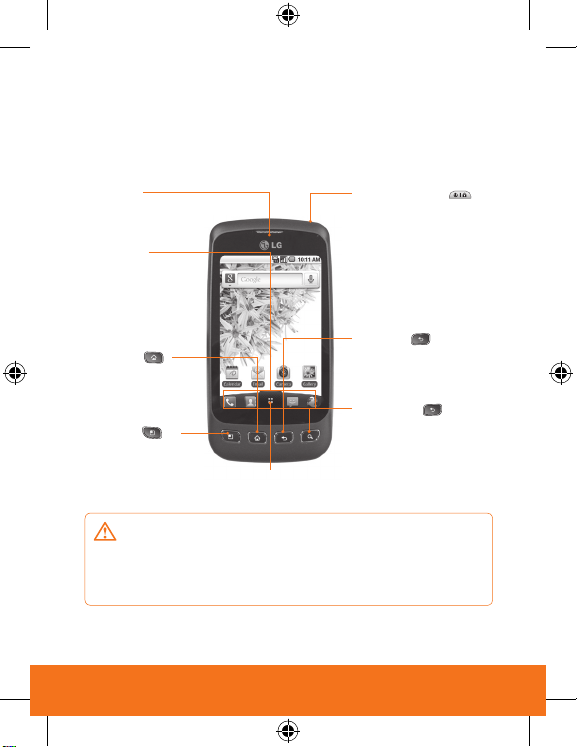
Voice Control Key
Your phone
To turn on the phone, press and hold Power key for 3 seconds.
To Turn off the phone, press Power key for 3 seconds and touch Power Off.
Earpiece
Quick Keys
- Phone Key
- Contacts Key
- Messaging Key
- Browser Key
Home key
- Returns to home
screen from any
screen.
Menu key
- Check what options
are available.
WARNING:
on it can da ma ge its LCD an d touc h screen fu nctionalities .
Do not cover the protective film on the LCD’s proximity sensor.
This can cause the sensor to malfunction.
2
Applications Launcher Key
Placing a heavy object on the phone or sitting
Power/Lock key
- Powers your phone
on/off by pressing and
holding the key.
- Turns off the screen
and locks.
Back key
- Returns to the previous
screen.
Search key
- Search the web and
contents in your phone.
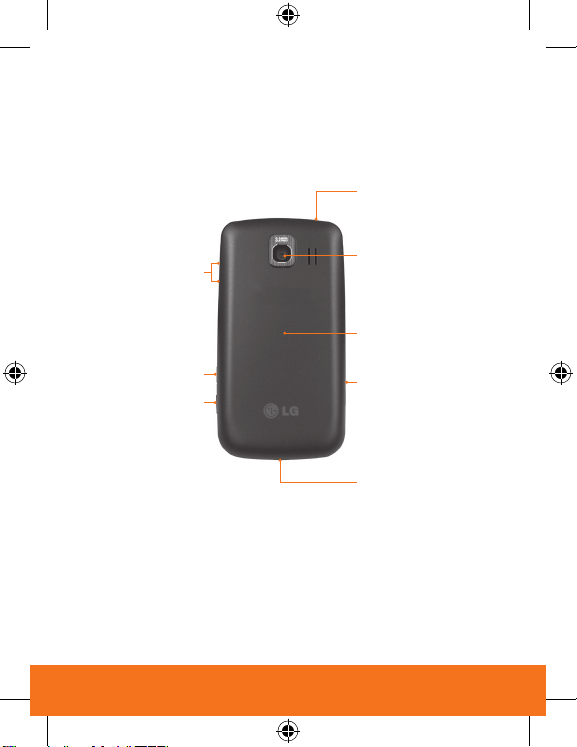
3.5mm Headset Jack
Volume Keys
Camera Lens
Back Cover
Voice Control Key
microSD Slot
Camera Key
AccessoryCharger Port
NOTES:
• All screen shots in this guide are simulated. Actual displays may vary.
• Instructions to perform tasks in this guide are based on the default
phone settings and may change depending on the software version
on your phone.
3
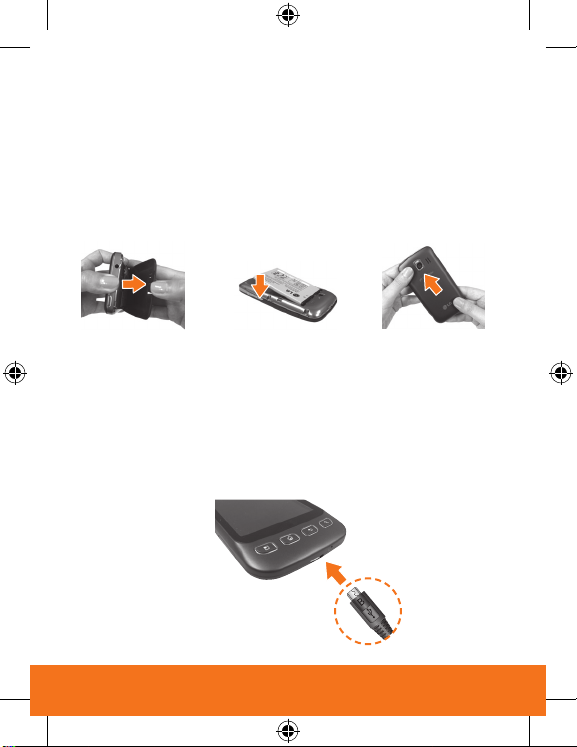
Let's go
Let's get you up and running.
Tip:
Your phone comes with a micro SD memory card already
installed.
Caution: Before assemblling, charging or using your phone for
the first time, please read the important Safety, Regulatory &
Legal information provided with your phone.
1.
Hold the phone with both hands and use the fingertip cutout at the
top of the phone to pull open the battery cover (as shown above).
2.
Align the battery contacts with the terminals near the top of the
phone, then press the battery into place.
3.
Replace the battery cover over the back of the phone
(as demonstrated). Apply a steady downward pressure until it clicks
into place.
4
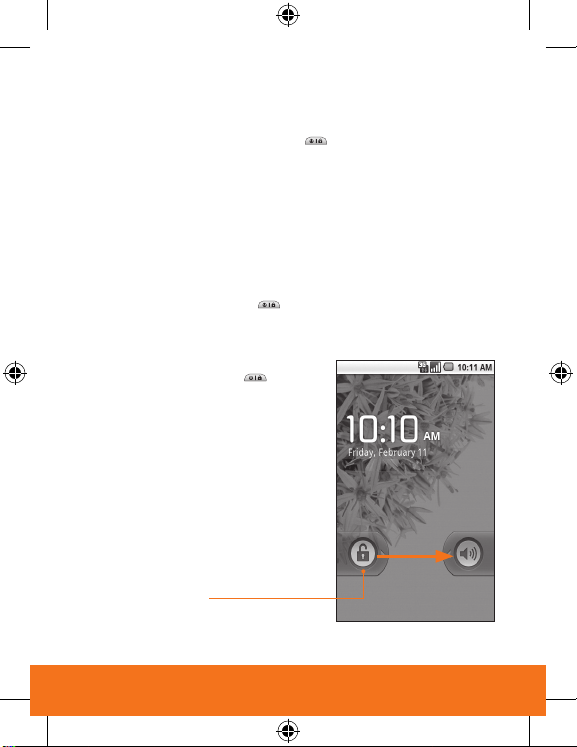
Turning the Phone On
Turning the Phone On
• Press and hold the Power/Lock Key until the screen turns on.
NOTE: When you turn on your phone for the first time, following the
instructions on the screen to activate your device.
To wake up the phone
After you don’t use the phone for a while, the screen and backlight will
turn off to conserve the battery.
To wake the phone up:
1.
Press the Power/Lock Key .
2.
Drag the Lock Touch Key to the right.
NOTE: To lock the screen manually ,
press the Power/Lock Key
Lock Touch Key
.
5
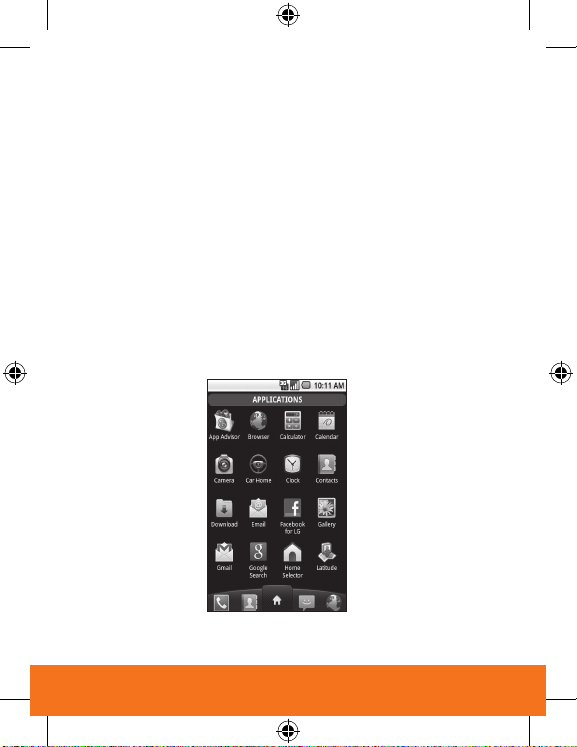
Touch
It's all in the touch:
• Touch:
Choose a menu item or option.
• Touch & Hold:
• Drag:
• Swipe or slide:
• Double-tap or pinch:
• Dynamic touch:
spread motion to zoom in or out when using the browser, map or
pictures.
Touch and hold an item until an action occurs.
You can drag items on the Home screen to reposition them.
Scroll or move quickly. (Tap again to stop.)
Double-tap to zoom in on a webpage or a map.
Use your index finger and thumb in a pinch or
6
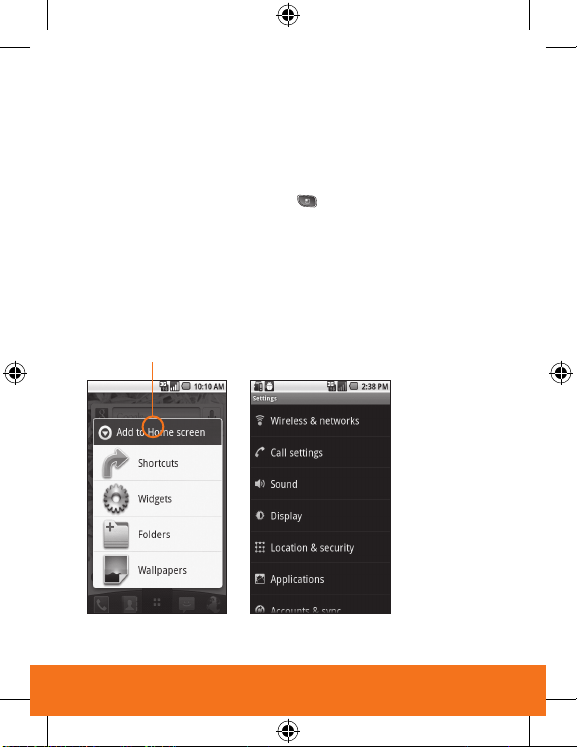
Personalize
Go ahead, add your personal touch. Change your widgets, wallpaper,
ringtone, and more—really make it yours.
• Home screen: To add something or change your wallpaper, tap and
hold an empty spot until you see Add to Home screen.
• Ringtones & sounds: Press Menu
Phone ringtone or Notification ringtone.
Tap & hold an empty
spot to open the menu.
> Settings > Sound >
Or go to
Settings to
change your
sounds.
7
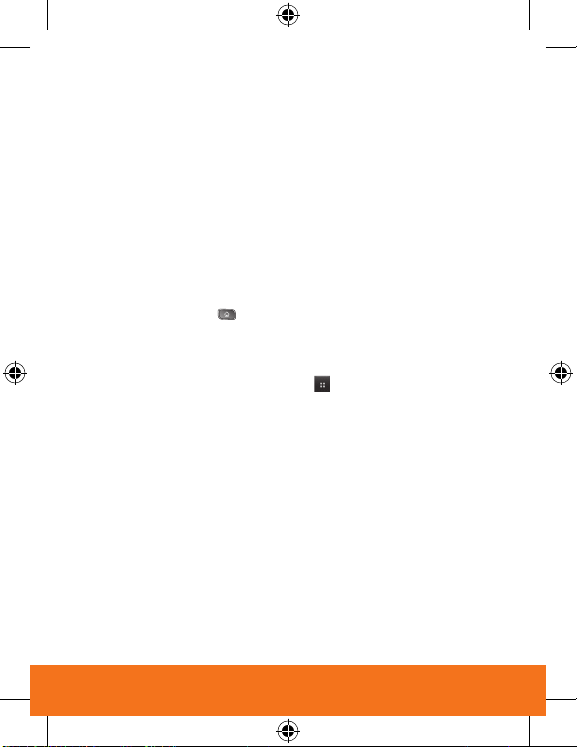
Applications
Multi-tasking is easy with Android because open applications keep
running even when you open another application. There’s no need to
quit an application before opening another. Use and switch among
several open applications. Android
stopping and starting them as needed, to ensure that idle applications
don’t consume resources unnecessarily.
Opening an application
• Open an application simply by touching its icon on the screen.
Opening multiple applications
1.
Press the Home Key to minimize the current application.
NOTE: If the application icon you want is on your Home screen, simply
touch it now to open and use it.
2.
Touch the Application Launcher icon ( )
3.
Touch the application icon you want to open.
TM
manages each application,
8
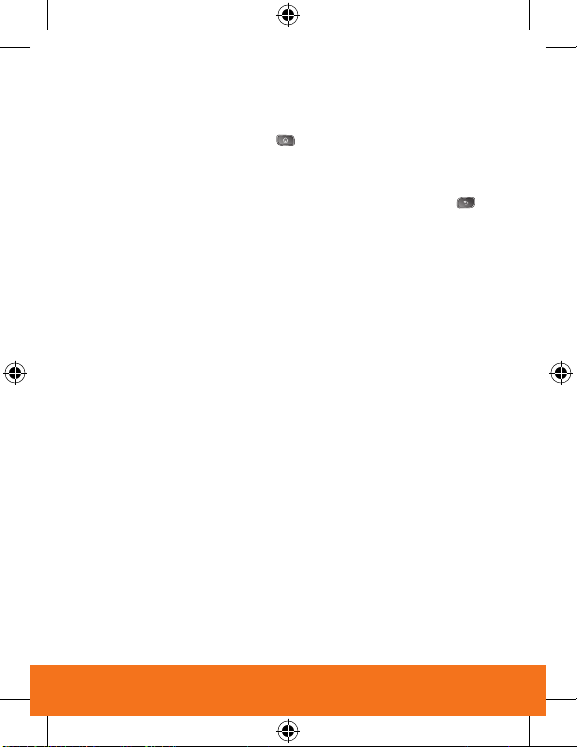
Switching between multiple applications
1.
Press and hold the Home Key .
A small window opens with icons of applications that you’ve used
recently.
2.
Touch an icon to open the application. Or touch the Back Key to
return to the previous screen.
Adding application icons to the Home screen
Customize your Home screen with the applications you use most often.
1.
Access the Application Launcher screen.
2.
Touch and hold the application icon you want to add to your Home
screen. The phone will vibrate and the Home screen will appear, into
which you can place the application icon.
3.
Lift your finger, or drag the icon to where you want it on the screen,
then lift your finger.
9
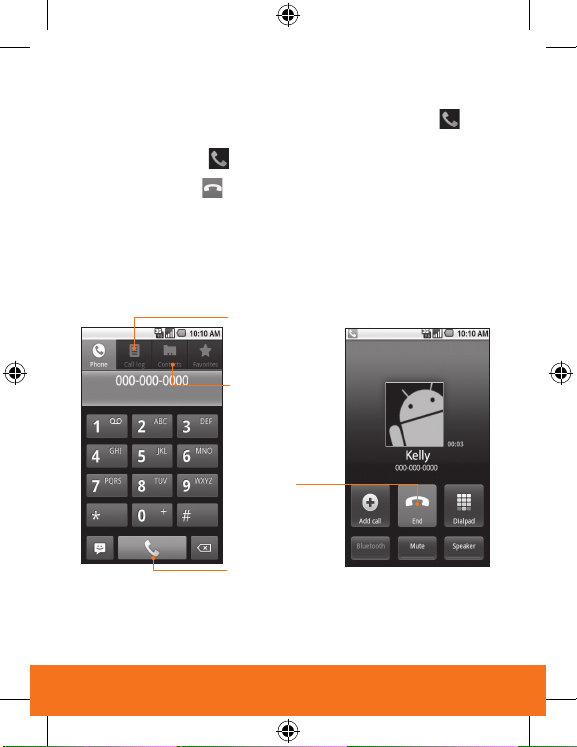
Calls
Your dialpad and call lists are just a tap or two away—just tap
Phone
from the home screen.
•
Answer Calls:
•
Decline Calls:
•
Return to a Call in Progress:
call.
Tip
: What about voicemail? Tap Phone, press and hold 1. Then, follow
the tutorial.
Drag to the right.
Drag to the left.
Drag down the status bar and tap your
Recent Calls
Tap to open, then
tap an entry to call.
Contacts
End Call
Call
Enter a phone number
then tap to call it.
10
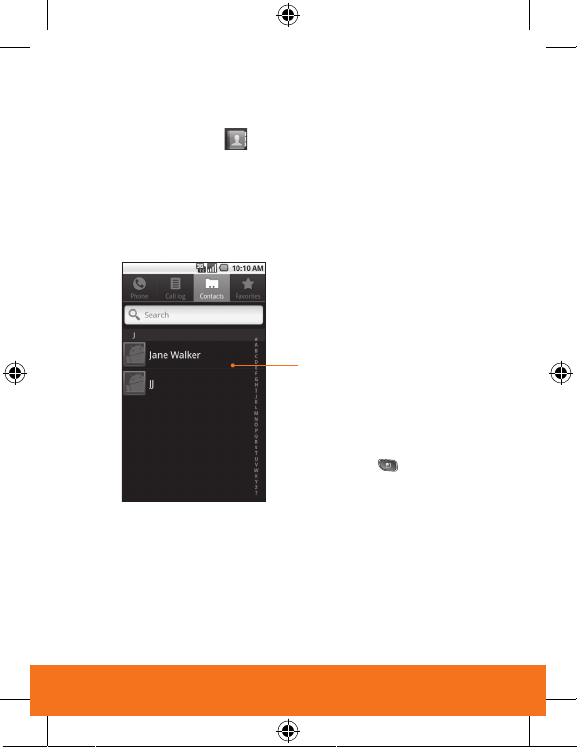
Contacts
Contacts like you’ve never had before. View, search, and
use them your way. Tap
Tip: When you flick or drag this list, a scroll bar appears on the right.
Drag the scroll bar to move the list faster. To search the list, just open
your phone and type a name.
Contacts in the home screen.
Contacts
Tap to view. Tap & hold to
edit, delete, and more.
Menu Options
Press Menu
sync groups, or to add/
import new contacts.
to edit,
11
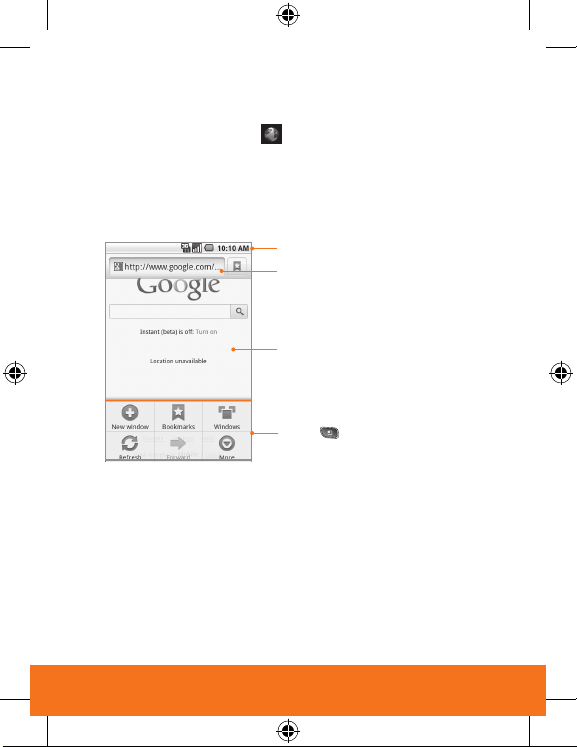
Web
Web & maps Browse, download, and search (of course).Touch the
Application Launcher icon >
content.
OR
Touch the Browser icon[icon] on the Homescreen.
Browser and surf to your heart’s
Connection
Web Address
Tap to enter a URL or
search the Web.
Drag or flick to scroll.
to scroll.
Press to display
options.
12
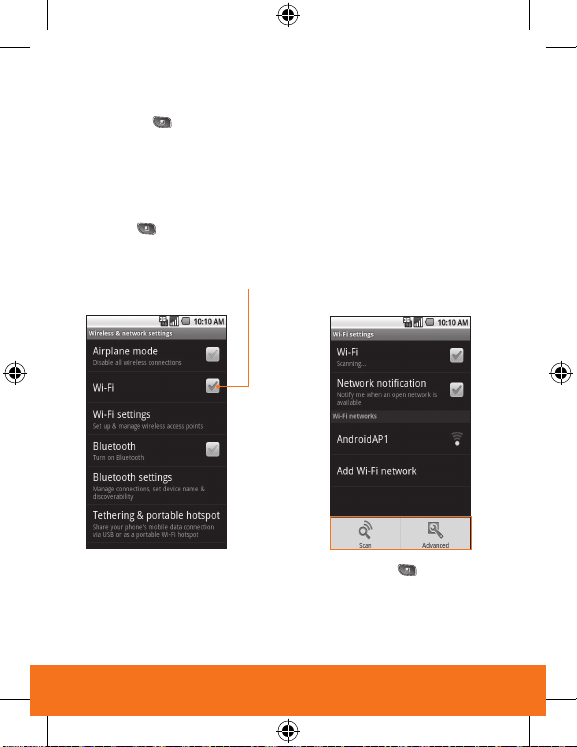
Wireless
Tap Menu > Settings > Wireless & networks.
•
Bluetooth:
settings and connect to your accessory.
Wi-Fi:
•
home, office or hotspot network. For connection details, tap
Menu
For handsfree calls and wireless music, tap Bluetooth
For fast internet access, tap
> Advanced.
Tap to turn on & scan.
Wi-Fi settings
Tap Menu >
Advanced.
and connect to a
13
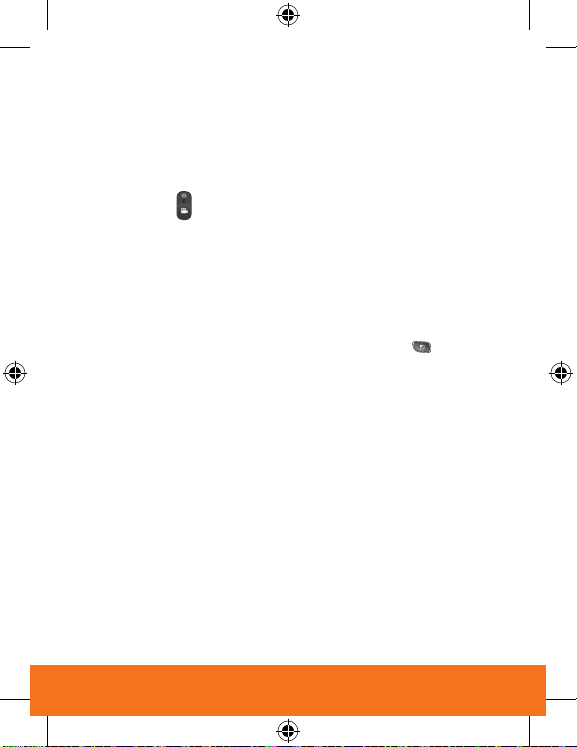
Media
grab a memory card.
•
Photos:
Touch the Application Launcher icon >
icon in the Launcher.
Videos:
Open the Camera application and drag the control to the
•
Video position
•
Music:
icon in the Launcher.
.
Touch the Application Launcher icon >
Camera
Music
application
application
More
Good things to know:
•
Save Battery:
Widgets > Power Control. Also, set corporate email and Facebook
to manual sync.
Transfer files to & from a PC:
•
Drag down your phone’s status bar and tap USB connection.
Use the power control widget. Tap Menu > Add >
Connect to a PC using a data cable.
14
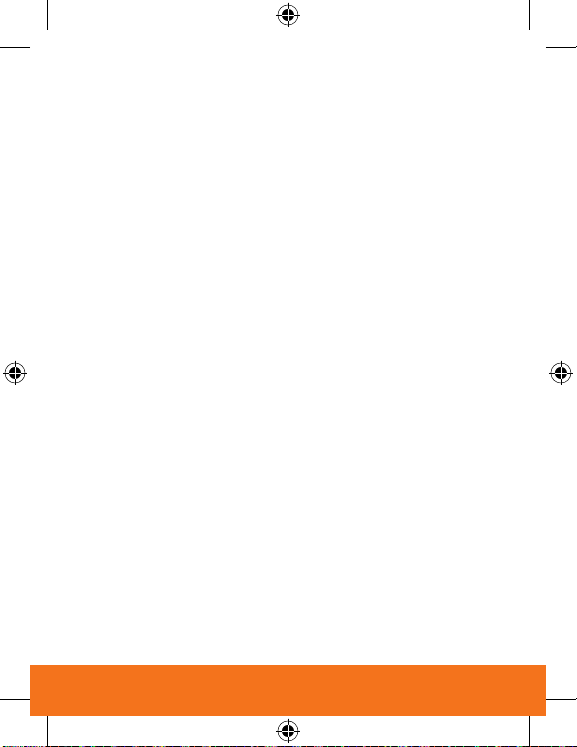
Safety
TIA(Telecommunications
Industry Association) Safety
Information
The following is the complete TIA
Safety Information for wireless
handheld phones.
Exposure to Radio Frequency
Signal
Your wireless handheld portable
phone is a low power radio
transmitter and receiver. When it
is ON, it receives and also sends
out Radio Frequency (RF) signals.
In August, 1996, the Federal
Communications Commissions
(FCC) adopted RF exposure
guidelines with safety levels for
handheld wireless phones. Those
guidelines are consistent with
the safety standards previously
set by both U.S. and international
standards bodies:
• ANSI C95.1 (1992) *
• NCRP Report 86 (1986)
• ICNIRP (1996)
• Health Canada, Safety Code
6, 1999.
Those standards were based
on comprehensive and periodic
evaluations of the relevant
scientific literature. For example,
over 120 scientists, engineers,
and physicians from universities,
government health agencies, and
industry reviewed the available
body of research to develop the
ANSI Standard (C95.1). The
design of your phone complies
with the FCC guidelines,
IC Regulations (and those
standards).
Antenna Care
Use only the supplied or an
approved replacement antenna.
Unauthorised antennas,
modifications, or attachments
could damage the phone and
may violate FCC regulations.
15
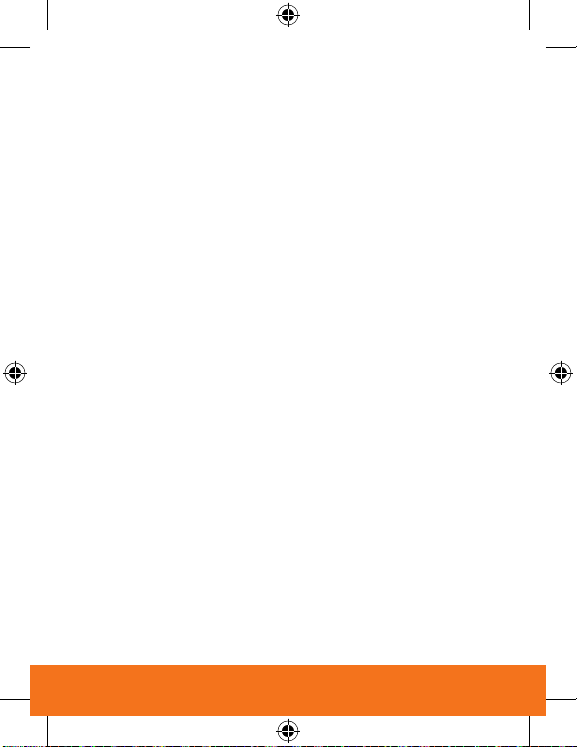
Safety
Phone Operation
NORMAL POSITION: Hold the
phone as you would any other
telephone with the antenna
pointed up and over your
shoulder.
Tips on Efficient Operation
For your phone to operate most
efficiently:
Do not touch the antenna
unnecessarily when the phone
is in use.
Contact with the antenna affects
call quality and may cause the
phone to operate at a higher
power level than otherwise
needed.
Driving
Check the laws and regulations
on the use of wireless phones in
the areas where you drive and
always obey them. Also, if using
your phone while driving, please
observe the following:
• Give full attention to driving
-- driving safely is your first
responsibility;
• Use hands-free operation.
Electronic Devices
Most modern electronic
equipment is shielded from RF
signals.
However, certain electronic
equipment may not be shielded
against the RF signals from your
wireless phone.
Pacemakers
The Health Industry
Manufacturers Association
recommends that a minimum
separation of six inches be
maintained between a handheld
wireless phone and a pacemaker
to avoid potential interference
with the pacemaker. These
recommendations are consistent
with the independent research
by and recommendations of
Wireless Technology Research.
16
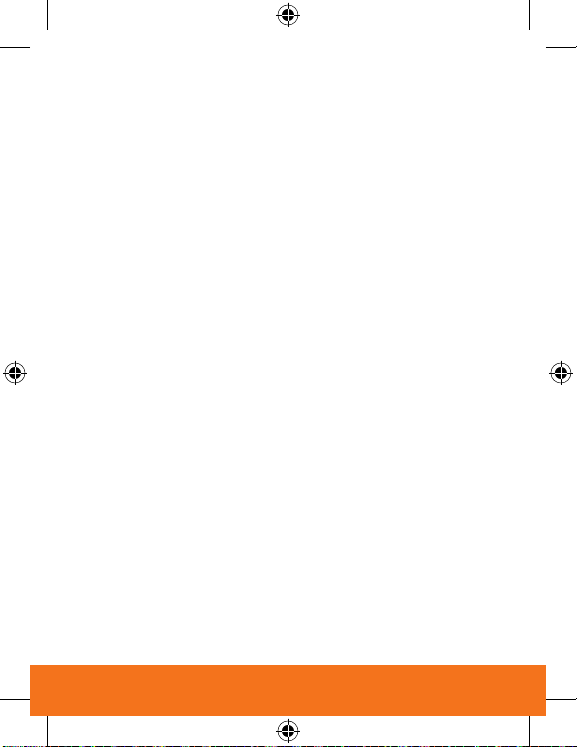
Persons with Pacemakers:
• Should ALWAYS keep the
phone more than six inches
from their pacemaker when the
phone is turned ON;
• Should not carry the phone in a
breast pocket;
• Should use the ear opposite
the pacemaker to minimize the
potential for interference;
• Should turn the phone OFF
immediately if there is any
reason to suspect that
interference is taking place.
Hearing Aids
Some digital wireless phones
may interfere with some hearing
aids. In the event of such
interference, you may want to
consult your service provider (or
call the customer service line to
discuss alternatives.) Optional for
each phone manufacturer.
Other Medical Devices
If you use any other personal
medical device, consult the
manufacturer of your device
to determine if it is adequately
shielded from external RF energy.
Your physician may be able
to assist you in obtaining this
information.
Health Care Facilities
Turn your phone OFF in health
care facilities when any
regulations posted in these areas
instruct you to do so. Hospitals
or health care facilities may use
equipment that could be sensitive
to external RF energy.
Vehicles
RF signals may affect improperly
installed or inadequately
shielded electronic systems
in motor vehicles. Check
with the manufacturer or
its representative regarding
your vehicle. You should also
17
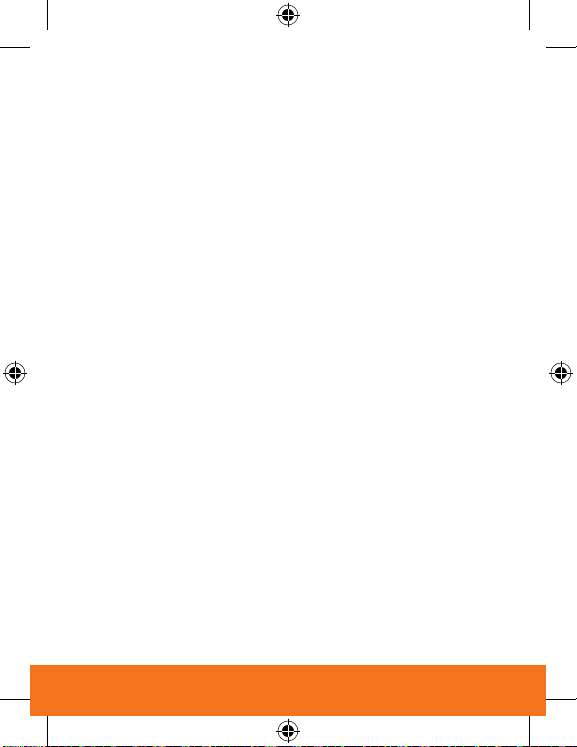
Safety
consult the manufacturer of any
equipment that has been added
to your vehicle.
Posted Facilities
Turn your phone OFF in any
facility where posted notices so
require.
Aircraft
FCC and Transport Canada
regulations prohibit using your
phone while in the air. Switch OFF
your phone before boarding an
aircraft.
Blasting Areas
To avoid interfering with blasting
operations, turn your phone OFF
when in a “blasting area” or in
areas posted: “Turn off twoway radio”. Obey all signs and
instructions.
Potentially Explosive
Atmosphere
Turn your phone OFF when in any
area with a potentially explosive
atmosphere and obey all signs
and instructions. Sparks in such
areas could cause an explosion
or fire resulting in bodily injury or
even death.
Areas with a potentially explosive
atmosphere are often, but not
always marked clearly. Potential
areas may include: fueling areas
(such as gasoline stations);
below deck on boats; fuel or
chemical transfer or storage
facilities; vehicles using liquefied
petroleum gas (such as propane
or butane); areas where the air
contains chemicals or particles
(such as grain, dust, or metal
powders); and any other area
where you would normally be
advised to turn off your vehicle
engine.
18
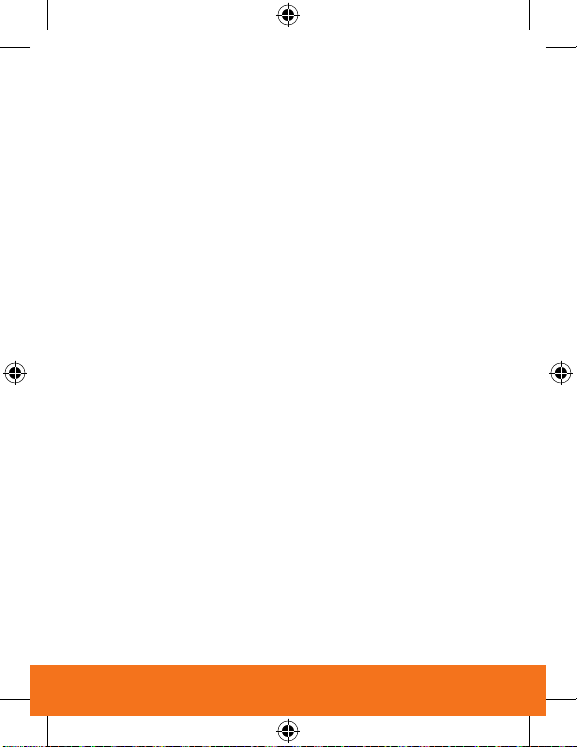
For Vehicles Equipped with an
Air Bag
An air bag inflates with great
force. DO NOT place objects,
including either installed or
portable wireless equipment, in
the area over the air bag or in
the air bag deployment area. If
in-vehicle wireless equipment is
improperly installed and the air
bag inflates, serious injury could
result.
Charger and Adapter Safety
• The charger and adapter are
intended for indoor use only.
• Do not expose the battery
charger or adapter to direct
sunlight or use it in places
with high humidity, such as a
bathroom.
Battery Information and Care
• Please dispose of your battery
properly or take it to your local
wireless carrier for recycling.
• Do not dispose of your battery
by fire or with hazardous or
flammable materials.
• Never use an unapproved
battery since this could damage
the phone and/or battery and
could cause the battery to
explode.
• The battery does not need
to be fully discharged before
recharging.
• Use only LG-approved chargers
specific to your phone model
since they are designed to
maximize battery life.
• Do not disassemble or
shortcircuit the battery.
• Keep the battery’s metal
contacts clean.
• Replace the battery when it
no longer provides acceptable
performance. The battery can
be recharged several hundred
times before replacement.
19
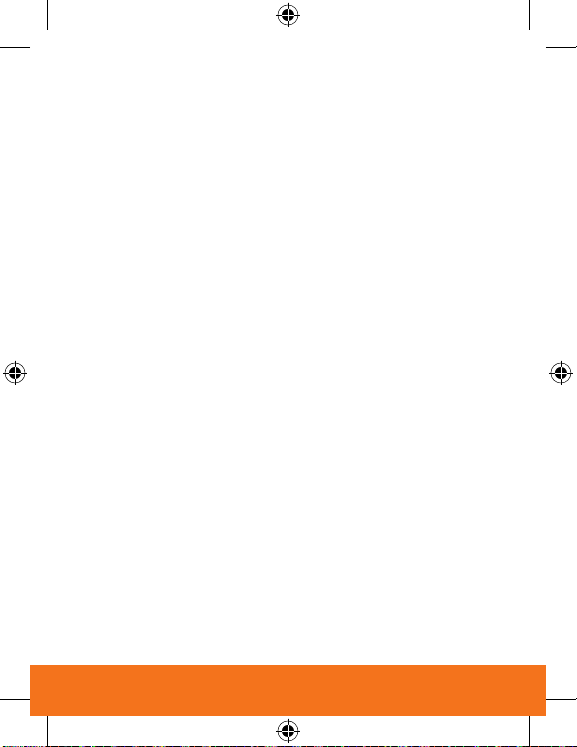
Safety
• Recharge the battery after long
periods of non-use to maximize
battery life.
• Battery life will vary due
to usage patterns and
environmental conditions.
• Use of extended backlighting,
MiniBrowser, and data
connectivity kits affect battery
life and talk/standby times.
Safety Information
Please read and observe the
following information for safe and
proper use of your phone and
to prevent damage. Also, keep
the user’s guide in an accessible
place at all the times after
reading it.
Explosion, Shock, and Fire
Hazards
• Unplug the power cord and
charger during lightning storms
to avoid electric shock or fire.
• Make sure that no sharp-edged
items such as animal’s teeth,
nails, come into contact with
the battery. There is a risk of
this causing a fire.
• Do not use harsh
chemicals(such as alcohol,
benzene, thinners, etc.) or
detergents to clean your phone.
There is a risk of this causing
a fire.
• Do not handle the phone with
wet hands while it is being
charged. It may cause an
electric shock or seriously
damage your phone.
• Do not drop, strike, or shake
your phone severely. Such
actions may harm the internal
circuit boards of the phone.
• Do not put your phone in a
place subject to excessive
dust and keep the minimum
required distance between the
power cord and heat sources.
20
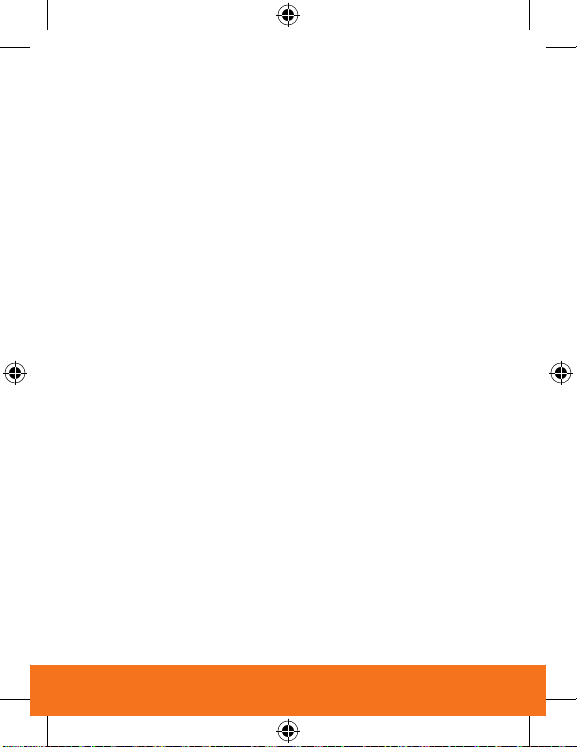
• Unplug the power cord prior
to cleaning your phone, and
clean the power plug pin when
it is dirty.
• Do not damage the power cord
by bending, twisting, pulling, or
heating. Do not use the plug if it
is loose as it may cause a fire or
electric shock.
• When using the power
plug, ensure that it is firmly
connected. If it is not, it may
cause excessive heat or fire.
• Do not place any heavy items
on the power cord. Do not allow
the power cord to be crimped
as it may cause fire or electric
shock.
• Do not disassemble the phone.
• Do not place or answer calls
while charging the phone as
it may short-circuit the phone
and/or cause electric shock
or fire.
• If you put your phone in a
pocket or bag without covering
the receptacle of the phone
(power plug pin), metallic
articles (such as a coin,
paperclip or pen) may shortcircuit the phone. Always cover
the receptacle when not in use.
• Do not short-circuit the battery.
Metallic articles such as a coin,
paperclip or pen in your pocket
or bag may short-circuit the +
and – terminals of the battery
(metal strips on the battery)
upon moving. Short-circuit of
the terminal may damage the
battery and cause an explosion.
• Never place your phone in a
microwave oven as it will cause
the battery to explode.
General Warnings and Cautions
• Only use the batteries,
antennas, and chargers
provided by LG. The warranty
will not be applied to products
provided by other suppliers.
21
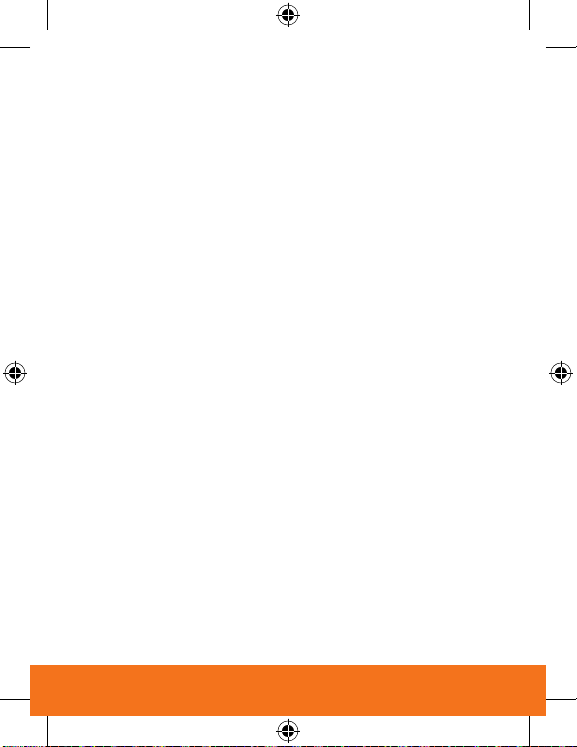
Safety
• Store the battery in a place out
of reach of children.
• Using a damaged battery or
placing a battery in your mouth
may cause serious injury.
• Do not place items containing
magnetic components such as
a credit card, phone card, bank
book or subway ticket near your
phone. The magnetism of the
phone may damage the data
stored in the magnetic strip.
• Do not hold or let the antenna
come in contact with your body
during a call.
• Talking on your phone for a long
period of time may reduce call
quality due to heat generated
during use.
• When the phone is not used for
a long period time, store it in a
safe place with the power cord
unplugged.
• Using the phone in proximity to
receiving equipment (i.e., TV or
radio) may cause interference
to the phone.
• Only authorized personnel
should service the phone
and its accessories. Faulty
installation or service may
result in accidents and
consequently invalidate the
warranty.
• Do not use the phone if the
antenna is damaged. If a
damaged antenna contacts
skin, it may cause a slight
burn. Please contact an LG
Authorized Service Center to
replace the damaged antenna.
• Do not use the phone in areas
where its use is prohibited. (For
example: aircraft)
• Do not immerse your phone
in water. If this happens, turn
it off immediately and remove
the battery. If the phone does
not work, take it to an LG
Authorized Service Center.
22
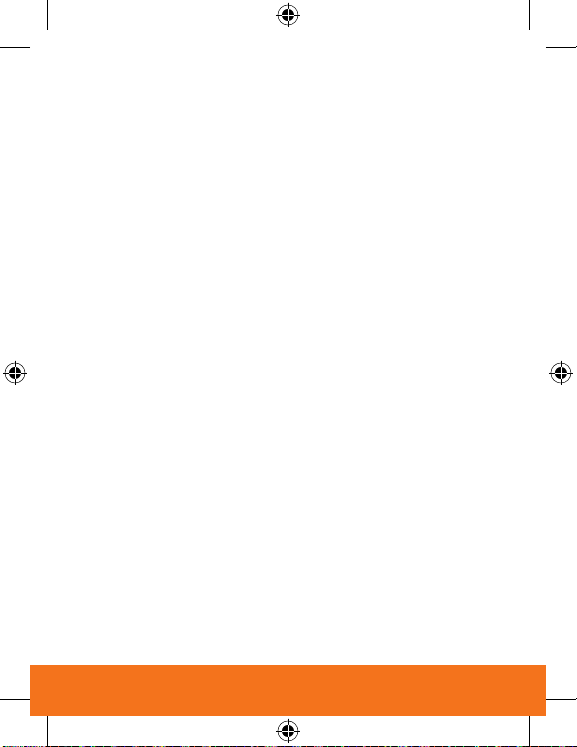
• Use accessories, such as
earphones and headsets, with
caution. Ensure that cables
are tucked away safely and
do not touch the antenna
unnecessarily.
Warning! Important Safety
Information
Avoiding hearing damage
Permanent hearing loss may
occur if you use your phone
and/or headset at a high volume.
Set the volume to a safe level. You
can adapt over time to a higher
volume of sound that may sound
normal but can be damaging to
your hearing. If you experience
ringing in your ears or muffled
speech, stop listening and have
your hearing checked. The
louder the volume, the less time
is required before your hearing
could be affected. Hearing
experts suggest that to protect
your hearing:
• Limit the amount of time you
use your phone and/or headset
at high volume.
• Avoid turning up the volume to
block out noisy surroundings.
• Turn the volume down if you
can’t hear people speaking
near you. For information about
how to set a maximum volume
limit on your phone, see the
features guide for your phone.
Using your phone safely
Use of your phone while operating
a vehicle is not recommended
and is illegal in some areas.
Be careful and attentive while
driving.
Stop using your phone if you find
it disruptive or distracting while
operating any type of vehicle or
performing any other activity that
requires your full attention.
23
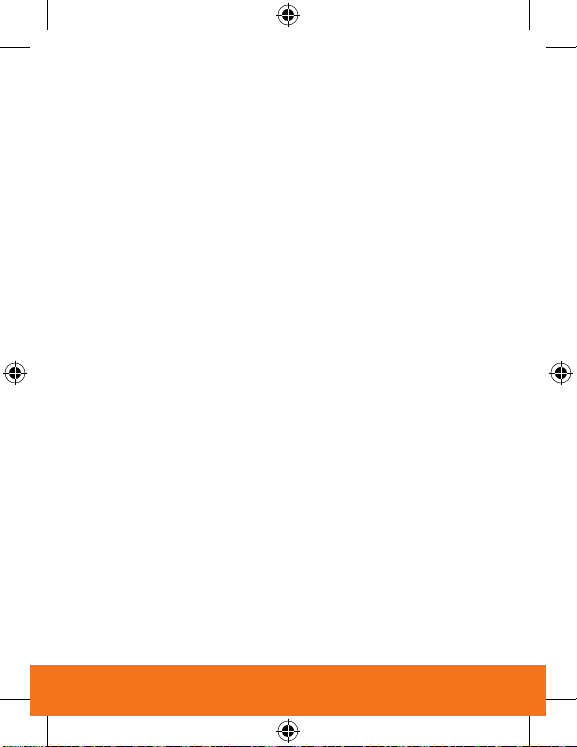
Safety
FDA Consumer Update
The U.S. Food and Drug
Administration’s Center for
Devices and Radiological Health
Consumer Update on Mobile
Phones:
1. Do wireless phones pose a
health hazard?
The available scientific evidence
does not show that any health
problems are associated with
using wireless phones. There is
no proof, however, that wireless
phones are absolutely safe.
Wireless phones emit low levels
of radiofrequency energy (RF)
in the microwave range while
being used. They also emit very
low levels of RF when in the
Main Menu Screen. Whereas
high levels of RF can produce
health effects (by heating tissue),
exposure to low level RF that
does not produce heating effects
causes no known adverse health
effects. Many studies of low level
RF exposures have not found any
biological effects. Some studies
have suggested that some
biological effects may occur,
but such findings have not been
confirmed by additional research.
In some cases, other researchers
have had difficulty in reproducing
those studies, or in determining
the reasons for inconsistent
results.
2. What is the FDA's role
concerning the safety of
wireless phones?
Under the law, the FDA does
not review the safety of
radiationemitting consumer
products such as wireless phones
before they can be sold, as it
does with new drugs or medical
devices. However, the agency
has authority to take action if
wireless phones are shown to
emit radiofrequency energy (RF)
at a level that is hazardous to
the user. In such a case, the FDA
24
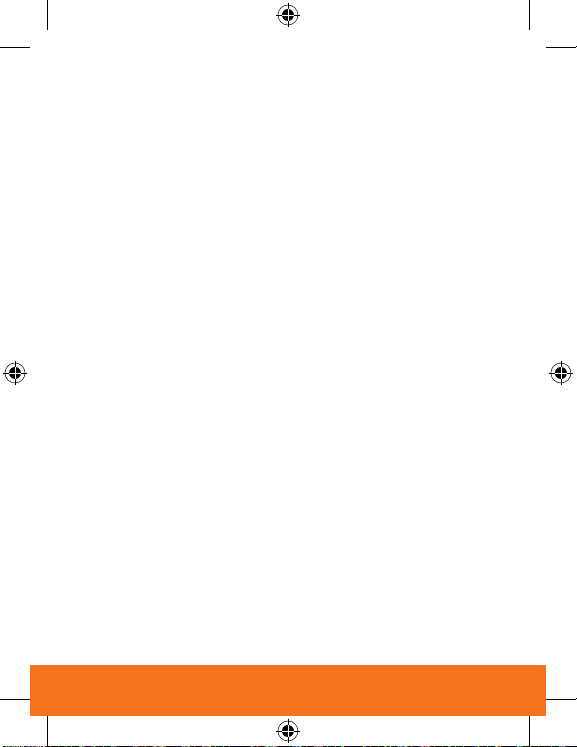
could require the manufacturers
of wireless phones to notify users
of the health hazard and to repair,
replace, or recall the phones so
that the hazard no longer exists.
Although the existing scientific
data do not justify FDA regulatory
actions, the FDA has urged the
wireless phone industry to take
a number of steps, including the
following:
• Support needed research into
possible biological effects of RF
of the type emitted by wireless
phones.
• Design wireless phones in a
way that minimizes any RF
exposure to the user that is not
necessary for device function;
and cooperate in providing
users of wireless phones with
the best possible information
on possible effects of wireless
phone use on human health.
The FDA belongs to an
interagency working group
of the federal agencies that
have responsibility for different
aspects of RF safety to ensure
coordinated efforts at the federal
level. The following agencies
belong to this working group:
• National Institute for
Occupational Safety and Health
• Environmental Protection
Agency
• Occupational Safety and Health
Administration
• National Telecommunications
and Information Administration
The National Institutes of Health
participates in some interagency
working group activities, as
well. The FDA shares regulatory
responsibilities for wireless
phones with the Federal
Communications Commission
(FCC). All phones that are sold in
the United States must comply
25
