LG LGCX600B Owner’s Manual
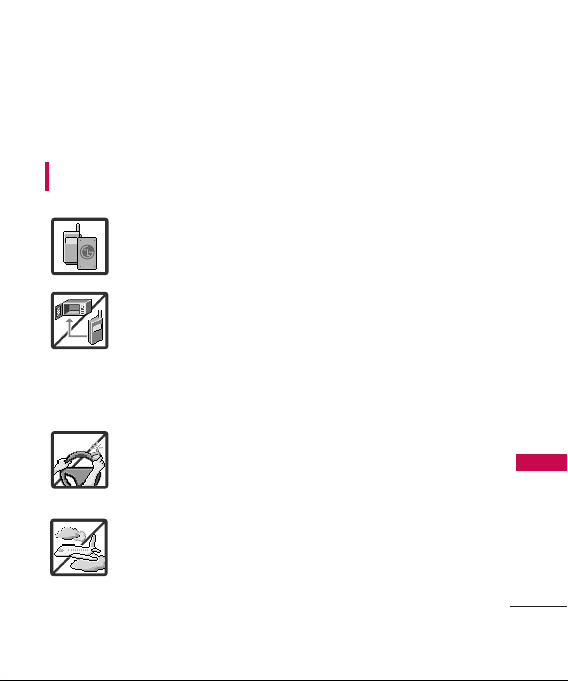
Important Safety Precautions
Read these instructions. Breaking the rules may be dangerous or
illegal. Further detailed information is given in this user guide.
WARNING! Violation of the instructions may cause serious injury or
death.
1. Never use an unapproved battery since this could
damage the phone and/or battery and could cause
the battery to explode.
2. Never place your phone in a microwave oven as it will
cause the battery to explode.
3. Never store your phone in temperatures less than
-4°F or greater than 122°F.
4. Do not dispose of your battery by fire or with
hazardous or flammable materials.
5. When riding in a car, do not leave your phone or set
up the hands-free kit near to the air bag. If wireless
equipment is improperly installed and the air bag is
deployed, you may be seriously injured.
6. Do not use a hand-held phone while driving.
7. Do not use the phone in areas where its use is
prohibited. (For example: aircraft)
Important Safety Precautions
1
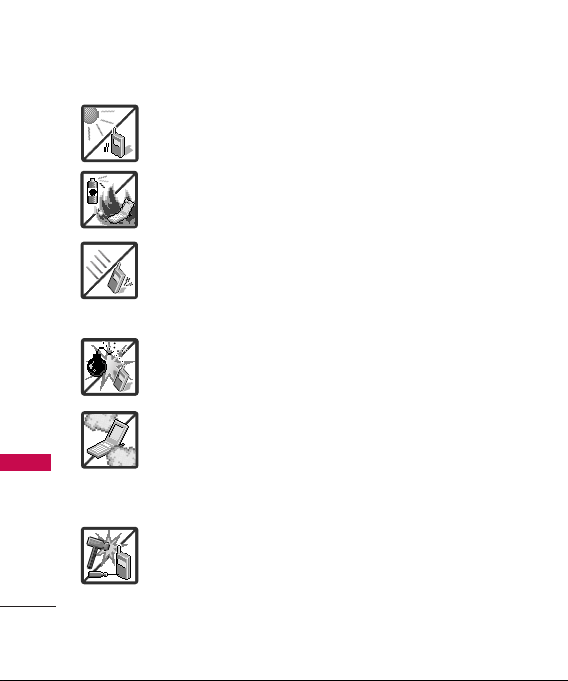
Important Safety Precautions
1. Do not expose the battery charger or adapter to direct
sunlight or use it in places with high humidity, such as
a bathroom.
2. Do not use harsh chemicals (such as alcohol, benzene,
thinners, etc.) or detergents to clean your phone. This
Important Safety Precautions
2
could cause a fire.
3. Do not drop, strike, or shake your phone severely. It
may harm the internal circuit boards of the phone.
4. Do not use your phone in high explosive areas as the
phone may generate sparks.
5. Do not damage the power cord by bending, twisting,
pulling, or heating. Do not use the plug if it is loose as
it may cause a fire or electric shock.
6. Do not place any heavy items on the power cord. Do
not allow the power cord to be crimped as it may
cause electric shock or fire.
7. Do not handle the phone with wet hands while it is
being charged. It may cause an electric shock or
seriously damage your phone.
8. Do not disassemble the phone.
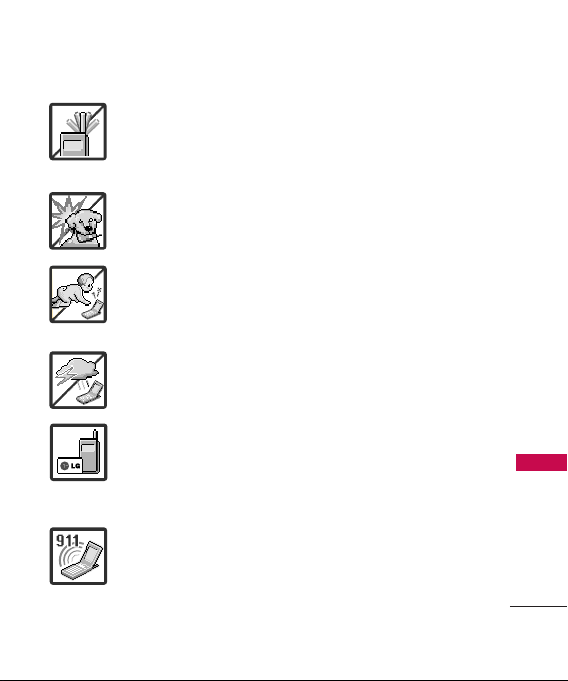
1. Do not place or answer calls while charging the phone as it may
short-circuit the phone and/or cause electric shock or fire.
2. Do not hold or let the antenna come in contact with your body
during a call.
3. Make sure that no sharp-edged items such as animal’s teeth or
nails, come into contact with the battery. This could cause a fire.
4. Store the battery out of reach of children.
5. Be careful that children do not swallow any parts (such as
rubber plugs, earphone, connection parts of the phone, etc.)
This could cause asphyxiation or suffocation resulting in serious
injury or death.
6. Unplug the power cord and charger during lightning storms to
avoid electric shock or fire.
7. Only use the batteries and chargers provided by LG. The
warranty will not be applied to products provided by other
suppliers.
8. Only authorized personnel should service the phone and its
accessories. Faulty installation or service may result in accidents
and consequently invalidate the warranty.
9. Your service provider programs one or more emergency phone
numbers, such as 911, that you can call under any
circumstances, even when your phone is locked. Your phone’s
preprogrammed emergency number(s) may not work in all
locations, and sometimes an emergency call cannot be placed
due to network, environmental, or interference issues.
Important Safety Precautions
3
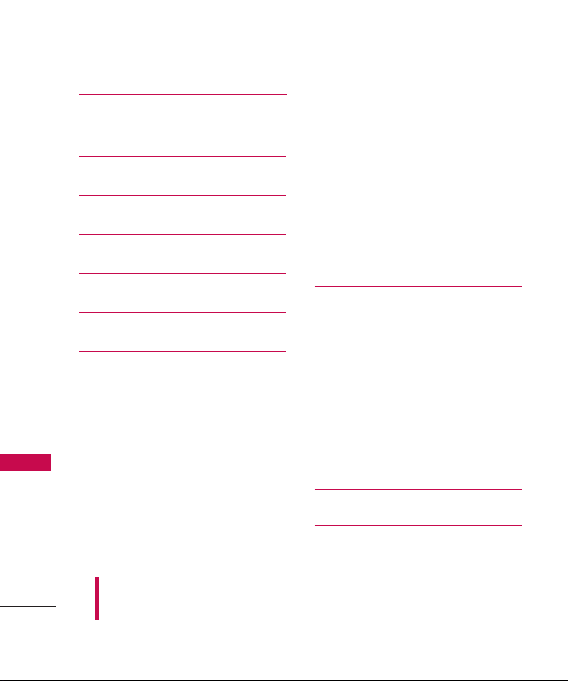
Table of Contents
Important Safety
Precautions 1
Table of Contents 4
Welcome 9
Technical Details 10
Phone Overview13
Table of Contents
Menus Overview 15
Getting Started with Your
Phone 18
The Battery 18
Installing the Battery 18
Removing the Battery 18
Charging the Battery 18
Battery Charge Level 19
Turning the Phone On
and Off 19
Some of content in this user guide may be different from your phone
depending on the software of the phone or your service provider. Features
and specifications might be subject to change without prior notice.
4
Turning the Phone On 19
Turning the Phone Off 19
Signal Strength 19
Screen Icons 20
Making Calls 20
Correcting Dialing Mistakes 20
Redialing Calls 21
Receiving Calls 21
Quick Access to Convenient
Features 22
Lock Mode 22
Mute Function 22
Volume Quick Adjustment 22
Call Waiting 22
Caller ID 23
Speed Dialing 23
Using Phone Menus 24
Web 24
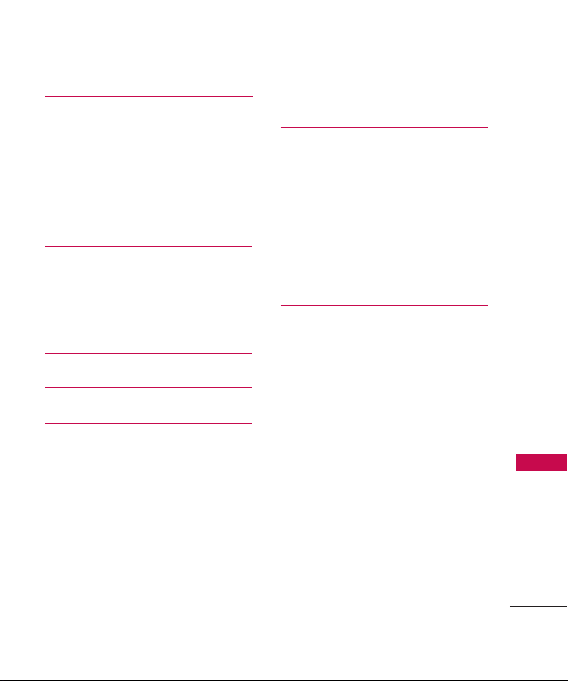
Ringers 25
1. Downloaded Ringtones 25
2. Ringer Type 26
2.1 Incoming Calls 26
2.2 Messages 26
3. Volume 26
Entertainment 27
1. Media Player 27
2. Music 27
3. Games 27
Calls 28
Missed Alerts 28
My Downloads 29
Application Manager 29
Tools 29
Ringers 29
Screen Savers 30
Games 30
Memory Card 30
Memory Status 32
Camera 33
1. Camera 33
2. Camcorder 34
3. Photo Album 36
4. Pic/Video Message 37
5. Print 37
6. Settings & Info 37
Messaging 38
1. Send Message 39
2. Text Message 41
3. Instant Messaging 42
4. Pic/Video Message 42
5. WebAlerts 42
6. Voicemail 42
7. Settings 42
7. 1 Notification 42
7.2 Callback Number 43
7.3 Signature43
7.4 Quick Messages 43
Table of Contents
5

Table of Contents
7. 5 Edit Voicemail # 44
7. 6 WebAlerts 44
Contacts 44
1. New Contact 44
2. New Group 45
Settings 46
1. Display 46
1.1 Main Screen 46
1.2 Outer Screen 47
Table of Contents
1.3 Font Size 48
1.4 Keypad Light 48
1.5 Time Format 48
1.6 Language 48
1.7 Status Light 48
2. Sounds 49
2.1 Volume 49
2.2 Ringer Type 49
2.3 Vibrate Type 49
2.4 Alerts 50
2.5 Keytones 50
3. Airplane/Music Mode 50
4. Text Entry 51
6
4.1 Auto-Capital (On/ Off) 51
4.2 Auto-Space (On/ Off) 51
4.3 Word Choice List (On/ Off) 51
4.4 Word Prediction (On/ Off) 51
4.5 Word Completion (On/ Off) 51
4.6 Use My Words (On/ Off) 52
4.7 My Words 52
4.8 Help 52
5. TTY 52
6. Call Setup 52
6.1 Auto-Answer 52
6.2 Abbreviated Dialing 53
6.3 Call Answer 53
6.4 Contacts Match 53
7. Headset Mode 53
8. Location 53
9. Restrict and Lock 54
9.1 Restrict Voice 54
9.2 Lock Pictures 54
9.3 Lock My Phone 54
0. Roaming 55
0.1 Set Mode 55
*. Security 55
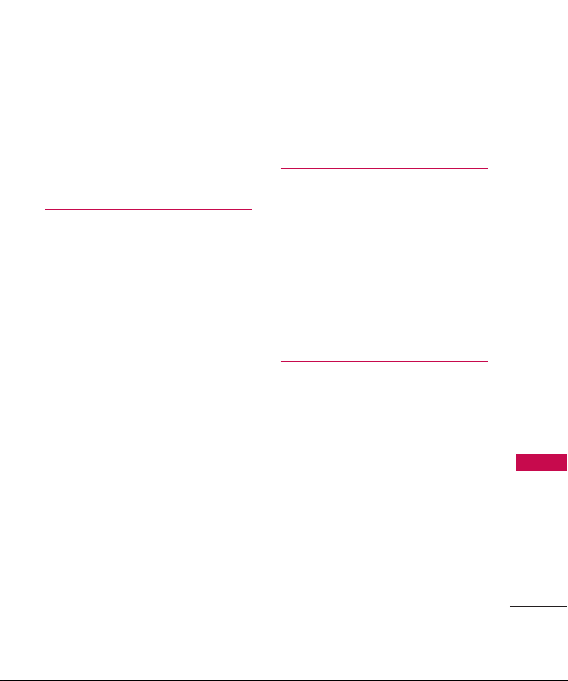
*.1 Lock My Phone 55
*.2 Change Lock Code 55
*.3 Special Numbers 56
*.4 Edit Contacts List 56
*.5 Delete/Reset 56
Tools 59
1. GPS Nav 59
2. Alarm Clock 59
3. Scheduler 60
4. Bluetooth 61
4.1 Pair with Hands Free 62
4.2 Send a Contact 62
4.3 Send Files 62
4.4 Add New 62
4.5 Trusted Devices 62
4.6 More... 62
5. Memory Card Manager 64
6. More... 64
6.1 Voice Control 64
6.2 World Clock 64
6.3 Calculator 64
6.4 Notepad 65
6.5 Voice Memo 65
6.6 Document Viewer 66
6.7 USB Mode 67
Phone Support 68
1. Phone Information 68
1.1 Phone Number 68
1.2 Icon Glossary 68
1.3 Version 68
2. Security 68
3. Live Assistance 68
4. Text Assistance 68
Safety 69
TIA (Telecommunications
Industry Association) Safety
Information 69
Exposure to Radio Frequency
Signal 69
Antenna Care 69
Phone Operation 70
Tips on Efficient Operation 70
Driving 70
Electronic Devices 70
Table of Contents
7
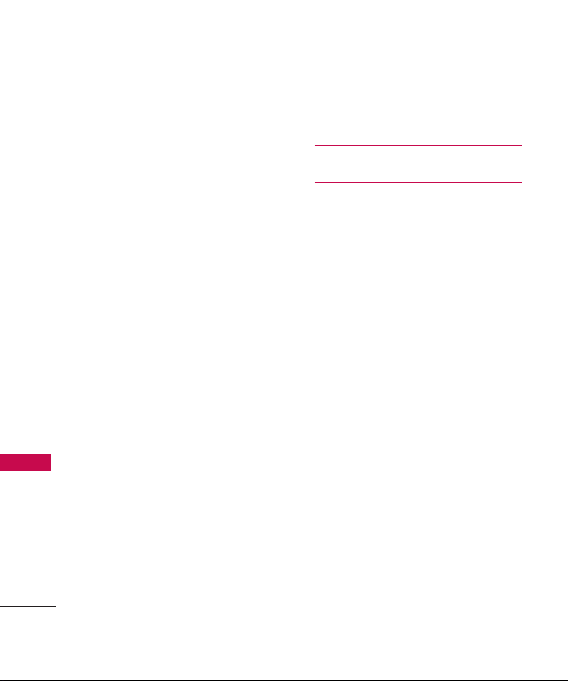
Table of Contents
Pacemakers 70
Persons with Pacemakers: 71
Hearing Aids 71
Other Medical Devices 71
Health Care Facilities 71
Vehicles 72
Posted Facilities 72
Aircraft 72
Blasting Areas 72
Potentially Explosive Atmosphere72
Table of Contents
For Vehicles Equipped with an Air
Bag 73
Charger and Adapter Safety 73
Battery Information and Care73
Safety Information 74
Explosion, Shock, and Fire
Hazards 74
General Warnings and Cautions 76
Warning! Important safety
information 77
Avoiding hearing damage 77
Using your phone safely 78
Using headsets safely 78
FDA Consumer Update 79
8
Consumer Information on
SAR 90
Accessories 94
Warranty Information 95
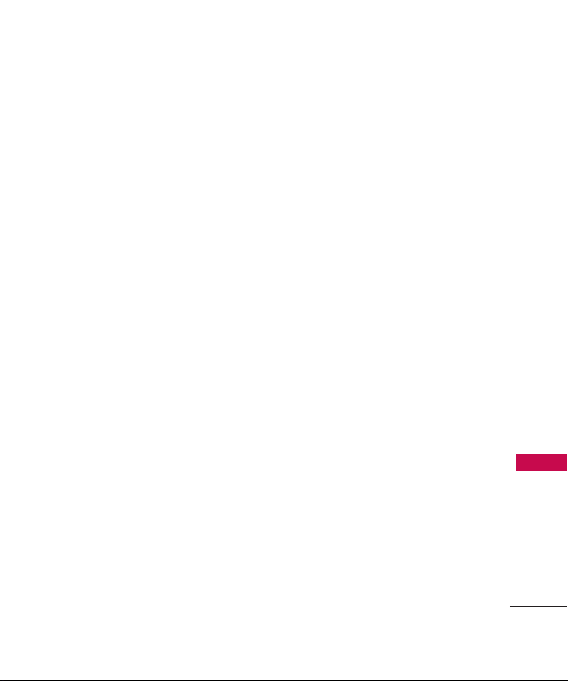
Welcome
Thank you for choosing the advanced and compact LG600 cellular
phone, designed to operate with the latest digital mobile
communication technology, Code Division Multiple Access (CDMA).
Along with the many advanced features of the CDMA system, such as
greatly enhanced voice clarity, this phone offers:
●
Large, easy-to-read, 11-line backlit LCD with status icons.
●
Paging, messaging, voicemail and caller ID.
●
24-key keypad.
●
Speakerphone feature.
●
Menu-driven interface with prompts for easy operation and
configuration.
●
Any key answer, auto answer, auto retry, one-touch and speed
dialing with 99 memory locations.
●
Bilingual (English and French) capabilities.
●
Easy-to-carry, compact and slim design.
●
Bluetooth®wireless technology.
●
Media Player.
●
Flash Wallpaper.
Welcome
9
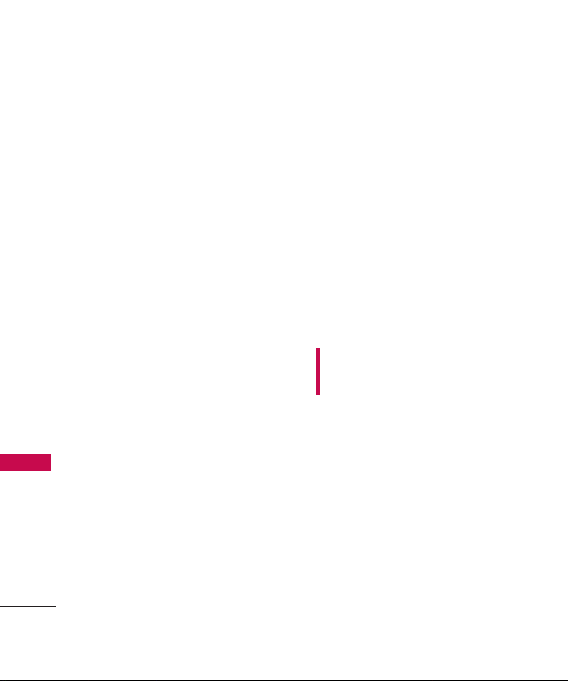
Technical Details
Important Information
This user’s guide provides
important information on the use
and operation of your phone.
Please read all the information
carefully prior to using the phone
for the best performance and to
prevent any damage to or misuse
of the phone. Any unapproved
changes or modifications will void
your warranty.
Technical Details
FCC Part 15 Class B
Compliance
This device and its accessories
comply with part 15 of FCC
rules. Operation is subject to the
following two conditions: (1)
This device and its accessories
may not cause harmful
interference, and (2) this device
and its accessories must accept
any interference received,
including interference that
causes undesired operation.
10
Industry Canada Compliance
This phone complies with
Industry Canada RSS 133. This
phone complies with the Class B
limits for radio noise emissions as
set out in the interference
causing standard entitled "Digital
Apparatus" (ICES-003) of
Industry Canada.
FCC RF Exposure Information
WARNING! Read this
information before operating the
phone.
In August 1996, the Federal
Communications Commission
(FCC) of the United States, with
its action in Report and Order
FCC 96-326, adopted an
updated safety standard for
human exposure to Radio
Frequency (RF) electromagnetic
energy emitted by FCC regulated
transmitters. Those guidelines are
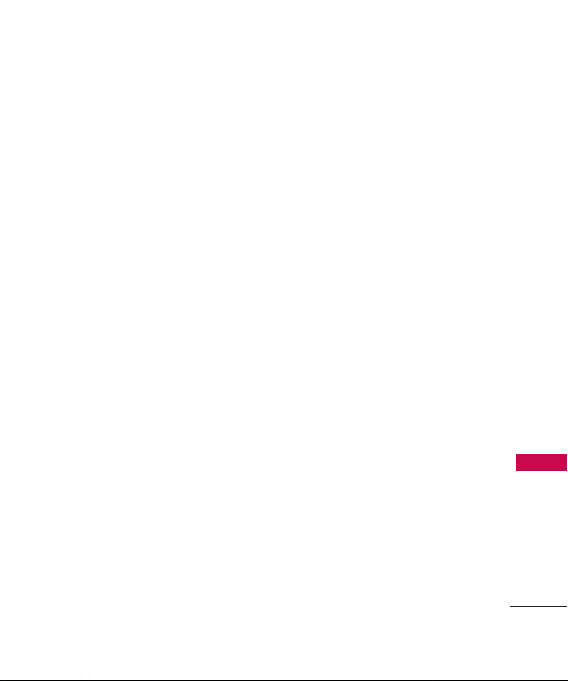
consistent with the safety
standard previously set by both
U.S. and international standards
bodies.
The design of this phone complies
with the FCC guidelines and these
international standards.
Bodily Contact During
Operation
This device was tested for typical
use with the back of the phone
kept 0.9 inches (2.0 cm) from
the body. To comply with FCC RF
exposure requirements, a
minimum separation distance of
0.9 inches (2.0 cm) must be
maintained between the user’s
body and the back of the phone,
including the antenna, whether
extended or retracted. Thirdparty belt-clips, holsters and
similar accessories containing
metallic components should not
be used. Avoid the use of
accessories that cannot maintain
0.9 inches (2.0 cm) distance
between the user’s body and the
back of the phone and have not
been tested for compliance with
FCC RF exposure limits.
Vehicle-Mounted External
Antenna
(Optional, if available.)
A minimum separation distance of
8 inches (20 cm) must be
maintained between the user/
bystander and the vehicle-mounted
external antenna to satisfy FCC RF
exposure requirements. For more
information about RF exposure,
visit the FCC website at
www.fcc.gov.
Technical Details
11
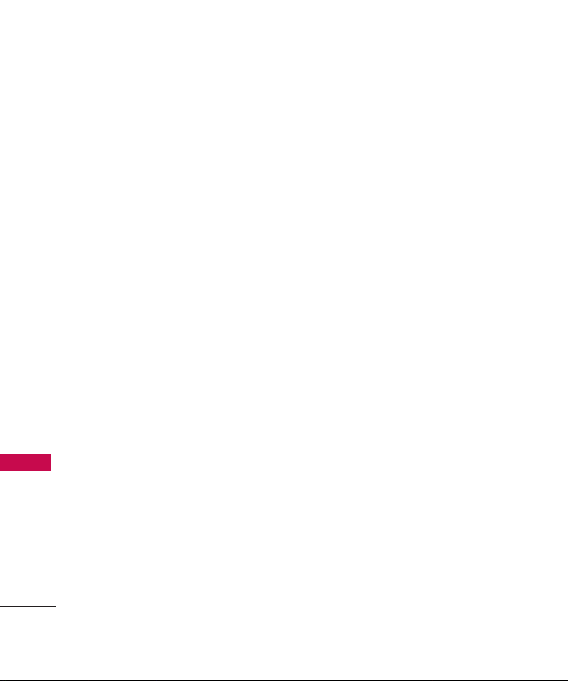
Technical Details
Caution
Use only the supplied and
approved antenna. Use of
unauthorized antennas or
modifications could impair call
quality, damage the phone, void
your warranty and/or result in
violation of FCC and IC
regulations.
Do not use the phone with a
Technical Details
damaged antenna. If a damaged
antenna comes into contact with
the skin a minor burn may result.
Contact your local dealer for a
replacement antenna.
12

Phone Overview
1. Earpiece Lets you hear the caller.
2. LCD Screen Displays messages and indicator
icons. When the phone is turned on, Power Save
mode automatically dims the screen and then
darkens it if no keys are pressed.
3. Left Soft Key Use to access Options.
4. TALK Key Use to place or answer calls.
5. Speaker Key Use to set the speakerphone
mode.
6. Alphanumeric Keypad Use to enter numbers
and characters and select menu items.
7. FN Key
ey
8. SHIFT K
Lets you change letter capitalization
when entering text using the QWERTY
keyboard.
9. Microphone
10. SPACE Key
11. Navigation Key Use for quick access to Send
12. Menu/OK Key Lets you access the phone’s
13. Right Soft Key Use to access Contacts.
14. END/PWR Key Use to turn the power on/off
15. BACK Key Deletes single spaces or characters
16. SYM Key Allows you to enter symbols when
17. ENTER Key Selects the highlighted choice
18. TEXT Key
Lets you enter a space.
to, Calendar, Media Player and My Downloads.
menus and selects the highlighted choice when
navigating through a menu.
and to end a call. Also returns to the main
menu display screen.
with a quick press, but press and hold to delete
entire words. Will also back you out of menus,
one level at a time.
entering text using the QWERTY keyboard.
when navigating through a menu.
Technical Details
13
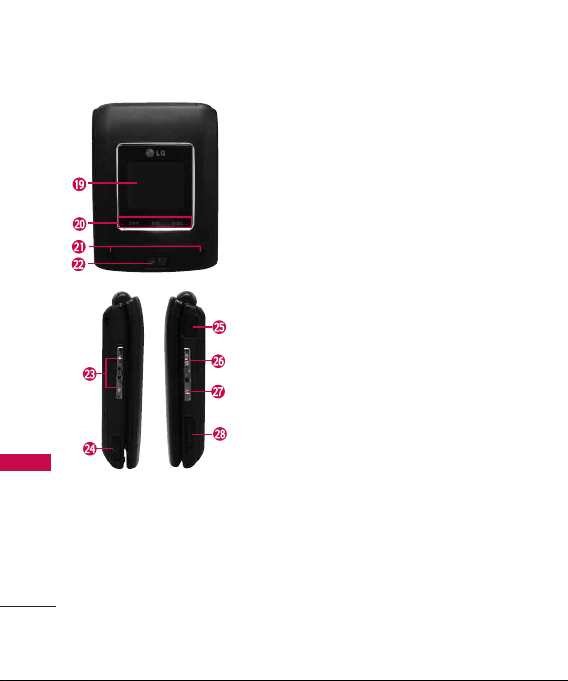
Phone Overview
Phone Overview
Phone Overview
14
19. Outer Screen
20. Music Player Hot Keys
21. Speakers
22. Camera Lens
23. Side Keys Use to adjust the ringer volume in standby mode
24. Charger/Accessory Jack Allows you to connect the phone
25. Earphone Jack Allows the use of a headset to hear caller's
26. MUSIC Key
27. Side Camera Key
28. microSD
Use to take photos and record video. Keep it
clean for optimal photo quality.
and the earpiece volume during a call.
to the phone charger and to optional accessories, such as a
USB cable. (Inserting an accessory into the incorrect jack
may damage the phone.)
voice.
Use for quick access to Camera functions.
TM
card slot Insert microSD card for external
memory. Use LG approved microSD card.
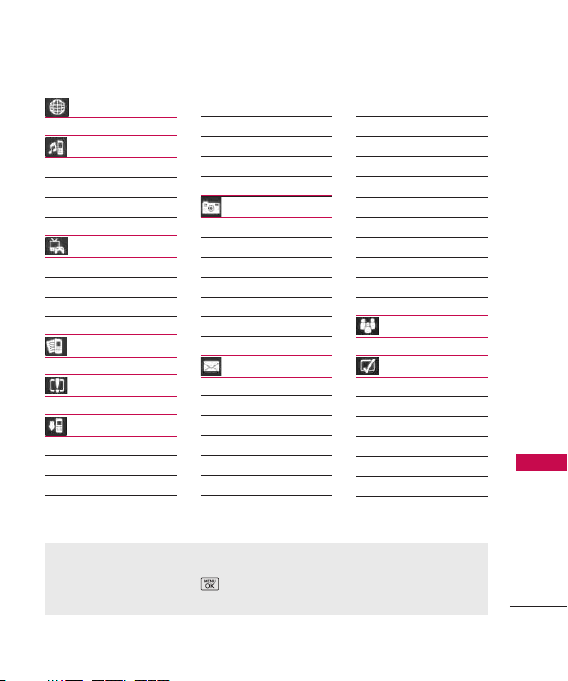
Menus Overview
Web
Ringers
1. Downloaded Ringtones
2. Ringer Type
3. Volume
Entertainment
1. Media Player
2. Music
3. Games
Calls
Missed Alert
My Downloads
Application Manager
Tools
Ringers
Screen Savers
Games
Memory Card
Memory Status
Camera
1. Camera
2. Camcorder
3. Photo Album
4. Pic/Video Message
5. Print
6. Settings & Info
Messaging
1. Send Message
2. Text Message
3. Instant Messaging
4. Pic/Video Message
5. Web Alerts
6. Voicemail
1. Call Voicemail
2. Voicemail Details
3. Clear Icon
7. Settings
1. Notification
2. Callback Number
3. Signature
4. Quick Messages
7. Edit Voicemail #
8. Web Alerts
Contacts
Settings
1. Display
1. Main Screen
1. Screen Saver
2. Backlight
3. Menu Style
4. Foregrounds
Menu Access
To use phone menus, press using Navigation Key to highlight and select.
Press the number key that corresponds to the submenu.
Menus Overview
15
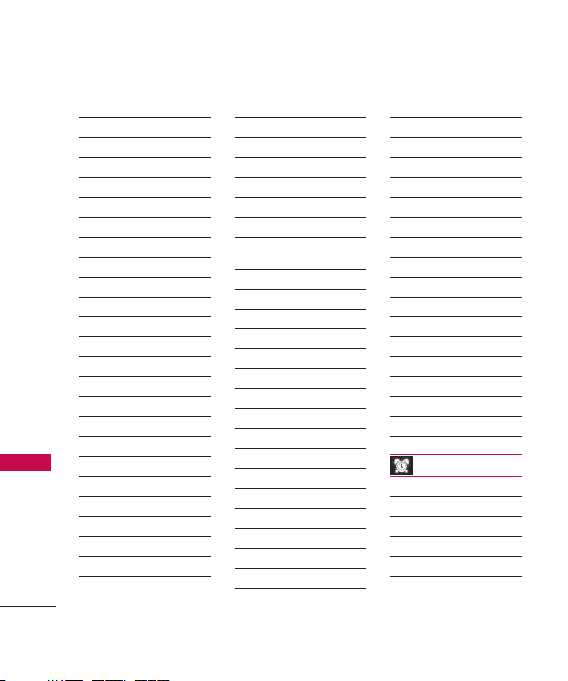
Menus Overview
Menus Overview
16
5. Incoming Calls
2. Outer Screen
1. Screen Saver
2. Clock
3. Font Size
1. Messages
2. Browser
3. Notepad
4. Keypad Light
5. Time Format
6. Language
7. Status Light
2. Sounds
1. Volume
1. Ringer
2. Earpiece
3. Speakerphone
4. Keytones
5. Messages
6. Alarm & Scheduler
7. Applications
8. Alerts
9. Power On/Off
2. Ringer Type
1. Incoming Calls
2. Messages
3. Vibrate Type
4. Alerts
1. Beep Each Minute
2. Out of Service
3. Connect
4. Signal Fade/Call
Drop
5. Keytones
1. Tone Length
2. Tone Volume
3. Airplane/Music Mode
4. Text Entry
1. Auto-Capital
2. Auto-Space
3. Word Choice List
4. Word Prediction
5. Word Completion
6. Use My Words
7. My Words
8. Help
5. TTY
6. Call Setup
1. Auto-Answer
2. Abbreviated Dialing
3. Call Answer
4. Contacts Match
7. Headset Mode
8. Location
9. Restrict and Lock
1. Restrict Voice
2. Lock Pictures
3. Lock My Phone
0. Roaming
1. Set Mode
*. Security
1. Lock My Phone
2. Change Lock Code
3. Special Numbers
4. Edit Contacts List
5. Delete/Reset
Tools
1. GPS Nav
2. Alarm Clock
3. Scheduler
4. Bluetooth
5. Memory Card Manager
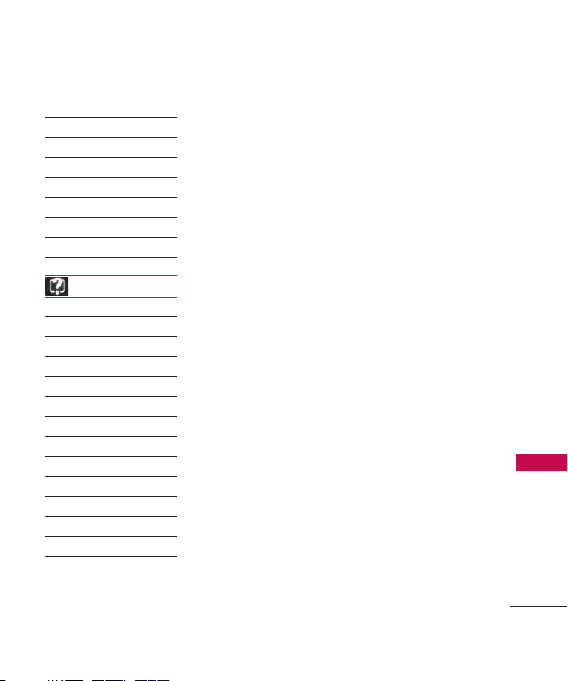
6. More...
1. Voice Control
2. World Clock
3. Calculator
4. Notepad
5. Voice Memo
6. Document Viewer
7. USB Mode
Phone Support
1. Phone Information
1. Phone Number
2. Icon Glossary
3. Version
4. Advanced
2. Security
1. Lock My Phone
2. Change Lock Code
3. Special Numbers
4. Edit Contacts List
5. Delete/Reset
3. Live Assistance
4. Text Assistance
Menus Overview
17

Getting Started with Your Phone
The Battery
Note
It is important to fully charge the
battery before initial use of the phone.
Getting Start ed with Your Phone
Getting Start ed with Your Phone
The phone comes with a
rechargeable battery. Keep the
battery charged while not in use
in order to maximize talk and
standby time. The battery charge
level is shown at the top of the
LCD screen.
Installing the Battery
To install, insert the battery into
the opening on the back of the
phone and gently press down
until the latch snaps into place.
Removing the Battery
1. Make sure the power is off so
that you do not lose any
stored numbers or messages.
18
2. Press the battery release latch
up and remove the battery
from the phone.
Charging the Battery
Warning! Use only the charger
provided with the phone. Using
any charger other than the one
included with the RUMOUR
damage your phone or battery.
1. Attach the charger to the
phone. Make sure that the
triangle symbol faces up when
inserting the plug into the
charger port.
2. Plug the charger into a wall
outlet.
TM
may
NOTICE
Triangle symbol
should face up.
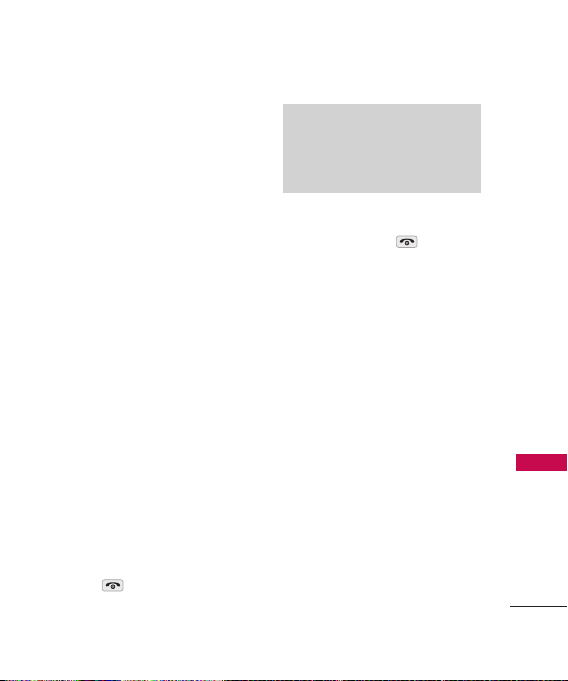
Battery Charge Level
The battery charge level is shown
at the top right of the LCD
screen. When the battery charge
level becomes low, the low
battery sensor alerts you in three
ways: sounding an audible tone,
blinking the battery icon, and
displaying a warning. If the
battery charge level becomes
exceedingly low, the phone
automatically switches off and
any function in progress is not
saved.
Turning the Phone On
and Off
Turning the Phone On
1. Install a charged battery or
connect the phone to an
external power source.
2. Press for a few seconds
until the LCD screen lights up.
Note
Like any other radio device, avoid
any unnecessary contact with the
antenna while your phone is on.
Turning the Phone Off
1. Press and hold until the
display turns off.
Signal Strength
Call quality depends on the
signal strength in your area. The
signal strength is indicated on
the screen as the number of bars
next to the signal strength icon:
The more bars, the better the
signal strength. If the signal
quality is poor, move to an open
area. If you are in a building, the
reception may be better near a
window.
Getting Start ed with Your Phone
19
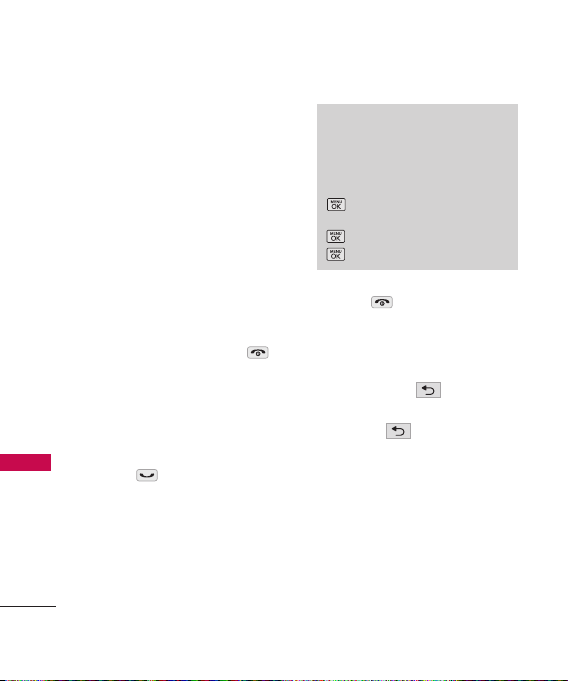
Getting Started with Your Phone
Screen Icons
When the phone is powered on,
the top line of the LCD screen
displays icons indicating the
status of the phone.
Getting Start ed with Your Phone
To see the icons, go to
Phone Support-> Phone
Information
->
Making Calls
1. Make sure the phone is
turned on. If not, press
for about 3 seconds.
2. Enter the phone number
(include the area code if
needed).
3. Press .
If the phone is locked, enter
the lock code.
20
OK
->
Icon Glossary
Note
If the phone is restricted, you can
only dial phone numbers saved in
the Emergency Numbers or your
Contacts. To turn off this function:
Phone Support -> Security
->
-> Enter the four-digit lock code
-> Lock My Phone-> Unlock ->
.
4. Press to end the call.
Correcting Dialing Mistakes
If you make a mistake while dialing
a number, press once to
erase the last digit entered or
hold down for at least 2
seconds to delete all digits.
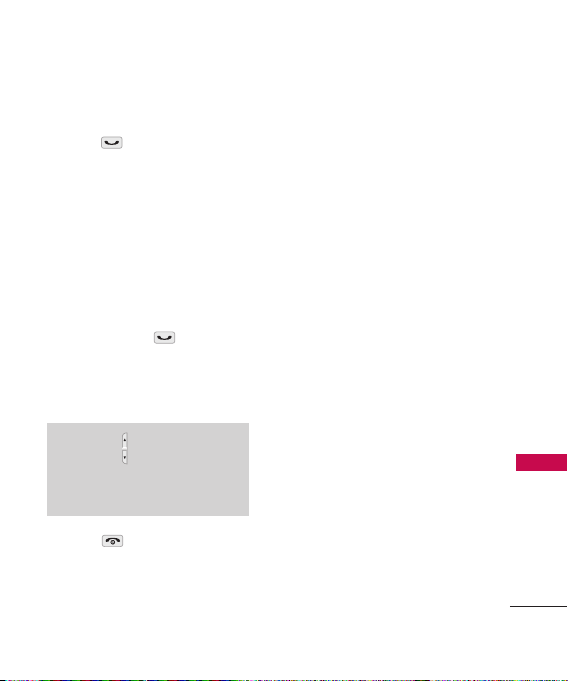
Redialing Calls
1. Press twice to redial the
last number you called,
received or missed. The last 60
numbers are stored in the call
history list and you can also
select one of these to redial.
Receiving Calls
1. When the phone rings or
vibrates press to answer
a call. Just open the flip and
answer the call when the flip is
closed.
Note
If you press the side keys while
the phone is ringing, the ringing or
vibration is muted for that call.
2. Press to end the call.
Getting Start ed with Your Phone
21
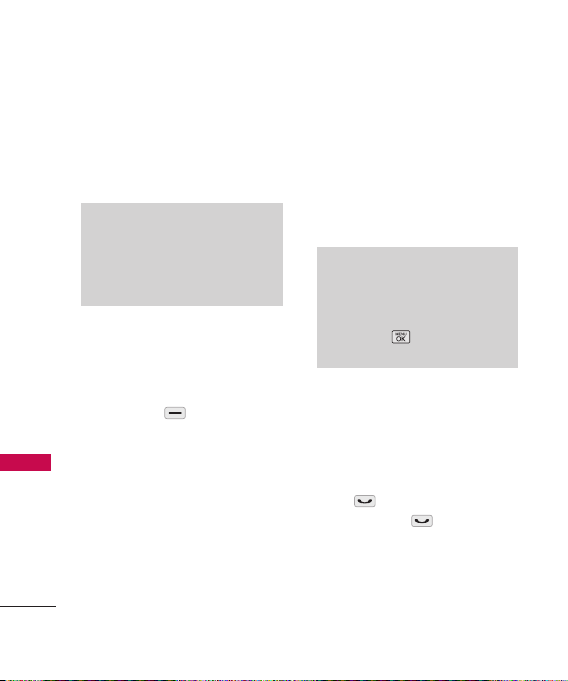
Quick Access to Convenient Features
Lock Mode
Sets your phone to require your
4-digit password in order to use
the phone.
Quick Access to Convenient Features
Note
By default, the lock code/password
is the last 4 digits of your phone
number. You can change this
code/password in Security menu.
Mute Function
The Mute Function does not
transmit your voice to the caller.
To quickly activate
Left Soft Key during a call.
22
Mute
, press
Volume Quick Adjustment
Quickly adjust ringer and
earpiece volumes by pressing the
upper side key to increase and
lower key to decrease.
Note
The earpiece volume can only be
adjusted during a call and Keypad
volume can only be adjusted
through the ->
Sound -> Volume-> Earpiece.
Settings ->
Call Waiting
During a call, one beep indicates
another incoming call. Check
with your service provider for
information about this function.
Press to receive the waiting
call then press again to
switch between calls.
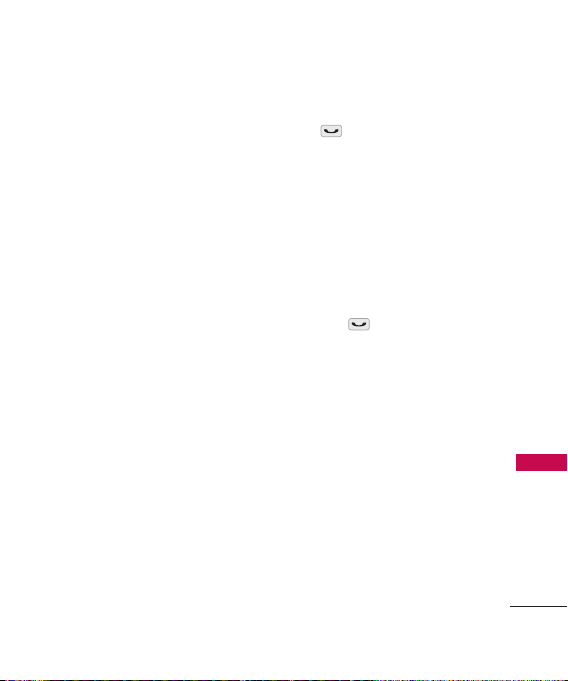
Caller ID
Caller ID displays the number of
the person calling when your
phone rings. If the caller’s
identity is stored in Contacts,
the name appears on the screen.
Check with your service provider
to ensure they offer this feature.
Speed Dialing
Speed dialing is a convenient
feature that allows you to make
phone calls quickly and easily
with a few keystrokes. Your
phone recalls the number from
your Contacts, displays it briefly
and then dials it. Speed Dial
number 1 is for Voicemail.
Dialing Single Digit Speed Dials
(from 1 to 9)
Press and hold the Speed Dial
number.
OR
Enter the Speed Dial number and
press .
Dialing Double Digit Speed
Dials (from 10 to 99)
Press the first digit and then
press and hold the key of the
last digit.
OR
Enter the first and second digits
and press .
Quick Access to Convenient Features
23
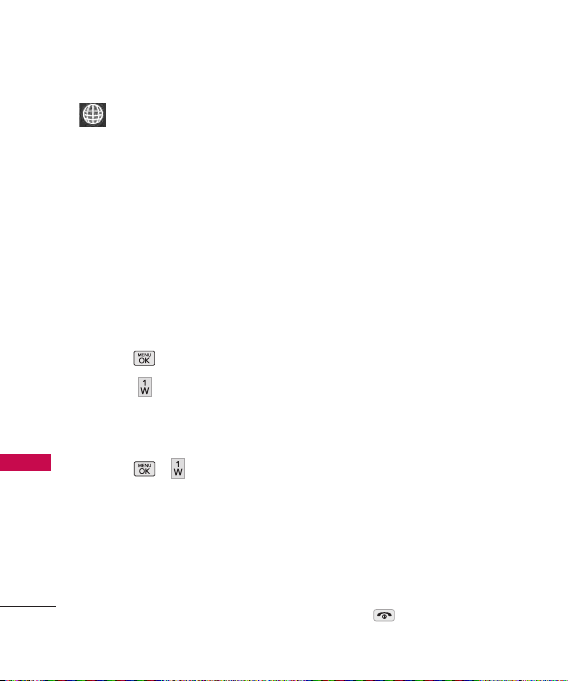
Using Phone Menus
Web
The Web feature allows you to
view Internet content especially
designed for the mobile phone
interface. For specific information
on Web access through your
phone, contact Bell Mobility.
Access and Options
Allows you to initiate a Wireless
Web session.
1. Press .
Web
2. Press
Web
Accessing the Web
1. Press , .
Overview
The Web allows the user to use a
variety of Internet services. Using
the Web on the phone allows
you to:
24
.
●
Send and receive Internet
e-mail.
●
Browse and search the World
Wide Web via web pages
especially designed for
wireless phone customers.
●
Set bookmarks to directly
access your favorite sites.
●
Retrieve information, such as
stock quotes and flight
schedules from the Internet.
Quality of Browser
Browsing the web via the phone
is not like using your home
computer. Site providers have
selected only the critical aspects
of their site to present to
wireless phone users and have
removed most graphics.
Ending the Web Session
You can end a Web session by
pressing .
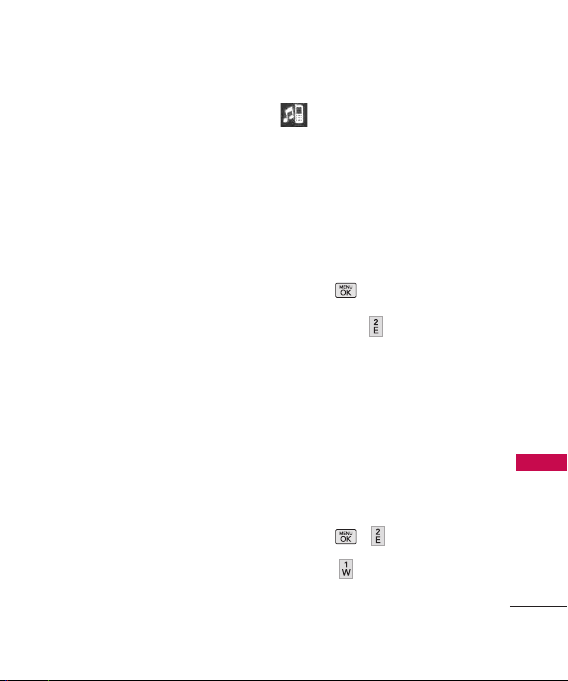
Web/ Ringers
Navigating through the Browser
While using the Web, you will
find the following:
●
Numbered options (some
options may not be
numbered);
●
Links (embedded in content);
●
Text or numeric input;
●
Simple text.
You can act on the options or
the links by using the Soft Keys.
Ringers
This menu allows you to access
and buy ringtones.You can
control ringer type depending on
the types of messages and
customize the volume.
Access and Options
1. Press ,
2. Select a sub-menu.
1. Downloaded Ringtones
2. Ringer Type
3. Volume
1. Downloaded
Ringtones
Allows you to download an
available ringer to your phone.
Ringers
1. Press ,
2. Press
Ringtones
3. Highlight
Dwonloaded
.
Get New
.
and press
Web/ Ringers
25

Ringers
(The browser will launch
and take you to the Ringers
download menu).
2. Ringer Type
2.1 Incoming Calls
Allows you to assign ringtones
for incoming calls.
1. Press , , , .
Contact Entries/
2. Select
Unknown.
Ringers
2.2 Messages
Allows you to assign ringers for
messages.
1. Press , , , .
Voicemail/ Text
2. Select
Message/ Pic/Video
Message.
preprogrammed ringers is
displayed.)
26
(The list of
3. Use your navigation key to
scroll through the available
ringers. A sample ringer will
sound as you highlight each
option.
4. Press to assign the
desired ringer.
3. Volume
Allows you to set various volume
settings.
1. Press , , .
Ringer/ Earpiece/
2. Select
Speakerphone/ Keytones/
Messages/ Alarm &
Scheduler/ Applications/
Alerts/ Power On/Off
3. Use to adjust the volume
of the ringer, then press .
.
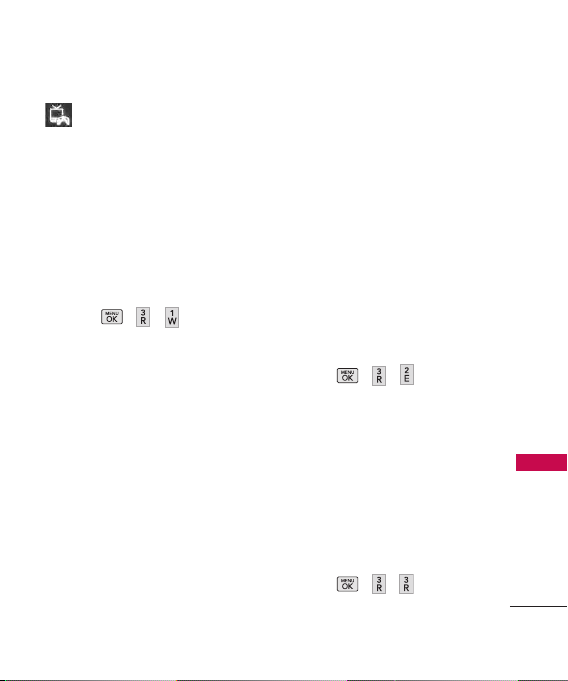
Entertainment
Entertainment
1. Media Player
Displays the available options of
the media player depending on
the type of files. They allow you
to view the file information,
customize the media effects or
read on-screen help.
1. Press , , .
●
Video Clips Home: Available
video clips are listed.
●
Live TV Home: Available TV
Channels are listed.
●
Radio Home: Available Radio
stations are listed.
●
Search: Allows you to search
contents of Video clips, Live
TV or Radio.
●
Subscriptions: Allows you to
subscribe contents of Video
clips, Live TV or Radio.
●
Help: Help information about
Video clips, Live TV or Radio.
●
About: Information about
Media Player, Production
company or application
version.
●
Exit: Allows you to exit Media
Player.
2. Music
This menu will let you use your
phone as a portable personal
jukebox. From both the Media
Player and Music store to a variety
of streaming music options, you’re
bound to find the music you want,
when you want it.
1. Press , , .
2. Use your keypad and
navigation key to explore the
store.
3. Games
Allows you to select and buy
game applications available on
your phone.
1. Press , , .
Get New
2. Select
Entertainment
27
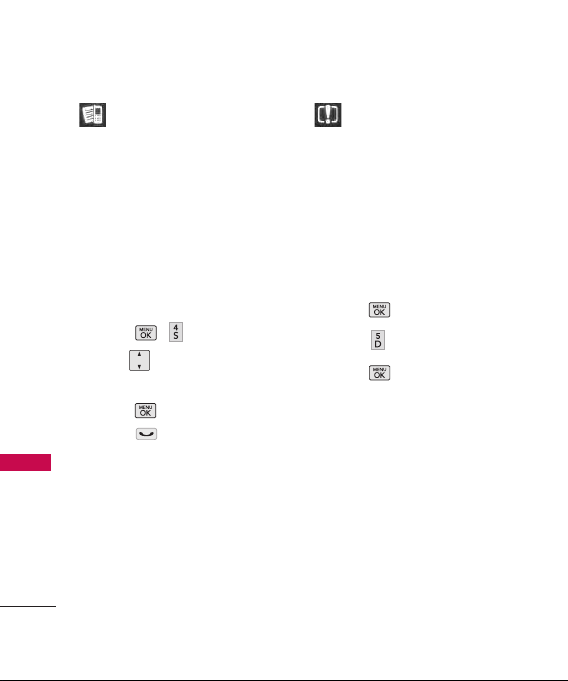
Calls/ Missed Alerts
Calls
The Calls Menu is a list of the
last phone numbers or Contact
entries for calls you placed,
accepted, or missed. It is
continually updated as new
numbers are added to the
beginning of the list and the
oldest entries are removed from
Entertainment/ Calls
the bottom of the list.
1. Press , .
2. Use to highlight an
entry, then
●
Press to view the entry.
●
Press to place a call to
the number.
28
Missed Alerts
Displays the list of your missed
alerts. This feature allows you to
check out functions you have not
promptly checked. For example,
the features are Missed Calls,
Alarm, Text Message.
Access and Options
1. Press .
2. Press
3. Press
Missed Alert
View
.
.
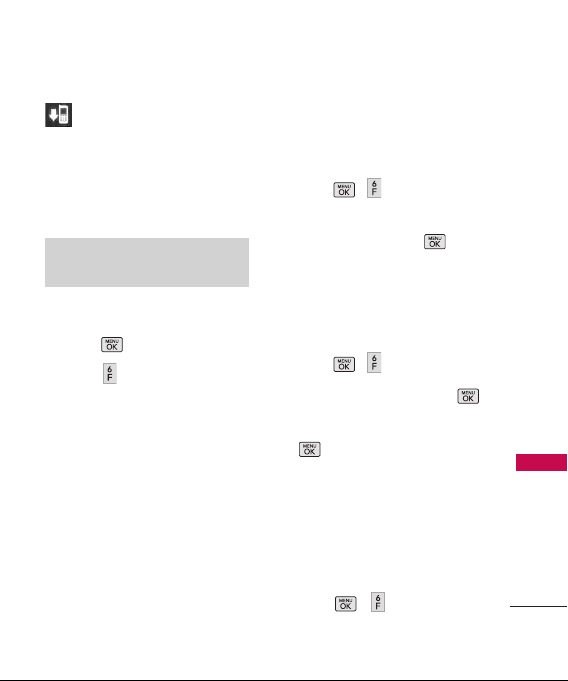
My Downloads
My Downloads
You have access to a dynamic
variety of Premium Service
content such as downloadable
Games, Ringers, Screen Savers,
and other applications.
Note
Additional fees may apply.
Access and Options
1. Press .
2. Press
3. Select a sub-menu.
My Downloads
Application Manager
Tools
Ringers
Screen Savers
Games
Memory Card
Memory Status
.
Application Manager
Allows you to view the
downloaded applications.
1. Press , .
Manager
Application
and press .
2. Scroll to
Tools
To download an available tool to
your phone.
1. Press , .
Tools
2. Scroll to
3. Highlight
(Ringtones/ Wallpapers/
Games/Applications/My
Downloads).
and press .
Get New
and press
Ringers
To download an available ringer
to your phone:
1. Press , .
My Downloads
29

My Downloads
2. Scroll to
3. Highlight
Ringers
.
Get New
(The browser will launch
and take you to the Ringers
download menu).
Screen Savers
To download an available Screen
Saver to your phone:
My Downloads
1. Press , .
2. Scroll to
3. Highlight
Screen Savers
press .
Get New
(The browser will launch
and take you to the Screen
Savers download menu).
Games
To download an available Games
to your phone:
1. Press , .
30
and press
and press
and
and press
Games
Get New
and press
and press
2. Scroll to
.
3. Highlight
(The browser will launch
and take you to the Games
download menu).
Memory Card
Up to 8GB is supported. It
allows you to easily store images,
video, music, some documents
and voice data in your phone.
Inserting the microSD Card
1. Open the microSD access
panel located on the left side
of the phone.
2. Position the microSD card
perpendicular to the opening
and gently slide it into place
until it is fully inserted and
locked.
