LG LGCX5500 Owner’s Manual
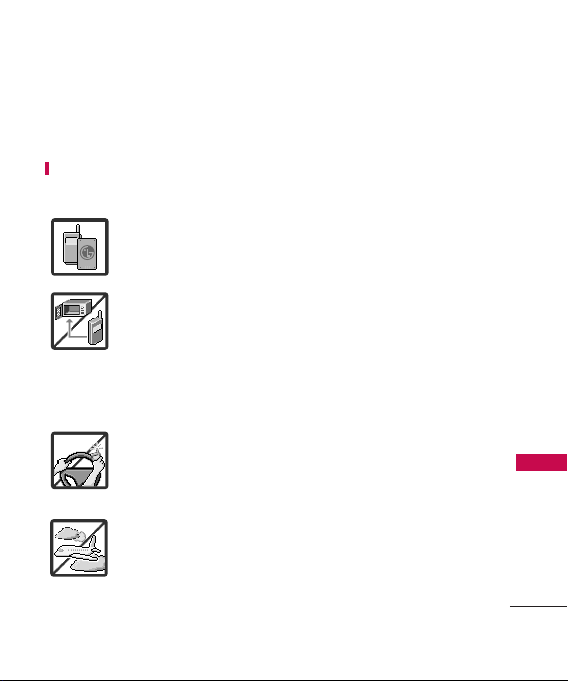
Important Safety Precautions
Read these instructions. Breaking the rules may be dangerous or
illegal. Further detailed information is given in this user guide.
WARNING! Violation of the instructions may cause serious injury or
death.
1. Never use an unapproved battery since this could
damage the phone and/or battery and could cause
the battery to explode.
2. Never place your phone in a microwave oven as it will
cause the battery to explode.
3. Never store your phone in temperatures less than
-4°F or greater than 122°F.
4. Do not dispose of your battery by fire or with
hazardous or flammable materials.
5. When riding in a car, do not leave your phone or set
up the hands-free kit near to the air bag. If wireless
equipment is improperly installed and the air bag is
deployed, you may be seriously injured.
6. Do not use a hand-held phone while driving.
7. Do not use the phone in areas where its use is
prohibited. (For example: aircraft)
Important Safety Precautions
1

Important Safety Precautions
1. Do not expose the battery charger or adapter to direct
sunlight or use it in places with high humidity, such as
a bathroom.
2. Do not use harsh chemicals (such as alcohol, benzene,
thinners, etc.) or detergents to clean your phone. This
Important Safety Precautions
2
could cause a fire.
3. Do not drop, strike, or shake your phone severely. It
may harm the internal circuit boards of the phone.
4. Do not use your phone in high explosive areas as the
phone may generate sparks.
5. Do not damage the power cord by bending, twisting,
pulling, or heating. Do not use the plug if it is loose as
it may cause a fire or electric shock.
6. Do not place any heavy items on the power cord. Do
not allow the power cord to be crimped as it may
cause electric shock or fire.
7. Do not handle the phone with wet hands while it is
being charged. It may cause an electric shock or
seriously damage your phone.
8. Do not disassemble the phone.
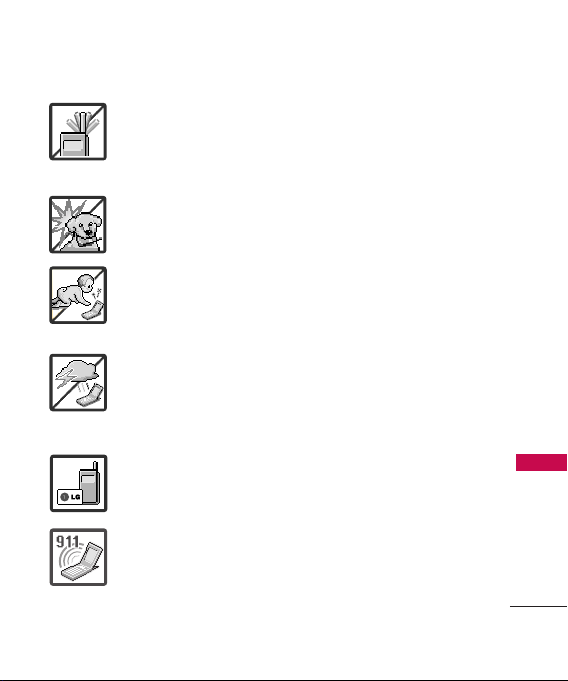
1. Do not place or answer calls while charging the phone as it may
short-circuit the phone and/or cause electric shock or fire.
2. Do not hold or let the antenna come in contact with your body
during a call.
3. Make sure that no sharp-edged items such as animal’s teeth or
nails, come into contact with the battery. This could cause a fire.
4. Store the battery out of reach of children.
5. Be careful that children do not swallow any parts (such as
rubber plugs, earphone, connection parts of the phone, etc.)
This could cause asphyxiation or suffocation resulting in serious
injury or death.
6. Unplug the power cord and charger during lightning storms to
avoid electric shock or fire.
7. Only use the batteries and chargers provided by LG. The
warranty will not be applied to products provided by other
suppliers.
8. Only authorized personnel should service the phone and its
accessories. Faulty installation or service may result in accidents
and consequently invalidate the warranty.
9. Your service provider programs one or more emergency phone
numbers, such as 911, that you can call under any
circumstances, even when your phone is locked. Your phone’s
preprogrammed emergency number(s) may not work in all
locations, and sometimes an emergency call cannot be placed
due to network, environmental, or interference issues.
Important Safety Precautions
3
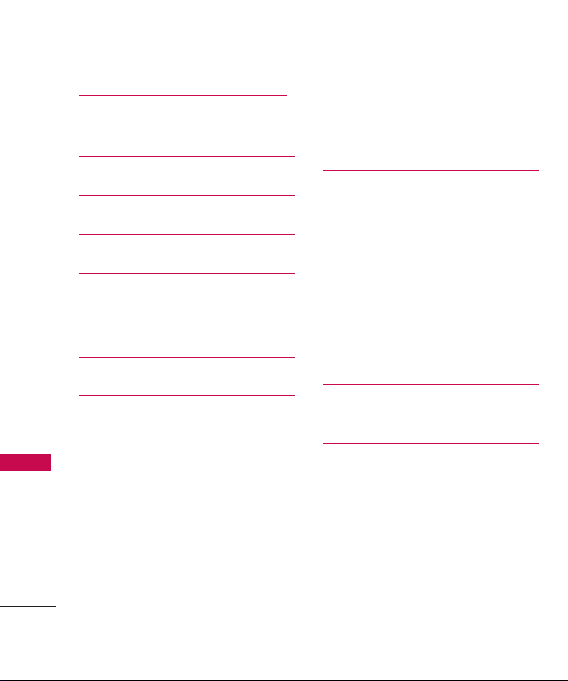
Table of Contents
Important Safety
Precautions 1
Table of Contents 4
Welcome 8
Technical Details 9
Phone Overview 12
Table of Contents
Installing the Battery 15
Removing the Battery 15
Menu Tree 16
Getting Started with Your
Phone 18
Charging the Battery 18
Charging with USB 19
Battery Temperature Protection 19
Battery Charge Level 20
Signal Strength 20
Turning the Phone On and Off 20
Making Calls 21
4
Redialing Calls 21
Receiving Calls 22
Screen Icons 22
Quick Access to Convenient
Features 23
Vibrate Mode 23
Sounds Off 23
Mute Function 23
Volume Quick Adjustment 23
Call Waiting 24
Caller ID 24
Voice Commands 24
Entering and Editing
Information 25
Contacts in Your Phone’s
Memory 26
Storing Basics 26
Customizing Individual Entries 26
Speed Dial 27
Storing a Number with Pauses 28
Adding Another Phone Number 29
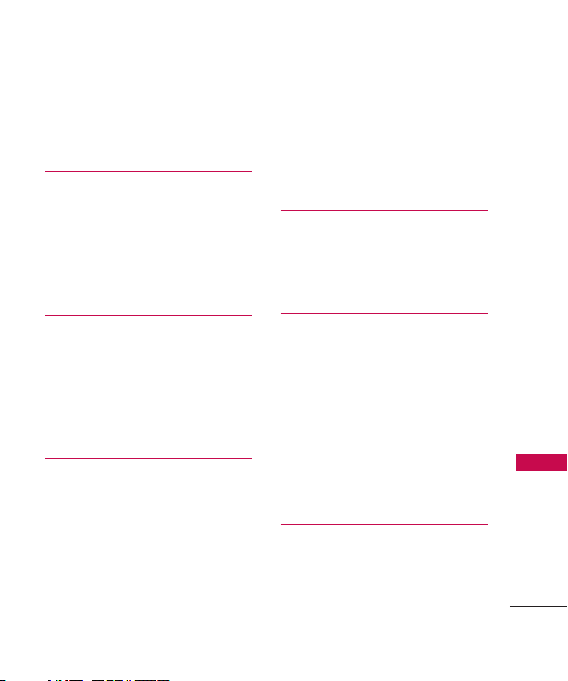
Changing the Default Number 31
Deleting 31
Speed Dialing 32
Contacts 34
1. New Contact 34
2. Contact List 34
3. Groups 35
4. Speed Dials 36
5. My Name Card 37
Call History 38
1. Missed Calls 38
2. Received Calls 39
3. Dialed Calls 39
4. All Calls 40
5. View Call Timers 40
Messaging 41
1. Voicemail 41
2. Create Message 42
3. Inbox 45
4. E-mail 47
5. Instant Messaging 47
6. Sent 48
7. Drafts 49
8. Web Alerts 50
9. Short Codes 50
MSG Settings 51
Erasing Messages 52
Wireless Web 53
1. Launch Web 53
2. Bookmarks 55
3. Go to Site 55
Media 56
1. Ringtones & Sounds 56
1.1 Get New Ringtones 56
1.2 My Ringtones 57
1.3 My Sounds 58
2. Pictures 58
2.1 Get New Pictures59
2.2 My Pictures 59
3. Camera 60
Search 62
1. Search the Web 62
2. Find Ringtones &
Wallpapers 62
Table of Contents
5

Table of Contents
Games & Apps 63
1. Games 63
2. Apps 63
Tools 64
1. Bluetooth Menu 64
1.1 Add New Device 65
My Device Info 67
Turn On 68
Discovery Mode 68
Table of Contents
Supported Profiles 69
Last Search 69
Auto Pair Handsfree 69
Transferring Audio 70
2. Voice Commands 72
2.1 Call <Name or Number> 73
2.2 Send Msg to <Name or
Number> 73
2.3 Go to <Menu> 73
2.4 Check <Item> 74
2.5 Lookup <Name> 74
2.6 Help 74
3. Calculator 74
4. Calendar 75
6
5. Alarm Clock 76
6. Stopwatch 77
7. World Clock 77
8. Notepad 78
9. Ez Tip Calc 78
Settings 79
1. Sound Settings 79
1.1 Master Volume 79
1.2 Call Sounds 79
1.3 Alert Sounds 81
1.4 Keypad Volume 81
1.5 Service Alerts 82
1.6 Power On/Off 83
1.7 Voice Clarity 83
2. Display Settings 84
2.1 Banner 84
2.2 Backlight 84
2.3 Wallpaper 85
2.4 Display Themes 85
2.5 Menu Style 86
2.6 Clock Format 86
2.7 Time Format 87
3. Games & Apps 88
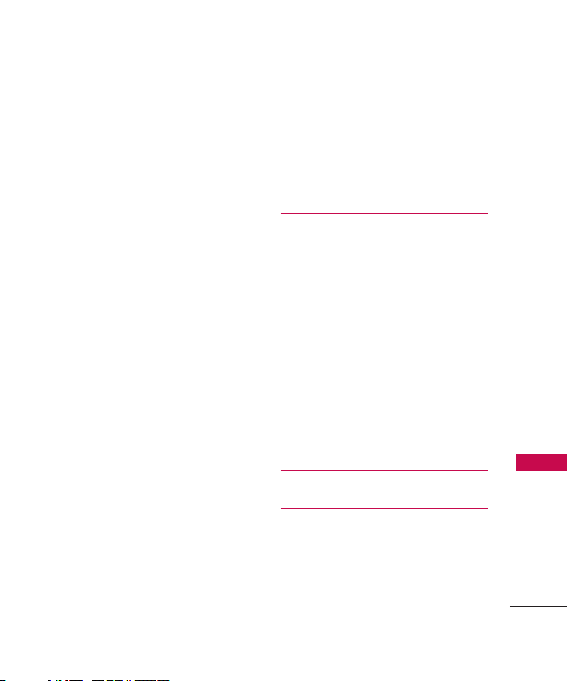
3.1 Backlight Settings 88
3.2 Volume 88
3.3 Notifications 89
3.4 Others 89
3.5 Plug-Ins 90
4. Phone Settings 90
4.1 Airplane Mode 90
4.2 Set Shortcut Keys 91
4.3 Voice Commands 91
4.4 Language 92
4.5 Location 92
4.6 Security 93
4.7 System Select 96
4.8 NAM Select 97
4.9 Data/Fax 97
4.0 Serving System 98
5. Call Settings 98
5.1 Answer Options 98
5.2 Auto Retry 99
5.3 TTY Mode 100
5.4 One Touch Dial 102
5.5 Auto Prepend 102
5.6 International Dialing Code 103
6. Memory 103
7. Phone Info 104
7. 1 My Number 104
7. 2 SW/HW Version 104
8.3 Icon Glossary 105
Safety 106
TIA Safety Information 10 6
Safety Information 111
Warning! Important safety
information 115
FDA Consumer Update 117
10 Driver Safety Tips 128
Consumer Information on
SAR 131
FCC Hearing-Aid Compatibility
(HAC) Regulations for Wireless
Devices 135
Accessories 138
Limited Warranty
Statement 139
Table of Contents
7
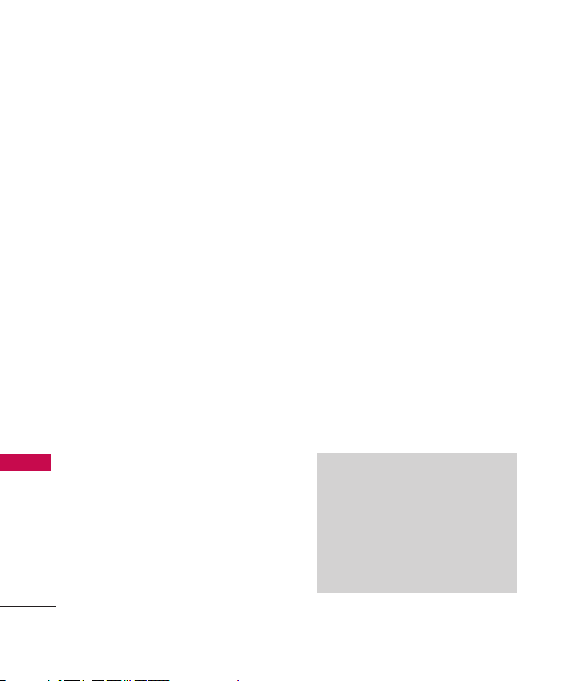
Welcome
Thank you for choosing the
LG5500 cellular phone designed
to operate with the latest digital
mobile communication
technology, Code Division
Multiple Access (CDMA). Along
with the many advanced features
of the CDMA system, such as
greatly enhanced voice clarity,
this compact phone offers:
●
Built-in VGA Camera
●
Mobile Web 2.0
●
Welcome
Sleek and Compact Design
●
Large, easy-to-read, 8-line
backlit LCD with status icons
●
Media capable for ringtone
&Sounds, picture downloads
●
23-key keypad and Directional
Key
●
Long battery standby and talk
time
●
Easy operation using menudriven interface with prompts
8
●
Messaging, Voicemail, caller
ID, IM and chat
●
Advanced Voice Recognition
●
Quick calling functions
including, auto answer, auto
retry, speed dialing with 99
memory locations and voice
commands
●
Flash Wallpaper with fun
animations
●
Bilingual (English and
Français) Capability
●
Bluetooth®wireless
technology (for certain
profiles)
Note
The Bluetooth®word mark and logos
are owned by the Bluetooth SIG, Inc.
and any use of such marks by LG
Electronics is under license. Other
trademarks and trade names are
those of their respective owners.
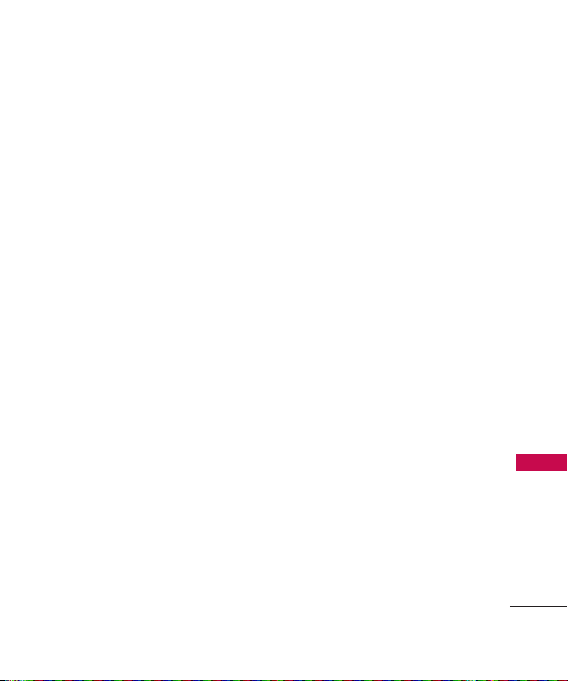
Technical Details
Important Information
This user’s guide provides
important information on the use
and operation of your phone.
Please read all the information
carefully prior to using the phone
for the best performance and to
prevent any damage to or misuse
of the phone. Any unapproved
changes or modifications will void
your warranty.
FCC Part 15 Class B
Compliance
This device and its accessories
comply with part 15 of FCC
rules. Operation is subject to the
following two conditions: (1)
This device and its accessories
may not cause harmful
interference, and (2) this device
and its accessories must accept
any interference received,
including interference that
causes undesired operation.
Industry Canada Compliance
This phone complies with
Industry Canada RSS 133. This
phone complies with the Class B
limits for radio noise emissions as
set out in the interference
causing standard entitled "Digital
Apparatus" (ICES-003) of
Industry Canada.
FCC RF Exposure Information
WARNING! Read this
information before operating the
phone.
In August 1996, the Federal
Communications Commission
(FCC) of the United States, with
its action in Report and Order
FCC 96-326, adopted an
updated safety standard for
human exposure to Radio
Frequency (RF) electromagnetic
Welcome
9
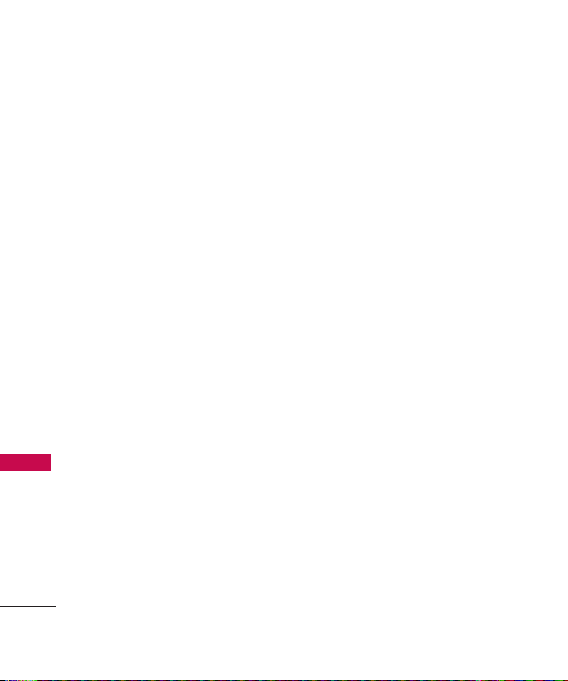
Technical Details
energy emitted by FCC regulated
transmitters. Those guidelines are
consistent with the safety
standard previously set by both
U.S. and international standards
bodies.
The design of this phone
complies with the FCC guidelines
and these international standards.
Bodily Contact During
Technical Details
Operation
This device was tested for typical
use with the back of the phone
kept 0.9 inches (2.0 cm) from
the body. To comply with FCC
RF exposure requirements, a
minimum separation distance of
0.9 inches (2.0 cm) must be
maintained between the user’s
body and the back of the phone,
including the antenna, whether
extended or retracted. Thirdparty belt-clips, holsters and
similar accessories containing
10
metallic components should not
be used. Avoid the use of
accessories that cannot maintain
0.9 inches (2.0 cm) distance
between the user’s body and the
back of the phone and have not
been tested for compliance with
FCC RF exposure limits.
Vehicle-Mounted External
Antenna
(Optional, if available.)
A minimum separation distance of
8 inches (20 cm) must be
maintained between the user/
bystander and the vehicle-mounted
external antenna to satisfy FCC RF
exposure requirements. For more
information about RF exposure,
visit the FCC website at
www.fcc.gov.
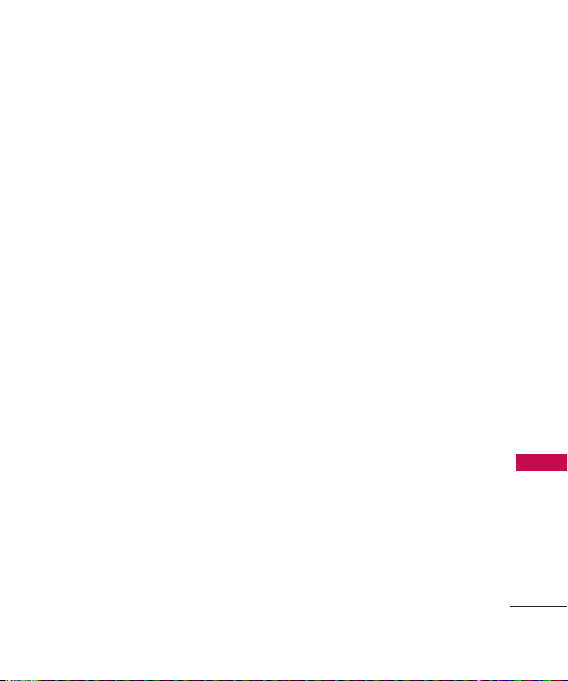
Caution
Use only the supplied and
approved antenna. Use of
unauthorized antennas or
modifications could impair call
quality, damage the phone, void
your warranty and/or result in
violation of FCC and IC
regulations.
Do not use the phone with a
damaged antenna. If a damaged
antenna comes into contact with
the skin a minor burn may result.
Contact your local dealer for a
replacement antenna.
Technical Details
11
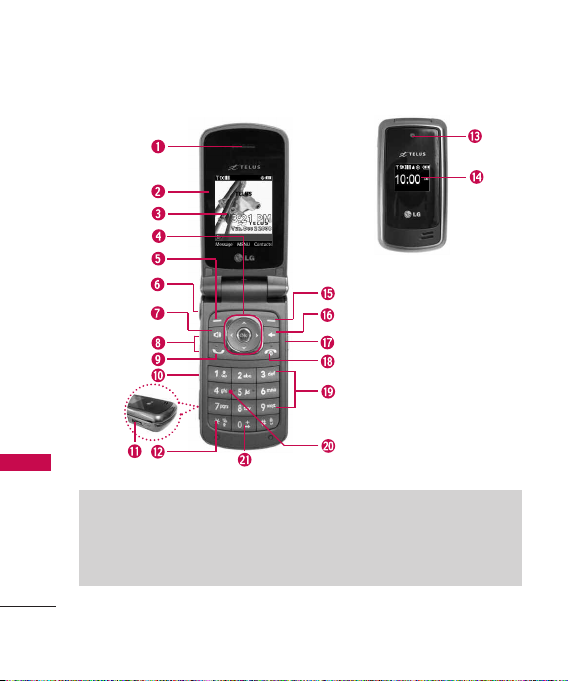
Phone Overview
Phone Overview
* Standby mode is when the phone is waiting for input from you. No menu is displayed and the phone
isn’t performing any action. It’s the starting point for all of the instruction steps.
This User Manual gives navigation instructions according to the default "list" Main Menu Layout in the
Display Settings menu.
If other themes or menus are set, navigating the phone's menus may be different.
12
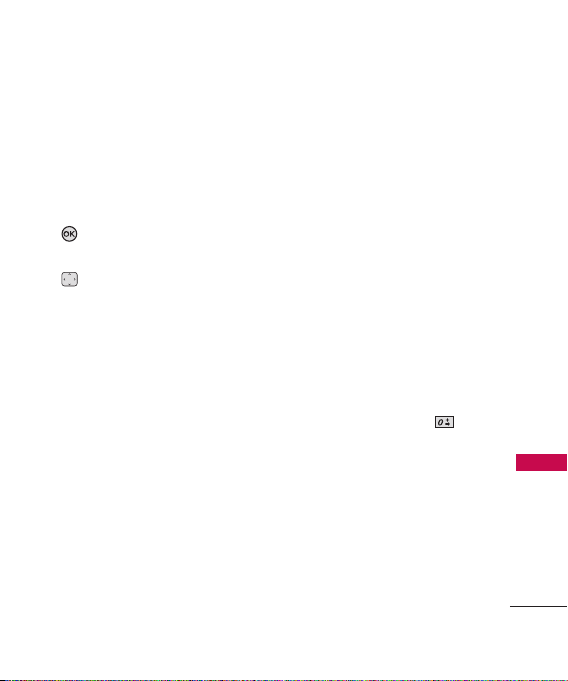
1. Earpiece Lets you hear the caller and
automated prompts.
2. Flip Use to make or answer calls. Flip open to
reveal the keypad to dial a number or answer
an incoming call. Close the flip to end the call.
3. Main LCD Screen Displays messages and
indicator icons.
4. OK Key / Directional Key Use the OK Key
to select the function displayed at the
bottom of the LCD between the Left and Right
Soft Key functions. Use the Directional Key
to scroll through the menu items and
highlight a specific field or object by moving
up, down, left or right.
5. Left Soft Key Use to access Messaging menu.
6.
2.5 mm Headset
optional headset for convenient, hands-free
conversations.
7. Speakerphone Key Use to change to
speakerphone mode.
8. Side Keys / Volume Keys Up/Down Use to
adjust the Master Volume in standby mode*
and the Earpiece Volume during a call.
9. SEND Key Use to make and answer calls.
10. Voice Commands Key Use for quick access
to Voice Commands.
11. Accessory Charger Por t Connects the phone
to the battery charger, or other compatible
accessory.
12.
Vibrate Mode Key
(from standby mode press and hold for
about 3 seconds).
Jack Allows you to plug in an
Use to set Vibrate mode
13.
Camera Lens
Used to take a photo. Keep it
clean for optimal photo quality.
14.
Front LCD Screen
phone status.
15.
Right Soft Key
16.
CLR Key
with a quick press, but press and hold to
delete entire words. Also backs out of menus,
one level at a time.
17.
Camera Key
function. Press the camera key turns the
handset in to camera mode to take pictures.
18.
PWR / END Key
on/off and to end a call. Also returns to
standby mode.
19.
Alphanumeric Keypad
and characters and select menu items.
20.
Microphone
clearly when you are speaking to them.
21. International Call Prefix Key To make an
international call, press and hold for 2
or 3 seconds. + is the international calling
code is displayed.
* Standby mode is when the phone is waiting for input
from you. No menu is displayed and the phone isn’t
performing any action. It’s the starting point for all of the
instruction steps.
Display digital clock and
Use to access Contact List.
Deletes single spaces or characters
Use for quick access to Camera
Use to turn the power
Use to enter numbers
Allows other callers to hear you
Phone Overview
13

Phone Overview
Rear view
Phone Overview
Battery
Battery Cover
Notes
• It’s important to fully
• Battery life and signal
14
charge the battery before
using the phone for the
first time.
strength are significant
factors (among others) that
affect your phone’s ability
to send/receive calls.
Notes
Antenna equipped inside your
phone.
TIP
If you hold the phone enclosing
the lower edge, you may
interfere with the antenna's
ability to receive a clear signal
which affects call quality for
voice or data transfer.

Installing the Battery
Remove the battery cover by
sliding it downward followed by
the arrow indicator. Align the
battery with the terminals near
the top of the phone. Align the
battery cover then slide it to the
right side until it clicks into place.
Removing the Battery
Turn the phone off. Slide the
battery cover to left side and
remove it. Use the opening near
the top of the battery to lift the
battery out.
Phone Overview
15
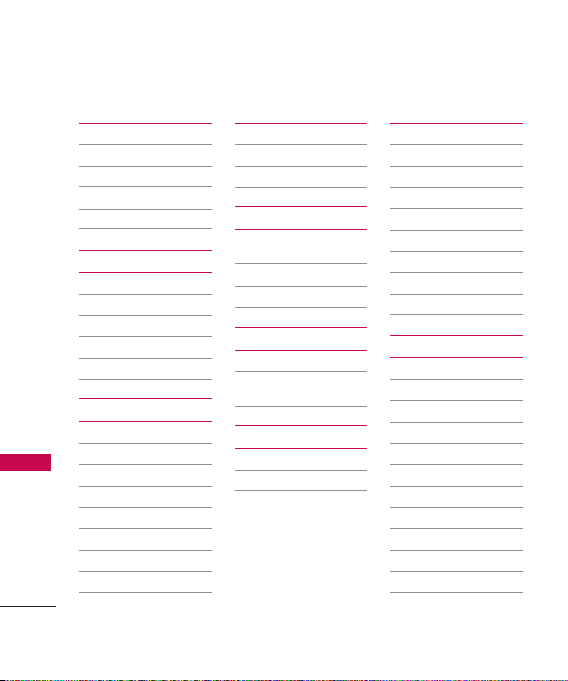
Menu Tree
Contacts
1. New Contact
2. Contact List
3. Groups
4. Speed Dials
5. My Name Card
Call History
1. Missed Calls
2. Received Calls
3. Dialed Calls
4.
5. View Call Timers
Menu Tr ee
Messaging
1. Voicemail
2. Create Message
3. Inbox
4. E-mail
5. Instant Messaging
6. Sent
7. Drafts
8. Web Alerts
9. Short Codes
16
All Calls
Wireless Web
1. Launch Web
2. Bookmarks
3. Go to Site
Media
1. Ringtones &
Sounds
2. Pictures
3. Camera
Search
1. Search the Web
2. Find Ringtones &
Wallpapers
Games & Apps
1. Games
2. Apps
Tools
1. Bluetooth Menu
2. Voice Commands
3. Calculator
4. Calendar
5. Alarm Clock
6. Stopwatch
7. World Clock
8. Notepad
9. Ez Tip Calc
Settings
1. Sound Settings
1. Master Volume
2. Call Sounds
3. Alert Sounds
4. Keypad Volume
5. Service Alerts
6. Power On/Off
7. Voice Clarity
2. Display Settings
1. Banner
2. Backlight
3. Wallpaper
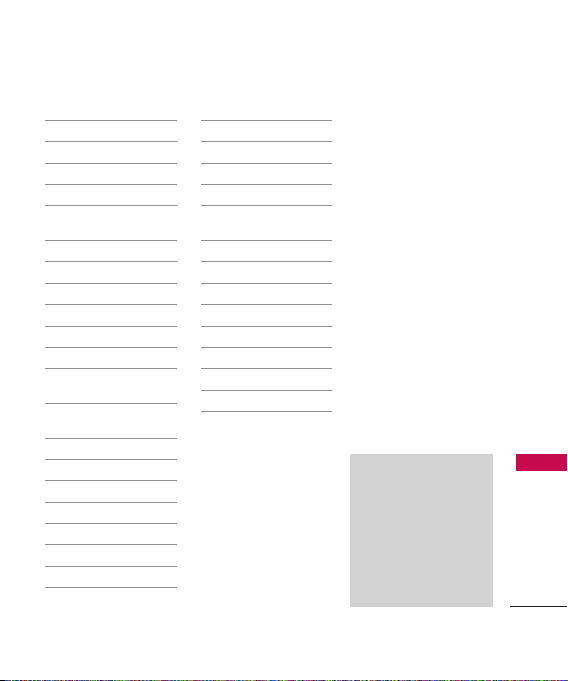
4. Display Themes
5. Menu Style
6. Clock Format
7. Time Format
3. Games & Apps
1. Backlight
Settings
2. Volume
3. Notifications
4. Others
5. Plug-Ins
4. Phone Settings
1. Airplane Mode
2. Set Shortcut
Keys
3. Voice
Commands
4. Language
5. Location
6. Security
7. System Select
8. NAM Select
9. Data/Fax
0. Serving System
5. Call Settings
1. Answer Options
2. Auto Retry
3. TTY Mode
4. One Touch Dial
5. Auto Prepend
6. International
Dialing Code
6. Memory
1. Memory Usage
2. My Pictures
3. My Sounds
7. Phone Info
1. My Number
2. SW/HW Version
3. Icon Glossary
Menu Tr ee
Some content in this
user guide may differ
from your phone
depending on the phone
software. Features and
specifications are
subject to change
without prior notice.
17
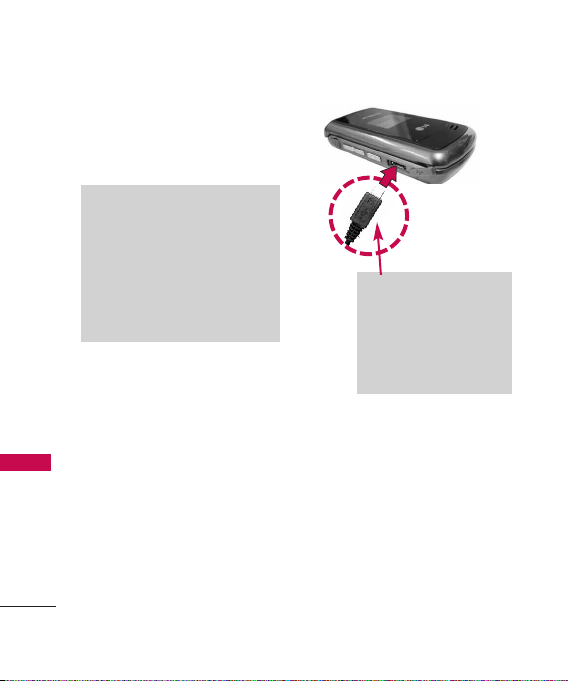
Getting Started with Your Phone
Charging the Battery
To use the charger provided with
your phone:
Notice
Getting Start ed with Your Phone
Please use only an approved
charging accessory to charge your
LG phone. Improper handling of the
charging port, as well as the use of
an incompatible charger, may cause
damage to your phone and void the
warranty.
1. Plug the end of the AC
adapter into the phone’s
charger port and the other
end into an electrical outlet.
18
Notice
Please make sure that the
LG logo faces down before
inserting a charger or data
cable into the charger port
of your phone.
2. The charge time varies
depending upon the battery
level.
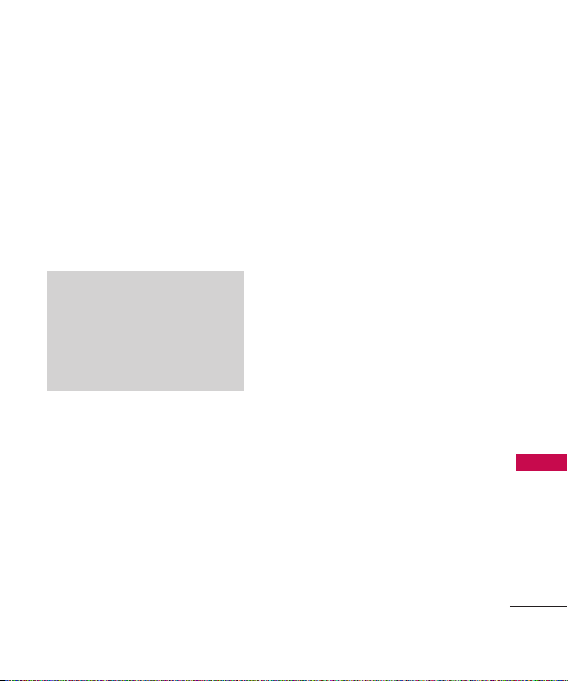
Charging with USB
You can use your computer to
charge your phone. Connect one
end of the USB cable to the
charging accessory port on your
phone and the other end to a
highpower USB port on your PC.
Note
Low power USB port is not
supported, such as the USB port on
your keyboard or bus-powered USB
hub. USB driver should be installed
before charging with USB.
Battery Temperature Protection
If the battery gets overheated,
the phone will automatically turn
off. When you turn the phone
back on, a message pops up
alerting you that the phone was
powered off for your safety.
Getting Start ed with Your Phone
19
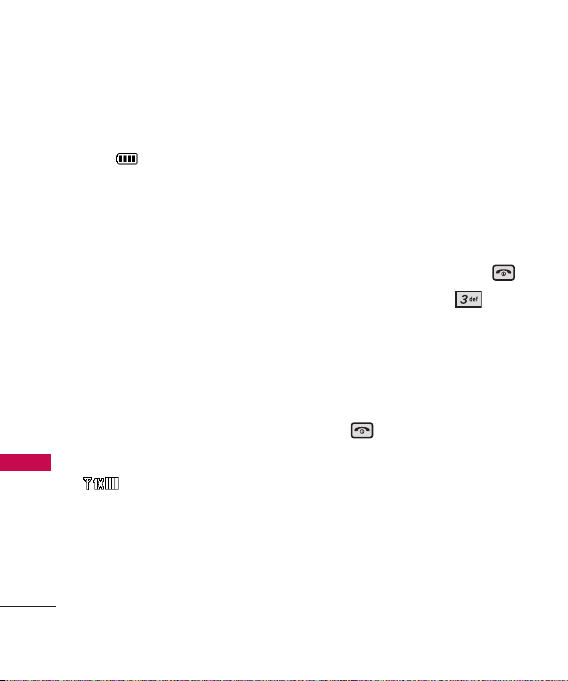
Getting Started with Your Phone
Battery Charge Level
You can find the battery charge
level at the top right of the
LCD screen. When the charge
level becomes low, the battery
Getting Start ed with Your Phone
sensor sounds a warning tone,
blinks the battery icon, and
displays a warning message. As
the charge level approaches
empty, the phone automatically
switches off without saving.
Signal Strength
Call quality depends on the
signal strength in your area. You
can tell how much signal strength
you have by the number of bars
next to the signal strength icon:
the more bars, the
stronger the signal. If you’re
having problems with signal
quality, move to an open area or,
when inside a building, try
moving near a window.
20
Turning the Phone On and Off
Turning the Phone On
1. Install a charged battery or
connect the phone to an
external power source.
2. With the flip open, press
(located above the key
on the keypad) until the LCD
screen lights up.
Turning the Phone Off
With the flip open, press and
hold until the display turns
off.
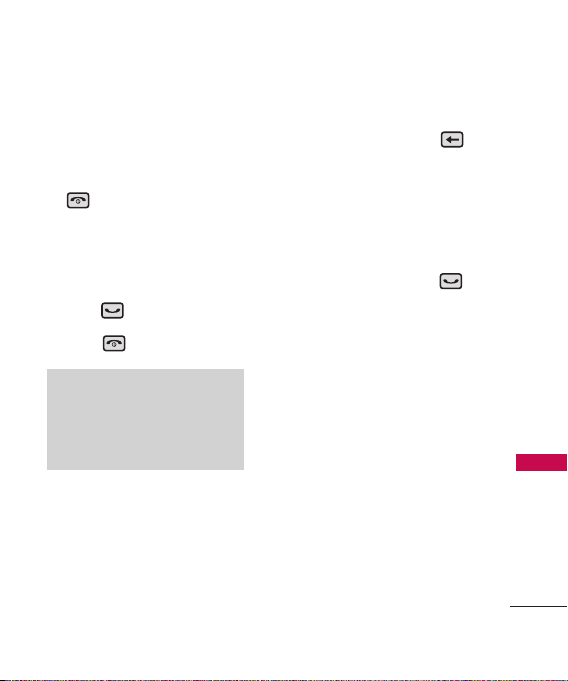
Making Calls
1. Make sure the phone is
turned on.
If not, open the flip and press
for about three seconds.
If necessary, enter the lock
code.
2. Enter the phone number.
3. Press .
4. Press to end the call.
Note
Your phone has a Voice Commands
feature that also lets you make calls
by saying a phone number, name, or
location.
Correcting Dialing Mistakes
With the flip open, press
once to erase the last digit
entered, or hold it down for at
least two seconds to delete all
the digits.
Redialing Calls
With the flip open, press
twice to redial the last number
dialed.
Getting Start ed with Your Phone
21
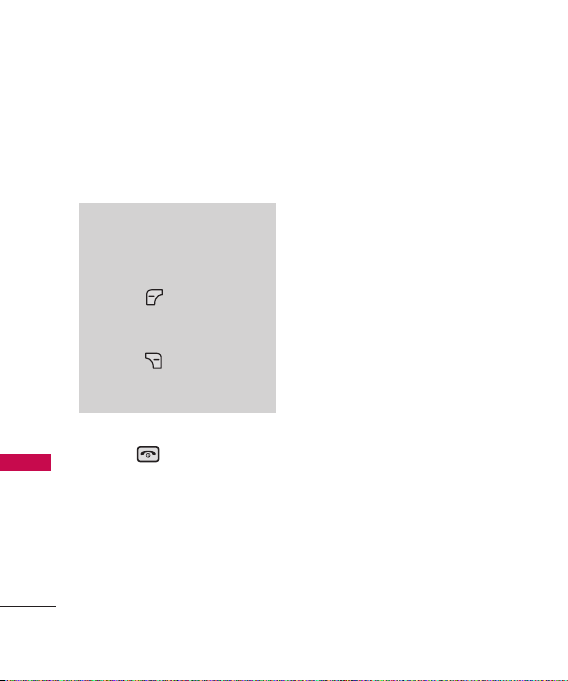
Getting Started with Your Phone
Receiving Calls
1. When the phone rings or
vibrates, you can answer the
call by simply opening the flip.
Getting Start ed with Your Phone
Note
If the Answer Options setting is set
to Any Key, you can:
• Open the flip and press the Left
Soft Key [Quiet] to mute the
ringing or vibration for that call.
• Open the flip and press the Right
Soft Key [Ignore] to end the
call or send it directly to
Voicemail.
2. Press to end the call, or
simply close the flip.
22
Screen Icons
When the phone is on, the top
line of the LCD screen displays
phone status icons.
To see the icon glossary, with
the flip open, go to
Settings
->
on your phone.
Glossary
MENU
Phone Info
->
->
Icon
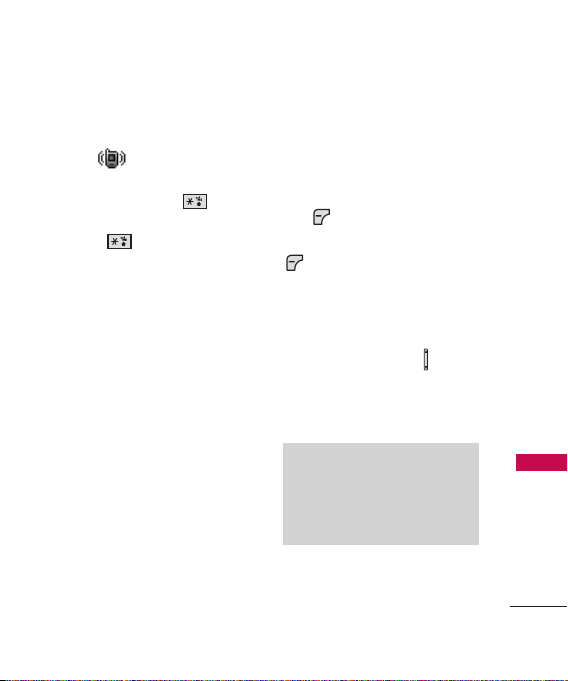
Quick Access to Convenient Features
Vibrate Mode
Sets the phone to vibrate instead
of ring ( is displayed). To
set Vibrate Mode, with the flip
open, press and hold . To
return to Normal Mode, press
and hold .
Sounds Off
Quickly deactivate your phone's
sounds when you're in a place
where phone sounds would be
disruptive.
From standby mode with the flip
open, press and hold the lower
side volume key for 3 seconds.
To return to normal sounds
mode, press and hold the upper
side key.
Mute Function
The Mute Function prevents the
transmission of your voice to the
caller. To quickly activate Mute
while in a call, press the Left Soft
Key
[Mute]
unmute press the Left Soft Key
[Unmute]
, then to
.
Volume Quick Adjustment
Quickly adjust ringer and
earpiece volumes by pressing the
upper side volume key on the
left side of the phone to
increase and lower volume side
key to decrease.
Note
The earpiece volume can only be
adjusted during a call and Key Beep
volume can only be adjusted
through the Menu.
Quick Access to Convenient Features
23
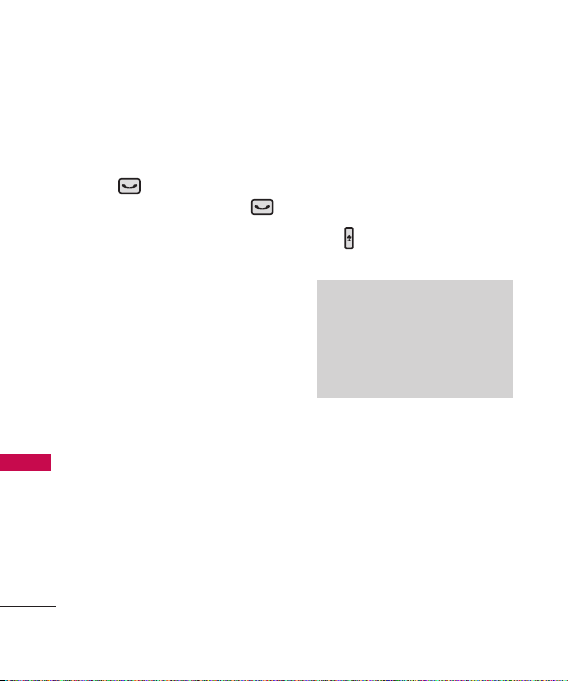
Quick Access to Convenient Features
Call Waiting
During a call, one beep indicates
another incoming call.
Quick Access to Convenient Features
Press to answer it and put
the first call on hold. Press
again to return to the first call.
Caller ID
Caller ID displays the number
and/or name and/or picture if
applicable of the person calling
when your phone rings.
24
Voice Commands
Voice Commands allow you to
do things by verbal command
(e.g., make calls, confirm
Voicemail, etc.). With the flip
open, press the Voice Commands
Key (on the left side of the
phone) and follow the prompts.
Note
Voice Commands can also be
started with the designated key on
your Bluetooth
check the manual of the Bluetooth
device for further instructions.
®
device. Please
®
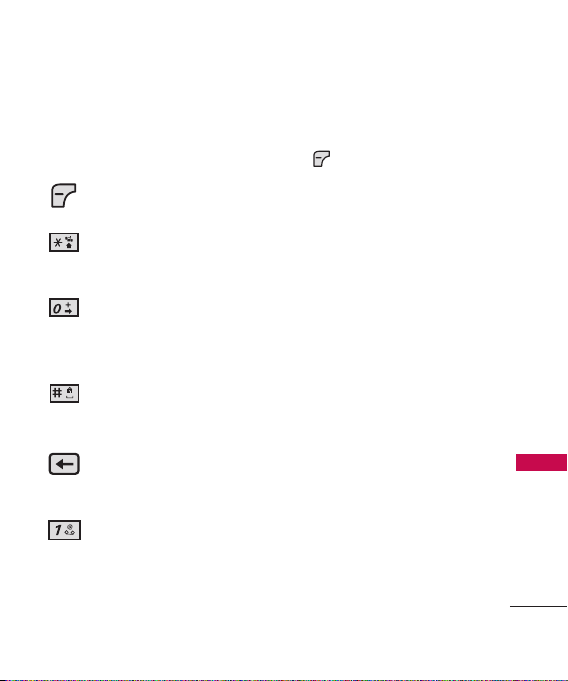
Entering and Editing Information
Text Input
The following key functions are
available to help with text entry:
Left Soft Key
change text input mode.
Shift
capitalization (initial cap,
caps lock, lowercase).
Next
other matching words in
the database in Word
mode.
Space
complete a word and
insert a space.
Clear
single space or character.
Hold to delete words.
Punctuation
insert punctuation.
: Press to
: Press to change
: Press to display
: Press to
: Press to delete a
: Press to
Text Input Modes
In a text field, press the Left Soft
Key to display text modes.
Word / Abc / ABC / 123 /
Symbols
Entering and Editing Information
25

Contacts in Your Phone’s Memory
Storing Basics
1. With the flip open, enter a
number (max. 48 digits), then
press the Left Soft Key
[Save]
Contacts in Your Phone’s Memory
.
2. Use the Directional Key
to highlight
Contact/ Update Existing
then press .
3. Use the Directional Key
to highlight
Work/ Mobile 2/ Fax
press .
4. Enter a name (max. 32
characters), then press .
5. Press to exit, to call,
or the Right Soft Key
[Options]
New Contact/ Dial 1 +
Number/ Erase/ Send
Message/ Call/ Erase All/
Send Name Card
Add New
Mobile 1/ Home/
.
26
, then
Customizing Individual Entries
1. With the flip open, press the
Right Soft Key
then use the Directional Key
to highlight an entry.
2. Press the Left Soft Key
[Edit]
,
.
3. Use the Directional Key
to highlight the information to
customize.
4. Change the entry as you want,
then press to save your
changes.
[Contacts]
,
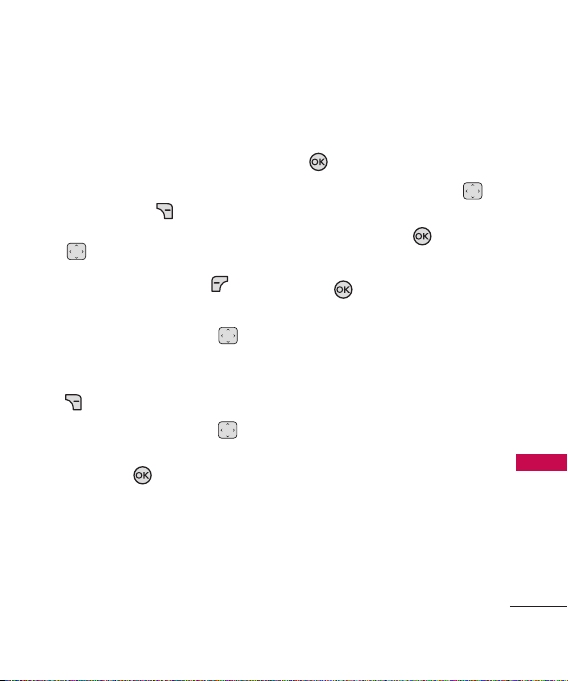
Speed Dial
Allows you to set up your Speed
Dials.
1. With the flip open, press the
Right Soft Key
then use the Directional Key
to highlight an entry.
2. Press the Left Soft Key
[Edit]
.
3. Use the Directional Key
to highlight a phone number,
then press the Right Soft Key
[Options]
4. Use the Directional Key
to highlight
then press .
[Contacts]
.
Set Speed Dial
,
5. Enter a Speed Dial digit.
●
Use the keypad, then press
.
●
Use the Directional Key
,
to highlight the Speed Dial
digit, then press .
Ye s
6. Press
to confirm, then
press to save.
Contacts in Your Phone’s Memory
27

Contacts in Your Phone’s Memory
[Save]
Storing a Number with Pauses
Pauses allow you to enter
additional series of numbers to
access automated systems such
Contacts in Your Phone’s Memory
as Voicemail or credit billing
numbers. Pause types are:
The phone stops dialing until
(P)
you press the Left Soft Key
[Release]
number.
waits two seconds before sending
the next string of digits.
1. With the flip open, enter the
2. Use the Directional Key
3. Enter additional number(s)
4. Press the Left Soft Key
to advance to the next
Wait (T)
number, then press the Right
Soft Key
to highlight
then press .
(e.g., pin number, credit card
number, etc.).
[Options]
Pause
28
Pause
The phone
.
or
Wait
,
.
5. Choose
Update Existing
6. Choose M
Work/ Mobile 2/ Fax
7. Continue entering information
for the Contact entry as
necessary.
Add New Contact/
.
obile 1/ Home/
.

Adding Another Phone Number
From standby mode
1. With the flip open, enter a
phone number, then press the
Left Soft Key
2. Use the Directional Key
to highlight
then press .
3. Use the Directional Key
to highlight an existing entry,
then press .
4. Use the Directional Key
to highlight
Work/ Mobile 2/ Fax
press to save.
[Save]
Update Existing
Mobile 1/ Home/
, then
From the Contact List Screen
1. With the flip open, press the
Right Soft Key
2. Use the Directional Key
to highlight an entry, then
.
press the Left Soft Key
[Edit]
.
3. Use the Directional Key
,
to highlight the phone number
field to add, then enter the
number and press to save.
[Contacts]
.
Contacts in Your Phone’s Memory
29

Contacts in Your Phone’s Memory
Changing Saved Information
To edit any information you
stored, access the Edit Contacts
screen:
Contacts in Your Phone’s Memory
1. With the flip open, press the
Right Soft Key
2. Use the Directional Key
to highlight a Contact entry,
then press the Left Soft Key
[Edit]
.
3. Use the Directional Key
to highlight the field you want
to change.
4. Make the changes, then press
.
30
[Contacts]
Adding a Pause to a Contact
Entry
1. With the flip open, press the
Right Soft Key
2. Use the Directional Key
.
to highlight a Contact entry,
then press the Left Soft Key
[Edit]
.
3. Use the Directional Key
to highlight the number, then
press the Right Soft Key
[Options]
4. Press
Pause
5. Enter additional number(s),
then press .
.
Wait
.
[Contacts]
or
.
