LG LGCX380 Owner’s Manual
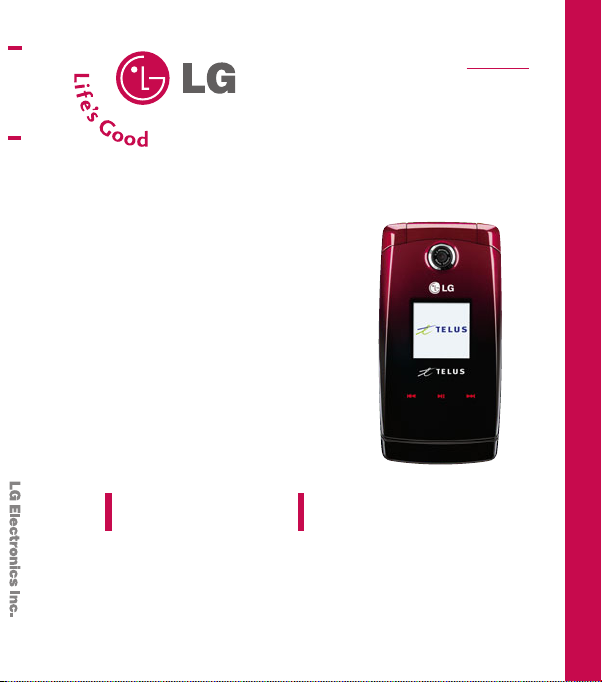
CX380
USER GUIDE
ENGLISH
LG 380
Please read this manual carefully before operating your mobile
phone. Retain it for future reference.
USER GUIDE
P/N : MMBB0258601(1.0)
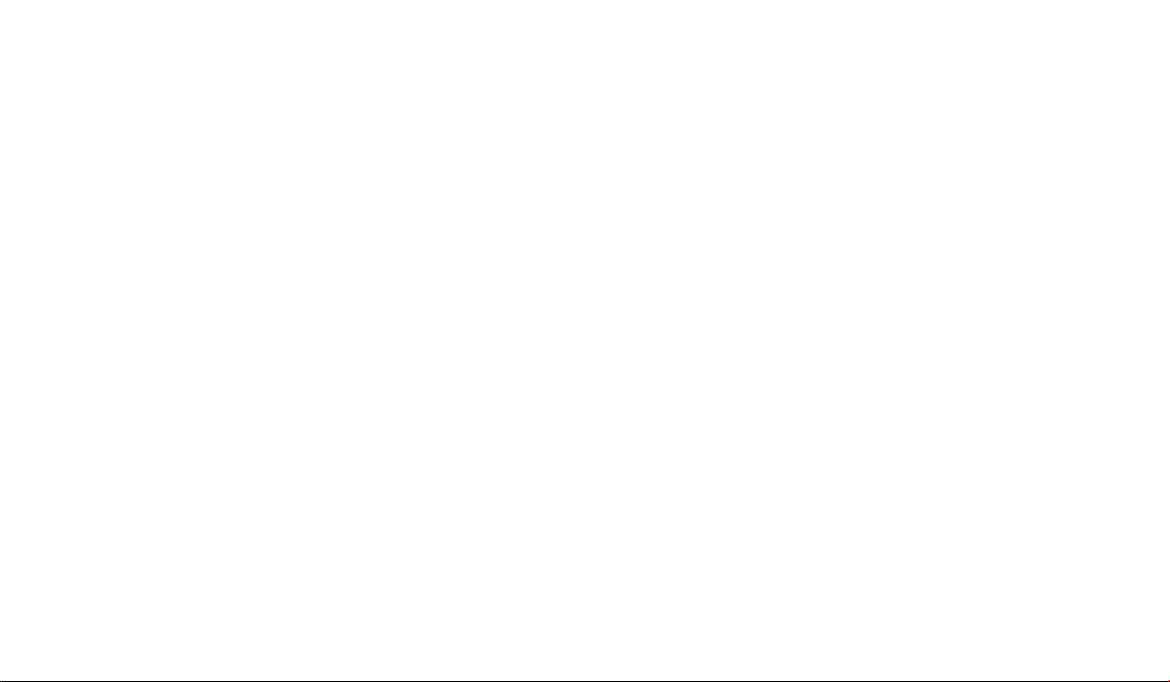
Copyright ©2007 LG Electronics, Inc. All rights reserved.
LG and the LG logo are registered trademarks of LG
Group and its related entities. All other trademarks are
the property of their respective owners.

Important Safety Precautions
Read these simple guidelines. Breaking the rules may be dangerous
or illegal. Further detailed information is given in this user guide.
WARNING! Violation of the instructions may cause serious injury or
death.
1. Never use an unapproved battery since this could
damage the phone and/or battery and could cause
the battery to explode.
2. Never place your phone in a microwave oven as it
will cause the battery to explode.
3. Never store your phone in temperatures less than 4°F or greater than 122°F (50°C).
4. Do not dispose of your battery by fire or with
hazardous or flammable materials.
5. When riding in a car, do not leave your phone or
set up the hands-free kit near to the air bag. If
wireless equipment is improperly installed and the
air bag is deployed, you may be seriously injured.
6. Do not use a hand-held phone while driving.
7. Do not use the phone in areas where its use is
prohibited. (For example: aircraft, hospital)
Important Safety Precautions
1
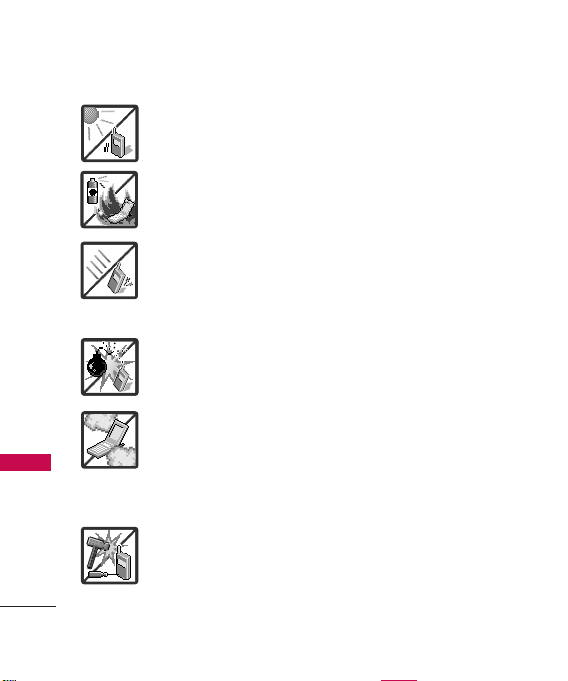
Important Safety Precautions
1. Do not expose the battery charger or adapter to
direct sunlight or use it in places with high humidity,
such as a bathroom.
2. Do not use harsh chemicals (such as alcohol,
benzene, thinners, etc.) or detergents to clean your
phone. This could cause a fire.
Important Safety Precautions
2
3. Do not drop, strike, or shake your phone severely. It
may harm the internal circuit boards of the phone.
4. Do not use your phone in high explosive areas as
the phone may generate sparks.
5. Do not damage the power cord by bending,
twisting, pulling, or heating. Do not use the plug if it
is loose as it may cause a fire or electric shock.
6. Do not place any heavy items on the power cord.
Do not allow the power cord to be crimped as it
may cause electric shock or fire.
7. Do not handle the phone with wet hands while it is
being charged. It may cause an electric shock or
seriously damage your phone.
8. Do not disassemble the phone.
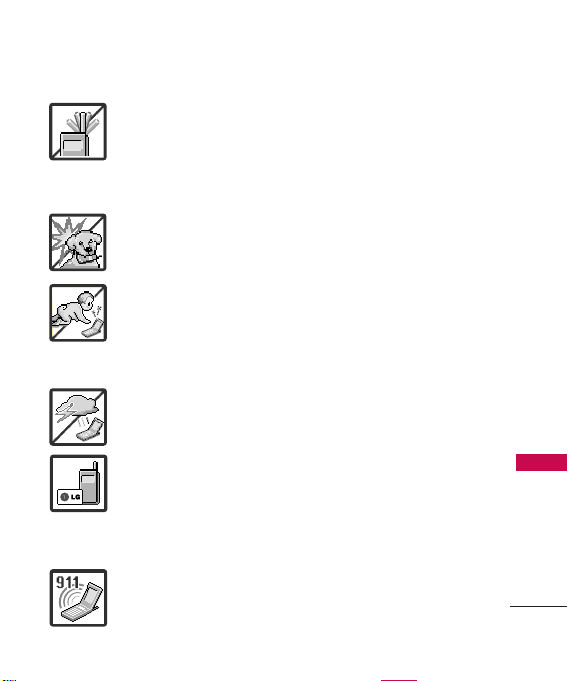
1. Do not place or answer calls while charging the
phone as it may short-circuit the phone and/or
cause electric shock or fire.
2. Do not hold or let the antenna come in contact with
your body during a call.
3. Make sure that no sharp-edged items such as
animal’s teeth or nails, come into contact with the
battery. This could cause a fire.
4. Store the battery out of reach of children.
5. Be careful that children do not swallow any parts.
This could cause asphyxiation or suffocation
resulting in serious injury or death.
6. Unplug the power cord and charger during lightning
storms to avoid electric shock or fire.
7. Only use the batteries and chargers provided by LG.
The warranty will not be applied to products
provided by other suppliers.
8. Only authorized personnel should service the phone
and its accessories. Faulty installation or service
may result in accidents and consequently invalidate
the warranty.
9. An emergency call can be made only within a
service area. For an emergency call, make sure that
you are within a service area and that the phone is
turned on.
Important Safety Precautions
3

Table of Contents
Important Safety
Precautions 1
Table of Contents 4
Welcome 9
Important Information 10
FCC Part 15 Class B
Compliance 10
Table of Contents
Industry Canada Compliance 10
Phone Overview 11
Technical Details 13
FCC RF Exposure Information 14
Bodily Contact During
Operation 14
Vehicle-Mounted External
Antenna 15
4
Caution 15
Menus Overview 16
Getting Started with Your
Phone 18
The Battery 18
Installing the Battery 18
Removing the Battery 18
Charging the Battery 18
Battery Charge Level 19
Turning the Phone On and Off
Turning the Phone On 19
Turning the Phone Off 19
Signal Strength 19
Screen Icons 19
Using the Touch Sensitive Keys
19
20

Making Calls 21
Correcting Dialing Mistakes 21
Redialing Calls 21
Receiving Calls 21
Quick Access to Convenient
Features 22
Vibrate Mode 22
Lock Mode 22
Mute Function 22
Volume Quick Adjustment 22
Call Waiting 23
Caller ID 23
Speed Dialing 23
Using Phone Menus 24
Contacts 24
1. List Entries 24
2. New Entry 24
3. Groups 25
4. Speed Dials 25
5. Erase All Contacts 26
Call History 26
1. All Calls 27
2. Incoming Calls 27
3. Outgoing Calls 27
4. Missed Calls 28
5. Erase History 28
6. Call Timers 28
Messaging 29
1. Voice Mail 30
2. Text and Multimedia 30
1. Send New 30
2. Inbox 32
3. Outbox 33
Table of Contents
5

Table of Contents
4. Templates 33
5. Drafts 34
6. Saved 34
7. Erase Messages 35
8. Settings 36
9. Memory Info 37
3. Web Alerts 37
4. E-mail 37
5. IM & Chat 38
6. Short Codes 38
Table of Contents
SPARK 38
Music & Media 40
1. Music 40
1.1 Music Player 41
1.2 My Music List 41
2. Ringtones41
3. Wallpaper 42
4. Video 42
5. Camera 43
5.1 Take Photo 43
6
5.2 Take Video 44
6. My Albums 44
6.1 Sound Album 44
6.2 Picture Album 45
6.3 Video Album 45
6.4 Online Album 46
6.5 External Memory 46
7. TV & Radio 46
8. Memory Info 47
Shop 47
Games 48
Tools & Apps 48
1. Get New 49
2. GPS Services49
3. Voice Commands 49
4. Calculator 50
5. Alarm Clock 50
6. Scheduler 51
7. Notepad 52
8. EZ Tip Calc 52
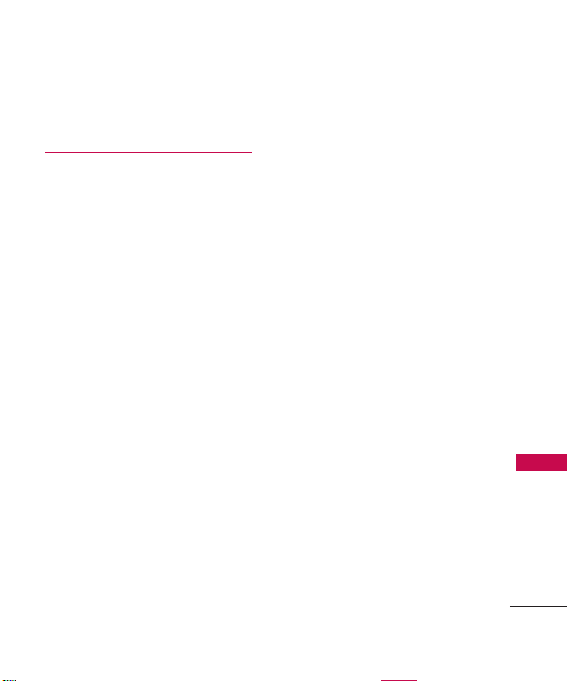
9. World Clock 52
0. Voice Memo 53
Settings 54
1. Sound 54
1.1 Ringers 54
1.2 Keypad 55
1.3 Volume 55
1.4 Alerts 56
2. Display 57
2.1 Banner 57
2.2 Wallpaper 57
2.3 Backlight 57
2.4 Keypad Light 58
2.5 Clocks & Calendar 58
2.6 Time Format 58
2.7 Menu Style 59
2.8 Dialing Font 59
3. Games / Tools 59
3.1 Backlight Settings 59
3.2 Volume 59
3.3 Notifications 59
3.4 Others 60
4. Bluetooth 60
4.1 Power 61
4.2 Device List 61
4.3 Discovery Mode 62
4.4 Device Name 62
4.5 Bluetooth Info 63
5. GPS 63
6. Others 63
6.1 Nav. Key Shortcuts 63
6.2 Call Setup 63
6.3 Language 64
6.4 TTY Mode 65
6.5 Data Setup 67
6.6 Memory Info 67
Table of Contents
7. System 67
7. 1 Phone Info 68
7. 2 System 68
7.3 Security69
8. Airplane Mode 70
7
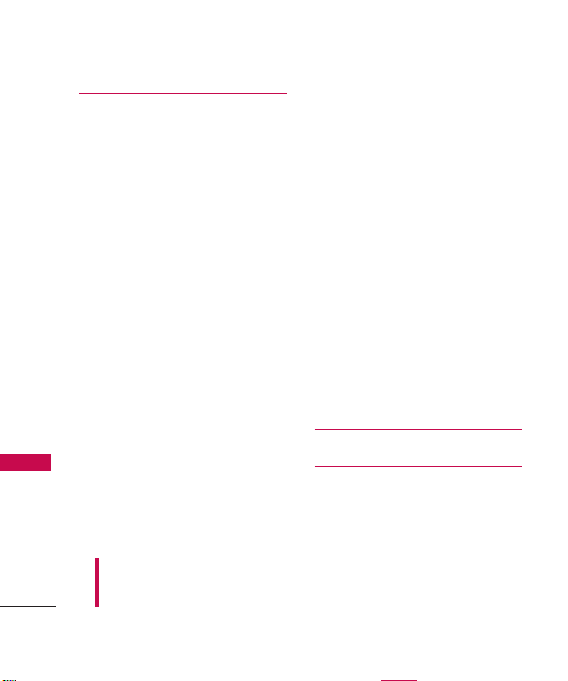
Table of Contents
Safety 71
TIA(Telecommunications Industry
Association) Safety Information 71
Exposure to Radio Frequency Signal
Antenna Care 71
Phone Operation 72
Tips on Efficient Operation 72
Driving 72
Electronic Devices 72
Table of Contents
Pacemakers 73
Persons with Pacemakers: 73
Hearing Aids 73
Other Medical Devices 73
Health Care Facilities 73
Vehicles 74
Posted Facilities 74
Aircraft 74
Blasting Areas 74
Some of content in this user guide may be different from your phone
depending on the software of the phone or your service provider. Features
and specifications might be subject to change without prior notice.
8
Potentially Explosive Atmosphere 74
For Vehicles Equipped with an
Air Bag 75
71
Charger and Adapter Safety 75
Battery Information and Care 75
Safety Information 76
Explosion, Shock, and Fire Hazards76
General Warnings and Cautions 78
Warning! Important Safety
Information 79
Avoiding hearing damage 79
Using your phone safely 80
FDA Consumer Update 80
Consumer Information on SAR 91
Accessories 93
Warranty Information 94
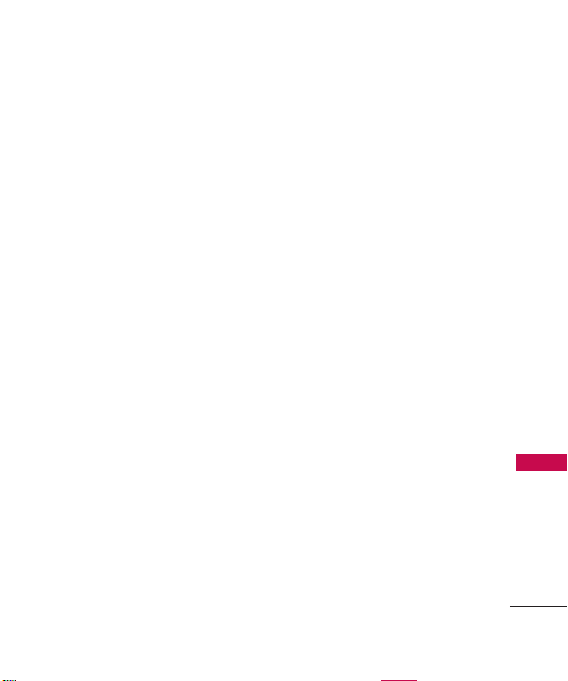
Welcome
We're very pleased to offer LG 380 handset with the state-of-the-art
technology and service, Code Division Multiple Access (CDMA). Please
review the following cool features of your phone and make use of them
when you carry this phone.
●
microSDTMexpansion slot
●
Touch Sensitive Keys & Touch Key Lock
●
Integrated TELUS mobile music (see www.telusmobility.com/music for more
details)
●
Battery Temperature Protection
●
Sleek and Compact Design with Intenna (Intenna described as antenna
throughout this user guide)
●
Large, easy-to-read, 8-line backlit LCD with status icons
●
Paging, messaging, Voice Mail and Caller ID
●
24-button keypad
●
Long battery standby and talk time
●
Menu-driven interface with prompts for easy operation
●
Any Key Answer, Auto Answer, Auto Retry, One-Touch Dial and 99 speed
dial locations
●
Stereo Bluetooth®wireless technology
●
Bilingual capabilities (English and French)
Welcome
9
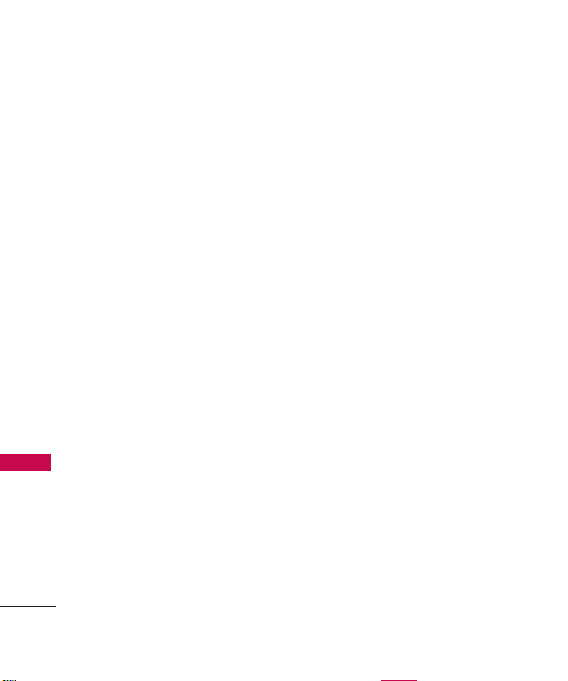
Welcome
Important Information
This user’s guide provides
important information on the use
and operation of your phone.
Please read all the information
carefully prior to using the phone
for the best performance and to
prevent any damage to or misuse
of the phone. Any unapproved
changes or modifications will
void your warranty.
FCC Part 15 Class B
Welcome
Compliance
This device and its accessories
comply with part 15 of FCC rules.
Operation is subject to the
following two conditions: (1) This
device and its accessories may
10
not cause harmful interference,
and (2) this device and its
accessories must accept any
interference received, including
interference that causes
undesired operation.
Industry Canada Compliance
This phone complies with
Industry Canada RSS 133. This
phone complies with the Class B
limits for radio noise emissions
as set out in the interference
causing standard entitled "Digital
Apparatus" (ICES-003) of Industry
Canada.

* Speakerphone function is only available while
a call is in progess.
Phone Overview
1. Earpiece
Open to answer an incoming call and close to
2. Flip
end the call (dependent on the Answer Options in
Call Settings menu).
3. LCD Screen Displays messages and indicator icons.
4. Left Soft Key Use to access the menu assigned to
the left corner of the screen.
5. Speakerphone Key Use to set the speakerphone
mode.
6. SEND Key Use to place or answer calls. Press
once from the home screen to show your call
history.
7. Alphanumeric Keypad Use to enter numbers and
characters and select menu items.
8.
Vibrate Mode Key
using the key (from standby mode press and
hold for about 3 seconds).
9. Navigation Key Use for quick access to SPARK,
Messaging, TELUS mobile Music player, and
Scheduler.
e
NNootte
10. Right Soft Key Use to access the menu assigned
to the right screen of the phone.
11.
OK Key
menus in your phone.
12. Camera Key
menu. Press once from the home screen to access
Take Photo or Take Video.
13. PWR/END Key Use to turn the power on/off and to
end a call. Also returns to the main menu display
screen.
14. BACK Key Deletes single spaces or characters
with a quick press. Press and hold to delete entire
words. Press this key once in a menu to go back
one level.
15.
Lock Mode Key
key (from standby mode press and hold for
about 3 seconds).
16. Microphone
Use to set the Vibrate Mode
These home key shortcuts are settable.
Press to select the options of the
Use for quick access to Take Photo
Use to lock the phone using the
Phone Overview
11

Phone Overview
Phone Overview
12
1. Earphone Jack Allow the use of a headset to
hear caller's voice.
2. Side Keys Use to adjust the ringer volume in
standby mode and the earpiece volume during a
call. Ringer volume can only be adjusted with
the flip open. To activate TELUS mobile music,
when the flip is closed, press a side key to start
the touch keys, then press and hold the
pause/play key.
3. Music Shortcut Key Quickly activates TELUS
mobile music, when the flip is open.
4. Battery Charging Port Connects the phone to
the battery charger or other available
accessories.
5. Side Camera Key Use for quick access to
Camera function.
TM
6. microSD
card slot Insert microSD card for
external memory. Use LG approved microSD
card.
e
NNootte
Format the memory card in the phone
before use: Menu > Music & Media >
My Albums > External Memory > Options
> Format
7. Camera Lens Keep it clean for optimal photo
quality.
Note
Please insert a microSDTMcard into your
phone in the correct direction as illustrated.
Also make sure the location of the port and
the direction of your phone when inserting
the microSD card. Improper handling of the
port may cause damage to your phone and
void the warranty.

Technical Details
Technical Details
LG 380 is an all digital phone that
operates on both Code Division
Multiple Access (CDMA)
frequencies: cellular services at 800
Mhz and Personal Communication
Services (PCS) at 1.9 Ghz.
CDMA technology uses a feature
called DSSS (Direct Sequence
Spread Spectrum) that enables the
phone to keep communication from
being crossed and to use one
frequency channel by multiple users
in the same specific area. This
results in a 10-fold capacity increase
when compared with analog mode.
In addition, features such as soft /
softer handoff, hard Handoff, and
dynamic RF power control
technologies combine to reduce call
interruptions.
The Cellular and PCS CDMA
networks consist of MSO (Mobile
Switching Office), BSC (Base Station
Controller), BTS (Base station
Transmission System), and MS
(Mobile Station). The following table
lists some major CDMA standards.
* TSB -74: Protocol between an IS-
95A system and ANSI J-STD-008
1xRTT system receives twice as
many subscribers in the wireless
section as IS-95. Its battery life is
twice as long as IS-95. High-speed
data transmission is also possible.
CDMA Standard
TIA/EIA/IS-95A
TSB-74
Basic Air
ANSI J-STD-008
Interface
TIA/EIA-IS2000
TIA/EIA/IS-634
TIA/EIA/IS/651
TIA/EIA/IS-41-C
Network
TIA/EIA/IS-124
TIA/EIA/IS-96-B
TIA/EIA/IS-99
TIA/EIA/IS-637
Service
TIA/EIA/IS-657
IS-801
TIA/EIA/IS-707-A
TIA/EIA/IS-856
TIA/EIA/IS-878
TIA/EIA/IS-866
1x EVDO
Related
TIA/EIA/IS-890
interface
Designator
Description
CDMA Dual-mode Air
Interface
14.4kbps radio link protocol
and inter-band operations
IS-95 adapted for PCS
frequency band
CDMA2000 1xRTT Air
Interface
MAS-BS
PCSC-RS
Intersystem
operations
Non-signaling data
comm.
Speech CODEC
Async Data and Fax
Short message service
Packet Data
Position Determination
Service High Speed
Packet Data
CDMA2000 High Rate Packet
Data Air Interface
1xEVDO Inter-Operability
Specification for CDMA2000
Access Network Interfaces
Recommended Minimum
Performance Standards for
CDMA2000 High Rate Packet
Data Access Terminal
Test Application
Specification(TAS) for High Rate
Packet Data Air Interface
Technical Details
13
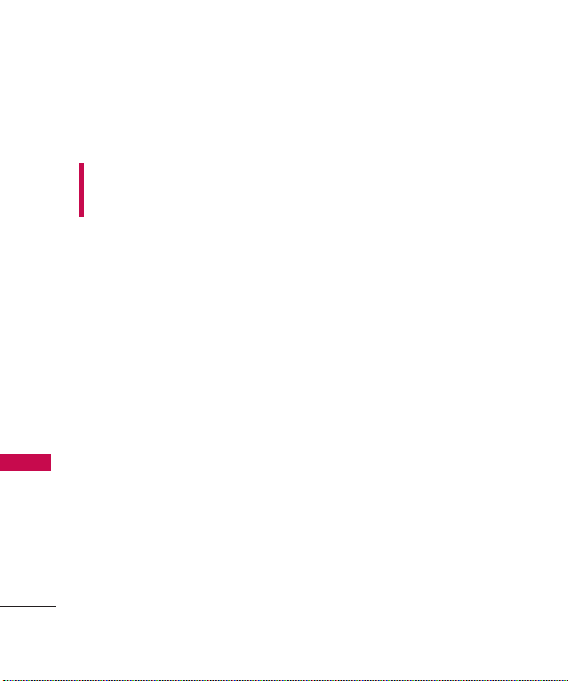
Technical Details
FCC RF Exposure Information
WARNING! Read this
information before operating the
phone.
In August 1996, the Federal
Communications Commission (FCC)
of the United States, with its action
in Report and Order FCC 96-326,
adopted an updated safety
standard for human exposure to
Technical Details
Radio Frequency (RF)
electromagnetic energy emitted by
FCC regulated transmitters. Those
guidelines are consistent with the
safety standard previously set by
U.S, Canada and international
standards bodies.
The design of this phone complies
with the FCC guidelines and these
international standards.
14
Bodily Contact During
Operation
This device was tested for typical
use with the back of the phone
kept 0.6 inches (1.5 cm) from the
body. To comply with FCC RF
exposure requirements, a minimum
separation distance of 0.6 inches
(1.5 cm) must be maintained
between the user’s body and the
back of the phone, including the
antenna, whether extended or
retracted. Third-party belt-clips,
holsters and similar accessories
containing metallic components
should not be used. Avoid the use
of accessories that cannot
maintain 0.6 inches (1.5 cm)
distance between the user’s body
and the back of the phone and
have not been tested for
compliance with FCC RF exposure
limits.
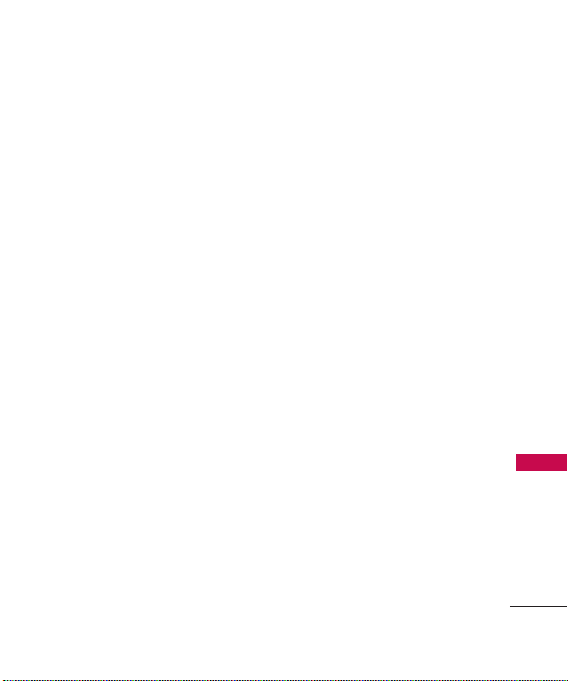
Vehicle-Mounted
External Antenna
(Optional, if available.)
A minimum separation distance of
8 inches (20 cm) must be
maintained between the user /
bystander and the vehicle-mounted
external antenna to satisfy FCC RF
exposure requirements. For more
information about RF exposure,
visit the FCC website at
www.fcc.gov.
Caution
Use only the supplied and
approved antenna. Use of
unauthorized antennas or
modifications could impair call
quality, damage the phone, void
your warranty and/or result in
violation of FCC regulations.
Do not use the phone with a
damaged antenna. If a damaged
antenna comes in contact with the
skin a minor burn may result.
Contact your local dealer for a
replacement antenna.
Technical Details
15

Menus Overview
1. Contacts
1. List Entries
2. New Entry
3. Groups
4. Speed Dials
5. Erase All Contacts
2. Call History
1. All Calls
2. Incoming Calls
3. Outgoing Calls
4. Missed Calls
5. Erase History
Menus Overview
6. Call Timers
16
1. All Calls
2. Incoming Calls
3. Outgoing Calls
4. Missed Calls
1. Last Call
2. Recent Calls
3. Life Time
4. Data Transferred
5. Connection Time
6. Reset Timer
3. Messaging
1. Voice Mail
2. Text and Multimedia
1. Send New
2. Inbox
3. Outbox
4. Templates
5. Drafts
6. Saved
7. Erase Messages
8. Settings
9. Memory Info
3. Web Alerts
4. E-mail
Get New
Online E-mail
5. IM & Chat
Get New
Online IM
Messenger
6. Short Codes
1. Short Code List
4. SPARK
5. Music & Media
1. Music
1. Music Player
2. My Music List
2. Ringtones
3. Wallpaper
4. Video
5. Camera
1. Take Photo
2. Take Video
6. My Albums
1. Sound Album
2. Picture Album
3. Video Album
4. Online Album
5.
External Memory
7. TV & Radio
Get New
TELUS mobile radio
8. Memory Info
6. Shop
7. Games
Get New

8. Tools & Apps
Get New
GPS Services
Get New
TELUS navigator
Voice Commands
Calculator
Alarm Clock
Scheduler
Notepad
EZ Tip Calc
World Clock
Voice Memo
9. Settings
1. Sound
1. Ringers
2. Keypad
3. Volume
4. Alerts
2. Display
1. Banner
2. Wallpaper
3. Backlight
4. Keypad Light
5.
Clocks & Calendar
6. Time Format
7. Menu Style
8. Dialing Font
3. Games / Tools
1.
Backlight Settings
2. Volume
3. Notifications
4. Others
4. Bluetooth
1. Power
2. Device List
3. Discovery Mode
4. Device Name
5. Bluetooth Info
5. GPS
1. On
2.
Emergency Only(E911)
6. Others
1.
Nav. Key Shortcuts
2. Call Setup
3. Language
4. TTY Mode
5. Data Setup
6. Memory Info
7. System
1. Phone Info
2. System
3. Security
8. Airplane Mode
Menu Access
Press Menu to
access nine phone
menus. There are two
methods of accessing
menus and submenus:
●
Use the navigation
key to highlight and
select, or
●
Press the number
key that
corresponds to the
menu (or submenu).
Menus Overview
17
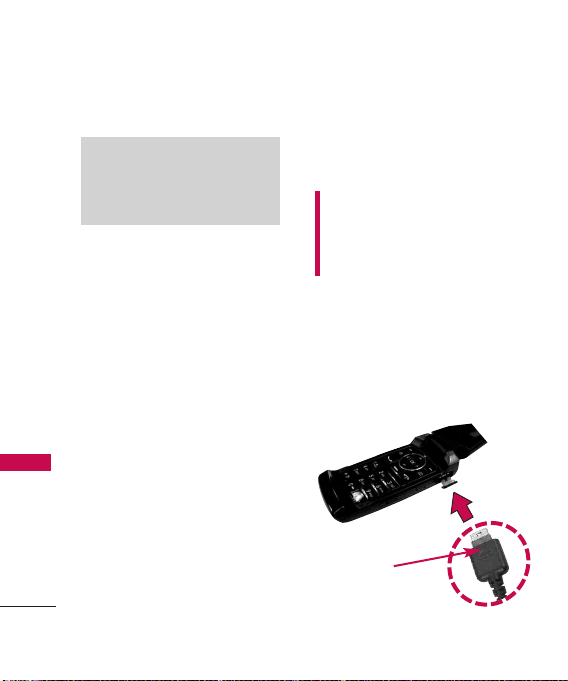
Getting Started with Your Phone
The Battery
Note
It is important to fully charge the
battery before initial use of the
phone.
Getting Started with Your Phone
The phone comes with a
rechargeable battery. Keep the
battery charged while not in use
in order to maximize talk and
standby time. The battery charge
level is shown at the top of the
LCD screen.
Installing the Battery
Press the button of the battery
cover and align the battery.
Removing the Battery
Press the button and lift the
battery to get the battery out.
18
Charging the Battery
To use the charger provided with
your phone:
Warning! Use only the charger
provided with the phone. Using
any charger other than the one
included with the LG 380 may
damage your phone or battery.
1. Plug the end of the adapter
into the phone’s charger port
and the other end into an
electrical outlet.
2. The charge time varies
depending upon the battery
level.
E
NNOOTTIICCE
Triangle symbol
should face up.
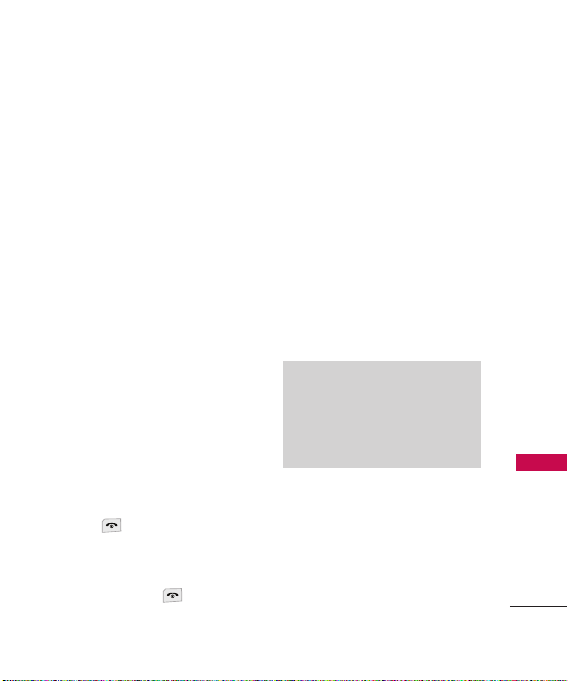
Battery Charge Level
The battery charge level is
shown at the top right of the LCD
screen. When the battery charge
level becomes low, the low
battery sensor alerts you in three
ways: sounding an audible tone,
blinking the battery icon, and
displaying a warning message. If
the battery charge level
becomes exceedingly low, the
phone automatically switches off
and any function in progress is
not saved.
Turning the Phone On and Off
Turning the Phone On
1. Install a charged battery or
connect the phone to an
external power.
2. Press for about 3 seconds
until the LCD screen lights up.
Turning the Phone Off
1. Press and hold until the
display turns off.
Signal Strength
Call quality depends on the
signal strength in your area. The
signal strength is indicated on
the screen as the number of bars
next to the signal strength icon:
The more bars, the better the
signal strength. If the signal
quality is poor, move to an open
area. If you are in a building, the
reception may be better near a
window.
Note
The call quality is also affected by
the places where you are and
weather conditions with RF
emission changes.
Screen Icons
To see the Icon Glossary, go to
Menu -> Settings -> System ->
Phone Info -> Icon Glossary
.
Getting Started with Your Phone
19
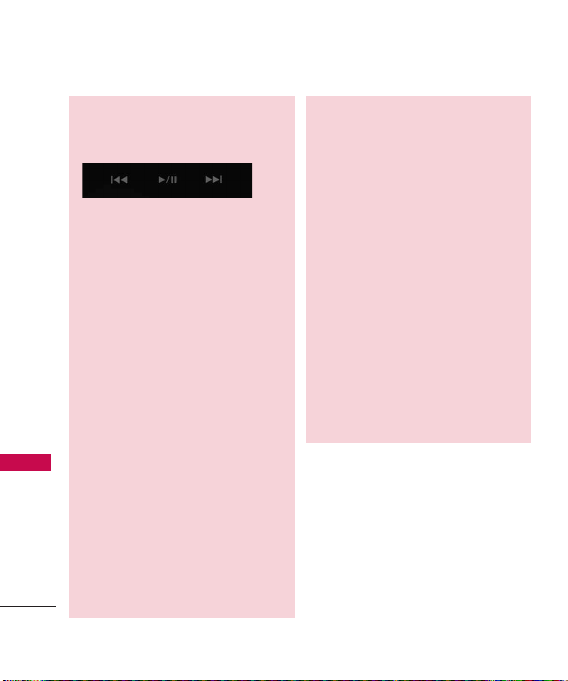
Getting Started with Your Phone
●
Using the Touch Sensitive Keys
The LG 380's unique touchpad
looks great and is fun to use. Get
Getting Started with Your Phone
the most out of your LG 380
touch keys by following these
tips.
●
A light touch with clean and
dry fingers work best for the
heat sensitive touchpad.
Press directly in the center of
the key to activate the key.
Using gloves or a phone case
with a protective plastic
covering may make the
keypad more difficult to use.
●
Protect your phone from
severe impact because
touchpad sensors may
become damaged from harsh
use.
20
When your LG 380's screen
and touchpad lights are off, it
is deactivated. Simply press
any of the side keys to
activate the screen and touch
keypad.
●
During a call, the touchpad is
automatically deactivated to
prevent accidental key
presses.
●
Keep metal and other
conductive material away
from the surface of the
touchpad because contact
may cause electronic
interference.
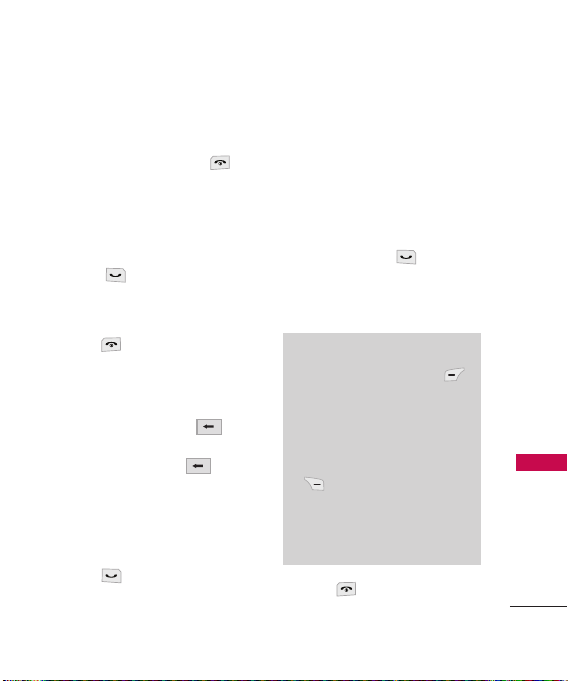
Making Calls
1. Make sure the phone is
turned on. If not, press
for about 3 seconds.
2. Enter the phone number
(include the area code if
needed).
3. Press .
lf the phone is locked, enter
the lock code.
4. Press to end the call.
Correcting Dialing Mistakes
If you make a mistake while
dialing a number, press
once to erase the last digit
entered or hold down for at
least 2 seconds to delete all
digits.
Redialing Calls
1. Press twice to redial the
last number you dialed,
received or missed in call
history. The last 30 numbers
are stored in the call history
list and you can select one of
these to redial.
Receiving Calls
1. When the phone rings or
vibrates, press to answer
the call. You can also receive
a call by opening the flip, if
set.
Notes
●
If you press Left Soft Key
[Quiet] while the phone is
ringing, the ringing or vibration
is muted for that call.
●
If you press Right Soft Key
[Ignore] while the phone
is ringing, the call will end. The
call will be sent to voicemail, if
subscribed.
2. Press to end the call.
Getting Started with Your Phone
21
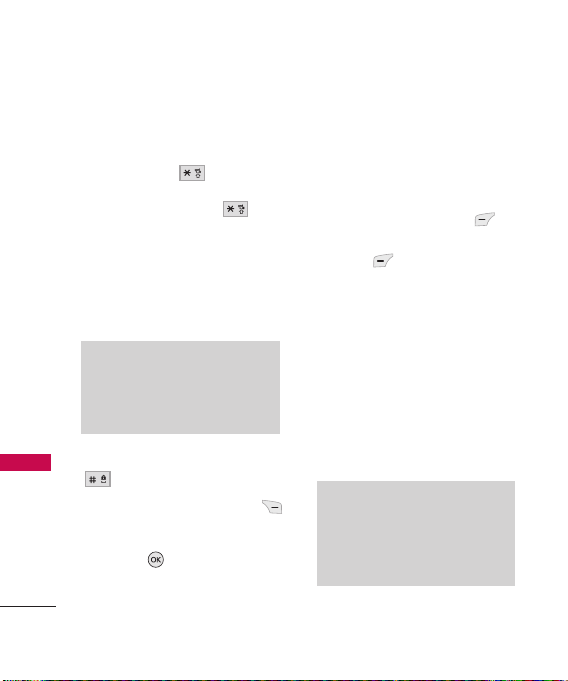
Quick Access to Convenient Features
Vibrate Mode
Sets the phone to vibrate instead
of ring. To set Vibrate Mode
press and hold for 3
seconds. To return to Normal
Mode, press and hold .
Quick Access to Convenient Features
Lock Mode
Sets your phone to require a 4digit password in order to use
the phone.
Note
Until you change it, the default
lock code/password is the last 4
digits of your phone number.
To quickly lock your phone press
for three seconds. To
cancel, press Right Soft Key
[Unlock], enter the password
and press .
22
Mute Function
The Mute function prevents the
other party from hearing your
voice, but allows you to hear the
other party. To quickly activate
Mute press Left Soft Key
[Mute], then to cancel press Left
Soft Key [Unmute].
(Only available during a call)
Volume Quick Adjustment
Quickly adjust ringer and
earpiece volumes by pressing
the up side volume key to
increase and down side volume
key to decrease.
Note
The earpiece volume can only be
adjusted during a call and Key Beep
volume can only be adjusted
through the menu.

Call Waiting
While a call is in progress, one
beep indicates another incoming
call. When call waiting is
enabled, you may put the active
call on hold while you answer
the other incoming call. Press
to receive a waiting call
then press again to switch
between calls. Check with your
service provider for information
about this function.
Speed Dialing
Speed Dialing allows you to
make phone calls quickly and
easily with a few key presses.
Speed Dial number 1 is set to
call your Voice Mail.
To dial Speed Dials
For Speed Dials 1 to 9 press and
hold the Speed Dial number.
For Speed Dials 10 to 99 press
the first digit, then press and
hold the key of the last digit.
Quick Access to Convenient Features
Caller ID
Caller ID displays the number
and/or name of the incoming
call. Check with your service
provider to ensure they offer this
feature.
Note
Another way to Speed Dial is to
enter the speed dial number(s),
then press .
23
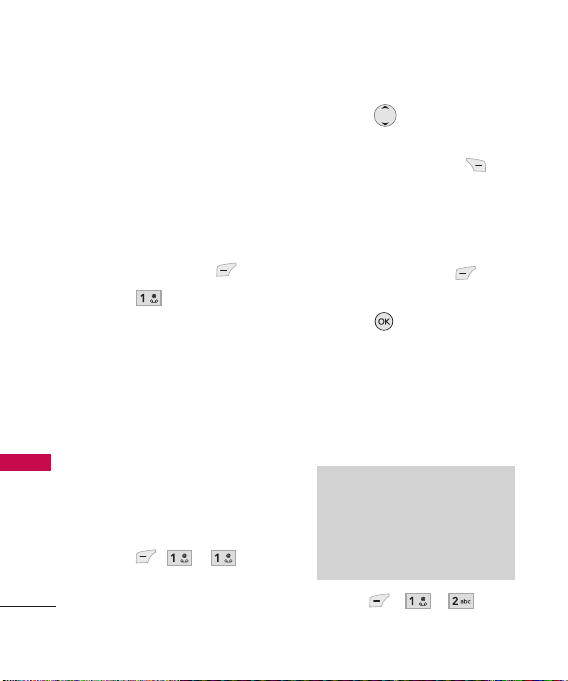
Using Phone Menus
Contacts
Contacts
The Contacts menu allows you to
store names, phone numbers
and other information in your
phone’s memory.
Access and Options
1. Press Left Soft Key [Menu].
2. Press
3. Select a sub-menu.
1. List Entries
2. New Entry
Contacts
3. Groups
4. Speed Dials
5. Erase All Contacts
1. List Entries
Allows you to view your
Contacts list.
1. Press
2. Options from here:
24
Contacts.
, , .
●
Press to scroll through
your Contacts alphabetically.
●
Press Right Soft Key
[Options] to select one of the
following:
New Message/ Delete/ Edit/
Delete All/ Send via Bluetooth
●
Press Left Soft Key [New]
to store a New Entry.
●
Press [View] to view the
highlighted contact
information.
2. New Entry
Allows you to add a new number
to your Contacts.
Note
Using this submenu, the number
is saved as a new Contact. To
save the number into an existing
Contact, edit the Contact entry.
1. Press
, , .

2. Enter the name and press .
3. Use to select the phone
number types such as Mobile
1/ Home/ Work/ Mobile 2/ Fax.
4. Enter the numbers as
necessary and enter other
information such as
Email 1/
Group/ Picture/ Ringtone/
Email 2.
3. Groups
Allows you to view your grouped
Contacts, add a new group,
change the name of a group,
delete a group, or send a
message to everyone in the
selected group.
1. Press
2. Use to highlight a group
to view, then press .
●
Press Left Soft Key [New]
to add a new group to the list.
,, .
●
Use to highlight a group
then press Right Soft Key
[Options].
Delete/ Message/ Rename
Group
/ Set Group Ringtone/
Delete All
●
Press [View] to view a list
of group members.
4. Speed Dials
Allows you to view your list of
Speed Dials or designate Speed
Dials for numbers entered in your
Contacts.
1. Press
2. Highlight the desired speed
dial and press to call or
Left Soft Key to message
the speed dial.
,, .
Contacts
25

Contacts/ Call History
5. Erase All Contacts
Allows you to erase all of your
Contacts at once.
1. Press
2. Press Yes .
Contacts/ Call History
,, .
26
Call History
The Call History menu is a list of
the last phone numbers or
Contact entries for calls you
placed, accepted, or missed. It is
continually updated as new
numbers are added to the
beginning of the list and the
oldest entries are removed from
the bottom of the list.
Access and Options
1. Press Left Soft Key [Menu].
2. Press
3. Select a sub-menu.
1. All Calls
2. Incoming Calls
3. Outgoing Calls
4. Missed Calls
5. Erase History
6. Call Timers
Call History.

Shortcut
To view a quick list of all your
recent calls, press from
standby mode.
1. All Calls
Allows you to view the list of all
calls; up to 90 entries.
1. Press
2. Use to highlight an entry,
then
●
Press to view the entry.
●
Press to place a call to
the number.
●
Press Right Soft Key
[Options] to select:
Save Contact/ Dial 1 +
Number/ Delete/ Delete All
●
Press Left Soft Key
[Message] to send a message.
, , .
2. Incoming Calls
Allows you to view the list of
incoming calls; up to 30 entries.
1. Press
,, .
2. Use to highlight an entry,
then
●
Press to view the entry.
●
Press to place a call to
the number.
●
Press Right Soft Key
[Options] to select:
Save Contact/ Dial 1 +
Number/ Delete/ Delete All
●
Press Left Soft Key
[Message] to send a message.
3. Outgoing Calls
Allows you to view the list of
outgoing calls; up to 30 entries.
1. Press
2. Use to highlight an entry,
then
,, .
Call History
27
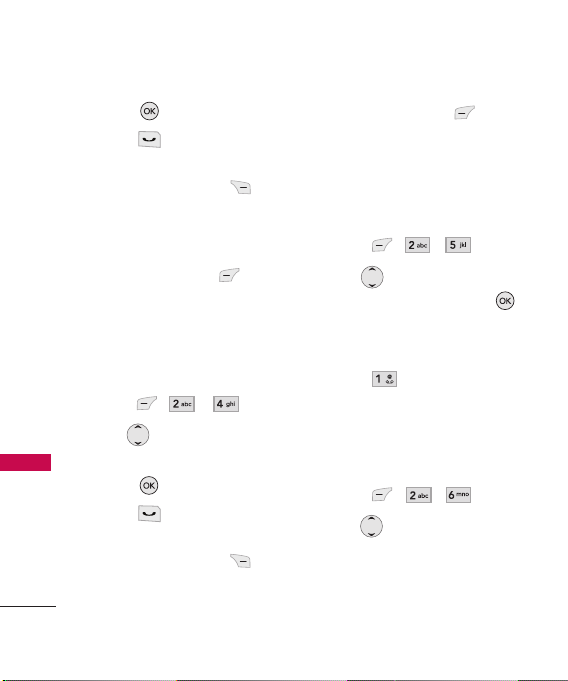
Call History
●
Press to view the entry.
●
Press to place a call to
the number.
●
Press Right Soft Key
[Options] to select:
Save Contact/ Dial 1 +
/ Delete/ Delete All
Number
●
Press Left Soft Key
[Message] to send a message.
4. Missed Calls
Allows you to view the list of
Call History
missed calls; up to 30 entries.
1. Press , , .
2. Use to highlight an entry,
then
●
Press to view the entry.
●
Press to place a call to
the number.
●
Press Right Soft Key
[Options] to select:
Save Contact/ Dial 1 +
Number
28
/ Delete/ Delete All
●
Press Left Soft Key
[Message] to send a message.
5. Erase History
Allows you to erase selected call
list(s).
1. Press , , .
2. Use to highlight the list of
calls to erase, then press .
All Calls/ Incoming Calls/
Outgoing Calls/ Missed Calls
3. Press Ye s.
6. Call Timers
Allows you to view the duration
of last call and all calls made.
1. Press , , .
2. Use to highlight a list.
Last Call/ Recent Calls/ Life
Time/ Data Transferred/
Connection Time/ Reset Timer
