LG LGCX3300V Owner’s Manual
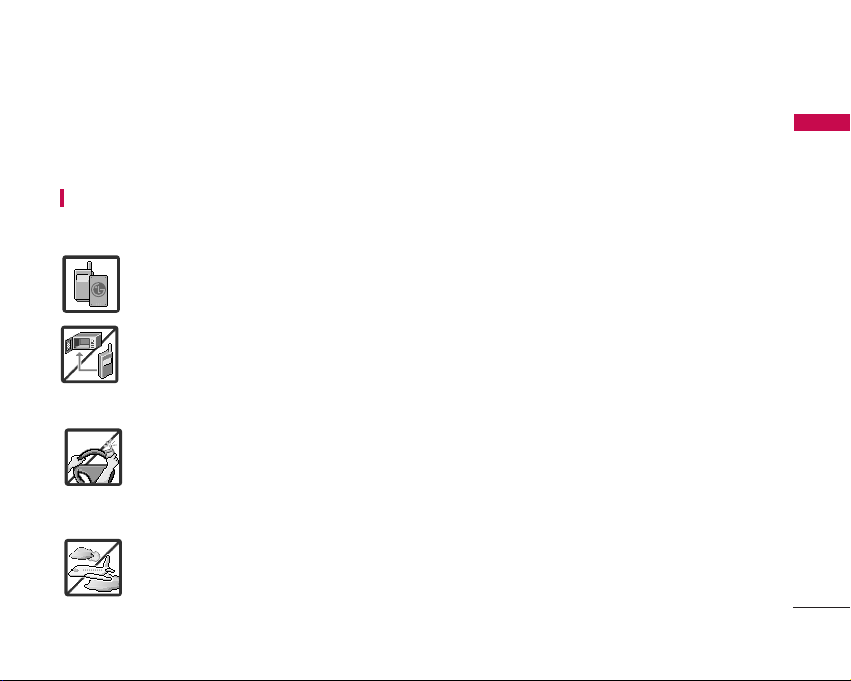
IMPORTANT SAFETY PRECAUTIONS
1
IMPORTANT SAFETY PRECAUTIONS
Read these simple guidelines. Breaking the rules may be dangerous or illegal. Further detailed information is
given in this user guide.
WARNING! Violation of the instructions may cause serious injury or death.
1. Never use an unapproved battery since this could damage the phone and/or battery and could
cause the battery to explode.
2. Never place your phone in a microwave oven as it will cause the battery to explode.
3. Never store your phone in temperatures less than -4°F or greater than 122°F.
4. Do not dispose of your battery by fire or with hazardous or flammable materials.
5. When riding in a car, do not leave your phone or set up the hands-free kit near to the air bag. If
wireless equipment is improperly installed and the air bag is deployed, you may be seriously
injured.
6. Do not use a hand-held phone while driving.
7. Do not use the phone in areas where its use is prohibited. (For example: aircraft)

IMPORTANT SAFETY PRECAUTIONS
2
IMPORTANT SAFETY PRECAUTIONS
1.Do not expose the battery charger or adapter to direct sunlight or use it in places with high
humidity, such as a bathroom.
2.Do not use harsh chemicals (such as alcohol, benzene, thinners, etc.) or detergents to clean your
phone. This could cause a fire.
3. Do not drop, strike, or shake your phone severely. It may harm the internal circuit boards of the
phone.
4. Do not use your phone in high explosive areas as the phone may generate sparks.
5. Do not damage the power cord by bending, twisting, pulling, or heating. Do not use the plug if it
is loose as it may cause a fire or electric shock.
6. Do not place any heavy items on the power cord. Do not allow the power cord to be crimped as
it may cause electric shock or fire.
7. Do not handle the phone with wet hands while it is being charged. It may cause an electric shock
or seriously damage your phone.
8. Do not disassemble the phone.
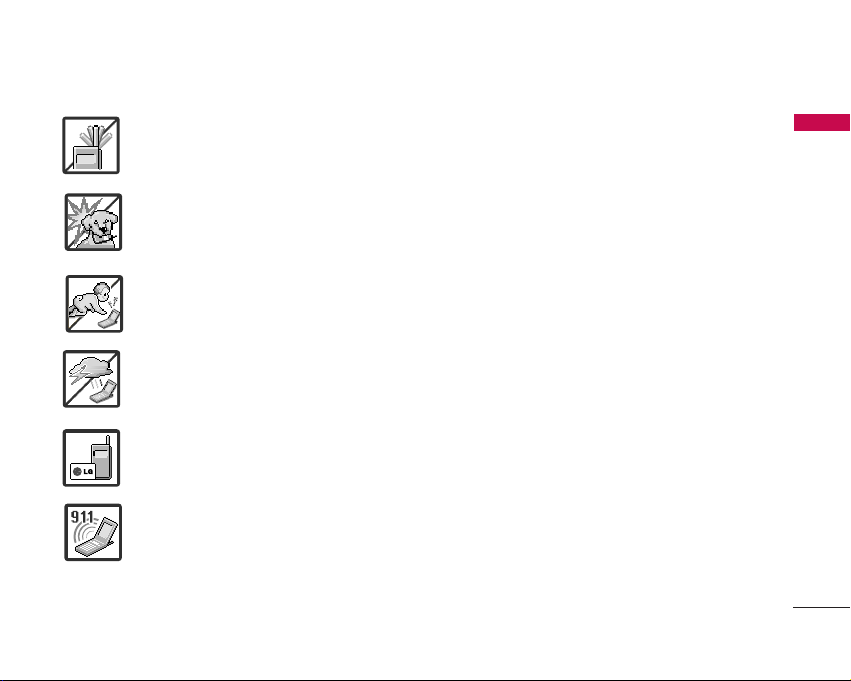
3
IMPORTANT SAFETY PRECAUTIONS
1. Do not place or answer calls while charging the phone as it may short-circuit the phone and/or
cause electric shock or fire.
2. Do not hold or let the antenna come in contact with your body during a call.
3. Make sure that no sharp-edged items such as animal’s teeth or nails, come into contact with the
battery. This could cause a fire.
4. Store the battery out of reach of children.
5. Be careful that children do not swallow any parts. This could cause asphxiation or suffocation
resulting in serious injury or death.
6. Unplug the power cord and charger during lightning storms to avoid electric shock or fire.
7. Only use the batteries and chargers provided by LG. The warranty will not be applied to products
provided by other suppliers.
8. Only authorized personnel should service the phone and its accessories. Faulty installation or
service may result in accidents and consequently invalidate the warranty.
9. An emergency call can be made only within a service area. For an emergency call, make sure that
you are within a service area and that the phone is turned on.
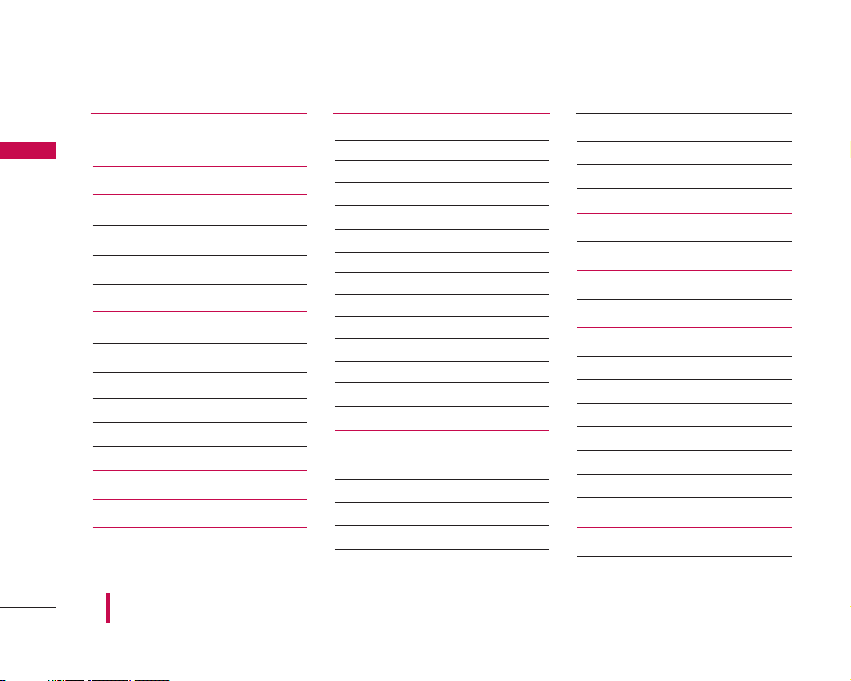
TABLE OF CONTENTS
TABLE OF CONTENTS
4
IMPORTANT SAFETY
PRECAUTIONS 1
Table of Contents 4
Welcome 7
Important Information 7
FCC Part 15 Class B Compliance 7
Industry Canada Compliance 7
Technical Details 8
Technical Details 8
FCC RF Exposure Information 9
Bodily Contact During Operation 9
Vehicle-Mounted External Antenna 9
Caution 9
Phone Overview 10
Menus Overview 12
Getting Started with Your
Phone 14
The Battery 14
Installing the Battery 14
Removing the Battery 14
Charging the Battery 14
Battery Charge Level 14
Turning the Phone On and Off 15
Turning the Phone On 15
Turning the Phone Off 15
Signal Strength 15
Screen Icons 16
Making Calls 17
Correcting Dialing Mistakes 17
Redialing Calls 17
Receiving Calls 17
Quick Access to
Convenient Features 18
Manner Mode 18
Lock Mode 18
Mute Function 18
Volume Quick Adjustment 18
Call Waiting 18
Caller ID 19
Speed Dialing 19
Voice Dialing 19
Using Phone Menus 20
Menu Access 20
My Account 20
Access and Options 20
Contacts 21
Access and Options 21
1. List Contacts 21
2. New Number 22
3. New E-mail 22
4. Groups 22
5. Speed Dials 23
6. Voice Dials 23
Messages 24
Access and Options 24
Some of contents in this user guide may be different from your phone depending on the software of the phone
or your service provider. Features and specifications might be subject to change without prior notice.
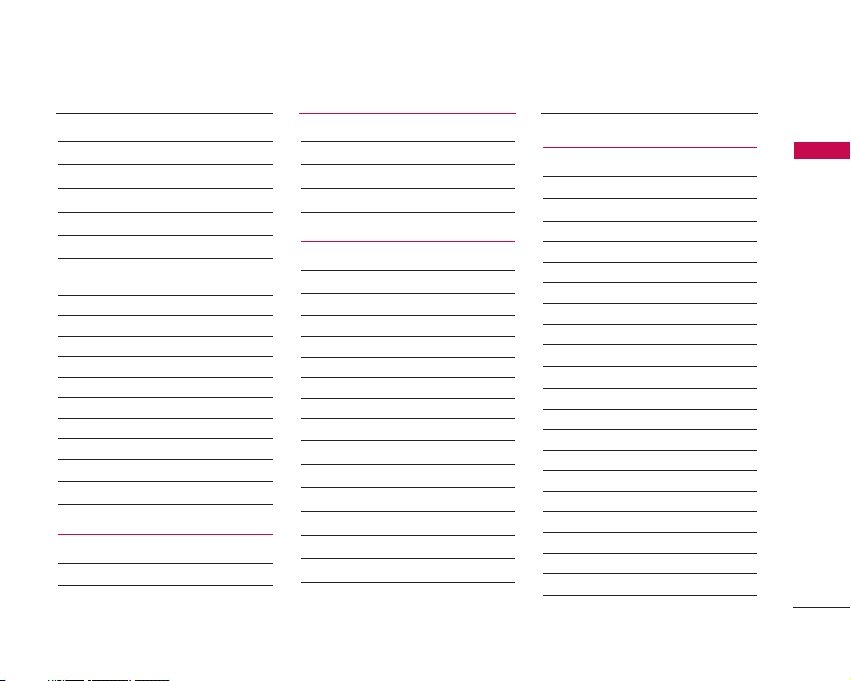
5
TABLE OF CONTENTS
1. Send Message 25
2. Web Alerts 27
3. Inbox 27
4. Outbox 29
5. Saved 30
6. Msg Settings 30
6.1 Auto Save (Auto Save / Prompt /
Do Not Save) 30
6.2 Auto Delete (On / Off) 30
6.3 Callback # 30
6.4 Voice Mailbox # 30
6.5 Signature (None / Custom) 31
6.6 Auto View (On / Off) 31
6.7 Entry Mode (T9Word / Abc / 123)31
6.8 Quick-Text 31
6.9 Auto Play (On / Off) 31
6.0 Push Option (Yes / No) 31
7. Erase All 31
8. Voice Mail 32
VXL/My Stuff 32
Access and Options 32
VXL 34
Games 35
Ringers 35
Screen Savers 35
Applications 35
Other 35
Tools 36
Access and Options 36
1. Call History 36
1.1 Dialed Calls 36
1.2 Received Calls 37
1.3 Missed Calls 37
1.4 Erase Calls 37
1.5 Call Timer 37
1.6 KB Counter 37
2. Schedule 38
3. Alarm Clock 38
4. Voice Memo 39
5. My Shortcut 39
6. Notepad 40
7. EZ Tip Calc 40
8. Calculator 40
9. World Clock 40
Settings 41
Access and Options 41
1. Sounds 41
1.1 Ringers 41
1.2 Key Tone 41
1.3 Volume 42
1.4 Message Alerts 42
1.5 Service Alerts 42
1.6 Power On/Off Tone 43
1.7 DTMF Length 43
2. Display 43
2.1 Banner 43
2.2 Backlight 43
2.3 Screens 44
2.4 Menu Style 44
2.5 Clocks 44
2.6 Contrast 45
2.7 Fonts 45
2.8 Language 45
2.9 Power Saver 46
2.0 Status Light 46
3. System 46
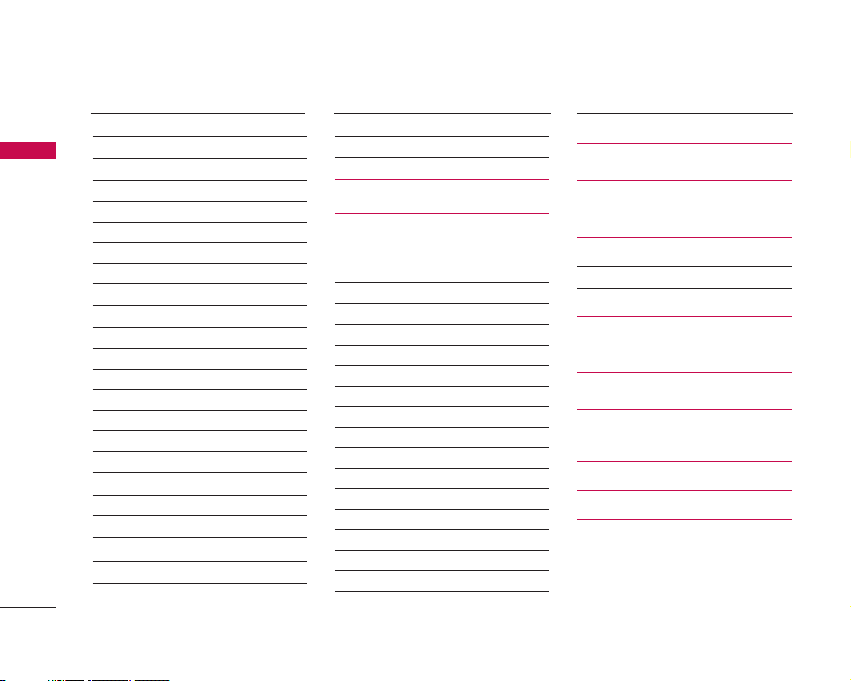
TABLE OF CONTENTS
TABLE OF CONTENTS
6
3.1 Select System 46
3.2 Serving System 46
4. Security 47
4.1 Lock Phone 47
4.2 Restrict Calls 47
4.3 Emergency #s 48
4.4 Change Lock 48
4.5 Erase Contacts 48
4.6 Reset Default 48
5. Call Setup 49
5.1 Auto Retry 49
5.2 Answer Call 49
5.3 Auto Answer 49
5.4 One-Touch Dial 49
5.5 Voice Privacy 50
5.6 Auto Volume 50
5.7 TTY Mode 50
6. Voice Services 50
6.1 Voice Dial Prompt 50
6.2 Train Words 51
7. Location 51
8. Phone Info 51
8.1 My Phone Number 51
8.2 S/W Version 51
8.3 Icon Glossary 51
8.4 Shortcut Help 51
Safety 52
TIA(Telecommunications
Industry Association) Safety
Information 52
Exposure to Radio Frequency Signal 52
Antenna Care 52
Phone Operation 52
Tips on Efficient Operation 53
Driving 53
Electronic Devices 53
Pacemakers 53
Persons with Pacemakers: 53
Hearing Aids 53
Other Medical Devices 54
Health Care Facilities 54
Vehicles 54
Posted Facilities 54
Aircraft 54
Blasting Areas 54
Potentially Explosive Atmosphere 54
For Vehicles Equipped with an Air Bag 55
Charger and Adapter Safety 55
Battery Information and
Care 55
Safety Information 56
Explosion, Shock, and Fire Hazards 56
General Warnings and Cautions 57
Avoid damage to your
hearing 58
FDA Consumer Update 58
Consumer Information on
SAR 65
Accessories 67
Warranty Information 68
Index 70
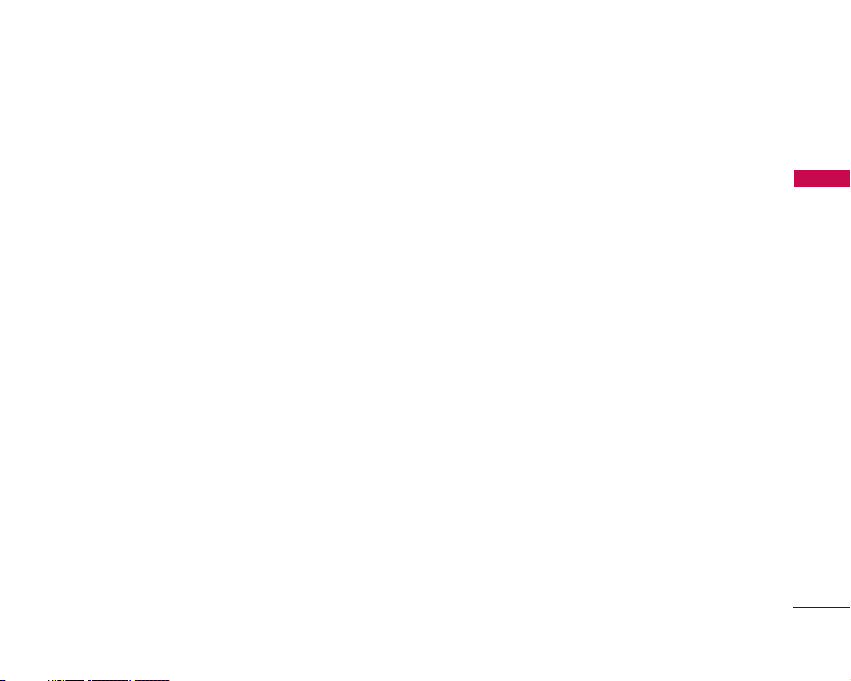
WELCOME
Thank you for choosing the advanced and compact
LG 3300 cellular phone, designed to operate with
the latest digital mobile communication technology,
Code Division Multiple Access (CDMA) and
Advanced Mobile Phone Service (AMPS). Along with
the many advanced features of the CDMA system,
such as greatly enhanced voice clarity, this phone
offers:
1. Large, easy-to-read, 7-line backlight LCD with
status icons.
2. Paging, messaging, voice mail, and caller ID.
3. 22-key keypad.
4. Speaker phone feature.
5. Menu-driven interface with prompts for easy
operation and configuration.
6. Any key answer, auto answer, auto retry, one-touch
and speed dialing with 99 memory locations.
7. Bilingual (English and French) capabilities.
8. Face plates.
Important Information
This user’s guide provides important information on
the use and operation of your phone. Please read all
the information carefully prior to using the phone for
the best performance and to prevent any damage to
or misuse of the phone. Any unapproved changes or
modifications will void your warranty.
FCC Part 15 Class B Compliance
This device and its accessories comply with part 15
of FCC rules. Operation is subject to the following
two conditions: (1) This device and its accessories
may not cause harmful interference, and (2) this
device and its accessories must accept any
interference received, including interference that
causes undesired operation.
Industry Canada Compliance
This phone complies with Industry Canada RSS 133.
This phone complies with the Class B limits for radio
noise emissions as set out in the interference causing
standard entitled "Digital Apparatus" (ICES-003) of
Industry Canada.
WELCOME
7
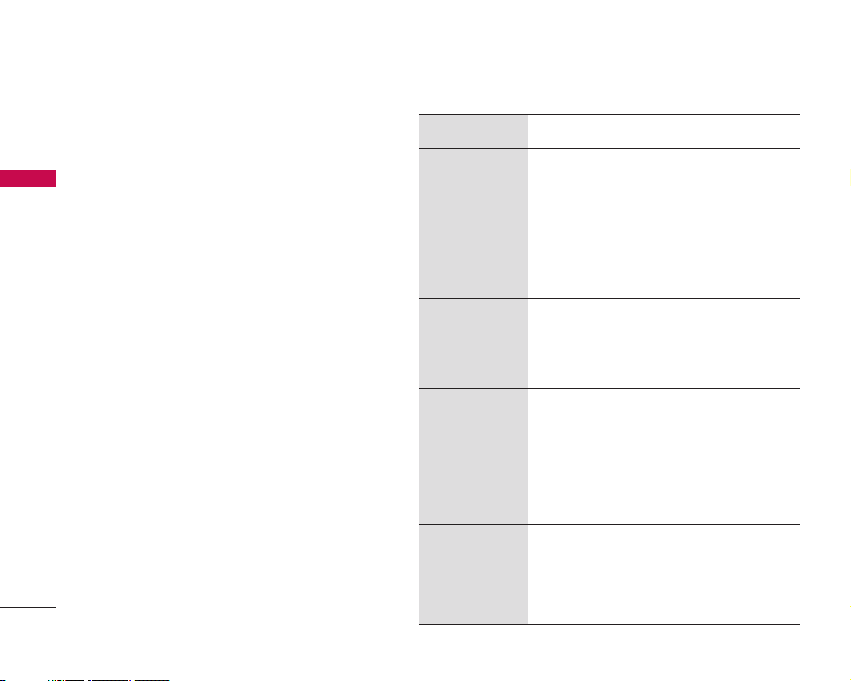
8
TECHNICAL DETAILS
TECHNICAL DETAILS
Technical Details
The LG 3300 is an all digital phone that operates on both
Code Division Multiple Access (CDMA) frequencies: cellular
services at 800 MHz and Personal Communication Services
(PCS) at 1.9 GHz. Also, the LG 3300 works on Advanced
Mobile Phone Service (AMPS). We call it a trimode phone.
Since the phone operates on Cellular, PCS and AMPS, the
call fail rate is less than on a conventional dual-mode or
singlemode phone.
CDMA technology uses a feature called DSSS (Direct
Sequence Spread Spectrum) that enables the phone to
keep communication from being crossed and to use one
frequency channel by multiple users in the same specific
area. This results in a 10-fold capacity increase when
compared with analog mode. In addition, features such as
soft / softer handoff, hard handoff, and dynamic RF power
control technologies combine to reduce call interruptions.
The Cellular and PCS CDMA networks consist of MSO
(Mobile Switching Office), BSC (Base Station Controller),
BTS (Base station Transmission System), and MS (Mobile
Station).
* TSB -74: Protocol between an IS-95A system and ANSI
J-STD-008
1xRTT system receives twice as many subscribers in the
wireless section as IS-95. Its battery life is twice as long as
IS-95. High-speed data transmission is also possible.
The following table lists some major CDMA standards.
CDMA Standard
Basic Air
Interface
TIA/EIA-95A
TSB-74
ANSI J-STD-008
TIA/EIA-IS2000
ANSI TIA/EIA
553 A
CDMA Dual-Mode Air Interface
14.4kbps radio link protocol
and inter-band operations
IS-95 adapted for PCS
frequency band CDMA2000
1xRTT AirInterface
Advanced Mobile Phone Service
MAS-BS
PCSC-RS
Intersystem operations
Non-signaling data comm.
Cellular base station
Cellular mobile station
PCS personal station
PCS base station
Speech CODEC
TIA/EIA/IS-634
TIA/EIA/IS/651
TIA/EIA/IS-41-C
TIA/EIA/IS-124
TIA/EIA/IS-97
TIA/EIA/IS-98
ANSI J-STD-018
ANSI J-STD-019
TIA/EIA/IS-125
TIA/EIA/IS-96-B
TIA/EIA/IS-99
TIA/EIA/IS-637
TIA/EIA/IS-657
IS-801
TIA/EIA/IS-707-A
Speech CODEC
Async Data and Fax
Short message service
Packet Data
Position Determination
Service (gpsOne)
High Speed Packet Data
Network
Service
Performance
Designator Description
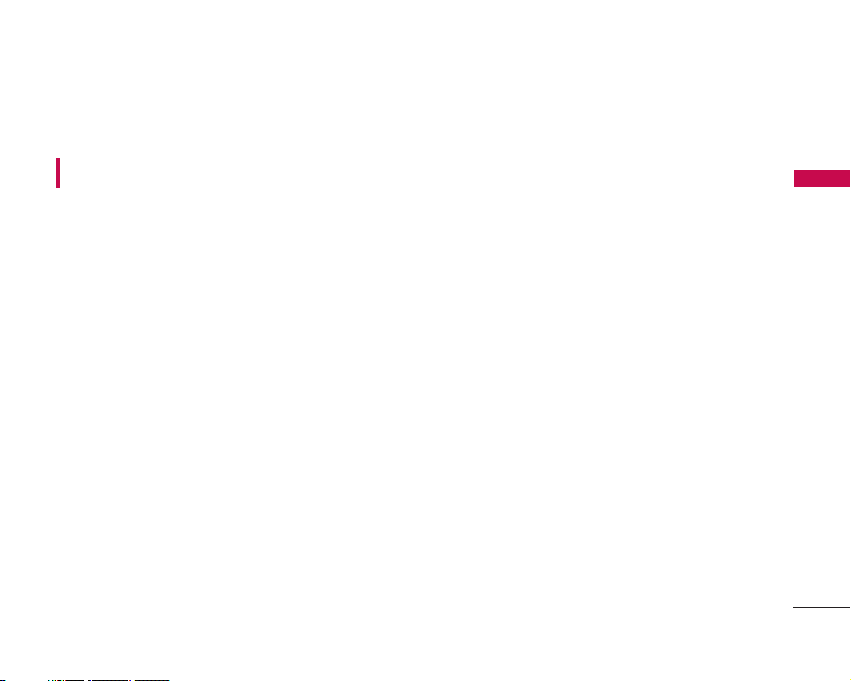
TECHNICAL DETAILS
FCC RF Exposure Information
WARNING! Read this information before operating
the phone.
In August 1996, the Federal Communications
Commission (FCC) of the United States, with its
action in Report and Order FCC 96-326, adopted an
updated safety standard for human exposure to
Radio Frequency (RF) electromagnetic energy
emitted by FCC regulated transmitters. Those
guidelines are consistent with the safety standard
previously set by both U.S. and international
standards bodies.
The design of this phone complies with the FCC
guidelines and these international standards.
Bodily Contact During Operation
This device was tested for typical use with the back
of the phone kept 0.6 inches (1.5 cm) from the
body. To comply with FCC RF exposure requirements,
a minimum separation distance of 0.6 inches (1.5
cm) must be maintained between the user’s body and
the back of the phone, including the antenna,
whether extended or retracted. Third-party belt-clips,
holsters and similar accessories containing metallic
components should not be used. Avoid the use of
accessories that cannot maintain 0.6 inches (1.5 cm)
distance between the user’s body and the back of the
phone and have not been tested for compliance with
FCC RF exposure limits.
Vehicle-Mounted External Antenna
(Optional, if available.)
A minimum separation distance of 8 inches (20 cm)
must be maintained between the user / bystander
and the vehicle-mounted external antenna to satisfy
FCC RF exposure requirements. For more information
about RF exposure, visit the FCC website at
www.fcc.gov.
Caution
Use only the supplied and approved antenna. Use of
unauthorized antennas or modifications could impair
call quality, damage the phone, void your warranty
and/or result in violation of FCC and IC regulations.
Do not use the phone with a damaged antenna. If a
damaged antenna comes into contact with the skin a
minor burn may result. Contact your local dealer for
a replacement antenna.
9
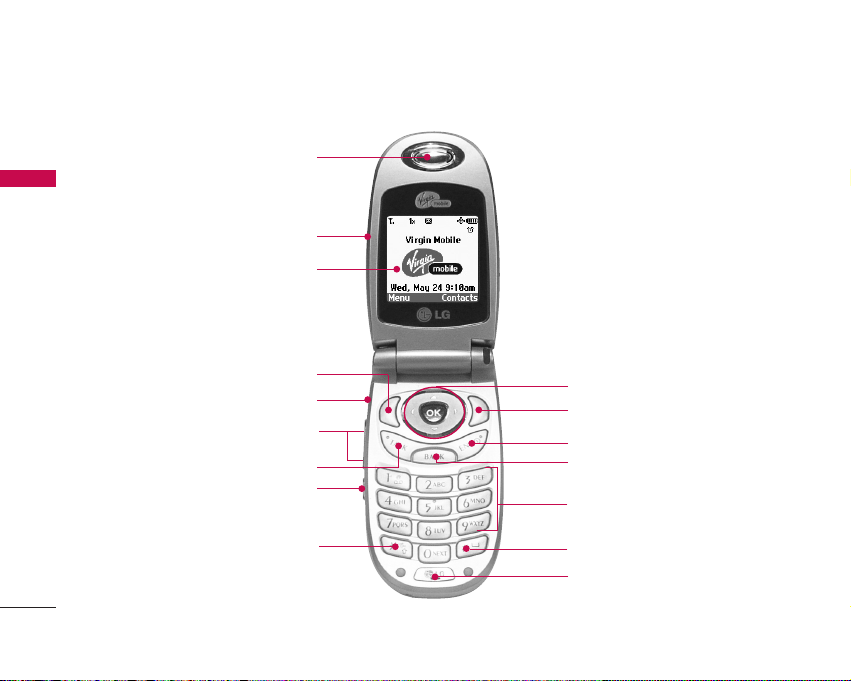
10
PHONE OVERVIEW
PHONE OVERVIEW
Earpiece
Right Soft Key
Navigation Key
END/Power Key
BACK Key
Alphanumeric Keypad
Lock Mode Key
Microphone
Flip
LCD Screen
Left Soft Key
Headset Jack
Side Keys
TALK Key
Voice Dial/Voice Memo Key
Manner Mode Key
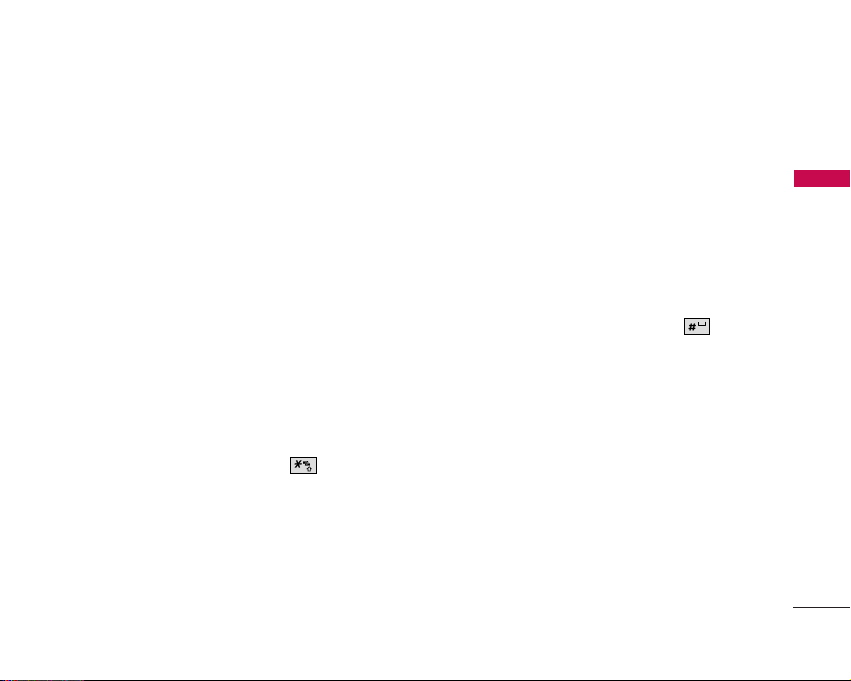
PHONE OVERVIEW
11
Earpiece
Allows you to hear callers.
Flip
Open the case to answer an incoming call and
close to end the call.
LCD Screen
Displays messages and indicator icons.
Left Soft Key
Use to display the function setting
menu.
Headset Jack
Side Keys
Use to adjust the ringer volume in Main
Menu Screen and the earpiece volume during a call.
TALK Key
Use to place or answer calls.
Voice Dial/Voice Memo Key
Use for quick access to
Voice Dial, Voice Memo. Press and hold for about 3
seconds for quick access to Voice Memo.
Manner Mode Key
Use to set the Manner Mode
(from standby mode, press and hold for about
3 seconds).
Right Soft Key
Use to select an action within a
menu.
Navigation Key
Use for quick access to
My Account
,
VXL/My Stuff, Messages
and
Call History
.
END/Power Key
Use to turn the power on/off and
to end a call. Also use to return to the standby
display screen.
BACK Key
Press to delete a single space or character.
Press and hold to delete entire words. Press this key
once in a menu to go back one level.
Alphanumeric Keypad
Use to enter numbers and
characters and select menu items.
Lock Mode Key
Use in standby mode to set the lock
function by pressing and holding the key for
about 3 seconds.
Microphone
Allows callers to hear you.
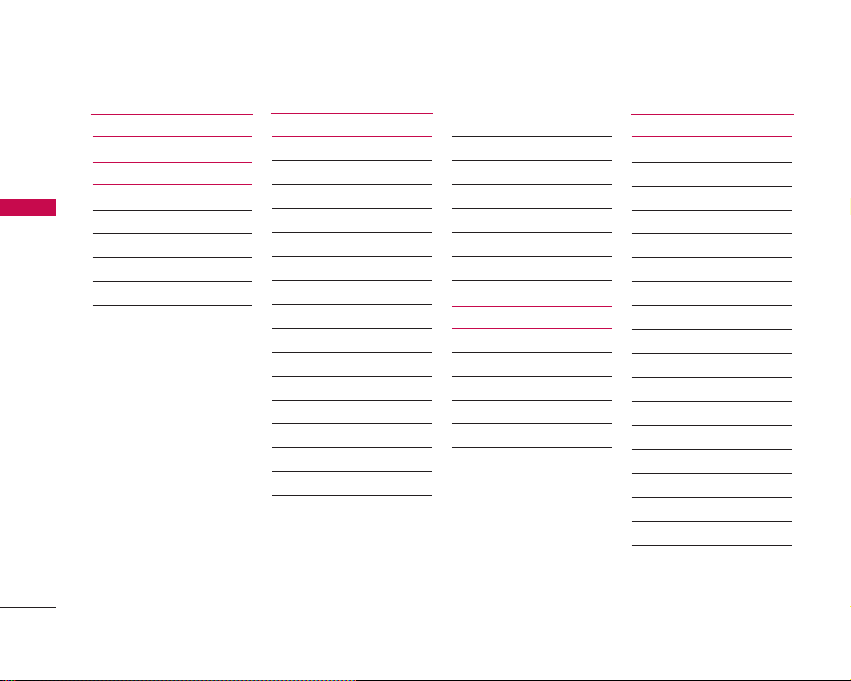
12
MENUS OVERVIEW
MENUS OVERVIEW
1. My Account
2. Contacts
1. List Contacts
2. New Number
3. New E-mail
4. Groups
5. Speed Dials
6. Voice Dials
3. Messages
1. Send Message
2. Web Alerts
3. Inbox
4. Outbox
5. Saved
6. Msg Settings
1. Auto Save
2. Auto Delete
3. Callback #
4. Voice Mailbox #
5. Signature
6. Auto View
7. Entry Mode
8. Quick-Text
9. Auto Play
0. Push Option
7. Erase All
1. Inbox
2. Outbox
3. Saved
4. All
8. Voice Mail
4. VXL/My Stuff
1. VXL
2. Games
3. Ringers
4. Screen Savers
5. Applications
6. Other
5. Tools
1. Call History
1. Dialed Calls
2. Received Calls
3. Missed Calls
4. Erase Calls
1. Dialed Calls
2. Received Calls
3. Missed Calls
4. All Calls
5. Call Timer
1. Last Call
2. Home Calls
3. Roam Calls
4. All Calls
6. KB Counter
1. Received
2. Transmitted
3. Total
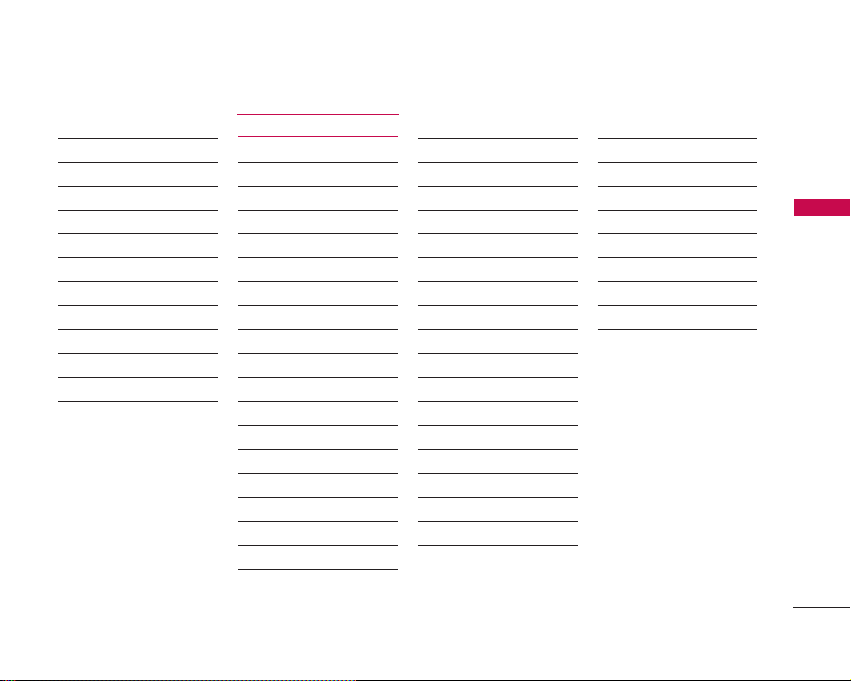
MENUS OVERVIEW
13
2. Schedule
3. Alarm Clock
1. Alarm 1
2. Alarm 2
3. Alarm 3
4. Quick Alarm
4. Voice Memo
5. My Shortcut
6. Notepad
7. EZ Tip Calc
8. Calculator
9. World Clock
6. Settings
1. Sounds
1. Ringers
2. Key Tone
3. Volume
4. Message Alerts
5. Service Alerts
6. Power On/Off Tone
7. DTMF Length
2. Display
1. Banner
2. Backlight
3. Screens
4. Menu Style
5. Clocks
6. Contrast
7. Fonts
8. Language
9. Power Saver
0. Status Light
3. System
1. Select System
2. Serving System
4. Security
1. Lock Phone
2. Restrict Calls
3. Emergency #s
4. Change Lock
5. Erase Contacts
6. Reset Default
5. Call Setup
1. Auto Retry
2. Answer Call
3. Auto Answer
4. One-Touch Dial
5. Voice Privacy
6. Auto Volume
7. TTY Mode
6. Voice Services
1. Voice Dial Prompt
2. Train Words
7. Location
8. Phone Info
1. My Phone Number
2. S/W Version
3. Icon Glossary
4. Shortcut Help
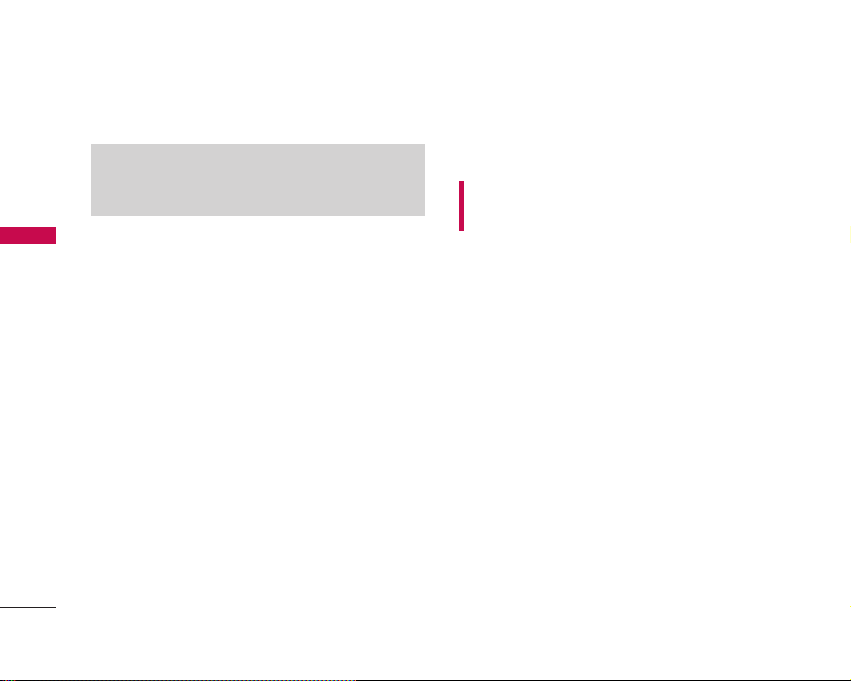
14
GETTING STARTED WITH YOUR PHONE
GETTING STARTED WITH YOUR PHONE
The Battery
The phone comes with a rechargeable battery. Keep
the battery charged while not in use in order to
maximize talk and standby time. The battery charge
level is shown at the top of the LCD screen.
Installing the Battery
To install the battery, insert the battery into the
opening on the back of the phone. Put the battery
cover on the battery and push it slightly upwards.
Removing the Battery
Turn the power off. Pull the battery cover downward
and remove it. Then remove the battery by pressing
the upper area of it.
Charging the Battery
To use the charger provided with your phone:
WARNING! Use only the charger provided with the
phone. Using any charger other than the one included
with the LG 3300 may damage your phone or battery.
1. Plug the end of the adapter into the phone’s
charger jack and the other end into an electrical
outlet.
2. The charge time varies depending upon the
battery level.
Battery Charge Level
The battery charge level is shown at the top right of
the LCD screen. When the battery charge level
becomes low, the low battery sensor alerts you in
three ways: sounding an audible tone, blinking the
battery icon, and displaying
Please charge low
battery now
. If the battery charge level becomes
exceedingly low, the phone automatically switches off
and any function in progress is not saved.
Note
It is important to fully charge the battery before initial use
of the phone.
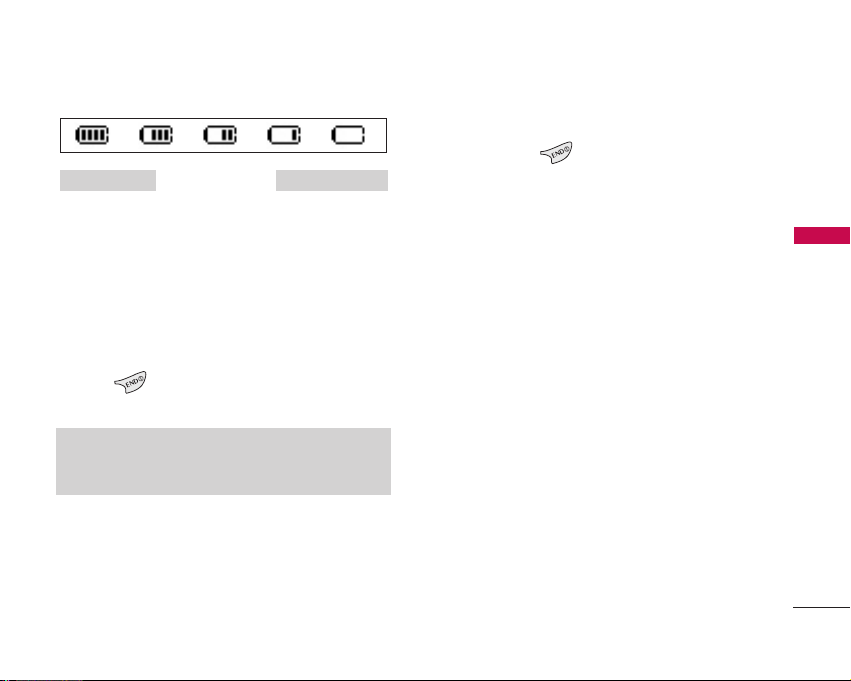
15
GETTING STARTED WITH YOUR PHONE
Turning the Phone On and Off
Turning the Phone On
1. Install a charged battery or connect the phone to
an external power source such as a cigarette lighter
charger or hands-free car kit.
2. Press for a few seconds until the LCD
screen lights up.
Turning the Phone Off
1. Press and hold until the display turns off.
Signal Strength
Call quality depends on the signal strength in your
area. The signal strength is indicated on the screen
as the number of bars next to the signal strength
icon: The more bars, the better the signal strength. If
the signal quality is poor, move to an open area. If
you are in a building, the reception may be better
near a window.
Fully DischargedFully Charged
Note
Like any other radio device, avoid any unnecessary contact
with the antenna while your phone is on.
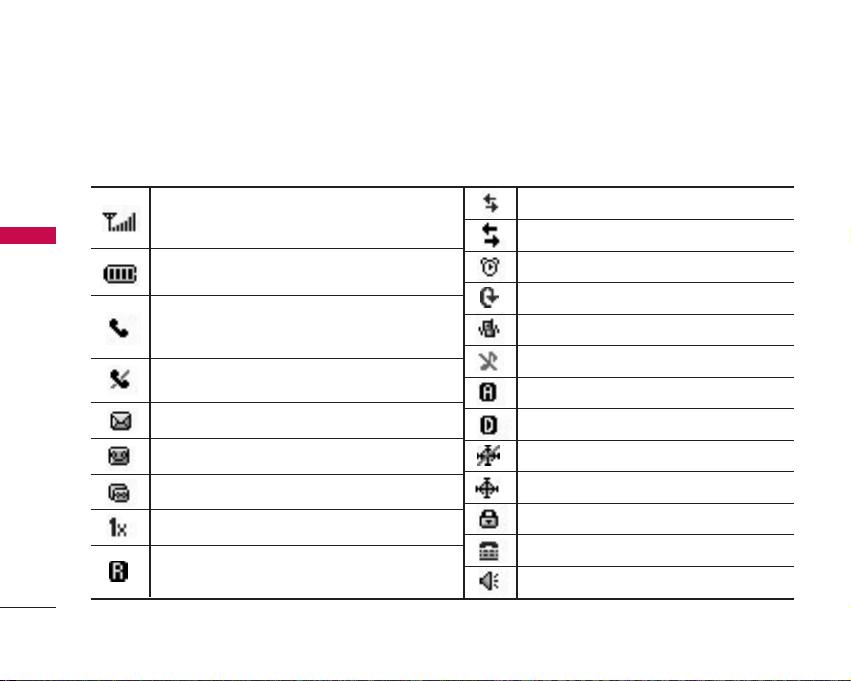
16
GETTING STARTED WITH YOUR PHONE
GETTING STARTED WITH YOUR PHONE
Screen Icons
When the phone is powered on, the top line of the LCD screen displays icons indicating the status of the phone.
To see the icons below, go to
Menu->Settings->Phone Info->Icon Glossary.
Signal strength indicator. The strength of the
signal received by the phone is indicated by the
number of bars displayed.
Battery strength indicator. Indicates battery
charge level.
In call state indicator. A call is in progress.
* No icon indicates the phone is in standby mode.
No service indicator. The phone is not
receiving a system signal.
New text Msgs indicator.
New voice mails indicator.
New text & voice message indicator.
Roaming indicator. The phone is outside of the
home service area.
Data Session
1X Data Active
IS-2000 indicator.
Alarm
QNC Data Active indicator.
Manner Mode
Silence All
Analog indicator.
Digital indicator.
E911 only mode.
Location On mode.
SSL
TTY
Speaker On.
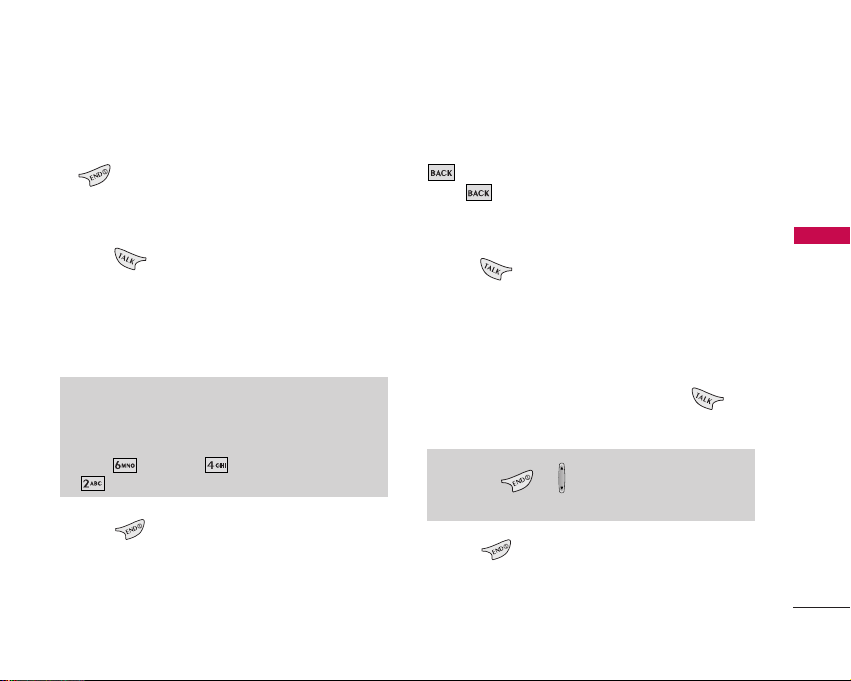
17
GETTING STARTED WITH YOUR PHONE
Making Calls
1. Make sure the phone is turned on. If not, press
for about 3 seconds.
2. Enter the phone number (include the area code if
needed).
3. Press .
If the phone is locked, enter the lock code.
Call Failed - indicates the call did not go through.
Restricted - indicates outgoing calls are in
restricted mode.
4. Press to end the call.
Correcting Dialing Mistakes
If you make a mistake while dialing a number, press
once to erase the last digit entered or hold
down for at least 2 seconds to delete all digits.
Redialing Calls
1. Press twice to redial the last number you
dialed. The last 30 numbers are stored in the call
history list and you can also select one of these to
redial.
Receiving Calls
1. When the phone rings or vibrates press to
answer.
2. Press to end the call.
Note
If you press or the side keys while the phone is
ringing, the ringing or vibration is muted for that call.
Note
If the phone is restricted, you can only dial phone numbers
saved in the Emergency Numbers or your Contacts. To turn
off this function:
Menu
->
Settings
->
Security
->
Enter Lock Code
->
Restrict Calls
->
Off
->
OK
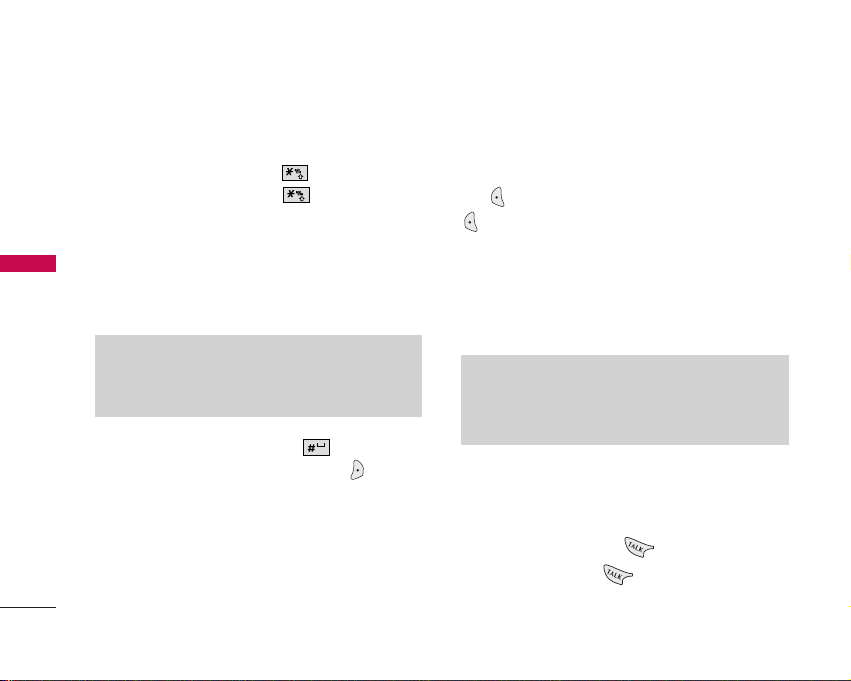
18
QUICK ACCESS TO CONVENIENT FEATURES
QUICK ACCESS TO CONVENIENT FEATURES
Manner Mode
Sets the phone to vibrate instead of ring. To set
Manner Mode press and hold . To return to
Normal Mode, press and hold .
Lock Mode
Sets your phone to require your 4-digit password in
order to use the phone.
To quickly lock your phone press for three
seconds. To cancel, press Right Soft Key
[Unlock]
and enter the password.
Mute Function
The Mute Function doesn’t transmit your voice to
the caller. To quickly activate Mute press Left Soft
Key
[Mute]
, then to cancel press Left Soft Key
[Unmute]
.
Volume Quick Adjustment
Quickly adjust ringer and earpiece volumes by
pressing the upper side key to increase and lower key
to decrease.
Call Waiting
During a call, one beep indicates another incoming
call. Check with your service provider for information
about this function. Press to receive the
waiting call then press again to switch between
calls.
Note
By default, the lock code/password is the last 4 digits of your
phone number. You can change this code/password in Security
menu.
Note
The earpiece volume can only be adjusted during a call and
Key Beep volume can only be adjusted through the
Menu
->
Settings
->
Sounds ->Volume
->
Earpiece
.
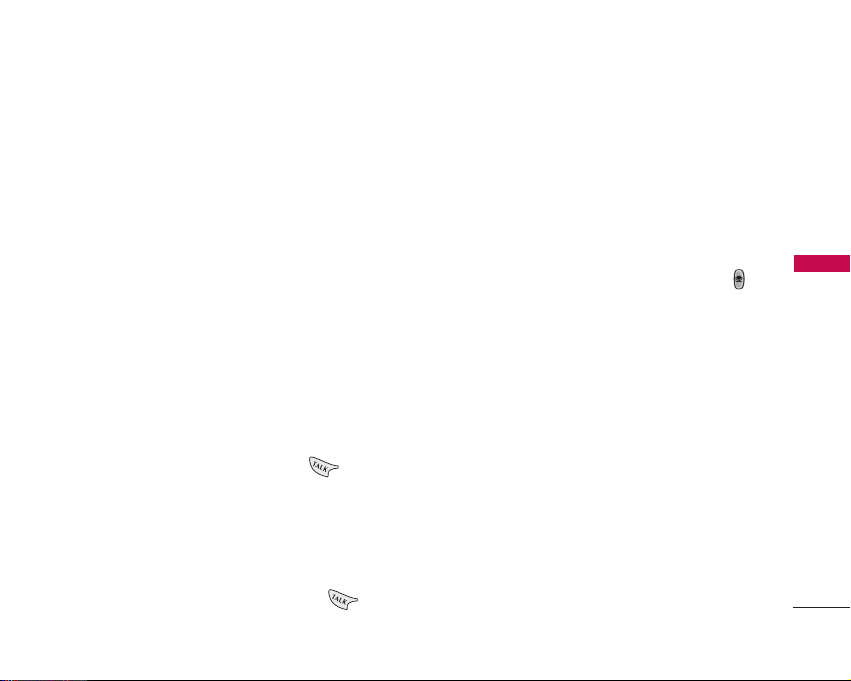
19
QUICK ACCESS TO CONVENIENT FEATURES
Caller ID
Caller ID displays the number of the person calling when
your phone rings. If the caller’s identity is stored in
Contacts, the name appears on the screen. Check with
your service provider to ensure they offer this feature.
Speed Dialing
Speed dialing is a convenient feature that allows you
to make phone calls quickly and easily with a few
keystrokes. Your phone recalls the number from your
Contacts, displays it briefly and then dials it. Speed
Dial number 1 is for Voice Mail.
Dialing Single Digit Speed Dials (from 1 to 9)
Press and hold the Speed Dial number.
OR
Enter the Speed Dial number and press .
Dialing Double Digit Speed Dials (from 10 to 99)
Press the first digit and then press and hold the key
of the last digit.
OR
Enter the first and second digits and press .
Voice Dialing
Voice Dialing is a convenient feature that allows you
to make phone calls quickly and easily by saying a
voice command that you have recorded in your
Contacts.
To make a Voice Dial call:
1. From standby mode, press the Voice Dial key ( ).
2. Say the recorded Voice Dial command.
The phone confirms and dials the phone number.
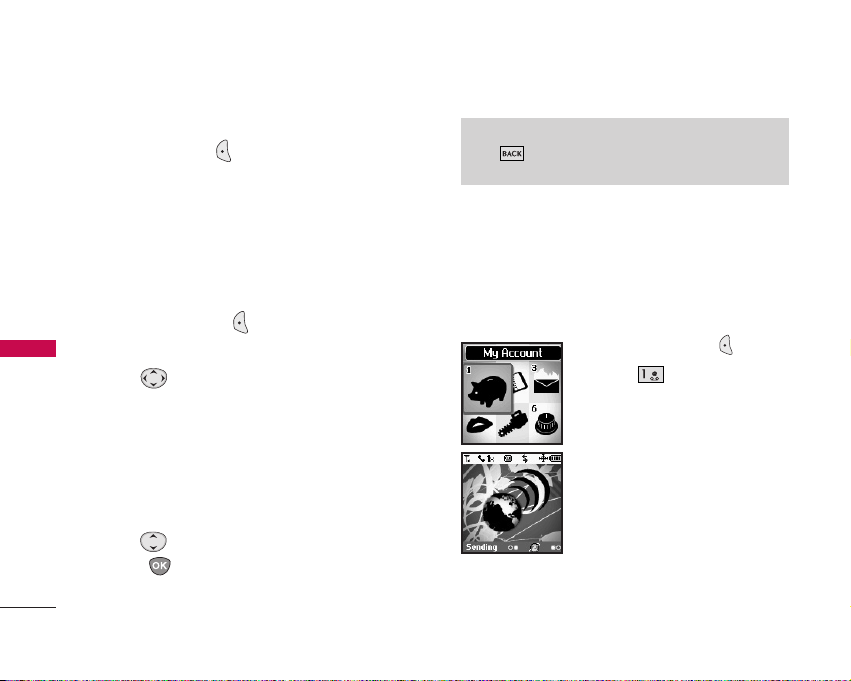
20
USING PHONE MENUS
MY ACCOUNT
Menu Access
Press Left Soft Key
Menu
to access six phone
menus. There are two methods of accessing menus
and submenus:
G
Use the navigation key to highlight and select, or
G
Press the number key that corresponds to the
submenu.
For example:
1. Press Left Soft Key
Menu
to display six menu
items.
Use to scroll through the list of menus.
2. Press the appropriate number key corresponding
to the menu item you want to select.
The sub-menu list will be displayed.
3. Press the appropriate number key corresponding
to the sub-menu you want to access.
4. Use to highlight your preferred setting, then
press to select it.
My Account
The My Account menu allows you to manage your
Virgin Mobile services. Check your balance and top
up here.
Access and Options
1. Press Left Soft Key
Menu
.
2. Press
My Account
.
MY ACCOUNT
Note
Press to go back one step (while accessing a menu or
selecting a setting). Changes to settings will not be saved.
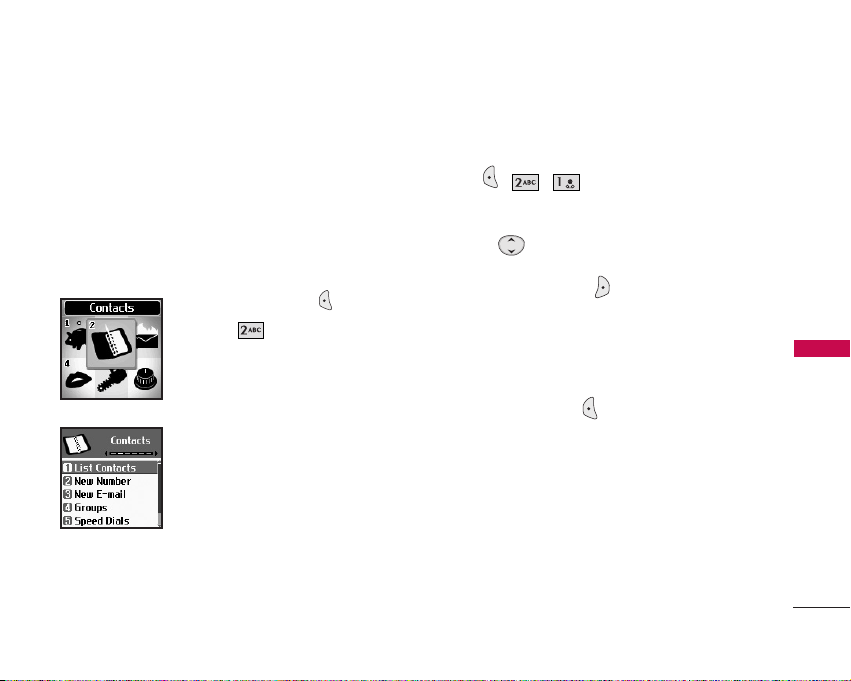
Contacts
The Contacts Menu allows you to store names,
phone numbers and other information in your
phone’s memory. When you access your Contacts,
the number in parentheses represents the number of
entries you have stored (up to 300).
Access and Options
1. Press Left Soft Key
Menu
.
2. Press
Contacts
.
3. Select a sub-menu.
1. List Contacts
2. New Number
3. New E-mail
4. Groups
5. Speed Dials
6. Voice Dials
1. List Contacts
Allows you to view your Contacts list.
1. Press , , .
2. Options from here:
G
Press to scroll through your Contacts
alphabetically.
G
Press Right Soft Key
Options
to select one
of the following:
Send Message / Find Name / Find Number /
Find Speed Dial / Find Group / Find E-mail /
Erase
G
Press Left Soft Key
New
to store a
New
Number
or
New E-mail
.
CONTACTS
21
CONTACTS
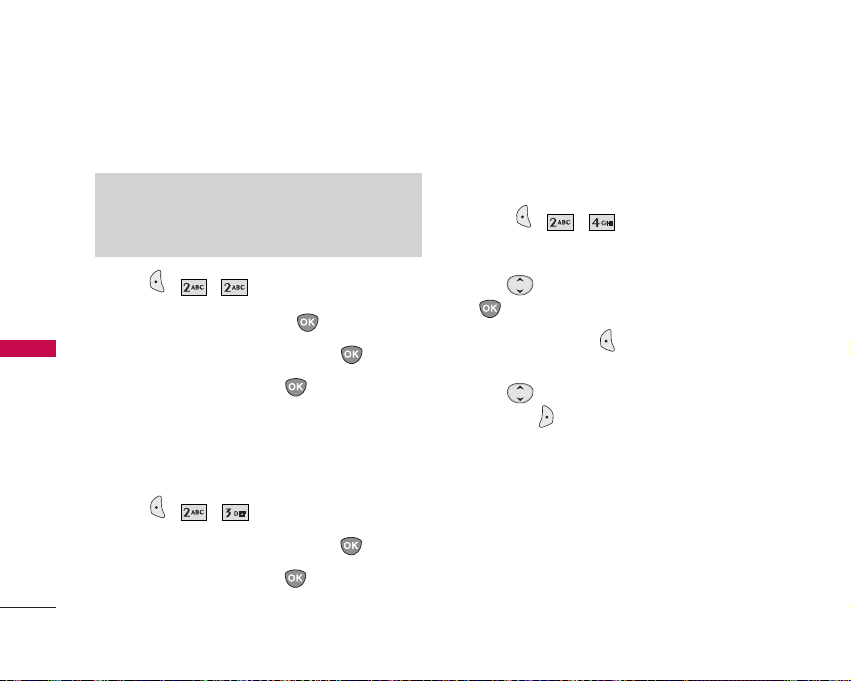
2. New Number
Allows you to add a new number to your Contacts.
1. Press , , .
2. Enter the number, then press .
3. Select the Label you want and press .
4. Enter the name, then press .
5. Continue saving the entry as necessary.
3. New E-mail
Allows you to save a new e-mail address.
1. Press , , .
2. Enter the e-mail address, then press .
3. Enter the name, then press .
4. Continue saving the entry as necessary.
4. Groups
Allows you to view your grouped Contacts, add a new
group, change the name of a group, or delete a
whole group.
1. Press , , .
2. Options from here:
G
Use to highlight a group to view, then press
.
G
Press Left Soft Key
Add
to add a new group
to the list.
G
Use to highlight a group, then press Right
Soft Key
Options
to change the name of the
group or delete the group.
Edit Group / Erase Group
CONTACTS
22
CONTACTS
Note
Using this sub-menu, the number is saved as a new Contact.
To save the number into an existing Contact, edit the
Contact entry.
