LG LGCX280 Owner’s Manual
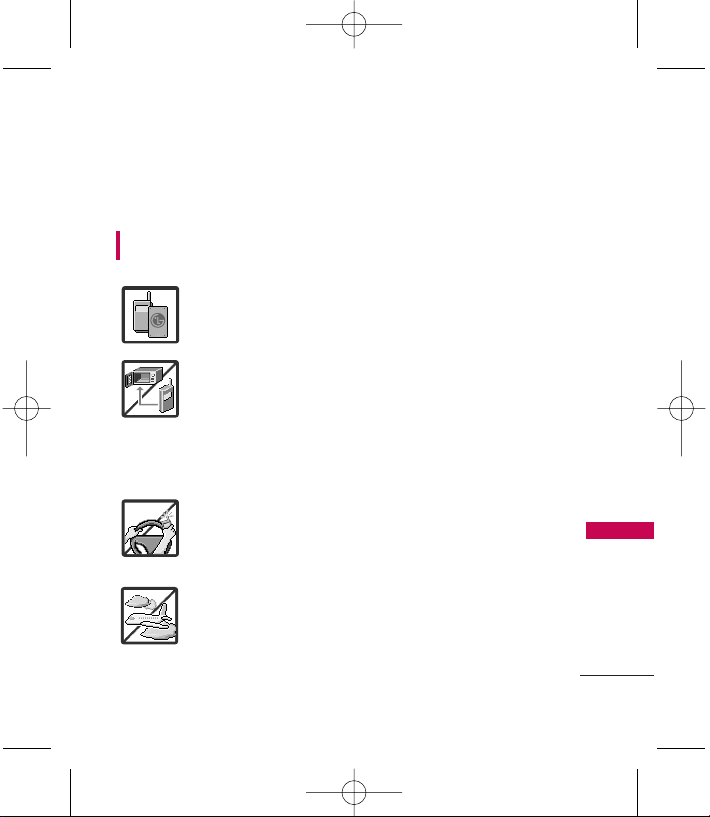
Important Safety Precautions
1
Important Safety Precautions
Read these instructions. Breaking the rules may be dangerous or
illegal. Further detailed information is given in this user guide.
WARNING! Violation of the instructions may cause serious injury or
death.
1. Never use an unapproved battery since this could
damage the phone and/or battery and could cause
the battery to explode.
2. Never place your phone in a microwave oven as it will
cause the battery to explode.
3. Never store your phone in temperatures less than
-4°F or greater than 122°F.
4. Do not dispose of your battery by fire or with
hazardous or flammable materials.
5. When riding in a car, do not leave your phone or set
up the hands-free kit near to the air bag. If wireless
equipment is improperly installed and the air bag is
deployed, you may be seriously injured.
6. Do not use a hand-held phone while driving.
7. Do not use the phone in areas where its use is
prohibited. (For example: aircraft)
LG280(Bell)_Eng_0813.qxd 8/13/08 9:10 AM Page 1

Important Safety Precautions
2
Important Safety Precautions
1. Do not expose the battery charger or adapter to direct
sunlight or use it in places with high humidity, such as
a bathroom.
2. Do not use harsh chemicals (such as alcohol, benzene,
thinners, etc.) or detergents to clean your phone. This
could cause a fire.
3. Do not drop, strike, or shake your phone severely. It
may harm the internal circuit boards of the phone.
4. Do not use your phone in high explosive areas as the
phone may generate sparks.
5. Do not damage the power cord by bending, twisting,
pulling, or heating. Do not use the plug if it is loose as
it may cause a fire or electric shock.
6. Do not place any heavy items on the power cord. Do
not allow the power cord to be crimped as it may
cause electric shock or fire.
7. Do not handle the phone with wet hands while it is
being charged. It may cause an electric shock or
seriously damage your phone.
8. Do not disassemble the phone.
LG280(Bell)_Eng_0813.qxd 8/13/08 9:10 AM Page 2
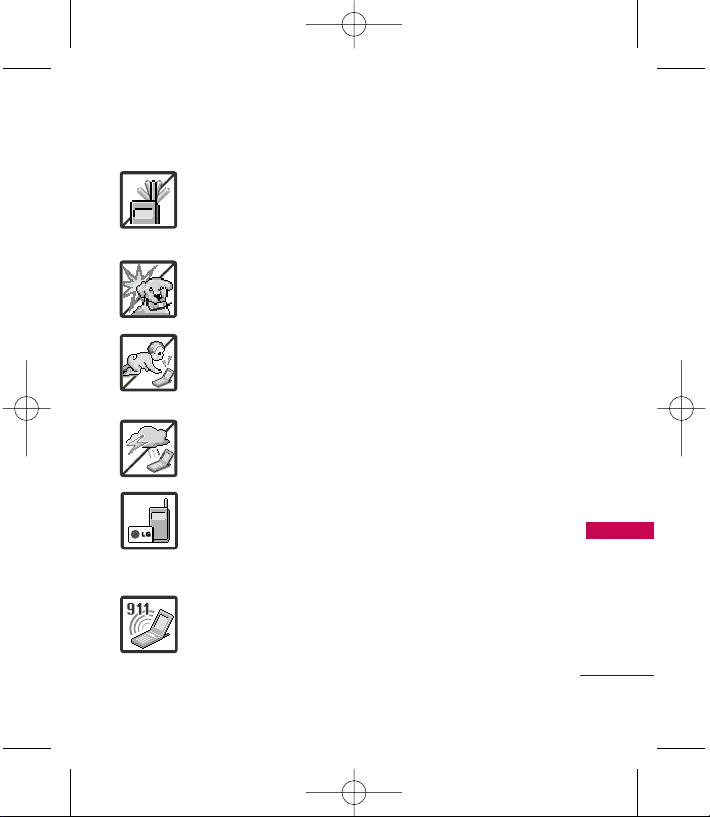
3
Important Safety Precautions
1. Do not place or answer calls while charging the phone as it may
short-circuit the phone and/or cause electric shock or fire.
2. Do not hold or let the antenna come in contact with your body
during a call.
3. Make sure that no sharp-edged items such as animal’s teeth or
nails, come into contact with the battery. This could cause a fire.
4. Store the battery out of reach of children.
5. Be careful that children do not swallow any parts (such as
rubber plugs, earphone, connection parts of the phone, etc.)
This could cause asphyxiation or suffocation resulting in serious
injury or death.
6. Unplug the power cord and charger during lightning storms to
avoid electric shock or fire.
7. Only use the batteries and chargers provided by LG. The
warranty will not be applied to products provided by other
suppliers.
8. Only authorized personnel should service the phone and its
accessories. Faulty installation or service may result in accidents
and consequently invalidate the warranty.
9. Your service provider programs one or more emergency phone
numbers, such as 911, that you can call under any
circumstances, even when your phone is locked. Your phone’s
preprogrammed emergency number(s) may not work in all
locations, and sometimes an emergency call cannot be placed
due to network, environmental, or interference issues.
LG280(Bell)_Eng_0813.qxd 8/13/08 9:10 AM Page 3
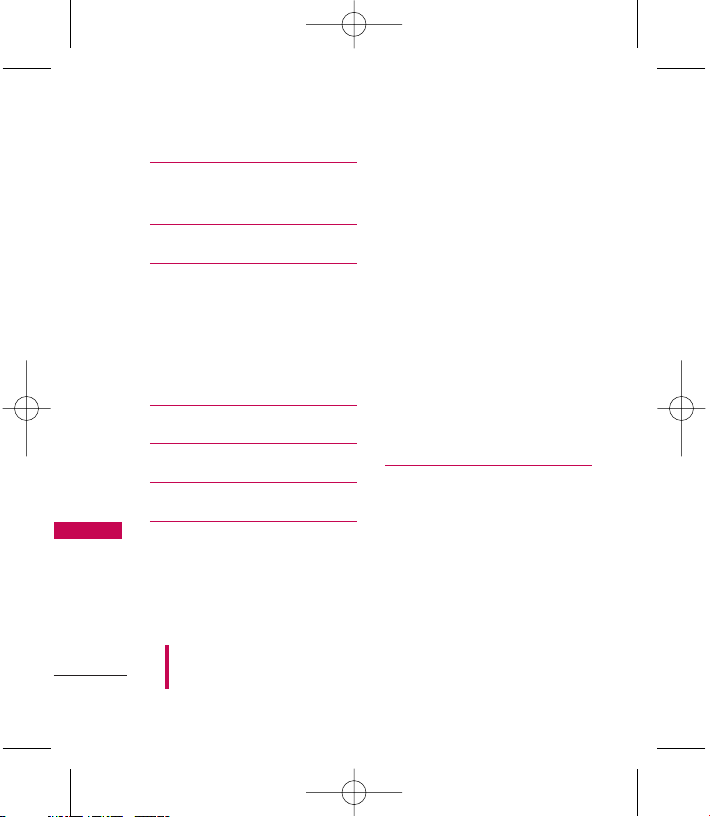
Table of Contents
4
Table of Contents
Important Safety
Precautions 1
Table of Contents 4
Welcome 9
Important Information 10
FCC Part 15 Class B
Compliance 10
Industry Canada Compliance 10
FCC RF Exposure Information 10
Technical Details 10
Phone Overview 13
Menus Overview 15
Getting Started with Your
Phone 18
The Battery 18
Installing the Battery 18
Removing the Battery 18
Charging the Battery 18
Battery Charge Level 19
Turning the Phone On and
Off 19
Turning the Phone On 19
Turning the Phone Off 19
Signal Strength 19
Screen Icons 20
Making Calls 20
Correcting Dialing Mistakes 20
Redialing Calls 21
Receiving Calls 21
Quick Access to Convenient
Features 22
Lock Mode 22
Mute Function 22
Volume Quick Adjustment 22
Call Waiting 22
Some of content in this user guide may be different from your phone
depending on the software of the phone or your service provider. Features
and specifications might be subject to change without prior notice.
LG280(Bell)_Eng_0813.qxd 8/13/08 9:10 AM Page 4
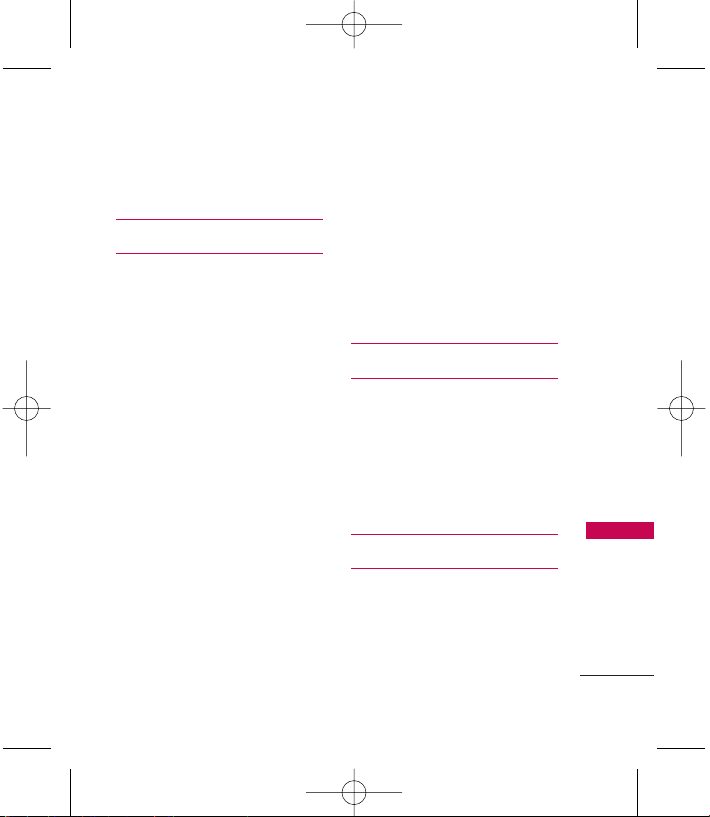
5
Table of Contents
Caller ID 23
Speed Dialing 23
Web 24
Messaging 26
1. Send Message 26
2. Text Messages 28
3. IM & Email 29
4. Communities 29
5. WebAlerts 29
6. Picture Message 29
7. Voicemail 29
8. Settings 30
8.1 Notification 30
8.2 Callback Number 30
8.3 Signature 31
8.4 Quick Messages 31
8.5 Auto-Delete 31
8.6 Message Reminder 31
8.7 Edit Voicemail # 32
8.8 WebAlerts 32
My Downloads 33
Info 33
Games 33
Ringers 33
Screen Savers 34
Applications 34
Memory Status 34
Contacts 36
Pictures 37
1. Camera 37
2. Picture Message 39
3. Photo Album 39
4. Print 40
5. Settings & Info 40
Call Histroy 41
Settings 42
1. Display 42
1.1 Main Screen 42
1.2 Outer Screen Clock 45
LG280(Bell)_Eng_0813.qxd 8/13/08 9:10 AM Page 5
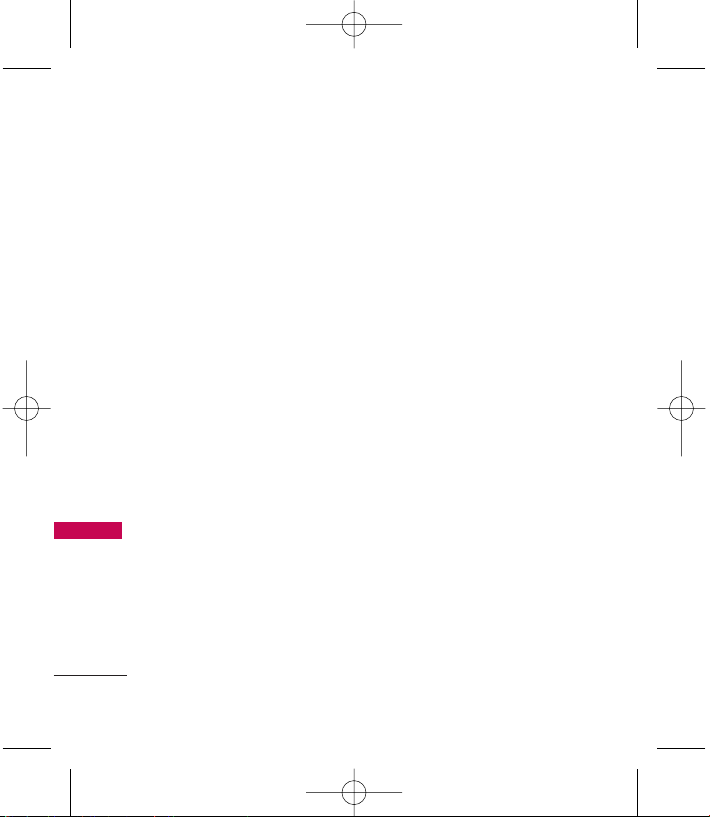
Table of Contents
6
Table of Contents
1.3 Font Settings 45
1.4 Browser Font Size 45
1.5 Keypad Light 45
1.6 Language 46
1.7 Status Light 46
2. Sounds 46
2.1 Volume 46
2.2 Ringer 46
2.3 Alerts 47
2.4 Keytones Length 47
2.5 Caller Ringtunes 48
3. Bluetooth 48
4. Messages 49
5. Text Entry 49
5.1 Auto-Capital (On/ Off) 49
5.2 Auto-Space (On/ Off) 49
5.3 Word Choice List (On/ Off) 49
5.4 Word Prediction (On/ Off) 49
5.5 Word Completion (On/ Off) 49
5.6 Use My Words (On/ Off) 49
5.7 My Words 50
5.8 Help 50
6. Phone Support 50
6.1 My Account 50
6.2 Add New Services 50
6.3 Phone Information 50
6.4 Live Assistance 51
6.5 Text Assistance 51
7. More... 51
7.1 Accessibility 51
7.2 Airplane Mode 52
7.3 Call Setup 52
7.4 Contacts Settings 53
7.5 Headset Mode 54
7.6 Location 54
7.7 Navigation Keys 54
7.8 Restrict and Lock 55
7.9 Roaming 56
7.0 Security 57
LG280(Bell)_Eng_0813.qxd 8/13/08 9:10 AM Page 6
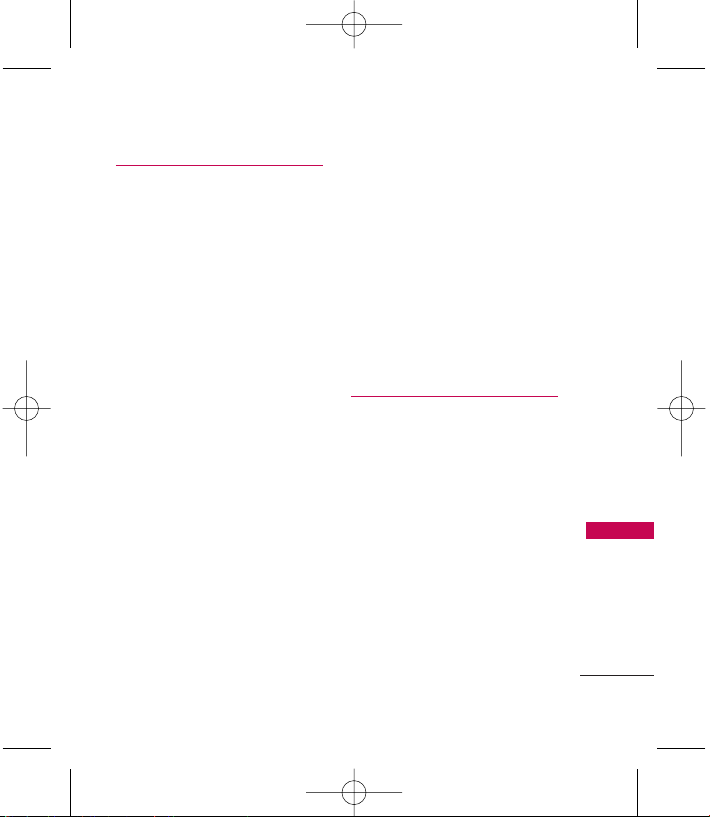
7
Table of Contents
Tools 60
1. Backup 60
2. Alarm Clock 60
3. Bluetooth 61
3.1 Pair with Hands Free 63
3.2 Send a Contact 63
3.3 Send Files 63
3.4 Add a New... 63
3.5 Trusted Devices 63
3.6 More... 64
4. USB Mode 66
4.1 Phone As Modem 66
4.2 Print 66
5. Calculator 66
6. Ez Tip Calculator 67
7. Voice Control 67
7.1 Call [Name] [Type]/
[Number] 67
7.2 Send Msg to [Name]
[Type]/[Number] 67
7.3 Find [Name] [Type] 67
7.4 Missed Alerts 67
7.5 Voice Guide 68
7.6 Phone Status 68
7.7 Training 68
7.8 Bookmark 68
7.9 Help 68
7.0 Exit Voice Control 68
8. Scheduler 68
9. Voice Memo 69
0. Memo Pad 70
*. World Clock 71
#. Update phone 71
Safety 72
TIA (Telecommunications
Industry Association) Safety
Information 72
Exposure to Radio Frequency
Signal 72
Antenna Care 72
Phone Operation 73
Tips on Efficient Operation 73
Driving 73
Electronic Devices 73
Pacemakers 73
Persons with Pacemakers: 74
LG280(Bell)_Eng_0813.qxd 8/13/08 9:10 AM Page 7
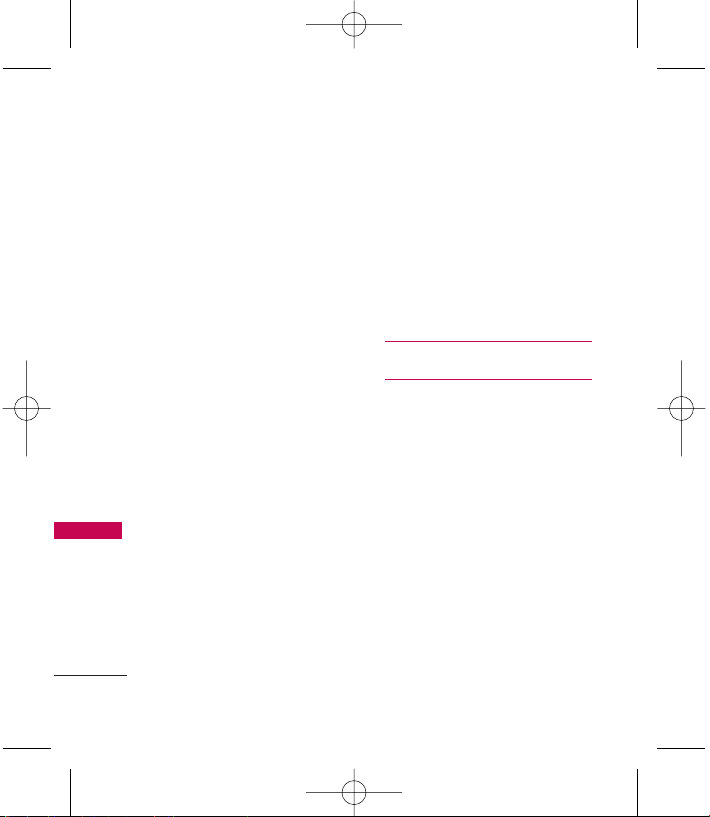
Table of Contents
8
Table of Contents
Hearing Aids 74
Other Medical Devices 74
Health Care Facilities 74
Vehicles 75
Posted Facilities 75
Aircraft 75
Blasting Areas 75
Potentially Explosive Atmosphere75
For Vehicles Equipped with an Air
Bag 76
Charger and Adapter Safety 76
Battery Information and
Care 76
Safety Information 77
Explosion, Shock, and Fire
Hazards 77
General Warnings and Cautions 79
Warning! Important safety
information 80
Avoiding hearing damage 80
Using your phone safely 81
Using headsets safely 81
FDA Consumer Update 82
Consumer Information on SAR
93
Accessories 97
Warranty Information 98
LG280(Bell)_Eng_0813.qxd 8/13/08 9:10 AM Page 8
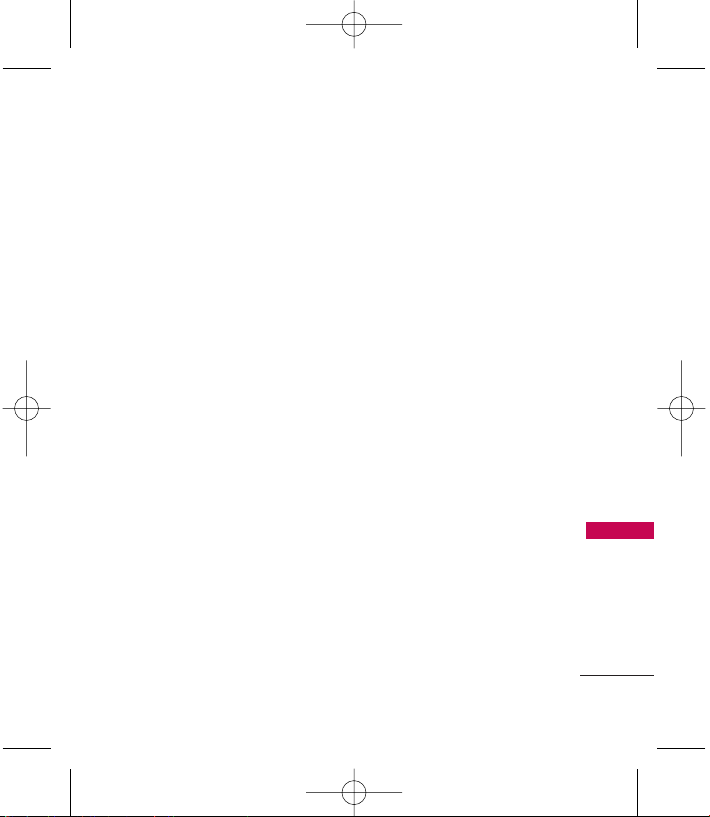
Welcome
9
Welcome
Thank you for choosing the advanced and compact LG280 cellular
phone, designed to operate with the latest digital mobile
communication technology, Code Division Multiple Access (CDMA).
Along with the many advanced features of the CDMA system, such as
greatly enhanced voice clarity, this phone offers:
●
Large, easy-to-read, 11-line backlit LCD with status icons.
●
Paging, messaging, voicemail and caller ID.
●
24-key keypad.
●
Speakerphone feature.
●
Menu-driven interface with prompts for easy operation and
configuration.
●
Any key answer, auto answer, auto retry, one-touch and speed
dialing with 99 memory locations.
●
Bilingual (English and French) capabilities.
●
Easy-to-carry, compact and slim design.
●
Bluetooth®wireless technology.
●
Flash Wallpaper.
LG280(Bell)_Eng_0813.qxd 8/13/08 9:10 AM Page 9
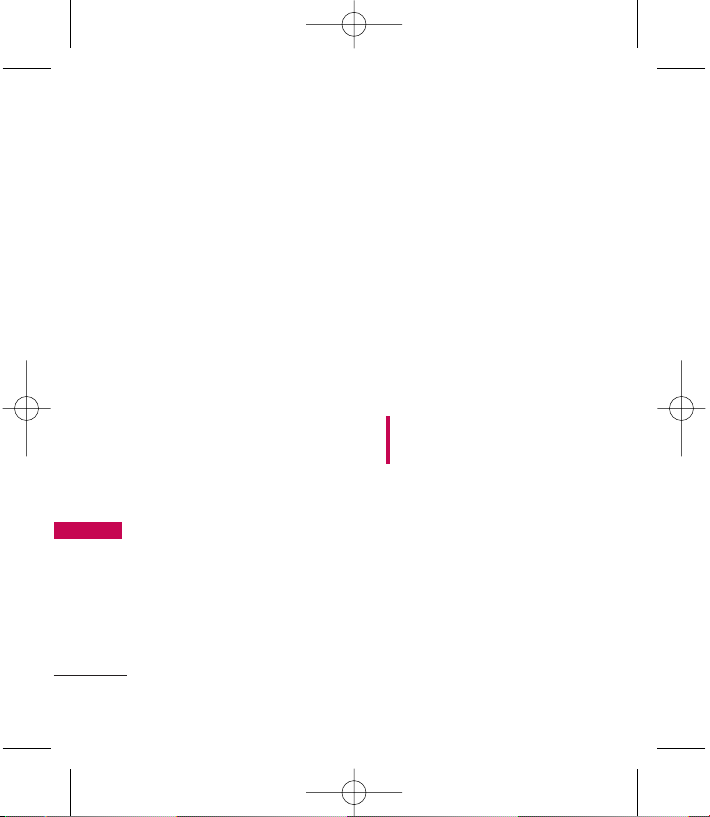
Technical Details
10
Technical Details
Important Information
This user’s guide provides
important information on the use
and operation of your phone.
Please read all the information
carefully prior to using the phone
for the best performance and to
prevent any damage to or misuse
of the phone. Any unapproved
changes or modifications will void
your warranty.
FCC Part 15 Class B
Compliance
This device and its accessories
comply with part 15 of FCC
rules. Operation is subject to the
following two conditions: (1)
This device and its accessories
may not cause harmful
interference, and (2) this device
and its accessories must accept
any interference received,
including interference that
causes undesired operation.
Industry Canada Compliance
This phone complies with
Industry Canada RSS 133. This
phone complies with the Class B
limits for radio noise emissions as
set out in the interference
causing standard entitled "Digital
Apparatus" (ICES-003) of
Industry Canada.
FCC RF Exposure Information
WARNING! Read this
information before operating the
phone.
In August 1996, the Federal
Communications Commission
(FCC) of the United States, with
its action in Report and Order
FCC 96-326, adopted an
updated safety standard for
human exposure to Radio
Frequency (RF) electromagnetic
energy emitted by FCC regulated
transmitters. Those guidelines are
LG280(Bell)_Eng_0813.qxd 8/13/08 9:10 AM Page 10
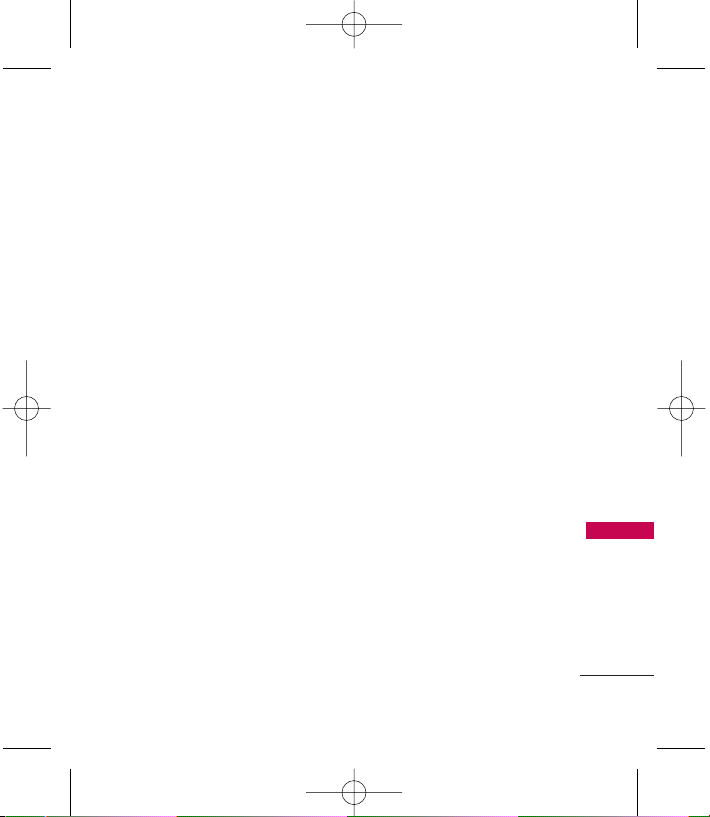
11
Technical Details
consistent with the safety
standard previously set by both
U.S. and international standards
bodies.
The design of this phone complies
with the FCC guidelines and these
international standards.
Bodily Contact During
Operation
This device was tested for typical
use with the back of the phone
kept 0.9 inches (2.0 cm) from
the body. To comply with FCC RF
exposure requirements, a
minimum separation distance of
0.9 inches (2.0 cm) must be
maintained between the user’s
body and the back of the phone,
including the antenna, whether
extended or retracted. Thirdparty belt-clips, holsters and
similar accessories containing
metallic components should not
be used. Avoid the use of
accessories that cannot maintain
0.9 inches (2.0 cm) distance
between the user’s body and the
back of the phone and have not
been tested for compliance with
FCC RF exposure limits.
Vehicle-Mounted External
Antenna
(Optional, if available.)
A minimum separation distance of
8 inches (20 cm) must be
maintained between the user/
bystander and the vehicle-mounted
external antenna to satisfy FCC RF
exposure requirements. For more
information about RF exposure,
visit the FCC website at
www.fcc.gov.
LG280(Bell)_Eng_0813.qxd 8/13/08 9:10 AM Page 11
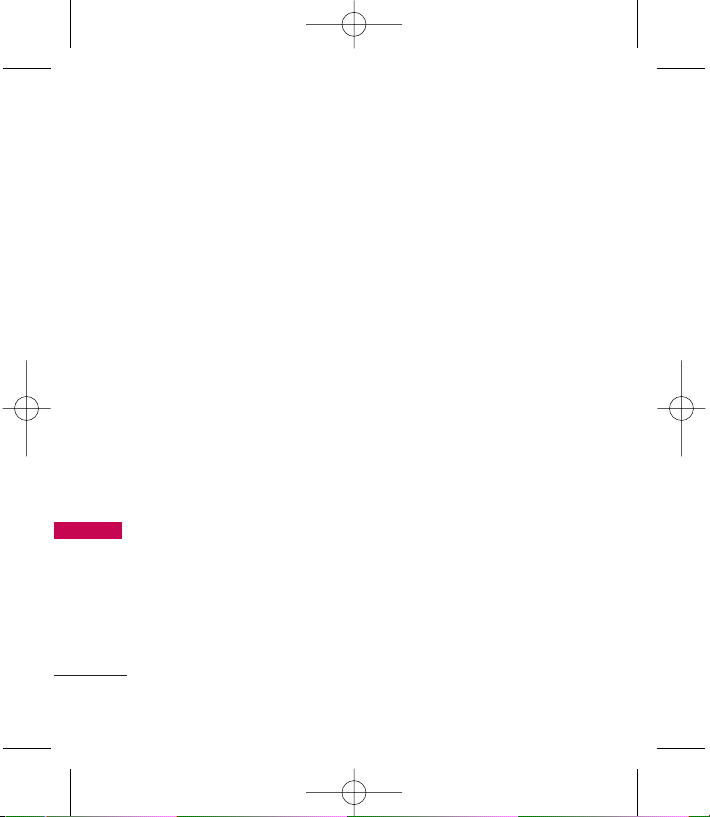
Technical Details
12
Technical Details
Caution
Use only the supplied and
approved antenna. Use of
unauthorized antennas or
modifications could impair call
quality, damage the phone, void
your warranty and/or result in
violation of FCC and IC
regulations.
Do not use the phone with a
damaged antenna. If a damaged
antenna comes into contact with
the skin a minor burn may result.
Contact your local dealer for a
replacement antenna.
LG280(Bell)_Eng_0813.qxd 8/13/08 9:10 AM Page 12
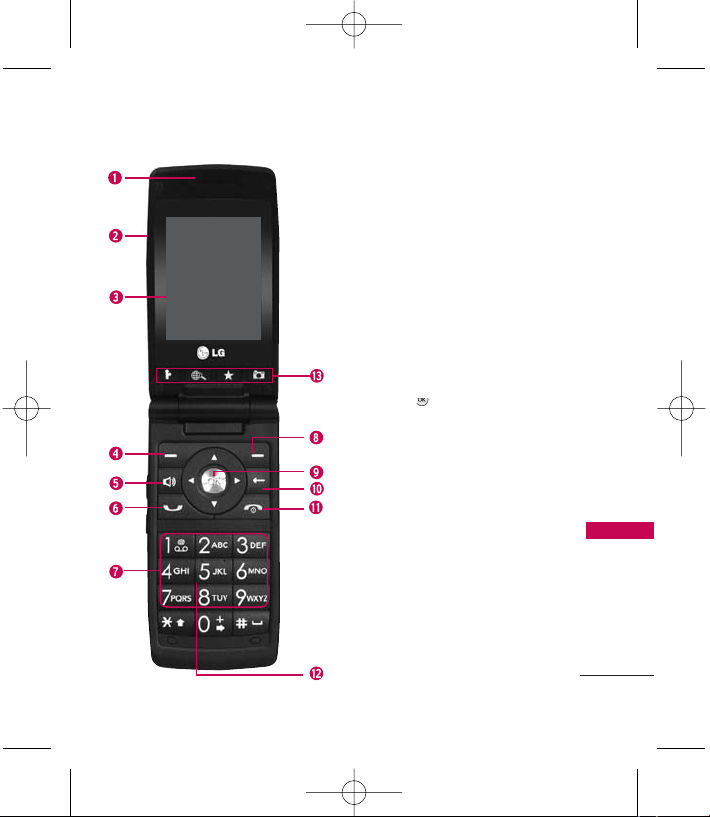
Phone Overview
13
Technical Details
1. Earpiece
2. Flip Open to answer an incoming call and close to
end the call (dependent on the Call Answer in Call
Setup menu).
3. LCD Screen Displays messages and indicator icons.
4. Left Soft Key Use to access the menu assigned to
the left corner of the screen.
5. Speakerphone Key Use to set the speakerphone
mode.
6. SEND Key Use to place or answer calls. Press
once from the home screen to show your call
history.
7. Alphanumeric Keypad Use to enter numbers and
characters and select menu items.
8. Right Soft Key Use to access the menu assigned to
the right screen of the phone.
9.
OK Key
Press to select the options of the
menus in your phone.
10 . BACK Key Deletes single spaces or characters
with a quick press. Press and hold to delete entire
words. Press this key once in a menu to go back
one level.
11. PWR/END KeyUse to turn the power on/off and to
end a call. Also returns to the main menu display
screen.
12 . Microphone
13 . Shortcut Menu Key
GPS(Access to GPS Menu.)
Info(Access to Info Menu.)
My Favorites(Access to My Favorites Menu.)
Camera(Access to Camera Menu.)
* Speakerphone function is only available while
a call is in progess.
LG280(Bell)_Eng_0813.qxd 8/13/08 9:10 AM Page 13
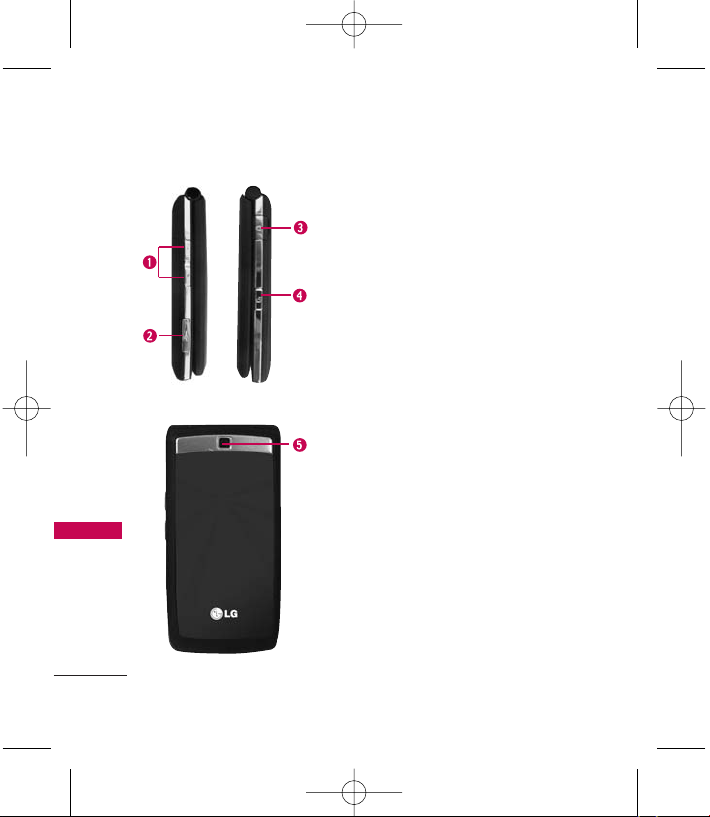
14
Phone Overview
Phone Overview
Phone Overview
1. Side Keys Use to adjust the ringer volume in
standby mode and the earpiece volume during a
call. Ringer volume can only be adjusted with
the flip open.
2. Battery Charging Port Connects the phone to
the battery charger or other available
accessories.
3. Earphone Jack Allow the use of a headset to
hear caller's voice.
4. Voice Control Key Use for quick access to Voice
Control. Press and hold for about 3 seconds for
quick access to Voice Control.
5. Camera Lens Keep it clean for optimal photo
quality.
LG280(Bell)_Eng_0813.qxd 8/13/08 9:10 AM Page 14
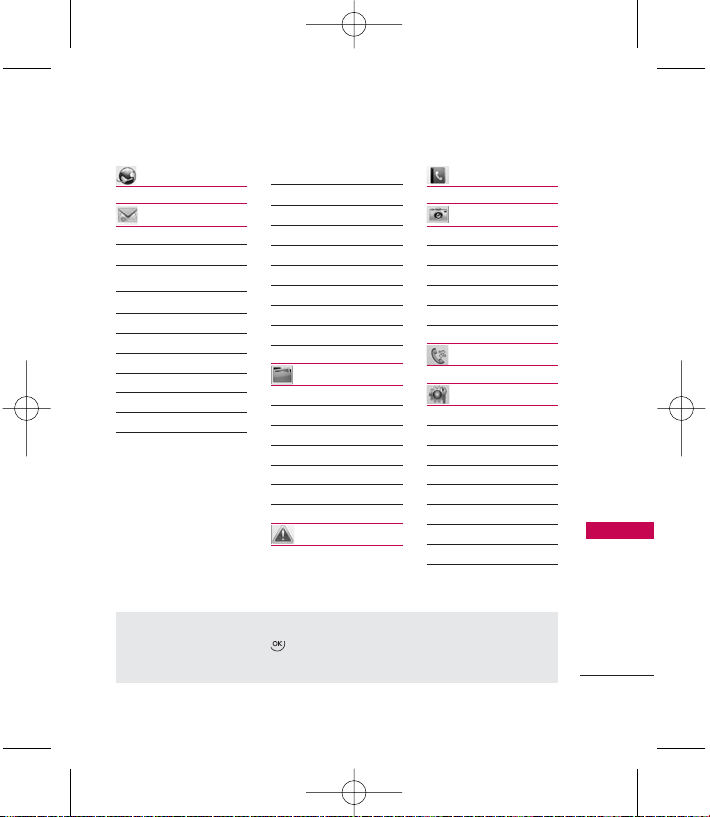
15
Menus Overview
Menus Overview
1. Web
2. Messaging
1. Send Message
2. Text Messages
3. IM & Email
4. Communities
5. WebAlerts
6. Picture Message
7. Voicemail
1. Call Voicemail
2. Voicemail Details
3. Clear Icon
8. Settings
1. Notification
2. Callback Number
3. Signature
4. Quick Messages
5. Auto-Delete
6. Message Reminder
7. Edit Voicemail #
8. WebAlerts
3. My Downloads
Info
Games
Ringers
Screen Savers
Applications
Memory Status
4. Missed Alerts
5. Contacts
6. Pictures
1. Camera
2. Picture Message
3. Photo Album
4. Print
5. Settings & Info
7. Call History
8. Settings
1. Display
1. Main Screen
2. Outer Screen Clock
3. Font Settings
4. Browser Font Size
5. Keypad Light
6. Language
7. Status Light
Menu Access
To use phone menus, press using Navigation Key to highlight and select.
Press the number key that corresponds to the submenu.
LG280(Bell)_Eng_0813.qxd 8/13/08 9:10 AM Page 15
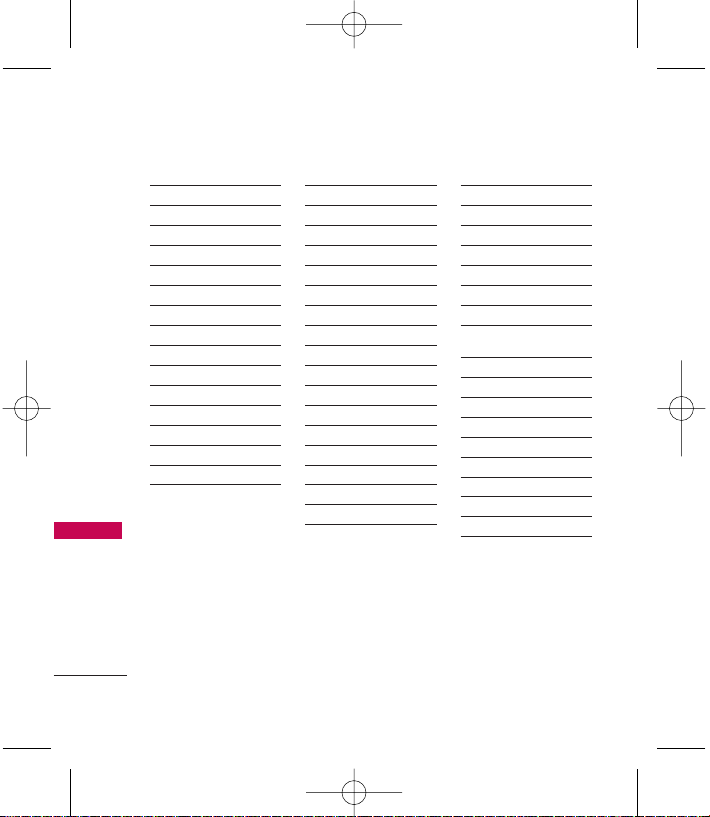
Menus Overview
16
Menus Overview
2. Sounds
1. Volume
2. Ringer
3. Alerts
4. Keytones Length
5. Caller Ringtunes
3. Bluetooth
4. Messages
1. Notification
2. Callback Number
3. Signature
4. Quick Messages
5. Auto-Delete
6. Message Reminder
7. Edit Voicemail #
8. WebAlerts
5. Text Entry
1. Auto-Capital
2. Auto-Space
3. Word Choice List
4. Word Prediction
5. Word Completion
6. Use My Words
7. My Words
8. Help
6. Phone Support
1. My Account
2. Add New Services
3. Phone Information
1. My Phone Number
2. Icon Glossary
3. Version
4. Live Assistance
5. Text Assistance
7. More...
1. Accessibility
1. TTY Mode
2. Font Settings
3. Browser Font Size
2. Airplane Mode
3. Call Setup
1. Auto-Answer
2. Abbreviated
Dialing
3. Call Answer
4. Contacts Match
4. Contacts Settings
1. Speed Nmbers
2. Hide/Show Secret
3. My Name Card
5. Headset Mode
6. Location
7. Navigation Keys
LG280(Bell)_Eng_0813.qxd 8/13/08 9:10 AM Page 16
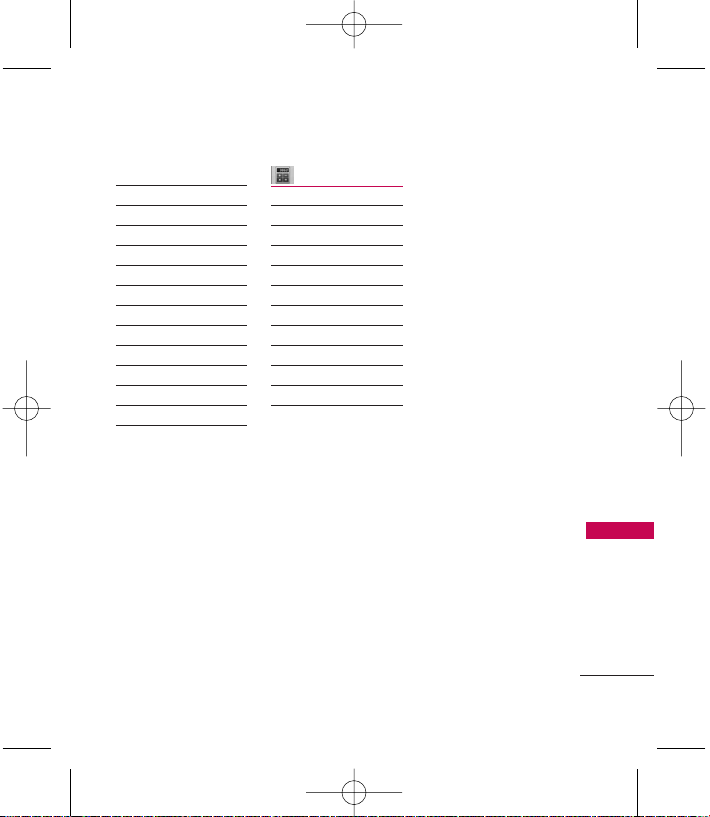
17
Menus Overview
8. Restrict and Lock
1. Limit Calls
2. Lock Pictures
3. Lock Phone
9. Roaming
1. Set Mode
2. Update PRL
0. Security
1. Lock Phone
2. Change Lock Code
3. Special Numbers
4. Edit Contacts List
5. Delete/Reset
9. Tools
1.Backup
2.Alarm Clock
3.Bluetooth
4.USB Mode
5.Calculator
6.Ez Tip Calculator
7.Voice Control
8.Scheduler
9.Voice Memo
0.Memo Pad
*.World Clock
#.Update Phone
LG280(Bell)_Eng_0813.qxd 8/13/08 9:10 AM Page 17
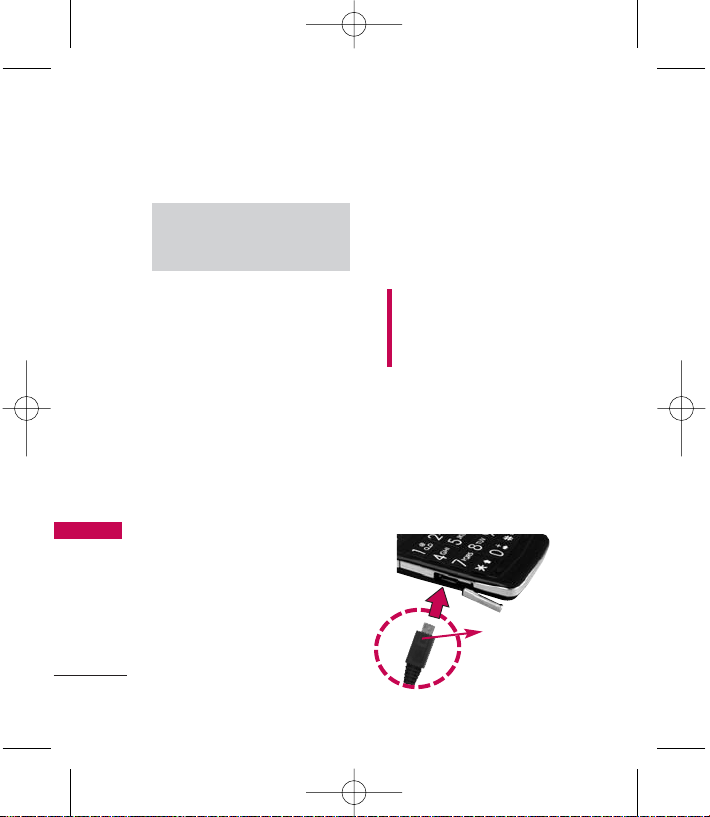
18
Getting Started with Your Phone
The Battery
The phone comes with a
rechargeable battery. Keep the
battery charged while not in use
in order to maximize talk and
standby time. The battery charge
level is shown at the top of the
LCD screen.
Installing the Battery
To install, insert the battery into
the opening on the back of the
phone and gently press down
until the latch snaps into place.
Removing the Battery
1. Make sure the power is off so
that you do not lose any
stored numbers or messages.
2. Press the battery release latch
up and remove the battery
from the phone.
Charging the Battery
Warning! Use only the charger
provided with the phone. Using
any charger other than the one
included with the LG280 may
damage your phone or battery.
1. Attach the charger to the
phone. Make sure that the
triangle symbol faces up when
inserting the plug into the
charger port.
2. Plug the charger into a wall
outlet.
Note
It is important to fully charge the
battery before initial use of the phone.
Getting Started with Your Phone
Getting Started with Your Phone
NOTICE
LG logo should
face down.
LG280(Bell)_Eng_0813.qxd 8/13/08 9:10 AM Page 18
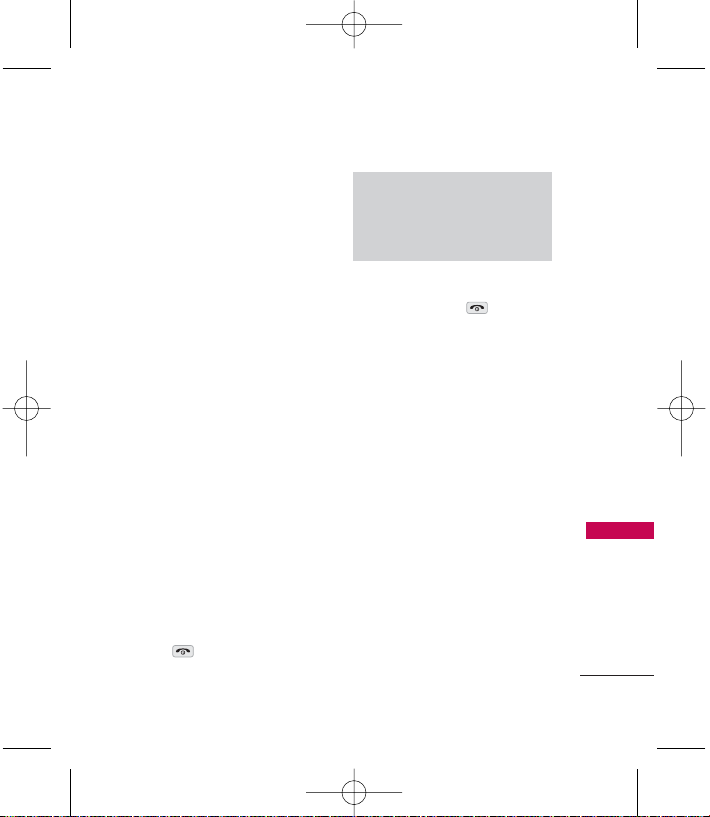
19
Getting Started with Your Phone
Battery Charge Level
The battery charge level is shown
at the top right of the LCD
screen. When the battery charge
level becomes low, the low
battery sensor alerts you in three
ways: sounding an audible tone,
blinking the battery icon, and
displaying a warning. If the
battery charge level becomes
exceedingly low, the phone
automatically switches off and
any function in progress is not
saved.
Turning the Phone On
and Off
Turning the Phone On
1. Install a charged battery or
connect the phone to an
external power source.
2. Press for a few seconds
until the LCD screen lights up.
Turning the Phone Off
1. Press and hold until the
display turns off.
Signal Strength
Call quality depends on the
signal strength in your area. The
signal strength is indicated on
the screen as the number of bars
next to the signal strength icon:
The more bars, the better the
signal strength. If the signal
quality is poor, move to an open
area. If you are in a building, the
reception may be better near a
window.
Note
Like any other radio device, avoid
any unnecessary contact with the
antenna while your phone is on.
LG280(Bell)_Eng_0813.qxd 8/13/08 9:10 AM Page 19
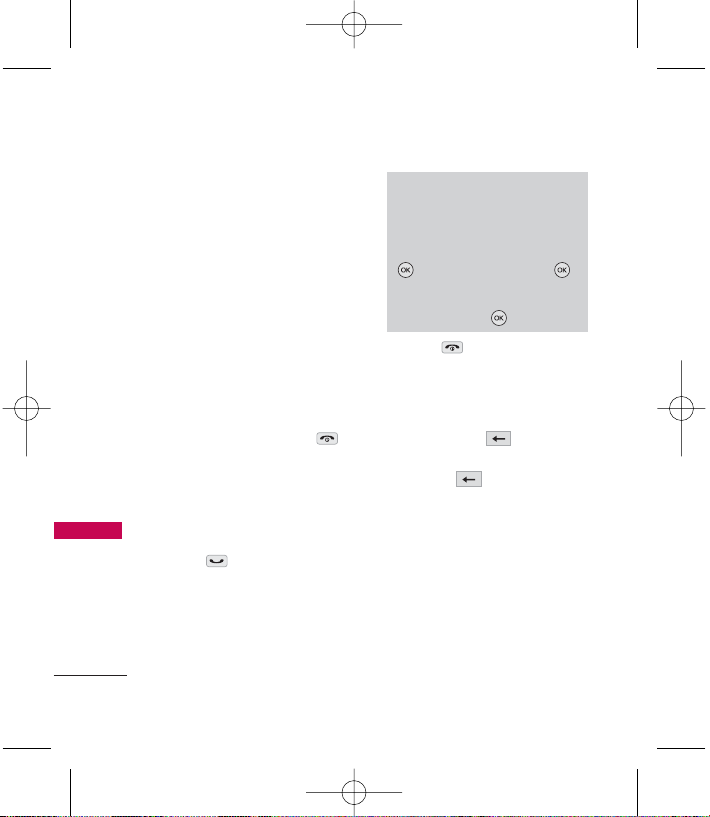
Getting Started with Your Phone
20
Getting Started with Your Phone
Screen Icons
When the phone is powered on,
the top line of the LCD screen
displays icons indicating the
status of the phone.
To see the icons, go to
Ok ->
Settings -> Phone Support->
Phone Information -> Icon
Glossary
.
Making Calls
1. Make sure the phone is
turned on. If not, press
for about 3 seconds.
2. Enter the phone number
(include the area code if
needed).
3. Press .
If the phone is locked, enter
the lock code.
4. Press to end the call.
Correcting Dialing Mistakes
If you make a mistake while dialing
a number, press once to
erase the last digit entered or
hold down for at least 2
seconds to delete all digits.
Note
If the phone is restricted, you can
only dial phone numbers saved in
the Emergency Numbers or your
Contacts. To turn off this function:
-> Settings -> More... ->
Restrict and Lock -> Enter Lock
Code -> Limit Calls -> Outgoing
Calls-> Unlock ->
LG280(Bell)_Eng_0813.qxd 8/13/08 9:10 AM Page 20
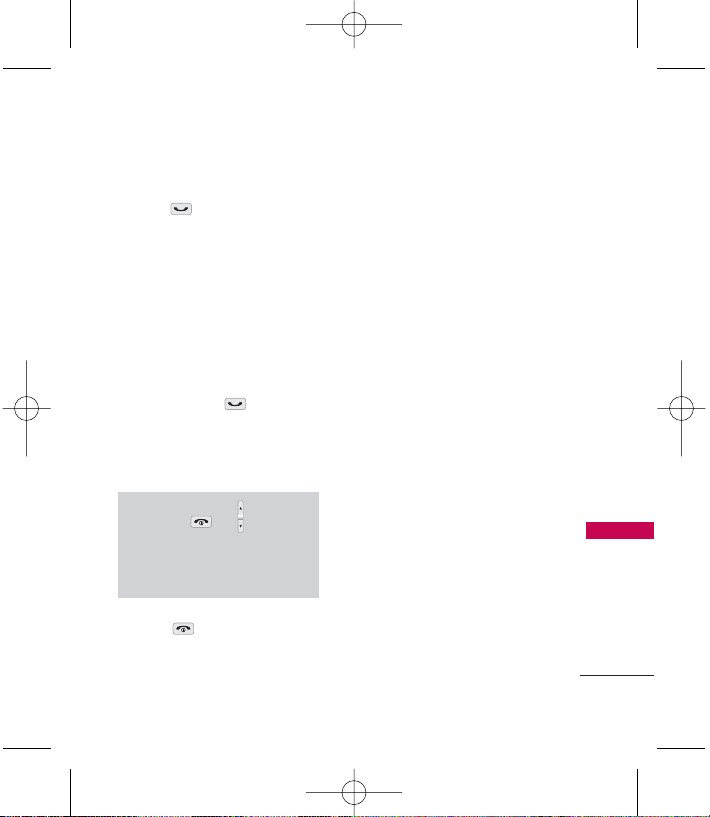
21
Getting Started with Your Phone
Redialing Calls
1. Press twice to redial the
last number you called,
received or missed. The last 50
numbers are stored in the call
history list and you can also
select one of these to redial.
Receiving Calls
1. When the phone rings or
vibrates press to answer
a call. Just open the flip and
answer the call when the flip is
closed.
2. Press to end the call.
Note
If you press or the side
keys while the phone is ringing, the
ringing or vibration is muted for
that call.
LG280(Bell)_Eng_0813.qxd 8/13/08 9:10 AM Page 21
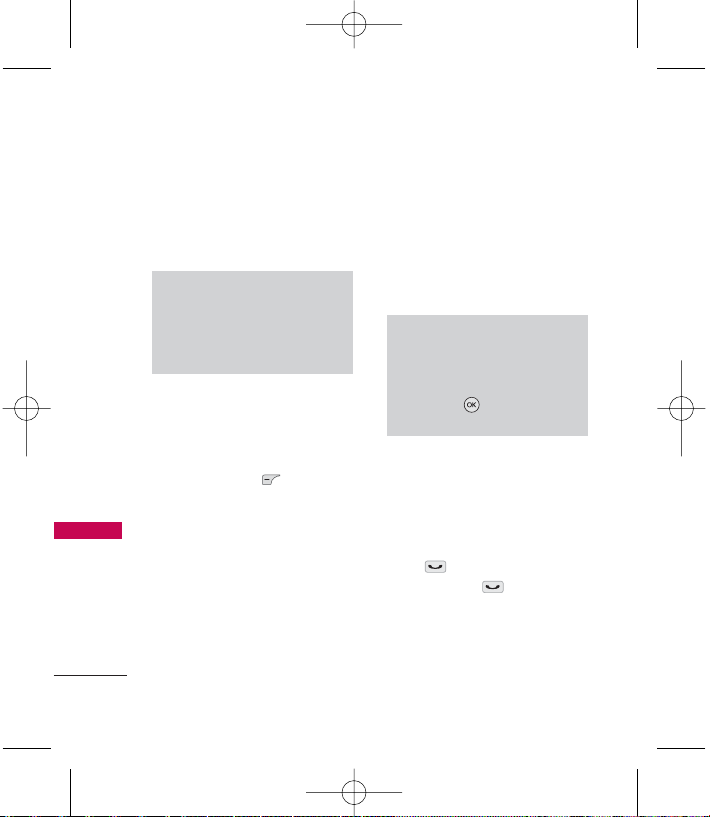
Quick Access to Convenient Features
22
Quick Access to Convenient Features
Lock Mode
Sets your phone to require your
4-digit password in order to use
the phone.
Mute Function
The Mute Function does not
transmit your voice to the caller.
To quickly activate
Mute
, press
the Left Soft Key
Mute
.
Volume Quick
Adjustment
Quickly adjust ringer and
earpiece volumes by pressing the
upper side key to increase and
lower key to decrease.
Call Waiting
During a call, one beep indicates
another incoming call. Check
with your service provider for
information about this function.
Press to receive the waiting
call then press again to
switch between calls.
Note
By default, the lock code/password
is the last 4 digits of your phone
number. You can change this
code/password in Security menu.
Note
The earpiece volume can only be
adjusted during a call and Keypad
volume can only be adjusted
through the -> Settings ->
Sounds -> Volume-> Earpiece.
LG280(Bell)_Eng_0813.qxd 8/13/08 9:10 AM Page 22
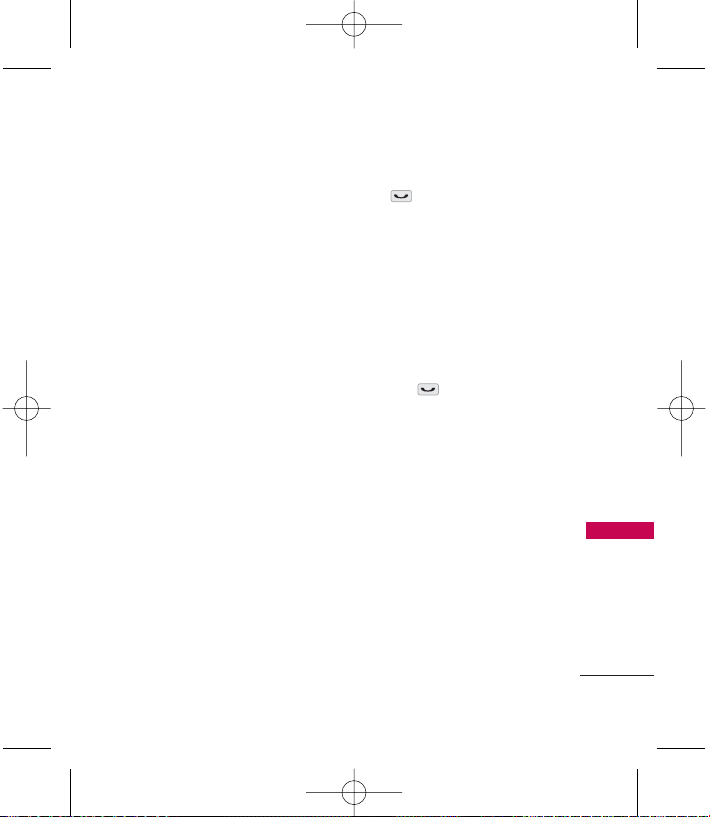
23
Quick Access to Convenient Features
Caller ID
Caller ID displays the number of
the person calling when your
phone rings. If the caller’s
identity is stored in Contacts,
the name appears on the screen.
Check with your service provider
to ensure they offer this feature.
Speed Dialing
Speed dialing is a convenient
feature that allows you to make
phone calls quickly and easily
with a few keystrokes. Your
phone recalls the number from
your Contacts, displays it briefly
and then dials it. Speed Dial
number 1 is for Voicemail.
Dialing Single Digit Speed Dials
(from 1 to 9)
Press and hold the Speed Dial
number.
OR
Enter the Speed Dial number and
press .
Dialing Double Digit Speed
Dials (from 10 to 99)
Press the first digit and then
press and hold the key of the
last digit.
OR
Enter the first and second digits
and press .
LG280(Bell)_Eng_0813.qxd 8/13/08 9:10 AM Page 23
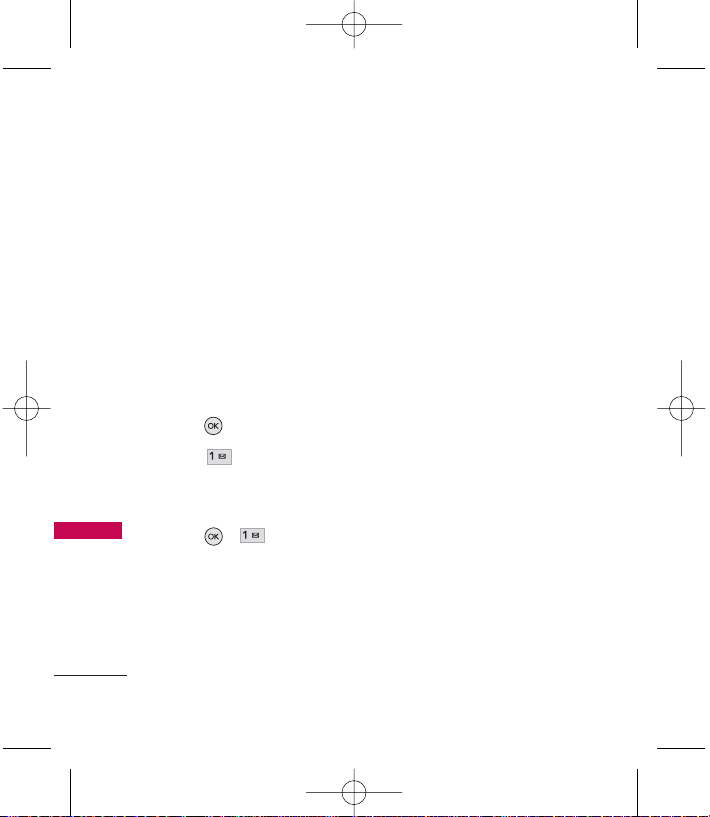
Using Phone Menus
24
Web
Web
The Web feature allows you to
view Internet content especially
designed for the mobile phone
interface. For specific information
on Web access through your
phone, contact Bell Mobility.
Access and Options
Allows you to initiate a Wireless
Web session.
1. Press .
2. Press
Web
.
Accessing the Web
1. Press , .
Overview
The Web allows the user to use a
variety of Internet services. Using
the Web on the phone allows
you to:
●
Send and receive Internet
e-mail.
●
Browse and search the World
Wide Web via web pages
especially designed for
wireless phone customers.
●
Set bookmarks to directly
access your favorite sites.
●
Retrieve information, such as
stock quotes and flight
schedules from the Internet.
LG280(Bell)_Eng_0813.qxd 8/13/08 9:10 AM Page 24
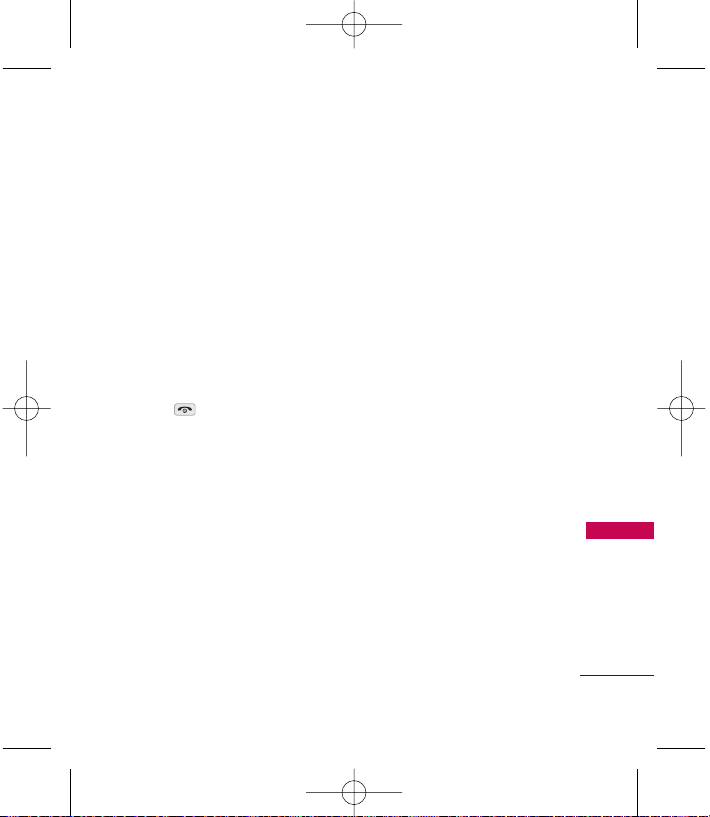
Web
25
Web
Quality of Browser
Browsing the web via the phone
is not like using your home
computer. Site providers have
selected only the critical aspects
of their site to present to
wireless phone users and have
removed most graphics.
Ending the Web Session
You can end a Web session by
pressing .
Navigating through the Browser
While using the Web, you will
find the following:
●
Numbered options (some
options may not be
numbered);
●
Links (embedded in content);
●
Text or numeric input;
●
Simple text.
You can act on the options or
the links by using the Soft Keys.
LG280(Bell)_Eng_0813.qxd 8/13/08 9:10 AM Page 25
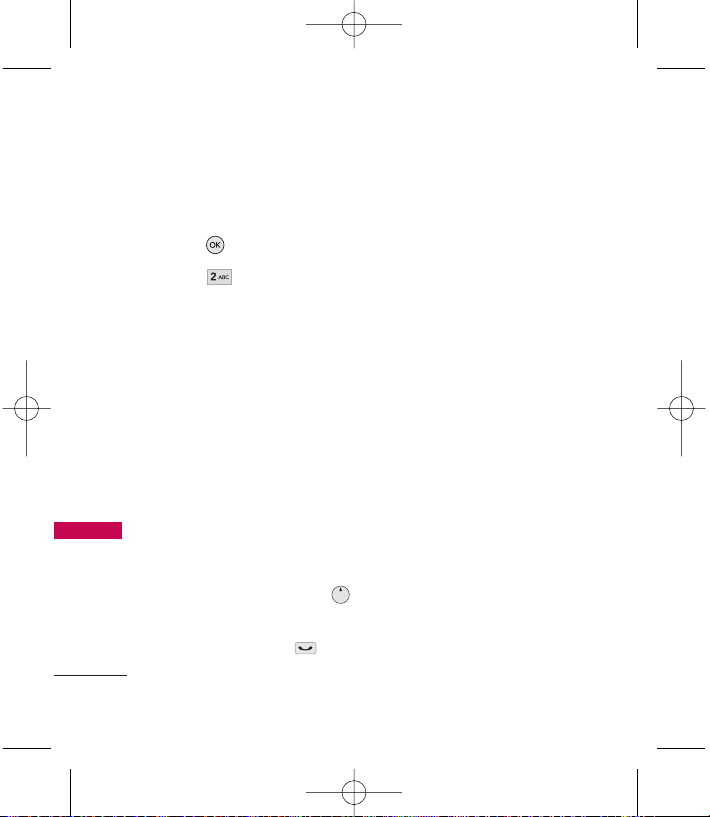
Messaging
26
Messaging
Messaging
Access and Options
1. Press .
2. Press
Messaging
.
3. Select a sub-menu.
1. Send Message
2. Text Messages
3. IM & Email
4. Communities
5. WebAlerts
6. Picture Message
7. Voicemail
8. Settings
Text messages, pages, and the
voicemail box become available as
soon as the phone is powered on.
●
Check types of messages by
pressing the message key .
●
Make a call to the callback
number by pressing
during an Inbox message
check.
●
Read and edit messages saved
in the outbox after
transmission and resend them.
The phone can store up to 260
messages. The LG280
TM
supports
up to 140 characters per
message including header
information. The information
stored in the message is
determined by phone mode and
service capability. Other limits to
available characters per message
may exist. Please check with your
service provider for system
features and capabilities.
1. Send Message
Allows you to send text messages,
picture messages, pages, and email transmissions. Each message
has a destination (up to 25
recipients per message) and
information (Message). These are
LG280(Bell)_Eng_0813.qxd 8/13/08 9:10 AM Page 26
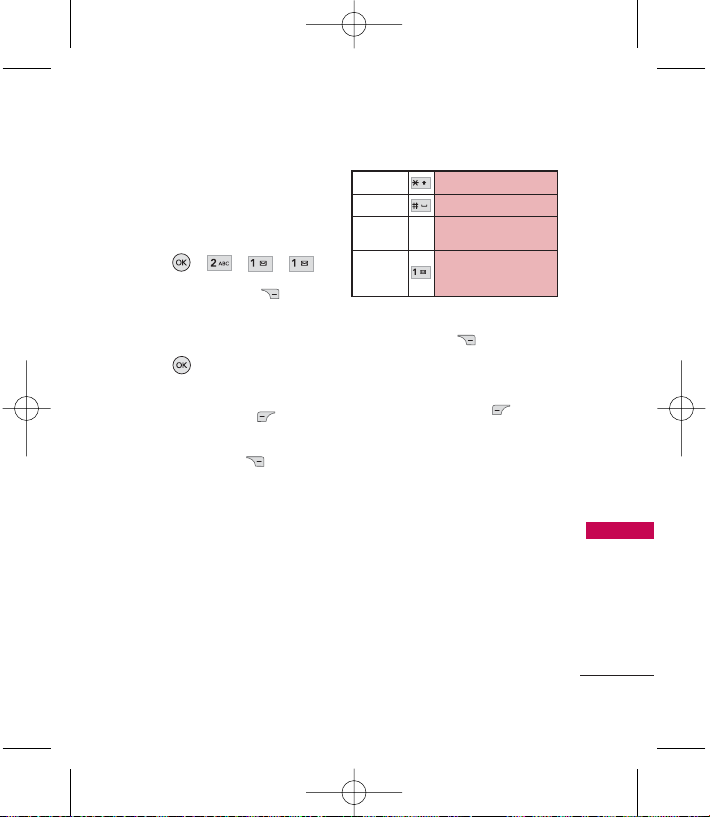
27
Messaging
dependent upon the type of
message you want to send.
Sending a Text Message
1. Press , , , .
2. Press Right soft key New
Addr.
3. Enter Mobile Number and
press
.
4. After composing message,
press Left Soft Key
Send.
Or Right Soft Key Options
Text Mode/ Add Quick Msg
/
Add Recent Message/ Add
Preset Suffix
/
Add/Change
recipients
/
Save as draft
/
Preview message/ Mark as
Urgent
/
Set callback #.
Using Text Input Modes
Right Soft Key
( ) To choose
T9word/ Abc/ 123/ Symbols/
Smileys/ Settings/ Emoticon .
4. Press Left Soft Key
Send
.
A confirmation message is
displayed.
5. Set a priority of your message.
Priority: Normal/ Urgent
6. Set your callback number.
None/ My Phone Number/
Other
Sending a Picture Msg
Register your Picture Msg
account.
SHIFT Key
To change cases.
SPACE Key
To insert a space.
BACK Key
To backspace and hold it to
delete words.
Punctuation
Key
To insert punctuation in a
word or to complete a
sentence in T9Word Mode.
LG280(Bell)_Eng_0813.qxd 8/13/08 9:10 AM Page 27
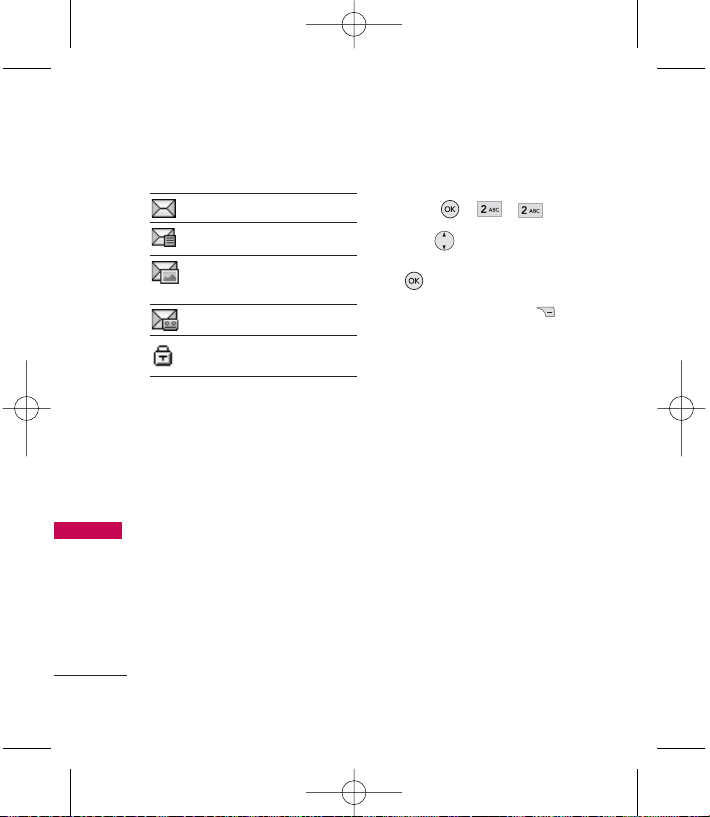
Messaging
28
Messaging
Message Icon Reference
Indicates New Messages
Indicates New Text Message
Indicates New Picture
Message
Indicates New Voicemail
Indicates the text message is
locked.
2. Text Messages
1. Press , , .
2. Use to select a desired
desired messages, then press
.
3. Press Right Soft Key
Option.
Forword/ Reply With/ Lock/
Lock All/ Unlock All/ Delete/
Delete All/ Settings
LG280(Bell)_Eng_0813.qxd 8/13/08 9:10 AM Page 28
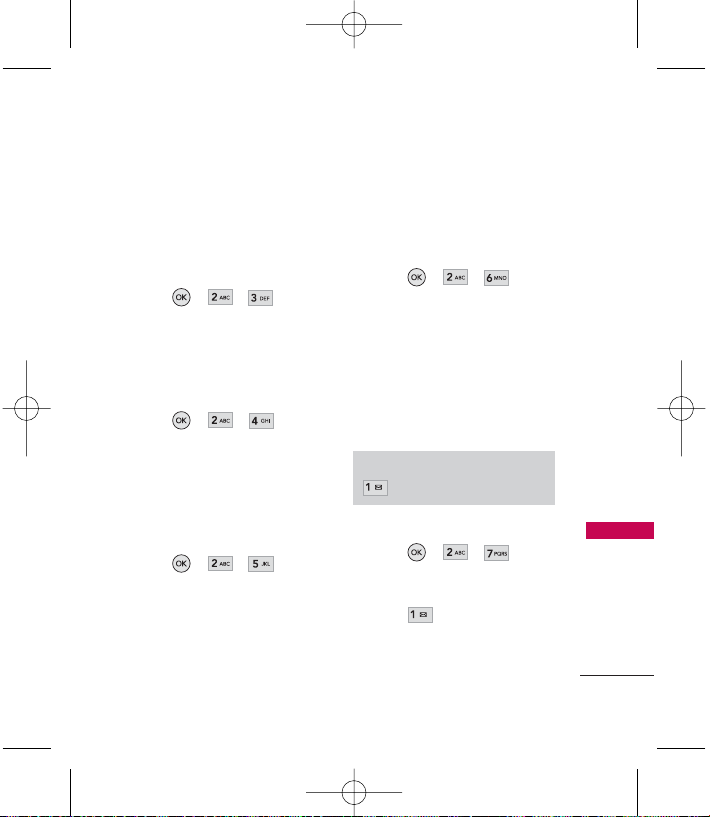
29
Messaging
3. IM & Email
Allows you to log on to specific
web messaging services and chat
online. Privacy policy and
charges may vary.
1. Press , , .
4. Communities
With Bell Mobile Browser, you
can enjoy community service.
1. Press , , .
5. WebAlerts
Allows you to store the received
web messages in a separate
folder.
1. Press , , .
6. Picture Message
Allows you to store the received
picture messages in a separate
folder.
1. Press , , .
7. Voicemail
Allows you to view new voice
messages recorded in the
voicemail box. Your phone will
alert you when you receive a new
voice message.
Checking Your Voicemail Box
1. Press , , .
2. Options from here:
●
Press to listen to the
message(s) and the possible
choices are as follow while
checking your voicemails.
Shortcut
is a quick access to Voicemail.
LG280(Bell)_Eng_0813.qxd 8/13/08 9:10 AM Page 29

Messaging
30
Messaging
Mute/ Speaker On/ 3-Way
Call/ Contacts/ Recent
Calls/ Send Message/
Record Voice Memo/
Memo pad
8. Settings
Allows you to configure 9
settings for messages.
8.1 Notification
When you receive a text
message, your phone notifies
you by displaying an icon on
your display screen. You can also
choose to be notified with a
larger pop-up message on your
display screen.
1. Press , , , .
2. Use to select a setting,
then press .
Message & Icon/ Icon Only
8.2 Callback Number
You can set a callback number in
your messages so that the
recipient of the message can
contact you.
1. Press , , , .
2. Select
None, My Phone
Number
, or
Other
and press
.
(If you select
Other
, enter a
number and press .)
LG280(Bell)_Eng_0813.qxd 8/13/08 9:10 AM Page 30
