LG LGCX265X Owner’s Manual
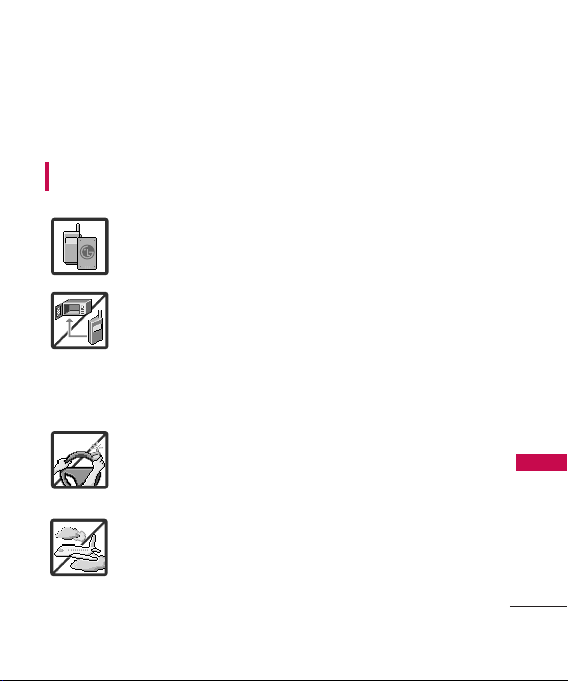
Important Safety Precautions
Read these instructions. Breaking the rules may be dangerous or
illegal. Further detailed information is given in this user guide.
WARNING! Violation of the instructions may cause serious injury or
death.
1. Never use an unapproved battery since this could
damage the phone and/or battery and could cause
the battery to explode.
2. Never place your phone in a microwave oven as it will
cause the battery to explode.
3. Never store your phone in temperatures less than
-4°F or greater than 122°F.
4. Do not dispose of your battery by fire or with
hazardous or flammable materials.
5. When riding in a car, do not leave your phone or set
up the hands-free kit near to the air bag. If wireless
equipment is improperly installed and the air bag is
deployed, you may be seriously injured.
6. Do not use a hand-held phone while driving.
7. Do not use the phone in areas where its use is
prohibited. (For example: aircraft)
Important Safety Precautions
1
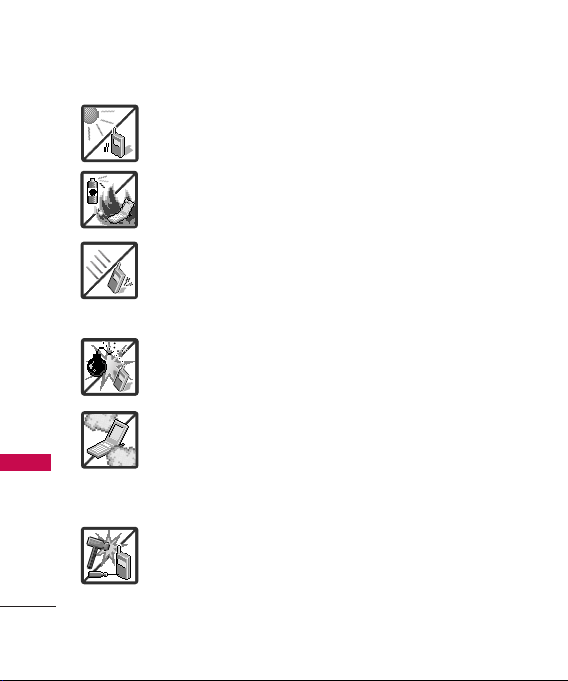
Important Safety Precautions
1. Do not expose the battery charger or adapter to direct
sunlight or use it in places with high humidity, such as
a bathroom.
2. Do not use harsh chemicals (such as alcohol, benzene,
thinners, etc.) or detergents to clean your phone. This
Important Safety Precautions
2
could cause a fire.
3. Do not drop, strike, or shake your phone severely. It
may harm the internal circuit boards of the phone.
4. Do not use your phone in high explosive areas as the
phone may generate sparks.
5. Do not damage the power cord by bending, twisting,
pulling, or heating. Do not use the plug if it is loose as
it may cause a fire or electric shock.
6. Do not place any heavy items on the power cord. Do
not allow the power cord to be crimped as it may
cause electric shock or fire.
7. Do not handle the phone with wet hands while it is
being charged. It may cause an electric shock or
seriously damage your phone.
8. Do not disassemble the phone.
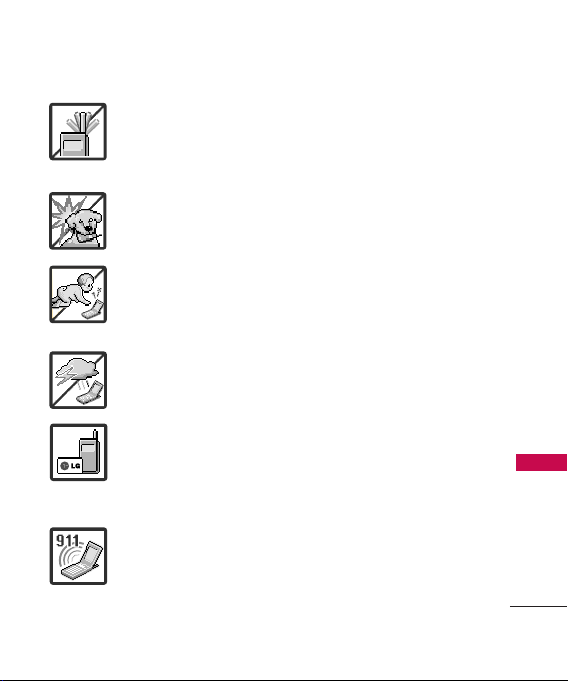
1. Do not place or answer calls while charging the phone as it may
short-circuit the phone and/or cause electric shock or fire.
2. Do not hold or let the antenna come in contact with your body
during a call.
3. Make sure that no sharp-edged items such as animal’s teeth or
nails, come into contact with the battery. This could cause a fire.
4. Store the battery out of reach of children.
5. Be careful that children do not swallow any parts (such as
rubber plugs, earphone, connection parts of the phone, etc.)
This could cause asphyxiation or suffocation resulting in serious
injury or death.
6. Unplug the power cord and charger during lightning storms to
avoid electric shock or fire.
7. Only use the batteries and chargers provided by LG. The
warranty will not be applied to products provided by other
suppliers.
8. Only authorized personnel should service the phone and its
accessories. Faulty installation or service may result in accidents
and consequently invalidate the warranty.
9. Your service provider programs one or more emergency phone
numbers, such as 911, that you can call under any
circumstances, even when your phone is locked. Your phone’s
preprogrammed emergency number(s) may not work in all
locations, and sometimes an emergency call cannot be placed
due to network, environmental, or interference issues.
Important Safety Precautions
3
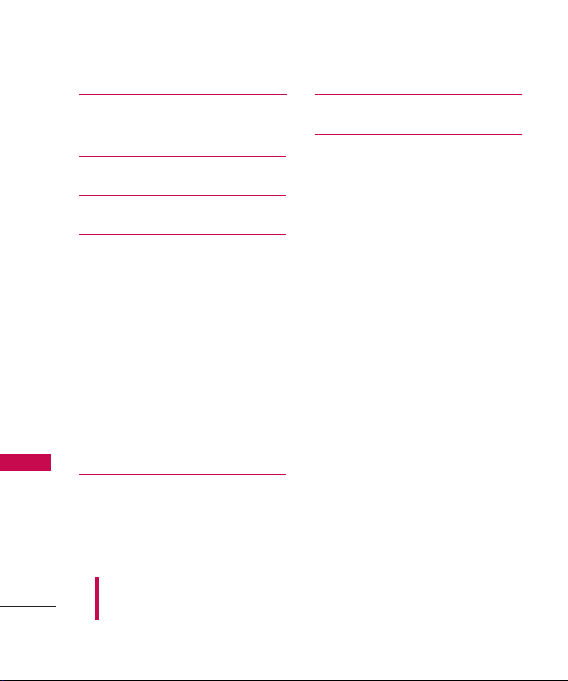
Table of Contents
Important Safety
Precautions 1
Table of Contents 4
Welcome 10
Technical Details 11
Important Information 11
FCC Part 15 Class B
Table of Contents
Compliance 11
Industry Canada Compliance 11
FCC RF Exposure Information 11
Bodily Contact During
Operation 12
Vehicle-Mounted External
Antenna 12
Caution 13
Phone Overview 14
Entering Text With the QWERTY
Keyboard 15
Some of content in this user guide may be different from your phone
depending on the software of the phone or your service provider. Features
and specifications might be subject to change without prior notice.
4
Menus Overview 16
Getting Started with Your
Phone 18
The Battery 18
Installing the Battery 18
Removing the Battery 18
Charging the Battery 18
How to Install Your microSD
Card 19
How to Remove Your microSD
Card 20
Battery Charge Level 20
Turning the Phone On and Off 21
Turning the Phone On 21
Turning the Phone Off 21
Signal Strength 21
Screen Icons 22
Making Calls 22
Correcting Dialing Mistakes 22
Redialing Calls 23
Receiving Calls 23
™
™
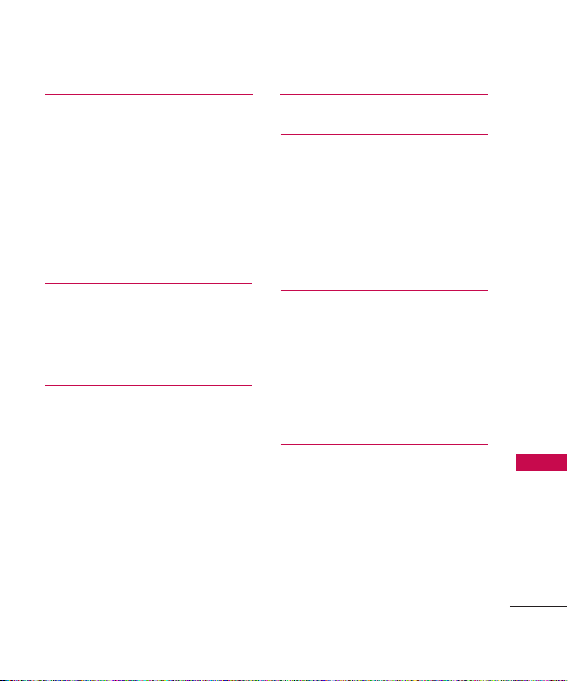
Quick Access to Convenient
Features 24
Lock Mode 24
Mute Function 24
Volume Quick Adjustment 24
Call Waiting 25
Caller ID 25
Speed Number 25
Entering and Editing
Information 26
Text Input 26
Key Functions 26
Contacts in Your Phone’s
Memory 27
The Basics of Storing Contact
Entries 27
Phone Numbers With Pauses 27
Searching Your Phone’s Memory 29
Accessing Options 29
Making a Call From Your Phone’s
Memory 31
Using Phone Menus 32
Contacts 32
1. New Contact 32
2. Contact List 32
3. Groups 33
4. Speed Dials 33
5. My Name Card 34
Call History 35
1. Missed Calls 35
2. Received Calls 35
3. Dialed Calls 36
4. All Calls 36
5. View Call Timers 37
Messaging 38
1. Voicemail 39
2. Create Message 39
3. Inbox 44
4. Sent 46
5. Drafts 47
Table of Contents
5
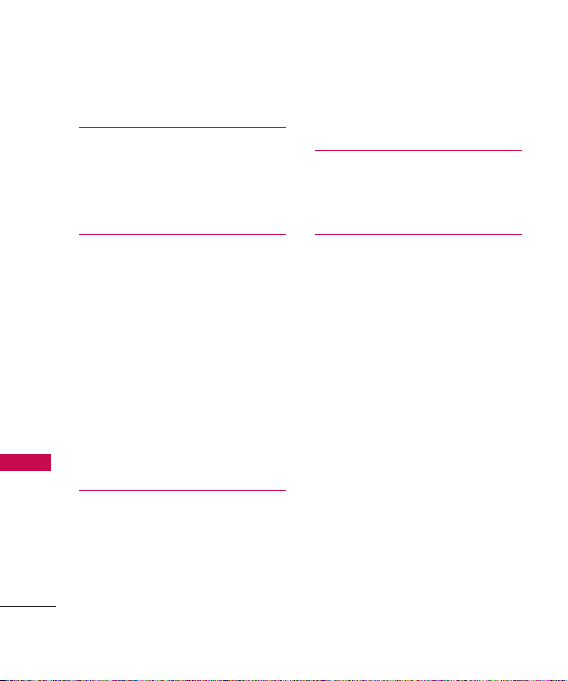
Table of Contents
6. Web Alerts 48
Wireless Web 50
1. Launch Web 50
2. Bookmarks 50
3. Go to Site 50
Music & Media 51
1. Music 52
1.1 All Songs 52
Table of Contents
1.2 Playlists 52
1.3 Recently Played 53
1.4 Artists 53
1.5 Genres 53
1.6 Albums 53
2. Pictures 54
3. Ringtones & Sounds 56
4. Memory Info 57
Bluetooth
®
1. Paired Devices 59
2. Power 61
3. Discovery Mode 62
6
4. My Device Name 62
5. My Device Info 63
Camera 65
1. Camera 65
2. My Pictures 66
Tools 67
1. Voice Recorder 67
2. Voice Commands 67
2.1 Start Command 67
2.1.1 Call <Name> or <Number> 68
2.1.2 Voicemail 68
2.1.3 Missed Calls 68
2.1.4 Messages 68
2.1.5 Time & Date68
2.1.6 Help 68
2.2 Command Mode 69
57
2.3 Announce Alert 69
2.4 Train Word 69
2.5 Best Match 69
3. My Menu 70
4. Alarm Clock 70
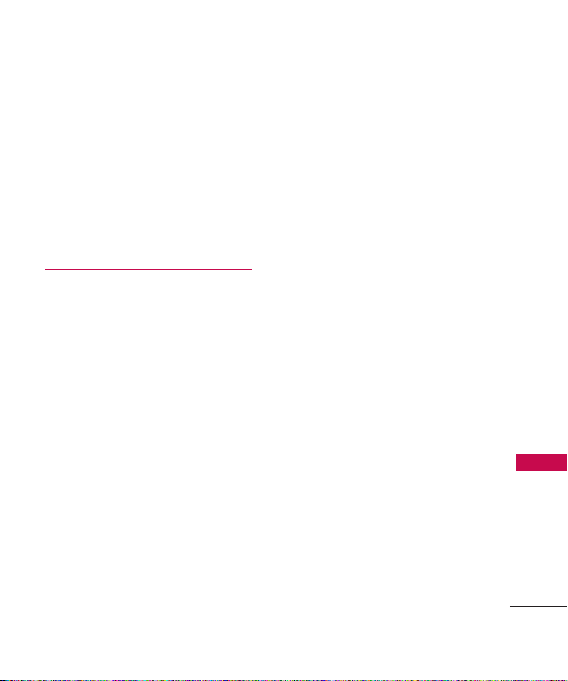
5. Calendar 71
6. Ez Tip Calc 71
7. Notepad 72
8. Calculator 72
9. World Clock 73
0. Stopwatch 73
*. Unit Converter 73
Settings 74
1. Sound Settings 74
1.1 Call Sounds 74
1.2 Volume 74
1.3 Alert Sounds 74
1.4 Alert Type 75
1.5 Service Alerts 75
1.6 Power On/Off Tone 76
1.7 Slide Tone 76
2. Display Settings 76
2.1 Wallpaper 76
2.2 Banner 77
2.3 Backlight 77
2.4 Menu Style 77
2.5 Languages 78
2.6 Clock Format 78
2.7 Font Settings 78
2.8 Display Themes 79
2.9 Time Format 79
3. Keyguard Timer 79
4. Security 79
4.1 Phone Lock 80
4.2 Restrictions 80
4.3 Edit Codes 81
4.4 Reset Default 81
5. Call Settings 82
5.1 Answer Options 82
5.2 Auto Retry 82
5.3 One-Touch Dial 83
5.4 Airplane Mode 83
5.5 TTY Mode 83
5.6 Auto Prepend 85
5.7 International Dialing Code 85
6. PC Connection 85
7. System 85
7. 1 Network 85
7. 1.1 System Select 85
7. 1.2 Set NAM 86
Table of Contents
7
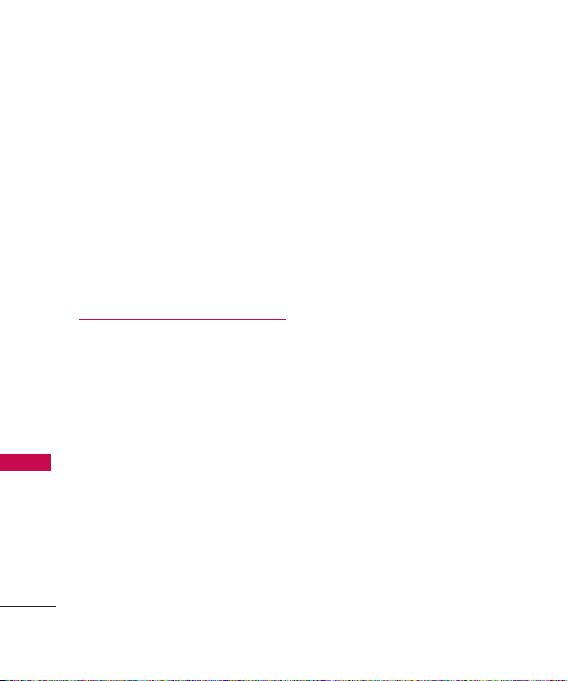
Table of Contents
7. 1.3 Serving System 86
7. 1.4 Data/Fax 86
8. Memory 87
8.1 Save Options 87
8.2 Phone Memory 88
8.3 Card Memory 88
9. Phone Info 89
9.1 My Number 89
9.2 SW/HW Version 89
9.3 Icon Glossary 89
Table of Contents
Safety 90
TIA (Telecommunications
Industry Association) Safety
Information 90
Exposure to Radio Frequency
Signal 90
Antenna Care 90
Phone Operation 91
Tips on Efficient Operation 91
Driving 91
Electronic Devices 91
Pacemakers 91
Persons with Pacemakers: 92
8
Hearing Aids 92
Other Medical Devices 92
Health Care Facilities 92
Vehicles 93
Posted Facilities 93
Aircraft 93
Blasting Areas 93
Potentially Explosive
Atmosphere 93
For Vehicles Equipped with
an Air Bag 94
Charger and Adapter Safety 94
Battery Information and
Care 94
Safety Information 95
Explosion, Shock, and Fire
Hazards 95
General Warnings and
Cautions 97
Warning! Important safety
information 99
Avoiding hearing damage 99
Using your phone safely 99
Using headsets safely 99
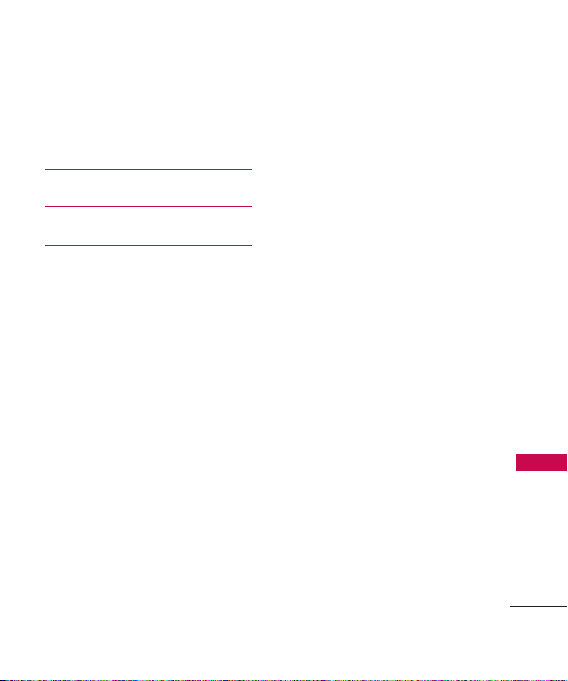
FDA Consumer Update 100
Consumer Information
on SAR 111
Accessories 115
Warranty Information 116
Index 119
Table of Contents
9
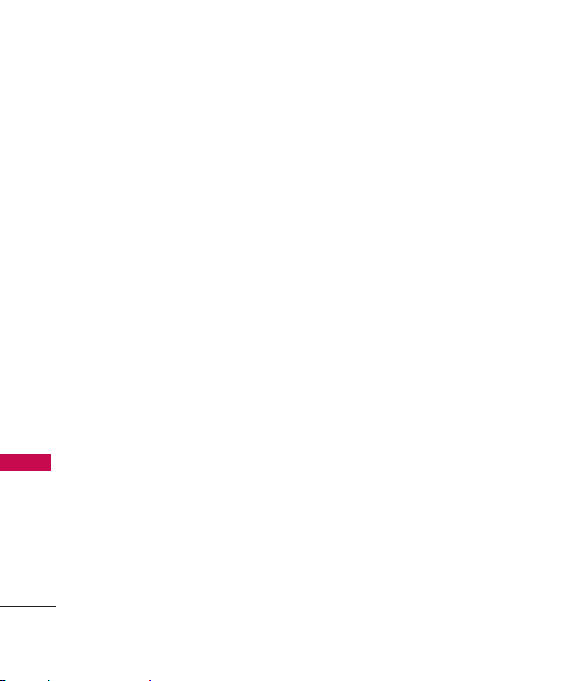
Welcome
Thank you for choosing the advanced and compact
phone, designed to operate with the latest digital mobile
communication technology, Code Division Multiple Access (CDMA).
Along with the many advanced features of the CDMA system, such as
greatly enhanced voice clarity, this phone offers:
l
Large, easy-to-read, 11-line backlit LCD with status icons.
l
Paging, messaging, voicemail and caller ID.
l
24-key keypad.
l
Speakerphone feature.
l
Menu-driven interface with prompts for easy operation and
configuration.
l
Welcome
Any key answer, auto answer, auto retry, one-touch and speed
dialing with 99 memory locations.
l
Bilingual (English and French) capabilities.
l
Easy-to-carry, compact and slim design.
l
Bluetooth®wireless technology.
l
Media Player.
l
Flash Wallpaper.
10
LG Banter
cellular
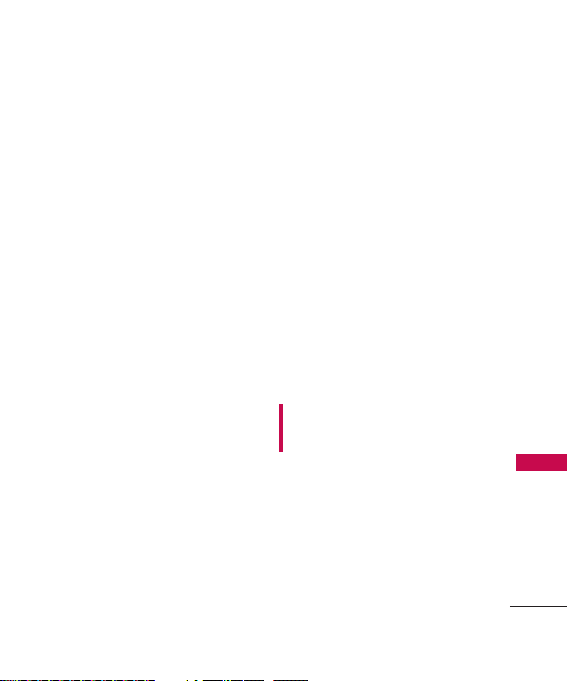
Technical Details
Important Information
This user’s guide provides
important information on the use
and operation of your phone.
Please read all the information
carefully prior to using the
phone for the best performance
and to prevent any damage to or
misuse of the phone. Any
unapproved changes or
modifications will void your
warranty.
FCC Part 15 Class B
Compliance
This device and its accessories
comply with part 15 of FCC
rules. Operation is subject to the
following two conditions: (1)
This device and its accessories
may not cause harmful
interference, and (2) this device
and its accessories must accept
any interference received,
including interference that
causes undesired operation.
Industry Canada Compliance
This phone complies with
Industry Canada RSS 133. This
phone complies with the Class B
limits for radio noise emissions as
set out in the interference
causing standard entitled "Digital
Apparatus" (ICES-003) of
Industry Canada.
FCC RF Exposure Information
WARNING! Read this
information before operating the
phone.
In August 1996, the Federal
Communications Commission
(FCC) of the United States, with
its action in Report and Order
FCC 96-326, adopted an
updated safety standard for
human exposure to Radio
Technical Details
11
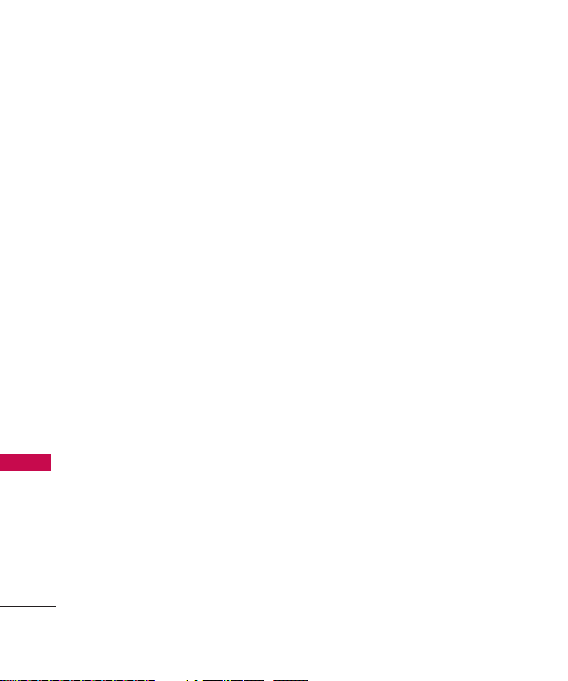
Technical Details
Frequency (RF) electromagnetic
energy emitted by FCC regulated
transmitters. Those guidelines are
consistent with the safety
standard previously set by both
U.S. and international standards
bodies.
The design of this phone complies
with the FCC guidelines and these
international standards.
Technical Details
Bodily Contact During
Operation
This device was tested for typical
use with the back of the phone
kept 0.9 inches (2.0 cm) from
the body. To comply with FCC RF
exposure requirements, a
minimum separation distance of
0.9 inches (2.0 cm) must be
maintained between the user’s
body and the back of the phone,
including the antenna, whether
extended or retracted. Third-
12
party belt-clips, holsters and
similar accessories containing
metallic components should not
be used. Avoid the use of
accessories that cannot maintain
0.9 inches (2.0 cm) distance
between the user’s body and the
back of the phone and have not
been tested for compliance with
FCC RF exposure limits.
Vehicle-Mounted External
Antenna
(Optional, if available.)
A minimum separation distance of
8 inches (20 cm) must be
maintained between the user/
bystander and the vehicle-mounted
external antenna to satisfy FCC RF
exposure requirements. For more
information about RF exposure,
visit the FCC website at
www.fcc.gov.
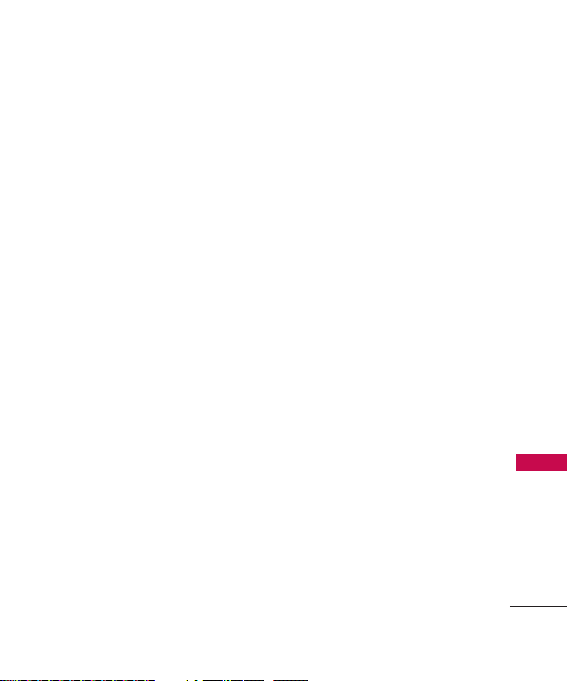
Caution
Use only the supplied and
approved antenna. Use of
unauthorized antennas or
modifications could impair call
quality, damage the phone, void
your warranty and/or result in
violation of FCC and IC
regulations.
Do not use the phone with a
damaged antenna. If a damaged
antenna comes into contact with
the skin a minor burn may result.
Contact your local dealer for a
replacement antenna.
Technical Details
13
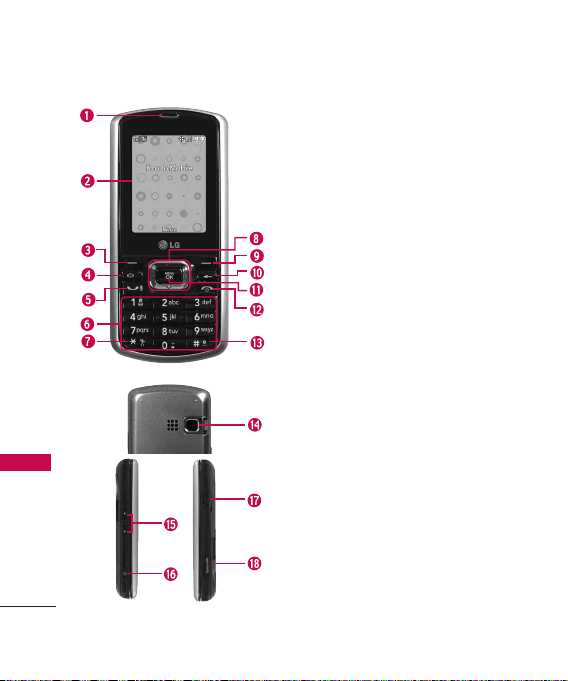
Phone Overview
Phone Overview
14
1. Earpiece Lets you hear the caller.
2. LCD Screen Displays messages and indicator icons. When
the phone is turned on, Power Save mode automatically
dims the screen and then darkens it if no keys are
pressed.
3. Left Soft Key Use to access Message.
4. Speakerphone Key Use to set the speakerphone mode.
5. TALK Key Use to place or answer calls. Or use to check
call history.
6. Alphanumeric Keypad Use to enter numbers and
characters and select menu items.
7.
Vibrate Mode Key
mode press and hold for about 3 seconds).
8. Navigation Key Use for quick access to Messaging, My
Menu, Call History and Browser.
9. Right Soft Key Use to access Contacts.
10. BACK Key Deletes single spaces or characters with a
quick press, but press and hold to delete entire words.
Will also back you out of menus, one level at a
time(from standby mode press and hold for about 3
seconds).
11. Center Soft
Menu options.
12. END/PWR Key Use to turn the power on/off and to
end a call. Also returns to the main menu display screen.
13.
Lock Mode Key
mode press and hold for about 1.5 seconds).
14.
Camera Lens
optimal photo quality.
15. Side Keys Use to adjust the ringer volume in standby
mode and the earpiece volume during a call.
16. Side Camera Key Use for quick access to Camera
functions.
17. Earphone Jack Allows the use of a headset to hear
caller's voice.
18. microSD
memory. Use LG approved microSD card.
Use to set Vibrate mode(from standby
Key
Use to access the Menu, and to select
Use to lock the phone (from standby
Use to take photos. Keep it clean for
TM
card slot Insert microSD card for external
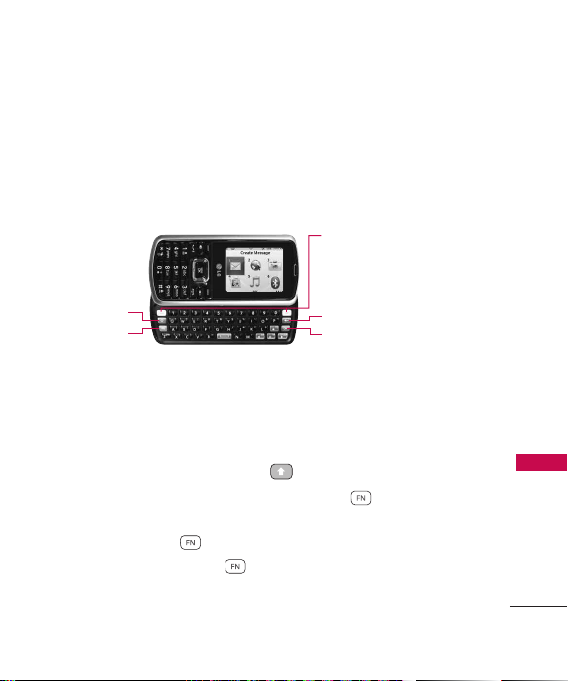
Entering Text With the QWERTY Keyboard
Your phone features a slide-out QWERTY keyboard, specifically
designed for easy and comfortable text entry. The QWERTY keyboard
uses the same layout and works just like the keyboard on your
computer. The easiest way to enter text is using your thumbs to type
on the QWERTY keyboard.
SHIFT Key
Function Key
To enter text with the QWERTY keyboard:
1. In a text entry screen, slide open the QWERTY keyboard.
(The display automatically adjusts to landscape mode.)
2. Use your thumbs to enter text.
l
To change capitalization, press .
l
To enter alternate characters on a key, press and then press
the key. To lock the function key (as when entering a series of
numbers), press twice.
l
To enter symbols, press and select a symbol.
l
For additional text entry options, including Symbols and 123,
press right Soft Key and select an option.
Soft Keys
l
In Standby Mode
Right Soft Key Use to access the
Main menu.
BACK Key
ENTER Key
Phone Overview
15
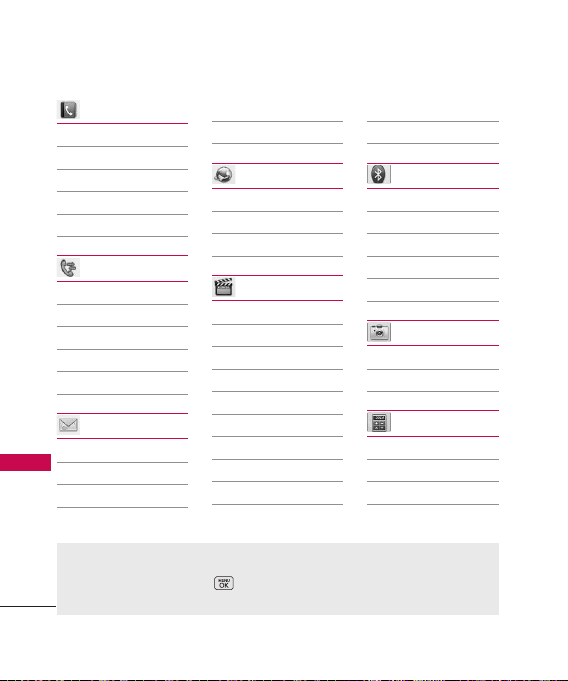
Menus Overview
Contacts
1. New Contact
2. Contact List
3. Groups
4. Speed Dials
5. My Name Card
5. Drafts
6. Web Alerts
Wireless Web
1. Launch Web
2. Bookmarks
3. Go to Site
Call History
1. Missed Calls
2. Received Calls
Menus Overview
3. Dialed Calls
4. All Calls
5. View Call Timers
Messaging
1. Voicemail
2. Create Message
3. Inbox
4. Sent
Menu Access
To use phone menus, press using Navigation Key to highlight and select.
Press the number key that corresponds to the submenu.
Music & Media
1. Music
1. All Songs
2. Playlists
3. Recently Played
4. Artists
5. Genres
6. Albums
2. Pictures
3.
Ringtones & Sounds
4. Memory Info
1. Phone Memory
2. Card Memory
Bluetooth
1. Paired Devices
2. Power
3. Discovery Mode
4. My Device Name
5. My Device Info
Camera
1. Camera
2. My Pictures
Tools
1. Voice Recorder
2. Voice Commands
1. Start Command
2. Command
16
Mode
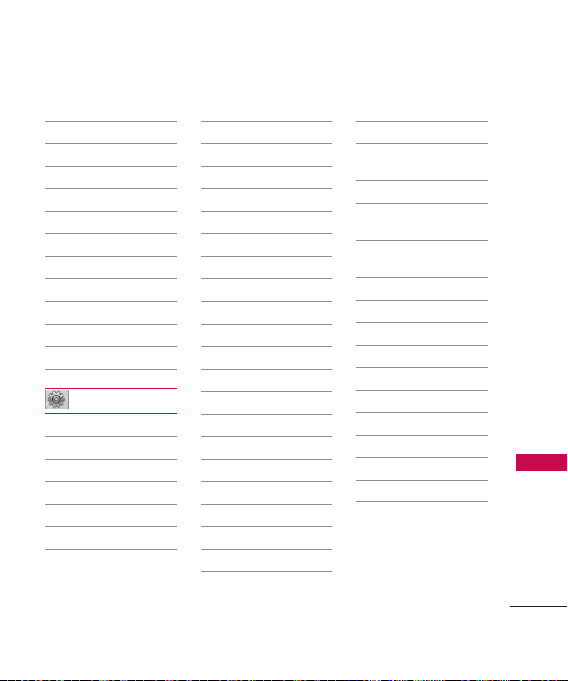
3. Announce Alert
4. Train Word
5. Best Match
3. My Menu
4. Alarm Clock
5. Calendar
6. Ez Tip Calc
7. Notepad
8. Calculator
9. World Clock
0. Stopwatch
*. Unit Converter
Settings
1. Sound Settings
1. Call Sounds
2. Volume
3. Alert Sounds
4. Alert Type
5. Service Alerts
6. Power On/Off
Tone
7. Slide Tone
2. Display Settings
1. Wallpaper
2. Banner
3. Backlight
4. Menu Style
5. Languages
6. Clock Format
7. Font Settings
8. Display Themes
9. Time Format
3. Keyguard Timer
4. Security
1. Phone Lock
2. Restrictions
3. Edit Codes
4. Reset Default
5. Call Settings
1. Answer Options
2. Auto Retry
3. One-Touch Dial
4. Airplane Mode
5. TTY Mode
6. Auto Prepend
7. International
Dialing Code
6. PC Connection
1. USB Mass
Storage
2. Setting
Reminder
7. System
1. Network
8. Memory
1. Save Options
2. Phone Memory
3. Card Memory
9. Phone Info
1. My Number
2. SW/HW Version
3. Icon Glossary
Menus Overview
17
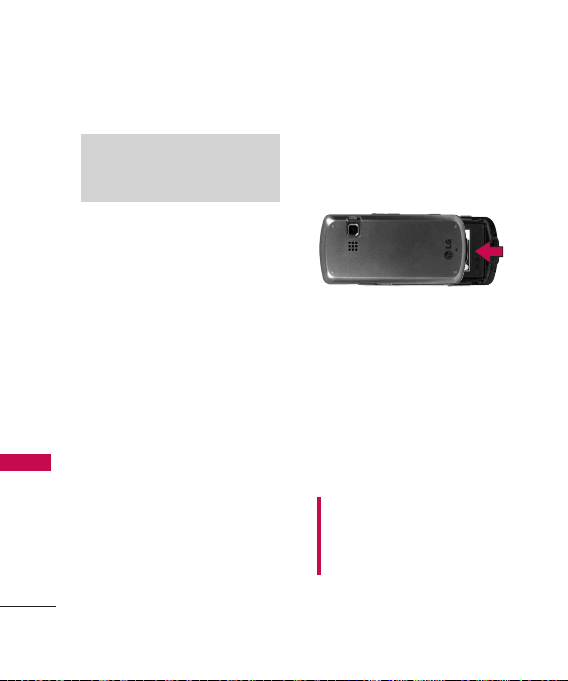
Getting Started with Your Phone
The Battery
Note
It is important to fully charge the
battery before initial use of the phone.
Getting Start ed with Your Phone
The phone comes with a
rechargeable battery. Keep the
battery charged while not in use
in order to maximize talk and
standby time. The battery charge
level is shown at the top of the
LCD screen.
Installing the Battery
Remove the battery cover by
sliding it upward. Align the battery
with the terminals near the
bottom of the phone. Align the
battery cover then slide it
downward until it clicks into place.
18
Removing the Battery
1. Turn off the phone, then push
the battery cover from down
to up as shown below.
2. While holding the battery
cover, lift and remove the
battery cover.
3. Lift the top of the battery out
using the fingertip cutout,
then remove it.
Charging the Battery
Warning! Use only the charger
provided with the phone. Using
any charger other than the one
included with the LG Banter may
damage your phone or battery.
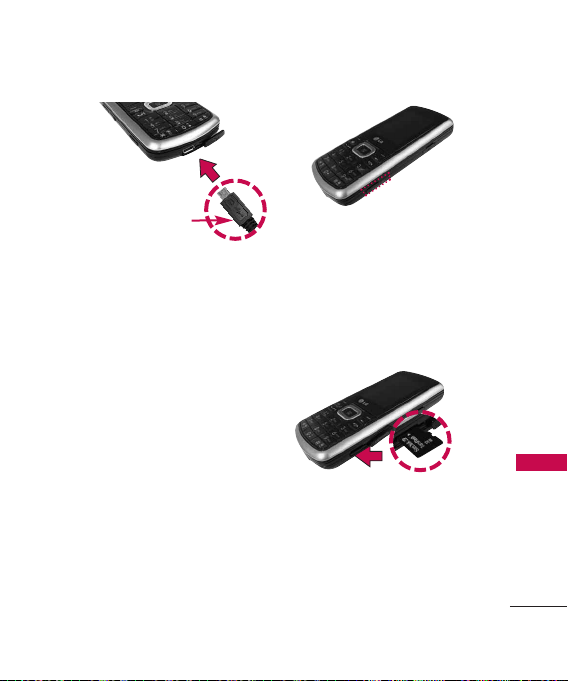
Notice
Please make sure
that the LG logo
faces down before
inserting a charger or data cable
into the charger port of your
phone.
1. Plug the end of the adapter
into the phone’s charger port
and the other end into an
electrical outlet.
2. The charge time varies
depending upon the battery
level.
How to Install Your
microSD™Card
1. Locate the microSD™slot on
the right side of the phone
and gently uncover the slot
opening (microSD
stays attached to the phone
so you don't lose it).
™
slot cover
™
2. Insert the microSD
card
facing up and push in until it
clicks into the slot. If you
insert the card in the wrong
direction, it may damage your
phone or your card.
Getting Start ed with Your Phone
19
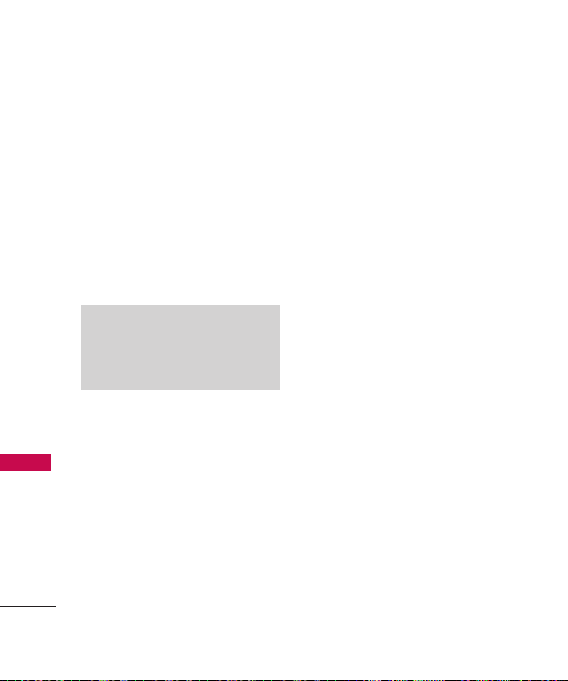
Getting Started with Your Phone
How to Remove Your
microSD™Card
1. Gently press and release the
exposed edge of the
™
Getting Start ed with Your Phone
Getting Start ed with Your Phone
microSD
card to eject it.
2. Remove the microSD
from the slot and replace the
cover.
Note
Do not attempt to remove the
™
card while reading or
microSD
writing to the card.
20
Battery Charge Level
The battery charge level is shown
at the top right of the LCD
screen. When the battery charge
level becomes low, the low
™
card
battery sensor alerts you in three
ways: sounding an audible tone,
blinking the battery icon, and
displaying a warning. If the
battery charge level becomes
exceedingly low, the phone
automatically switches off and
any function in progress is not
saved.
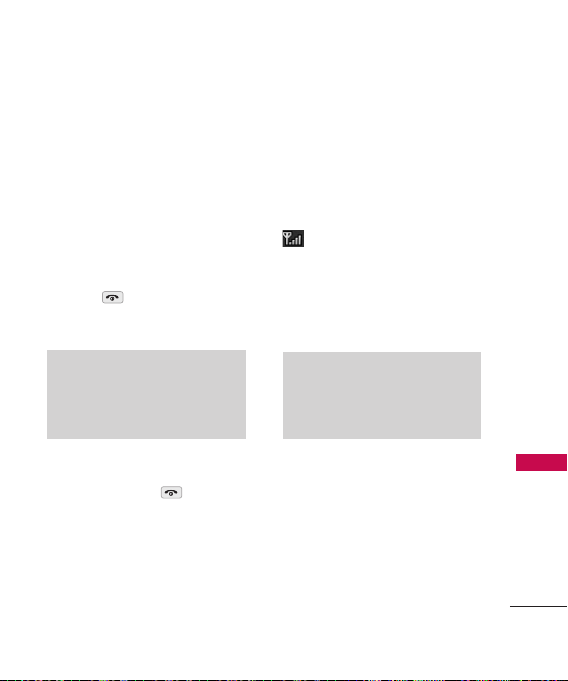
Turning the Phone On and Off
Turning the Phone On
1. Install a charged battery or
connect the phone to an
external power source with
battery installed.
2. Press for a few seconds
until the LCD screen lights up.
Note
Like any other radio device, avoid
any unnecessary contact with the
antenna while your phone is on.
Turning the Phone Off
1. Press and hold until the
display turns off.
Signal Strength
Call quality depends on the
signal strength in your area. The
signal strength is indicated on
the screen as the number of bars
next to the signal strength icon
: The more bars, the better
the signal strength. If the signal
quality is poor, move to an open
area. If you are in a building, the
reception may be better near a
window.
Note
The call quality is also affected by
environmental factors such as
weather conditions.
Getting Start ed with Your Phone
21

Getting Started with Your Phone
Screen Icons
When the phone is powered on,
the top line of the LCD screen
displays icons indicating the
status of the phone.
Getting Start ed with Your Phone
To see the icons, go to
Settings -> Phone Info -> Icon
.
Glossary
Making Calls
1. Make sure the phone is turned
on. If not, press for
about 3 seconds.
2. Enter the phone number
(include the area code if
needed).
3. Press .
If the phone is locked, enter
the lock code.
22
Note
If the phone is restricted, you can
only dial phone numbers saved in
the Emergency Numbers or your
Contacts. To turn off this function:
-> Settings ->
Security -> Enter Lock Code -> ->
Restrictions -> Enter Lock Code
-> -> Outgoing Calls ->
Allow All
4. Press to end the call.
Correcting Dialing Mistakes
If you make a mistake while dialing
a number, press once to
erase the last digit entered or hold
down for at least 2 seconds
to delete all digits.
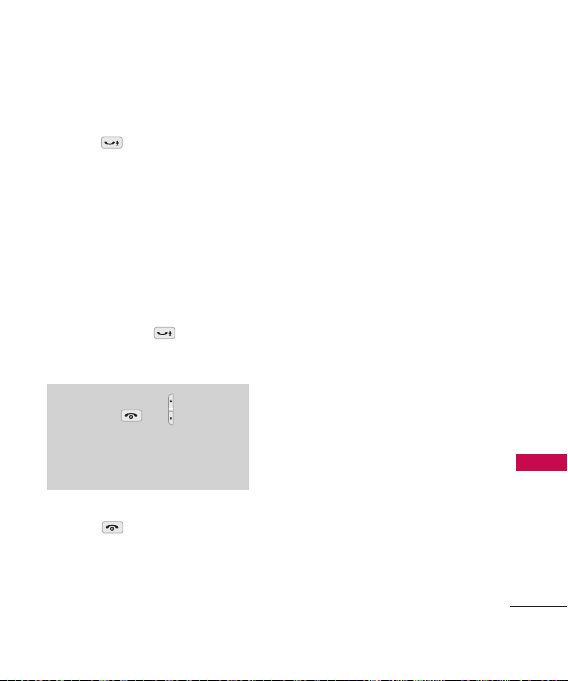
Redialing Calls
1. Press twice to redial the
last number you called, received
or missed. The last 50 numbers
are stored in the call history list
and you can also select one of
these to redial.
Receiving Calls
1. When the phone rings or
vibrates press to answer a
call.
Note
If you press or the side
keys while the phone is ringing, the
ringing or vibration is muted for
that call.
2. Press to end the call.
Getting Start ed with Your Phone
23
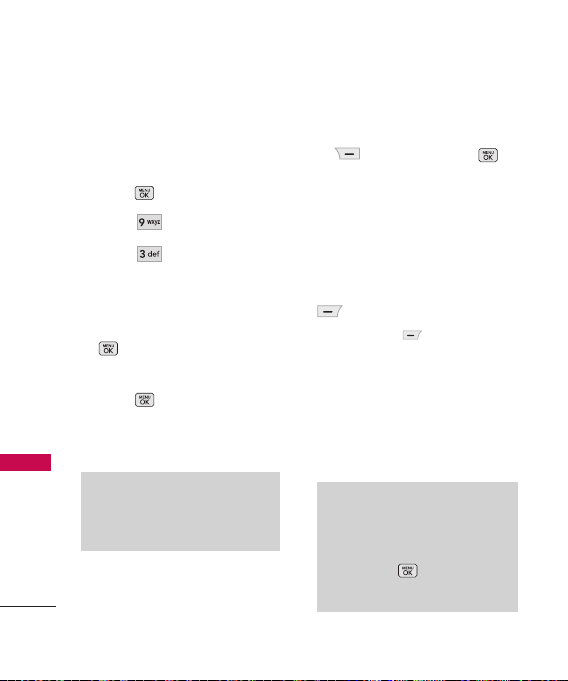
Quick Access to Convenient Features
1.
Lock Mode
Keyguard Mode Quick
Activation
Quick Access to Convenient Features
1. Press
2. Press
3. Press
4. Auto Keyguard settings
applies to LCD backlight off
only in standby state. Press
5. Highlight a timer setting, then
press to select it.
Menu
Settings
Keyguard Timer
to continue.
7 Seconds/ 15 Seconds/
2 Minutes/ Always Off
Note
Until you change it, the default
lock code/password is the last 4
digits of your phone number.
Keyguard Mode Quick
Cancellation
24
.
.
.
Once locked, to deactivate
Keyguard, press Right Soft Key
Unlock and press to
unlock.
Mute Function
The Mute Function is used
during a phone call. To quickly
activate Mute press Left Soft Key
Mute
, then to cancel press
Left Soft Key
Volume Quick Adjustment
Quickly adjust ringer and
earpiece volumes by pressing the
upper side key to increase and
lower key to decrease.
Note
The earpiece volume can only be
adjusted during a call and Keypad
volume can only be adjusted
through the ->
Sound Settings -> Volume ->
Earpiece.
Unmute
Settings ->
.
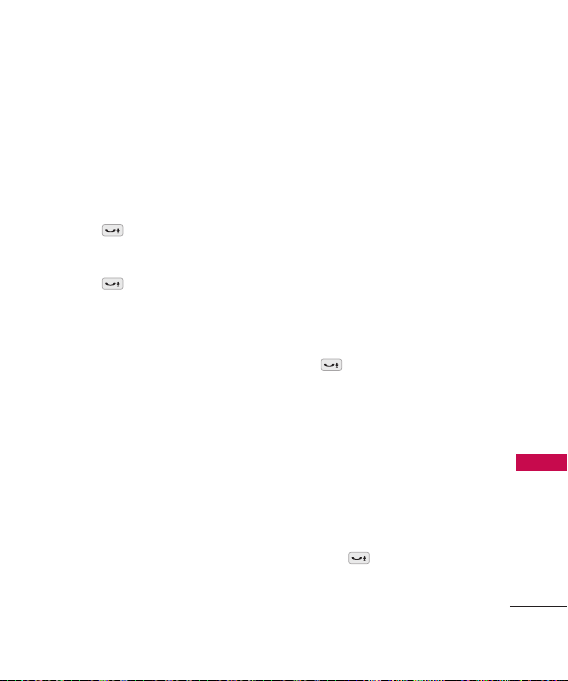
Call Waiting
During a call, two beeps indicates
another incoming call. Check
with your service provider for
information about this function.
1. Press to receive a waiting
call.
2. Press again to switch
between calls.
Caller ID
Caller ID displays the number of
the person calling when your
phone rings. If the caller’s
identity is stored in Contacts,
the name appears on the screen.
Check with your service provider
to ensure they offer this feature.
Speed Number
Speed Number is a convenient
feature that allows you to make
phone calls quickly and easily
with a few keystrokes. Your
phone recalls the number from
your Contacts, displays it briefly
and then dials it. Speed Number
1 is for Voicemail.
Dialing Single Digit Speed
Numbers (from 1 to 9)
Press and hold the Speed
Number.
OR
Enter the Speed Number and
press .
Dialing Double Digit Speed
Numbers (from 10 to 99)
Press the first digit and then
press and hold the key of the
last digit.
OR
Enter the first and second digits
and press .
Quick Access to Convenient Features
25
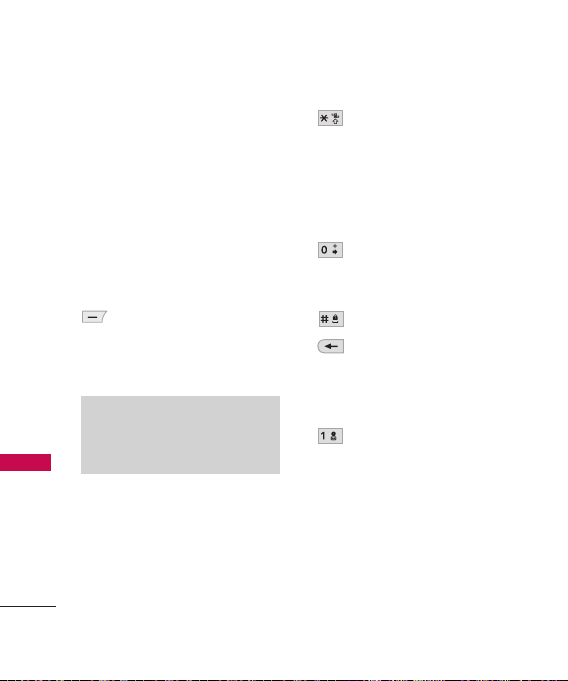
Entering and Editing Information
Text Input
You can input and edit your
Greeting, Scheduler, Contacts,
Notepad, and Messages plus
much more.
Entering and Editing Information
When Entering Text Without the
QWERTY
Key Functions
Left Soft Key:
Press to scroll through the
following text input modes:
Word/ Abc/ 123/ Symbols
Note
when the slide opened. It would
show: Word/ Abc/ 123/ Symbols
26
: Press to change
Shift
case.
Abc mode: Abc -> ABC
-> abc
Word Text mode : Word
-> WORD -> word
: In Predictive Text
Next
mode, press to display
other matching words.
Space: Insert a space.
Clear: Press to delete a
single space or
character. Hold to delete
the whole message.
Punctuation: In Predictive
Text mode, Abc mode,
press to insert
punctuation in a word and
complete a sentence.
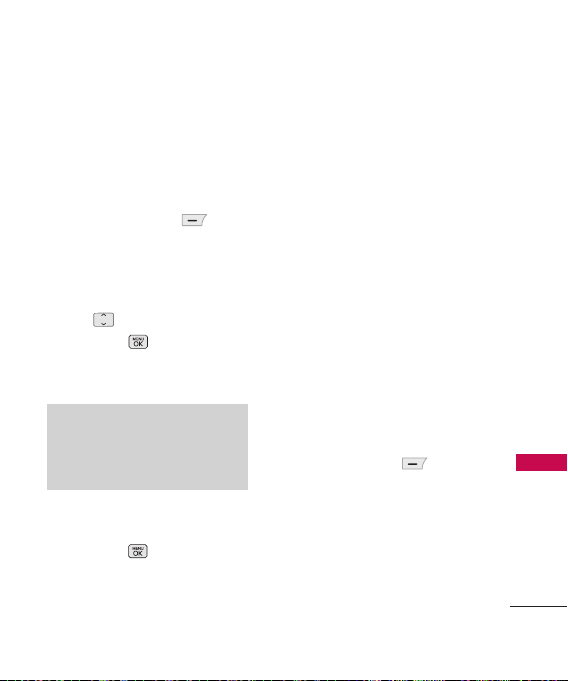
Contacts in Your Phone’s Memory
The Basics of Storing
Contact Entries
1. Enter the phone number you
want to save (up to 48 digits).
2.
Press Left Soft Key Save,
and then select either
or Update Existing on the
New
pop-up screen.
3. Use to highlight a Label
and press .
Mobile1/Home/Work
Mobile2/ Fax
Note
Use
Existing Entry
phone number to a contact already
stored in memory.
4. Enter a name for the phone
number (up to 22 characters)
and press . A confirmation
message is displayed briefly.
Save
/
to add another
Phone Numbers With Pauses
When you call automated
systems, such as voicemail or
credit billing numbers, you must
often enter a series of numbers
to navigate through the system.
Instead of entering these
numbers by hand, you can store
them in your Contacts, separated
by special pause characters (W,
P). There are two types of pauses
you can use when storing a
number:
Wait (W)
The phone stops dialing until you
press Left Soft Key
to advance to the next number.
2-Sec Pause (P)
The phone waits 2 seconds
before advancing to the next
number.
Release
Contacts in Your Phone’s Memory
27
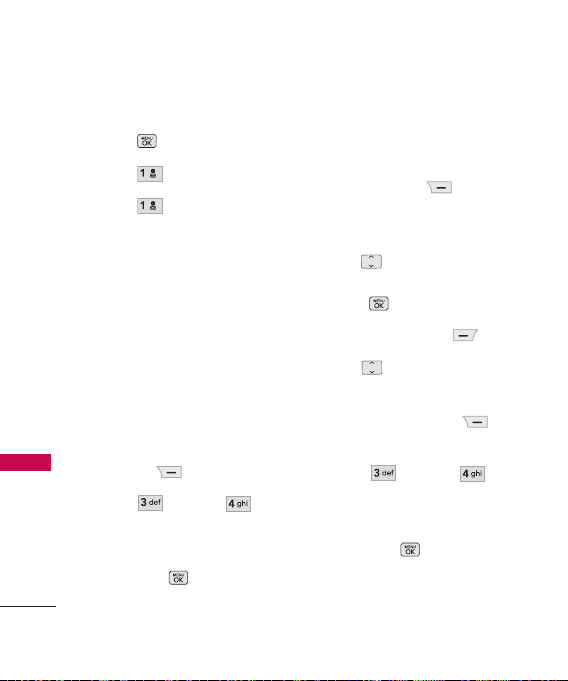
Contacts in Your Phone’s Memory
Storing a Number with Pauses
1. Press
2. Press
Contacts in Your Phone’s Memory
3. Press
4. Enter a name (up to 22
characters), and then touch
the number field to enter a
number.
5. Enter the number in any of the
text fields presented (
Menu
Contacts
New Contact
Mobile 1/ Email 1/ Home/
Work/ Mobile 2/ Email 2/
Fax/ Memo
6. While entering, press the Right
Soft Key
7. Press
Pause
8. Enter additional number(s)
then press .
).
Wait
.
28
.
Options
or
.
.
Name/
.
Adding a Pause to an Existing
Number
1. While in Standby Mode, press
Right Soft Key
to display your Contacts
alphabetically.
2. Use to highlight the
Contact entry to edit, then
press .
3. Press Left Soft Key
4. Use to highlight the
number.
5. Press Right Soft Key
Options
.
6. Press
Pause
.
7. Enter additional number(s),
then press .
Wait
Contacts
Edit
or
.
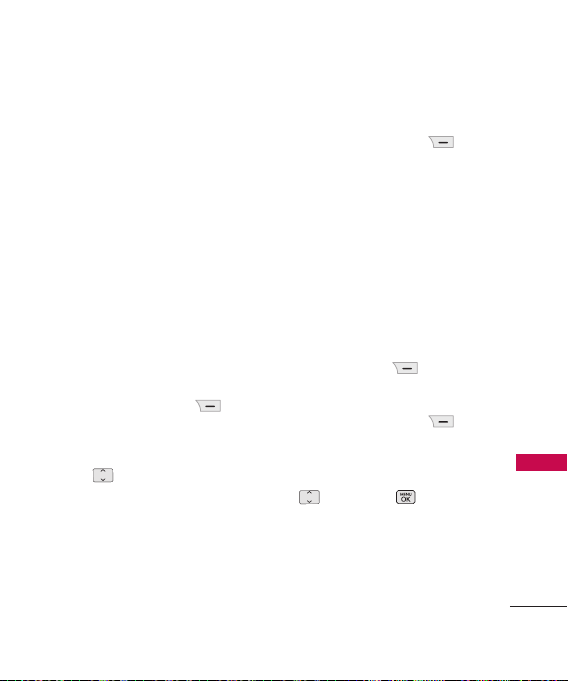
Searching Your Phone’s Memory
The LG Banter phone is able to
perform a dynamic search of the
contents in your phone’s
memory. A dynamic search
compares entered letters or
numbers against the entries in
your Contacts. A matching list is
displayed in descending order.
You can then select a number
from the list to call or edit.
Scrolling Through Your Contacts
1. Press Right Soft Key
Contacts
Contacts alphabetically.
2. Use to scroll through the
list.
to display your
Searching by Letter
1. Press Right Soft Key
Contact List
Contacts alphabetically.
2. Press (or press repeatedly) the
key on the keypad that
corresponds with the search
letter.
to display your
Accessing Options
1. While in Standby Mode, press
Right Soft Key
and highlight a Contact Entry.
2. Press Right Soft Key
Options
.
3. Select the search criteria (use
then press , or press
the corresponding number on
the keypad):
Contacts
Contacts in Your Phone’s Memory
29
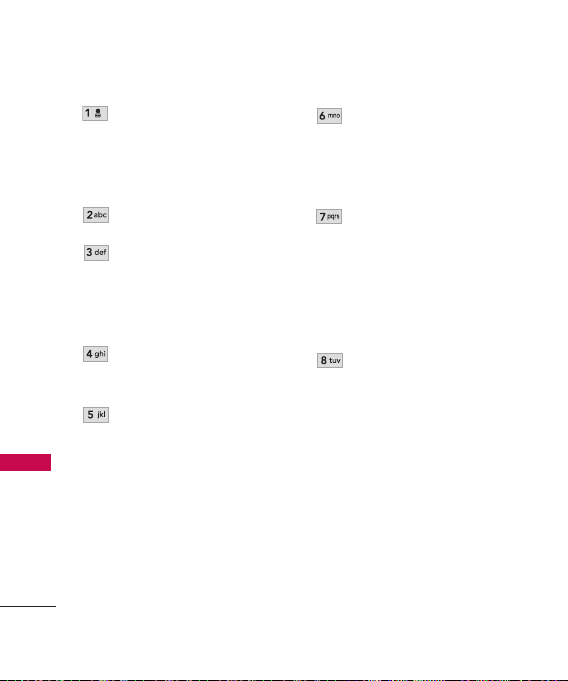
Contacts in Your Phone’s Memory
Contacts in Your Phone’s Memory
30
Contact List Search
:
Search for contact either
By Navigation
or
By
Search Window.
Dial 1 + Number
Send Message
:
: Send a Text
Message or Picture
Message to the selected
contact.
Delete
: Delete the selected
entry in your Contacts.
Edit
: Edit the selected
contact information.
Delete Multiple
from
Selective/All
: Choose
to
delete multiple entries at
one time.
Send via Bluetooth
a contact(vCard) via
Bluetooth
Bluetooth
a notice pops up to turn
Bluetooth
®
®
®
: Send
. In case
power is not on,
on.
Set Speed Dial/ Remove
Speed Dial
: Set a speed
dial or remove the speed
dial.
