LG LGCX265V Owner’s Manual
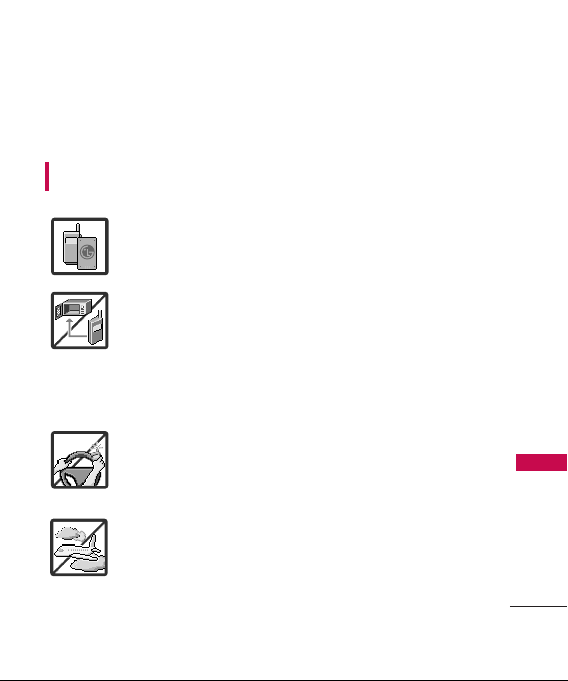
Important Safety Precautions
Read these instructions. Breaking the rules may be dangerous or
illegal. Further detailed information is given in this user guide.
WARNING! Violation of the instructions may cause serious injury or
death.
1. Never use an unapproved battery since this could
damage the phone and/or battery and could cause
the battery to explode.
2. Never place your phone in a microwave oven as it will
cause the battery to explode.
3. Never store your phone in temperatures less than
-4°F or greater than 122°F.
4. Do not dispose of your battery by fire or with
hazardous or flammable materials.
5. When riding in a car, do not leave your phone or set
up the hands-free kit near to the air bag. If wireless
equipment is improperly installed and the air bag is
deployed, you may be seriously injured.
6. Do not use a hand-held phone while driving.
7. Do not use the phone in areas where its use is
prohibited. (For example: aircraft)
Important Safety Precautions
1
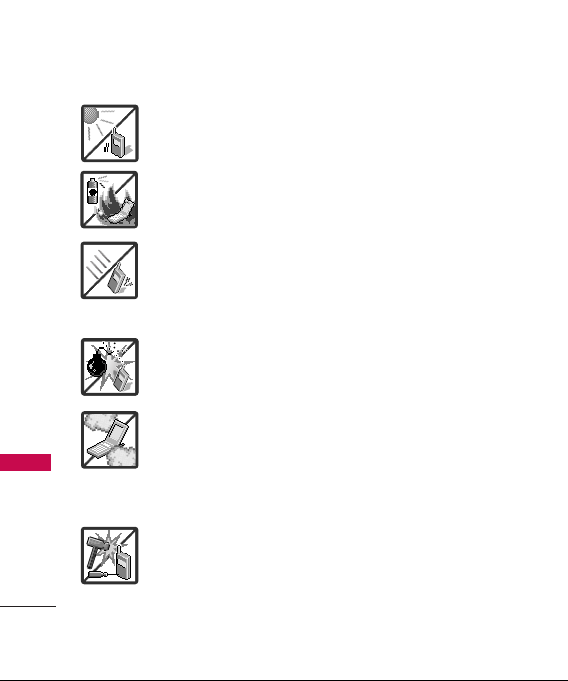
Important Safety Precautions
1. Do not expose the battery charger or adapter to direct
sunlight or use it in places with high humidity, such as
a bathroom.
2. Do not use harsh chemicals (such as alcohol, benzene,
thinners, etc.) or detergents to clean your phone. This
Important Safety Precautions
2
could cause a fire.
3. Do not drop, strike, or shake your phone severely. It
may harm the internal circuit boards of the phone.
4. Do not use your phone in high explosive areas as the
phone may generate sparks.
5. Do not damage the power cord by bending, twisting,
pulling, or heating. Do not use the plug if it is loose as
it may cause a fire or electric shock.
6. Do not place any heavy items on the power cord. Do
not allow the power cord to be crimped as it may
cause electric shock or fire.
7. Do not handle the phone with wet hands while it is
being charged. It may cause an electric shock or
seriously damage your phone.
8. Do not disassemble the phone.
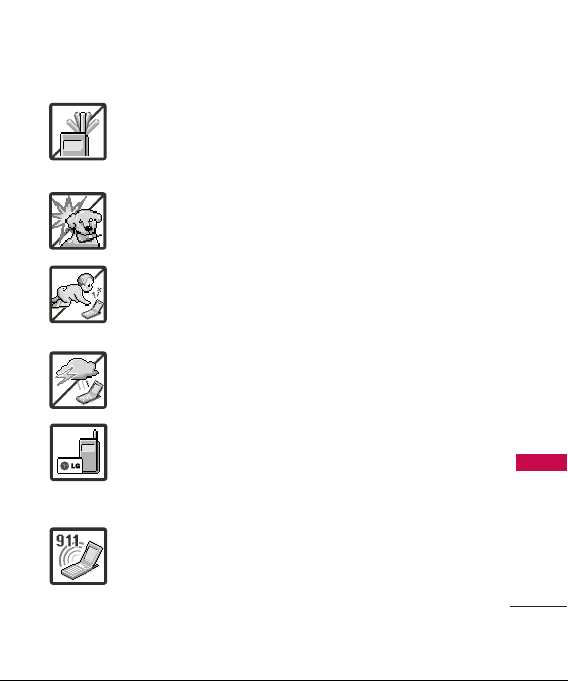
1. Do not place or answer calls while charging the phone as it may
short-circuit the phone and/or cause electric shock or fire.
2. Do not hold or let the antenna come in contact with your body
during a call.
3. Make sure that no sharp-edged items such as animal’s teeth or
nails, come into contact with the battery. This could cause a fire.
4. Store the battery out of reach of children.
5. Be careful that children do not swallow any parts (such as
rubber plugs, earphone, connection parts of the phone, etc.)
This could cause asphyxiation or suffocation resulting in serious
injury or death.
6. Unplug the power cord and charger during lightning storms to
avoid electric shock or fire.
7. Only use the batteries and chargers provided by LG. The
warranty will not be applied to products provided by other
suppliers.
8. Only authorized personnel should service the phone and its
accessories. Faulty installation or service may result in accidents
and consequently invalidate the warranty.
9. Your service provider programs one or more emergency phone
numbers, such as 911, that you can call under any
circumstances, even when your phone is locked. Your phone’s
preprogrammed emergency number(s) may not work in all
locations, and sometimes an emergency call cannot be placed
due to network, environmental, or interference issues.
Important Safety Precautions
3
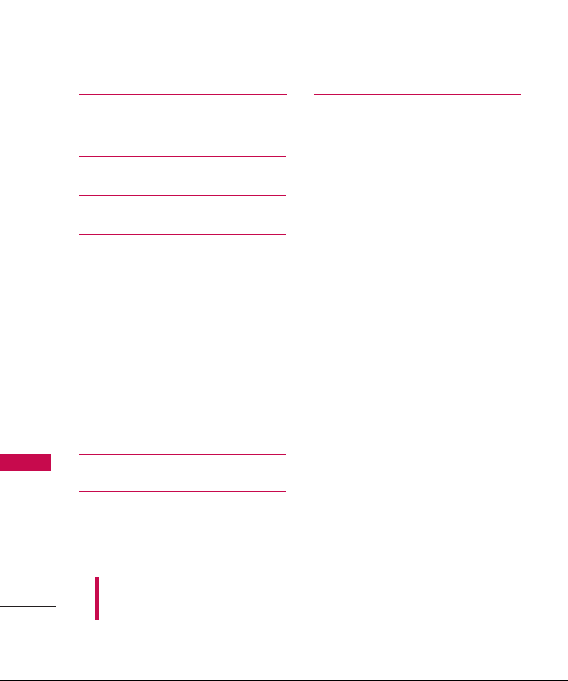
Table of Contents
Important Safety
Precautions 1
Table of Contents 4
Welcome 10
Technical Details 11
Important Information 11
FCC Part 15 Class B
Table of Contents
Compliance 11
Industry Canada Compliance 11
FCC RF Exposure Information 11
Bodily Contact During
Operation 12
Vehicle-Mounted External
Antenna 12
Phone Overview 13
Menus Overview15
Some of content in this user guide may be different from your phone
depending on the software of the phone or your service provider. Features
and specifications might be subject to change without prior notice.
4
Getting Started with Your
Phone 19
The Battery 19
Installing the Battery 19
Removing the Battery 19
Charging the Battery 19
How to Install Your microSD
Card 20
How to Remove Your microSD
Card 20
Battery Charge Level 21
Turning the Phone On and Off 21
Turning the Phone On 21
Turning the Phone Off 21
Signal Strength 22
Screen Icons 22
Making Calls 22
Correcting Dialing Mistakes 23
Redialing Calls 23
Receiving Calls 23
™
™
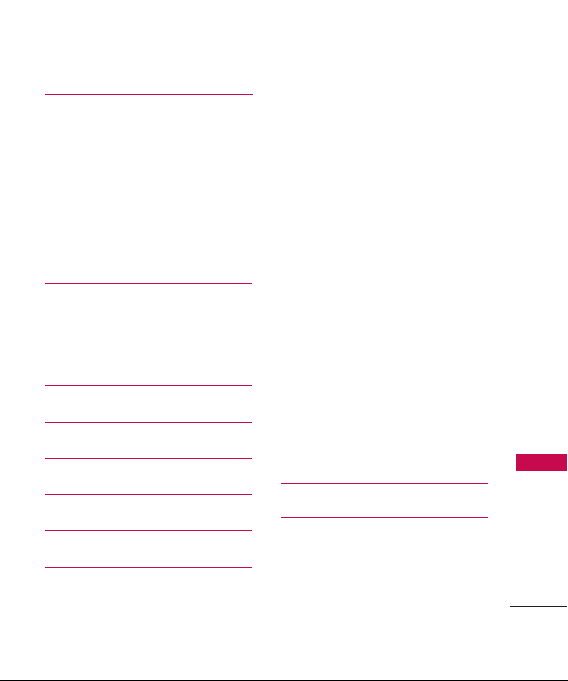
Quick Access to Convenient
Features 24
Lock Mode 24
Mute Function 24
Volume Quick Adjustment 24
Call Waiting 25
Caller ID 25
Speed Number 25
Entering and Editing
Information 27
Text Input 27
Key Functions 27
Using Phone Menus 28
My Account 28
Web 28
Missed Alerts 30
Tunes 30
Messaging 31
1. Send Message 32
2. Text Message 34
3. Mobile email 38
4. Messenger 38
5. Communities 38
6. Picture Message 38
7. Web Alerts 38
8. Voicemail 38
9. Settings 39
9.1 Notification 39
9.2 Callback Number 39
9.3 Signature 39
9.4 Quick Messages 40
9.5 Auto-Delete 41
9.6 Message Reminder 41
9.7 Edit Voicemail # 41
9.8 Web Alerts 41
Messenger 42
Camera 42
1. Camera 43
2. Photo Album 44
Table of Contents
5

Table of Contents
3. Picture Message 45
4. Print 46
5. Settings & Info 46
My Stuff 47
Tools 47
Ringers47
Screensavers 48
Games 48
Memory Card 48
Table of Contents
Memory Status 50
Call History 51
Contacts 51
Settings 53
1. Display 53
1.1 Main Screen 53
1.1.1 Screen Saver 53
1.1.2 Slide Show 53
1.1.3 Backlight 54
1.1.4 Time Format54
1.1.5 Menu Styles 54
6
1.1.6 Foregrounds 54
1.1.7 Incoming Calls 55
1.2 Font Size 55
1.3 Keypad Light 56
1.4 Language 56
1.5 Status Light 56
2. Sounds 56
2.1 Volume 56
2.2 Ringer Type 57
2.2.1 Incoming Calls 57
2.2.2 Messages 57
2.3 Vibrate Type 58
2.3.1 Incoming Calls 58
2.3.2 Messages 58
2.3.3 Alarm & Scheduler 58
2.4 Alerts 59
2.5 Keytones 59
3. Airplane/Music Mode 59
4. Bluetooth 60
5. Messages 60
6. Keyguard 60
7. Text Entry 60
7. 1 Auto-Capital (On/ Off) 60
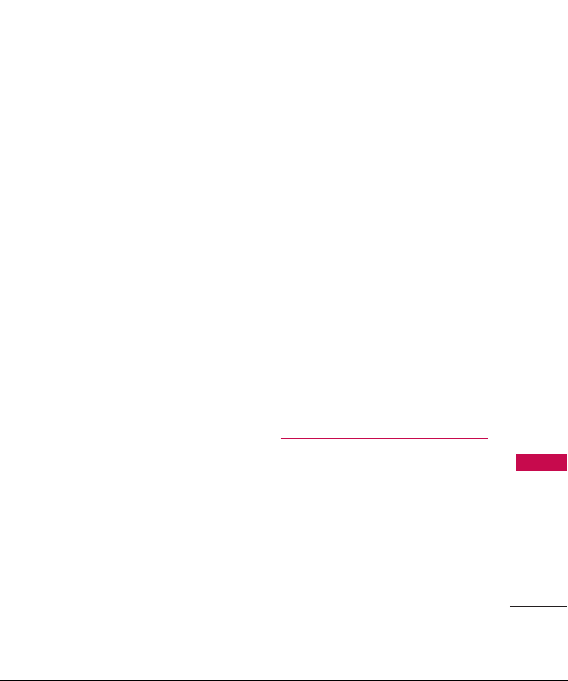
7. 2 Auto-Space (On/ Off) 60
7. 3 Word Choice List (On/ Off) 60
7. 4 Word Prediction (On/ Off) 61
7. 5 Word Completion (On/ Off) 61
7. 6 Use My Words (On/ Off) 61
7. 7 My Words 61
7. 8 Help 61
8. Phone Information 61
8.1 Phone Number 61
8.2 Icon Glossary 61
8.3 Version 62
8.4 Advanced 62
9. More... 62
9.1 Accessibility 62
9.1.1 TTY Mode 62
9.1.2 Font Size 63
9.2 Call Setup 63
9.2.1 Auto-Answer 63
9.2.2 Abbreviated Dialing 63
9.2.3 Call Answer 64
9.2.4 Contacts Match 64
9.3 Contacts Settings 64
9.3.1 Speed Numbers 64
9.3.2 My Name Card 64
9.3.3 Services 64
9.4 Headset Mode 64
9.5 Location 64
9.6 Navigation Keys 65
9.7 Restrict and Lock 65
9.7.1 Limit Calls 65
9.7.2 Lock Pictures 66
9.7.3 Lock Phone 66
9.8 Roaming 67
9.8.1 Set Mode 67
9.9 Security 67
9.9.1 Lock My Phone 67
9.9.2 Change Lock Code 67
9.9.3 Special Numbers 68
9.9.4 Edit Contacts List 68
9.9.5 Delete/Reset 68
Tools 72
1. Memory Card Manager 72
2. Alarm Clock 72
3. Bluetooth 73
3.1 Pair with Hands Free 74
3.2 Send a Contact 74
3.3 Send Files 74
Table of Contents
7
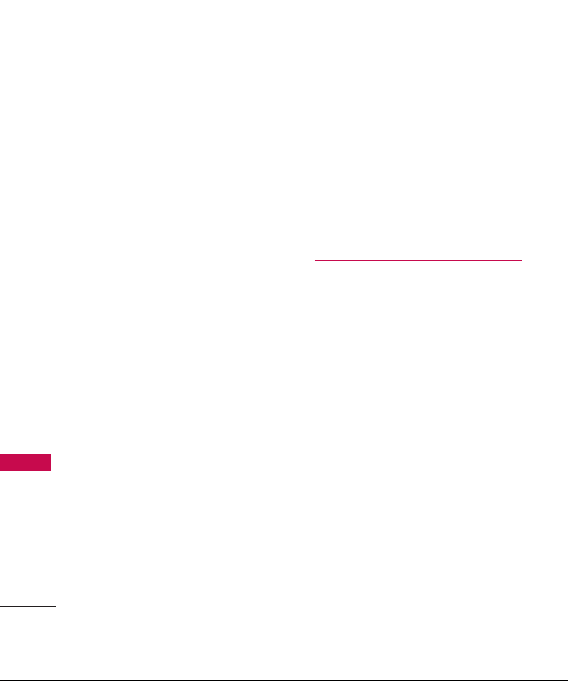
Table of Contents
3.4 Add a New... 75
3.5 Trusted Devices 76
3.6 More... 76
3.6.1 Settings 76
3.6.2 Block List 78
4. Scheduler 78
5. World Clock 80
6. USB Mode 80
6.1 Mass Storage 80
6.2 Print 81
Table of Contents
7. Calculator 81
7. 1 Calculator 81
7. 2 Ez Tip Calculator 82
8. Voice Control 82
8.1 Call [Name][Type]/
[Number] 82
8.2 Send Msg to [Name]
[Type]/ [Number] 82
8.3 Find [Name][Type] 82
8.4 Missed Alerts 83
8.5 Voice Guide 83
8.6 Phone Status 83
8.7 Training 83
8.8 Bookmark 83
8
8.9 Help 83
8.* Exit Voice Control 83
9. Voice Memo 83
*. Notepad 84
0. Utilities 85
0.1 D-Day Counter 85
0.2. Unit Converter 85
Safety 86
TIA (Telecommunications
Industry Association)
Safety Information 86
Exposure to Radio Frequency
Signal 86
Antenna Care 86
Phone Operation 87
Tips on Efficient Operation 87
Driving 87
Electronic Devices 87
Pacemakers 87
Persons with Pacemakers: 88
Hearing Aids 88
Other Medical Devices 88
Health Care Facilities 88
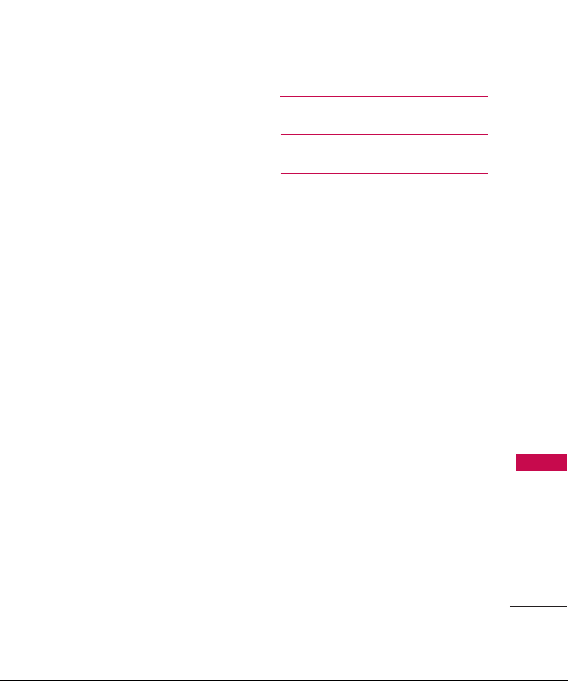
Vehicles 89
Posted Facilities 89
Aircraft 89
Blasting Areas 89
Potentially Explosive
Atmosphere 89
For Vehicles Equipped with
an Air Bag 90
Charger and Adapter Safety 90
Battery Information and
Care 90
Safety Information 91
Explosion, Shock, and Fire
Hazards 91
General Warnings and Cautions 93
Warning! Important safety
information 94
Avoiding hearing damage 94
Using your phone safely 95
Using headsets safely 95
FDA Consumer Update 96
Consumer Information
on SAR 107
Accessories 111
Warranty Information 112
Index 115
Table of Contents
9
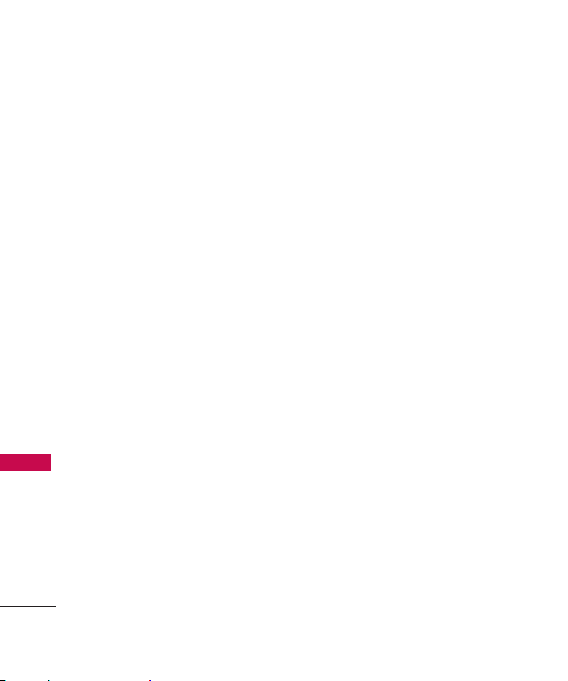
Welcome
Thank you for choosing the advanced and compact LG265 cellular
phone, designed to operate with the latest digital mobile
communication technology, Code Division Multiple Access (CDMA).
Along with the many advanced features of the CDMA system, such as
greatly enhanced voice clarity, this phone offers:
l
Large, easy-to-read, 11-line backlit LCD with status icons.
l
Paging, messaging, voicemail and caller ID.
l
24-key keypad.
l
Speakerphone feature.
l
Menu-driven interface with prompts for easy operation and
configuration.
l
Welcome
10
Any key answer, auto answer, auto retry, one-touch and speed
dialing with 99 memory locations.
l
Bilingual (English and French) capabilities.
l
Easy-to-carry, compact and slim design.
l
Bluetooth wireless technology.
l
Media Player.
l
Flash Wallpaper.
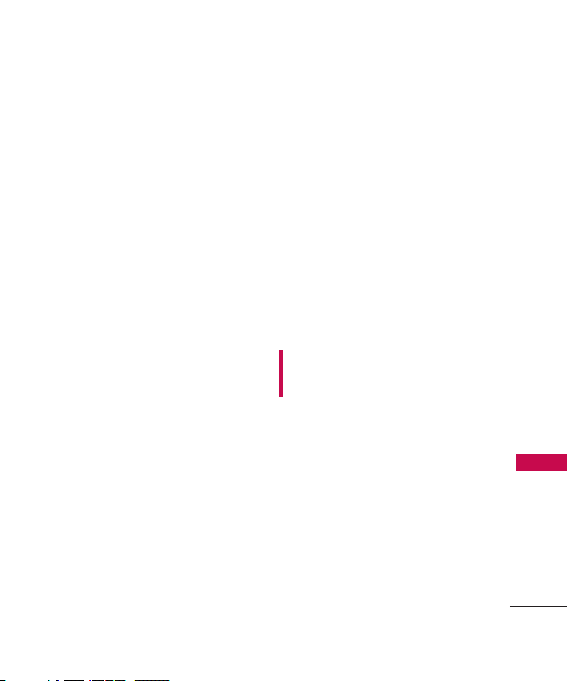
Technical Details
Important Information
This user’s guide provides
important information on the use
and operation of your phone.
Please read all the information
carefully prior to using the phone
for the best performance and to
prevent any damage to or misuse
of the phone. Any unapproved
changes or modifications will void
your warranty.
FCC Part 15 Class B
Compliance
This device and its accessories
comply with part 15 of FCC
rules. Operation is subject to the
following two conditions: (1)
This device and its accessories
may not cause harmful
interference, and (2) this device
and its accessories must accept
any interference received,
including interference that
causes undesired operation.
Industry Canada Compliance
This phone complies with
Industry Canada RSS 133. This
phone complies with the Class B
limits for radio noise emissions as
set out in the interference
causing standard entitled "Digital
Apparatus" (ICES-003) of
Industry Canada.
FCC RF Exposure Information
WARNING! Read this
information before operating the
phone.
In August 1996, the Federal
Communications Commission
(FCC) of the United States, with
its action in Report and Order
FCC 96-326, adopted an
updated safety standard for
human exposure to Radio
Frequency (RF) electromagnetic
energy emitted by FCC regulated
transmitters. Those guidelines are
Technical Details
11
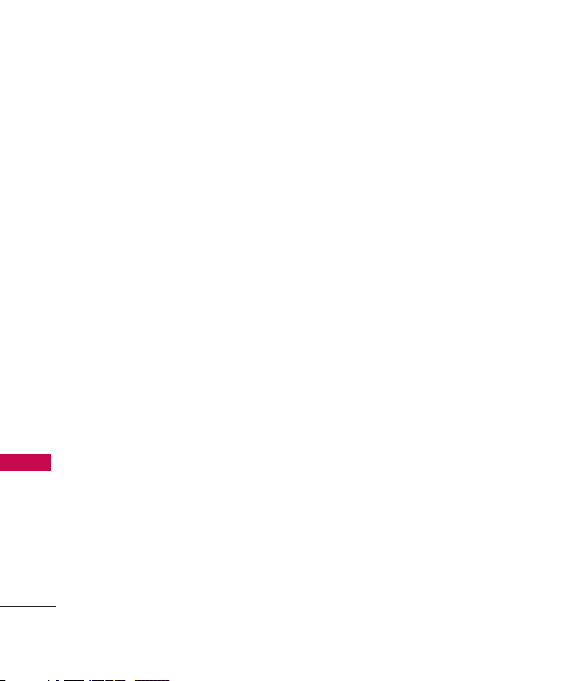
Technical Details
consistent with the safety
standard previously set by both
U.S. and international standards
bodies.
The design of this phone complies
with the FCC guidelines and these
international standards.
Bodily Contact During
Operation
Technical Details
This device was tested for typical
use with the back of the phone
kept 0.9 inches (2.0 cm) from
the body. To comply with FCC RF
exposure requirements, a
minimum separation distance of
0.9 inches (2.0 cm) must be
maintained between the user’s
body and the back of the phone,
including the antenna, whether
extended or retracted. Thirdparty belt-clips, holsters and
similar accessories containing
metallic components should not
12
be used. Avoid the use of
accessories that cannot maintain
0.9 inches (2.0 cm) distance
between the user’s body and the
back of the phone and have not
been tested for compliance with
FCC RF exposure limits.
Vehicle-Mounted External
Antenna
(Optional, if available.)
A minimum separation distance of
8 inches (20 cm) must be
maintained between the user/
bystander and the vehicle-mounted
external antenna to satisfy FCC RF
exposure requirements. For more
information about RF exposure,
visit the FCC website at
www.fcc.gov.
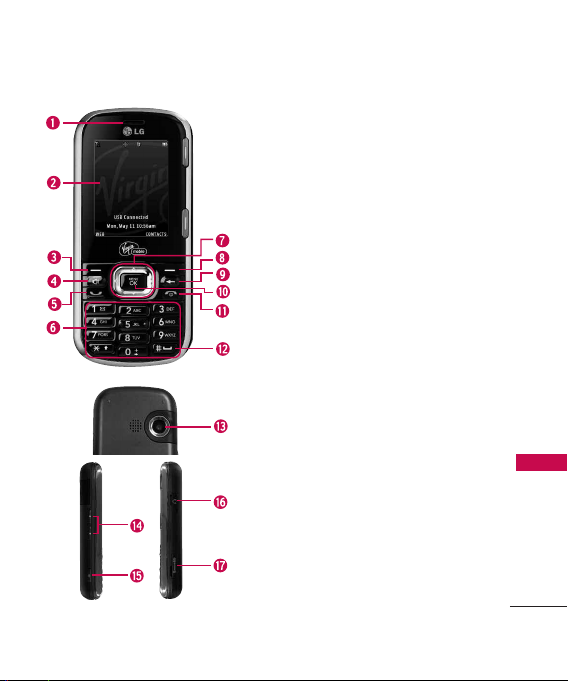
Phone Overview
1. Earpiece Lets you hear the caller.
2. LCD Screen Displays messages and indicator icons. When
the phone is turned on, Power Save mode automatically
dims the screen and then darkens it if no keys are
pressed.
3. Left Soft Key Use to access Web.
4. Speakerphone Key Use to set the speakerphone mode.
5. TALK Key Use to place or answer calls. Or use to check
call history.
6. Alphanumeric Keypad Use to enter numbers and
characters and select menu items.
7. Navigation Key Use for quick access to Send to, My
Stuff, My Account , Web.
8. Right Soft Key Use to access Contacts.
9. BACK KeyDeletes single spaces or characters with a
quick press, but press and hold to delete entire words.
Will also back you out of menus, one level at a time(from
standby mode press and hold for about 3 seconds).
10. Center Soft
11. END/PWR Key Use to turn the power on/off and to
12. Jumptap
13.
14. Side Keys Use to adjust the ringer volume in standby
15. Side Camera Key Use for quick access to Camera
16. Earphone Jack Allows the use of a headset to hear
17. microSD
Key
Menu options.
end a call. Also returns to the main menu display screen.
Camera Lens
optimal photo quality.
mode and the earpiece volume during a call.
functions.
caller's voice.
memory. Use LG approved microSD card.
Use to access the Menu, and to select
Key
Use to go to Jumptap.
Use to take photos. Keep it clean for
TM
card slot Insert microSD card for external
Phone Overview
13
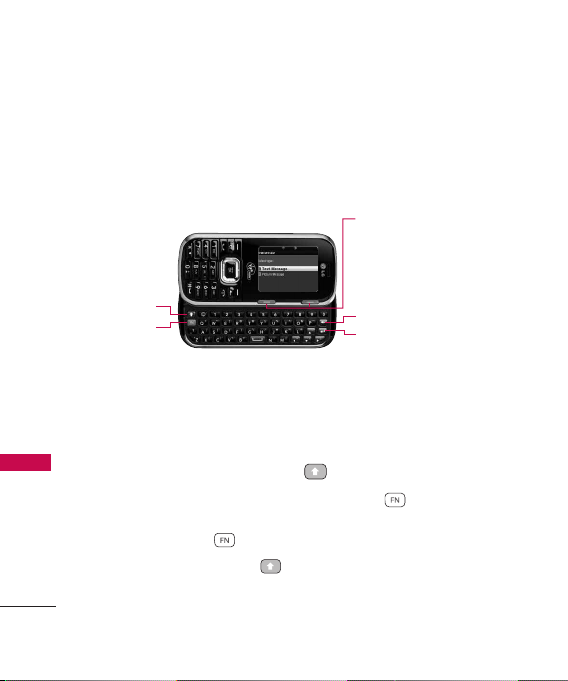
Phone Overview
Entering Text With the QWERTY Keyboard
Your phone features a slide-out QWERTY keyboard, specifically
designed for easy and comfortable text entry. The QWERTY keyboard
uses the same layout and works just like the keyboard on your
computer. The easiest way to enter text is using your thumbs to type
on the QWERTY keyboard.
SHIFT Key
Function Key
Phone Overview
To enter text with the QWERTY keyboard:
1. In a text entry screen, slide open the QWERTY keyboard.
(The display automatically adjusts to landscape mode.)
2. Use your thumbs to enter text.
l
To change capitalization, press .
l
To enter alternate characters on a key, press and then press
the key. To lock the function key (as when entering a series of
numbers), press twice.
l
To enter symbols, press and select a symbol.
l
For additional text entry options, including Symbols and 123,
press Left Soft Key and select an option.
14
Soft Keys
l
In Standby Mode
Left Soft Key Use to access Message.
Right Soft Key Use to access the
Contacts menu.
BACK Key
ENTER Key
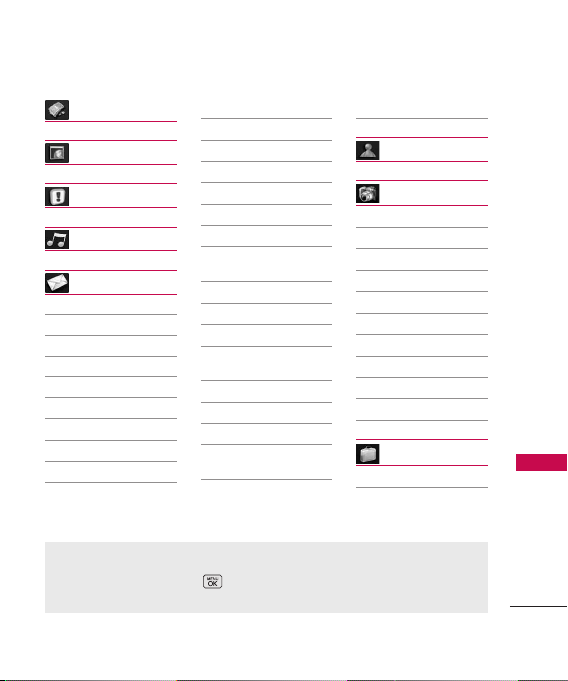
Menus Overview
My Account
Web
Missed Alerts
Tunes
Messaging
1. Send Message
1. Text Message
2. Picture Message
2. Text Message
3. Mobile email
4. Messenger
5. Communities
1. Facebook
2. My Space
3. Red Light
Lounge
Menu Access
To use phone menus, press using Navigation Key to highlight and select.
Press the number key that corresponds to the submenu.
4. Lavalife
5. Bebo
6. Mocospace
6. Picture Message
7. Web Alerts
8. Voicemail
1. Call Voicemail
2. Voicemail
Details
3. Clear Icon
9. Settings
1. Notification
2. Callback
Number
3. Signature
4. Quick Messages
5. Auto-Delete
6. Message
Reminder
7. Edit Voicemail
#
8. Web Alerts
Messenger
Camera
1. Camera
2. Photo Album
3. Picture Message
4. Print
5. Settings & Info
1. Auto-Save to
2. Status Bar
3. Location
4. Account Info
5. Help
My Stuff
Tools
Ringers
Menus Overview
15
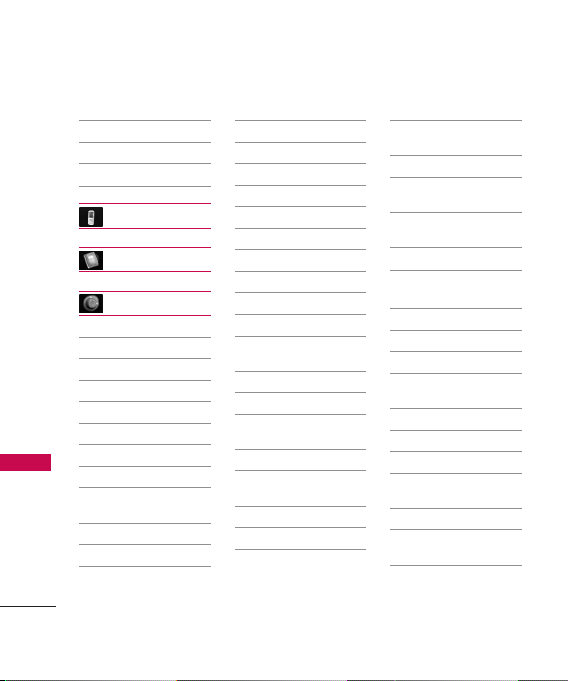
Menus Overview
Menus Overview
16
Screensavers
Games
Memory Card
Memory Status
Call History
Contacts
Settings
1. Display
1. Main Screen
1. Screen Saver
2. Slide Show
3. Backlight
4. Time Format
5. Menu Styles
6. Foregrounds
7. Incoming
Calls
2. Font Size
1. Messages
2. Browser
3. Notepad
3. Keypad Light
4. Language
5. Status Light
2. Sounds
1. Volume
1. Ringer
2. Earpiece
3.
Speakerphone
4. Keytones
5. Messages
6. Alarm &
Scheduler
7. Applications
8. Alerts
9. Power
On/Off
2. Ringer Type
1. Incoming
Calls
2. Messages
3. Vibrate Type
1. Incoming
Calls
2. Messages
3. Alarm &
Scheduler
4. Alerts
1. Beep Each
Minute
2. Out of
Service
3. Connect
4. Signal Fade/
Call Drop
5. Keytones
1. Tone Length
2. Tone Volume
3. Airplane/Music
Mode
4. Bluetooth
1. On/Off
2. Visibility
3. My Device
Name
4. My Device Info
5. Exchange
Folders
6. Voice Priority
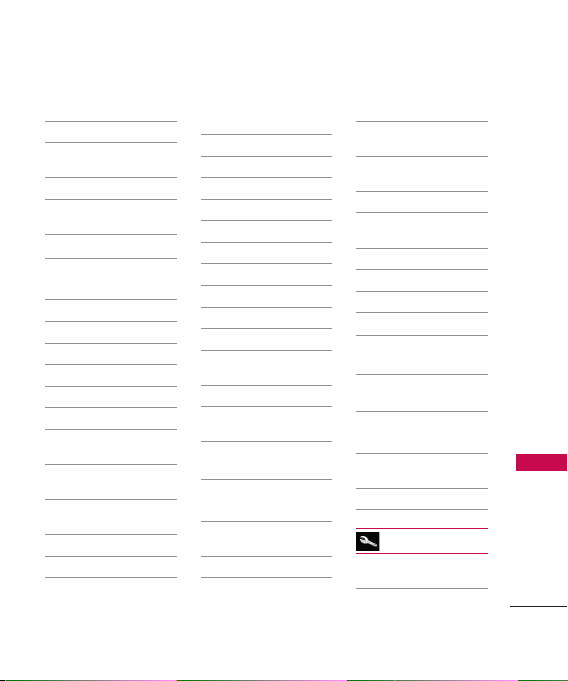
5. Messages
1. Notification
2. Callback
Number
3. Signature
4. Quick
Messages
5. Auto-Delete
6. Message
Reminder
7.
Edit Voicemail #
8. Web Alerts
6. Keyguard
7. Text Entry
1. Auto-Capital
2. Auto-Space
3. Word Choice
List
4. Wo rd
Prediction
5. Word
Completion
6. Use My Words
7. My Words
8. Help
8. Phone
Information
1. Phone Number
2. Icon Glossary
3. Version
4. Advanced
9. More...
1. Accessibility
1. TTY Mode
2. Font Size
2. Call Setup
1. Auto-Answer
2. Abbreviated
Dialing
3. Call Answer
4. Contacts
Match
3. Contacts
Settings
1. Speed
Numbers
2. My Name
Card
3. Services
4. Headset Mode
5. Location
6. Navigation
Keys
7. Restrict and
Lock
1. Limit Calls
2. Lock
Pictures
3. Lock Phone
8. Roaming
1. Set Mode
9. Security
1. Lock My
Phone
2. Change Lock
Code
3. Special
Numbers
4.
Edit
Contacts List
5.
Delete/Reset
Tools
1. Memory Card
Manager
2. Alarm Clock
Menus Overview
17
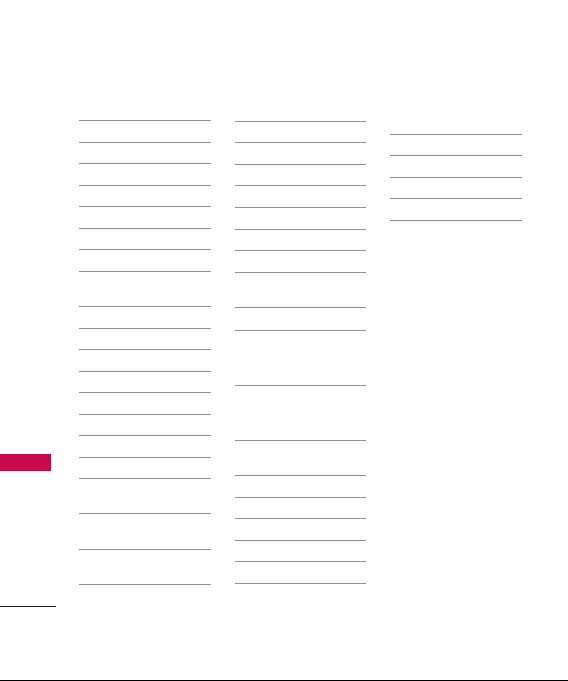
Menus Overview
Menus Overview
18
1. Alarm 1
2. Alarm 2
3. Alarm 3
4. Alarm 4
5. Alarm 5
6. Walk the Dog
7. Quick Alarm
3. Bluetooth
1. Pair with Hands
Free
2. Send a Contact
3. Send Files
4. Add a New...
5. Trusted Devices
6. More...
1. Settings
1. On/Off
2. Visibility
3. My Device
Name
4. My Device
Info
5. Exchange
Folders
6. Voice
Priority
2. Block List
4. Scheduler
5. World Clock
6. USB Mode
1. Mass Storage
2. Print
7. Calculator
1. Calculator
2. Ez Tip
Calculator
8. Voice Control
1. Call
[Name][Type]/
[Number]
2. Send Msg to
[Name][Type]/
[Number]
3. Find
[Name][Type]
4. Missed Alerts
5. Voice Guide
6. Phone Status
7. Training
8. Bookmark
9. Help
*. Exit Voice
Control
9. Voice Memo
*. Notepad
0. Utilities
1. D-Day Counter
2. Unit Converter
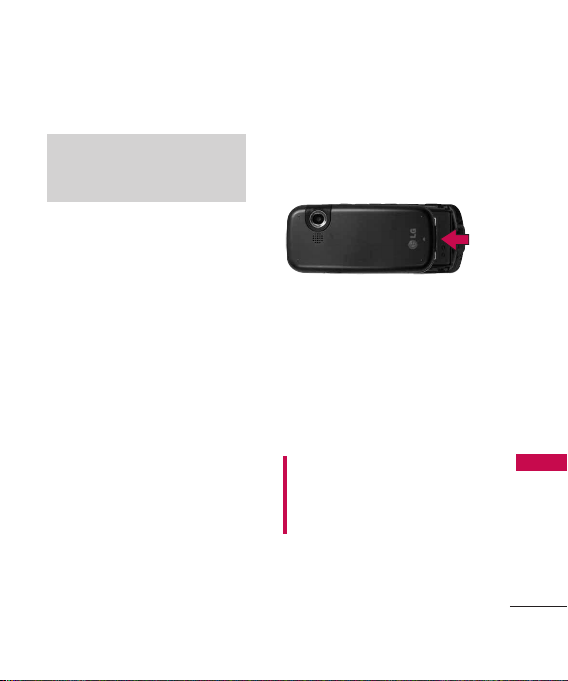
Getting Started with Your Phone
The Battery
Note
It is important to fully charge the
battery before initial use of the phone.
The phone comes with a
rechargeable battery. Keep the
battery charged while not in use
in order to maximize talk and
standby time. The battery charge
level is shown at the top of the
LCD screen.
Installing the Battery
Remove the battery cover by
sliding it upward. Align the battery
with the terminals near the
bottom of the phone. Align the
battery cover then slide it
downward until it clicks into place.
Removing the Battery
1. Turn off the phone, then push
the battery cover from down
to up such as shown below.
Getting Start ed with Your Phone
2. While holding the battery
cover, lift and remove the
battery cover.
3. Lift the top of the battery out
using the fingertip cutouts,
then remove it.
Charging the Battery
Warning! Use only the charger
provided with the phone. Using
any charger other than the one
included with the LG265 may
damage your phone or battery.
19
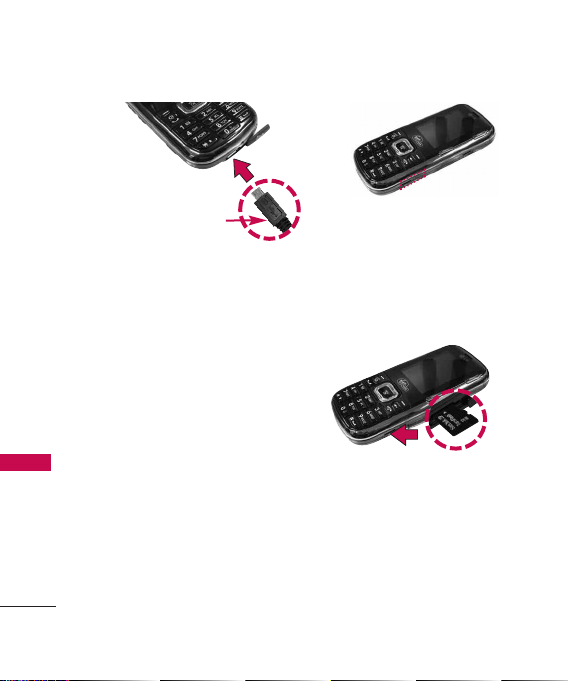
Getting Started with Your Phone
Notice
Please make sure
that the LG logo
faces down before
inserting a charger or data cable
into the charger port of your
Getting Start ed with Your Phone
Getting Start ed with Your Phone
phone.
1. Plug the end of the adapter
into the phone’s charger port
and the other end into an
electrical outlet.
2. The charge time varies
depending upon the battery
level.
How to Install Your
microSD™Card
1. Locate the microSD™slot on
the right side of the phone
and gently uncover the slot
opening (microSD
stays attached to the phone
so you don't lose it).
20
™
slot cover
2. Insert the microSD
facing up and push in until it
clicks into the slot. If you
insert the card in the wrong
direction, it may damage your
phone or your card.
How to Remove Your
microSD™Card
1. Gently press and release the
exposed edge of the
microSD
™
™
card to eject it.
card
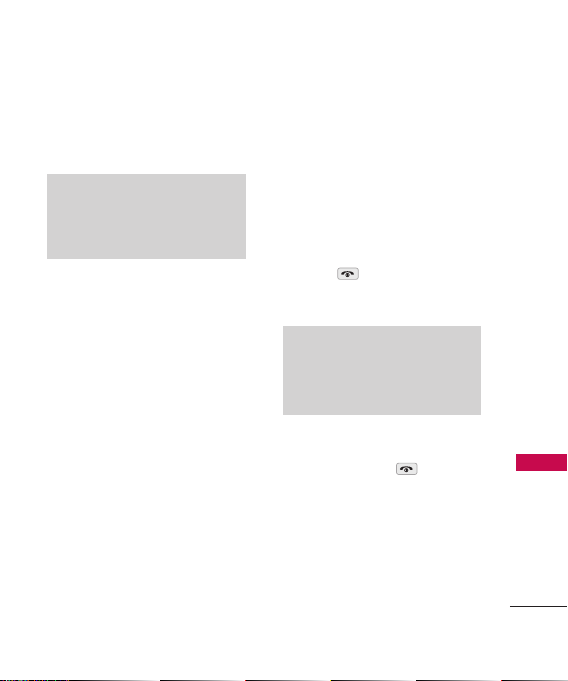
2. Remove the microSD™card
from the slot and replace the
cover.
Note
Do not attempt to remove the
™
card while reading or
microSD
writing to the card.
Battery Charge Level
The battery charge level is shown
at the top right of the LCD
screen. When the battery charge
level becomes low, the low
battery sensor alerts you in three
ways: sounding an audible tone,
blinking the battery icon, and
displaying a warning. If the
battery charge level becomes
exceedingly low, the phone
automatically switches off and
any function in progress is not
saved.
Turning the Phone On and Off
Turning the Phone On
1. Install a charged battery or
connect the phone to an
external power source.
2. Press for a few seconds
until the LCD screen lights up.
Note
Like any other radio device, avoid
any unnecessary contact with the
antenna while your phone is on.
Turning the Phone Off
1. Press and hold until the
display turns off.
Getting Start ed with Your Phone
21
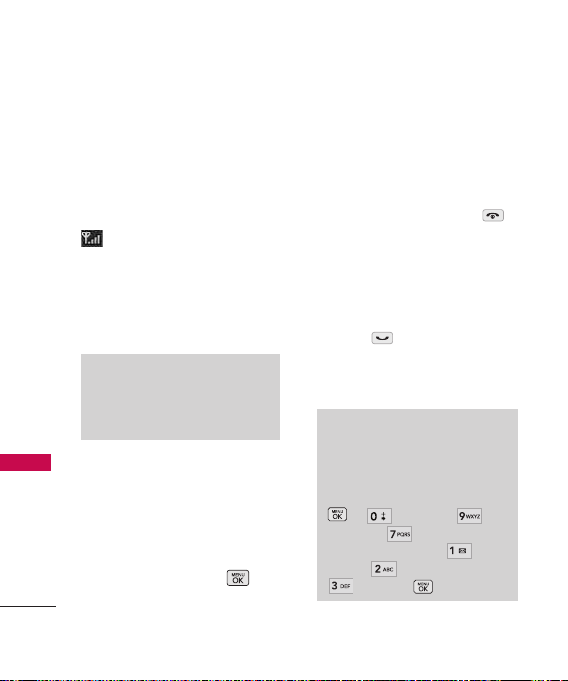
Getting Started with Your Phone
Signal Strength
Call quality depends on the
signal strength in your area. The
signal strength is indicated on
the screen as the number of bars
Getting Start ed with Your Phone
next to the signal strength icon
: The more bars, the better
the signal strength. If the signal
quality is poor, move to an open
area. If you are in a building, the
reception may be better near a
window.
Note
The call quality is also affected by
environmental factors such as
weather conditions.
Screen Icons
When the phone is powered on,
the top line of the LCD screen
displays icons indicating the
status of the phone.
To see the icons, go to
22
Settings
Icon Glossary
Making Calls
1. Make sure the phone is
turned on. If not, press
for about 3 seconds.
2. Enter the phone number
(include the area code if
needed).
3. Press .
If the phone is locked, enter
the lock code.
Note
If the phone is restricted, you can
only dial phone numbers saved in
the Emergency Numbers or your
Contacts. To turn off this function:
-> Settings ->
More... -> Restrict and Lock
-> Enter Lock Code -> Limit
Calls -> Outgoing Calls ->
Unlock ->
->
Phone Information
.
->
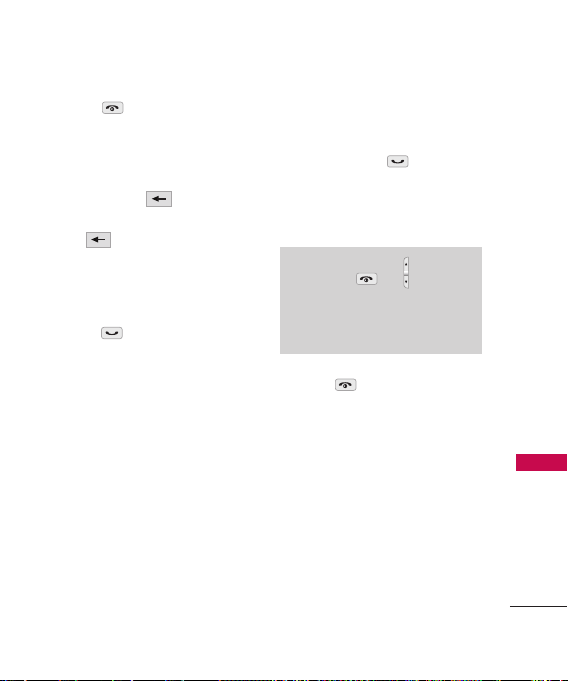
4. Press to end the call.
Correcting Dialing Mistakes
If you make a mistake while dialing
a number, press once to
erase the last digit entered or hold
down for at least 2 seconds
to delete all digits.
Redialing Calls
1. Press twice to redial the
last number you called, received
or missed. The last 50 numbers
are stored in the call history list
and you can also select one of
these to redial.
Receiving Calls
1. When the phone rings or
vibrates press to answer a
call. Just open the slide and
answer the call when the slide
is closed.
Note
If you press or the side
keys while the phone is ringing, the
ringing or vibration is muted for
that call.
2. Press to end the call.
Getting Start ed with Your Phone
23
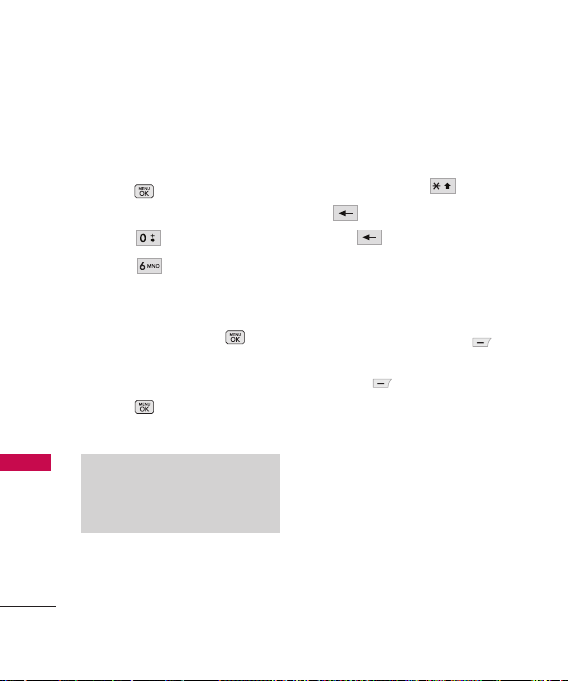
Quick Access to Convenient Features
Lock Mode
Keyguard Mode Quick
Activation
Quick Access to Convenient Features
1. Press Menu when the
slide is closed.
2. Press
3. Press
4. Auto Keyguard settings applies
to LCD backlight off only in
standby state. Press to
continue.
5. Highlight a timer setting, then
press to select it.
On/ Off
Settings
Keyguard
Note
Until you change it, the default
lock code/password is the last 4
digits of your phone number.
24
Keyguard Mode Quick
Cancellation
1.
Once locked, to deactivate
Keyguard, press and then
to unlock. Press and hold
.
.
the key to lock.
Mute Function
The Mute Function is used during
a phone call. To quickly activate
Mute press Left Soft Key
MUTE
, then to cancel press Left
Soft Key
UNMUTE
.
Volume Quick Adjustment
Quickly adjust ringer and
earpiece volumes by pressing the
upper side key to increase and
lower key to decrease.
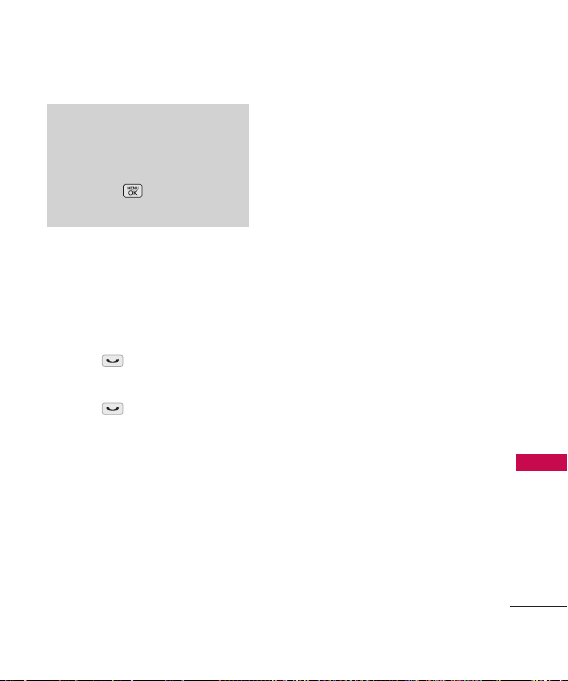
Note
The earpiece volume can only be
adjusted during a call and Keypad
volume can only be adjusted
through the ->
Sounds -> Volume -> Earpiece.
Settings ->
Call Waiting
During a call, one beep indicates
another incoming call. Check
with your service provider for
information about this function.
1. Press to receive a waiting
call.
2. Press again to switch
between calls.
Caller ID
Caller ID displays the number of
the person calling when your
phone rings. If the caller’s
identity is stored in Contacts,
the name appears on the screen.
Check with your service provider
to ensure they offer this feature.
Speed Number
Speed Number is a convenient
feature that allows you to make
phone calls quickly and easily
with a few keystrokes. Your
phone recalls the number from
your Contacts, displays it briefly
and then dials it. Speed Number
1 is for Voicemail.
Quick Access to Convenient Features
25
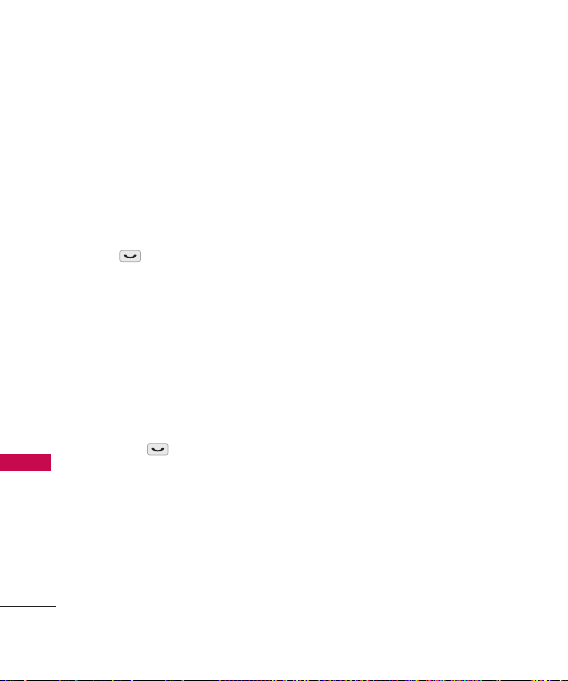
Quick Access to Convenient Features
Dialing Single Digit Speed
Numbers (from 1 to 9)
Press and hold the Speed
Number.
Quick Access to Convenient Features
OR
Enter the Speed Number and
press .
Dialing Double Digit Speed
Numbers (from 10 to 99)
Press the first digit and then
press and hold the key of the
last digit.
OR
Enter the first and second digits
and press .
26
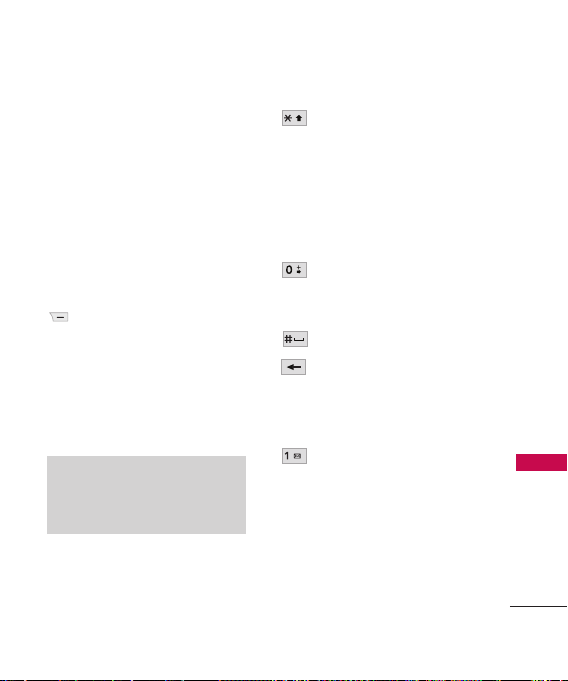
Entering and Editing Information
Text Input
You can input and edit your
Greeting, Scheduler, Contacts,
Notepad, and Messages plus
much more.
When Entering Text Without the
QWERTY
Key Functions
Right Soft Key:
Press to scroll through the
following text input
modes:
Predictive Text / Abc /
123 / Symbols/ Emoticon
/ Settings
Note
When the slide is open. It would
show: Predictive Text / Symbols/
Settings
: Press to change
Shift
case.
Abc mode: Abc -> ABC ->
abc
Predictive Text mode:
Predictive -> PREDICTIVE
-> predictive
Next
: In Predictive Text
mode, press to display
other matching words.
Space: Insert a space.
Clear: Press to delete a
single space or
character. Hold to delete
the whole message.
Punctuation: In Predictive
Text mode, Abc mode,
press to insert punctuation
in a word and complete a
sentence.
Entering and Editing Information
27
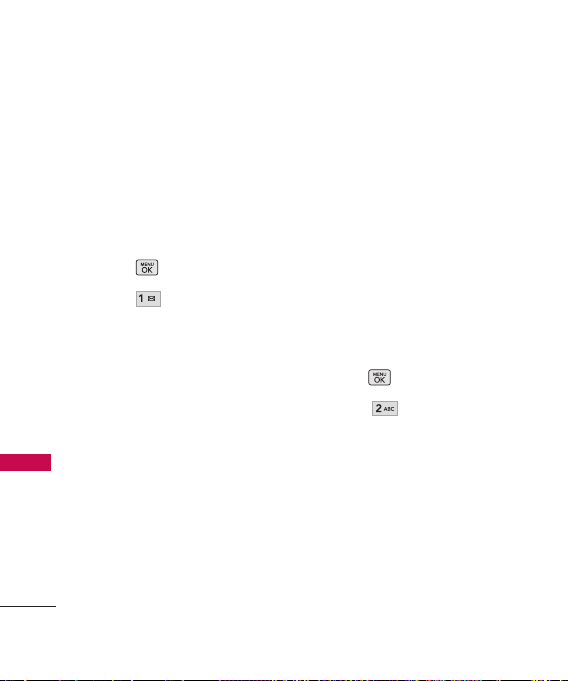
Using Phone Menus
My Account
The My Account menu allows
you to manage your VirginMobile
services. Check your balance and
top up here.
Access and Options
1. Press .
2. Press
My Account/ Web
28
My Account
Web
The Web feature allows you to
view Internet content especially
designed for the mobile phone
interface. For specific information
on Web access through your
phone, contact your service
provider.
.
Access and Options
Allows you to initiate a Wireless
Web session.
1. Press .
Web
2. Press
.
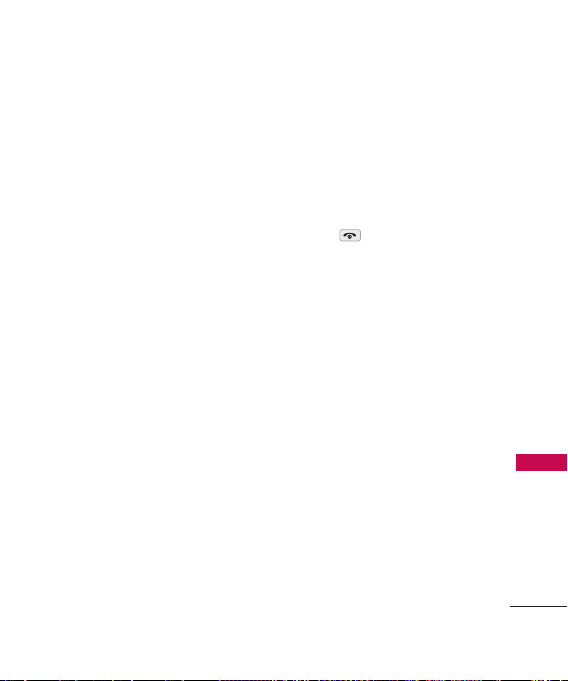
Overview
The Web allows the user to use a
variety of Internet services. Using
the Web on the phone allows
you to:
l
Send and receive Internet
e-mail.
l
Browse and search the World
Wide Web via web pages
especially designed for
wireless phone customers.
l
Set bookmarks to directly
access your favorite sites.
l
Retrieve information, such as
stock quotes and flight
schedules from the Internet.
Quality of Browser
Browsing the web via the phone
is not like using your home
computer. Site providers have
selected only the critical aspects
of their site to present to
wireless phone users and have
removed most graphics.
Ending the Web Session
You can end a Web session by
pressing .
Navigating through the Browser
While using the Web, you will
find the following:
l
Numbered options (some
options may not be
numbered);
l
Links (embedded in content);
l
Text or numeric input;
l
Simple text.
You can act on the options or
the links by using the Soft Keys.
Web
29
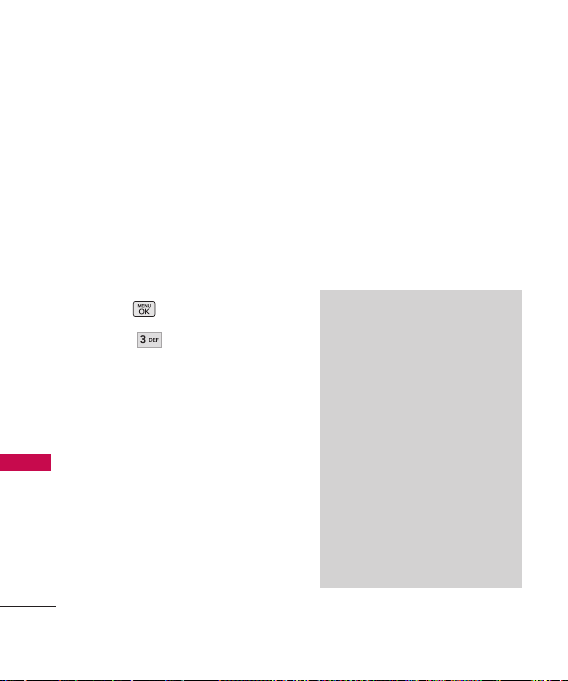
Missed Alerts/ Tunes
Missed Alerts
Displays the list of your missed
alerts. This feature allows you to
check out functions you have not
promptly checked. For example,
the features are Missed Calls,
Alarm, Text Messages.
Access and Options
Missed Alert s/ Tunes
1. Press .
2. Press
30
Missed Alerts
Tunes
The LG265 comes equipped with
a Music Player with many
features. This Menu also allows
you to transfer songs stored in
your memory card. For the
availability of this feature, there
should be stored music in your
memory card.
Note
Avoid Hearing Damage
.
Warning: Permanent hearing loss may
occur if speakerphone, earphones or
headphones are used at high volume
over a long period of time.
You can adapt over time to a higher
volume of sound, which may sound
normal but can be damaging to your
hearing.
We, therefore, recommend that you
DO NOT turn on the handset in
close proximity of your ears or if the
earphones are plugged in.
Please set your music and call
volume to a safe level.
