LG LGC500W Users manual

LGC500W Operator’ s Guide
July 8, 1999
Terminal Research Institute Software Development Sector
Jong-sung Park
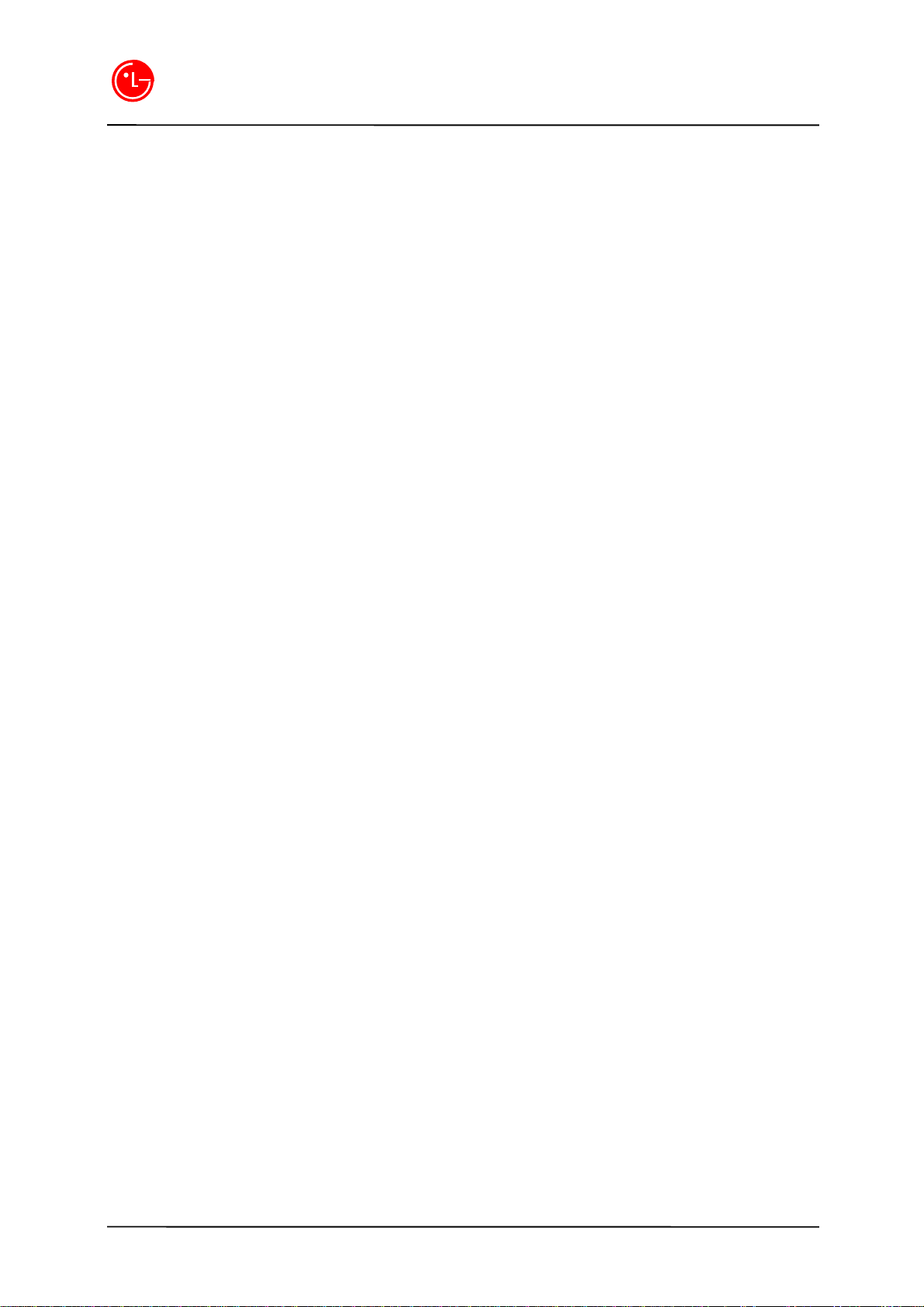
LGIC
Call Status Functions
1. Scratch Pad (Menu Soft Key 1 + 1)
*
Function to store a telephone number while calling
l Select Menu + 1 and enter the telephone number to store.
l Press Store (Soft Key 2) key. (Name is not stored)
2. Send Own No. (Menu Soft Key 1 + 2)
*
Function to transmit her/his own number while calling
l You can transmit your own number while calling by pressing menu Soft Key 1 + 2.
3. Volume Control (Soft Key2)
*
Function to control the volume while calling
l You can control the volume by pressing Soft Key 2.
Select the volume using the v(center soft key) or V/#’ button or Side Key
4. Mute Feature (the bottom of center soft key)
*
Function to mute the speech voice while calling
l If you press the bottom of center soft key(ç), the speech tone is muted immediately.
If you want to deactivate this mute function, press the bottom of center soft key again.
1
Terminal Development Center
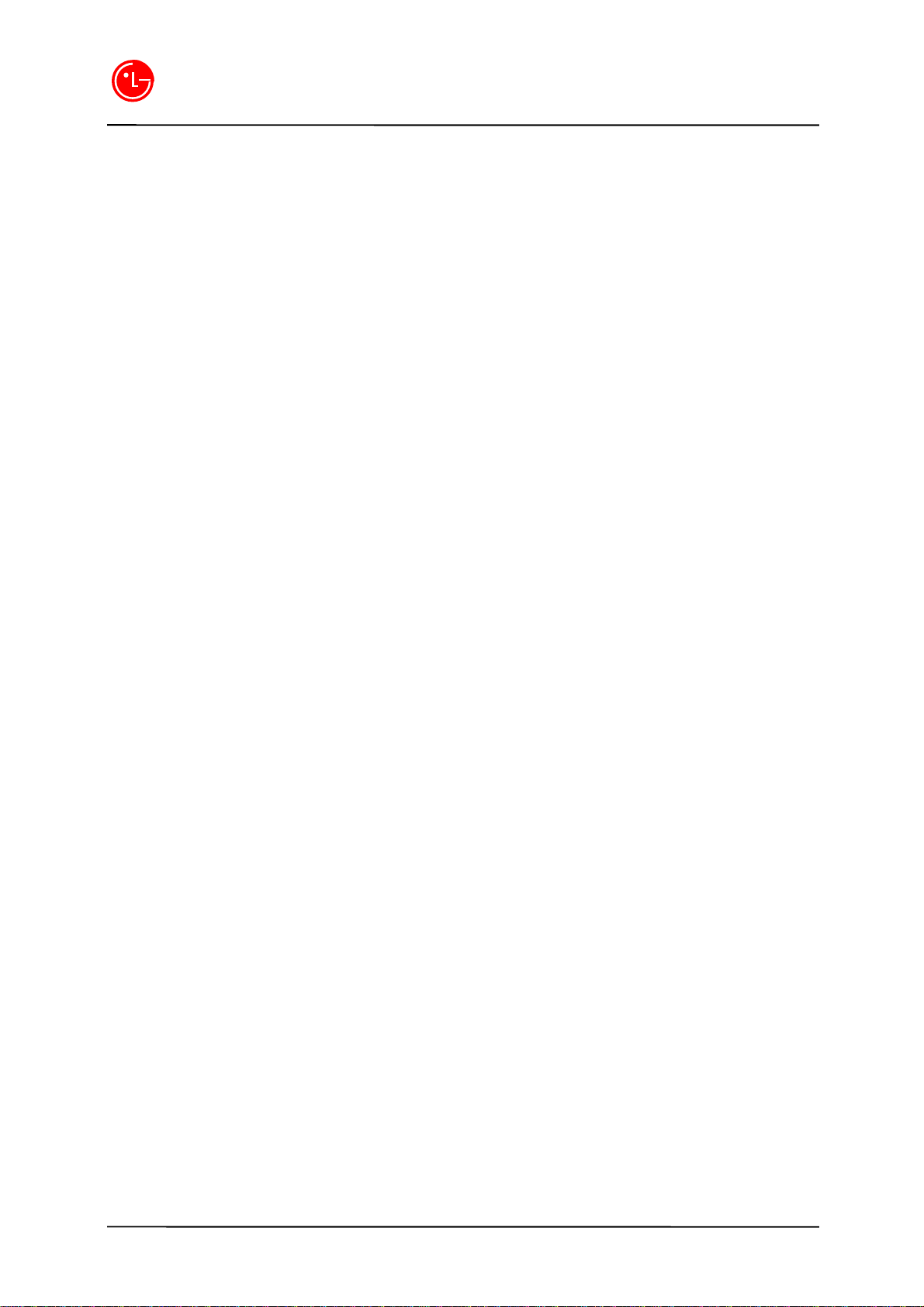
LGIC
Stand-by Status Menu Set-up and Its Functions
1. PIM [Menu + 1]
*
Phone Book / Scheduler / Alarm / Call Reserve / World Time
1.1 Phone Book [Menu + 1 + 1 ]
1.1.1 New Entry [Menu + 1 + 1 + 1 ]
1.1.2 Find Entry [Menu + 1 + 1 + 2 ]
1.1.3 Delete Entry [Menu + 1 + 1 + 3 ]
- You can navigate these menus by follow soft_key direction.
1.2 Schedule Management Secretary [Menu + 1 + 2 ]
- You can navigate these menus by follow soft_key direction.
¢Ñ Time display is not serviced in a ANALOG system and can’ t guarantee any functions
with regard to time including above menu.
1.3 Alarm Secretary [Menu + 1 + 3 ]
Alarm Time
* User can set an alarm to the desired time.
l Select Menu + 1 + 3.
l Select one of ‘ OFF / EVERY DAY / ONCE’ .
l If you select ‘ OFF’ , it becomes the state of stand-by. In case an alarm time was set previously,
that setting time will be deleted.
l When ‘ EVERYDAY / ONCE’ is selected, you just enter the alarm time in the order of hour and
minute.
l In case the alarm time has been set already, the set alarm time and the soft keys of EDIT/OK are
displayed.
- If you select EDIT here, the soft key 1 of EDIT is displayed in ‘ AM’ or ‘ PM” mode for editing the
input.
l ‘ AM’ and ‘ PM’ mode can be switched with Soft Key1[AM/PM]
l You can edit the entered contents using the bottom of center soft key (ç)
l Press OK key to store the entered alarm time.
¢Ñ Note: The alarm bell is triggered at the set alarm time with the message of “Alarming Now”
displayed on the display.
¢Ñ Note: In case ‘ Once’ is selected, if the END key is pressed or 1minute is passed, the alarm time is
deleted.
2
Terminal Development Center
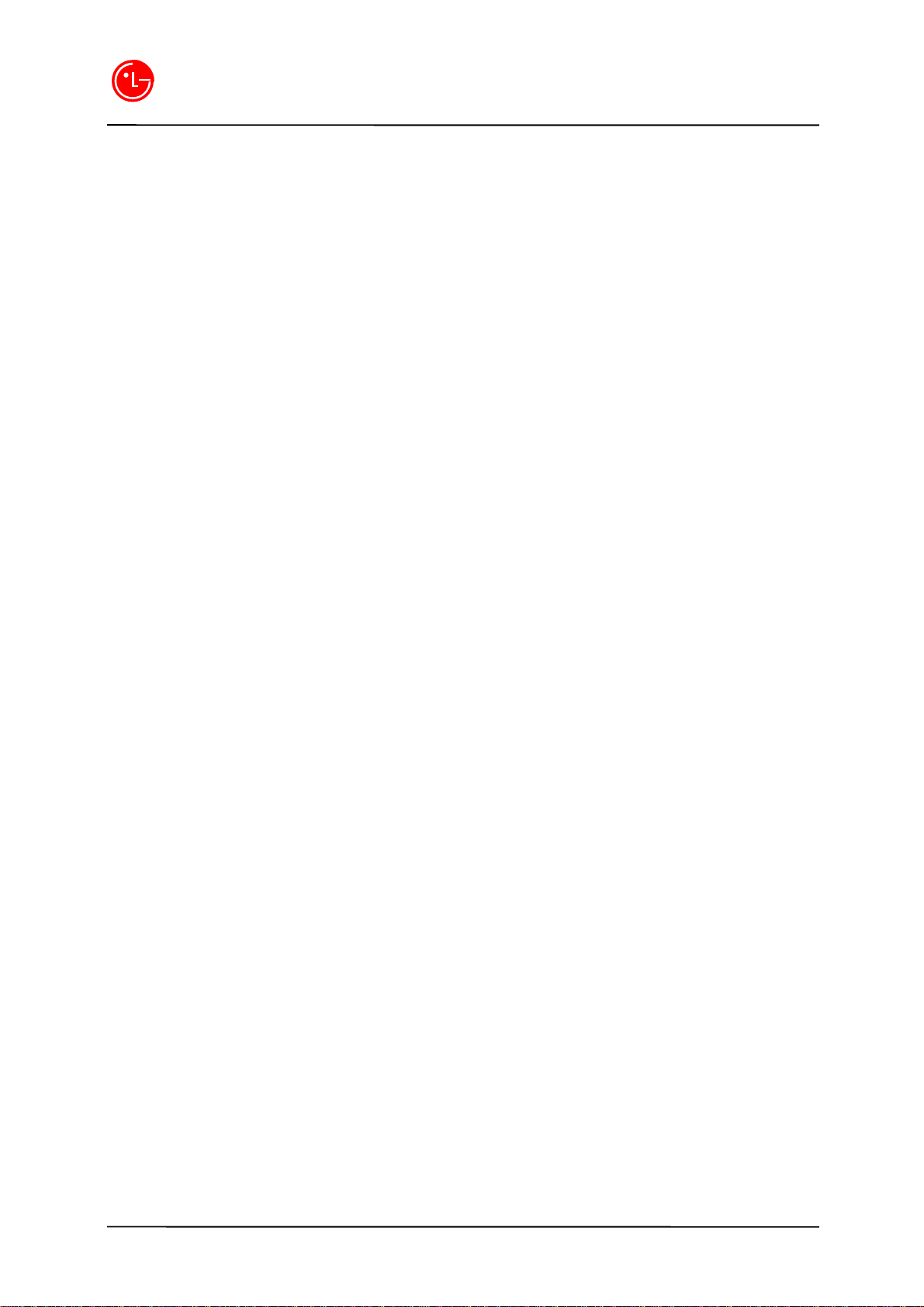
LGIC
1.4 Call Reservation Secretary [Menu + 1 + 4 ]
Call Reserve
* Function to originate a call to the reserved number automatically at the reserved time.
l Select Menu + 1+ 4.
l Enter the reservation time in the order of “Hour : Minute”.
l ‘ AM’ and ’ PM’ mode can be switched with Soft Key 1[AM/PM].
l Press OK key to store the entered reserved call time.
l Enter the reservation telephone number. [Up to 32 characters acceptable]
l Store the entered telephone number using OK key.
¢Ñ Note: Telephone rings at the reserved time with the message of “ Reserve Time” on the
display.
¢Ñ Note: If the END key is pressed or one minute is passed, the reserved call time is automatically
deleted and stored in the last call list.
1.5 World Time secretary [Menu + 1 + 5]
World Time
* Function to confirm the standard time of major cities in the world based on GPC time.
This function is available in CDMA mode only.
l Select Menu + 1 + 5.
l Select the city you want to check using ’ v( center soft_key)’ or ‘ V/#’ key and press OK key.
Then, the international standard time of the selected city is appeared.
¢Ñ Cities applicable
ABU DHABI / AMSTERDAM / ANCHORAGE / ATHENS / AZORES / BANGKOK /
BEIJING / BEIRUT / BERLIN / BOSTON / BUENOS AIRES / CAIRO / CARACAS /
CHICAGO / COLOMBO / DACCA / DALLAS / DELHI / DENVER / DETROIT /
GUAM / HANOI / HELSINKI / HONG KONG / HONOLULU / JAKARTA / JEDDA /
KABUL / KUWAIT / LISBON / LONDON / LOS ANGELES / MADRID / MANILA /
MEXICO CITY / MONTREAL / MOSCOW / NEW YORK / OAKLAND / PARIS /
RIO DE JANEIRO / ROME / SEATTLE / SINGAPORE / SYDNEY / TAIPEI / TEHERAN
TOKYO / VIENNA / WASHINGTON
3
Terminal Development Center

LGIC
2.Volume Control [Menu + 2]
*
Function to control Ringer / Key Beep /EarPiece
2.1 Ringer control[3step+SILENT]
l Select Menu + 2 + 1.
l Select the volume using ’ v( center soft_key)’
l Or select the volume you want using V/# keys.
l Store the selected volume using the Soft Key2(SELECT).
2.2 Key Beep Volume Control [3-step + Mute]
l Select Menu + 2 + 2.
l Select the volume using ’ v( center soft_key)’
l Or select the volume you want using V/# key.
l Store the selected volume using the Soft Key2(SELECT).
2.3 Volume Control [8-step + Low]
l Select Menu + 2 + 3.
l Select the volume using ’ v( center soft_key).’
l Or select the volume you want using V/# key.
l Store the selected volume using the Soft Key2(SELECT).
3. Bell Selection [Menu +3 ]
*
Function to select the bell type for the incoming call.
3.1 Types of Bell [Ring / Vibration / Vibration + Ring]
l Select Menu + 3 + 1.
l Select the bell type using’ v(center soft_key)’
l Or select the type of bell you want using V/# key.
l Store the selected status using the Soft Key2(SELECT).
3.2 Bell Selection (12 types)
[Sound 1~12]
l Select Menu + 3 + 2
l Select the type of bell using the ’ v( center soft_key)’ .
l Or select the bell you want using V/# key.
l Store the selected status using the Soft Key2(SELECT)
4
Terminal Development Center
