LG LGC370 Owner’s Manual [en,fr]

User GUide
LG-C370
ENGLISH
FRANÇAIS
PORTUGUÊS
P/NO : MFL67264431(1.0)
www.lg.com
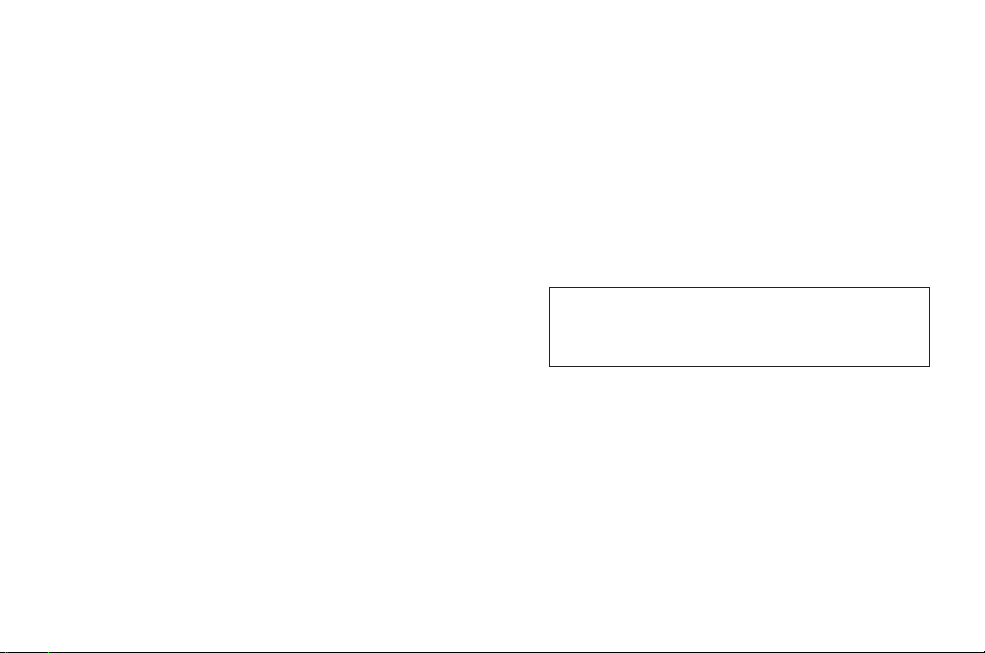
070-9811-5454
4 Adepele street, Computer Villege, Lagos, Nigeria

LG-C370 User Guide - English
This guide will help you understand your new mobile phone. It will provide
you with useful explanations of features on your phone.
Some of the content of this manual may differ from your phone depending
on the software of the phone or your service provider.
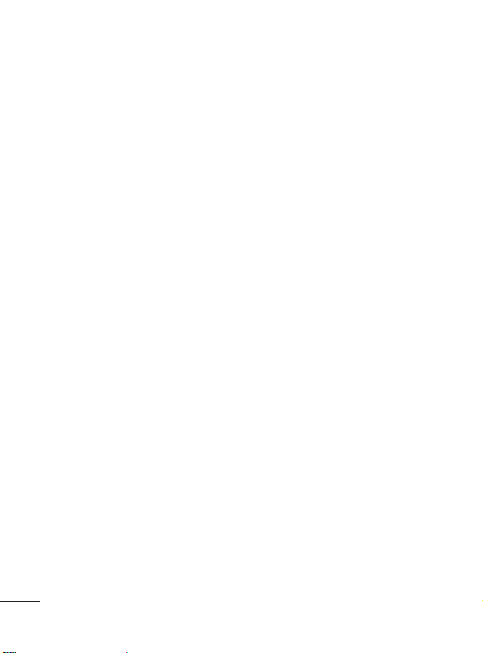
Contents
Guidelines for safe and efficient
use ..............................................4
Getting to Know Your Phone ......9
Installing the SIM and battery .11
Using Dual SIM-card ................13
Memory card ............................14
Calling.......................................15
Making a call ...........................15
Making a call from your
Contacts ..................................15
Answering and rejecting a call .15
Speed dialling ..........................15
Games & apps. .........................16
Logs ..........................................16
Camera .....................................16
Camera ...................................16
Video Camera ..........................16
Album .....................................16
Internet .....................................17
SNS
(Social network services) ....17
Facebook ................................17
Twitter .....................................17
2
Messaging ................................ 18
Messaging ..............................18
Sending a message .................18
Entering text ............................18
Text input mode using the
keypad ....................................19
Music ........................................ 20
MP3 Player .............................20
FM Radio ................................20
E-Mail .......................................22
Sending an email using your
new account ...........................22
My stuff .................................... 22
Phonebook ...............................22
Searching for a contact ............22
Adding a new contact ..............22
Tools .........................................23
Quick menu .............................23
Alarm clock .............................23
Calculator ................................23
Voice recorder .........................23
Stopwatch ...............................23
Unit converter .......................... 23
World clock .............................23
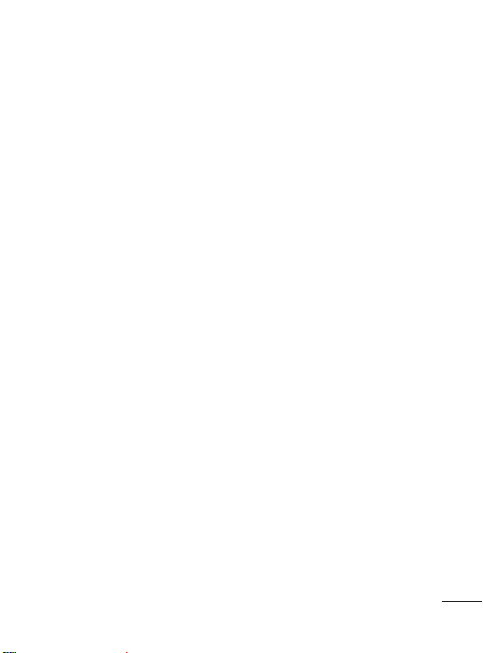
Settings ....................................24
Dual SIM .................................24
Profiles ....................................24
Device .....................................24
Display ....................................24
Call .........................................24
Connectivity .............................25
Wi-Fi ....................................... 25
Phone Software update............25
Synchronise your phone with
your PC .................................. 26
Backing up and restoring your
phone’s information ................. 26
Viewing your phone files on your
PC ..........................................26
Accessories ..............................27
Technical Data ..........................28
Troubleshooting ........................29
3
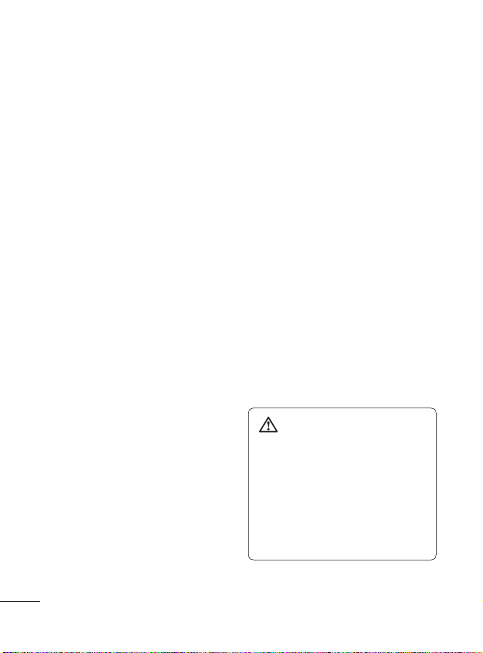
Guidelines for safe and efficient use
Please read these simple guidelines.
Not following these guidelines may
be dangerous or illegal.
Exposure to radio
frequency energy
Radio wave exposure and Specific
Absorption Rate (SAR) information
This mobile phone model LG-C370
has been designed to comply with
applicable safety requirements
for exposure to radio waves.
These requirements are based on
scientific guidelines that include
safety margins designed to assure
the safety of all persons, regardless
of age and health.
• The radio wave exposure
guidelines employ a unit of
measurement known as the
Specific Absorption Rate, or SAR.
Tests for SAR are conducted
using standardised methods
with the phone transmitting at its
highest certified power level in all
used frequency bands.
• While there may be differences
between the SAR levels of various
LG phone models, they are all
designed to meet the relevant
guidelines for exposure to radio
waves.
4
• The SAR limit recommended by
the International Commission on
Non-Ionizing Radiation Protection
(ICNIRP) is 2 W/Kg averaged over
10g of tissue.
• The highest SAR value for this
model phone tested by DASY4 for
use at the ear is 1.25 W/Kg (10g)
and when worn on the body is
1.28 W/Kg (10g).
• SAR data information for
residents in countries/regions
that have adopted the SAR limit
recommended by the Institute
of Electrical and Electronics
Engineers (IEEE), which is 1.6 W/
Kg averaged over 1g of tissue.
Product care and
maintenance
WARNING: Only use
batteries, chargers and
accessories approved for
use with this particular phone
model. The use of any other
types may invalidate any
approval or warranty applying
to the phone, and may be
dangerous.
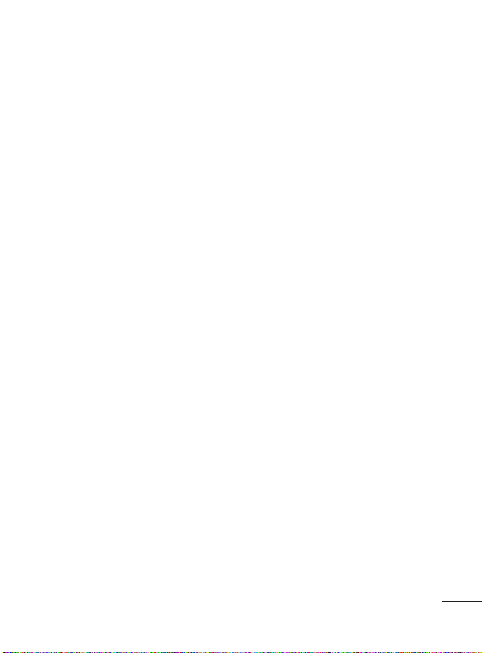
• Do not disassemble this unit. Take
it to a qualified service technician
when repair work is required.
• Keep away from electrical
appliances such as TVs, radios,
and personal computers.
• The unit should be kept away
from heat sources such as
radiators or cookers.
• Do not drop.
• Do not subject this unit to
mechanical vibration or shock.
• Switch off the phone in any area
where you are required by special
regulations. For example, do not
use your phone in hospitals as
it may affect sensitive medical
equipment.
• Do not handle the phone with wet
hands while it is being charged.
It may cause an electric shock
and can seriously damage your
phone.
• Do not to charge a handset
near flammable material as the
handset can become hot and
create a fire hazard.
• Use a dry cloth to clean the
exterior of the unit (do not use
solvents such as benzene, thinner
or alcohol).
• Do not charge the phone when it
is on soft furnishings.
• The phone should be charged in
a well ventilated area.
• Do not subject this unit to
excessive smoke or dust.
• Do not keep the phone next to
credit cards or transport tickets; it
can affect the information on the
magnetic strips.
• Do not tap the screen with a
sharp object as it may damage
the phone.
• Do not expose the phone to liquid
or moisture.
• Use the accessories like
earphones cautiously. Do not
touch the antenna unnecessarily.
5
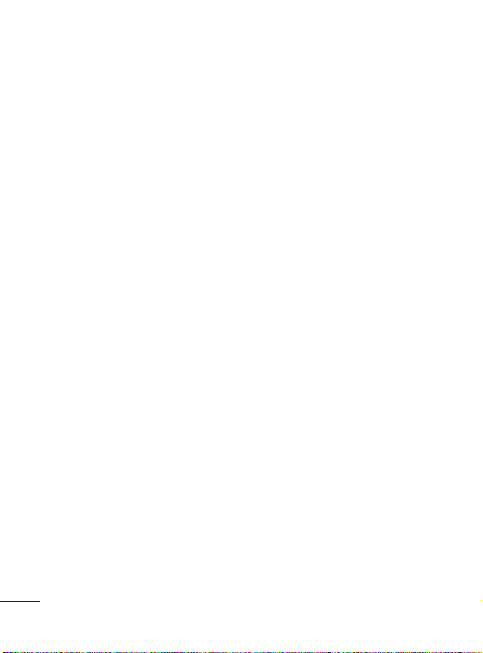
Guidelines for safe and efficient use
Efficient phone operation
Electronics devices
All mobile phones may get
interference, which could affect
performance.
• Do not use your mobile phone
near medical equipment
without requesting permission.
Avoid placing the phone over
pacemakers, for example, in your
breast pocket.
• Some hearing aids might be
disturbed by mobile phones.
• Minor interference may affect
TVs, radios, PCs, etc.
Road safety
Check the laws and regulations on
the use of mobile phones in the
area when you drive.
• Do not use a hand-held phone
while driving.
• Give full attention to driving.
• Use a hands-free kit, if available.
• Pull off the road and park before
making or answering a call if
driving conditions so require.
• RF energy may affect some
electronic systems in your vehicle
such as car stereos and safety
equipment.
6
• When your vehicle is equipped
with an air bag, do not obstruct
with installed or portable wireless
equipment. It can cause the air
bag to fail or cause serious injury
due to improper performance.
• If you are listening to music
whilst out and about, please
ensure that the volume is at a
reasonable level so that you are
aware of your surroundings. This
is particularly imperative when
near roads.
Avoid damage to your
hearing
Damage to your hearing can occur
if you are exposed to loud sound for
long periods of time. We therefore
recommend that you do not turn on
or off the handset close to your ear.
We also recommend that music and
call volumes are set to a reasonable
level.
Blasting area
Do not use the phone where
blasting is in progress. Observe
restrictions, and follow any
regulations or rules.
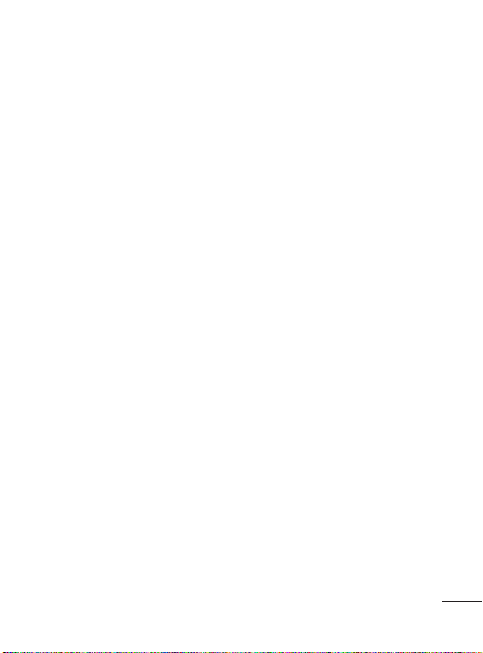
Potentially explosive
atmospheres
• Do not use the phone at a
refueling point.
• Do not use near fuel or
chemicals.
• Do not transport or store
flammable gas, liquid, or
explosives in the same
compartment of your vehicle
with your mobile phone and
accessories.
In aircraft
Wireless devices can cause
interference in aircraft.
• Turn your mobile phone off before
boarding any aircraft.
• Do not use it on the aircraft
without permission from the crew.
Children
Keep the phone in a safe place
out of the reach of small children.
It includes small parts which may
cause a choking hazard if detached.
Emergency calls
Emergency calls may not be
available under all mobile networks.
Therefore, you should never depend
solely on the phone for emergency
calls. Check with your local service
provider.
Battery information and
care
• You do not need to completely
discharge the battery before
recharging. Unlike other battery
systems, there is no memory
effect that could compromise the
battery’s performance.
• Use only LG batteries and
chargers. LG chargers are
designed to maximise the battery
life.
• Do not disassemble or short-
circuit the battery.
• Keep the metal contacts of the
battery clean.
• Replace the battery when it
no longer provides acceptable
performance. The battery maybe
recharged many times until it
needs replacing.
7
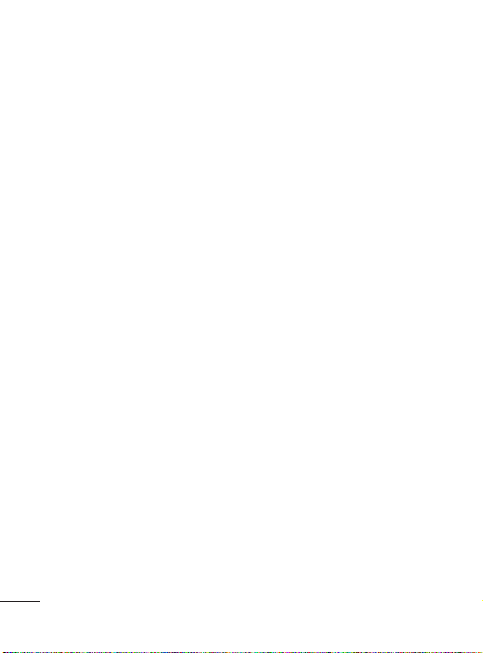
Guidelines for safe and efficient use
• Recharge the battery if it has
not been used for a long time to
maximise usability.
• Do not expose the battery charger
to direct sunlight or use it in
high humidity, such as in the
bathroom.
• Do not leave the battery in hot or
cold places, this may deteriorate
the battery performance.
• There is risk
• Dispose off used batteries
• If you need to replace the battery,
• Always unplug the charger from
• Actual battery life will depend on
8
of explosion if the
battery is replaced by an incorrect
type.
according to the manufacturer’s
instructions. Please recycle when
possible. Do not dispose as
household waste.
take it to the nearest authorised
LG Electronics service point or
dealer for assistance.
the wall socket after the phone is
fully charged to save unnecessary
power consumption of the
charger.
network configuration, product
settings, usage patterns, battery
and environmental conditions.
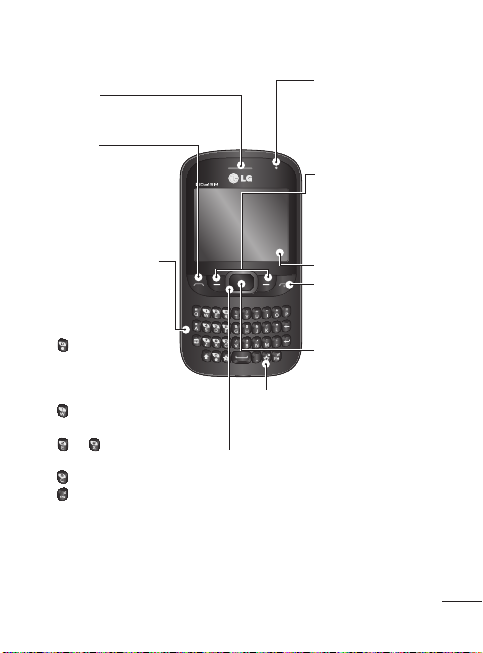
Getting to Know Your Phone
Earpiece
Send key
• Dials a phone number
and answers a call.
• In standby mode:
Shows the history
of calls.
Alpha numeric keys
• In standby mode:
Input numbers to dial.
Hold down below
keys.
- Insert ‘+’
symbol to make
international
calls.
- Connect voice
Mail centre.
To - Speed
dials.
- SOS Mode.
- Hold the key
down to Activate
or deactivate
silent mode.
• In editing mode:
Enter numbers &
characters
Lock key
• Key lock at any screen (long press)
• Unlock at lock screen (long press)
Navigation key
• In standby mode:
Press Up Navigation Key: Widget when it was set.
(Menu >Settings > Display > Homescreen >
Widget settings)
Press Down Navigation Key: My stuff
Press Right Navigation Key: MP3 player
Press Left Navigation Key: Camera
• In menu: Scroll up, down, Right & left.
Message blinker
• This led flashes up
to 10 minutes if you
don’t check new IM,
Email ,Message and
Missed call.
Soft keys (Left soft key
/ Right soft key)
• These keys perform
the function Indicated
in the bottom of the
display.
Main LCD
End key
• Switch on/off (hold
down)
• End or reject a call.
Confirm key / OK key
• Selects menu options
and confirms actions.
9
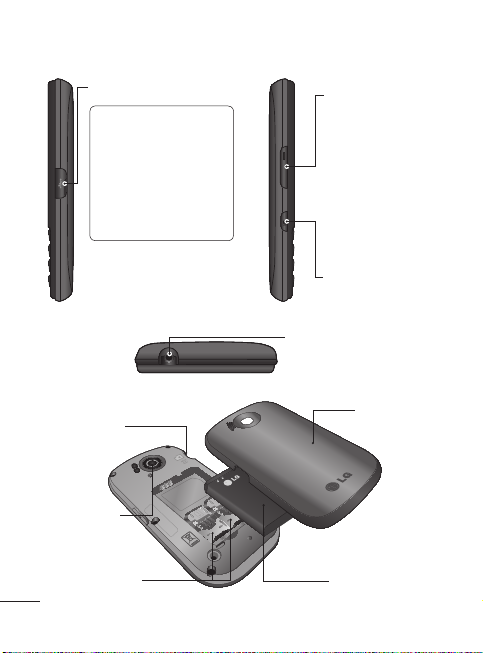
Getting to Know Your Phone
Memory card
holder
Camera lens
SIM Card holder
10
Charger/USB cable connector
TIP: Please ensure
the phone is powered
on , external memory
card is inserted
and is in idle mode
before connecting the
USB cable for Mass
Storage.
Side keys
• In standby mode:
Controls the ring
volume.
• During a call:
Earpiece volume
adjustment.
• During playing
MP3 music: Audio
volume adjustment.
SIM Switching Key
(SIM1 and SIM2
selection)
Headset
Back cover
Battery
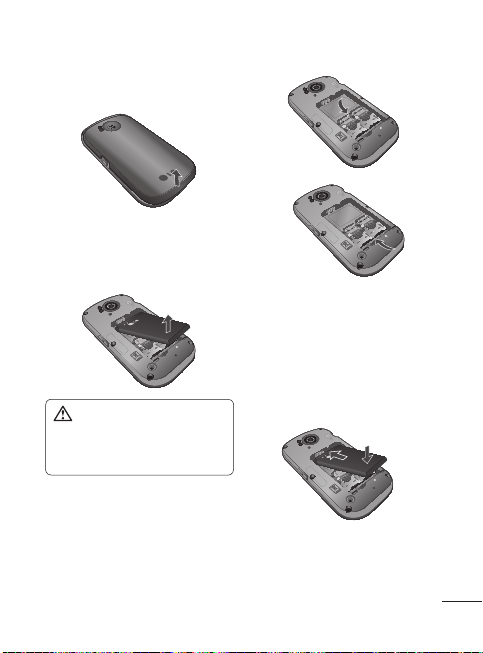
Installing the SIM and battery
1 Remove the back cover
Lift the back cover upwards.
2 Remove the battery
Lever the top edge of the battery
and remove it carefully from the
battery compartment.
4 Install the battery
First insert the bottom of the
battery into the bottom edge of
the battery compartment. Ensure
that the battery contacts align
with the terminals on the phone.
Press top of the battery until it
WARNING: Do not remove
the battery when the phone
is switched on, as this may
damage the phone.
3 Install/ Remove the SIM card
Slide the SIM card into the SIM
card holder. Make sure that the
gold contact area on the card is
facing downwards. To remove
the SIM card, pull it gently in the
reverse direction.
clips into place.
11

Installing the SIM and battery
5 Insert the back cover
6 Charging your phone
Open the cover of the charger
socket on the right of your
LG-C370. Insert the charger
and plug into a mains electricity
socket. Your LG-C370 will need
to be charged until a message
reading “Battery full” appears
on screen.
12
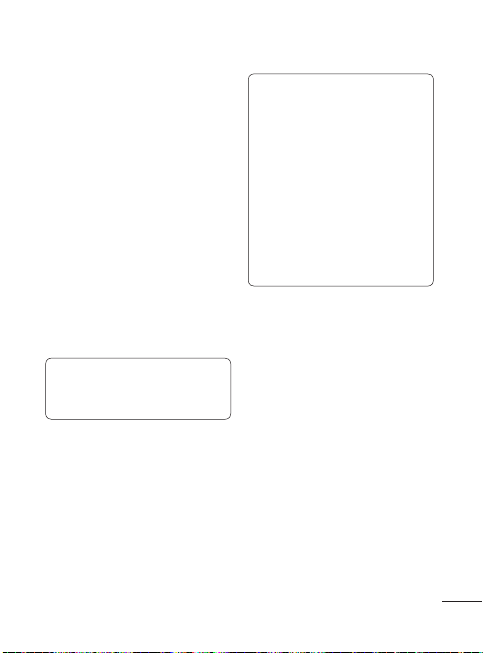
Using Dual SIM-card
You can see two Network Signal
icons on the left-top of the screen
when you insert two SIM-Card.
Activating and switching
SIM cards
The SIM Switching key allows you
to select the default SIM card for
call or message in Contact, Call
logs and Message box in standby
mode.
User can also press SIM switching
key simply on the left side of the
LG-C370. Dual SIM key makes it
easy for you to switch SIM-Card
whenever you call, send messages
and so on.
Note: If there is only one SIM
card installed, this SIM card
would be activated as default
TIP!
1. You can see the network
signals highlighted by
background colour when
you switch them. It makes
you easily identify the
strength of your signal of
the selected SIM-Card.
2. You must choose SIM1
or SIM2 to use some
function. For example, Call,
Messaging, Phonebook,
Settings etc.
13
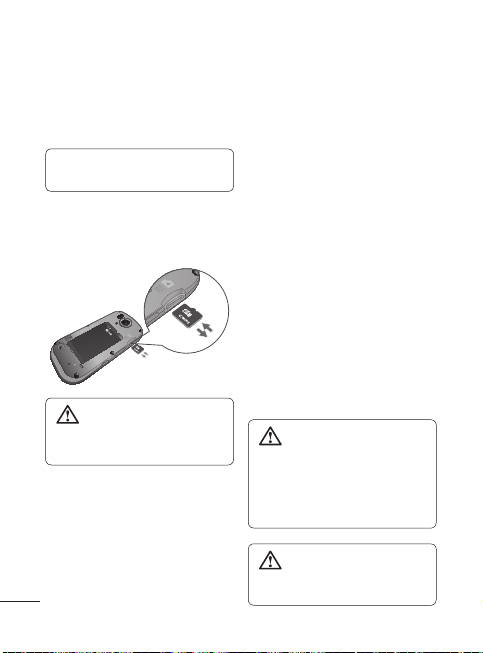
Memory card
Installing a memory card
You can expand the memory
available on your phone using a
memory card.
Note: A memory card is an
optional accessory.
Slide the memory card into the slot
until it clicks into place. Make sure
that the gold contact area is facing
downwards.
WARNING: External
memory cannot be exceeded
8GB.
Removing a memory card
Carefully remove the memory card
by gently pushing it into the phone
and quickly releasing it.
14
Formatting the memory
card
Your memory card may already be
formatted. If your memory card isn’t
formatted, you will need to format it
before you can begin using it.
1 From the home screen press
Menu then select Settings.
2 Choose Device and Memory
info. and select External
memory.
3 Press Format and enter the
password, which is set to 0000
as default. Your memory card will
be formatted and ready to use.
4 To view the new formatted
folders on your LG-C370 press
Menu and select My stuff. Press
right navigation key two times to
choose memory card.
WARNING: When you
format your memory card, all
the content will be wiped. If
you do not want to lose the
data on your memory card,
back it up first.
WARNING: Do not
remove your MicroSD card
during the data transfer.
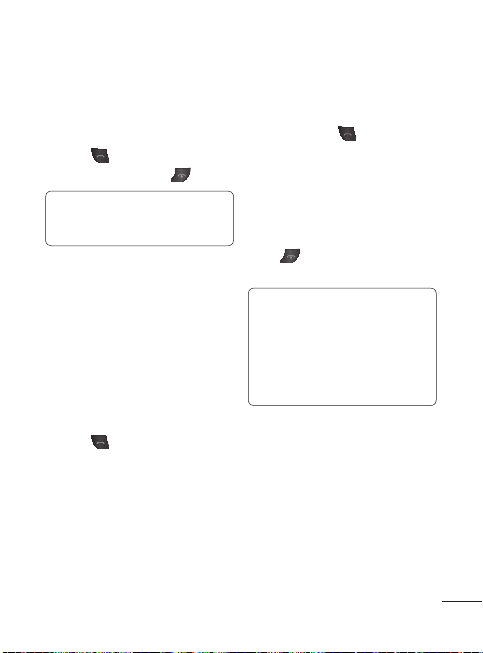
Calling
Making a call
1 Make sure your phone is on.
2 You can use the keypad. To delete
a digit press back arrow.
3 Press
4 To end the call, press
Making a call from your
Contacts
It’s easy to call anyone whose
number you have stored in your
Phonebook.
1 Press Menu to open the main
2 Using the keypad, enter the first
3 Press
to begin the call.
TIP! To enter + when
making an international call,
press and hold 0.
menu. Select Phonebook.
letter of the contact you want to
call and scroll to the Phonebook.
to begin the call.
.
Answering and rejecting
a call
When your phone rings, press
Accept or press
the call.
While your phone is ringing you can
press Silent to mute the ringing.
This is useful if you have forgotten
to change your profile to silent for
a meeting.
Press
to reject an incoming call.
Note: In call when speaker is
activated, the speaker icon
is displayed with red colour
cross, when the speaker is
deactivated speaker icon is
displayed without red colour
cross.
to answer
or select Reject in order
Speed dialling
You can assign a speed dial number
to a contact you call frequently.
15
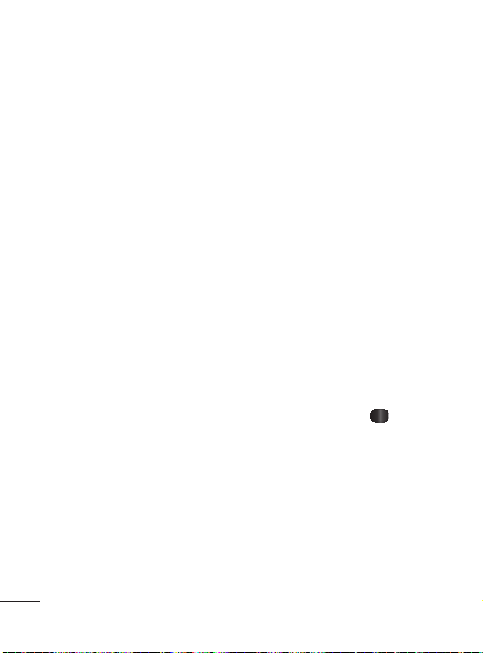
Games & apps.
You can install new games and
applications on your phone to keep
you amused when you have spare
time.
Logs
You can check the record of all
missed, outgoing, incoming call logs
and messages. The number and
name (if available) are displayed
together with the date and time at
which the call was made. You can
also view the number of times you
have called.
All logs: View a complete list of all
your dialed, recieved and missed
calls and also ent and recieved
messages.
Calls Only: View a list of all the
numbers you have called, recieved
and missed.
Messages Only: View a list of
all the numbers to which you
have sent messages or recieved
messages from.
Missed logs: View a list of any
calls you have missed.
Outgoing logs: View a list of all the
numbers you have called.
Incoming logs: View a list of all the
numbers that have received.
16
Camera
Camera
1 Press Menu and select Camera
choose Camera.
2 When the camera has focused on
your subject, select the Capture
icon on the bottom-centre of the
screen and press OK key to take
a photo.
Video Camera
1 Press Menu and select Camera
and choose Video Camera. The
video camera’s viewfinder will
appear on screen.
2 Focus the camera on what to
record.
3 Select the Rec. icon on the
bottom-centre of the screen and
press OK Key to take a video.
Rec will appear at the bottom of
the viewfinder. Press
stop recording.
Album
View the pictures and videos you
have taken in your Album.
again to
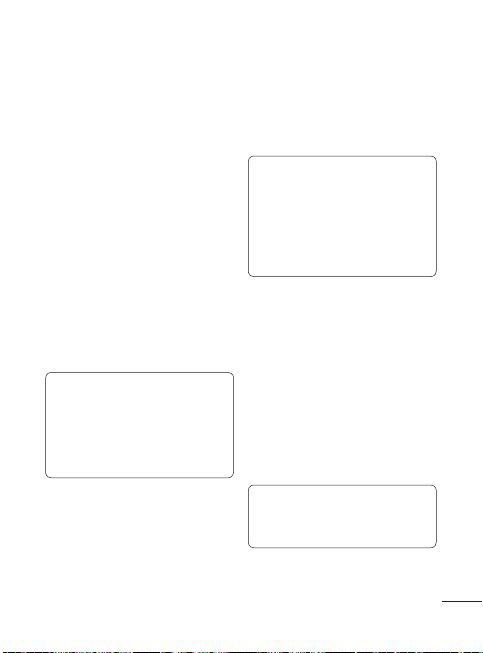
Internet
You can launch the internet browser
and access the homepage of the
activated profile on web settings.
You can also manually enter a URL
address and access the associated
web page.
1 In Menu mode, select Internet
→ Yes to launch your service
provider’s homepage.
2 Navigate web pages using the
following keys:
Navigation - Scroll up or down on
a web page.
OK - Select an item.
Back - Return to the previous page.
Options - Access a list of browser
options.
Note: You will incur extra
cost by connecting to these
services and downloading
content.
Check data charges with your
network provider.
SNS
(Social network services)
Your LG-C370 has SNS that lets
you enjoy and manage your social
network. You can update your own
SN place status and view your
friend’s SN updates.
Note: SNS feature is a
data intensive application.
Additional costs may be
incurred when connecting and
using online services. Check
your data charges with your
network provider.
Facebook
Home: Log in and you will see
your friend’s updated status. Input
your comment about new status
or check others. Select Options to
choose Refresh and main menu.
Twitter
Twitter is a micro blogging service
that enables its users to send and
read messages known as tweets.
Note: Please ensure Auto
Update is On before using this
Applications.
17
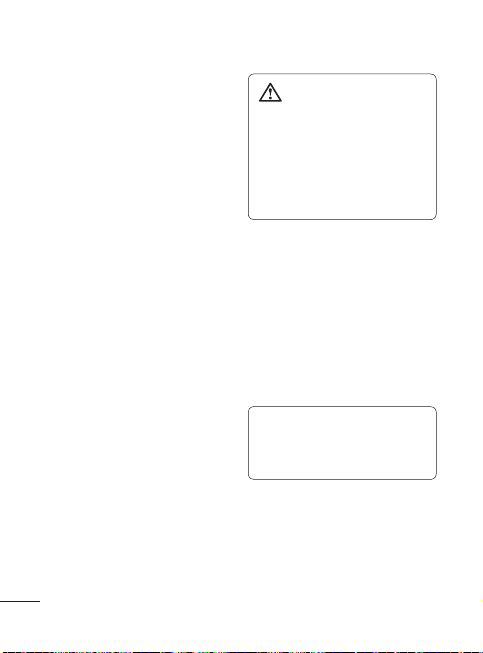
Messaging
Messaging
Your LG-C370 includes functions
related to SMS (Short Message
Service), MMS (Multimedia
Message Service) as well as the
network’s service messages.
Sending a message
1 Press Menu, select Messaging
and choose Write message.
2 A new message editor will open.
Message editor combines SMS
and MMS in one intuitive mode
that is easy to switch between.
The default setting of the
message editor is SMS mode.
3 Enter your message using the
keypad.
4 Select Options and choose Insert
to add an Image, Video, Sound,
Text template, Multimedia
template, Emoticon, Name
& Number, Slide, Subject or
More (Business card/Schedule/
Memo/Task/My profile).
5 Choose Send to.
6 Choose a contact from the list
of contacts or enter the phone
number.
7 Select Send.
18
WARNING: Image,
Sound, Video, Slide, Subject,
Business card, Schedule or
My profile is added to the
message editor, it will be
automatically converted to
MMS mode and you will be
charged accordingly.
Entering text
You can enter alphanumeric
characters using the phone’s
keypad. For example, storing names
in contacts, writing a message and
creating scheduling events in the
calendar all require entering text.
The following text input methods
are available in the phone: Abc
mode, and 123 mode.
Note: Some fields may allow
only one input mode (e.g.
telephone number in contact
fields).
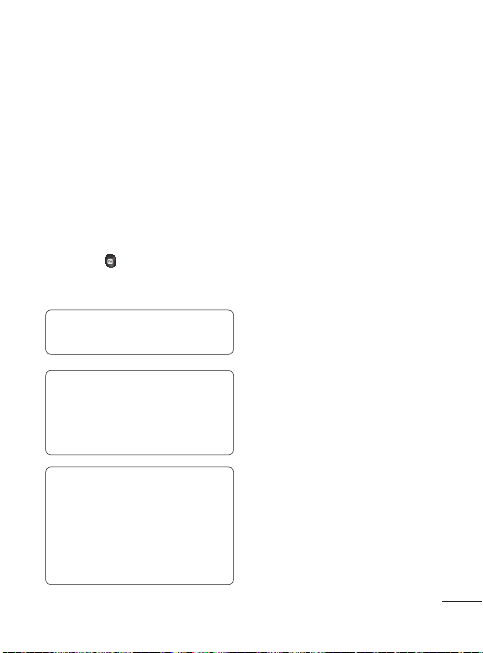
Text input mode using the
keypad
When you want to enter text, for
example when writing a message,
the keypad will default to Abc mode.
If you are entering a number, for
example when making a call, the
keypad number keys will default to
numbers. To enter the small symbol
(such as @) or the number (such as
0) at upper right of the keys, press
the Fn Key
the next letter, or twice quickly for
all letters.
Note: Info message will
display only for slot 1.
TIP! While viewing the received
message, press Options and
select Quick reply. This is
useful if you need to reply the
message during a meeting.
TIP! While you see the
message, press Options
and select Extract. You can
extract the information such
as a number, email address or
web address from the selected
message.
. Press it once for just
19
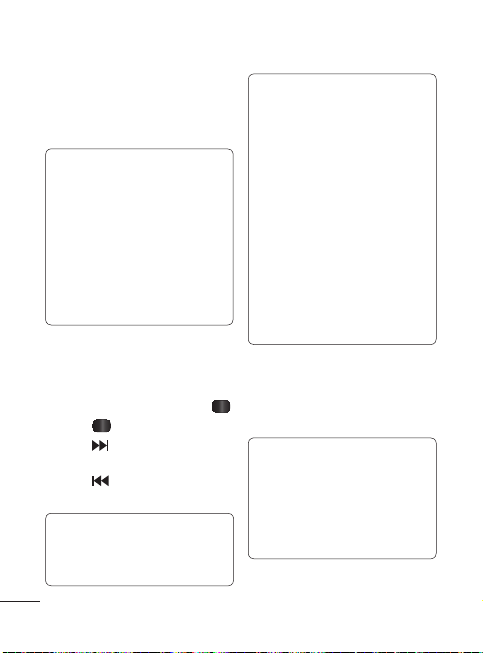
Music
MP3 Player
Your LG-C370 has a built-in music
player so you can play all your
favourite music.
Note:
• Before using music player,
you will need to transfer
music file onto your phone.
• Music player supports codec
types as follows: MP3, WMA,
AAC. Music player does
not necessarily support all
features and variations of file
formats.
Playing a song
1 Press Menu and select Music,
then choose MP3 player.
2 Choose All songs then select the
song you want to play. Select
3 Select to pause the song.
4 Select to skip to the next
song.
5 Select
20
to skip to the previous
song.
TIP! To change the volume
while listening to music, use
the volume keys on the left
hand side of your phone.
Note:
The copyright of music
files can be protected in
international treaties and
national copyright laws.
Therefore, it may be necessary
to obtain a permission or a
license to reproduce or copy
music. In some countries
national law prohibits private
copying of copyrighted
material. Before downloading
or copying the file, please
check the national legislation
of the applicable country
concerning the use of such
material.
FM Radio
Your LG-C370 supports Wireless
FM radio feature so you can tune
.
into your favorite stations and listen
on the move.
Note: If you are in an area with
bad radio reception, you may
have difficulty listening to the
radio. You will need to insert
your headphones in order to
listen to the radio. Insert them
into the headphone socket.
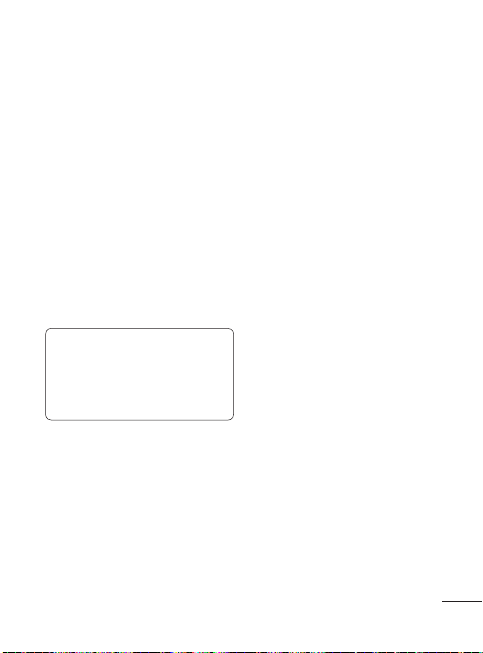
Listening to the radio
1 Press Menu, select Music and
choose FM radio.
2 Select the channel number of the
station you would like to listen to.
Recording the Radio
1 Press Rec. during listening to
the radio.
2 The recording time is displayed
on your phone.
If you want to stop the recording,
press Stop. If recording is done, the
recorded contents will be saved in
My stuff -> Sounds as mp3 file.
TIP! To configure your
recording settings such as the
saved memory, recording type
or pre-recording, press Option
and select Recording settings.
21
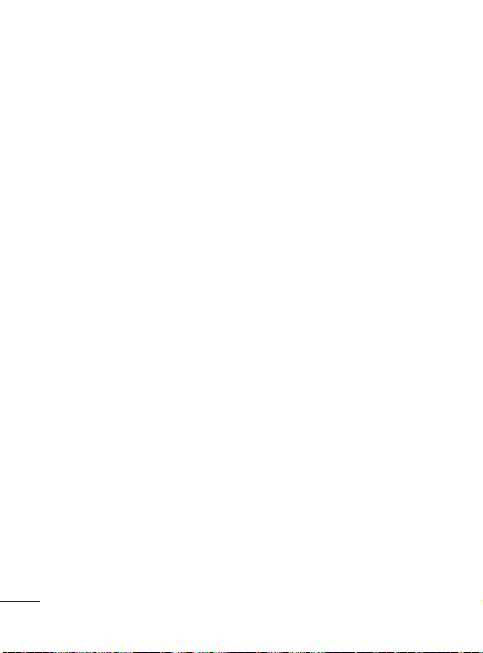
E-Mail
Sending an email using
your new account
To send/receive an email, you
should set up an email account.
1 Press Menu, select E-Mail and
choose the account you want
to use.
2 From Options choose Write
e-mail and a new email window
will open.
3 Enter address in To field then Write
a subject line and press down
navigation key.
4 Enter your message using the
keypad then Press Send to send
the email.
My stuff
View the images, sounds, videos
and others in your My stuff.
22
Phonebook
Searching for a contact
1 Press Menu and select
Phonebook.
2 Using the keypad enter the first
letter of the name of the contact
you want to call.
3 To scroll through the contacts and
their different numbers use the
navigation keys.
Adding a new contact
1 Press Menu and select
Phonebook.
2 Press Options and select New
contact.
3 Enter the information you want
in the fields provided and press
Done.
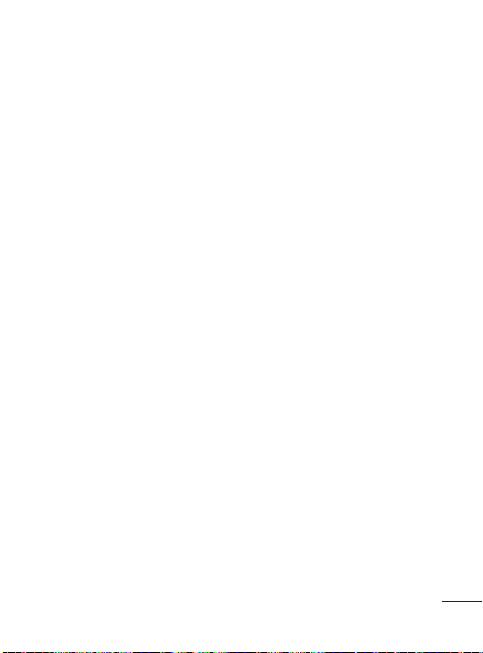
Tools
Quick menu
1 Press Menu and select Tools,
then choose Quick menu.
2 Press Add and choose the menu
you want to quickly approach.
Alarm clock
You can set up to 5 alarm clocks to
go off at a specified time.
Calculator
This contains the standard functions
such as Addition, Subtraction,
Multiplication and Division.
Voice recorder
Use your Voice recorder to record
voice memos or other sounds.
Stopwatch
This option allows you to use the
function of a stopwatch.
Unit converter
This converts any measurement into
a unit you want.
World clock
Allows you to determine the
current time in another time zone
or country.
23
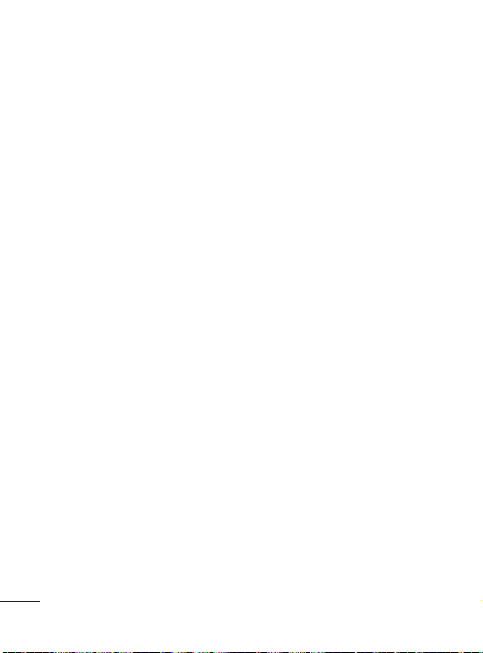
Settings
Dual SIM
You can select the default SIM card
for call or message in Contact, Call
logs and Message box.
Profiles
Choose the profile you want to edit.
Flight mode: Flight mode will not
allow you to make calls, connect to
the internet or send message.
Device
Date and time: Select Auto update
On, and the phone will automatically
update the date and time.
Battery status: Choose to switch
the factory set power save settings
On or Off .
Languages: Change the language
of your LG-C370’s display.
Auto key lock: Lock the keypad
automatically in standby screen.
Security: Change your security
to keep your LG-C370 and the
important information it holds
protected.
• Anti-theft mobile tracker: When
the handset is stolen, handset
sends the SMS to the numbers
configured by real Owner. To
activate the ATMT feature, you
24
will need to set ATMT on, and
configure the ATMT settings
with Owner name and Alternate
numbers. Default ATMT Code is
“0000”.
• Application lock - To prevent
unauthorized use of phone
applications, you can enable
application lock which requires
user to enter a password when
accessing applications. Password
is the same as the security code
(Default password is 0000).
Reset: Use Reset to reset all the
settings to their factory definitions.
You need the security code to
activate this function. The default
number is “0000”.
Memory status: You can check
free space and memory usage of
each repository.
Display
You can adjust settings for the
phone display.
Call
You can set the menu relevant to
a call.
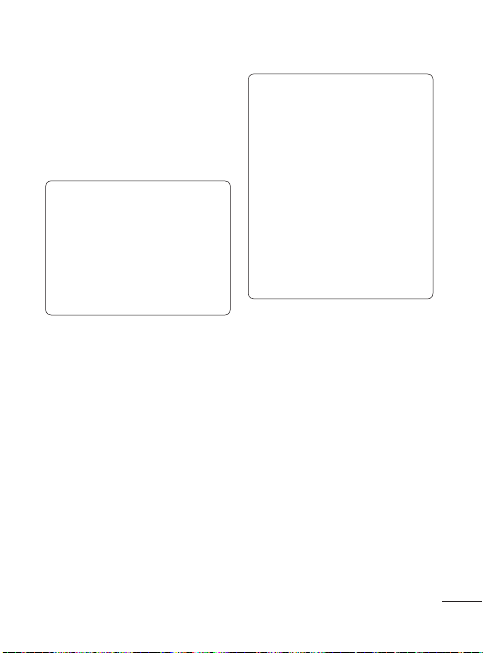
Connectivity
Bluetooth: Set up your LG-C370
for Bluetooth use. You can adapt
your visibility to other devices or
search through devices your phone
is paired with.
NOTE: Pair LG-C370 with any
device supporting BT version
above 2.0, then passcode is
not asked, since passcode is
auto generated. Pair LG-C370
with any device supporting
lesser BT versions such as 1.2
etc, then passcode is asked.
USB connection mode: You can
select the USB connection mode on
your phone for several uses.
Wi-Fi
Wireless Manager allows you to
manage Internet connections via
Wi-Fi (Wireless LAN) on your device.
It allows the phone to connect to
local wireless networks or access
the Internet wirelessly.
NOTE: The LG-C370
supports WEP and
WPAPSK/2 encryption, but
not EAP or WPS encryption.
If your Wi- Fi service provider
or network administrator
sets encryption for network
security, fill in the key in the
pop-up window. If encryption
is not set, this popup window
will not be shown. You can
obtain the key from your Wi-Fi
service provider or network
administrator.
Phone Software update
LG Mobile Phone Software
update from internet
For more information on using this
function, please visit the
http://update.lgmobile.com or
http://www.lg.com/common/index.
jsp → select country.
This Feature allows you to update
the Software of your phone to the
latest version conveniently from the
internet without the need to visit a
service centre.
25
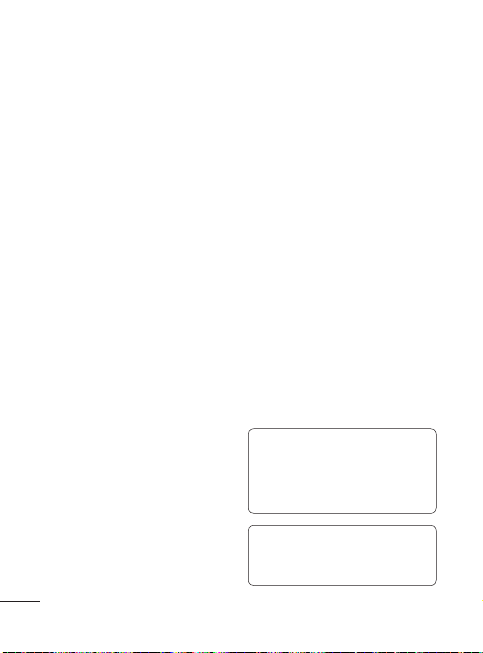
Settings
As the mobile phone Software
update requires the user’s full
attention for the duration of the
update process, please make
sure to check all instructions and
notes that appear at each step
before proceeding. Please note
that removing the USB data cable
or battery during the upgrade may
seriously damage your mobile
phone.
Synchronise your phone
with your PC
You can synchronise your phone
with your PC to make sure all your
important details and dates match,
but also to backup your files to put
your mind at ease.
Backing up and restoring
your phone’s information
1 Connect the USB cable to your
phone and your PC.
2 Select the PC suite from the
popup menu in your phone and
run PC Suite Program in your PC.
3 Click the “Phone Backup &
Restore” in PC suite (Tools >
Phone Backup & Restore), and
select Backup or Restore.
26
4 Mark the contents you would
like to back up or restore. Select
the location you would like to
backup information to, or restore
information from. Now select
Backup or Restore and Click
Finish.
5 Your information will be Backed
up or Restored.
Viewing your phone files on
your PC
1 Connect the USB cable to your
phone and your PC.
2 Select the PC suite from the
popup menu in your phone and
run PC Suite Program in your PC.
3 Open LG PC Suite icon in your PC
which is already installed, after
searching the phone it will be
connected automatically.
TIP! Viewing the contents of
your phone on your PC helps
you to arrange files, organise
documents and remove
contents you no longer need.
Note: Install PC Suite using
CD provided and follow the
Installation Guide.
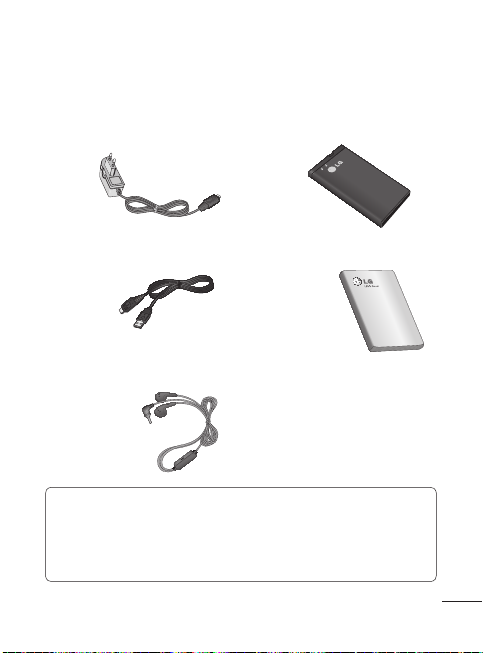
Accessories
Various accessories are available for your mobile phone. These are detailed
below.
Charger Battery
Data cable User Guide
Stereo headset
NOTE
• Always use genuine LG accessories.
• Failure to do so may invalidate your warranty.
• Accessories may be different in different regions. Please check
with our regional service company or agent for further enquires.
27
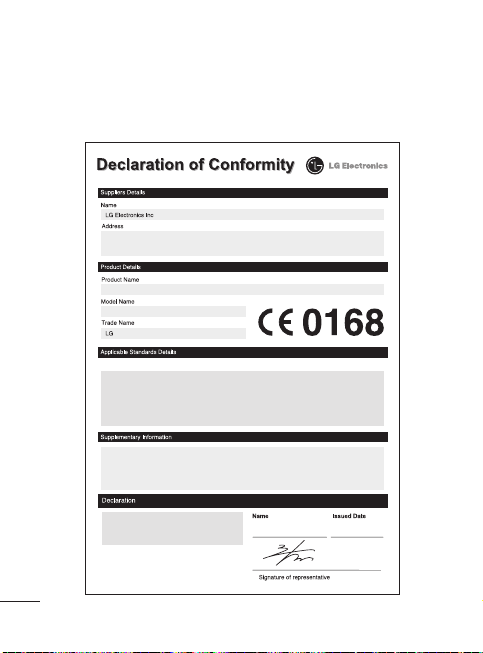
Technical Data
Ambient Temperatures
Max.: +55°C (discharging) +45°C (charging)
Min.: -10°C
LG Electronics Inc. LG Twin Towers 20,
Yeouido-dong, Yeongdeungpo-gu, Seoul, Korea 150-721
GSM 850 / E-GSM 900 / DCS 1800 / PCS 1900 Quad band Terminal Equipment
LG-C370
R&TTE Directive 1999/5/EC
EN 301 489-01 V1.8.1, EN 301 489-07 V1.3.1, EN 301 489-17 V2.1.1
EN 301 511 V9.0.2
EN 50360:2001/AC:2006, EN 62209-1:2006, EN 62209-2:2010
EN 60950-1:2006+A11:2009
EN300328 V1.7.1
The conformity to above standards is verified by the following Notified Body(BABT)
BABT, Forsyth House-Churchfield Road - Walton-on-ThamesSurrey - KT12 2TD , United Kingdom
Notified Body Identification Number : 0168
I hereby declare under our sole responsibility
that the product mentioned above to which this
declaration relates complies with the above
mentioned standards, regulation and directives
LG Electronics Inc. – EU Representative
Veluwezoom 15, 1327 AE Almere, The Netherlands
28
Doo Haeng Lee / Director
25. May. 2011
