LG LG-C310 User Guide
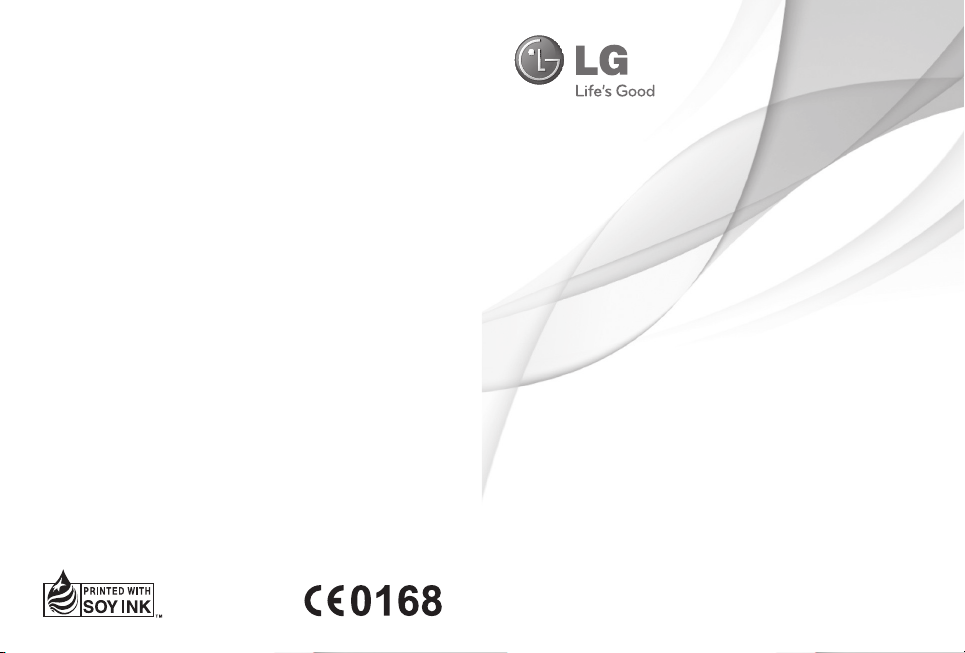
USER GUIDE
LG-C310
E N G L I S H
P/NO : MMBB0392942 (1.0)
www.lg.com
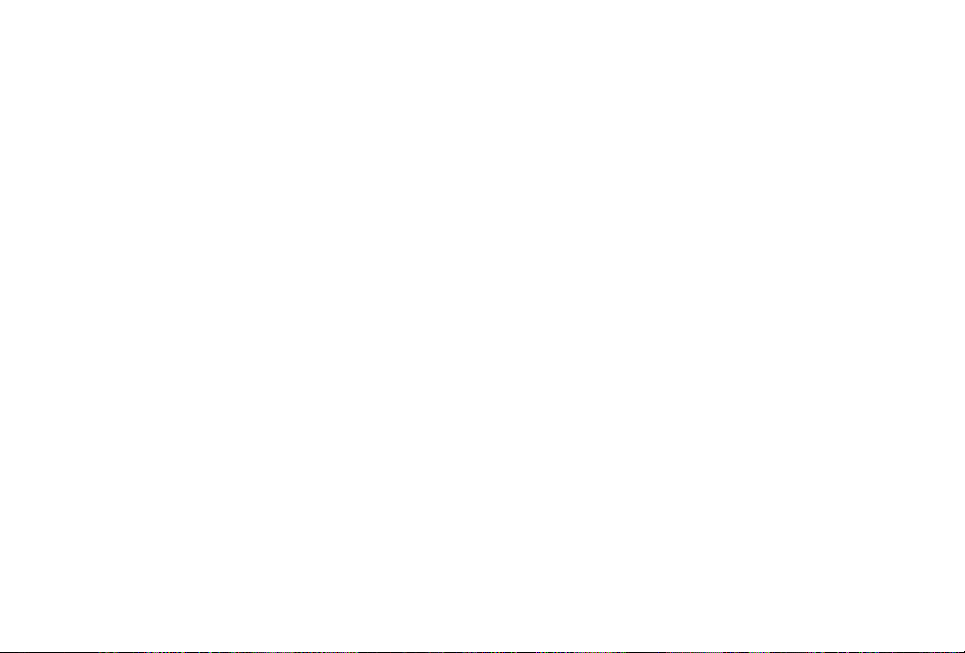
Bluetooth QD ID B016671

LG-C310 User Guide - English
This guide will help you understand your new mobile phone. It will provide
you with useful explanations of features on your phone.
Some of the content of this manual may differ from your phone depending
on the software of the phone or your service provider.
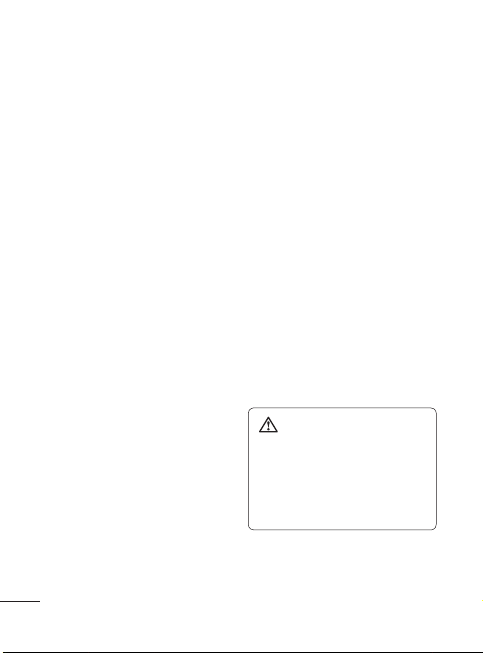
Guidelines for safe and effi cient use
Please read these simple guidelines.
Not following these guidelines may
be dangerous or illegal.
Exposure to radio
frequency energy
Radio wave exposure and Specific
Absorption Rate (SAR) information
This mobile phone model LG-C310
has been designed to comply with
applicable safety requirements
for exposure to radio waves.
These requirements are based on
scientific guidelines that include
safety margins designed to assure
the safety of all persons, regardless
of age and health.
•
The radio wave exposure
guidelines employ a unit of
measurement known as the
Specific Absorption Rate, or SAR.
Tests for SAR are conducted
using standardised methods
with the phone transmitting at its
highest certified power level in all
used frequency bands.
•
While there may be differences
between the SAR levels of various
LG phone models, they are all
designed to meet the relevant
guidelines for exposure to radio
waves.
2
The SAR limit recommended by
•
the International Commission on
Non-Ionizing Radiation Protection
(ICNIRP) is 2 W/Kg averaged over
10g of tissue.
•
The highest SAR value for this
model phone tested by DASY4 for
use at the ear is 1.26 W/Kg (10g)
and when worn on the body is
1.14 W/Kg (10g).
•
SAR data information for
residents in countries/regions
that have adopted the SAR limit
recommended by the Institute
of Electrical and Electronics
Engineers (IEEE), which is 1.6 W/
Kg averaged over 1g of tissue.
Product care and
maintenance
WARNING:
chargers and accessories approved
for use with this particular phone
model. The use of any other types
may invalidate any approval or
warranty applying to the phone,
and may be dangerous.
•
Do not disassemble this unit. Take
it to a qualified service technician
when repair work is required.
Only use batteries,
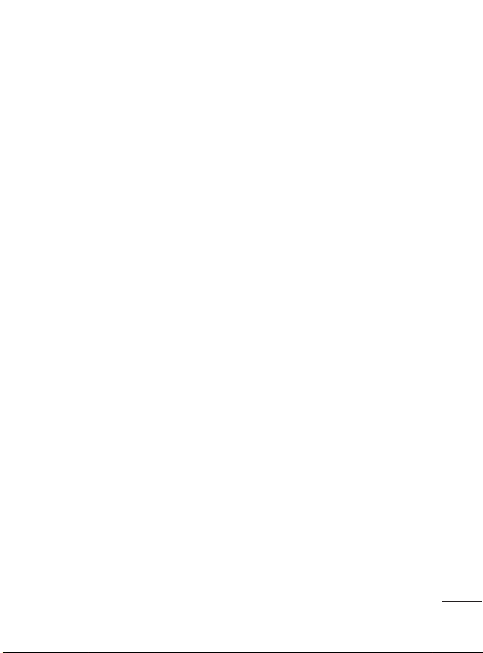
Keep away from electrical
•
appliances such as TVs, radios,
and personal computers.
The unit should be kept away
•
from heat sources such as
radiators or cookers.
Do not drop.
•
Do not subject this unit to
•
mechanical vibration or shock.
Switch off the phone in any area
•
where you are required by special
regulations. For example, do not
use your phone in hospitals as
it may affect sensitive medical
equipment.
•
Do not handle the phone with wet
hands while it is being charged. It
may cause an electric shock and
can seriously damage your phone.
•
Do not to charge a handset
near flammable material as the
handset can become hot and
create a fire hazard.
•
Use a dry cloth to clean the
exterior of the unit (do not use
solvents such as benzene, thinner
or alcohol).
•
Do not charge the phone when it
is on soft furnishings.
•
The phone should be charged in
a well ventilated area.
Do not subject this unit to
•
excessive smoke or dust.
•
Do not keep the phone next to
credit cards or transport tickets; it
can affect the information on the
magnetic strips.
•
Do not tap the screen with a sharp
object as it may damage the phone.
•
Do not expose the phone to liquid
or moisture.
•
Use the accessories like
earphones cautiously. Do not
touch the antenna unnecessarily.
Efficient phone operation
Electronics devices
All mobile phones may get
interference, which could affect
performance.
•
Do not use your mobile phone
near medical equipment
without requesting permission.
Avoid placing the phone over
pacemakers, for example, in your
breast pocket.
•
Some hearing aids might be
disturbed by mobile phones.
•
Minor interference may affect
TVs, radios, PCs, etc.
3
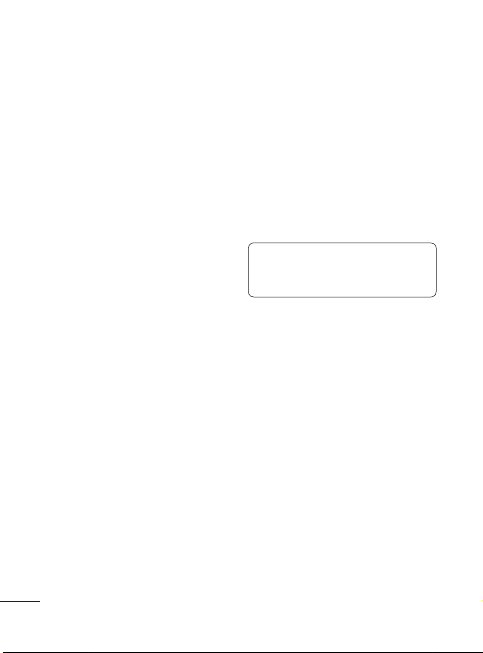
Guidelines for safe and effi cient use
Road safety
Check the laws and regulations on
the use of mobile phones in the
area when you drive.
Do not use a hand-held phone
•
while driving.
Give full attention to driving.
•
Use a hands-free kit, if available.
•
Pull off the road and park before
•
making or answering a call if
driving conditions so require.
•
RF energy may affect some
electronic systems in your vehicle
such as car stereos and safety
equipment.
When your vehicle is equipped
•
with an air bag, do not obstruct
with installed or portable wireless
equipment. It can cause the air
bag to fail or cause serious injury
due to improper performance.
If you are listening to music
•
whilst out and about, please
ensure that the volume is at a
reasonable level so that you are
aware of your surroundings. This
is particularly imperative when
near roads.
4
Avoid damage to your
hearing
Damage to your hearing can occur
if you are exposed to loud sound for
long periods of time. We therefore
recommend that you do not turn on
or off the handset close to your ear.
We also recommend that music and
call volumes are set to a reasonable
level.
NOTE: Excessive sound pressure
from earphones can cause
hearing loss.
Blasting area
Do not use the phone where
blasting is in progress. Observe
restrictions, and follow any
regulations or rules.
Potentially explosive
atmospheres
Do not use the phone at a
•
refueling point.
•
Do not use near fuel or
chemicals.
•
Do not transport or store
flammable gas, liquid, or
explosives in the same
compartment of your vehicle
with your mobile phone and
accessories.
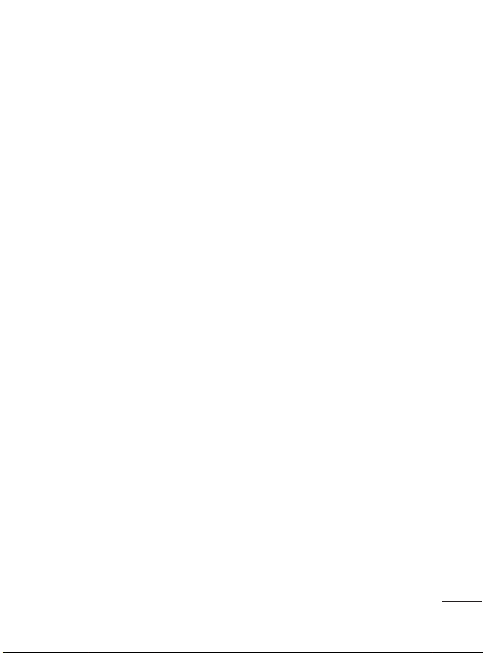
In aircraft
Wireless devices can cause
interference in aircraft.
Turn your mobile phone off before
•
boarding any aircraft.
•
Do not use it on the aircraft
without permission from the crew.
Children
Keep the phone in a safe place
out of the reach of small children.
It includes small parts which may
cause a choking hazard if detached.
Emergency calls
Emergency calls may not be
available under all mobile networks.
Therefore, you should never depend
solely on the phone for emergency
calls. Check with your local service
provider.
Battery information and
care
You do not need to completely
•
discharge the battery before
recharging. Unlike other battery
systems, there is no memory
effect that could compromise the
battery’s performance.
Use only LG batteries and
•
chargers. LG chargers are
designed to maximise the battery
life.
•
Do not disassemble or shortcircuit the battery pack.
•
Keep the metal contacts of the
battery pack clean.
•
Replace the battery when it
no longer provides acceptable
performance. The battery pack
maybe recharged hundreds of
times until it needs replacing.
•
Recharge the battery if it has
not been used for a long time to
maximise usability.
•
Do not expose the battery charger
to direct sunlight or use it in high
humidity, such as in the bathroom.
•
Do not leave the battery in hot or
cold places, this may deteriorate
the battery performance.
•
There is risk of explosion if the battery
is replaced by an incorrect type.
•
Dispose off used batteries
according to the manufacturer’s
instructions. Please recycle when
possible. Do not dispose as
household waste.
5
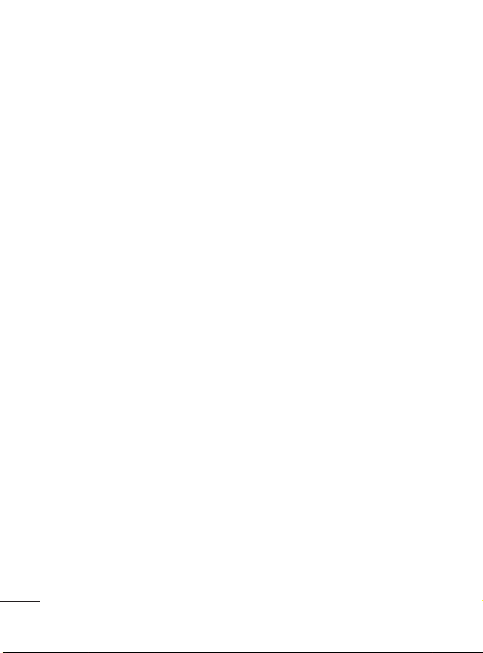
Guidelines for safe and effi cient use
If you need to replace the battery,
•
take it to the nearest authorised
LG Electronics service point or
dealer for assistance.
•
Always unplug the charger from
the wall socket after the phone is
fully charged to save unnecessary
power consumption of the charger.
•
Actual battery life will depend on
network configuration, product
settings, usage patterns, battery
and environmental conditions.
6
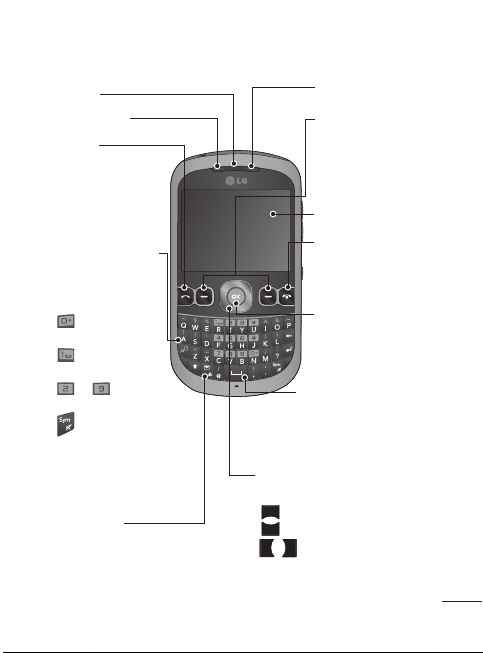
Getting to Know Your Phone
Earpiece
SIM1 Indicator
Send key
• Dials a phone number
and answers a call.
• In standby mode:
Shows the history
of calls.
Alpha numeric keys
• In standby mode:
Input numbers to
dial Hold down
- International
calls
- Connect voice
mail centre
to - Speed
dials
- Hold the key
down to go
Silent mode
• In editing mode:
Enter numbers &
characters
Message key
• Short press to open message editor
directly.
• Long press to Lock /Unlock handset.
SIM2 Indicator
Soft keys (Left soft key
/ Right soft key)
• These keys perform
the function Indicated
in the bottom of the
display.
Main LCD
End key
• Switch on/off (hold
down)
• End or reject a call.
Confirm key / OK key
• Selects menu options
and confirms actions.
Space key:
• In Editor screen to enter
space .
• In Idle screen to open
widget menu.
Navigation key
In standby mode:
Briefly: Mp3 player
Briefly: Camera
Briefly: Toolbar when it
was set. (Menu>Settings
>Display>Homescreen>
Display Items)
• In menu: Scroll up & down.
7
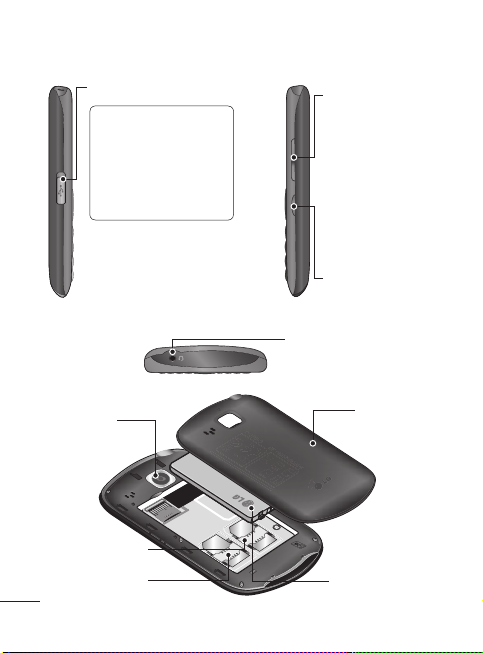
Getting to Know Your Phone
Charger/USB cable connector
TIP: Please ensure the
phone is powered on ,
external memory card
is inserted and in idle
mode before connecting
the USB cable for Mass
Storage.
Camera lens
SIM2 Card holder
SIM1 Card holder
8
Side keys
• In standby mode:
Controls the ring
volume.
• During a call:
Earpiece volume
adjustment.
• During playing
MP3 music: Audio
volume adjustment.
SIM Switching Key
(SIM1 and SIM2
selection)
Headset
Battery cover
Battery pack
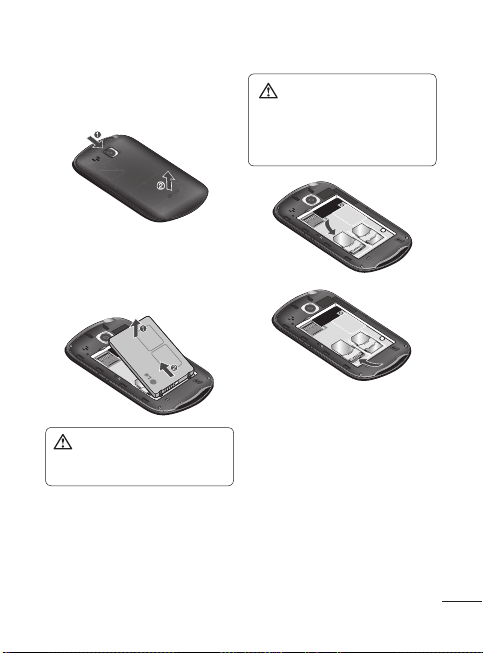
Installing the SIM and battery
1 Remove the battery cover
Press the battery cover as shown
in figure.
2 Remove the battery
Lever the top edge of the battery
and remove it carefully from the
battery compartment.
WARNING: Do not remove the
battery when the phone is switched
on, as this may damage the phone.
3 Install the SIM card
Slide the SIM card into the SIM
card holder. Make sure that the
gold contact area on the card is
facing downwards. To remove
the SIM card, pull it gently in the
reverse direction.
remove the SIM card while your
phone is being used or turned on,
data may be lost or the SIM card
might be damaged.
4 Install the battery
First insert the bottom of the
battery into the bottom edge of
the battery compartment. Ensure
that the battery contacts align
with the terminals on the phone.
Press top of the battery until it
clips into place.
WARNING: Do not replace or
9

5 Insert the battery cover
6 Charging your phone
Pull open the cover of the
charger socket on the top of
your LG-C310. Insert the charger
and plug into a mains electricity
socket. Your LG-C310 will need
to be charged until a message
reading “Battery full” appears
on screen.
10
Using Dual SIM-card
You can see two Network Signal
icons on the left-top of the screen
when you insert two SIM-Card.
To select or switch the SIMcard, press Menu and select
Settings,then select Dual SIM.
Or press Dual SIM key simply on
the right side of the LG-C310. Dual
SIM key make it easy for you to
switch SIM-Card whenever you call,
send messages and so on.
TIP!
You can see the network
signals highlighted by background
colour when you switch them.
It makes you easily identify the
strength of your signal of the
selected SIM-Card.
Tip! You must choose SIM1
or SIM2 to use some function.
For example, Call, Messaging,
Phonebook, Settings and any
Options.
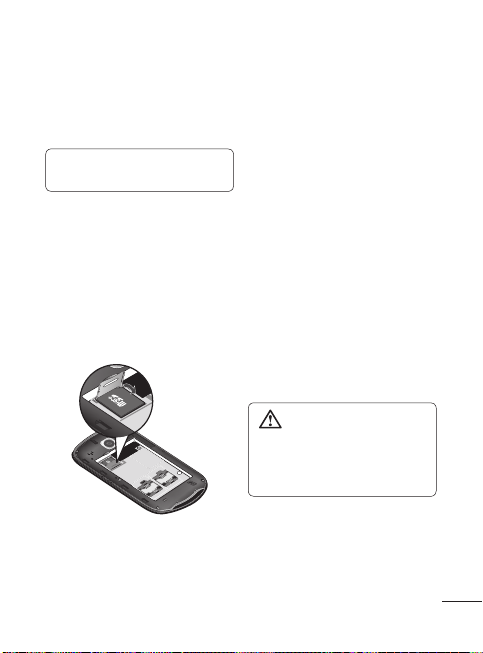
Memory card
Installing a memory card
You can expand the memory
available on your phone using a
memory card.
Note: A memory card is an
optional accessory.
Remove the battery cover.
1
Push the microSD card slot to
2
release lock.
Flip up the slot.
3
Put the microSD card on the card
4
tray. Make sure the gold colour
contact area is facing downwards.
5
Flip down then push the slot
to lock.
Formatting the memory
card
Your memory card may already be
formatted. If your memory card isn’t
formatted, you will need to format it
before you can begin using it.
1 From the home screen press
Menu then select Settings.
2 Choose Device and Memory
info. and select External
memory.
3 Press Format and enter the
password, which is set to 0000
as default. Your memory card will
be formatted and ready to use.
4 To view the new formatted
folders on your LG-C310 press
Menu and select My stuff.
Choose My memory card.
WARNING: When you format
your memory card, all the content
will be wiped. If you do not want
to lose the data on your memory
card, back it up fi rst.
11
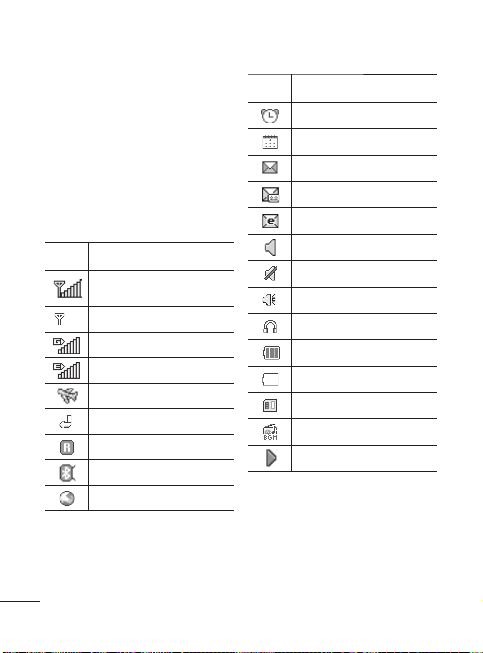
Your home screen
The status bar
The status bar uses various icons to
indicate things like signal strength,
new messages and battery life, as
well as telling you whether your
Bluetooth connection is active.
The table below explains the
meaning of icons you’re likely to
see in the status bar.
Icon Description
Network signal strength
(number of bars will vary)
No network signal
GPRS available
EDGE available
Flight mode is activated
Calls are diverted
Roaming service
Bluetooth® is activated
WAP service is connected
12
Icon Description
An alarm is set
Schedule
New message
New voice message
New Email
Normal profile in use
Silent profile in use
Outdoor profile in use
Headset profile in use
Remaining battery life
Battery empty
External memory
FM radio
MP3 music playing
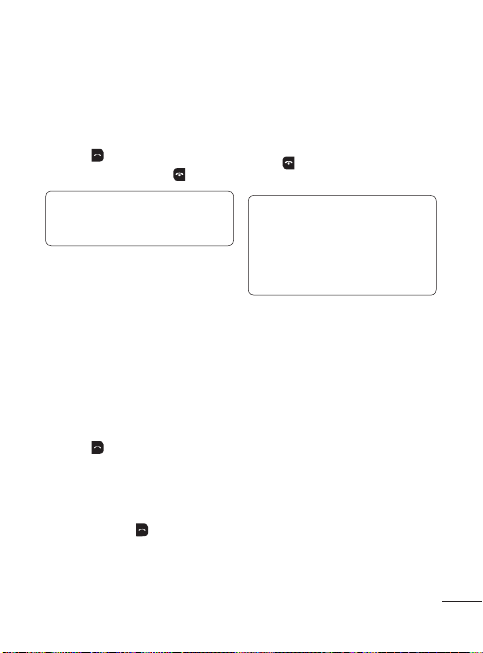
Calling
Making a call
Make sure your phone is on.
1
You can use the keypad. To delete
2
a digit press back arrow.
Press to begin the call.
3
To end the call, press
4
TIP! To enter + when making
an international call, press and
hold 0.
Making a call from your
Contacts
It’s easy to call anyone whose
number you have stored in your
Phonebook.
1
Press Menu to open the main
menu. Select Phonebook.
2
Using the keypad, enter the first
letter of the contact you want to
call and scroll to the Phonebook.
Press
to begin the call.
3
Answering and rejecting
a call
When your phone rings, press
Accept or press
the call.
to answer
.
While your phone is ringing you can
press Silent to mute the ringing.
This is useful if you have forgotten
to change your profile to silent for
a meeting.
or select Reject in order
Press
to reject an incoming call.
Note:
In call when speaker is activated,
the speaker icon is displayed with
red colour cross, when the speaker
is deactivated speaker icon is
displayed without red colour cross.
Speed dialling
You can assign a speed dial number
to a contact you call frequently.
1
Press Menu to open the main
menu. Select Phonebook, then
select Option and Speed dials.
2
Your voicemail is preset to speed
dial 1 and you cannot change
this. Select any other number
either by using the navigation
keys and selecting Set or by
pressing the hard key number
and selecting Set.
3
You r Phonebook will open. Select
the contact you’d like to assign to
that number using the navigation
keys then Press Select.
13
