LG LGC310 Owner’s Manual
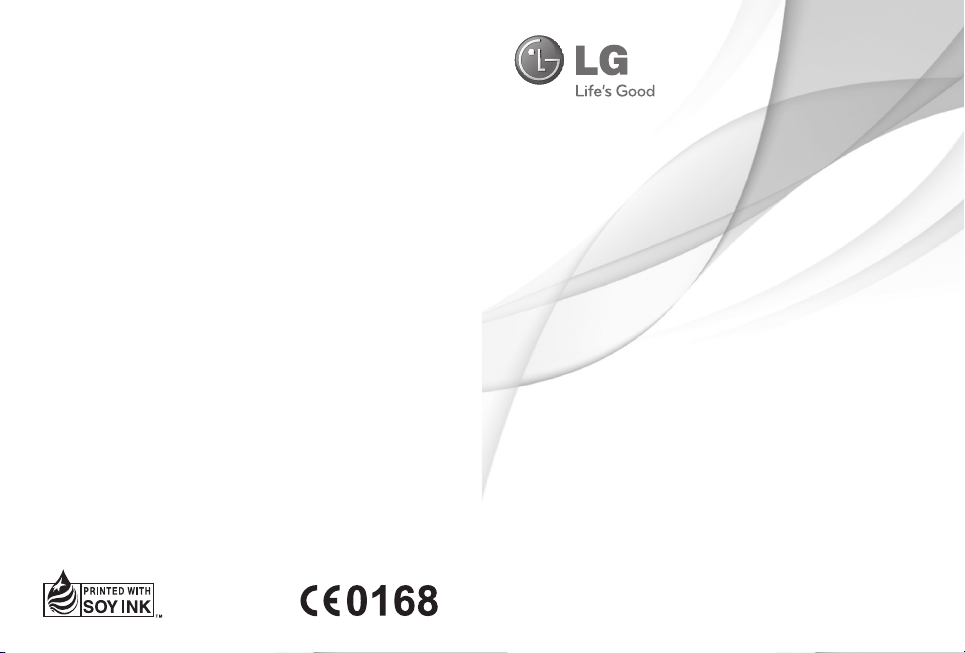
USER GUIDE
LG-C310
ENGLISH
P/NO : MMBB0392931(1.0)
www.lg.com
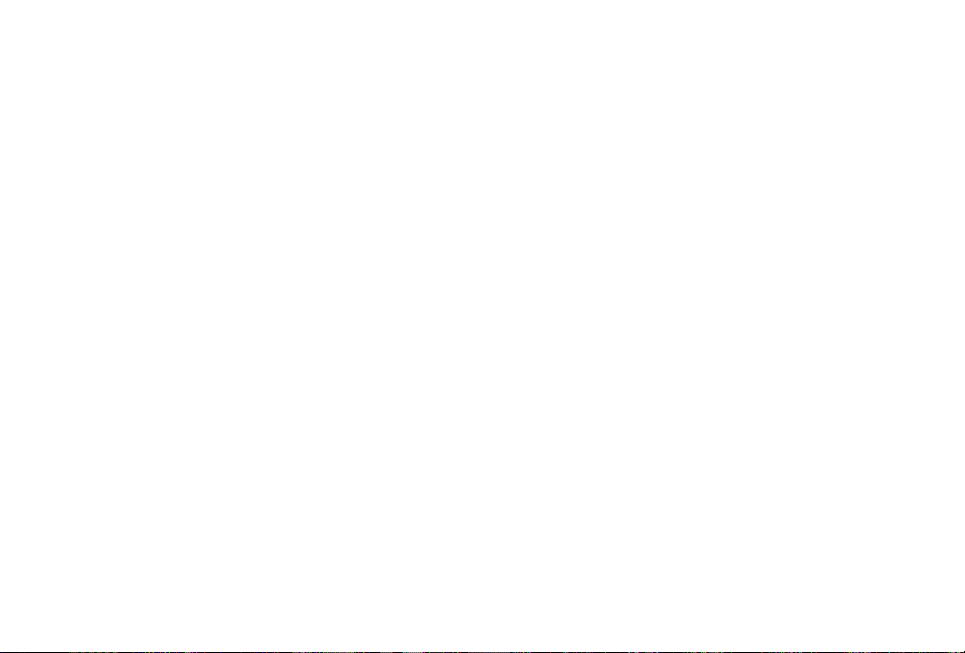
Making an Emergency call when there is
no SIM card present in the handset:
1 Enter emergency number 111 or 112
2 Press the Call button to activate
Emergency call.
Bluetooth QD ID B016671

LG-C310 User Guide - English
This guide will help you understand your new mobile phone. It will provide
you with useful explanations of features on your phone.
Some of the content of this manual may differ from your phone depending
on the software of the phone or your service provider.
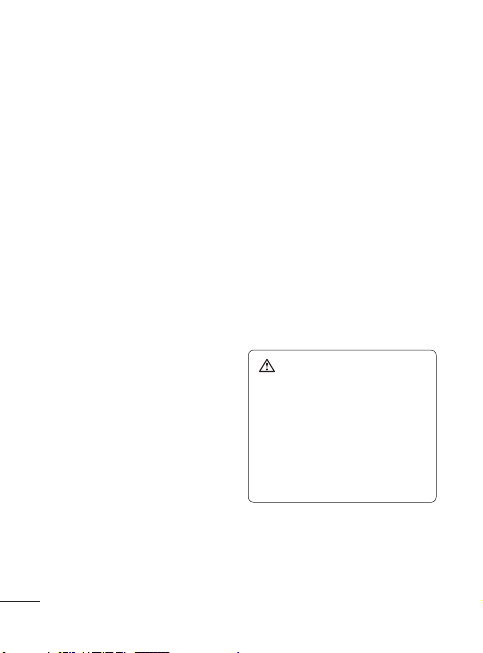
Guidelines for safe and effi cient use
Please read these simple
guidelines. Not following these
guidelines may be dangerous or
illegal.
Exposure to radio
frequency energy
Radio wave exposure and Specific
Absorption Rate (SAR) information.
This mobile phone model LG-C310
has been designed to comply with
applicable safety requirements
for exposure to radio waves.
These requirements are based on
scientific guidelines that include
safety margins designed to assure
the safety of all persons, regardless
of age and health.
• The radio wave exposure
guidelines employ a unit of
measurement known as the
Specific Absorption Rate, or SAR.
Tests for SAR are conducted
using standardised methods
with the phone transmitting at its
highest certified power level in all
used frequency bands.
• While there may be differences
between the SAR levels of various
LG phone models, they are all
designed to meet the relevant
guidelines for exposure to radio
waves.
2
• The SAR limit recommended by
the International Commission on
Non-Ionizing Radiation Protection
(ICNIRP) is 2W/kg averaged over
10g of tissue.
• The highest SAR value for this
model phone tested by DASY4 for
use at the ear is 1.26 W/kg (10
g) and when worn on the body is
1.14 W/kg(10 g).
• The SAR limit recommended
by the Institute of Electrical and
Electronics Engineers (IEEE) is 1.6
W/kg averaged over 1g of tissue.
Product care and
maintenance
WARNING
Only use batteries, chargers
and accessories approved
for use with this particular
phone model. The use of any
other types may invalidate any
approval or warranty applying
to the phone, and may be
dangerous.
• Do not disassemble this unit. Take
it to a qualified service technician
when repair work is required.
Repairs under warranty, at LG’s
option, may include replacement
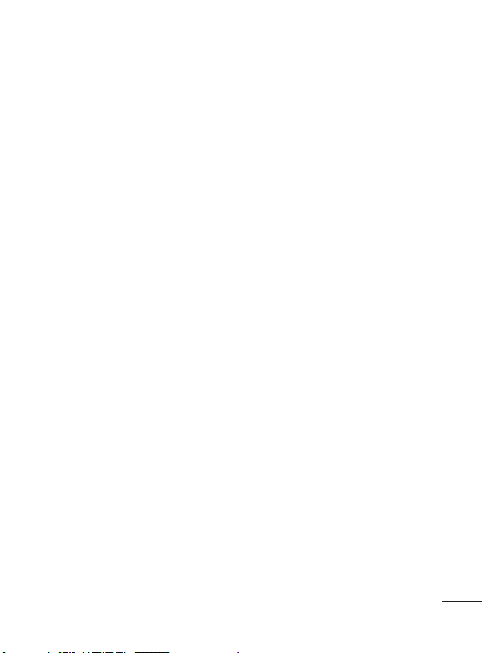
parts or boards that are either
new or reconditioned, provided
that they have functionality
equal to that of the parts being
replaced.
• Keep away from electrical
appliances such as TVs, radios,
and personal computers.
• The unit should be kept away
from heat sources such as
radiators or cookers.
• Do not drop.
• Do not subject this unit to
mechanical vibration or shock.
• Switch off the phone in any area
where you are required by special
regulations. For example, do not
use your phone in hospitals as
it may affect sensitive medical
equipment.
• Do not handle the phone with wet
hands while it is being charged.
It may cause an electric shock
and can seriously damage your
phone.
• Do not charge a handset near
flammable material as the
handset can become hot and
create a fire hazard.
• Use a dry cloth to clean the
exterior of the unit (do not use
solvents such as benzene, thinner
or alcohol).
• Do not charge the phone when it
is on soft furnishings.
• The phone should be charged in
a well ventilated area.
• Do not subject this unit to
excessive smoke or dust.
• Do not keep the phone next to
credit cards or transport tickets; it
can affect the information on the
magnetic strips.
• Do not tap the screen with a
sharp object as it may damage
the phone.
• Do not expose the phone to liquid
or moisture.
• Use the accessories like
earphones cautiously. Do not
touch the antenna unnecessarily.
Electronics devices
All mobile phones may get
interference, which could affect
performance.
• Do not use your mobile phone
near medical equipment.
Avoid placing the phone over
pacemakers, for example, in your
breast pocket.
• Mobile phones may interfere with
some hearing aids.
3
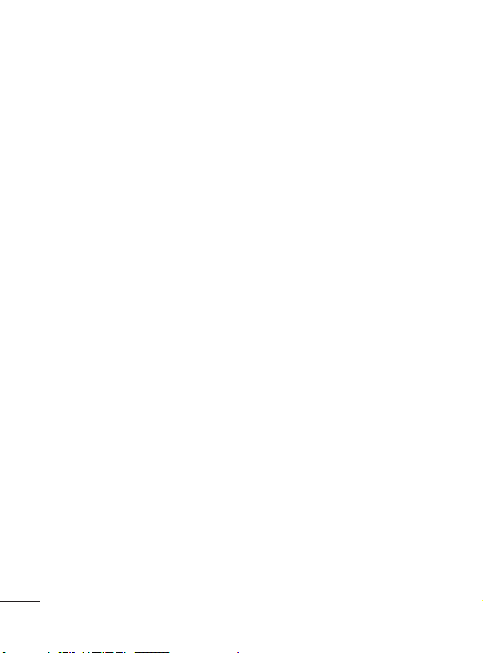
Guidelines for safe and effi cient use
• Minor interference may affect
TVs, radios, PCs, etc.
Road safety
Check the laws and regulations on
the use of mobile phones in the
area when you drive.
• Do not use a hand-held phone
while driving.
• Give full attention to driving.
• Use a hands-free kit, if available.
• Pull off the road and park before
making or answering a call if
driving conditions so require.
• RF energy may affect some
electronic systems in your vehicle
such as car stereos and safety
equipment.
• If your vehicle is equipped with an
airbag, ensure it is not obstructed
by your mobile device or
accessories. It may fail or cause
serious injury if obstructed when
deployed.
• If you are listening to music
whilst out and about, please
ensure that the volume is at a
reasonable level so that you are
aware of your surroundings. This
is particularly imperative when
near roads.
4
Avoid damage to your
hearing
Damage to your hearing can occur
if you are exposed to loud sound for
long periods of time. We therefore
recommend that you do not turn on
or off the handset close to your ear.
We also recommend that music and
call volumes are set to a reasonable
level.
Glass Parts
Some parts of your mobile device
are made of glass. This glass
could break if your mobile device
is dropped on a hard surface or
receives a substantial impact. If
the glass breaks, do not touch or
attempt to remove. Stop using your
mobile device until the glass is
replaced by an authorized service
provider.
Blasting area
Do not use the phone where
blasting is in progress. Observe
restrictions, and follow any
regulations or rules.
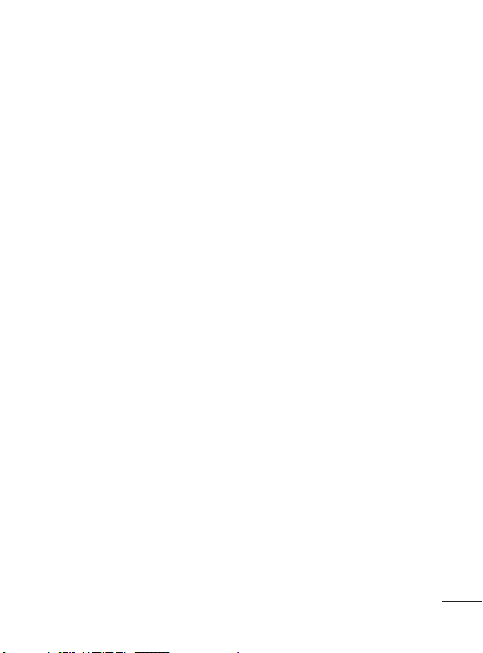
Potentially explosive
atmospheres
• Do not use the phone at a
refueling point.
• Do not use near fuel or
chemicals.
• Do not transport or store
flammable gas, liquid, or
explosives in the same
compartment of your vehicle
as your mobile phone and
accessories.
In aircraft
Wireless devices can cause
interference in aircraft.
• Turn your mobile phone off before
boarding any aircraft.
• Do not use it on the ground
without permission from the crew.
Children
Keep the phone in a safe place
out of the reach of small children.
It includes small parts which may
cause a choking hazard if detached.
Emergency calls
Emergency calls may not be
available under all mobile networks.
Therefore, you should never depend
solely on the phone for emergency
calls. Check with your local service
provider.
• Use your wireless phone to call
emergency services for yourself
or others in the case of fire, traffic
accident or medical emergencies
- Australia Dial (0-0-0)
- New Zealand Dial (1-1-1)
- International Dial (1-1-2)
- other local emergency number.
Remember, it is a free call on your
wireless phone for emergency
services.
• Use your wireless phone to help
others in emergencies, if you see
an accident in progress or other
serious emergency where lives
are in danger, call the emergency
number, as you would want
others to do for you.
• Use your wireless phone to
help others in emergencies, if
you see an auto accident crime
in progress or other serious
emergency where lives are in
danger, call the emergency
number, as you would want
others to do for you.
5
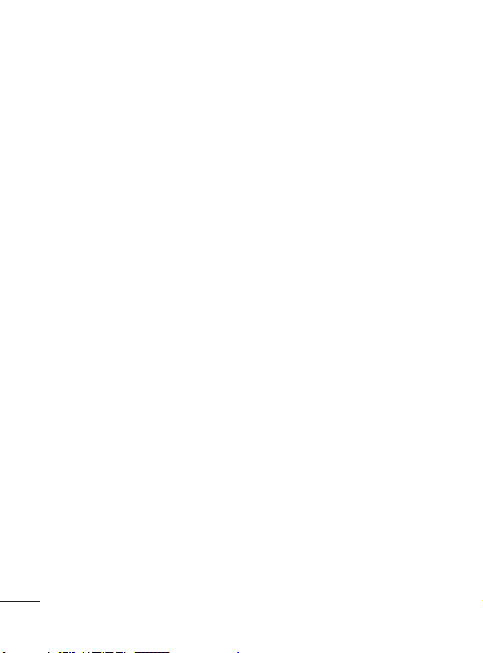
Guidelines for safe and effi cient use
Battery information and
care
• You do not need to completely
discharge the battery before
recharging. Unlike other battery
systems, there is no memory
effect that could compromise the
battery’s performance.
• Use only LG batteries and
chargers. LG chargers are
designed to maximize the battery
life.
• Do not disassemble or shortcircuit the battery pack.
• Keep the metal contacts of the
battery pack clean.
• Replace the battery when it
no longer provides acceptable
performance. The battery pack
can be recharged hundreds of
times until it needs replacing.
• Recharge the battery if it has
not been used for a long time to
maximize usability.
• Do not expose the battery charger
to direct sunlight or use it in
high humidity, such as in the
bathroom.
• Do not leave the battery in hot or
cold places, this may deteriorate
the battery performance.
6
• There is risk of explosion if the
battery is replaced by an incorrect
type.
• Dispose of used batteries
according to the manufacturer’s
instructions. Please recycle when
possible. Do not dispose as
household waste.
• If you need to replace the battery,
take it to the nearest authorized
LG Electronics service point or
dealer for assistance.
• Always unplug the charger from
the wall socket after the phone is
fully charged to save unnecessary
power consumption of the
charger.
• Actual battery life will depend on
network configuration, product
settings, usage patterns, battery
and environmental conditions.
Driver Safety Tips
Your wireless telephone gives you
the powerful ability to communicate
by voice - almost anywhere,
anytime. But an important
responsibility accompanies the
benefits of wireless phones, one
that every user must uphold. When
driving a car, driving is your first
responsibility. When using your
wireless phone behind the wheel of
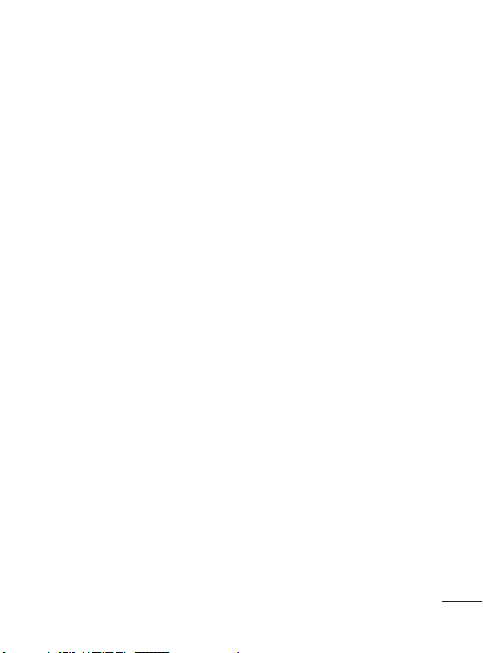
a car, practice good common sense
and remember the following tips:
• Use a hands free device. If
possible, add an additional layer
of convenience and safety to your
wireless phone with one of the
many hands free accessories
available today.
• Let the person you are speaking
with know you are driving; if
necessary, suspend the call
in heavy traffic or hazardous
weather conditions.
• Do not take notes or look up
phone numbers while driving.
Jotting down a “to do” list or
flipping through your address
book takes attention away from
your primary responsibility, driving
safely.
• If possible, place calls when you
are not moving or before pulling
into traffic. Try to plan calls when
you will not be driving.
• Do not engage in stressful or
emotional conversations that
may be distracting. Make people
you are talking with aware
you are driving and suspend
conversations that have the
potential to divert your attention
from the road.
• Call roadside assistance or a
special nonemergency wireless
assistance number when
necessary. If you see a broken
down vehicle posing no serious
hazard, a broken traffic signal,
a minor traffic accident where
no one appears injured, or a
vehicle you know to be stolen,
call roadside assistance or other
special nonemergency wireless
number.
7
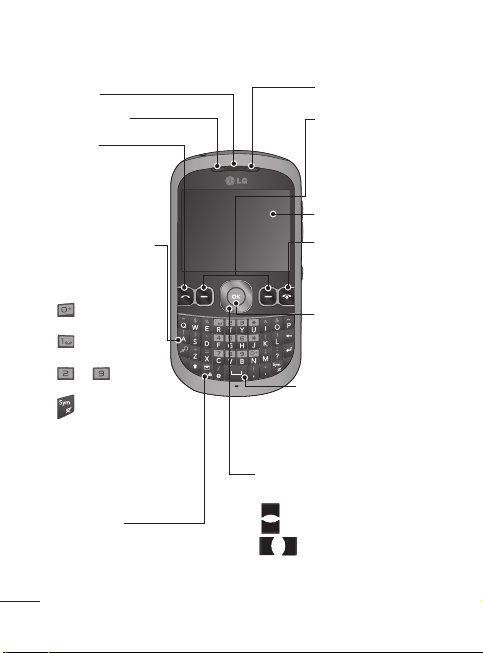
Getting to Know Your Phone
Earpiece
SIM1 Indicator
Send key
•
Dials a phone number
and answers a call.
•
In standby mode:
Shows the history
of calls.
Alpha numeric keys
•
In standby mode:
Input numbers to
dial
Hold down
- International
- Connect voice
to - Speed
- Hold the key
• In editing mode:
numbers & characters
calls
mail centre
dials
down to go
Silent mode
Enter
Message key
• Short press to open message
editor directly.
• Long press to Lock /Unlock
handset.
8
SIM2 Indicator
Soft keys (Left soft key
/ Right soft key)
•
These keys perform
the function Indicated
in the bottom of the
display.
Main LCD
End key
•
Switch on/off (hold
down)
•
End or reject a call.
Confirm key / OK key
•
Selects menu options
and confirms actions.
Space key:
• In Editor screen to enter
space.
• In Idle screen to open
widget menu.
Navigation key
In standby mode:
Briefly:
Briefly:
Briefly:
was set. (Menu>Settings
>Display>Homescreen>
Display Items)
• In menu:
Scroll up & down.
Mp3 player
Camera
Toolbar when it
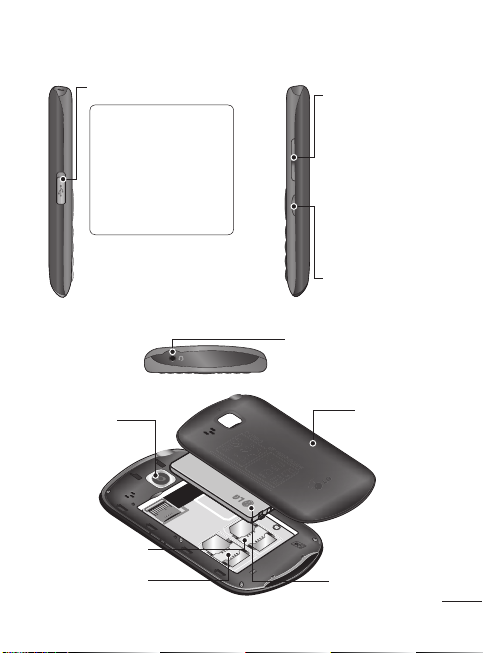
Charger/USB cable connector
TIP:
Please ensure
the phone is powered
on , external memory
card is inserted and
in idle mode before
connecting the
USB cable for Mass
Storage.
Side keys
•
In standby mode:
Controls the ring
volume.
•
During a call:
Earpiece volume
adjustment.
•
During playing
MP3 music:
volume adjustment.
SIM Switching Key
(SIM1 and SIM2
selection)
Headset
Audio
Camera lens
SIM2 Card holder
SIM1 Card holder
Battery cover
Battery pack
9
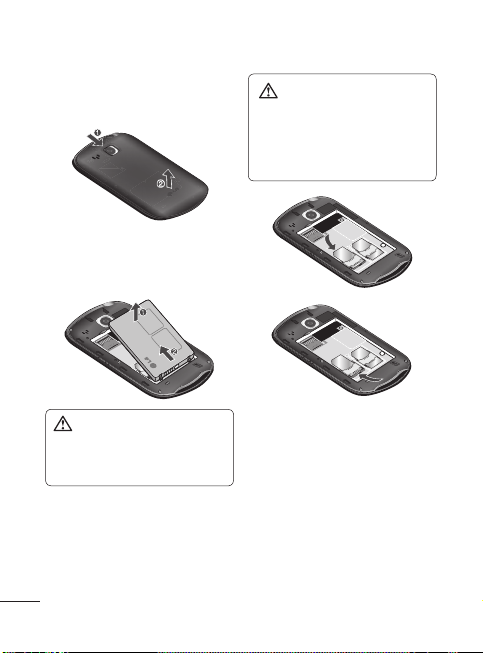
Installing the SIM and battery
1 Remove the battery cover
Press the battery cover as shown
in figure.
or remove the SIM card while
your phone is being used or
turned on, data may be lost
or the SIM card might be
damaged.
WARNING:
Do not replace
2 Remove the battery
Lever the top edge of the battery
and remove it carefully from the
battery compartment.
WARNING:
the battery when the phone
is switched on, as this may
damage the phone.
3 Install the SIM card
Slide the SIM card into the SIM
card holder. Make sure that the
gold contact area on the card is
facing downwards. To remove
the SIM card, pull it gently in the
reverse direction.
10
Do not remove
4 Install the battery
First insert the bottom of the
battery into the bottom edge of
the battery compartment. Ensure
that the battery contacts align
with the terminals on the phone.
Press top of the battery until it
clips into place.

5 Insert the battery cover
6 Charging your phone
Pull and open the cover of the
charger socket on the side of
your LG-C310. Insert the charger
and plug into a mains electricity
socket. Your LG-C310 will need
to be charged until a message
reading “Battery full” appears
on screen.
11
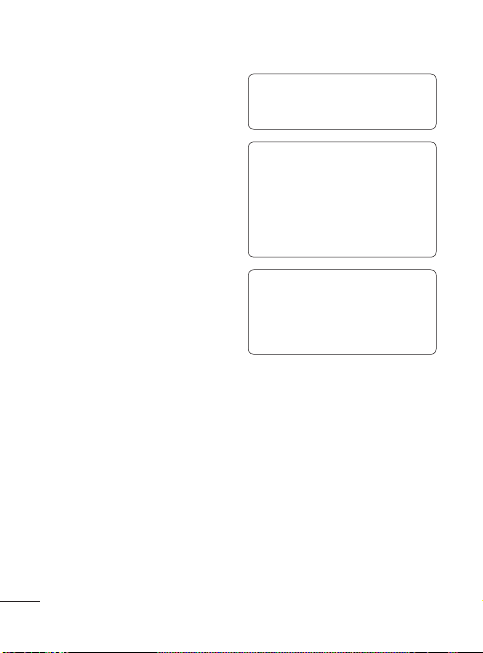
Using Dual SIM-card
You can see two Network Signal
icons on the left-top of the screen
when you insert two SIM-Card.
Activating and switching SIM
cards
The SIM Switching function allows
you to select the default SIM card
for call or message in Contact, Call
logs and Message box.
1
Select [Settings] from the main
menu, and then select [Dual SIM].
Select [SIM Switching] to set the
2
switching mode.
•
Auto - SIM card is switched
automatically.
•
User setting - Use the up and
down navigation key to set
Default calling by and Default
messaging by.
Use the left and right navigation key
to switch the SIM card you want
to assign.
User can also press Dual SIM key
simply on the right side of the LGC310. Dual
SIM key make it easy for you to
switch SIM-Card whenever you call,
send messages and so on.
12
Note: If there is only one SIM
card installed, this SIM card
would be activated as default
TIP!
You can see the network
signals highlighted by
background colour when you
switch them. It makes you
easily identify the strength of
your signal of the selected
SIM-Card.
Tip! You must choose SIM1
or SIM2 to use some function.
For example, Call, Messaging,
Phonebook, Settings and any
Options.

Memory card
Installing a memory card
You can expand the memory
available on your phone using a
memory card.
Note:
A memory card is an
optional accessory.
Remove the battery cover and
1
then remove the battery.
2
Push the microSD card slot to
release lock.
3
Flip up the slot.
4
Put the microSD card on the card
tray. Make sure the gold colour
contact area is facing downwards.
5
Flip down then pull the slot to
lock.
Formatting the memory
card
Your memory card may already be
formatted. If your memory card isn’t
formatted, you will need to format it
before you can begin using it.
1
From the home screen press
Menu
then select
2
Choose
info
. and select
memory
3
Press
Format
password, which is set to 0000
as default. Your memory card will
be formatted and ready to use.
4
To view the new formatted
folders on your LG-C310 press
Menu
and select
Choose
WARNING:
format your memory card, all
the content will be wiped. If you
do not want to lose the data
on your memory card, back
it up fi rst.
Settings
Device
and
Memory
External
.
and enter the
My stuff
My memory card
When you
.
.
.
13
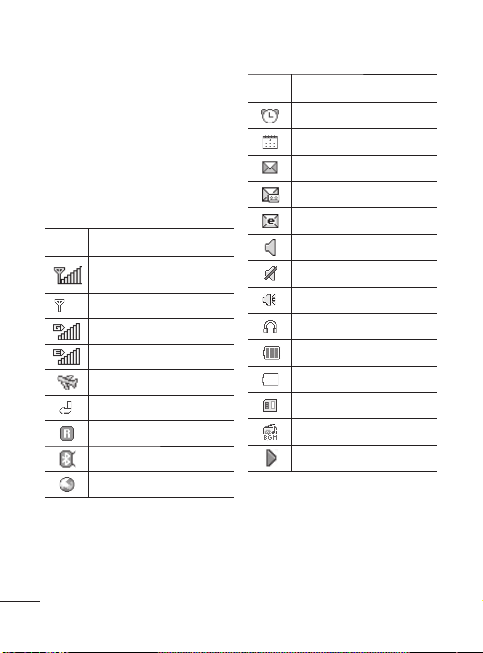
Your home screen
The status bar
The status bar uses various icons to
indicate things like signal strength,
new messages and battery life, as
well as telling you whether your
Bluetooth connection is active.
The table below explains the
meaning of icons you’re likely to
see in the status bar.
Icon Description
Network signal strength
(number of bars will vary)
No network signal
GPRS available
EDGE available
Flight mode is activated
Calls are diverted
Roaming service
Bluetooth® is activated
WAP service is connected
14
Icon Description
An alarm is set
Schedule
New message
New voice message
New Email
Normal profile in use
Silent profile in use
Outdoor profile in use
Headset in use
Remaining battery life
Battery empty
External memory
FM radio
MP3 music playing
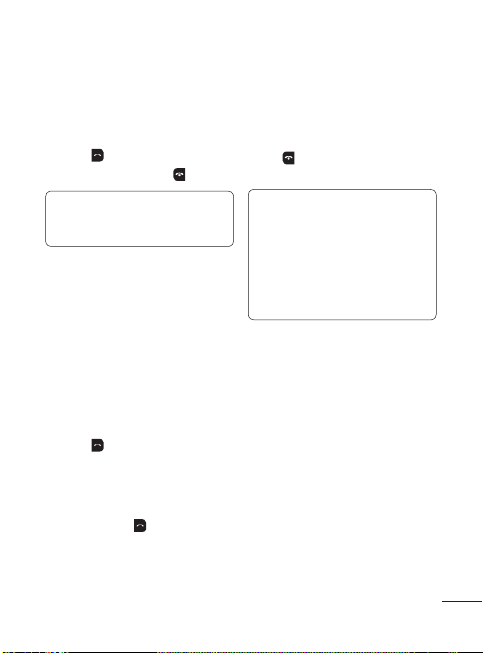
Calling
Making a call
Make sure your phone is on.
1
You can use the keypad. To delete
2
a digit press back arrow.
Press
3
4
Making a call from your
Contacts
It’s easy to call anyone whose
number you have stored in your
Phonebook
1
2
3
Answering and rejecting
a call
When your phone rings, press
Accept
the call.
to begin the call.
To end the call, press
TIP!
To enter + when
making an international call,
press and hold 0.
.
Menu
Press
menu. Select
Using the keypad, enter the first
letter of the contact you want to
call and scroll to the
Press to begin the call.
to open the main
Phonebook
or press
Phonebook
to answer
.
.
While your phone is ringing you can
press
Silent
This is useful if you have forgotten
to change your profile to silent for
a meeting.
Press
to reject an incoming call.
to mute the ringing.
or select
Reject
Note:
In call when speaker is
activated, the speaker icon
is displayed with red colour
cross, when the speaker is
deactivated speaker icon is
displayed without red colour
cross.
Speed dialling
You can assign a speed dial number
to a contact you call frequently.
Menu
1
Press
menu. Select
.
select
2
Your voicemail is preset to speed
dial 1 and you cannot change
this. Select any other number
either by using the navigation
keys and selecting
pressing the hard key number
and selecting Set.
3
You r
the contact you’d like to assign to
to open the main
Phonebook
Option
and
Phonebook
Speed dials
Set
will open. Select
in order
, then
.
or by
15
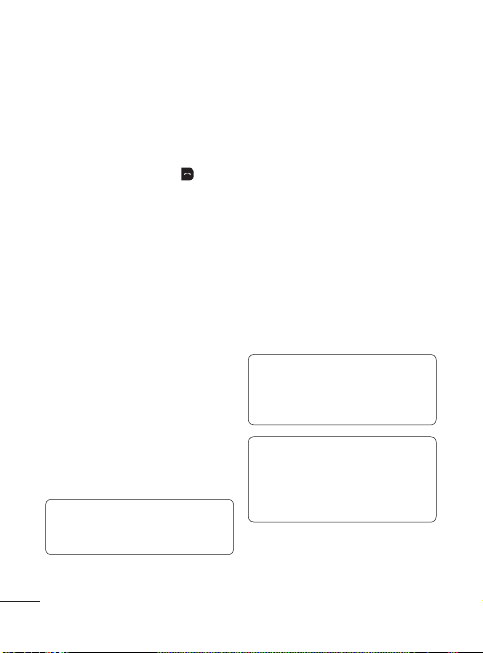
Calling
that number using the navigation
keys then Press
To call a speed dial number, press
and hold the assigned number until
the contact appears on screen. The
call will begin automatically and
there is no need to press
Viewing your Call logs
Press
Menu
All logs
your dialled, received and missed
calls and also send and received
messages.
Calls Only
numbers you have called, received
calls and missed calls.
Messages Only
all the numbers you have sent or
received messages.
Missed logs
calls you have missed.
Outgoing logs
numbers you have called.
Incoming logs
numbers that have received.
TIP!
From any call log
select
to delete selected items.
16
Select
.
and select
- View a complete list of all
- View a list of all the
Options
Logs
- View a list of
- View a list of any
- View a list of all the
- View a list of all the
and then
.
.
Delete
Using call divert
Press
Menu
1
and
Select
2
SIM2
Choose whether to divert all calls,
3
when the line is busy, when there
is no answer and when you are
out of reach.
Choose
4
whether to divert to voice mail,
to other number or to recent
diverted numbers.
Enter your divert number or select
5
Search
number.
Note:
diverting calls. Please contact
your network provider for
details.
TIP!
diverts, choose Call divert
from calling menu then select
Options then select Deactivate
all.
and select
Call
.
call divert from SIM1 or
.
Activate
to browse for your divert
Charges are incurred for
To turn off all call
Settings
and select
