LG LGC297 Owner’s Manual [en,fr]

E N G L I S H
F R A N Ç A I S
PORTUGUÊS
User Guide
Guide de l’utilisateur
Manual do utilizador
LG-C297
MFL67901401 (1.0) www.lg.com

0800-9811-5454(LGLG) 100% Toll Free
4 Adepele street, Computer Village, Lagos, Nigeria
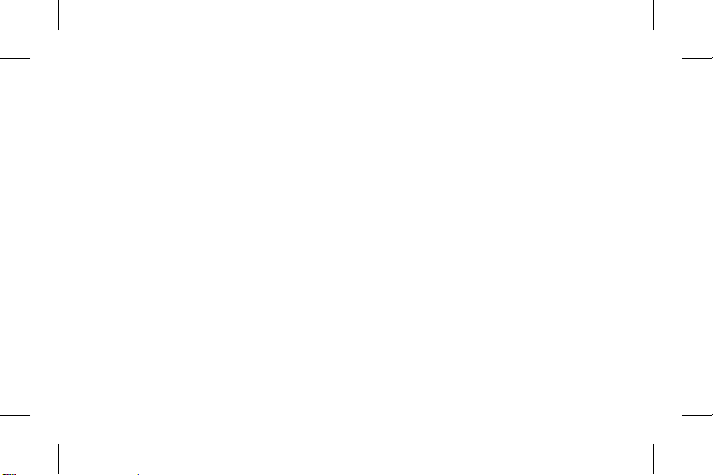
LG-C297 User Guide - ENGLISH
This guide will help you understand your new mobile phone. It will provide you
with useful explanations of features on your phone.
Some of the contents in this manual may differ from your phone depending on
the software of the phone or your service provider.

Contents
Getting to know your phone ......................5
Installing the SIM Card and Charging the
Battery........................................................... 7
Installing the SIM Card .............................7
Turning Your Phone On and Off ..........10
Lock/Unlock Your Keypad ......................10
Calls ............................................................. 10
Making a call ..............................................10
Answering and rejecting a call .............10
Using the speaker phone ........................11
Speed dialling .............................................11
Viewing your call logs ..............................12
Changing the call settings .....................12
Call Reminder ............................................ 13
Contacts ...................................................... 13
2
Searching for a contact...........................13
Adding a new contact .............................14
Messaging ................................................... 14
Sending a message .................................14
Facebook ..................................................... 15
E-mail .......................................................... 16
Sending an e-mail using your new
account.........................................................16
Quick text ................................................... 16
Camera ........................................................17
Video camera ..............................................17
Media Player ................................................17
FM radio .......................................................17
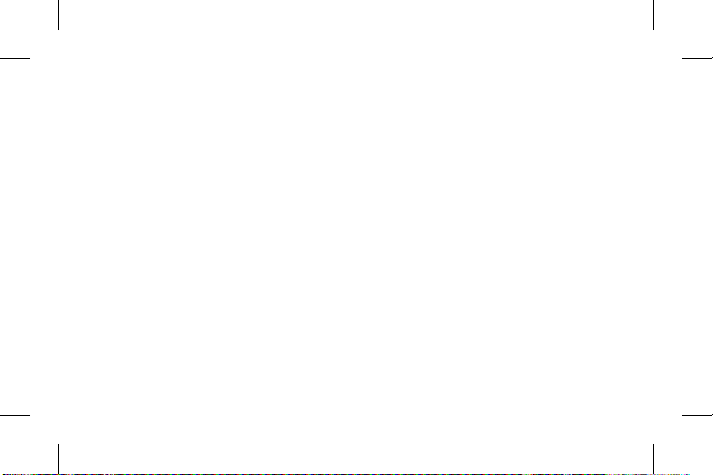
Voice recorder .............................................17
Applications ................................................ 18
Organizer .................................................... 18
Setting your alarm ...................................18
Using the calendar ..................................18
Adding an item to your to do list .......18
Adding a note ...........................................18
Using your calculator ..............................19
Using the stopwatch ...............................19
Converting a unit .....................................19
Adding a city to your world time ........19
Shortcuts ....................................................19
Internet ........................................................19
Accessing the internet browser ............19
Settings ...................................................... 20
Switching your SIM cards ....................20
Changing your phone settings ...........20
Changing your security settings .........21
Activating SIM cards ..............................21
Changing your display settings ..........22
Changing your connectivity settings 22
Changing your Bluetooth settings ....22
Resetting your phone ............................23
Installing LG PC Suite on your
computer ....................................................23
Phone Software update ............................24
LG Mobile Phone Software update
from internet ............................................24
Guidelines for Safe and Efficient Use ...25
Exposure to radio frequency energy ..25
3

Product care and maintenance ...........26
Efficient phone operation ......................29
Road safety ................................................29
Avoid damage to your hearing ........... 30
Glass Parts ..................................................31
Blasting area ...............................................31
Potentially explosive atmospheres .......31
In aircraft ......................................................31
Children .......................................................32
Emergency calls .......................................32
Battery information and care ...............32
Accessories ................................................ 34
Technical Data ............................................35
Troubleshooting .........................................36
4
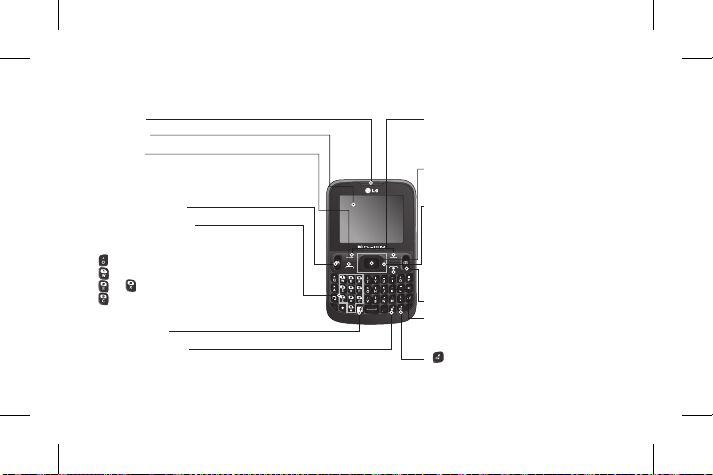
Getting to know your phone
Earpiece Soft keys (Left soft key / Right soft key)
Main LCD
Send key
• Initiates call to dialed number and answers
incoming calls.
• In standby mode : Shows the history of calls.
SIM Switching key
Alpha numeric keys
In standby mode: Input numbers to dial.
Hold down below keys.
-
Insert '+' symbol to make international calls.
- Connect voice mail centre.
To - Speed dials.
- SOS Mode.
In editing mode: Enter numbers & characters
Facebook key
Lock/Shortcuts key
Short press to access Shortcuts key.
Long press to Lock in any screen.
These keys perform the function Indicated
in the bottom of the display.
Confirm key / OK key
Selects menu options and confirms actions.
Navigation key
In standby mode:
Press Up Navigation Key : Messaging
Press Down Navigation Key : Media Player
Press Right Navigation Key : FM radio
Press Left Navigation Key : Calendar
In menu: Scroll up, down, right & left.
Camera hot key
End key
Switch on/off (hold down)
End or reject a call.
- Hold the key down to activate or
deactivate silent mode.
5
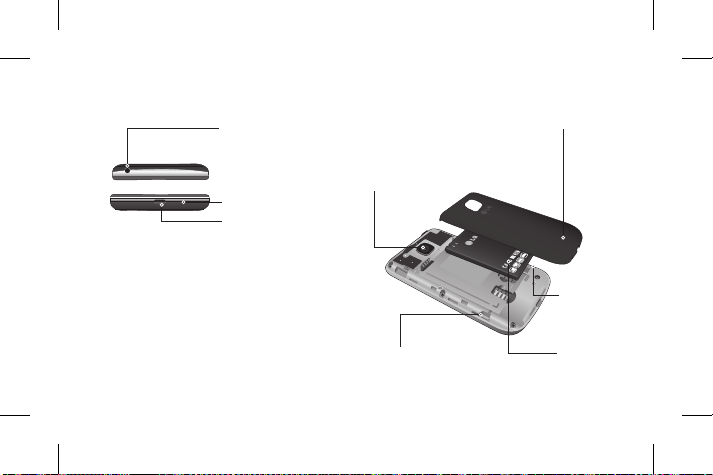
Handsfree or Stereo
earphone connector
Back cover
Microphone
Charger/USB cable
connector
6
Camera lens
SIM Card
holder 2
SIM Card
holder 1
Battery
pack
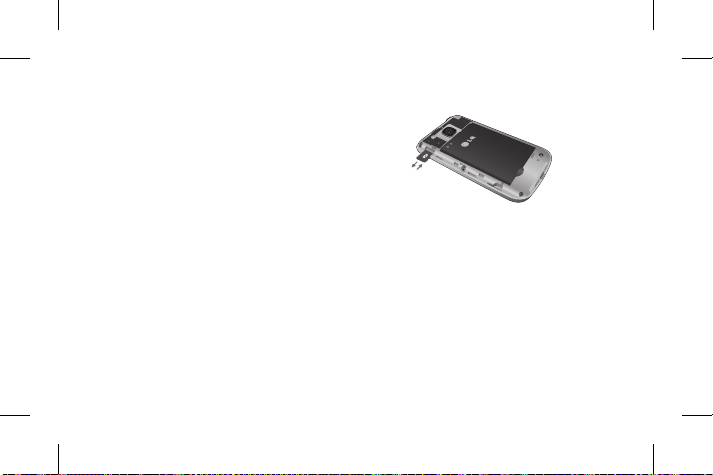
Installing the SIM Card and Charging the Battery
Installing the SIM Card
When you subscribe to a cellular network,
you are provided with a SIM card loaded
with your subscription details, such as your
PIN, any optional services available and
many others.
Installing a Memory card
Remove the Back cover and insert a micro
SD card with the golden contact area facing
downwards as shown in the diagram. To
remove the Memory card, gently pull it.
Note: Memory card is an optional accessory.
Formatting the Memory card
From your home screen, Press Menu and
select Gallery, Select External memory and
From Options choose Format and enter
Phone Password to format the Memory card.
WARNING: When you format your Memory
card, all the content will be Erased. If you do
not want to lose the data on your Memory card,
take a backup first.
7

Important!
› The SIM card can be easily damaged by
scratches or bending, so be careful when
handling, inserting or removing the card.
Keep all SIM cards out of the reach of
small children.
› Only 2G/2.5G SIM cards are supported.
Illustrations
1. Open back cover.
8
2. Remove the battery.
3. Insert your SIM Cards.
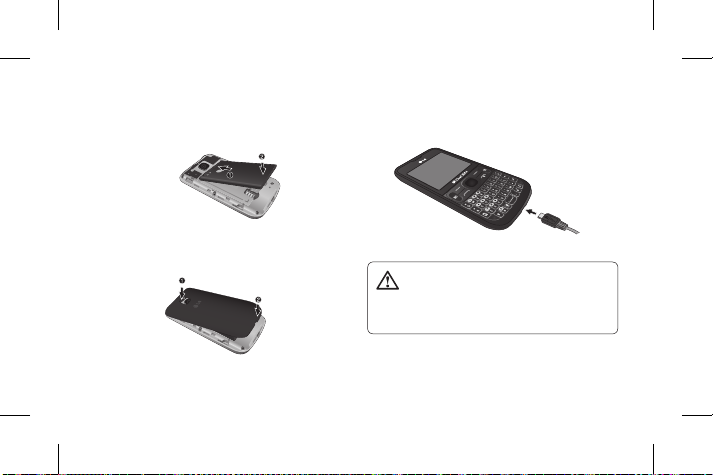
4. Insert your battery.
5. Close the back cover.
6. Charge your battery.
WARNING: Do not remove the
battery when the phone is switched on,
as this may damage the phone.
9

Turning Your Phone On and Off
You can power the phone on and off by
pressing and holding the Power key.
Lock/Unlock Your Keypad
To Lock, press and hold key
To Unlock, press Unlock(LSK) and then
press Yes(RSK).
Calls
Making a call
1. Enter the number using the keypad. To
delete a digit press Clear.
2. Press to initiate the call.
10
3. To end the call, press .
TIP!
• To enter + when making an international
call, press key.
• To control the volume during a call, press
the up and down navigation keys.
• You can record your conversation during
a call. Press Options and select Voice
recorder.
Answering and rejecting a call
When your phone rings, press to answer
the call.
While your phone is ringing, select Silent to
mute the ringing.

This is useful if you have forgotten to
change your profile to Silent while in a
meeting.
Press or select Reject to reject the
incoming call.
TIP! You can change the settings on your
phone to answer your calls in different ways.
From Menu, select Settings and choose Call.
Select Advanced settings then select Answer
mode and choose from Any key, Auto answer
when headset mode.
Using the speaker phone
During a call, you can activate speakerphone
by pressing RSK (H-Free) and you can
use the handset in hands-free mode. If
the speakerphone is active, press RSK
(H-Held) again to resume normal handset
conversation mode.
Speed dialling
Press Menu and select Contacts > Options
> Phonebook settings, then choose
Speed dial. Set the Status and choose
Set numbers. Assign contacts to any keys
between 4 and 8. Speed dial 1 is set to
your voice mail, 9 key is set to SOS mode
and 2 & 3 keys are assigned to Speed SIM
Budget. so you can not change these keys.
TIP! Speed SIM budget is the function that
is easy way for checking SIM budget. If you
register Speed SIM budget, you can get the
11

information of SIM budget by long press of ‘2’
/ ‘3’ in idle screen.
Note: To activate Speed dial , status should be
On [Speed dial > Status]
Viewing your call logs
Press to view your missed, received and
dialled call logs.
Changing the call settings
You can set the menu relevant to a call.
Press Menu, select Settings and choose
Call.
12
Cost save mode
Every contact is added along with assigned
SIM when adding in phone book. During
Calling, matching operator SIM is identified
and the operation is completed using the
matching operator SIM. This makes possible
to use benefit from using same operator.
To use Cost save mode feature,make sure
the feature is On [Settings > Call > Cost
save mode]
Note: Cost save mode doesn’t work during
in-call.
Advanced settings
Blacklist - This menu shows you the phone
numbers of person you have chosen to reject.
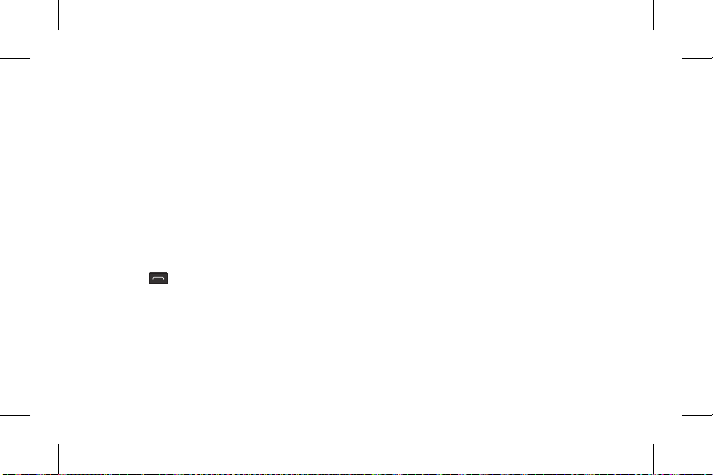
You can add the new number in Blacklist
numbers. The incoming calls received from the
Blacklist numbers will be automatically rejected.
Making a call from your contacts
1. Select Contacts from the home screen.
2. Using the keypad, enter the first letter
of the contact you want to call and scroll
through the Contacts.
3. Press to begin the call.
TIP!
• To scroll through your contacts, use the up
and down navigation keys.
• You can make a call from any of the two
SIM cards, by selecting SIM Switching Key.
Call Reminder
You can easily make a call at specific set time
to a selected contact. Press Menu and select
Organiser > To-do list > Add > Enable Call
Reminder.
Contacts
Searching for a contact
1. Select Contacts from the home screen.
2. Using the keypad enter the first letter of
the contact you want to call.
3. Press Up/Down navigation key to scroll
through the contacts.
13
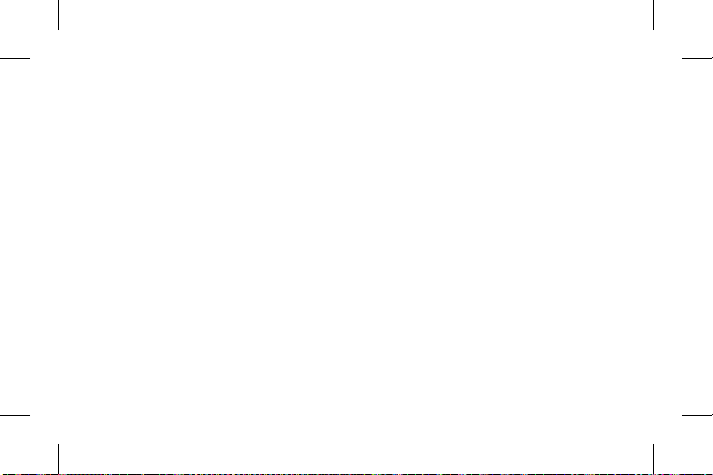
Adding a new contact
1. Select Contacts from the home screen.
Select Add new contact.
2. Choose the contact storage location.
3. Then enter the Name, Number & details
of your new contact, select Options then
choose Save.
TIP!
Assign SIM field is used to assign the
Contact to Default SIM/SIM1/SIM2. Call
will be originated via assigned SIM for the
Contact when Cost Save mode is ON.
14
Messaging
Sending a message
1. Press Menu, select Messaging, and
choose Write message to send an SMS
or MMS.
2. If you want to add some images or
videos etc, select Options and choose
Add picture, Add sound, Add video, Add
subject.
3. From Options choose Send to then
Select Enter recipient, Add from
Phonebook or Recent input. You can
even add multiple contacts by marking
the contacts.

Note: Message can be sent to a group also.
Edit the message then press OK Key to send
and select Add from phonebook. Navigate to
the right to select Caller groups and select the
group you want.
4. Press Send icon to send the
message.
TIP! You can select your message type as
SMS or MMS when you enter text by pressing
Options > Switch to MMS/SMS.
WARNING: Image, Video clip, Sound clip or
Subject is added to the message editor, it will
be automatically converted to MMS mode and
you will be charged accordingly.
Your device has SNS that lets you enjoy and
manage your social network. You can update
your own SN place status and view your
friend’s SN updates.
Note: SNS feature is a data intensive
application. Additional cost may be incurred
when connecting and using online services.
Check your data charges with your network
provider.
15
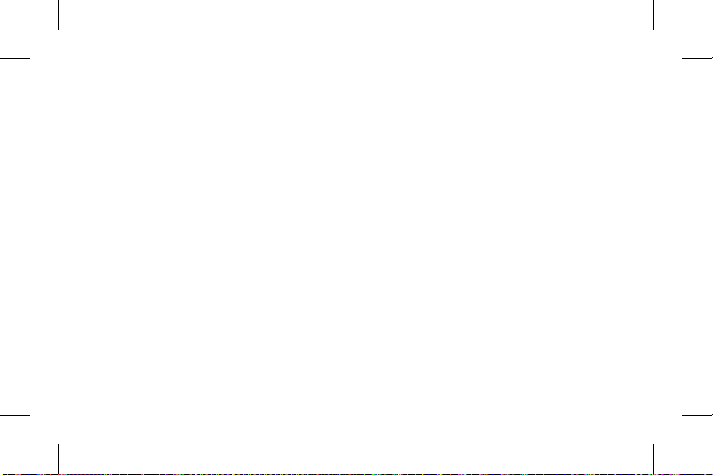
• Steps to be followed to set the required
language in Facebook Application:
After login:
Menu > Settings > Language, user can
select the language.
Before Login:
In login screen, the last option “Language”,
user can select the language.
Sending an e-mail using your new account
To send/receive an e-mail, you should set
up an e-mail account.
16
1. From Menu Select Messaging and
choose E-mail.
2. From Options Choose Write e-mail and a
new e-mail editor screen will open.
3. Enter the recipient’s address and write
a subject.
4. Enter your message.
5. Press Options, select Add attachments
to add a file.
6. From Options Choose Send to send your
e-mail.
Quick text
You can write a message on idle instantly
without pressing any menu buttons and

send. - Memo, Google Search, E-mail,
Message, Internet.
Camera
You can take photos with the built in camera
and adjust its settings to suit your needs.
Video camera
You can record a video clip through the
built-in camera.
Media Player
Your LG-C297 has a built-in Media player so
you can play all your favourite music.
When Media playing:
- Full Screen
- Silent mode
FM radio
Your LG-C297 has an FM radio feature so
you can tune into your favourite stations and
listen on the move.
Note: You can enjoy listening FM without
using headset as phone supports wireless FM
service.
Voice recorder
Use your Voice recorder to record voice
17
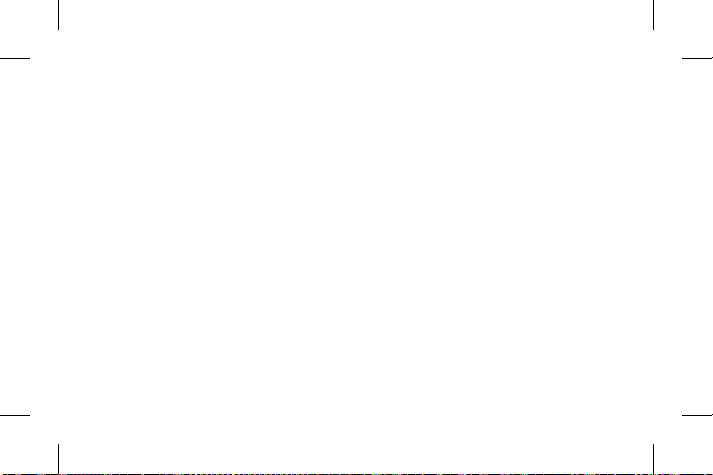
memos or other sounds.
Applications
Your LG-C297 comes with preloaded games
to keep you amused when you have time
to spare. If you choose to download any
additional games or applications they will be
saved into this folder. Press Menu and select
Applications. Choose My games & apps.
Organizer
Setting your alarm
(Menu > Organizer > Alarm clock)
You can set up to 5 alarms to invoke on a
18
specified time.
Using the calendar
(Menu > Organizer > Calendar)
When you enter this menu, a calendar
appears. A square cursor is located on the
current date. You can move the cursor to
another date using the navigation keys.
Adding an item to your to do list
(Menu > Organizer > To-do list)
You can view, edit and add tasks to do.
Adding a note
(Menu > Organizer > Notes)
You can register your own notes here.
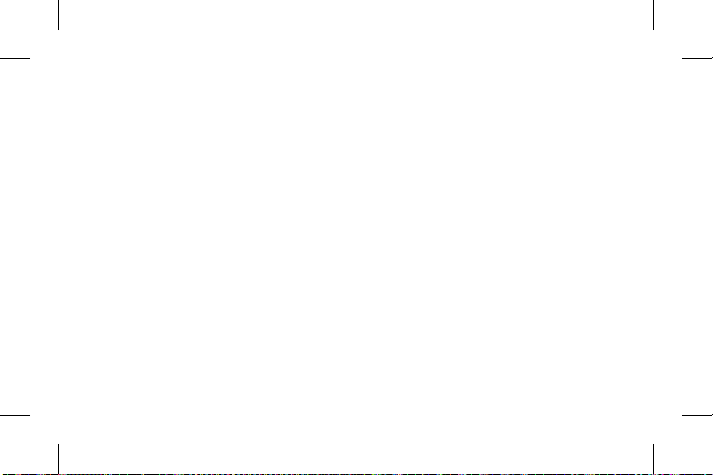
Using your calculator
(Menu > Organizer > Calculator)
The calculator provides the basic arithmetic
functions: addition, subtraction,multiplication
and division.
Using the stopwatch
(Menu > Organizer > Stopwatch)
This option allows you to use the function of
a stopwatch.
Converting a unit
(Menu > Organizer > Converter)
This converts any measurements into a unit
you want.
Adding a city to your world time
(Menu > Organizer > World time)
You can check the current time of major
cities around the world.
Shortcuts
(Menu > Organizer > Shortcuts)
It helps you to go to the menu you search
for. You can set the item as Shortcuts.
Internet
Accessing the internet browser
You can launch the Opera Mini browser for
accessing web pages over the internet.
19

Press Menu and select Internet.
Alternatively, you can also launch Obigo
browser from Menu > Applications >
Browser > Internet service and access
the homepage of the activated profile on
Internet Profiles. You can also manually enter
an URL address and access the associated
browser page.
Note: An additional cost is incurred when
connecting to this service and downloading
content. Check your data charges with your
network provider.
20
Settings
Switching your SIM cards
(Menu > Settings > Dual SIM
> Dual SIM switch)
You can choose which SIM card you’re going
to use between manually or automatically.
Changing your phone settings
(Menu > Settings > Phone)
Enjoy the freedom of adapting how your
LG-C297 works for your own style.
• UART settings - User will be able to
perform the operation from PC using
modem for selected SIM card in UART

settings (like AT command using
HyperTerminal, PC dialup). User will be
able to make the GPRS dialup on PC
using the SIM which is selected in UART
setting for e.g. if SIM1 is selected then
user will be able to make the connection
using selected SIM card.
• Misc. settings - You can set the brightness
and time of the display screen.
Changing your security settings
(Menu > Settings > Phone > Security)
Change your security settings to keep your
LG-C297 and the important information
safe.
• Anti-theft mobile tracker - When the
handset is stolen, handset sends the
SMS to the numbers configured by real
owner. To activate the ATMT(Antitheft
mobile tracker) feature, enter the security
code. And you will need to set ATMT on,
and configure the ATMT settings with
Sender name, numbers. Default security
code is “0000.” ATMT SMS will contain
information about the stolen phone IMEI
& number of the person who is using that
handset.
Activating SIM cards
(Menu > Settings > Dual SIM > Dual
SIM Settings)
21
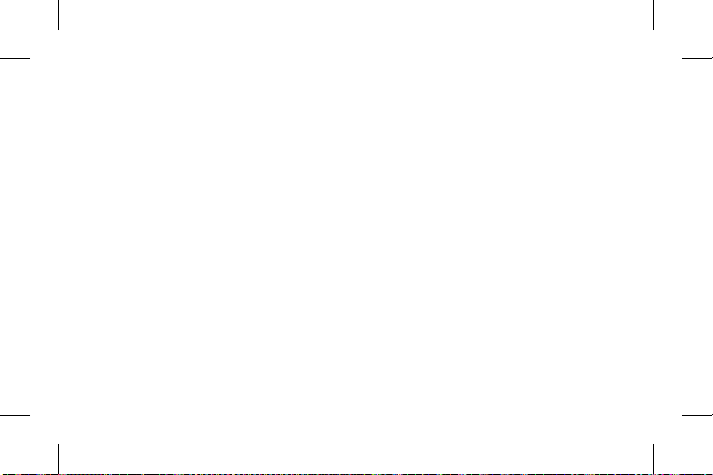
You can choose one or all of SIM cards
when you would like to activate.
Changing your display settings
(Menu > Settings > Display)
You can change the settings for the phone
display.
Changing your connectivity settings
(Menu > Settings > Connectivity > Data
account)
Your connectivity settings have already been
set up by your network operator, so you can
enjoy your new phone from switch on. If you
want to change any settings, use this menu.
You can configure the Data account in this
22
menu.
Changing your Bluetooth settings
(Menu >Settings > Connectivity >
Bluetooth)
• Power - Select Power as On/Off.
• Visibility - Choose whether to Permanent
visible, Temporary visible or Off your
device to others.
• my device - View new device by choosing
search new device.
• search audio device - View the searched
audio device list.
• My name - Enter a name for your
LG-C297.

• Advanced - Set your Bluetooth settings for
Audio path, Storage, Sharing permission
and View your Bluetooth address by
choosing My address.
Note: When you use a Bluetooth headset ,
A2DP and AVRCP profiles are not supported
while you play video. It means you will not listen
video sound if you use Bluetooth headset.
Note: Bluetooth file transferring function will
be blocked under some applications running.
(Camera, Camcorder, UMS)
Resetting your phone
(Menu > Settings > Restore factory
settings)
Use Restore factory settings to reset all the
settings to their factory definitions. You need
the security code to activate this function.
The default security code is set to “0000”.
Installing LG PC Suite on your computer
1. Go to www.lg.com and choose your
country.
2. Select Support and Go to Mobile
Support.
3. Follow the instructions on screen to
complete the LG PC Suite Installation on
your PC.
23
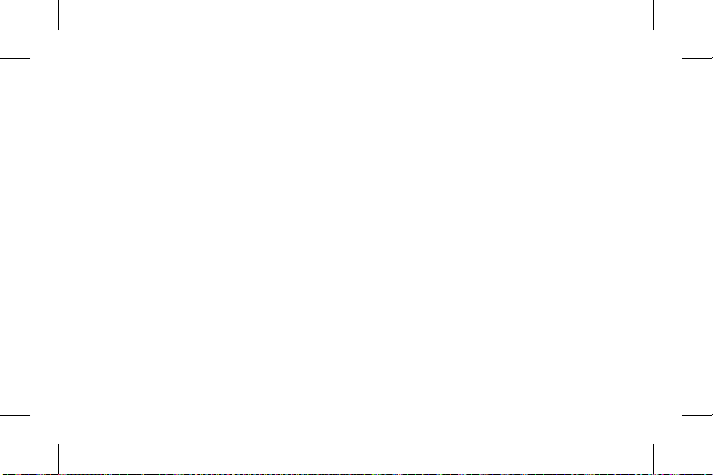
Phone Software update
LG Mobile Phone Software update from internet
For more information on using this function,
please visit the http://update.lgmobile.com
or http://www.lg.com/common/index.jsp
----> select country.
This Feature allows you to update the
firmware of your phone to the latest version
conveniently from the internet without the
need to visit a service centre.
As the mobile phone firmware update
requires the user’s full attention for the
duration of the update process, please make
sure to check all instructions and notes that
appear at each step before proceeding.
24
Please note that removing the USB data
cable or battery during the upgrade may
seriously damage your mobile phone.
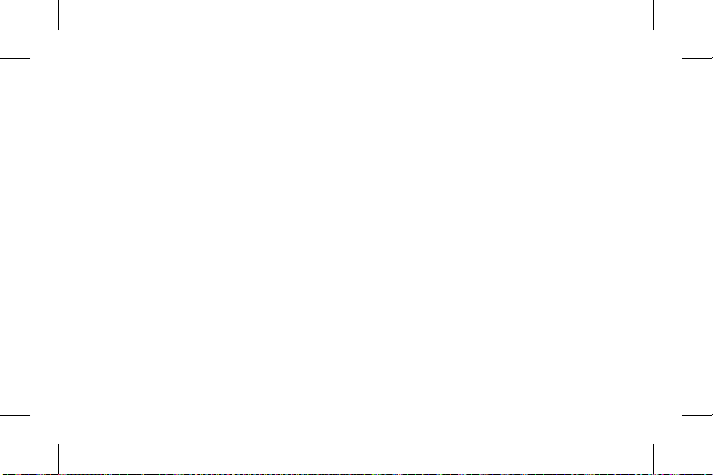
Guidelines for Safe and Efficient Use
Please read these simple guidelines.
Not following these guidelines may be
dangerous or illegal.
Exposure to radio frequency energy
Radio wave exposure and Specific
Absorption Rate (SAR) information. This
mobile phone model LG-C297 has been
designed to comply with applicable safety
requirements for exposure to radio waves.
These requirements are based on scientific
guidelines that include safety margins
designed to assure the safety of all persons,
regardless of age and health.
• The radio wave exposure guidelines
employ a unit of measurement known
as the Specific Absorption Rate, or
SAR. Tests for SAR are conducted using
standardised methods with the phone
transmitting at its highest certified power
level in all used frequency bands.
• While there may be differences between
the SAR levels of various LG phone
models, they are all designed to meet the
relevant guidelines for exposure to radio
waves.
• The SAR limit recommended by the
International Commission on Non-Ionizing
Radiation Protection (ICNIRP) is 2W/kg
averaged over 10g of tissue.
25
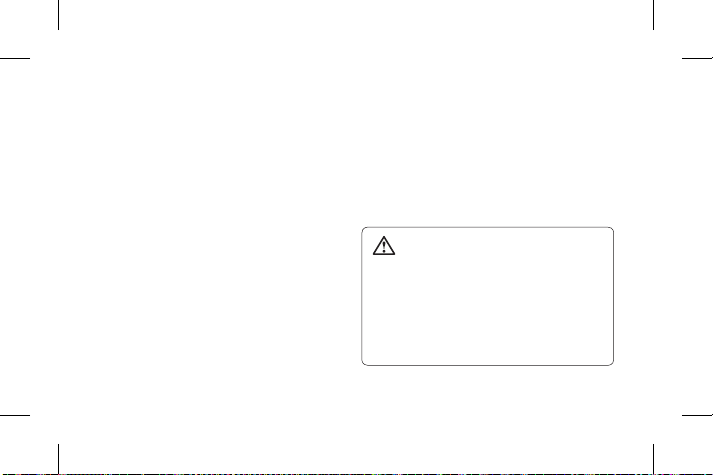
• The highest SAR value for this model
phone tested for use at the ear is
0.783
W/kg (10 g) and when worn on the
body is
0.880
W/kg (10 g).
• This device meets RF exposure guidelines
when used either in the normal use
position against the ear or when
positioned at least 1.5 cm away from
the body. When a carry case, belt clip or
holder is used for body-worn operation,
it should not contain metal and should
position the product at least 1.5 cm away
from your body. In order to transmit data
files or messages, this device requires
a quality connection to the network. In
some cases, transmission of data files
26
or messages may be delayed until such
a connection is available. Ensure the
above separation distance instructions
are followed until the transmission is
completed.
Product care and maintenance
WARNING
Only use batteries, chargers and
accessories approved for use with this
particular phone model. The use of any
other types may invalidate any approval
or warranty applying to the phone and
may be dangerous.
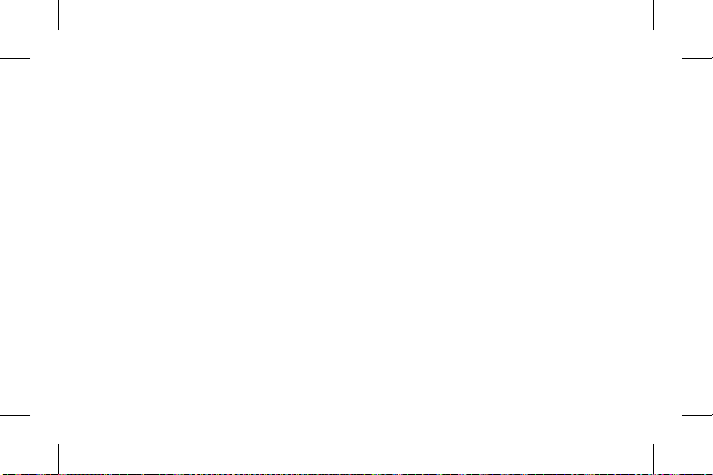
• Do not disassemble this unit. Take it to a
qualified service technician when repair
work is required.
• Repairs under warranty, at LG’s discretion,
may include replacement parts or boards
that are either new or reconditioned,
provided that they have functionality equal
to that of the parts being replaced.
• Keep away from electrical appliances such
as TVs, radios, and personal computers.
• The unit should be kept away from heat
sources such as radiators or cookers.
• Do not drop.
• Do not subject this unit to mechanical
vibration or shock.
• Switch off the phone in any area where
you are required to by special regulations.
For example, do not use your phone in
hospitals as it may affect sensitive medical
equipment.
• Do not handle the phone with wet hands
while it is being charged. It may cause an
electric shock and can seriously damage
your phone.
• Do not charge a handset near flammable
material as the handset can become hot
and create a fire hazard.
• Use a dry cloth to clean the exterior of the
unit (do not use solvents such as benzene,
thinner or alcohol).
27
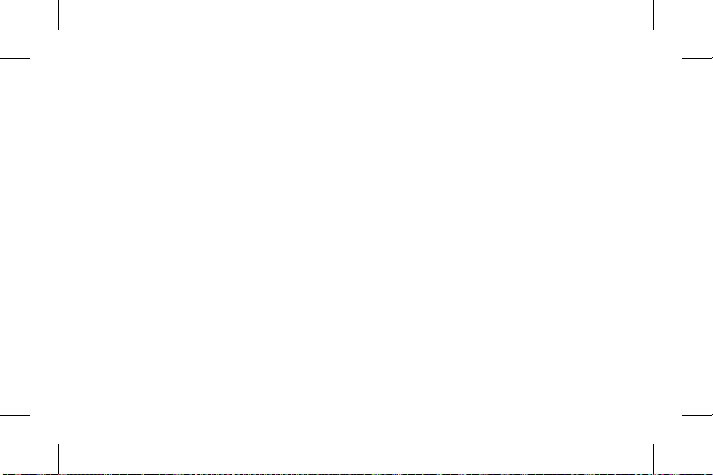
• Do not charge the phone when it is on
soft furnishings.
• The phone should be charged in a well
ventilated area.
• Do not subject this unit to excessive
smoke or dust.
• Do not keep the phone next to credit
cards or transport tickets; it can affect the
information on the magnetic strips.
• Do not tap the screen with a sharp object
as it may damage the phone.
• Do not expose the phone to liquid or
moisture.
• Use the accessories like earphones
cautiously.
28
Do not touch the antenna unnecessarily.
• Do not use, touch or attempt to remove
or fix broken, chipped or cracked glass.
Damage to the glass display due to
abuse or misuse is not covered under the
warranty.
• Your phone is an electronic device that
generates heat during normal operation.
Extremely prolonged, direct skin contact
in the absence of adequate ventilation
may result in discomfort or minor burns.
Therefore, use care when handling
your phone during or immediately after
operation.
