LG LG-C100 User Guide
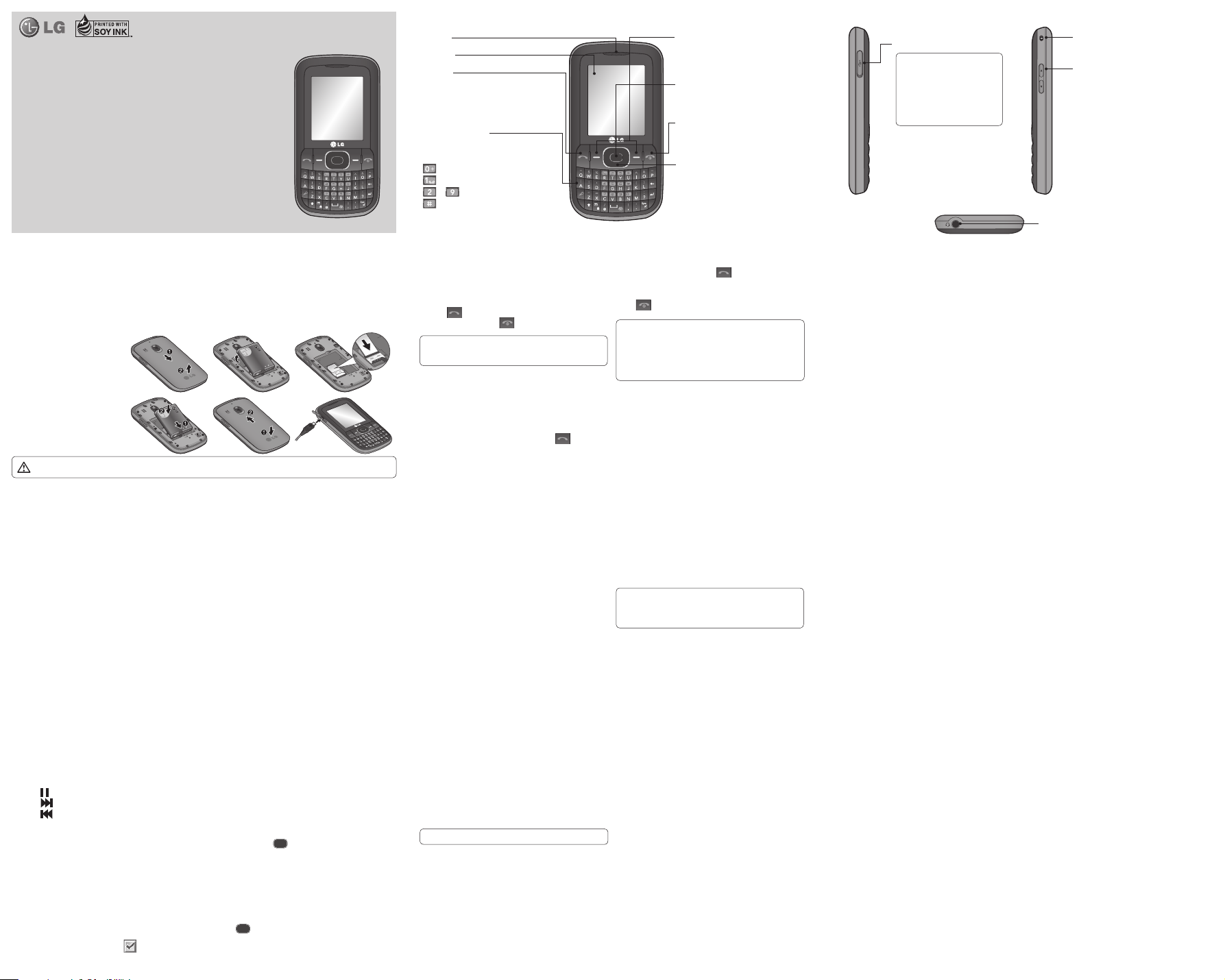
LG-C100 User Guide
This guide will help you understand your new mobile phone. It will
provide you with useful explanations of features on your phone.
Some of the content of this manual may differ from your phone
depending on the software of the phone or your service provider.
P/N:
MMBB0392803(1.1)
Getting to Know Your Phone
Earpiece
Main LCD
Send key
• make call to a phone number and
answers incoming calls.
• In standby mode: Shows the history
of calls.
Alpha numeric keys
• In standby mode: Input numbers to dial
Hold down
– International calls
– Connect voice mail centre
to – Speed dials
- Hold the key down to go Silent mode
• In editing mode: Enter numbers &
characters
Soft keys
(Left soft key / Right soft key)
• These keys perform the function
Indicated in the bottom of the display.
Menu key / OK key
• Selects menu options and confirms
actions.
End key
• Switch on/off (hold down)
• End or reject a call.
Navigation keys
Charger/USB cable connector
TIP: Please ensure the
phone is powered on ,
external memory card is
inserted and in idle mode
before connecting the USB
cable for Mass Storage.
Handstrap Hole
Side keys
• In standby mode: Controls the
ring volume.
• During a call: Earpiece volume
adjustment
• During playing MP3 music: Audio
volume adjustment
Headset
Installing the SIM Card and Charging the Battery
Installing the SIM Card
When you subscribe to a cellular network, you are provided with a plug-in SIM card loaded with your subscription
details, such as your PIN, any optional services available and many others.
Important! › The plug-in SIM card can be easily damaged by scratches or bending, so be careful when handling,
Illustrations
Open the battery cover
1
Remove the battery
2
Insert your SIM
3
Insert your battery
4
Close the battery cover
5
Charge your battery
6
> If the phone won’t turn on, or if
the display freezes or doesn’t
respond, follow the instructions
for installing the battery again.
Contacts
Searching for a Contact
Press Menu , select Contacts and Names.
1
Using the keypad, enter the first letter of the contact
2
you want to call.
To scroll through the contacts, use navigation keys.
3
Adding a New Contact
1
Press Menu, then select Contacts and choose Names.
Then press Options - Add new contact.
Enter all the information you have in the fields
2
provided and select Options-Done.
Adding a Contact to a Group
You can save your contacts in groups; for example, to
keep your work colleagues and family separate. There
are a number of groups including Family, Friends,
Colleagues, School and VIP already set up on the phone.
inserting or removing the card. Keep all SIM cards out of the reach of small children.
WARNING:
Do not remove the battery when the phone is switched on, as this may damage the phone.
1 23
456
Messaging
Your LG-C100 includes text messaging, multimedia
messaging and E-mail functions, and can also receive
network service messages.
Sending a Message
Press Menu, select Messaging and choose Create message.
1
Choose Messege and a new message editor will open. The
2
message editor combines Text message and Multimedia
messages into one intuitive and easy-to-switch-between
editor. The default setting for the message editor is text
messages.
Enter your message.
3
Choose Options - Insert to add an Image, Video clip,
4
Sound clip, Schedule, Business card, Note, Text field, To do or Text template.
Press Options - Send.
5
Calls
Making a Call
Key in the number using the keypad. To delete a digit,
1
press CLR.
Press
2
3
Making a Call from Your Contacts
1
2
3
Setting up Your E-mail
You can stay in touch on the move using email on your
LG-C100. It’s quick and simple to set up a POP3 or IMAP4
email account.
1
2
3
to initiate the call.
To end the call, press
TIP! To enter + when making an international call,
press and hold 0.
Press Menu , select Contacts and Names.
Using the keypad, enter the first letter of the contact
you want to call. For example, for Office, press “6”
three times to select the first character, “O”
Select Options and Make Call or press
the call.
Press Menu, select Messaging, and choose Message
Settings.
Select E-mail then E-mail accounts.
Press Add then set the E-mail account.
.
to initiate
Answering and Rejecting a Call
When your phone rings, press
You can control the volume by pressing the Up and
Down Navigation keys.
Press
Speed Dialing
You can assign a speed dial number to a contact you call
frequently.
6
7
Entering Text
You can enter alphanumeric characters using the phone’s
keypad. The following text input methods are available
on the phone: ABC manual mode and 123 mode.
Sending an E-mail Using your New Account
To send/receive an email, you should set up an email
account.
1
Select Menu, select Messaging and choose Create
message.
Choose E-mail and a new email will open.
2
Enter a subject.
3
Enter your message.
4
Press Options and select Insert to add an Image,
5
Video Clip, Sound Clip, Business card, Schedule or
Note.
ABC Manual Mode
This mode allows you to enter letters by pressing the key
labeled with the required letter once, twice, three or four
times until the letter is displayed.
to answer the call.
or select Reject to reject the incoming call.
TIP! You can change the settings on your phone
to answer your calls in di erent ways. Press Menu,
select Settings and choose Call. Select Answer
Mode and choose from Press Send Key or Press
any Key.
Press Add to enter the recipient’s address, or press
Options and Add Recipient to open your contacts list.
Press Send and your email will be sent.
Note: Some elds may allow only one text input
mode (e.g. telephone numbers in the address book
elds).
Viewing your Call History
You can only check the log of missed, received and dialed
calls if the network supports Calling Line Identification
(CLI) within the service area.
Changing the call settings
You can set call-specific functions. Press Menu, select
Settings and choose Call.
• Call divert - Choose whether to divert your calls.
• Call barring - Select when you would like calls to be
barred.
• Fixed dial numbers - Choose a list of numbers that can
be called from your phone. You will need your PIN2
code from your operator. Only numbers included in the
fixed dial list can be called from your phone.
• Call waiting - Be alerted when you have a call waiting.
This depends on your network provider.
• Call reject - Set the rejected call list.
123 Mode
Type numbers using one keystroke per number. You can
also add numbers while remaining in letter modes by
pressing and holding the desired key.
Message Folders
Press Menu and select Messaging. The folder structure
used on your LG-C100 is fairly self-explanatory.
Inbox - All the messages you receive are placed in your
Inbox.
My mailbox - Contains all your email messages.
Drafts - If you don’t have time to finish writing a
message, you can save what you have done so far here.
Outbox - This is a temporary storage folder while
messages are being sent. It also stores any messages that
have failed to send.
Sent items - All the messages you send are placed in
your Sent folder.
• Send my number - Choose whether your number will
be displayed when you call someone. This depends on
your network provider.
• Auto redial - Choose On or Off.
• Answer mode - Choose whether to answer the phone
using Any key or Send key only.
• Free call timer - Choose whether or not to display the
call time.
• Minute minder - Select On to hear a tone every minute
during a call.
• BT answer mode - Set to Hands-free or Handset.
• Save new number - Choose Yes or No.
Saved items - You can access your saved messages, text
templates and multimedia templates here.
Emoticons - A list of useful pre-written emoticons that
can be used for a quick reply.
Media
Music
Your LG-C100 has a built-in Music player so you can play
all your favorite music.
NOTE: Music file copyrights may be protected by
international treaties and national copyright laws.
Therefore, it may be necessary to obtain permission or a
licence to reproduce or copy music. In some countries,
national laws prohibit private copying of copyrighted
material. Before downloading or copying the file,
please check the national laws of the relevant country
concerning the use of such material.
Playing a Song
Press Menu and select Media, then choose Music.
1
Choose All tracks then select the song you want to
2
play.
3
Select
to pause the song.
4
Select to skip to the next song.
5
Select
6
to skip to the previous song.
Select
Back to stop the music and return to the music
player menu.
Creating a Playlist
You can create your own playlists by choosing a selection
of songs from the Media folder.
1
Press Menu and select Media.
2
Choose Music, then select Playlists.
3
Press Options and select Add, then enter the playlist
name and press Save.
4
The All tracks folder will be displayed. Select all of the
songs that you would like to include in your playlist by
scrolling to them and selecting
5
Select Done to store the playlist.
.
Camera
Taking a Quick Photo
Select Menu and select Media. Select Camera to open
1
the viewfinder.
Holding the phone, point the lens toward the subject
2
of the photo.
Position the phone so you can see the subject of your
3
photo.
Press the Center
4
key to take a photo.
Video Camera
Shooting a Quick Video
In the standby screen, select Menu and select Media.
1
Choose Video.
2
Point the camera lens toward the subject of the video.
3
Press
4
5
to start recording.
”Rec” will appear in the bottom-left corner of the
viewfinder and a timer will show the length of your
video.
Select Stop to stop recording.
6
FM Radio
Listening to the Radio
Press Menu and select Media, then choose FM radio.
1
Select the channel number of the station you would
2
like to listen to.
Note: Insert Headset for better performance.
Voice Recorder
Use your Voice recorder to record voice memos or other
sounds.
Gallery
You can store any kind of media file on your phone’s
memory to give you easy access to all of your images,
sounds, videos, games etc. You can also save your files to
a memory card. The advantage of using a memory card is
that you can free up space on your phone’s memory. All
your multimedia files will be saved in the Gallery. Press
Menu then select Gallery to open a list of folders.
My Memory Card
If you have inserted a memory card, it will be displayed
as a folder in the Gallery.
My Images
The Images folder contains a folder of default images
on your phone, images downloaded by you, and images
taken on your phone’s camera.
My Sounds
The Sounds folder contains default sounds, your voice
recordings, radio recordings and sound files downloaded
by you. From here you can manage and send sounds, or
set them as ringtones.
My Videos
The Videos folder shows the list of downloaded videos
and videos you have recorded on your phone.
Others
In the Others folder, you can view files that are not saved
in the Images, Sounds or Videos folders.
My Games & Apps
Your LG-C100 comes with preloaded games to keep you
amused in your spare time. If you choose to download
any additional games or applications they will be saved
in this folder.
Organiser
Setting your Alarm
You can set up to five alarms to go off at a specified time
Using the Calendar
When you enter this menu, a calendar appears. A square
cursor is located on the current date.
You can move the cursor to another date using the
navigation keys.
Adding an Item to Your To-Do List
You can view, edit and add tasks to do.
Using the Calculator
The calculator provides the basic arithmetic functionsaddition, subtraction, multiplication and division-as well
as scientific functions.
Using the Stopwatch
This option allows you to use stopwatch functions.
Converting Units
This can convert many measurements into the unit you
want.
Adding a City to Your World Time
You can add a required city to the list of world clocks.
You can also check the current Greenwich Mean Time
(GMT) and the time in major cities around the world.

Web
Accessing the Web
You can launch the WAP browser and access the
homepage of the activated profile on web settings. You
can also manually enter a URL address and access the
associated WAP page.
1
Press Menu and select Web.
2
To access the web homepage directly, select Options
- Home. Alternately, select Go to address and type in
your desired URL.
Connectivity
Changing your Connectivity Settings
USB connection mode
1
Mass storage: Select Mass storage and connect the handset
to your computer. You can then drag and drop files to the
LG-C100 removable device folder.
PC Suite: Select PC Suite and connect the handset to your
2
computer in PCSync mode.
Always ask: Selecting this option will allow you to choose
3
which method to use every time you connect your handset
to your computer.
Note: To use the USB mass storage function, you
will need to insert an external memory card in your
phone.
Changing Your Bluetooth Settings
1
Press Menu and select Settings - Connectivity. Choose
Bluetooth.
Choose Settings for the following options:
2
• My device’s visibility - Choose whether to show or hide
your device to others.
• My device’s name - Enter a name for your LG-C100.
• Suppor ted services - Shows what services are
supported.
• My address - View your Bluetooth address.
Pairing with Another Bluetooth Device
By pairing your LG-C100 and another device, your
handset will create a password by default every time you
connect to another handset via Bluetooth.
1
Check your Bluetooth is On and Visible. You can
change your visibility in the Settings menu by selecting
My phone’s visibility and then Visible.
Select Paired devices from the Bluetooth menu.
2
Your LG-C100 will search for devices. When the search
3
is complete, Add and Refresh will appear on the
screen.
Choose the device you want to pair with, select Add,
4
enter the passcode and then press the Center key.
When you have chosen a device you want to pair with,
the handset will then create a password by default
every time you connect.
Your phone will then connect to the other device. The
5
same passcode will need to be entered on this device.
When you have chosen a device you want to pair with,
the handset will then create a password by default
every time you connect.
Your passcode-protected Bluetooth connection is
6
now ready.
Settings
Changing Your Profiles
You can personalize each profile setting.
Choose the Profiles you want and select Edit from
1
Options.
If you activate Silent mode, the phone will vibrate only.
2
Using Flight Mode
When Flight mode is activated
make calls, connect to the Internet or send messages.
, you will not be able to
Changing Your Security Settings
Change your security settings to keep your LG-C100 and
the important information it holds protected.
• PIN code request - Choose a PIN code to be requested
when you turn your phone on.
• Handset lock - Choose On to lock your phone with a
security code.
• Lock If SIM is changed - Choose On to enter a security
code when SIM changed.
• Anti-theft mobile tracker - When the handset is stolen,
handset sends the SMS to the numbers configured by
real owner. To activate the ATMT feature, you will need
to set ATMT on, and configure the ATMT settings with
name, primary number and secondary number. Default
ATMT code is “0000.” ATMT SMS will contain information
about the stolen phone IMEI, current location (captured
as per Cell Broadcast message) & number of the person
who is using that handset.
• Change codes - Change your security code, PIN code,
PIN2 code, Security code or Anti-theft code.
Viewing Memory Status
You can use the memory manager to determine how
each memory is used and see how much space is
available in the Handset common memory, Handset
reserved memory, SIM memory or Primary storage
setting. You can also set the External memory when the
memory card is inserted.
Guidelines for Safe and E cient
• While there may be differences between the SAR levels
Use
Exposure to Radio Frequency Energy
Radio Wave Exposure and Specific Absorption
Rate (SAR) Information
This LG-C100 mobile phone model has been designed
to comply with the applicable safety requirements for
exposure to radio waves. These requirements are based
on scientific guidelines that include safety margins
designed to ensure the safety of all users, regardless of
age and health.
• The radio wave exposure guidelines employ a unit of
measurement known as the Specific Absorption Rate,
or SAR. SAR tests are conducted using standardized
methods with the phone transmitting at its highest
certified power level in all used frequency bands.
Avoid Damage to Your Hearing
Damage to your hearing can occur if you are exposed
to loud sounds for long periods of time. We therefore
recommend that you do not turn the handset on or off
when it is close to your ear. We also recommend that
music and call volumes are set to a reasonable level.
Blasting Area
Do not use the phone where blasting is in progress.
Observe restrictions, and follow the rules and regulations
Potentially Explosive Atmospheres
• Do not use the phone at a refueling point.
• Do not use near fuel or chemicals.
• Do not transport or store flammable gas, liquid, or
explosives in the same compartment of your vehicle as
your mobile phone and accessories.
• The SAR limit recommended by the International
• The highest SAR value for this phone model tested by
• SAR data information for residents in countries/regions
In Aircraft
Wireless devices can cause interference to aircraft.
• Turn your mobile phone off before boarding any
• Do not use it on the aircraft without permission from
Children
Keep the phone in a safe place out of the reach of small
children. It includes small parts which may cause a
choking hazard if detached.
Emergency Calls
Emergency calls may not be available under all mobile
networks. You should therefore never depend solely on
the phone for emergency calls. Check with your local
service provider.
for various LG phone models, they are all designed
to meet the relevant guidelines for exposure to radio
waves.
Commission on Non-Ionizing Radiation Protection
(ICNIRP) is 2 W/kg averaged over 10 g of tissue.
DASY4 for use close to the ear is 0.908 W/kg (10 g), and
when worn on the body is 0.599 W/kg (10 g).
that have adopted the SAR limit recommended by the
Institute of Electrical and Electronics Engineers (IEEE),
which is 1.6 W/kg averaged over 1 g of tissue.
aircraft.
the crew.
Product Care and Maintenance
WARNING: Only use batteries, chargers and
accessories approved for use with this particular
phone model. The use of any other types may
invalidate any approval or warranty applying to the
phone, and may be dangerous.
• Do not disassemble this unit. Take it to a qualified
service technician when repair work is required.
• Keep away from electrical appliances such as TVs,
radios and personal computers.
• The unit should be kept away from heat sources such
as radiators or cookers.
• Do not drop.
• Do not subject this unit to mechanical vibration or
shock.
Battery Information and Care
• You do not need to completely discharge the battery
before recharging. Unlike other battery systems,
there is no memory effect that could compromise the
battery’s performance.
• Use only LG batteries and chargers. LG chargers are
designed to maximize the battery life.
• Do not disassemble or short-circuit the battery pack.
• Keep the metal contacts of the battery pack clean.
• Replace the battery when it no longer provides
acceptable performance. The battery pack maybe
recharged hundreds of times until it needs replacing.
• Recharge the battery if it has not been used for a long
time to maximize usability.
• Do not expose the battery charger to direct sunlight
or use it in places with high humidity, such as in the
bathroom.
• Switch off the phone in any area where you are
required by special regulations. For example, do not
use your phone in hospitals as it may affect sensitive
medical equipment.
• Do not handle the phone with wet hands while it is
being charged. It may cause an electric shock and can
seriously damage your phone.
• Do not charge a handset near flammable material as
the handset can become hot and create a fire hazard.
• Use a dry cloth to clean the exterior of the unit (do not
use solvents such as benzene, thinner or alcohol).
• Do not charge the phone when it is on soft furnishings.
• The phone should be charged in a well-ventilated area.
• Do not subject this unit to excessive smoke or dust.
• Do not keep the phone next to credit cards or
transport tickets; it can affect the information on the
magnetic strips.
• Do not tap the screen with a sharp object as it may
damage the phone.
• Do not leave the battery in hot or cold places, as this
may deteriorate the battery performance.
• There is a risk of explosion if the battery is replaced by
an incorrect type.
• Dispose of used batteries according to the
manufacturer’s instructions. Please recycle when
possible. Do not dispose of batteries in the household
waste.
• If you need to replace the battery, take it to the nearest
authorized LG Electronics service point or dealer for
assistance.
• Always unplug the charger from the wall socket after
the phone is fully charged to save unnecessary power
consumption of the charger.
• Actual battery life will depend on network
configuration, product settings, usage patterns, battery
and environmental conditions.
• Do not expose the phone to liquid or moisture.
• Use accessories like earphones cautiously. Do not
touch the antenna unnecessarily.
Efficient Phone Operation
Electronic Devices
• Do not use your mobile phone near medical
equipment without requesting permission. Avoid
placing the phone over pacemakers, i.e. in your breast
pocket.
• Some hearing aids might experience disturbance due
to mobile phones.
• Minor interference may affect TVs, radios, PCs etc.
Road Safety
Check the laws and regulations on the use of mobile
phones in the areas where you drive.
• Do not use a hand-held phone while driving.
• Give your full attention to driving.
• Use a hands-free kit, if available.
• Pull off the road and park before making or answering
a call if driving conditions so require.
• RF energy may affect some electronic systems in your
vehicle, such as car stereos and safety equipment.
• If your vehicle is equipped with an airbag, do
not obstruct it with installed or portable wireless
equipment. This may cause the airbag to fail or cause
serious injury due to improper performance.
• If you are listening to music while out and about,
please ensure that the volume is at a reasonable level
so that you are aware of your surroundings. This is
particularly imperative when near roads.
Accessories
Various accessories are available for your mobile phone. These are detailed below.
Charger Battery
NOTE
• Always use genuine LG accessories. Failure to do so may invalidate your warranty.
• Accessories may be di erent in di erent regions. Please check with our regional service
company or agent for further enquires.
Data cable
Technical Data
Ambient Temperatures
Max: +55°C (discharging) +45°C (charging)
›
Min: -10°C
›
Bluetooth QD ID B016785
South Africa
0800-545454
27-11-323-8000
LG Electronics S.A (Pty) LTD
Rand Airport Road, Raceway Industrial Park,
Monte Carlo Drive , Gosforth Park, Germiston 1459
