LG LGBP5000 User Manual [en, es]
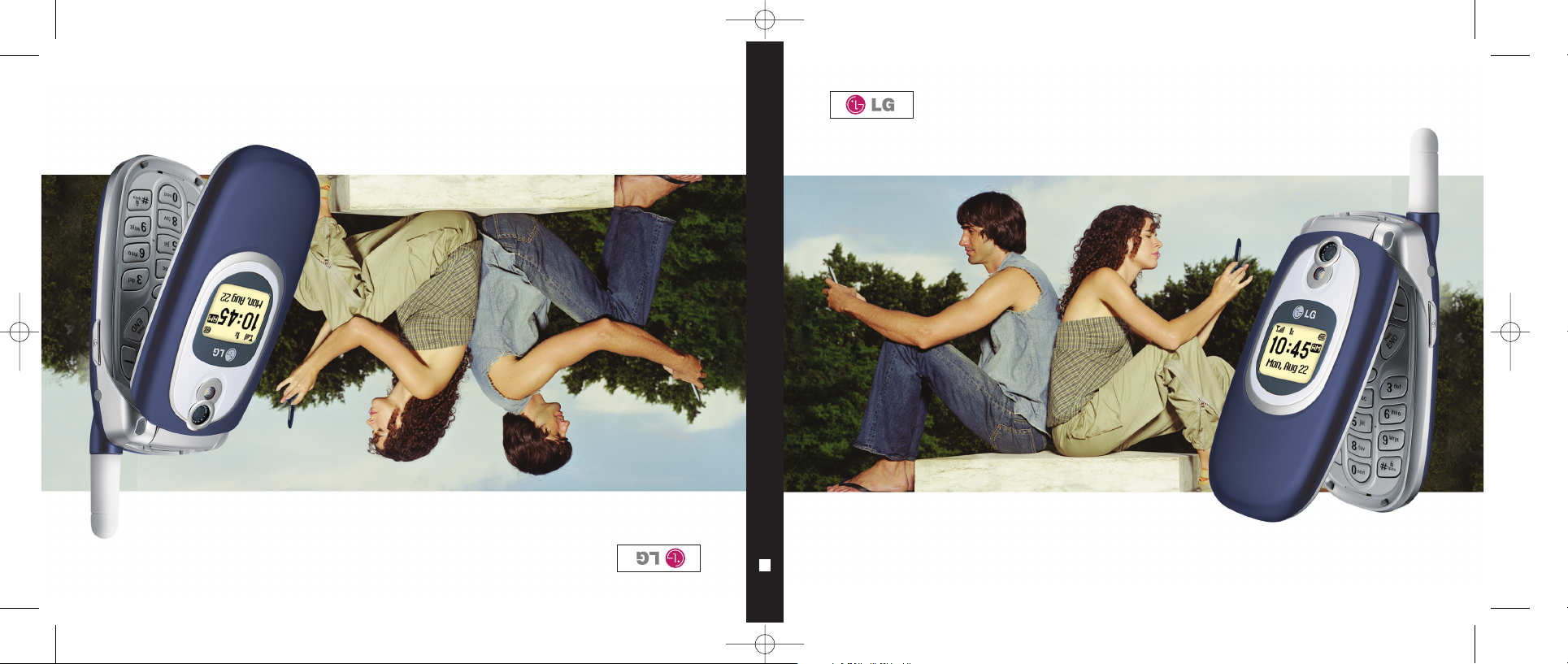
UUsseerr GG uu ii dd ee
LLGG55000000
MMaannuu aall ddeell uussuuaarriioo
LLGG55000000
LLGG55000000
User Guide
MMBB0178001
(
1.0
)
H
LG5000(1.0)COVER 8/5/05 5:54 PM Page 1
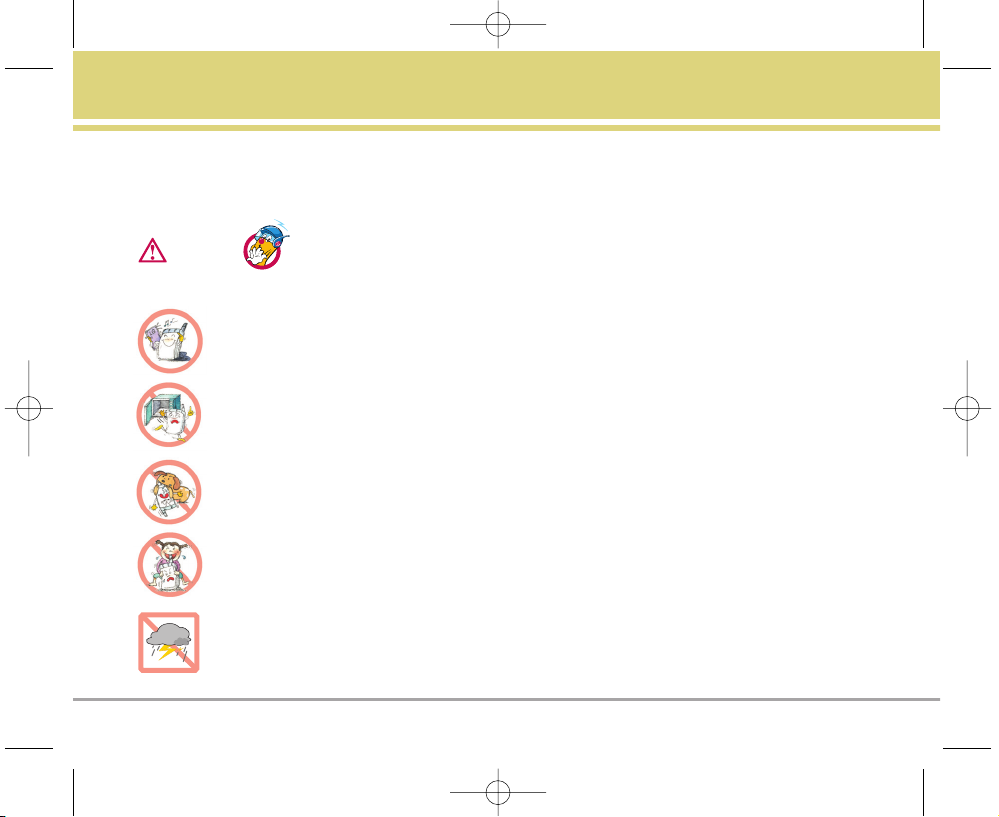
LG5000 1
Important Safety Precautions
Read these simple guidelines. Breaking the rules may be dangerous or illegal. Further detailed information is given in this
user guide.
Violation of the instructions may cause serious injury or death.
Never use an unapproved battery since this could damage the phone and/or battery and could cause
the battery to explode.
Never place your phone in a microwave oven as it will cause the battery to explode.
Do not dispose of your battery by fire or with hazardous or flammable materials.
Make sure that no sharp-edged items such as animal’s teeth or nails, come into contact with the
battery. There is a risk of this causing a fire.
Store the battery out of reach of children.
Be careful that children do not swallow any parts such as rubber plugs (earphone, connection parts of
the phone, etc.). This could cause asphyxiation or suffocation.
Unplug the power cord and charger during lightning storms to avoid electric shock or fire.
Warning
LG5000E_.BP.qxd 8/31/05 2:33 PM Page 1
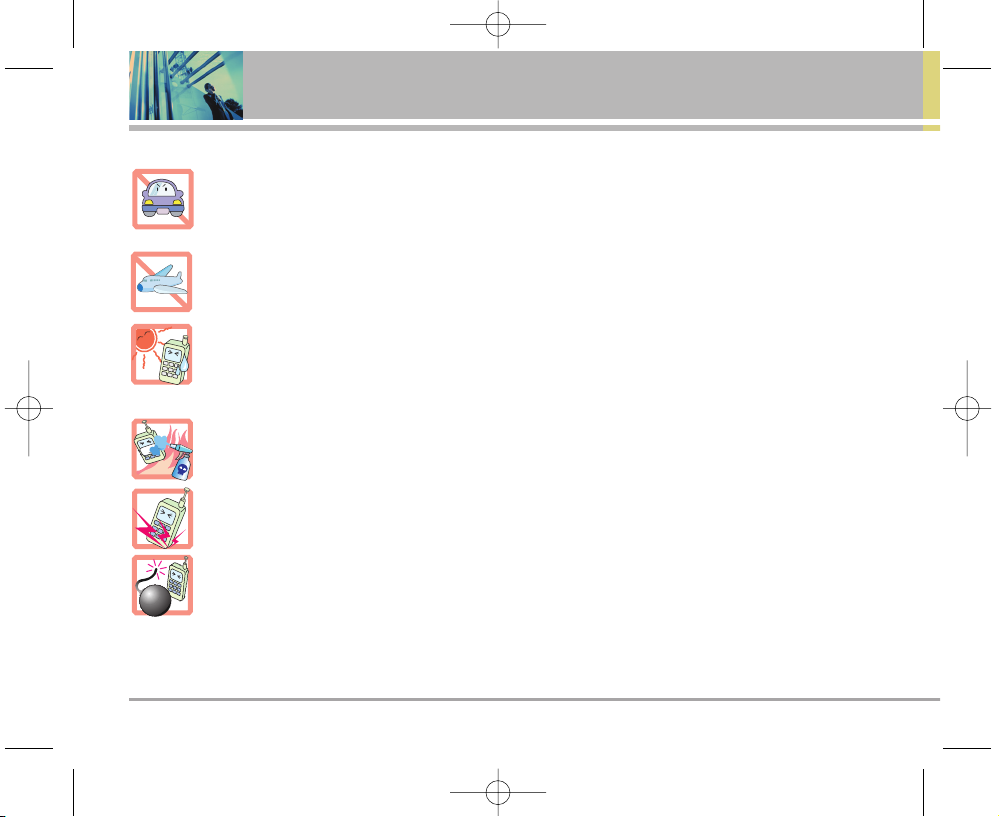
2 LG5000
Important Safety Precautions
When riding in a car, do not leave your phone or set up the hands-free kit near to the air bag. If
wireless equipment is improperly installed and the air bag is activated, you may be seriously injured.
Do not use a hand-held phone while driving.
Do not use the phone in areas where its use is prohibited. (For example: aircraft)
Do not expose the battery charger or adapter to direct sunlight or use it in places with high humidity,
such as a bathroom.
Never store your phone in temperatures less than -4°F or greater than 122°F.
Do not use harsh chemicals(such as alcohol, benzene, thinners, etc.) or detergents to clean your
phone. There is a risk of this causing a fire.
Do not drop, strike, or shake your phone severely. Such actions may harm the internal circuit boards
of the phone.
Do not use your phone in high explosive areas as the phone may generate sparks.
Do not damage the power cord by bending, twisting, pulling, or heating. Do not use the plug if it is loose
as it may cause a fire or electric shock.
LG5000E_.BP.qxd 8/31/05 2:33 PM Page 2
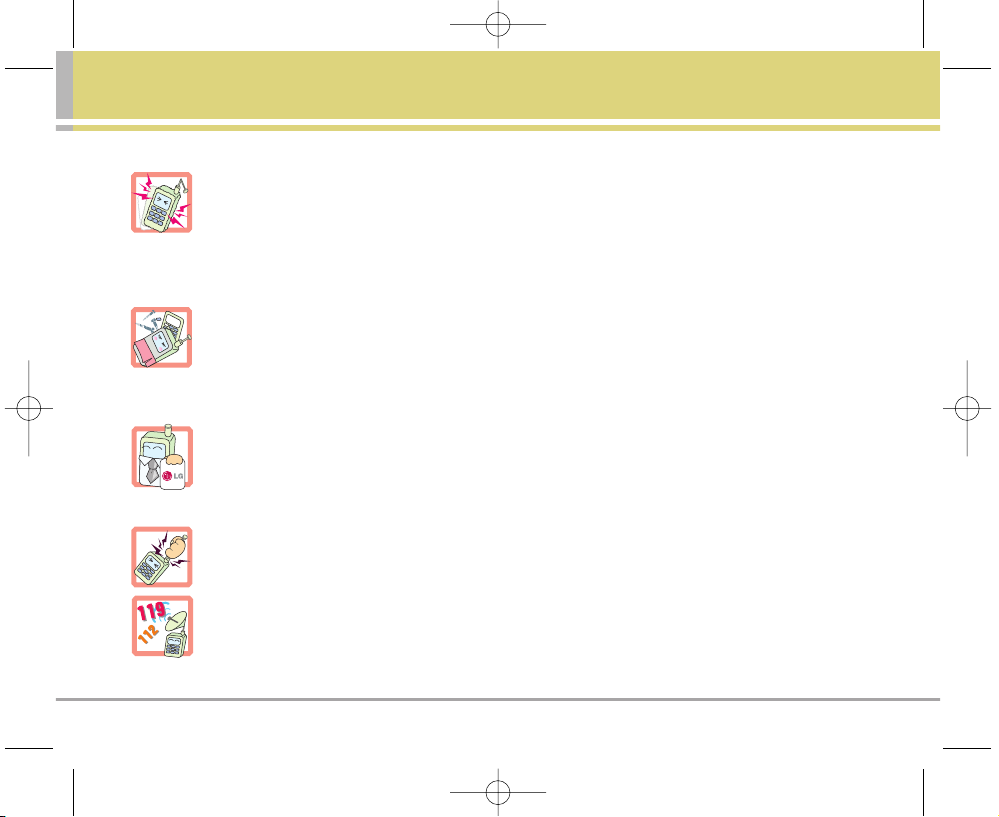
LG5000 3
Do not place any heavy items on the power cord. Do not allow the power cord to be crimped as it may
cause fire or electric shock.
Do not handle the phone with wet hands while it is being charged. It may cause an electric shock or
seriously damage your phone.
Do not disassemble the phone.
Do not place or answer calls while charging the phone as it may short-circuit the phone and/or cause
electric shock or fire.
Only use the batteries, antennas, and chargers provided by LG. The warranty will not be applied to
products provided by other suppliers.
Only authorized personnel should service the phone and its accessories. Faulty installation or
service may result in accidents and consequently invalidate the warranty.
Do not hold or let the antenna come in contact with your body during a call.
An emergency call can be made only within a service area. For an emergency call, make sure that you
are within a service area and that the phone is turned on.
LG5000E_.BP.qxd 8/31/05 2:33 PM Page 3
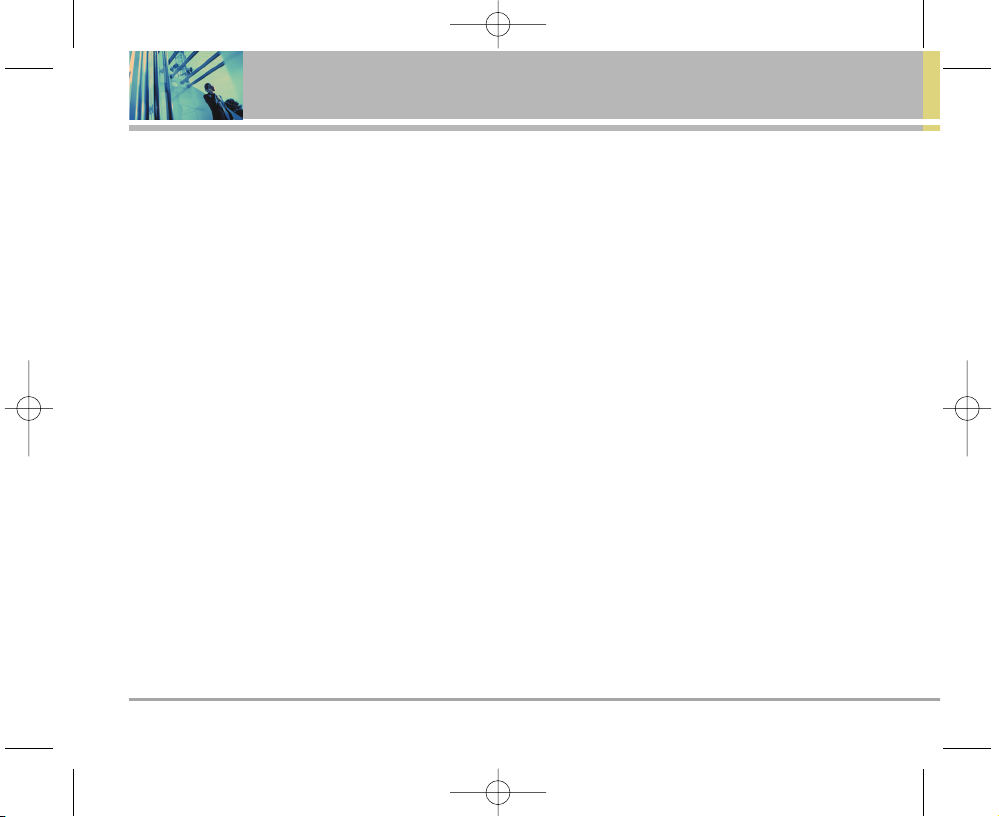
4 LG5000
Contents
Important Safety Precautions . . . . .1
Contents . . . . . . . . . . . . . . . . . . . . . . . . .4
Welcome . . . . . . . . . . . . . . . . . . . . . . . . .7
Check Accessories . . . . . . . . . . . . . . . .7
Important Information . . . . . . . . . . . . . .7
FCC RF Exposure Information . . . . . . .9
Phone Overview . . . . . . . . . . . . . . . . .10
Menus Overview . . . . . . . . . . . . . . . . .11
Getting Started with Your Phone . .13
The Battery . . . . . . . . . . . . . . . . . . . . . .13
Turning the Phone On and Off . . . . .14
Screen Icons . . . . . . . . . . . . . . . . . . . . .15
Making Calls . . . . . . . . . . . . . . . . . . . . .16
Receiving Calls . . . . . . . . . . . . . . . . . . .16
Quick Access to Convenient
Features . . . . . . . . . . . . . . . . . . . . . . . . .17
Manner Mode . . . . . . . . . . . . . . . . . . . .17
Lock Mode . . . . . . . . . . . . . . . . . . . . . . .17
Mute Function . . . . . . . . . . . . . . . . . . .17
Volume Quick Adjustment . . . . . . . . .17
Call Waiting . . . . . . . . . . . . . . . . . . . . . .18
Caller ID . . . . . . . . . . . . . . . . . . . . . . . . .18
Speed Dialing . . . . . . . . . . . . . . . . . . .18
Voice Command Dialing . . . . . . . . . . .18
Entering and Editing Information . .19
Text Input . . . . . . . . . . . . . . . . . . . . . . . .19
Text Input Examples . . . . . . . . . . . . . .20
Contacts in Your Phone’s
Memory . . . . . . . . . . . . . . . . . . . . . . . . .22
Options to Customize Your
Contacts . . . . . . . . . . . . . . . . . . . . . . . . .23
Adding or Changing the Group . . . . .23
Changing the Call Ringer . . . . . . . . . .23
Changing the Message Ringer . . . . .24
Adding or Changing the Memo . . . . .24
Adding or Changing the Picture ID . .24
Changing the Secret Setting . . . . . . .25
Adding Speed Dial . . . . . . . . . . . . . . .25
Deleting a Speed Dial . . . . . . . . . . . . .25
Editing Contacts Entries . . . . . . . . . . .26
Adding Another Phone Number . . . .26
Default Numbers . . . . . . . . . . . . . . . .26
Editing Stored Phone Numbers . . . .27
Editing Stored Names . . . . . . . . . . . .27
Deleting . . . . . . . . . . . . . . . . . . . . . . . . .28
Deleting a Phone Number from a
Contact . . . . . . . . . . . . . . . . . . . . . . . .28
Deleting a Contact Entry . . . . . . . . . .28
Additional Ways to Delete a Contact 28
Phone Numbers With Pauses . . . . .28
Searching Your Phone’s Memory . .29
Making a Call From Your Phone’s
Memory . . . . . . . . . . . . . . . . . . . . . . . . .31
From Contacts . . . . . . . . . . . . . . . . . .31
From Recent Calls . . . . . . . . . . . . . . .31
Single Digit Speed Dialing . . . . . . . . .31
Double Digit Speed Dialing . . . . . . . .31
Voice Command Dialing . . . . . . . . . . .32
Prepending a Stored Number . . . . . .32
Using Phone Menus . . . . . . . . . . . . .33
Menu Access . . . . . . . . . . . . . . . . . . .33
Camera . . . . . . . . . . . . . . . . . . . . . . . .33
1. Take Photo . . . . . . . . . . . . . . . . . . . .34
2. Take Video . . . . . . . . . . . . . . . . . . . .34
3. Photo Gallery . . . . . . . . . . . . . . . . . .34
4. Video Gallery . . . . . . . . . . . . . . . . . .35
5. Photo Place . . . . . . . . . . . . . . . . . . .35
Contacts . . . . . . . . . . . . . . . . . . . . . . .35
1. List Contacts . . . . . . . . . . . . . . . . . . .36
2. New Number . . . . . . . . . . . . . . . . . .36
3. New E-mail . . . . . . . . . . . . . . . . . . . .36
4. Groups . . . . . . . . . . . . . . . . . . . . . . . .37
5. Speed Dials . . . . . . . . . . . . . . . . . . . .37
6. My Contact Info . . . . . . . . . . . . . . .37
Recent Calls . . . . . . . . . . . . . . . . . . . .38
LG5000E_.BP.qxd 8/31/05 2:33 PM Page 4
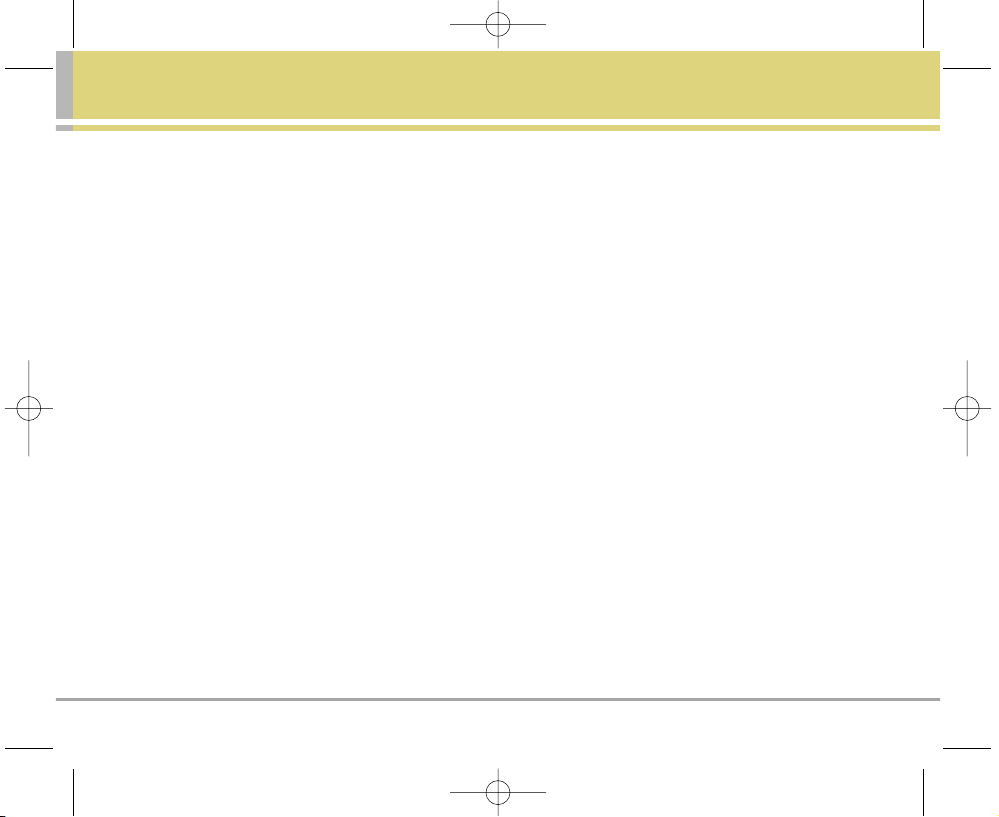
LG5000 5
1. Dialed Calls . . . . . . . . . . . . . . . . . . .38
2. Received Calls . . . . . . . . . . . . . . . . .39
3. Missed Calls . . . . . . . . . . . . . . . . . .39
4. Erase Calls . . . . . . . . . . . . . . . . . . . .39
5. Call Timer . . . . . . . . . . . . . . . . . . . . .39
6. KB Counter . . . . . . . . . . . . . . . . . . . .39
Messages . . . . . . . . . . . . . . . . . . . . . .40
1. Voice Mail . . . . . . . . . . . . . . . . . . . . .41
2. New Text Msg . . . . . . . . . . . . . . . . .41
3. New Photo Msg . . . . . . . . . . . . . . .44
4. Inbox . . . . . . . . . . . . . . . . . . . . . . . . .44
5. Outbox . . . . . . . . . . . . . . . . . . . . . . .45
6. Saved . . . . . . . . . . . . . . . . . . . . . . . .46
7. Msg Settings . . . . . . . . . . . . . . . . . . .46
7.1 Auto Save . . . . . . . . . . . . . . . . . .46
7.2 Auto Erase . . . . . . . . . . . . . . . . . .47
7.3 Text-Auto View . . . . . . . . . . . . . .47
7.4 Photo-Auto Receive . . . . . . . . . .47
7.5 Text-Callback # . . . . . . . . . . . . . .47
7.6 Voice Mail # . . . . . . . . . . . . . . . . .47
7.7 Entry Mode . . . . . . . . . . . . . . . . .47
7.8 Quick-Text . . . . . . . . . . . . . . . . . .47
7.9 Text-Auto Play . . . . . . . . . . . . . . .47
7.0 Text-Signature . . . . . . . . . . . . . .47
8. Erase All . . . . . . . . . . . . . . . . . . . . . .48
Brew Apps . . . . . . . . . . . . . . . . . . . . .48
1. Brew Apps . . . . . . . . . . . . . . . . . . . .49
2. Get Information . . . . . . . . . . . . . . . .49
Mobile Web . . . . . . . . . . . . . . . . . . . .50
1. Start Browser . . . . . . . . . . . . . . . . . .51
2. Web Messages . . . . . . . . . . . . . . . .53
3. Web Alerts . . . . . . . . . . . . . . . . . . . .53
Media . . . . . . . . . . . . . . . . . . . . . . . . .54
1. Images . . . . . . . . . . . . . . . . . . . . . . . .54
2. Sounds . . . . . . . . . . . . . . . . . . . . . . . .54
Tools . . . . . . . . . . . . . . . . . . . . . . . . . . .55
1. Voice Commands . . . . . . . . . . . . . .55
2. Schedule . . . . . . . . . . . . . . . . . . . . . .56
3. Alarm Clock . . . . . . . . . . . . . . . . . . .57
4. Voice Memo . . . . . . . . . . . . . . . . . . .57
5. Notepad . . . . . . . . . . . . . . . . . . . . . .58
6. EZ Tip Calc . . . . . . . . . . . . . . . . . . . .58
7. Calculator . . . . . . . . . . . . . . . . . . . . .58
8. World Clock . . . . . . . . . . . . . . . . . . .58
Settings . . . . . . . . . . . . . . . . . . . . . . . .59
1. Sounds . . . . . . . . . . . . . . . . . . . . . . .59
1.1 Ringers . . . . . . . . . . . . . . . . . . . . .59
1.2 Volume . . . . . . . . . . . . . . . . . . . . .59
1.3 Message Alerts . . . . . . . . . . . . .60
1.4 Service Alerts . . . . . . . . . . . . . . .60
1.5 Power On/Off Tone . . . . . . . . . . .61
2. Display . . . . . . . . . . . . . . . . . . . . . . . .61
2.1 Banner . . . . . . . . . . . . . . . . . . . . .61
2.2 Backlight . . . . . . . . . . . . . . . . . . .61
2.3 Screens . . . . . . . . . . . . . . . . . . . . .62
2.4 Menu Style . . . . . . . . . . . . . . . . . .62
2.5 Clocks . . . . . . . . . . . . . . . . . . . . . .62
2.6 Theme Colors . . . . . . . . . . . . . . .62
2.7 Contrast . . . . . . . . . . . . . . . . . . . .63
2.8 Fonts . . . . . . . . . . . . . . . . . . . . . .63
2.9 Language . . . . . . . . . . . . . . . . . . .63
3. System . . . . . . . . . . . . . . . . . . . . . . . .64
3.1 Select System . . . . . . . . . . . . . . .64
3.2 Set NAM . . . . . . . . . . . . . . . . . . .64
3.3 Auto NAM . . . . . . . . . . . . . . . . . .64
3.4 Force Call . . . . . . . . . . . . . . . . . . .64
3.5 Serving System . . . . . . . . . . . . . .64
4. Security . . . . . . . . . . . . . . . . . . . . . . .65
4.1 Lock Phone . . . . . . . . . . . . . . . . .65
4.2 Restrict Calls . . . . . . . . . . . . . . . .65
4.3 Emergency #s . . . . . . . . . . . . . . .65
4.4 Change Lock . . . . . . . . . . . . . . . .66
4.5 Erase Contacts . . . . . . . . . . . . . .66
4.6 Reset Default . . . . . . . . . . . . . . .66
5. Call Setup . . . . . . . . . . . . . . . . . . . . .67
5.1 Auto Retry . . . . . . . . . . . . . . . . . .67
5.2 Answer Call . . . . . . . . . . . . . . . . .67
5.3 Auto Answer . . . . . . . . . . . . . . . .67
5.4 One-Touch Dial . . . . . . . . . . . . . .67
5.5 Voice Privacy . . . . . . . . . . . . . . . .68
5.6 Auto Volume . . . . . . . . . . . . . . . .68
5.7 TTY Mode . . . . . . . . . . . . . . . . . .68
6. Data Settings . . . . . . . . . . . . . . . . .68
6.1 Data/Fax . . . . . . . . . . . . . . . . . . . .69
6.2 PC Connection . . . . . . . . . . . . . .69
6.3 Mode(1X/QNC) . . . . . . . . . . . . . . .69
6.4 PAP ID . . . . . . . . . . . . . . . . . . . . . .69
LG5000E_.BP.qxd 8/31/05 2:33 PM Page 5
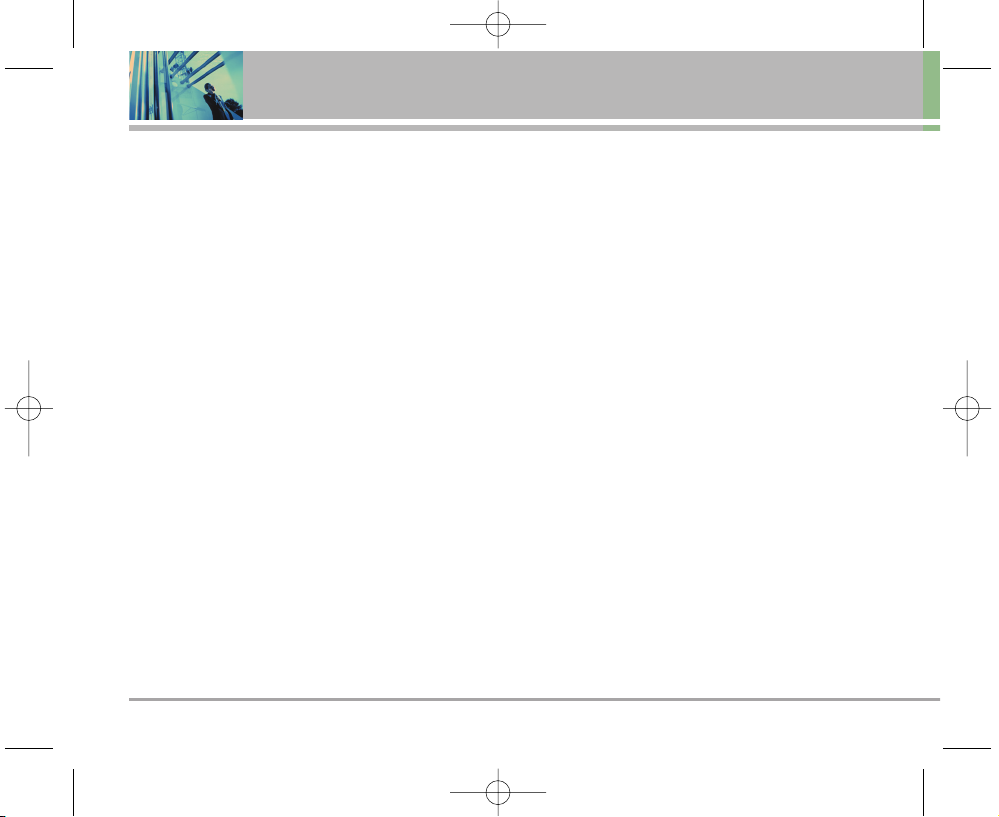
6 LG5000
Contents
6.5 PAP Password . . . . . . . . . . . . . . .69
7. Voice Services . . . . . . . . . . . . . . . .70
7.1 Commands Prompt . . . . . . . . . .70
7.2 Driving Mode . . . . . . . . . . . . . . . .70
7.3 Announce Alerts . . . . . . . . . . . . .70
7.4 Best Match . . . . . . . . . . . . . . . . .70
7.5 Train Commands . . . . . . . . . . . . .71
7.6 Train Digits . . . . . . . . . . . . . . . . . .71
7.7 Help . . . . . . . . . . . . . . . . . . . . . .71
8. Location . . . . . . . . . . . . . . . . . . . . . .72
9. Phone Info . . . . . . . . . . . . . . . . . . . .72
9.1 My Phone Number . . . . . . . . . . .72
9.2 S/W Version . . . . . . . . . . . . . . . . .72
9.3 Icon Glossagry . . . . . . . . . . . . . . .72
9.4 Shortcut Help . . . . . . . . . . . . . . . .72
Safety . . . . . . . . . . . . . . . . . . . . . . . . . . .73
TIA Safety Information . . . . . . . . . . .73
Exposure to Radio Frequency Signal
. . . . . . . . . . . . . . . . . . . . . . . . . . . . . . .73
Antenna Care . . . . . . . . . . . . . . . . . . .73
Phone Operation . . . . . . . . . . . . . . . .73
Tips on Efficient Operation . . . . . . . .73
Driving . . . . . . . . . . . . . . . . . . . . . . . . .74
Electronic Devices . . . . . . . . . . . . . . .74
Pacemakers . . . . . . . . . . . . . . . . . . . .74
Hearing Aids . . . . . . . . . . . . . . . . . . . .74
Other Medical Devices . . . . . . . . . . .74
Health Care Facilities . . . . . . . . . . . . .75
Vehicles . . . . . . . . . . . . . . . . . . . . . . . .75
Posted Facilities . . . . . . . . . . . . . . . . .75
Aircraft . . . . . . . . . . . . . . . . . . . . . . . . .75
Blasting Areas . . . . . . . . . . . . . . . . . . .75
Potentially Explosive Atmosphere . . .75
For Vehicles Equipped with an Air Bag
. . . . . . . . . . . . . . . . . . . . . . . . . . . . . . .75
Safety Information . . . . . . . . . . . . . .76
Charger and Adapter Safety . . . . . . .76
Battery Information and Care . . . . . .76
Explosion, Shock, and Fire Hazards .76
General Notice . . . . . . . . . . . . . . . . . .77
FDA Consumer Update . . . . . . . . . .78
Consumer Information on SAR . . .85
10 Driver Safety Tips . . . . . . . . . . . . .86
Accessories . . . . . . . . . . . . . . . . . . . . .88
Warranty Information . . . . . . . . . . . .89
Index . . . . . . . . . . . . . . . . . . . . . . . . . . . .91
LG5000E_.BP.qxd 8/31/05 2:33 PM Page 6
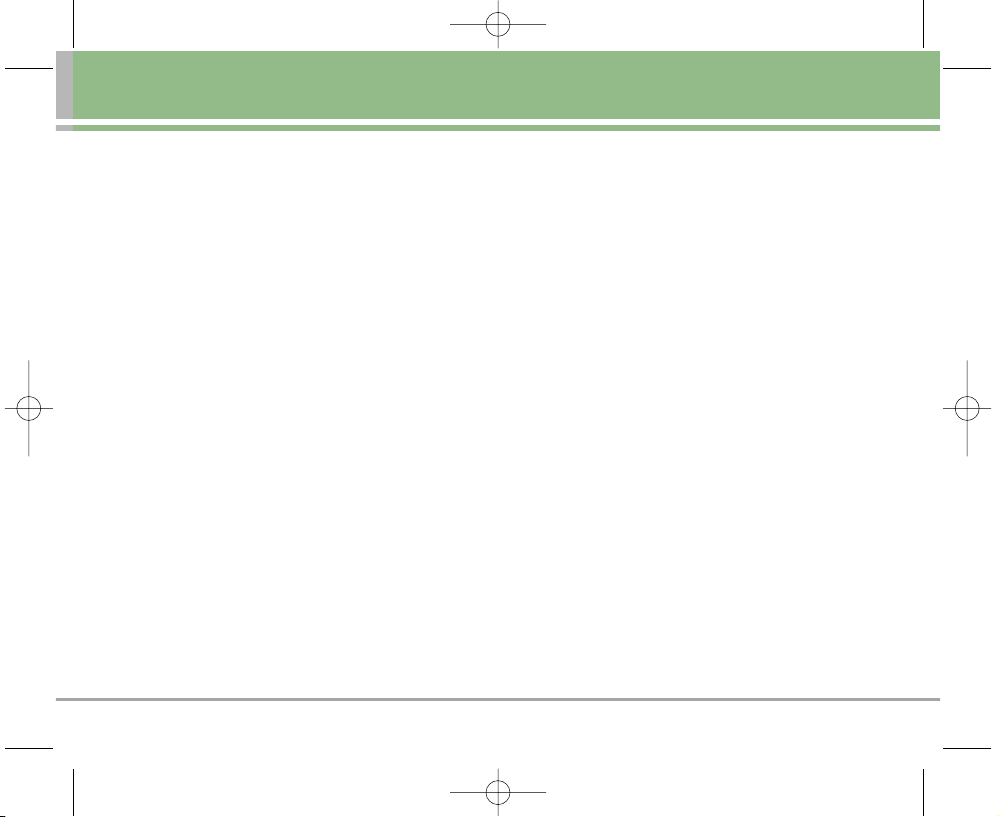
LG5000 7
Welcome
Thank you for choosing the advanced and compact
LG5000 cellular phone, designed to operate with the latest
digital mobile communication technology, Code Division
Multiple Access (CDMA). Along with the many advanced
features of the CDMA system, such as greatly enhanced
voice clarity, this phone offers:
Large, easy-to-read, 9-line backlight LCD with status
icons.
Paging, messaging, voice mail, and caller ID.
Camera
20-key keypad.
Long battery standby and talk time.
Menu-driven interface with prompts for easy operation
and configuration.
Any key answer, auto answer, auto retry, one-touch ,
speed dialing with 99 memory locations and voice
commands.
Bilingual (English and Spanish) capabilities.
Check Accessories
Your mobile phone comes with a rechargeable battery and
an AC adapter. Please verify that these accessories are
included.
Important Information
This user’s guide provides important information on the
use and operation of your phone. Please read all the
information carefully prior to using the phone for the best
performance and to prevent any damage to or misuse of
the phone. Any unapproved changes or modifications will
void your warranty.
FCC Part 15 Class B Compliance
This device and its accessories comply with part 15 of FCC
rules. Operation is subject to the following two conditions:
(1) This device and its accessories may not cause harmful
interference, and (2) this device and its accessories must
accept any interference received, including interference
that causes undesired operation.
Technical Details
The LG5000 is a tri-mode phone (1.9 Ghz CDMA, 800 Mhz
CDMA/AMPS) that operates on both Code Division
Multiple Access (CDMA) frequencies: cellular services at
800 Mhz and Personal Communication Services (PCS) at
1.9 Ghz. Also, the LG5000 works on Advanced Mobile
LG5000E_.BP.qxd 8/31/05 2:33 PM Page 7
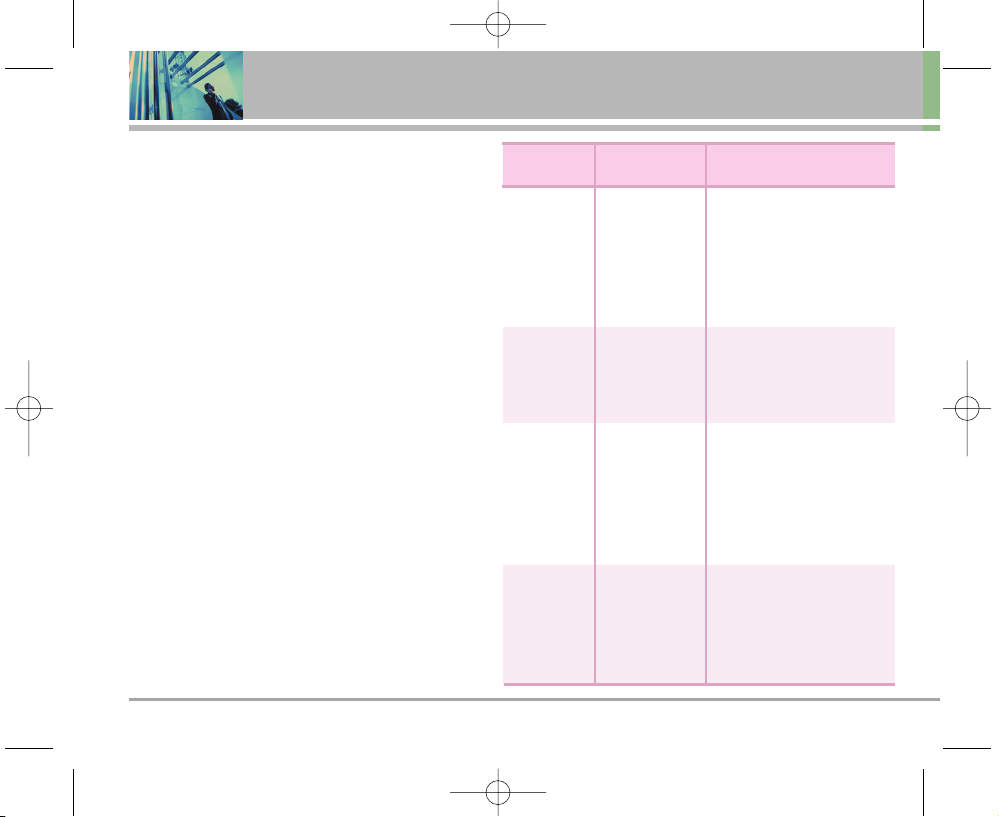
8 LG5000
Welcome
Phone Service(AMPS).
CDMA technology uses a feature called DSSS (Direct
Sequence Spread Spectrum) that enables the phone to
keep communication from being crossed and to use one
frequency channel by multiple users in the same specific
area. This results in a 10-fold capacity increase when
compared with analog mode. In addition, features such as
soft / softer handoff, hard Handoff, and dynamic RF power
control technologies combine to reduce call interruptions.
The Cellular and PCS CDMA networks consist of MSO
(Mobile Switching Office), BSC (Base Station Controller),
BTS (Base Station Transmission System), and MS (Mobile
Station). The following table lists some major CDMA
standards.
* TSB -74: Protocol between an IS-95A system and ANSI
J-STD-008
1xRTT system receives twice as many subscribers in the
wireless section as IS-95. Its battery life is twice as long
as IS-95. High-speed data transmission is also possible.
CDMA
Standard
Basic Air
Interface
TIA/EIA-95A
TSB-74
ANSI J-STD-008
TIA/EIA-IS2000
CDMA Dual-Mode Air Interface
14.4kbps radio link protocol and
inter-band operations
IS-95 adapted for PCS
frequency band cdma2000
1xRTT Air Interface
MAS-BS
PCSC-RS
Intersystem operations
Nom-signaling data comm.
Cellular base station
Cellular mobile station
PCS personal station
PCS base station
Speech CODEC
TIA/EIA/IS-634
TIA/EIA/IS/651
TIA/EIA/IS-41-C
TIA/EIA/IS-124
TIA/EIA/IS-97
TIA/EIA/IS-98
ANSI J-STD-018
ANSI J-STD-019
TIA/EIA/IS-125
TIA/EIA/IS-96-B
TIA/EIA/IS-99
TIA/EIA/IS-637
TIA/EIA/IS-657
IS-801
TIA/EIA/IS-707-A
Speech CODEC
Async Data and Fax
Short message service
Packet Data
Position Determination
Service (gpsOne)
High Speed Packet Data
Network
Service
Performance
Designator Description
LG5000E_.BP.qxd 8/31/05 2:33 PM Page 8
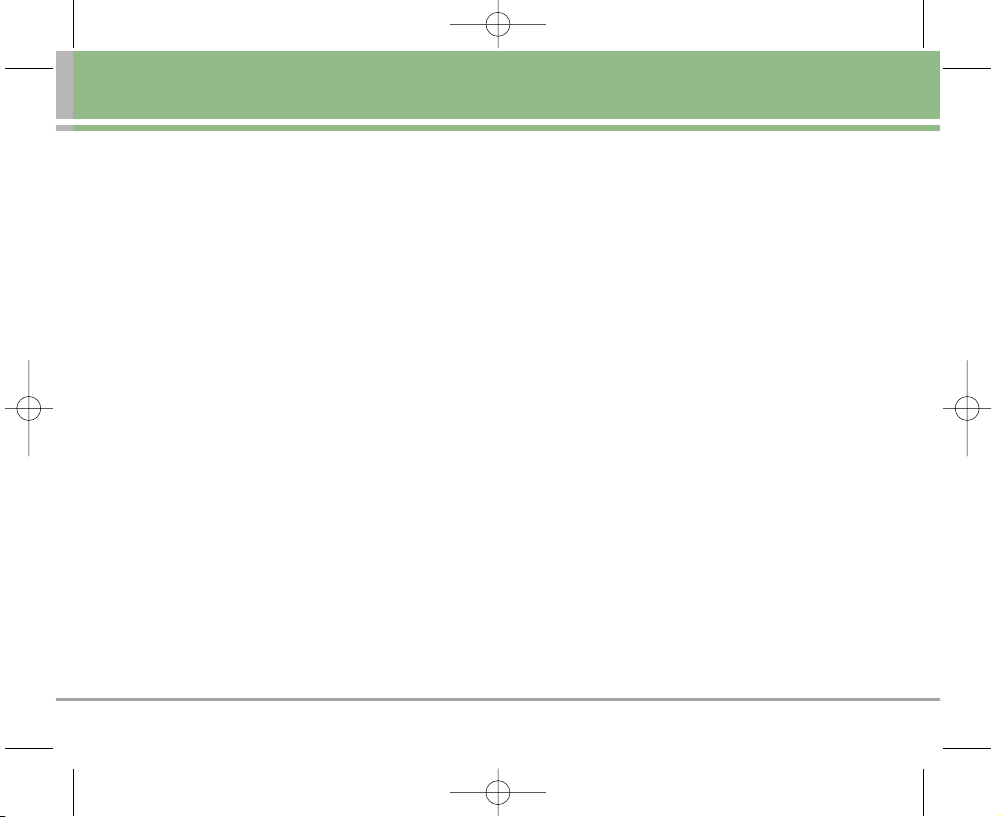
LG5000 9
FCC RF Exposure Information
WARNING! Read this information before operating the
phone.
In August 1996, the Federal Communications Commission
(FCC) of the United States, with its action in Report and
Order FCC 96-326, adopted an updated safety standard for
human exposure to Radio Frequency (RF)
electromagnetic energy emitted by FCC regulated
transmitters. Those guidelines are consistent with the
safety standard previously set by both U.S. and
international standards bodies.
The design of this phone complies with the FCC
guidelines and these international standards.
Bodily Contact During Operation
This device was tested for typical use with the back of
the phone kept 0.6 inches (1.5 cm) from the body. To
comply with FCC RF exposure requirements, a minimum
separation distance of 0.6 inches (1.5 cm) must be
maintained between the user’s body and the back of the
phone, including the antenna, whether extended or
retracted. Third-party belt-clips, holsters, and similar
accessories containing metallic components should not
be used. Avoid the use of accessories that cannot
maintain 0.6 inches (1.5 cm) distance between the user’s
body and the back of the phone and have not been tested
for compliance with FCC RF exposure limits.
Vehicle-Mounted External Antenna
(Optional, if available.)
A minimum separation distance of 8 inches (20 cm) must
be maintained between the user / bystander and the
vehicle-mounted external antenna to satisfy FCC RF
exposure requirements. For more information about RF
exposure, visit the FCC website at www.fcc.gov.
Caution
Use only the supplied and approved antenna. Use of
unauthorized antennas or modifications could impair call
quality, damage the phone, void your warranty and/or
result in violation of FCC regulations.
Do not use the phone with a damaged antenna. If a
damaged antenna comes into contact with the skin a
minor burn may result. Contact your local dealer for a
replacement antenna.
LG5000E_.BP.qxd 8/31/05 2:33 PM Page 9
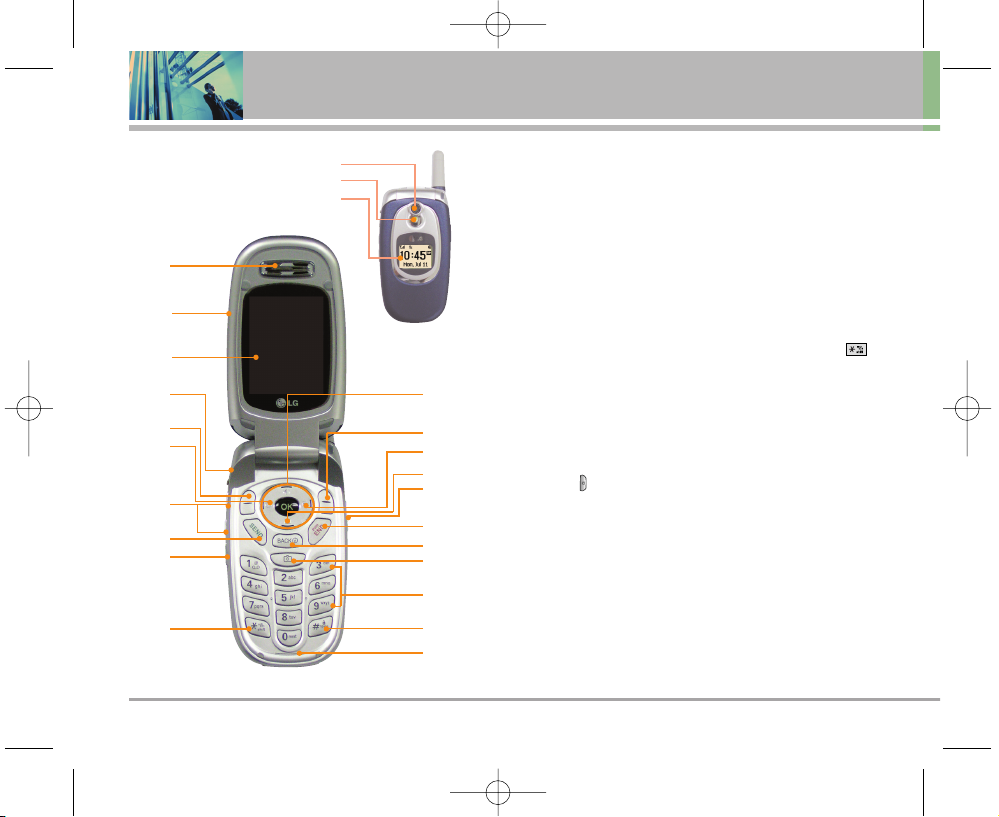
10 LG5000
Phone Overview
1. Earpiece
2. Flip Flip open the case to answer an incoming call and close to end the call.
3. LCD Screen Displays messages and indicator icons.
4. Headset Jack
5. Left Soft Key Use to display the function setting menu.
6. Mobile Web Key Use for quick access for Mobile Web.
7. Side Keys Use to adjust the ringer volume in standby mode and the earpiece
volume during a call.
8. Send Key Use to place or answer calls.
9. Voice Commands Key Use for quick access to Voice Commands.
10. Manner Mode Key Use to set the mode (from standby mode press and hold
for about 3 seconds).
11. Navigation Key Use for quick access to Messages, Speaker, Mobile Web, Brew
Apps.
12. Right Soft Key Use to select an action within a menu.
13. Brew Apps Key Use for quick access to Brew Apps applications.
14. Message Key Use to retrieve voice mail or send photo and text messages.
15. Side Camera Key Use for quick access to Camera function.
16. END/POWER Key Use to turn the power on/off and to end a call. Also use to return
to the main menu display screen.
17. Back Key Press to delete a single space or character. Press and hold to delete
entire words. Press this key once in a menu to go back one level.
18. Camera Key Use to take pictures.
19. Alphanumeric Keypad Use to enter numbers and characters and select menu
items.
20. Lock Mode Key Use in standby mode to set the lock function by pressing and
holding the key for about 3 seconds.
21. Microphone
1
2
3
4
5
6
12
11
8
9
10
7
13
14
15
16
17
18
19
20
21
Camera
Flash
Outside Display
LG5000E_.BP.qxd 8/31/05 2:33 PM Page 10
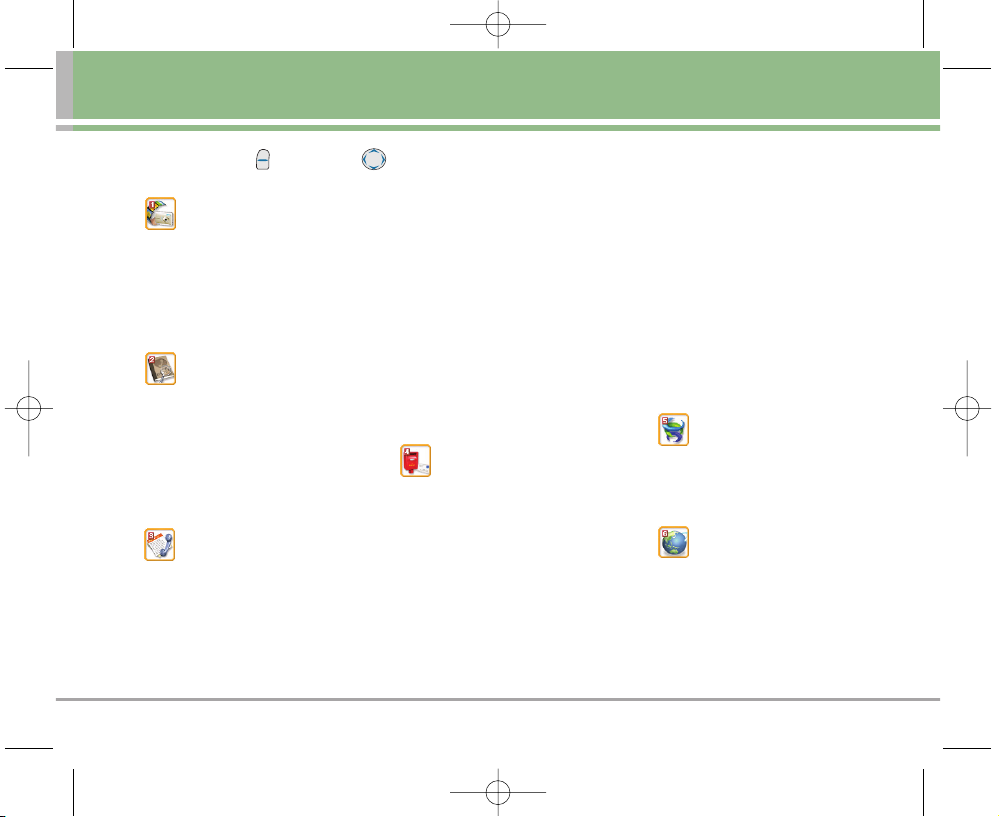
LG5000 11
Menus Overview
Camera
1. Take Photo
2. Take Video
3. Photo Gallery
4. Video Gallery
5. Photo Place
Contacts
1. List Contacts
2. New Number
3. New E-mail
4. Groups
5. Speed Dials
6. My Contact Info
Recent Calls
1. Dialed Calls
2. Received Calls
3. Missed Calls
4. Erase Calls
1. Dialed Calls
2. Received Calls
3. Missed Calls
4. All Calls
5. Call Timer
1. Last Call
2. Home Calls
3. Roam Calls
4. All Calls
6. KB Counter
1. Received
2. Transmitted
3. Total
Messages
1. Voice Mail
2. New Text Msg
3. New Photo Msg
4. Inbox
5. Outbox
6. Saved
7. Msg Settings
1. Auto Save
2. Auto Erase
3. Text-Auto View
4. Photo-Auto Receive
5. Text-Callback #
6. Voice Mail #
7. Entry Mode
8. Quick-Text
9. Text-Auto Play
0. Text-Signature
8. Erase All
1. Inbox
2. Outbox
3. Saved
4. All
Brew Apps
1. Brew Apps
2. Get Information
Mobile Web
1. Start Browser
2. Web Messages
3. Web Alerts
Press Left Soft Key Menu. Press to Scroll.
LG5000E_.BP.qxd 8/31/05 2:33 PM Page 11
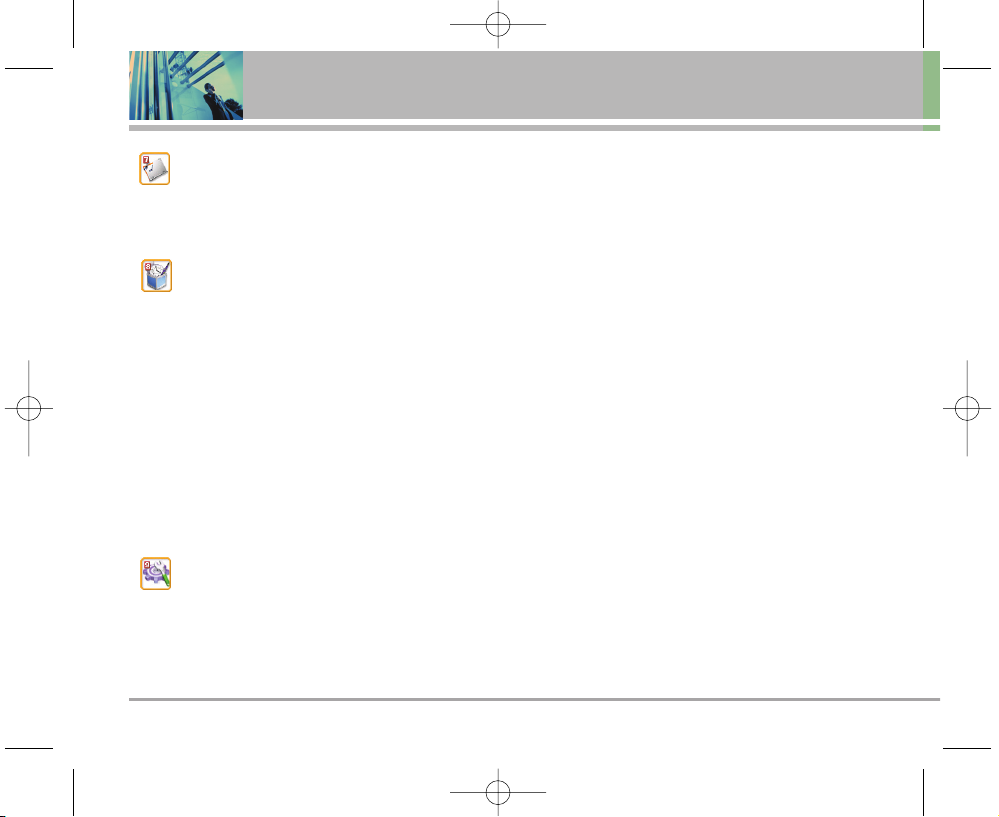
12 LG5000
Menus Overview
Media
1. Images
2. Sounds
Tools
1. Voice Commands
2. Schedule
3. Alarm Clock
1. Alarm 1
2. Alarm 2
3. Alarm 3
4. Quick Alarm
4. Voice Memo
5. Notepad
6. EZ Tip Calc
7. Calculator
8. World Clock
Settings
1. Sounds
1. Ringers
2. Volume
3. Message Alerts
4. Service Alerts
5. Power On/Off Tone
2. Display
1. Banner
2. Backlight
3. Screens
4. Menu Style
5. Clocks
6. Theme Colors
7. Contrast
8. Fonts
9. Language
3. System
1. Select System
2. Set NAM
3. Auto NAM
4. Force Call
5. Serving System
4. Security
1. Lock Phone
2. Restrict Calls
3. Emergency #s
4. Change Lock
5. Erase Contacts
6. Reset Default
5. Call Setup
1. Auto Retry
2. Answer Call
3. Auto Answer
4. One-Touch Dial
5. Voice Privacy
6. Auto Volume
7. TTY Mode
6. Data Settings
1. Data/Fax
2. PC Connection
3. Mode( 1X/QNC )
4. PAP ID
5. PAP Password
7. Voice Services
1. Commands Prompt
2. Driving Mode
3. Announce Alerts
4. Best Match
5. Train Commands
6. Train Digits
7. Help
8. Location
9. Phone Info
1. My Phone Number
2. S/W Version
3. Icon Glossary
4. Shortcut Help
LG5000E_.BP.qxd 8/31/05 2:33 PM Page 12
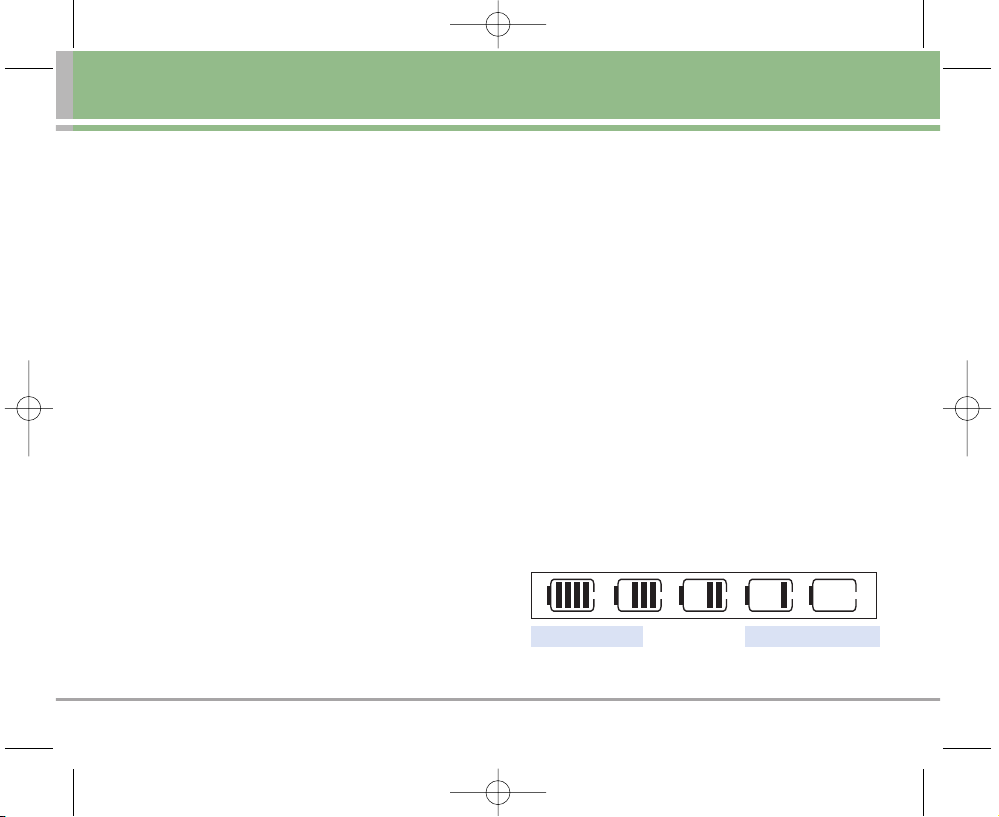
LG5000 13
Getting Started with Your Phone
The Battery
NNOO TTEE
It is important to fully charge the battery before initial
use of the phone.
The phone comes with a rechargeable battery. Keep the
battery charged while not in use in order to maximize talk
and standby time. The battery charge level is shown at
the top of the LCD screen.
Installing the Battery
To install the battery, insert the battery into the opening
on the back of the phone. Put the battery cover on the
battery and push it slightly upwards.
Removing the Battery
Turn the power off. While pressing the PUSH button on the
back of the phone, pull the battery cover downwards and
remove it. Then remove the battery by pressing the upper
area of it.
Charging the Battery
To use the charger provided with your phone:
Warning! Use only the charger provided with the phone.
Using any charger other than the one included with the
LG5000 may damage your phone or battery.
1. Plug the round end of the adapter into the phone’s
charger jack and the other end into an electrical outlet.
2. The charge time varies depending upon the battery
level. The maximum charge time for a fully discharged
battery is 3.5 hours.
Battery Charge Level
The battery charge level is shown at the top right of the
LCD screen. When the battery charge level becomes low,
the low battery sensor alerts you in three ways: sounding
an audible tone, blinking the battery icon, and displaying
Low Battery If the battery charge level becomes
exceedingly low, the phone automatically switches off and
any function in progress is not saved.
Fully DischargedFully Charged
LG5000E_.BP.qxd 8/31/05 2:33 PM Page 13
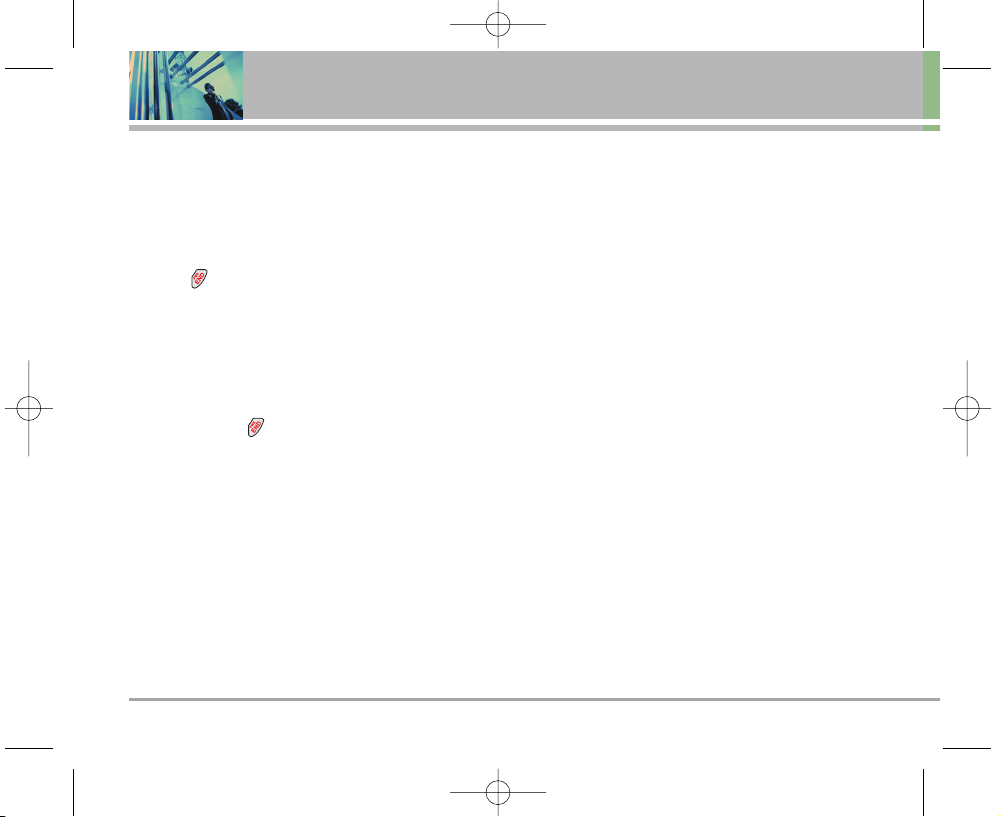
14 LG5000
Getting Started with Your Phone
Turning the Phone On and Off
Turning the Phone On
1. Install a charged battery or connect the phone to an
external power source such as a vehicle power
charger or hands-free car kit.
2. Press for a few seconds until the LCD screen lights
up.
NNOO TTEE
Like any other radio device, avoid any unnecessary
contact with the antenna while your phone is on.
Turning the Phone Off
1. Press and hold until the display turns off.
Signal Strength
Call quality depends on the signal strength in your area.
The signal strength is indicated on the screen as the
number of bars next to the signal strength icon: The more
bars, the better the signal strength. If the signal quality is
poor, move to an open area. If you are in a building, the
reception may be better near a window.
LG5000E_.BP.qxd 8/31/05 2:33 PM Page 14
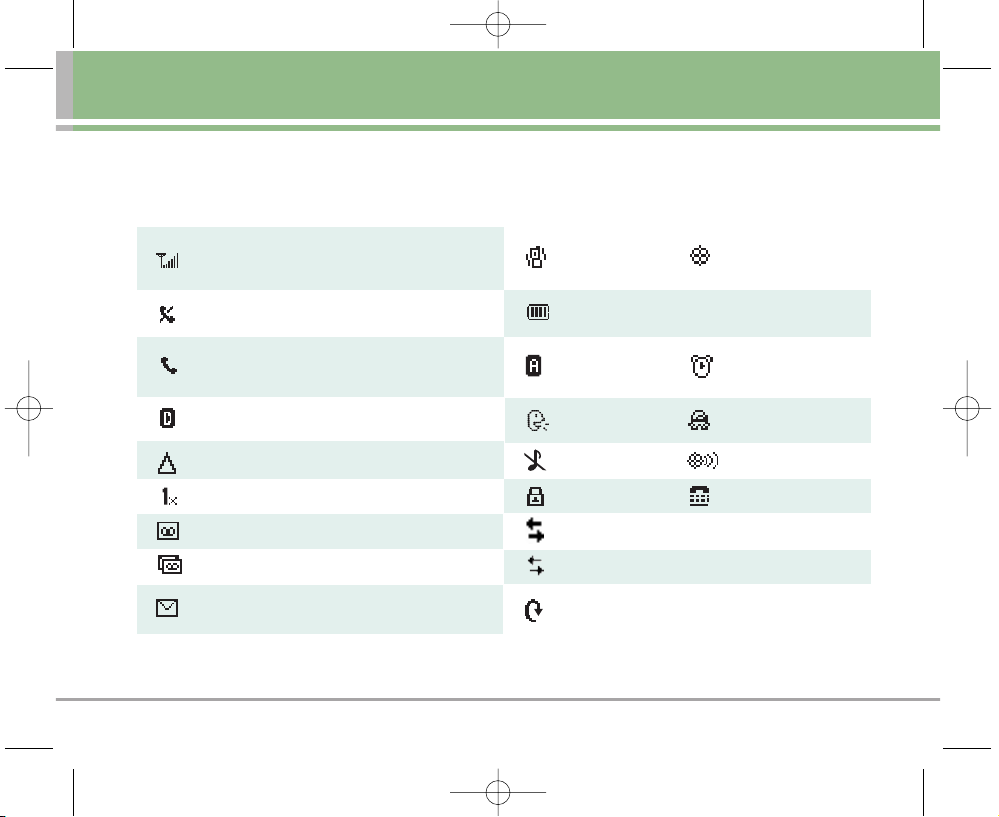
LG5000 15
Screen Icons
When the phone is powered on, the top line of the LCD screen displays icons indicating the status of the phone.
Signal Strength indicator. The strength of the signal
received by the phone is indicated by the number of
bars displayed.
No Service indicator. The phone is not receiving a
system signal.
In Call State indicator. A call is in progress.
* No icon indicates the phone is in standby mode.
Digital indicator. Digital service is in progress.
Roaming indicator. The phone is outside of the home
service area.
IS-2000
New Voice Mails
New Messages
Manner Mode E911 Only
New Msgs & Voice
Battery Strength indicator. Indicates battery charge
level.
Analog Alarm
Announce Alerts Driving Mode
Silence All Location On
SSL TTY
SSL TTY
1x Data Active
QNC Data Active
1x Data Dormant
LG5000E_.BP.qxd 8/31/05 2:33 PM Page 15
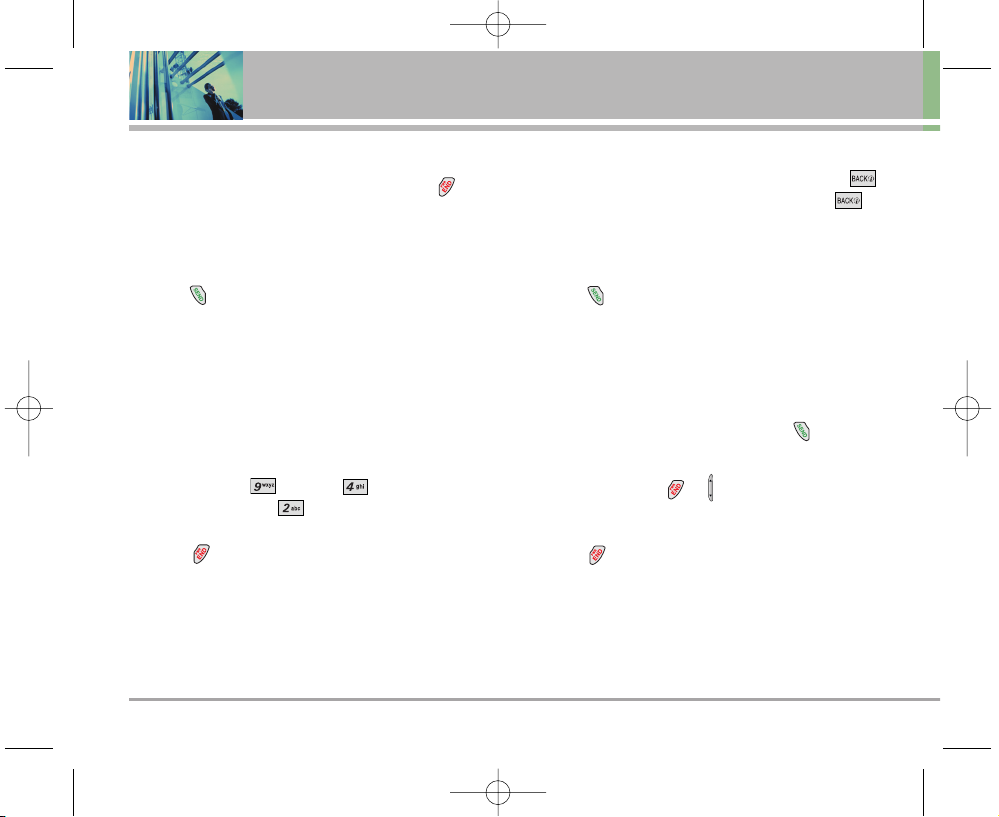
16 LG5000
Getting Started with Your Phone
Making Calls
1. Make sure the phone is turned on. If not, press
and hold about 3 seconds.
2. Enter the phone number (include the area code if
needed).
3. Press .
Locked - indicates the phone is locked (if the phone is
locked enter the lock code).
Call Failed - indicates the call did not go through.
Restricted - indicates outgoing calls are restricted.
NNOO TTEE
If the phone is restricted, you can only dial phone
numbers saved in the Emergency Numbers or your
Contacts. To turn off this function:
Menu -> Settings -> Security -> Enter
Lock Code -> Restrict Calls -> Off
4. Press to end the call.
Correcting Dialing Mistakes
If you make a mistake while dialing a number, press
once to erase the last digit entered, or hold down
for at least 2 seconds to delete all digits.
Redialing Calls
1. Press twice to redial the last number you dialed.
The last 30 numbers are stored in the call history list
and you can also select one of these to redial.
Receiving Calls
1. When the phone rings or vibrates, press to
answer.
NNOO TTEE
If you press or (the side keys) while the phone
is ringing, the ringing or vibration is muted for that call.
2. Press twice to end the call.
LG5000E_.BP.qxd 8/31/05 2:33 PM Page 16
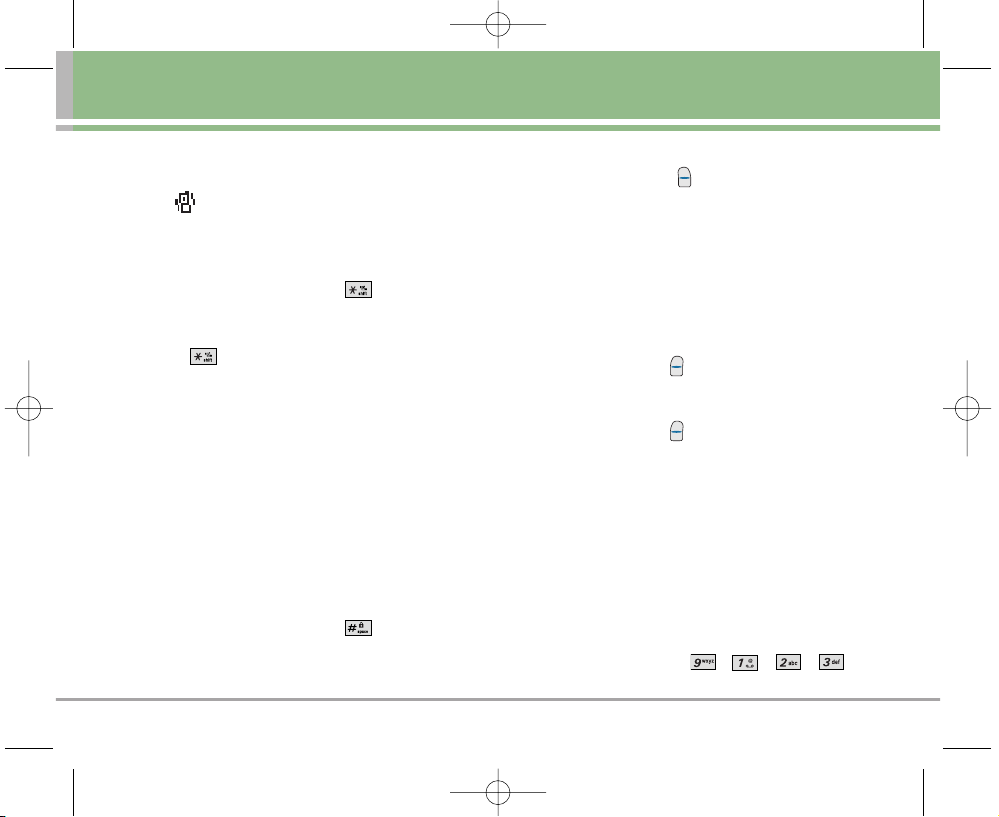
LG5000 17
Quick Access to Convenient Features
Manner Mode
Use Manner Mode in public places. When Manner Mode
is set, is displayed on the screen, the key tones are
silent, and the phone is set to vibrate.
Manner Mode Quick Activation
1. From Main Menu Screen press for 3 seconds.
Manner Mode Quick Cancellation
1. Press to switch to Normal Mode.
Lock Mode
Use Lock Mode to prevent others from using your phone.
When Lock Mode is set, your 4-digit password is required
to use the phone.
NNOO TTEE
The lock code/password is the last 4 digits of your
phone number. You can change to a new password
using the Security menu.
Lock Mode Quick Activation
1. From Main Menu Screen press for 3 seconds.
Lock Mode Quick Cancellation
1. Press Right Soft Key Unlock then enter your 4-digit
password.
Mute Function
The Mute Function prevents the other party from hearing
your voice, but allows you to hear the other party.
Mute Quick Activation
1. Press Left Soft Key Mute during a call.
Mute Quick Cancellation
1. Press Left Soft Key Unmute again.
Volume Quick Adjustment
Use the side keys to adjust the earpiece and ringer
volumes. The upper key increases the volume and the
lower key decreases the volume.
Earpiece volume can be adjusted during a call.
Ringer volume is muted while the phone is ringing.
NNOO TTEE
Key beep volume is adjusted through the Sounds
Volume Menu -> -> -> -> .
LG5000E_.BP.qxd 8/31/05 2:33 PM Page 17
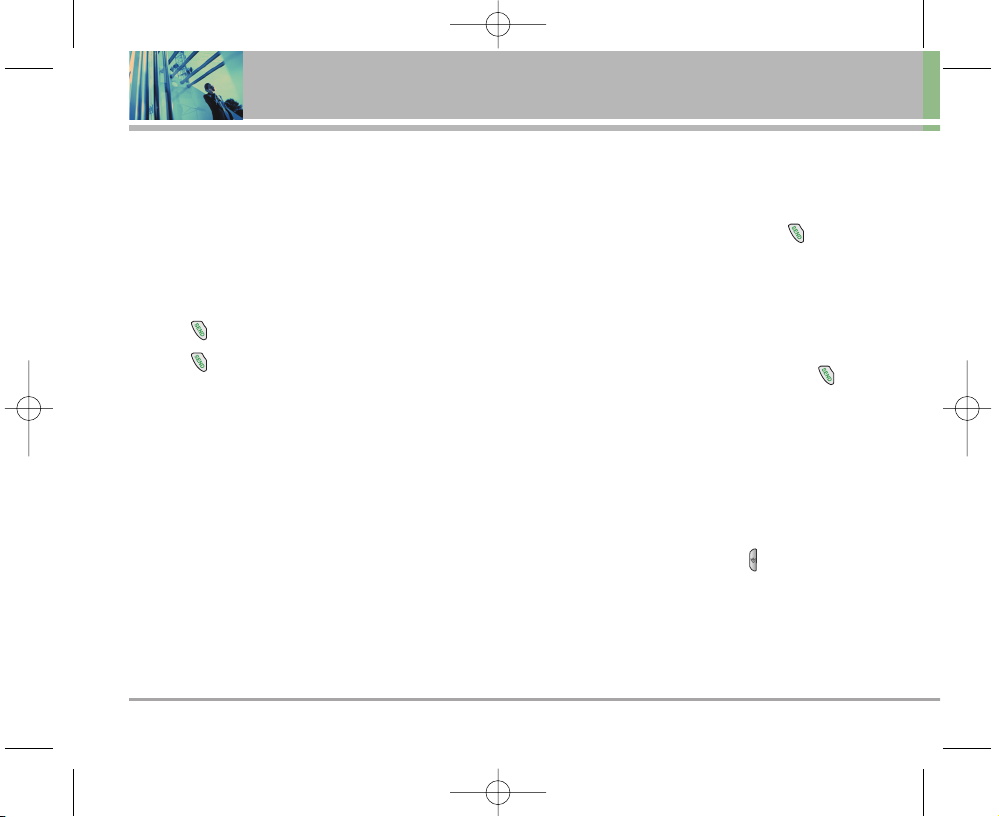
18 LG5000
Quick Access to Convenient Features
Call Waiting
Your cellular service may offer call waiting. While a call is
in progress, two beeps indicate another incoming call.
When call waiting is enabled, you may put the active call
on hold while you answer the other incoming call. Check
with your cellular service provider for information about
this function.
1. Press to receive a waiting call.
2. Press again to switch between calls.
Caller ID
Caller ID displays the number of the person calling when
your phone rings. If the caller’s identity is stored in
Contacts, the name appears with the number. Check with
your service provider to ensure they offer this feature.
Speed Dialing
Speed Dialing is a convenient feature that allows you to
make phone calls quickly and easily with a few
keystrokes. Your phone recalls the number from your
Contacts, displays it briefly, and then dials it. Speed Dial
number 1 is set to access Voice Mail.
Dialing Single Digit Speed Dials (1-9)
1. Press and hold the speed dial number.
OR
Enter the speed dial number and press .
Dialing Double Digit Speed Dials (10-99)
1. Press the first digit, then press and hold the key of the
last digit.
OR
Enter the first and second digits, then press .
Voice Command Dialing
Voice Dialing is a convenient feature that allows you to
make phone calls quickly and easily by verbal command.
Your phone recalls the number from your Contacts,
displays it briefly, and then dials it.
1. Press the Voice Commands key ( ).
2. When prompted, say “Contacts”.
3. When prompted, say the name of the Contacts you
want to call. The phone will ask you to confirm the
name before dialing.
LG5000E_.BP.qxd 8/31/05 2:33 PM Page 18
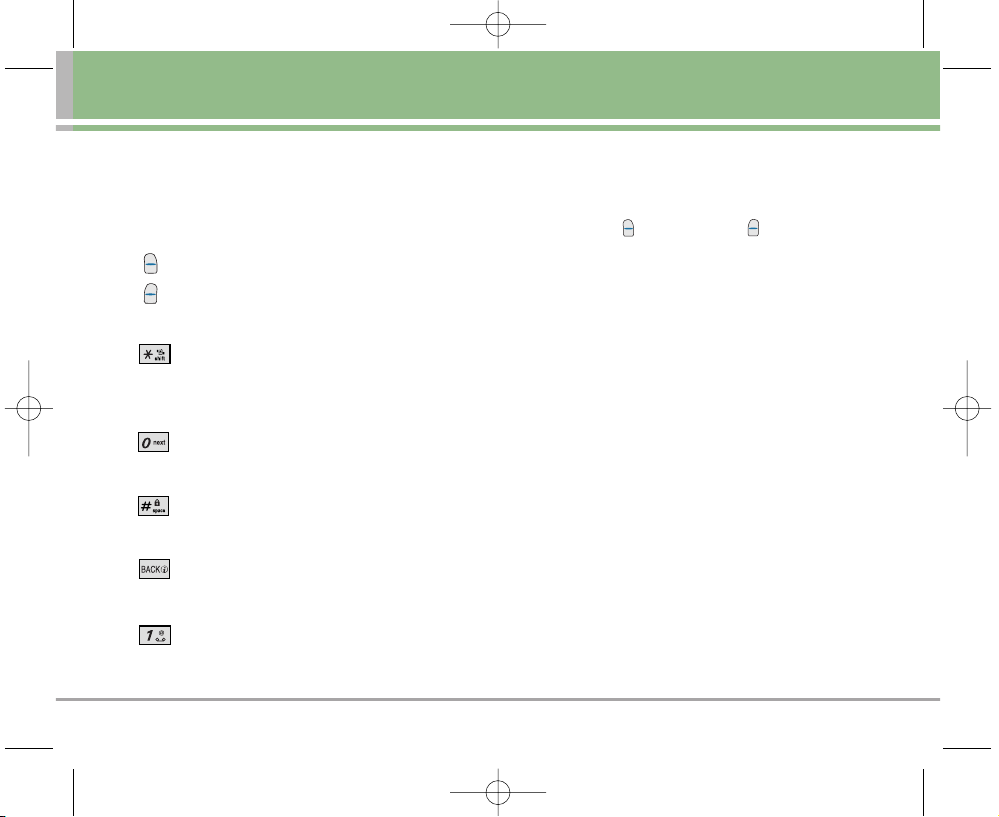
LG5000 19
Text Input
You can input and edit your Banner, Schedule, Contacts,
and Messages.
Key Functions
Right Soft Key (or Left Soft Key): Press to
access the following text input modes:
T9Word -> Abc -> 123 -> Symbols -> Smileys
Shift: Press to change case.
T9 : T9Word -> T9WORD -> T9word
Abc : Abc -> ABC -> abc
Next: In T9Word mode, press to display other
matching words.
Space: Press to complete a word and insert a
space.
Back: Press to delete a single space or
character. Hold to delete words.
Punctuation: In T9Word mode, press to insert
punctuation in a word and complete a sentence.
Text Input Modes
There are five modes for entering text, numbers, special
characters, and punctuation. In a text entry field, pressing
Right Soft Key (or Left Soft Key ) displays a pop-up
list of text modes.
T9Word (T9) Mode
Use to type text using one keystroke per letter. The phone
translates keystrokes into common words using the
letters on each key and a compressed database.
Abc (Multi-tap) Mode
Use to add words to the T9 database.
123 (Numbers) Mode
Use to type numbers using one keystroke per number.
Symbols Mode
Use to insert special characters or punctuation. There
are 39 special characters including “SP” which inserts a
space and “LF” which forces text to the next line.
Smileys Mode
Use to insert smiley graphics. There are 40 smiley
characters.
( )
Entering and Editing Information
LG5000E_.BP.qxd 8/31/05 2:33 PM Page 19
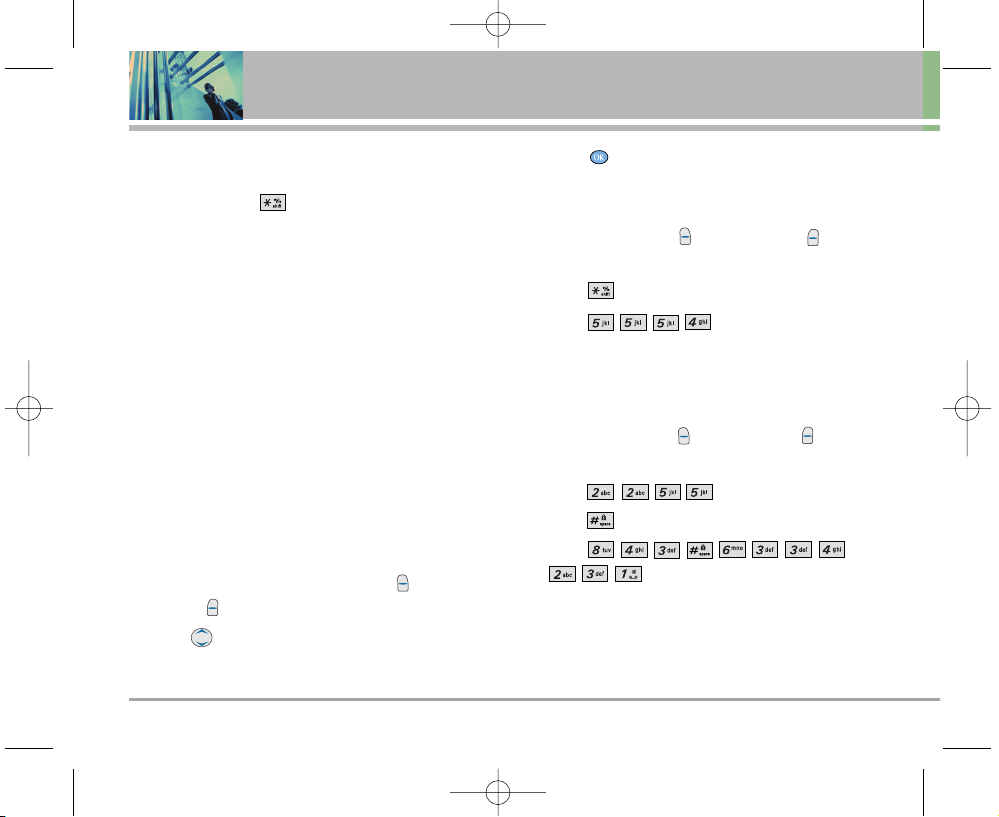
20 LG5000
Entering and Editing Information
Changing Letter Case
Using T9 and Abc text input modes you can set the
capitalization. Press to reach the following:
Initial Cap (T9Word / Abc)
Only the first letter is capitalized and subsequent letters
are lower case.
Caps Lock (T9WORD / ABC)
All letters are capitalized.
Lower Case (T9word / abc)
All letters are in lower case.
Text Input Examples
Display the text modes and select a text mode:
1. In a text entry field, press Right Soft Key (or Left
Soft Key ) to display text modes.
2. Press to highlight the text input mode you want to
use.
3. Press to select the highlighted text input mode.
Using Abc (Multi-tap) Text Input
1. Press Right Soft Key (or Left Soft Key ) to
change to Abc mode.
2. Press to change to ABC Caps Lock.
3. Press .
LG is displayed.
Using T9 Mode Text Input
1. Press Right Soft Key (or Left Soft Key ) to
change to T9Word mode.
2. Press .
3. Press to complete the word and add a space.
4. Press
.
Call the office. is displayed.
LG5000E_.BP.qxd 8/31/05 2:33 PM Page 20
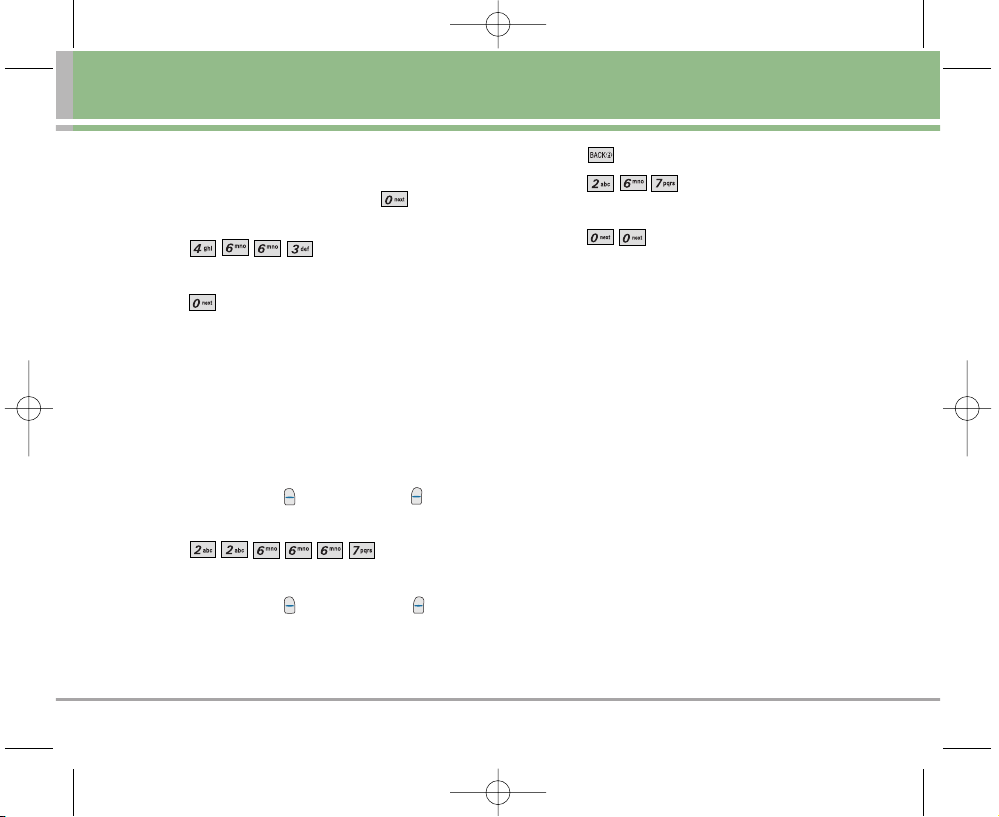
LG5000 21
Using the NEXT Key (T9 Mode)
After you have finished entering a word, if the word
displayed is not the one you want, press to display
additional word choices from the database.
1. Press .
Good is displayed.
2. Press .
The display gives you additional choices such as:
Home, Gone, Hood, etc.
Adding Words to the T9 Database
If a word is not in the T9 database, add it using Abc
(Multi-tap) mode text entry. The word is automatically
added to the T9 database.
1. Press Right Soft Key (or Left Soft Key ) to
change to Abc (Multi-tap) mode.
2. Press .
Bop is displayed.
3. Press Right Soft Key (or Left Soft Key ) to
change to T9 mode to add the word Bop to the T9
database.
4. Press to erase the existing word.
5. Press .
cop is displayed.
6. Press .
bop is displayed.
LG5000E_.BP.qxd 8/31/05 2:33 PM Page 21
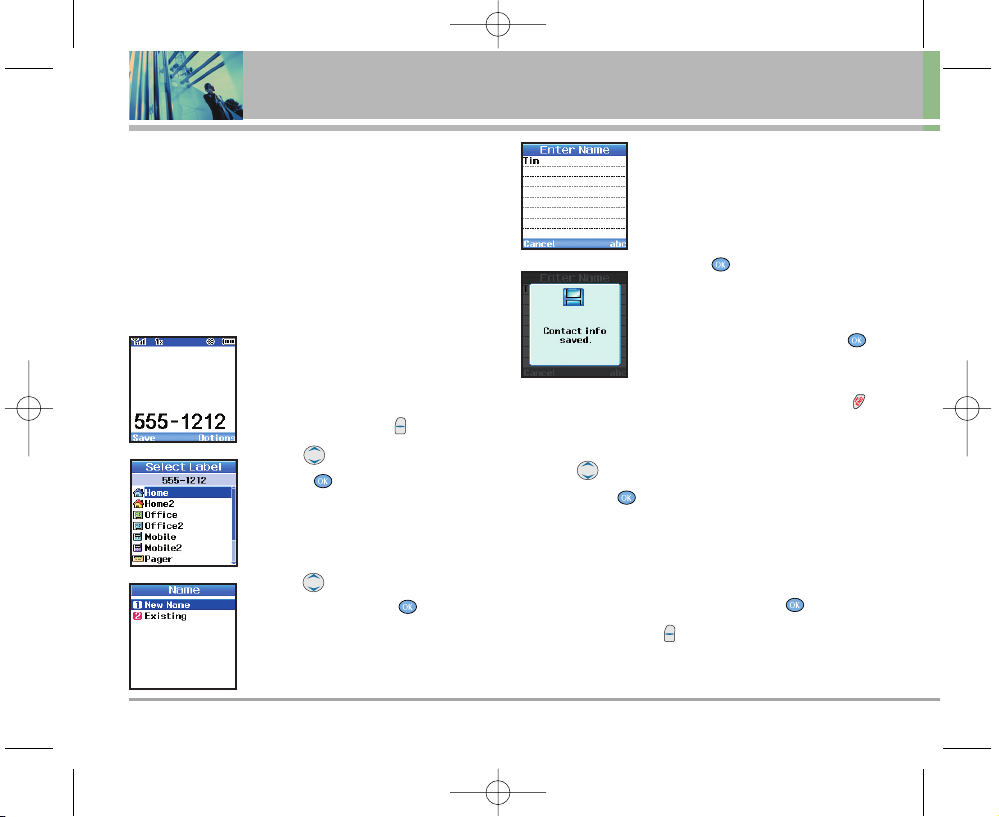
22 LG5000
Contacts in Your Phone’s Memory
Contacts Entries
This allows you to have easy access to your most
frequently dialed phone numbers. You may store up to 500
entries with up to 5 phone numbers each. Each entry may
be up to 22 characters. Each phone number may be up to
48 digits.
The Basics of Storing Contacts Entries
1. From standby mode, enter the
phone number you want to save
(up to 48 digits).
2. Press Left Soft Key Save
.
3. Use to select a Label, then
press .
Home / Home2 / Office / Office2 /
Mobile / Mobile2 / Pager / Fax /
Fax2 / None
4. Use to select a New Name /
Existing then press .
New Name / Existing
NNOO TTEE
Use Existing to add another
phone number to a contact
already stored in memory.
5. Enter a name for the phone
number (up to 22 characters), then
press .
A confirmation message is
displayed briefly.
NNOO TTEE
To skip name entry, press .
NNOO TTEE
Once the confirmation message
is displayed, you can press to
return to the Main Menu
screen.
6. Use to highlight the information you want to edit,
then press .
Name / Number / Add Number / Add E-mail / No
Group / Default Ringer / Default Text Msg Ringer /
Memo / Default / Not Secret
7. Change settings as desired, then press .
8. Press Left Soft Key Done to save the change(s). A
confirmation message is displayed.
LG5000E_.BP.qxd 8/31/05 2:33 PM Page 22
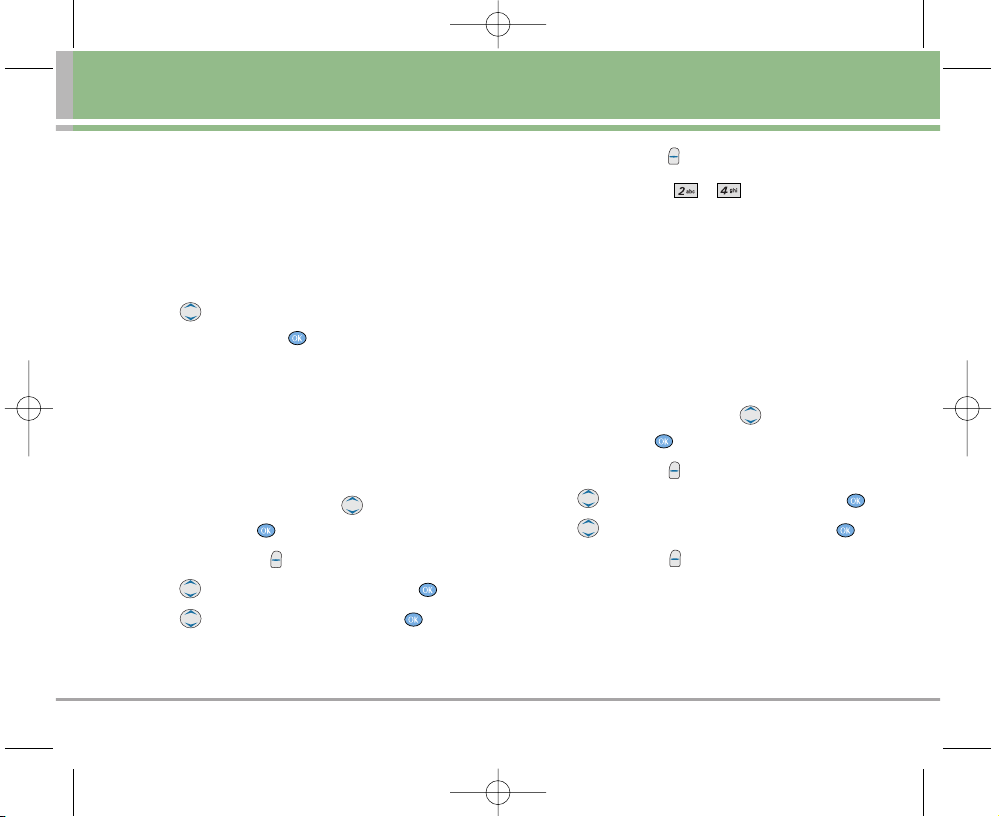
LG5000 23
Contacts in Your Phone’s Memory
Options to Customize Your Contacts
Once the basic phone number and name information is
stored in your Contacts, you can edit and customize each
entry.
1. Enter the phone number and name as described on
the previous page.
2. Use to highlight the information you want to
customize, then press .
Adding or Changing the Group
Allows you to manage your Contacts entries by
organizing them into groups.
1. Access your Contacts and use to highlight an
entry, then press .
2. Press Left Soft Key Edit
.
3. Use to highlight No Group,then press .
4. Use to select the Group, then press .
No Group / Family / Friends / Colleagues / Business /
School
5. Press Left Soft Key Done to save the change.
NNOO TTEE
Use Menu ->->to add a new group,
change the name of an existing group, or delete a
group.
Changing the Call Ringer
Allows you to identify who is calling, by setting different
ringers for different phone numbers in your Contacts. It is
automatically set to the default ringer when the Contact is
saved.
1. Access your Contacts and use to highlight an
entry, then press .
2. Press Left Soft Key Edit.
3. Use to highlight Default Ringer, then press .
4. Use to select the Ringer Type, then press .
5. Press Left Soft Key Done to save the change.
LG5000E_.BP.qxd 8/31/05 2:33 PM Page 23
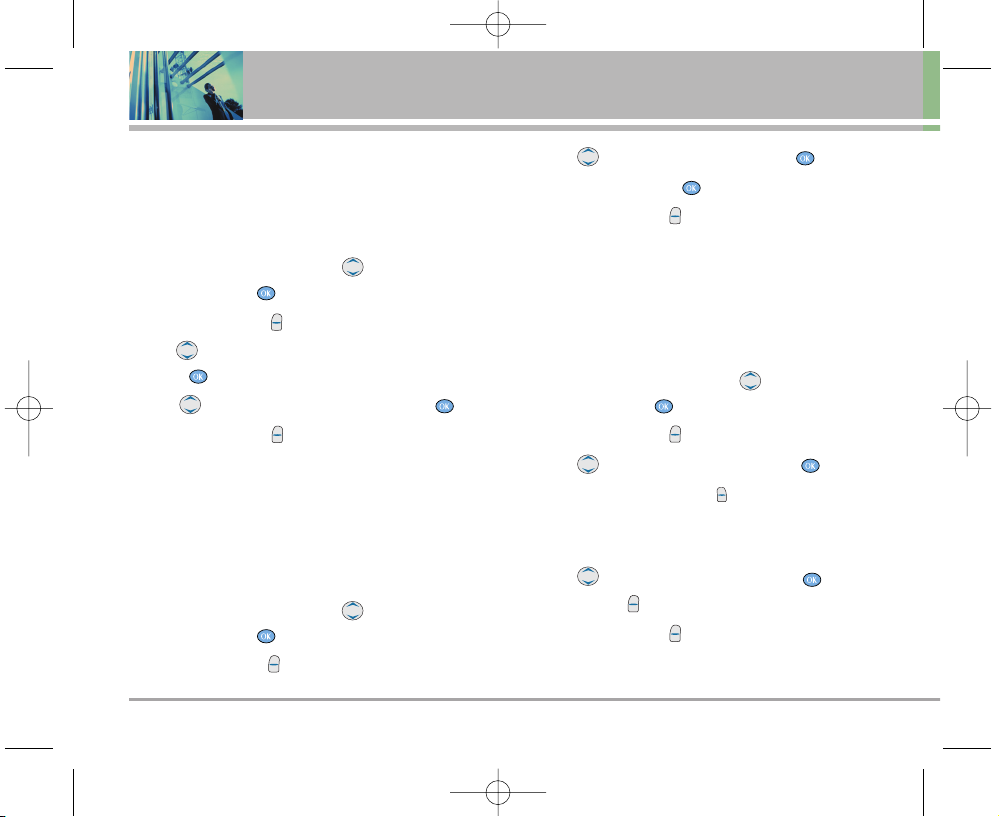
24 LG5000
Contacts in Your Phone’s Memory
Changing the Message Ringer
Allows you to identify who is sending you a message, by
setting different ringers for different phone numbers in
your Contacts. It is automatically set to the default ringer
when the Contact is saved.
1. Access your Contacts and use to highlight an
entry, then press .
2. Press Left Soft Key Edit.
3. Use to highlight Default Text Msg Ringer, then
press .
4. Use to select the Ringer Type, then press .
5. Press Left Soft Key Done to save the change.
Adding or Changing the Memo
Allows you to enter up to 64 characters as a memo to the
Contact entry.
1. Access your Contacts and use to highlight an
entry, then press .
2. Press Left Soft Key Edit.
3. Use to highlight Memo, then press .
4. Enter text, then press .
5. Press Left Soft Key Done to save the change.
Adding or Changing the Picture ID
Allows the phone to display an image to identify the
caller.
1. Access your Contacts and use to highlight an
entry, then press .
2. Press Left Soft Key Edit.
3. Use to highlight Default, then press .
NNOO TTEE
Press Right Soft Key More to access three
additional image groups including Images, Avatar,
Message Pictures, and Gallery.
4. Use to select a graphic , then press . Press
Left Soft Key Select.
5. Press Left Soft Key Done to save the change.
LG5000E_.BP.qxd 8/31/05 2:33 PM Page 24
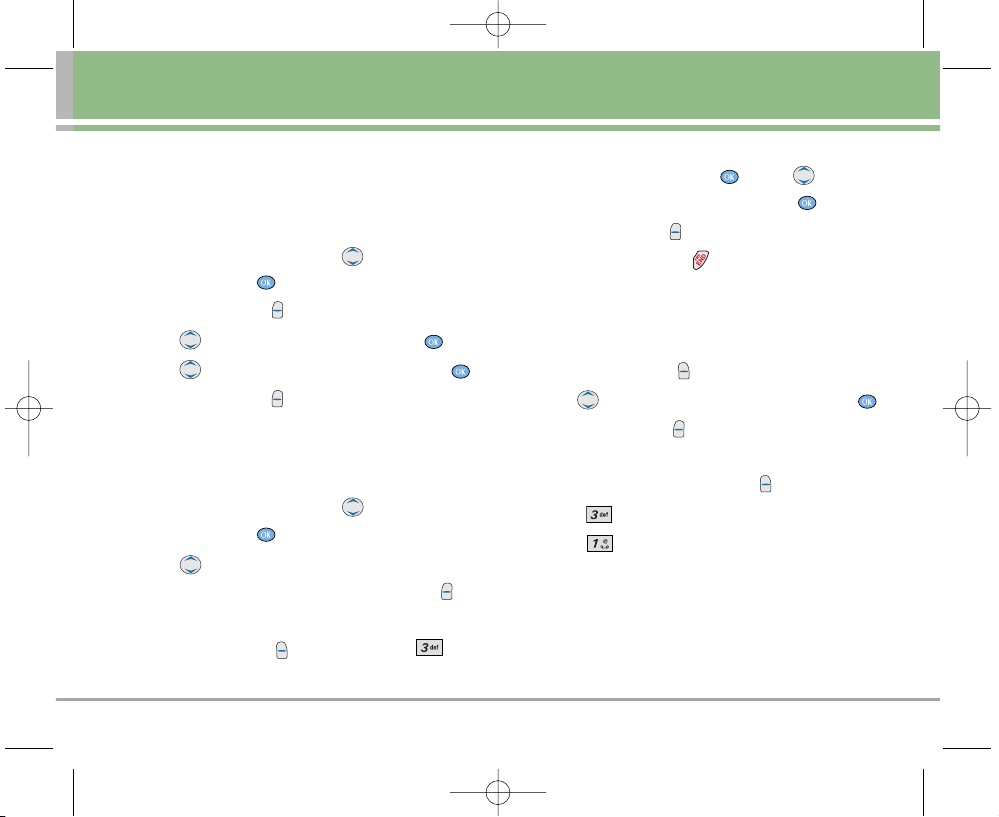
LG5000 25
Changing the Secret Setting
Allows you to hide certain entries from being displayed
when your Contacts are searched to view the number,
enter the lock code.
1. Access your Contacts and use to highlight an
entry, then press .
2. Press Left Soft Key Edit.
3. Use to highlight Not Secret, then press .
4. Use to select the Secret setting, then press .
5. Press Left Soft Key Done to save the change.
Adding Speed Dial
1. Access your Contacts and use to highlight an
entry, then press .
2. Use to highlight the phone number you want to
set with a Speed Dial, then press Left Soft Key
Edit.
3. Press Right Soft Key Options, then press Set
Speed Dial.
4. Enter a Speed Dial digit.
Use the Keypad, then press , or use to
highlight the Speed Dial digit, then press .
5. Press Left Soft Key Done to continue editing the
Contact entry, or press to return to the Idle.
Deleting a Speed Dial
1. Press Right Soft Key Contacts.
2. Use to highlight the Contact entry, then press .
3. Press Left Soft Key Edit.
4. highlight the phone number with the Speed Dial to be
deleted, then press Right Soft Key Options.
5. Press Remove Speed Dial.
6. Press Remove.
A confirmation message is displayed.
LG5000E_.BP.qxd 8/31/05 2:33 PM Page 25
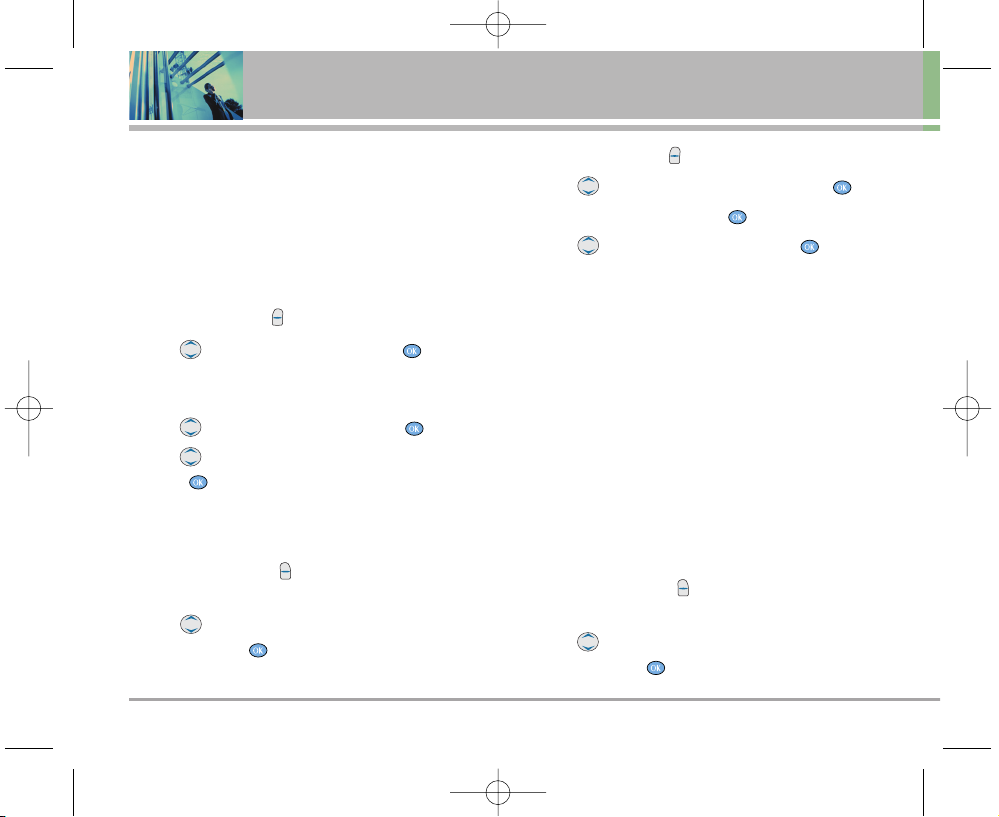
26 LG5000
Contacts in Your Phone’s Memory
Editing Contacts Entries
Adding Another Phone Number
From the Main Menu Screen
1. Enter the phone number you want to save (up to 48
digits).
2. Press Left Soft Key Save.
3. Use to highlight a Label, then press .
Home / Home2 / Office / Office2 / Mobile / Mobile2 /
Pager / Fax / Fax2 / None
4. Use to highlight Existing then press .
5. Use to highlight the existing Contact entry, then
press .
A confirmation message is displayed.
Through Contacts
1. Press Right Soft Key Contacts to display your
Contacts alphabetically.
2. Use to highlight the Contact entry you want to
edit, then press .
3. Press Left Soft Key Edit.
4. Use to highlight Add Number, then press .
5. Enter the number, then press .
6. Use to highlight a Label, then press .
A confirmation message is displayed.
Default Numbers
The phone number saved when a Contact is created is
the Default Number. If more than one number is saved in
a Contact entry, another number can be designated as
the Default Number.
NNOO TTEE
The Default Number cannot be deleted by itself. The
entire Contact entry can be deleted or another
number can be set as the Default Number allowing
you to delete the original saved number and keep
the Contact entry.
Changing the Default Number
1. Press Right Soft Key Contacts to display your
Contacts alphabetically.
2. Use to highlight the Contact entry you want to
edit, then press .
LG5000E_.BP.qxd 8/31/05 2:33 PM Page 26
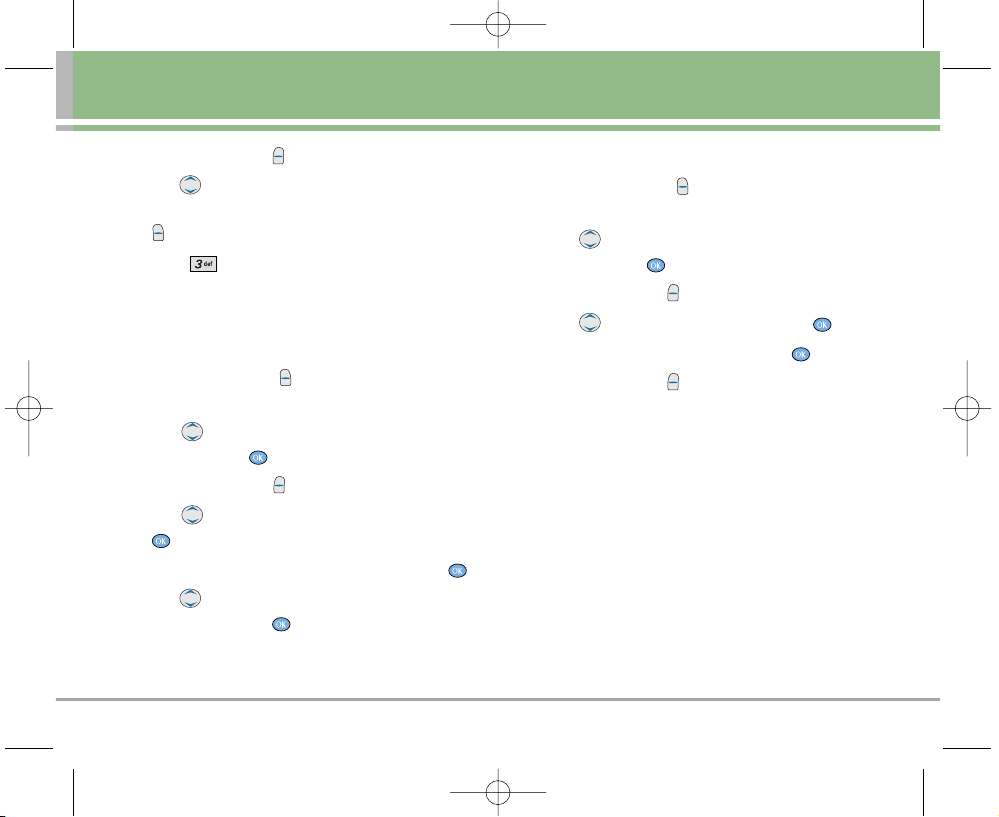
LG5000 27
3. Press Left Soft Key Edit.
4. Use to highlight the phone number you want to
set as the Default Number, then press Right Soft Key
Options.
5. Press Set as Default #.
A confirmation message is displayed.
Editing Stored Phone Numbers
1. Press Right Soft Key Contacts to display your
Contacts alphabetically.
2. Use to highlight the Contact entry you want to
edit, then press .
3. Press Left Soft Key Edit.
4. Use to highlight the phone number, then press
.
5. Edit the phone number as necessary, then press .
6. Use to confirm the Label for the edited phone
number, then press .
A confirmation message is displayed.
Editing Stored Names
1. Press Right Soft Key Contacts to display your
Contacts alphabetically.
2. Use to highlight the Contact entry you want to
edit, then press .
3. Press Left Soft Key Edit.
4. Use to highlight the name, then press .
5. Edit the name as necessary, then press .
6. Press Left Soft Key Done to save the change.
LG5000E_.BP.qxd 8/31/05 2:33 PM Page 27
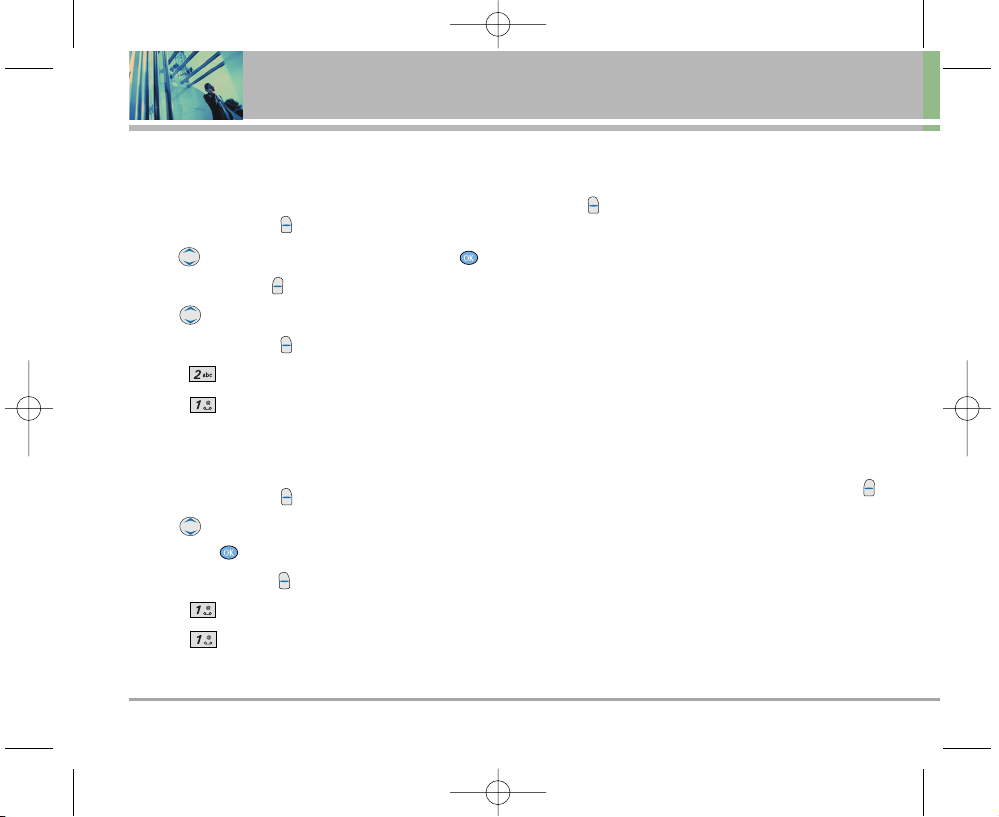
28 LG5000
Contacts in Your Phone’s Memory
Deleting
Deleting a Phone Number from a Contact
1. Press Right Soft Key Contacts.
2. Use to highlight the Contact entry, then press .
3. Press Left Soft Key Edit.
4. Use to highlight the phone number to be deleted.
5. Press Right Soft Key Options.
6. Press Erase Number.
7. Press Erase Number.
A confirmation message is displayed.
Deleting a Contact Entry
1. Press Right Soft Key Contacts.
2. Use to highlight the Contact entry to be deleted,
then press .
3. Press Right Soft Key Options.
4. Press Erase Contact.
5. Press Erase.
A confirmation message is displayed.
Additional Ways to Delete a Contact
At any time when your Contacts are displayed, the Right
Soft Key Options gives you the option to erase the
highlighted entry.
Phone Numbers With Pauses
When you call automated systems such as voice mail or
credit billing numbers, you often have to enter a series of
numbers. Instead of entering these numbers by hand, you
can store the numbers in your Contacts separated by
special pause characters (P, T). There are two different
types of pauses you can use when storing a number:
Hard Pause (P)
The phone stops dialing until you press Left Soft Key
Release to advance to the next number.
2-sec Pause (T)
The phone waits 2 seconds before sending the next
string of digits.
LG5000E_.BP.qxd 8/31/05 2:34 PM Page 28
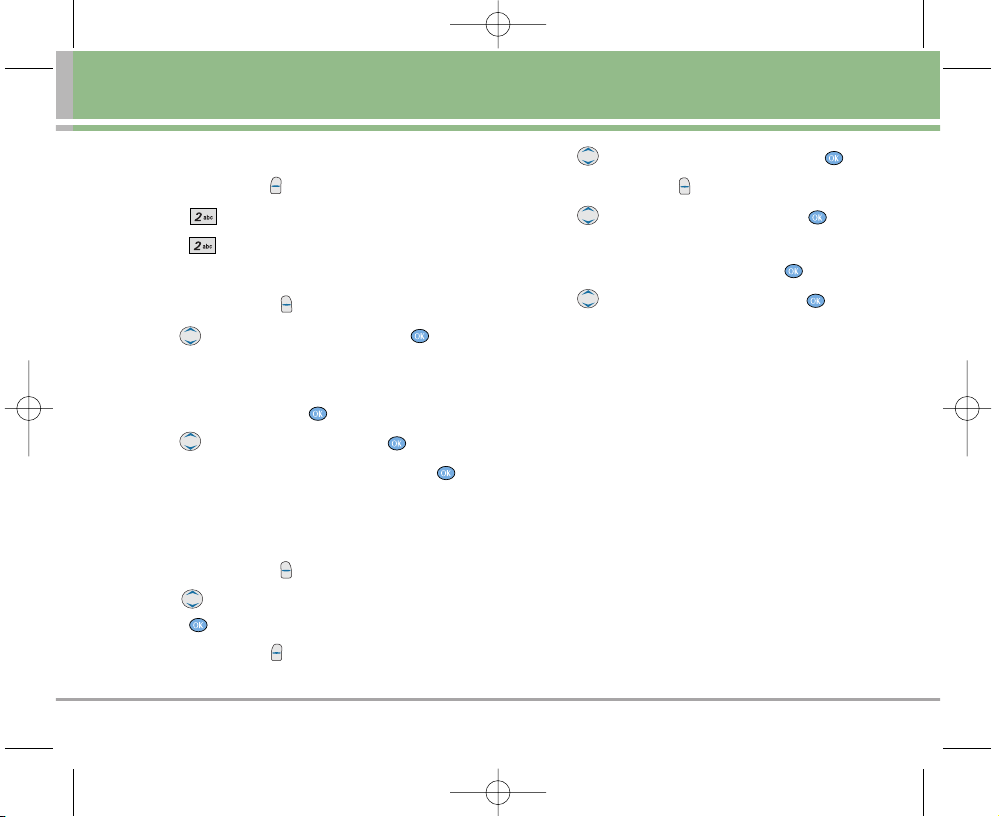
LG5000 29
Storing a Number with Pauses
1. Press Left Soft Key Menu.
2. Press Contacts.
3. Press New Number.
4. Enter the number.
5. Press Right Soft Key Pause.
6. Use to select pause type, then press .
Hard Pause / 2-sec Pause
7. Enter additional number(s) (e.g., pin number or credit
card number), then press .
8. Use to select a Label, then press .
9. Enter a name (up to 22 characters), then press .
A confirmation message is displayed.
Adding a Pause to an Existing Number
1. Press Right Soft Key Contacts.
2. Use to highlight the Contact entry to edit, then
press .
3. Press Left Soft Key Edit.
4. Use to highlight the number, then press .
5. Press Right Soft Key Pause.
6. Use to select pause type, then press .
Hard Pause / 2-sec Pause
7. Enter additional number(s), then press .
8. Use to confirm the Label, then press .
A confirmation message is displayed.
Searching Your Phone’s Memory
The LG5000 phone is able to perform a dynamic search of
the contents in your phone’s memory. A dynamic search
compares entered letters or numbers against the entries
in your Contacts. A matching list is displayed in
descending order. You can then select a number from the
list to call or edit. There are several ways to search:
By pressing Alphabetically
Searching by Letter
Searching by Options
LG5000E_.BP.qxd 8/31/05 2:34 PM Page 29
