LG LGAX8370 User Manual [en, es]
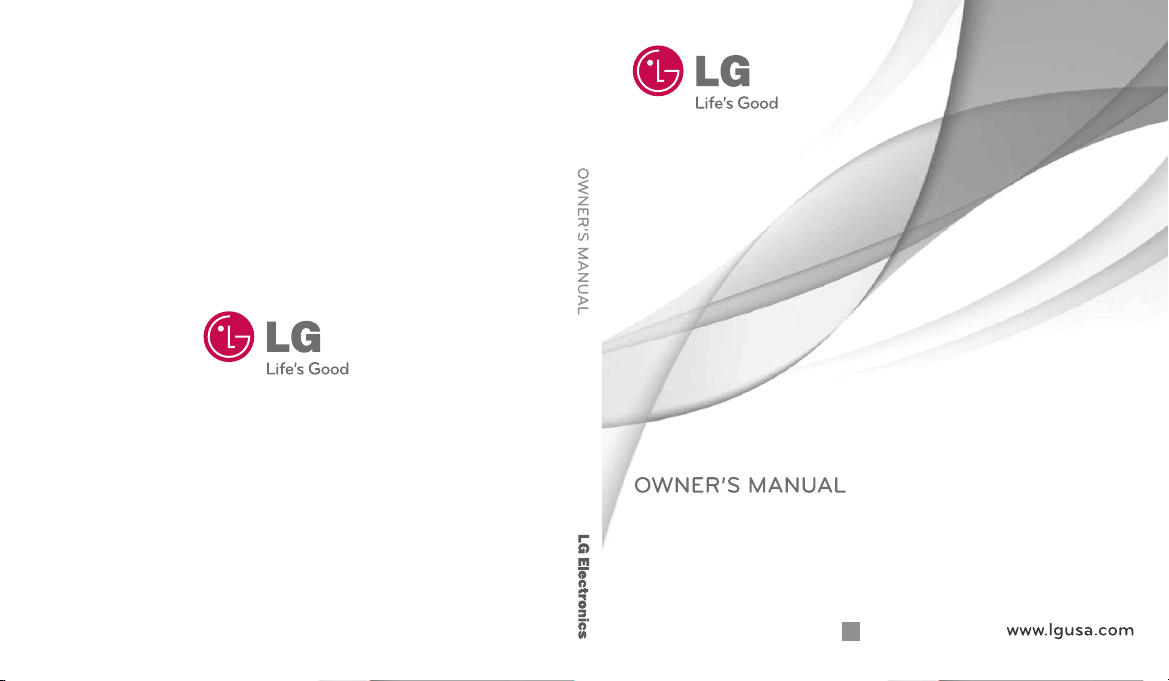
LG-AX8370
LG-AX8370
Printed in Korea
P/NO : MMBB0386501(1.0)
H
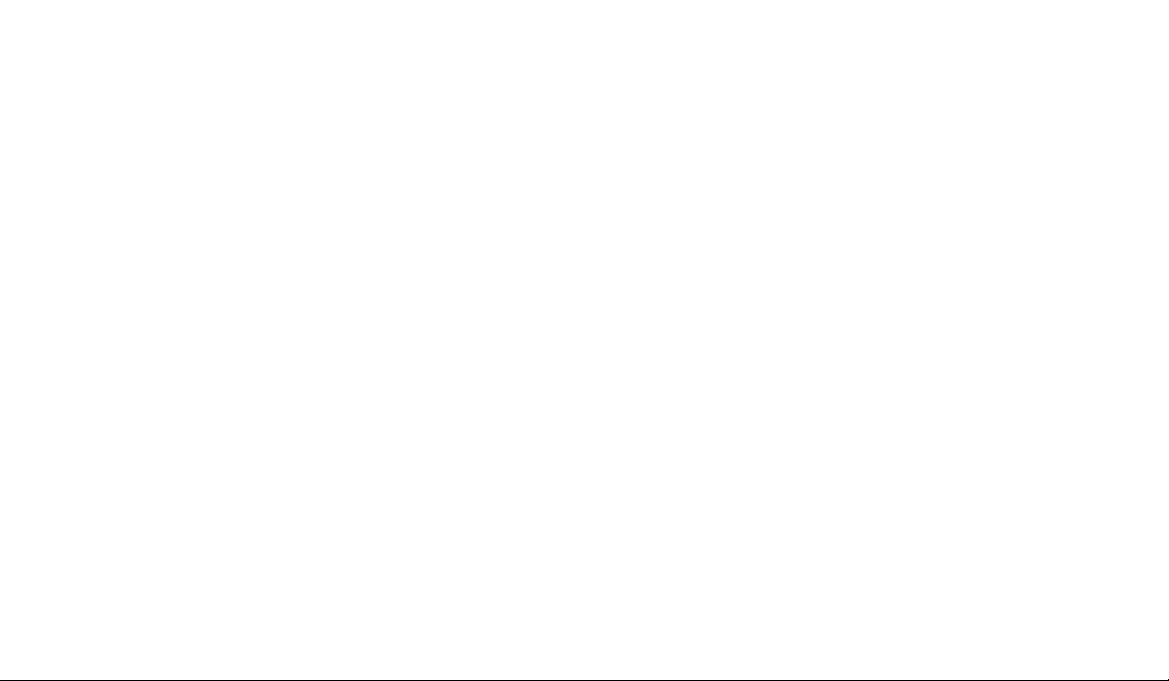
Copyright ©2010 LG Electronics, Inc. All rights reserved.
LG and the LG logo are registered trademarks of LG
Group and its related entities. All other trademarks are the
property of their respective owners.
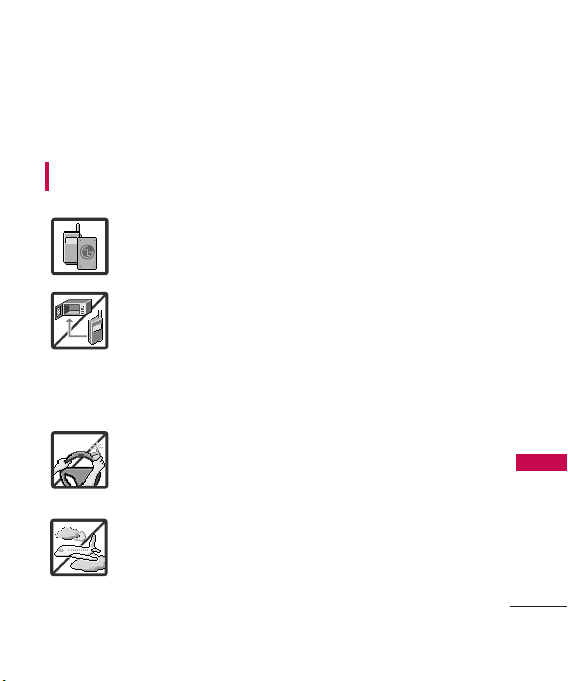
Important Safety Precautions
Read these instructions. Breaking the rules may be dangerous or
illegal. Further detailed information is given in this user guide.
WARNING! Violation of the instructions may cause serious injury or
death.
1. Never use an unapproved battery since this could
damage the phone and/or battery and could cause
the battery to explode.
2. Never place your phone in a microwave oven as it will
cause the battery to explode.
3. Never store your phone in temperatures less than
-4°F or greater than 122°F.
4. Do not dispose of your battery by fire or with
hazardous or flammable materials.
5. When riding in a car, do not leave your phone or set
up the hands-free kit near to the air bag. If wireless
equipment is improperly installed and the air bag is
deployed, you may be seriously injured.
6. Do not use a hand-held phone while driving.
7. Do not use the phone in areas where its use is
prohibited. (For example: aircraft)
Important Safety Precautions
1
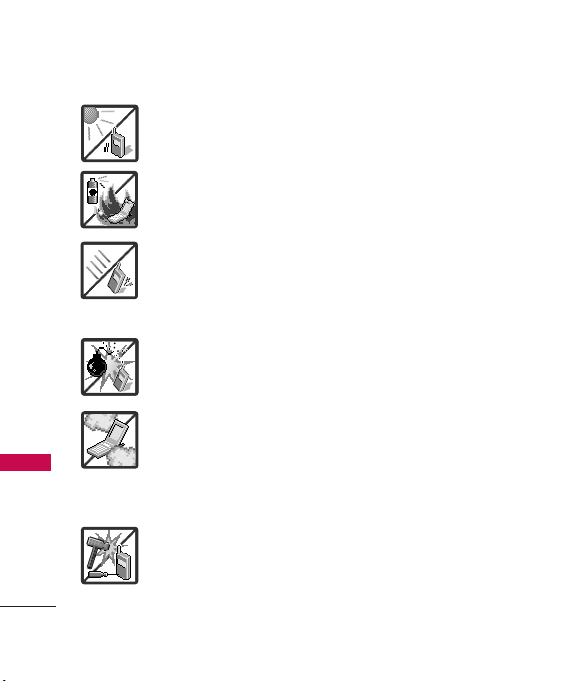
Important Safety Precautions
1. Do not expose the battery charger or adapter to direct
sunlight or use it in places with high humidity, such as
a bathroom.
2. Do not use harsh chemicals (such as alcohol, benzene,
thinners, etc.) or detergents to clean your phone. This
Important Safety Precautions
2
could cause a fire.
3. Do not drop, strike, or shake your phone severely. It
may harm the internal circuit boards of the phone.
4. Do not use your phone in high explosive areas as the
phone may generate sparks.
5. Do not damage the power cord by bending, twisting,
pulling, or heating. Do not use the plug if it is loose as
it may cause a fire or electric shock.
6. Do not place any heavy items on the power cord. Do
not allow the power cord to be crimped as it may
cause electric shock or fire.
7. Do not handle the phone with wet hands while it is
being charged. It may cause an electric shock or
seriously damage your phone.
8. Do not disassemble the phone.
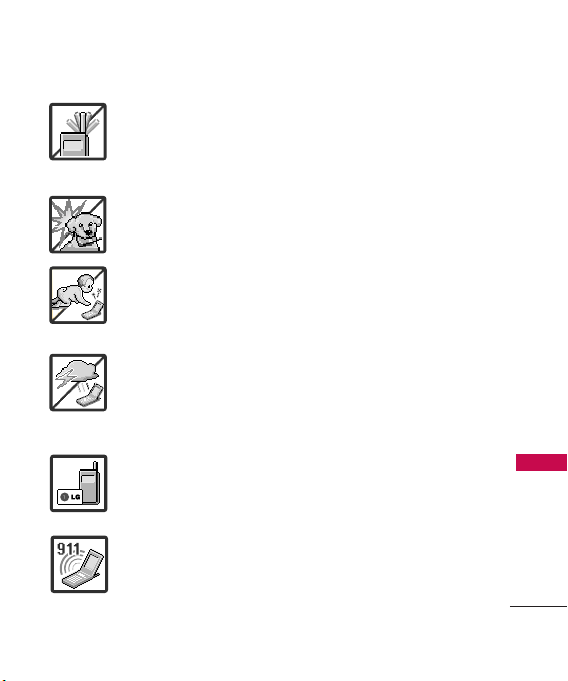
1. Do not place or answer calls while charging the phone as it may
short-circuit the phone and/or cause electric shock or fire.
2. Do not hold or let the antenna come in contact with your body
during a call.
3. Make sure that no sharp-edged items such as animal’s teeth or
nails, come into contact with the battery. This could cause a fire.
4. Store the battery out of reach of children.
5. Be careful that children do not swallow any parts (such as
rubber plugs, earphone, connection parts of the phone, etc.)
This could cause asphyxiation or suffocation resulting in serious
injury or death.
6. Unplug the power cord and charger during lightning storms to
avoid electric shock or fire.
7. Only use the batteries and chargers provided by LG. The
warranty will not be applied to products provided by other
suppliers.
8. Only authorized personnel should service the phone and its
accessories. Faulty installation or service may result in accidents
and consequently invalidate the warranty.
9. Your service provider programs one or more emergency phone
numbers, such as 911, that you can call under any
circumstances, even when your phone is locked. Your phone’s
preprogrammed emergency number(s) may not work in all
locations, and sometimes an emergency call cannot be placed
due to network, environmental, or interference issues.
Important Safety Precautions
3
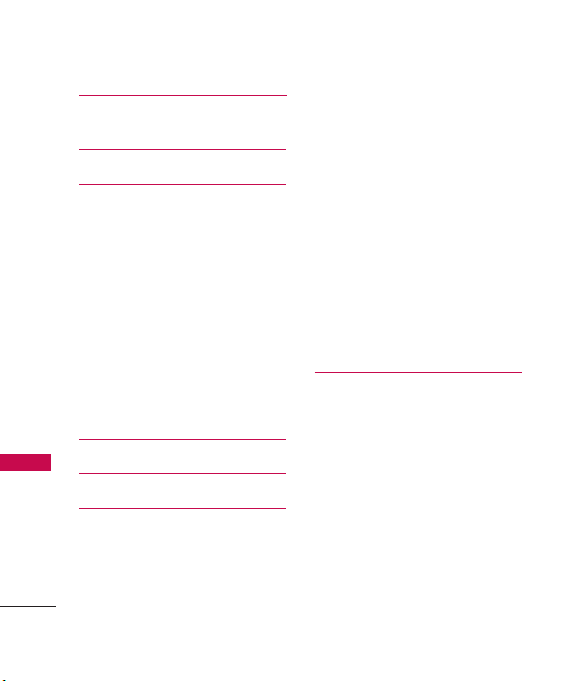
Table of Contents
Important Safety
Precautions 1
Table of Contents 4
Welcome 9
Important Information 11
FCC Part 15 Class B Compliance 11
Technical Details 11
FCC RF Exposure Information 13
Table of Contents
Bodily Contact During Operation 13
Vehicle-Mounted External Antenna 14
FCC Notice and Cautions 14
Caution 15
Part 15.19 statement 15
Part 15.21 statement 16
Part 15.105 statement 16
Phone Overview 17
Menus Overview 20
Getting Started with Your
Phone 22
Installing the Battery 22
Removing the Battery 22
Charging the Battery 23
4
Charging with USB 24
Battery Temperature Protection 24
How to Install Your microSD
Card 24
How to Remove Your microSD
Card 25
Battery Charge Level 25
Signal Strength 26
Turning the Phone On and Off 26
Making Calls 26
Redialing Calls 26
Receiving Calls 27
Screen Icons 27
Quick Access to
Convenient Features 28
Vibrate Mode 28
Sounds Off 28
Mute Function 28
Quick Volume Adjustment 28
Call Waiting 29
Caller ID 29
Voice Commands 29
Dial Search 30
Speakerphone with Flip Closed 30
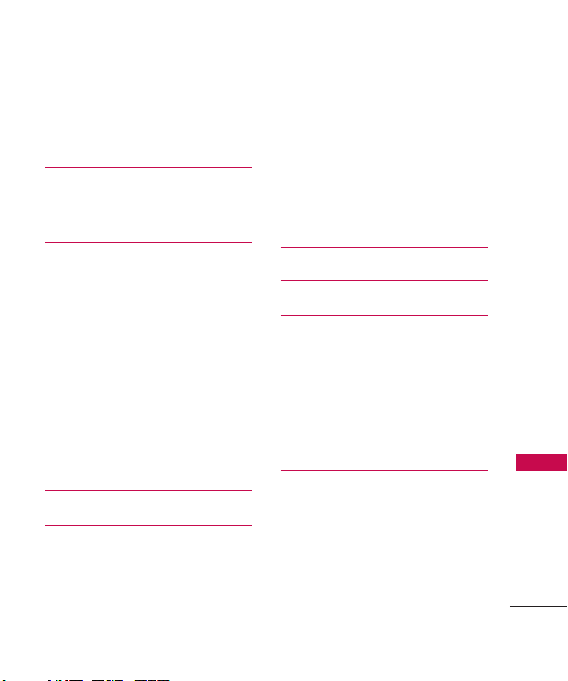
Favorites Key 32
New TXT Message Key 33
Voice Recorder 33
Entering and Editing
Information 34
Text Input 34
Contacts in Your Phone’s
Memory 35
Storing Basics 35
Customizing Individual Entries 35
Speed Dial 36
Storing a Number with Pauses 36
Adding Another Phone Number 37
Changing Saved Information 38
Changing the Default Number 39
Deleting 40
Speed Dialing 41
Phone Menus 42
Messaging 42
1. New Message 43
1.1 TXT Message 43
1.2 Picture Message 46
1.3 Video Message 49
1.4 Voice Message 51
2. Inbox 52
3. Sent 54
4. Drafts 56
5. Voicemail 57
Alltel Shop 60
Alltel Web 62
Multimedia 65
1. Take Photo 65
2. Record Video 66
3. Record Voice 67
4. Images 68
5. Videos 69
6. Audios 70
Contacts 71
1. New Contact 71
2. Contact List 72
3. Favorites 72
4. Groups 73
5. Speed Dials 74
Table of Contents
5
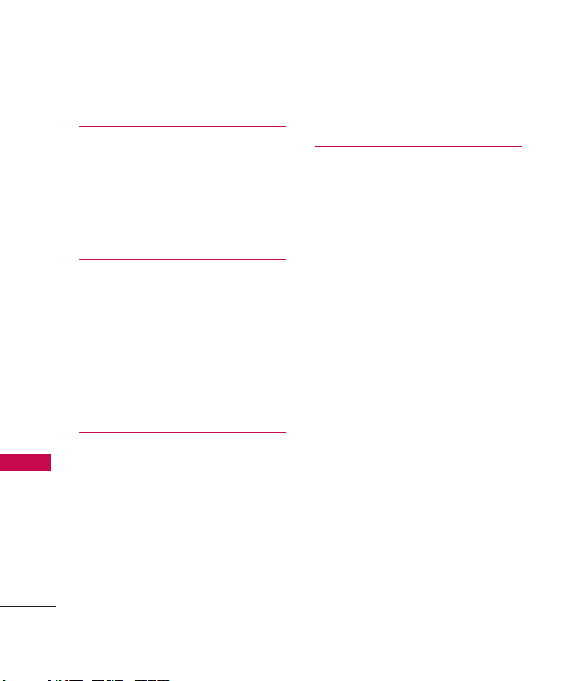
Table of Contents
6. My Name Card 74
Recent Calls 75
1. Missed Calls 75
2. Received Calls 75
3. Dialed Calls 76
4. All Calls 76
5. View Timers 77
Music 78
1. Last Played 78
2. All Songs 78
Table of Contents
3. Playlists 79
4. Artists 79
5. Genres 79
6. Albums 79
7. Music Settings 79
Tools 80
1. Voice Commands 80
2. Alarm Clock 83
3. Calendar 84
4. Ez Tip Calculator 85
5. Notepad 85
6. Calculator 85
7. World Clock 86
6
8. Stopwatch 87
9. USB Mass Storage 87
Settings 88
1. Master Volume 88
2. Bluetooth Menu 88
2.1 Add New Device 89
3. Sounds Settings 94
3.1 Easy Set-up 94
3.2 Call Sounds 94
3.2.1 Call Ringtone 94
3.2.2 Call Vibrate 95
3.2.3 Caller ID Readout 95
3.2.4 Buy Ringtones 95
3.3 Alert Sounds 95
3.4 Keypad Volume 96
3.5 Digit Dial Readout 96
3.6 Service Alerts 96
3.7 Power On/Off 97
3.8 Voice Clarity 97
4. Display Settings 97
4.1 Easy Set-up 97
4.2 Banner 99
4.2.1 Personal Banner 99
4.2.2 ERI Banner 100
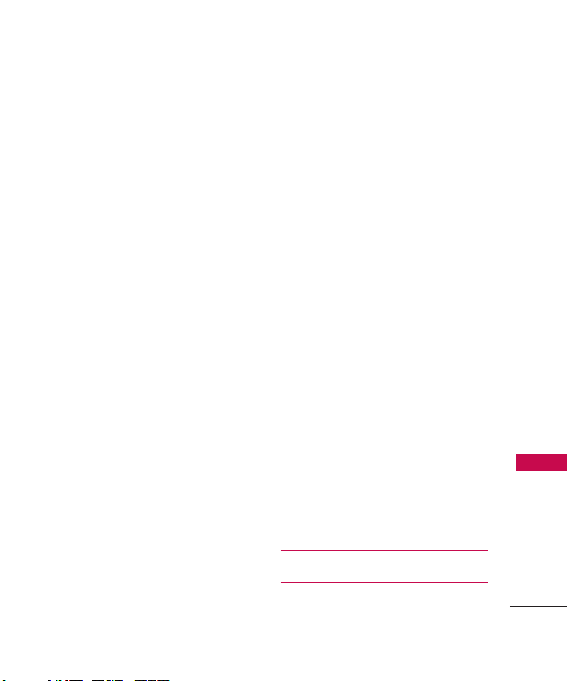
4.3 Backlight 100
4.4 Brightness 100
4.5 Wallpaper 100
4.6 Display Themes 101
4.7 Menu Layout 101
4.8 Font Type 102
4.9 Font Size 102
4.0 Clock Format 103
5. Phone Settings 104
5.1 Airplane Mode 104
5.2 Voice Commands 104
5.3 Language 105
5.4 Location 105
5.5 Current Country 106
5.6 Security 106
5.6.1 Edit Codes 106
5.6.2 Restrictions 107
5.6.3 Phone Lock Setting 107
5.6.4 Lock Phone Now 108
5.6.5 R
eset Default 108
5.7 External Keyguard 108
5.8 System Select 109
5.9 NAM Select 109
6. Call Settings 109
6.1 Answer Options 109
6.2 Use Speaker Closed 110
6.3 Auto Retry 110
6.4 TTY Mode 111
6.5 One Touch Dial 112
6.6 Voice Privacy 112
6.7 DTMF Tones 113
6.8 Assisted Dialing 113
6.9 Dial Search 113
7. Memory 114
7.1 Save Options 114
7.2 Phone Memory 114
7. 3 Card Memory 115
8. Phone Info 115
8.1 My Number 115
8.2 SW/HW Version 115
8.3 Icon Glossary 116
9. Set-up Wizard 116
0. Alltel Shop & Web 117
0.1. Alltel Shop 117
0.2 Alltel Web 117
Troubleshooting 118
Safety 120
Table of Contents
7

Table of Contents
TIA Safety Information 120
Exposure to Radio Frequency
Signal 120
Antenna Care 121
Phone Operation 121
Tips on Efficient Operation 121
Driving 121
Electronic Devices 121
Pacemakers 122
Persons with pacemakers: 122
Table of Contents
Hearing Aids 122
Other Medical Devices 122
Health Care Facilities 12 3
Vehicles 123
Posted Facilities 123
Aircraft 123
Blasting Areas 123
Potentially Explosive Atmosphere 123
For Vehicles Equipped with an
Air Bag 12 4
Battery Information and
Care 124
Safety Information 125
Charger and Adapter Safety 126
Battery Information and Care 127
Explosion, Shock, and Fire
Hazards 127
8
General Notice 128
Warning! Important safety
information 129
Avoiding hearing damage 129
Using your phone safely 130
Using headsets safely 130
FDA Consumer Update 131
10 Driver Safety Tips 141
Consumer Information
on SAR 145
FCC Hearing-Aid Compatibility
(HAC) Regulations for
Wireless Devices 148
Accessories 151
Limited Warranty
Statement 152
Index 156
Some content in this user guide may
differ from your phone depending on
the phone software. Features and
specifications are subject to change
without prior notice.

Welcome
Thank you for choosing the
AX8370 cellular phone designed
to operate with the latest digital
mobile communication
technology, Code Division
Multiple Access (CDMA). Along
with the many advanced features
of the CDMA system, such as
greatly enhanced voice clarity,
this compact phone offers:
●
microSD™expansion slot
●
Built-in 2.0 Megapixel digital
camera (with video mode)
●
Mobile Web
●
Sleek and compact design
●
Large, easy-to-read, backlit
LCD with status icons
●
Game, Ringtones, and
Wallpaper download-capable
Media Center
●
24-key keypad and Directional
keys
●
Front LCD and Music Control
Keys with the flip closed
●
Long battery standby and talk
time
●
Easy operation using menudriven interface with prompts
●
Messaging, Voicemail, and
caller ID
●
Advanced Voice Recognition
●
Quick calling functions
including, auto answer, auto
retry, 999 speed dials, and
voice commands
●
Flash Wallpapers with fun
animations
●
Bilingual (English and Spanish)
capability including T9 Palabra
Welcome
9
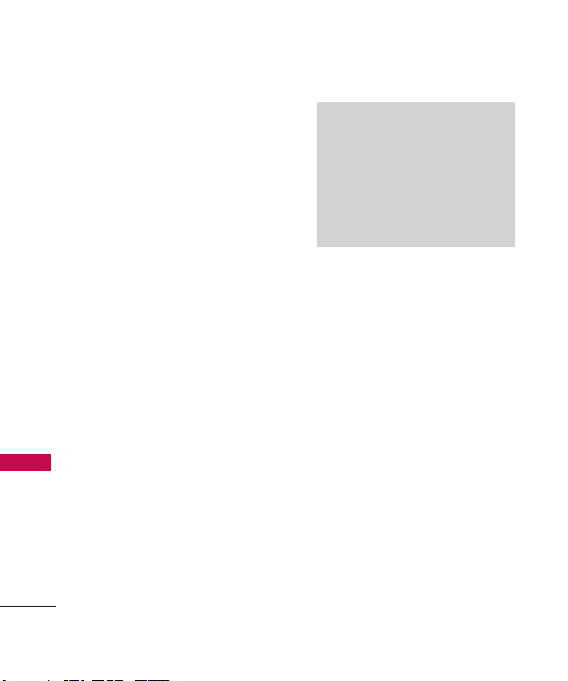
Welcome
●
●
●
●
●
●
Welcome
●
●
●
10
Bluetooth®wireless
technology (for certain
profiles)
Dynamic font scaling
Speakerphone optimizer and
earpiece optimizer
Speakerphone capability with
the flip closed
Dedicated Favorites Key and
Messaging Key
Picture quality improvement in
low lighting
Voice Commands capability
on front display with flip
closed
Dial Search (with the flip
open)
Text Message viewing on the
front LCD Display
Note
The Bluetooth®word mark and
logos are owned by Bluetooth SIG,
Inc. and any use of such marks by
LG Electronics is under license.
Other trademarks and trade names
are those of their respective owners.
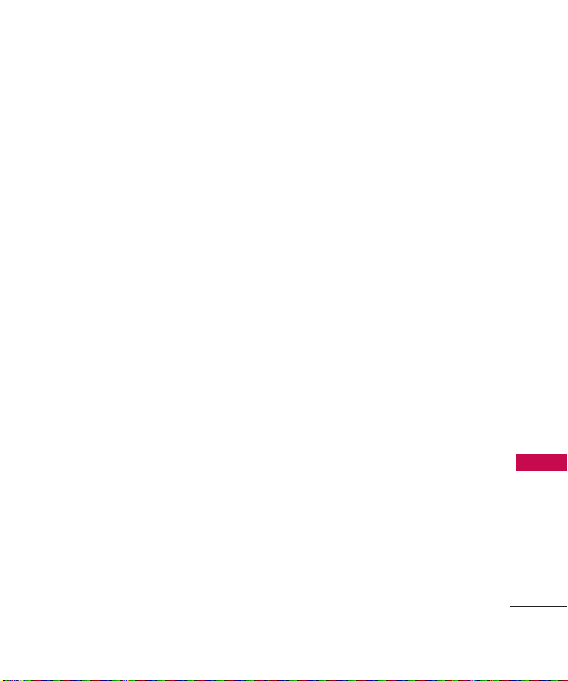
Technical Details
Important Information
This user’s guide provides
important information on the use
and operation of your phone.
Please read all the information
carefully prior to using the phone
for the best performance and to
prevent any damage to or misuse
of the phone. Any unapproved
changes or modifications will void
your warranty.
FCC Part 15 Class B Compliance
This device and its accessories
comply with part 15 of FCC
rules. Operation is subject to the
following two conditions: (1)
This device and its accessories
may not cause harmful
interference, and (2) this device
and its accessories must accept
any interference received,
including interference that causes
undesired operation.
Technical Details
The AX8370 is a Dual Mode
phone that operates on among
(Code Division Multiple Access
CDMA) frequencies: cellular
services at 800 MHz, (Personal
Communication Services PCS) at
1.9 GHz.
CDMA technology uses a feature
called DSSS (Direct Sequence
Spread Spectrum) that enables
the phone to keep
communication from being
crossed and to use one
frequency channel by multiple
users in the same specific area.
This results in a 10-fold capacity
increase when compared with
analog mode. In addition,
features such as soft / softer
handoff, hard handoff, and
dynamic RF power control
technologies combine to reduce
call interruptions.
Technical Details
11
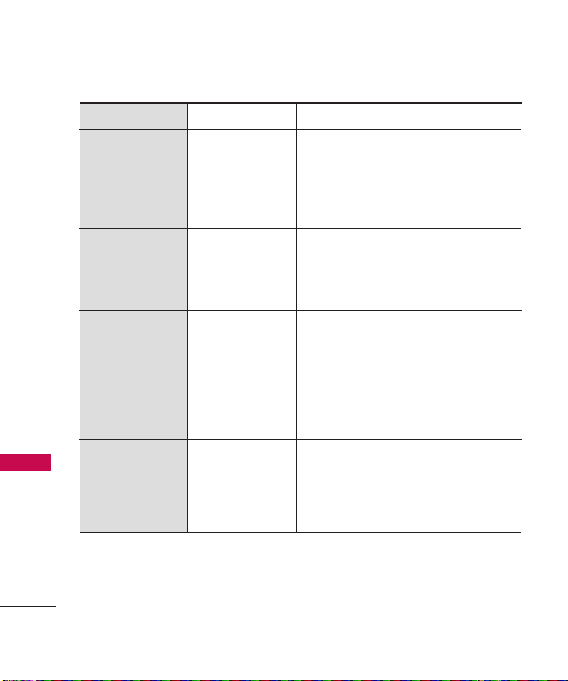
Technical Details
CDMA Standard
Basic Air
Interface
Network
Technical Details
Service
Performance
The Cellular and PCS CDMA
networks consist of MSO
(Mobile Switching Office), BSC
(Base Station Controller), BTS
12
Designator
TIA/EIA-95A
TSB-74
ANSI J-STD-008
TIA/EIA-IS2000
ANSI TIA/EIA 553A
TIA/EIA/IS-634
TIA/EIA/IS/651
TIA/EIA/IS-41-C
TIA/EIA/IS-124
TIA/EIA/IS-96-B
TIA/EIA/IS-637
TIA/EIA/IS-657
IS-801
TIA/EIA/IS-707-A
TIA/EIA/IS-97
TIA/EIA/IS-98
ANSI J-STD-018
ANSI J-STD-019
TIA/EIA/IS-125
Description
CDMA Dual Mode Air Interface
14.4kbps radio link protocol and interband operations
IS-95 adapted for PCS frequency band
cdma2000 1xRTT AirInterface
MAS-BS
PCSC-RS
Intersystem operations
Non-signaling data comm.
Speech CODEC
Short message service
Packet Data
Position Determination
Service (gpsOne)
High Speed Packet Data
Cellular base station
Cellular mobile station
PCS personal station
PCS base station
Speech CODEC
(Base Station Transmission
System), , MS (Mobile Station)
and AWS (Advanced Wireless
Services).
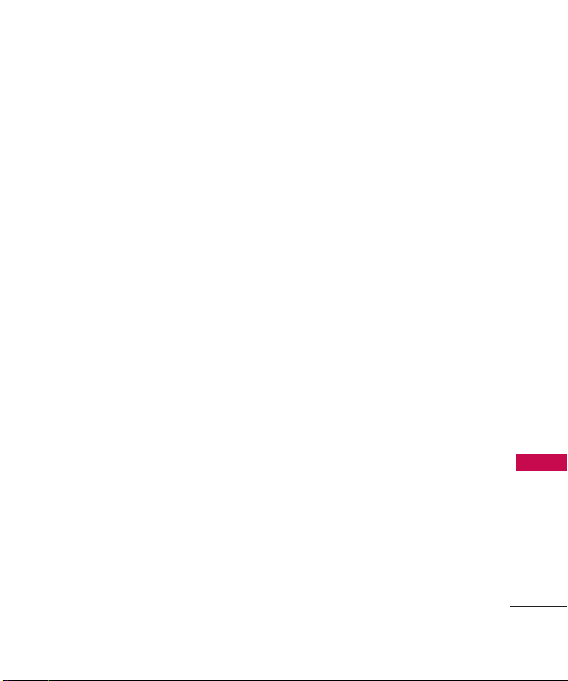
* TSB-74: Protocol between an
IS-95A system and ANSI JSTD-008
1xRTT system receives twice as
many subscribers in the wireless
section as IS-95. Its battery life
is twice as long as IS-95. Highspeed data transmission is also
possible.
The table on the previous page
lists some major CDMA
standards.
FCC RF Exposure Information
WARNING! Read this
information before operating
the phone.
In August 1996, the Federal
Communications Commission
(FCC) of the United States, with
its action in Report and Order
FCC 96-326, adopted an
updated safety standard for
human exposure to Radio
Frequency (RF) electromagnetic
energy emitted by FCC regulated
transmitters. Those guidelines are
consistent with the safety
standard previously set by both
U.S. and international standards
bodies. The design of this phone
complies with the FCC guidelines
and these international
standards.
Bodily Contact During Operation
This device was tested for typical
use with the back of the phone
kept 0.79 inches (2.0 cm) from
the body. To comply with FCC
RF exposure requirements, a
minimum separation distance of
0.79 inches (2.0 cm) must be
maintained between the user’s
body and the back of the phone,
including the antenna, whether
extended or retracted. Thirdparty belt-clips, holsters, and
Technical Details
13
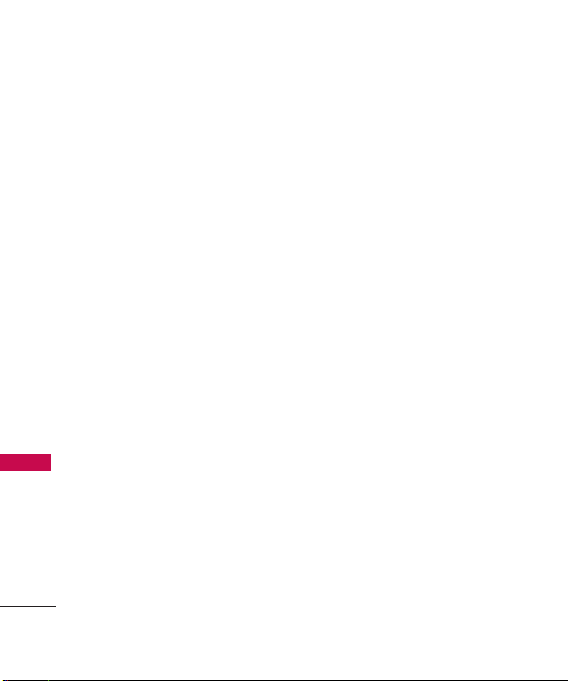
Technical Details
similar accessories containing
metallic components should not
be used. Avoid the use of
accessories that cannot maintain
0.79 inches (2.0 cm) distance
between the user’s body and the
back of the phone and have not
been tested for compliance with
FCC RF exposure limits.
Vehicle-Mounted External
Technical Details
Antenna
(Optional, if available.)
To satisfy FCC RF exposure
requirements, keep 8 inches (20
cm) between the user /
bystander and vehicle-mounted
external antenna. For more
information about RF exposure,
visit the FCC website at
www.fcc.gov.
14
FCC Notice and Cautions
This device and its accessories
comply with part 15 of FCC
rules. Operation is subject to the
following two conditions: (1)
This device and its accessories
may not cause harmful
interference, and (2) this device
and its accessories must accept
any interference received,
including interference that causes
undesired operation.
Any changes or modifications not
expressly approved in this user
guide could void your warranty
for this equipment. Use only the
supplied antenna. Use of
unauthorized antennas (or
modifications to the antenna)
could impair call quality, damage
the phone, void your warranty
and/or violate FCC regulations.
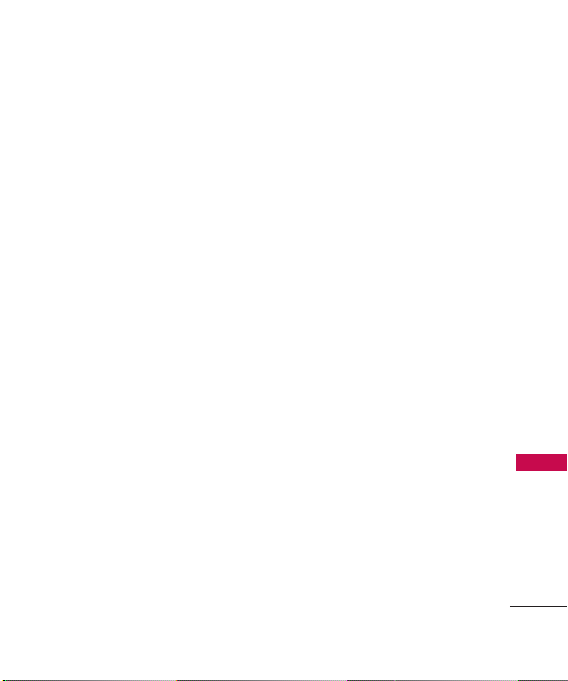
Don't use the phone with a
damaged antenna. A damaged
antenna could cause a minor skin
burn. Contact your local dealer
for a replacement antenna.
Caution
Use only the supplied and
approved antenna. Use of
unauthorized antennas or
modifications could impair call
quality, damage the phone, void
your warranty and/or result in
violation of FCC regulations. Do
not use the phone with a
damaged antenna. If a damaged
antenna comes into contact with
the skin a minor burn may result.
Contact your local dealer for a
replacement antenna.
Part 15.19 statement
This device and its accessories
comply with part15 of FCC rules.
Operation is subject to the
following two conditions:
(1) This device & its accessories
may not cause harmful
interference.
(2) This device & its accessories
must accept any interference
received, including
interference that may cause
undesired operation.
Technical Details
15
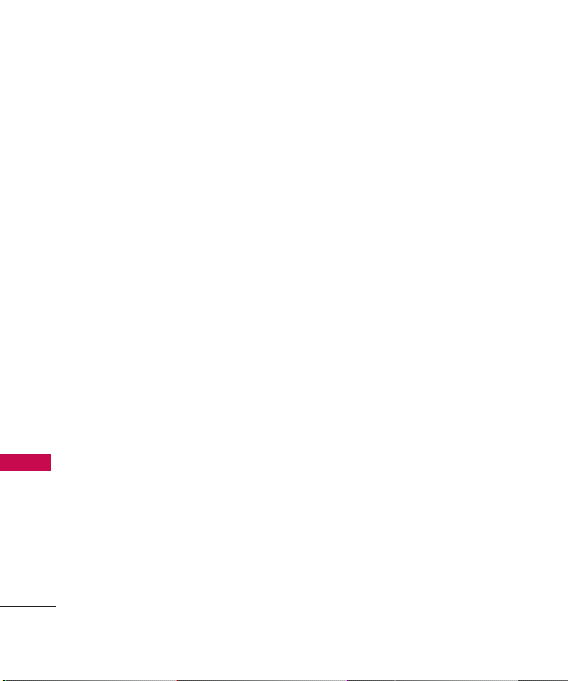
Technical Details
Part 15.21 statement
Change or Modifications that are
not expressly approved by the
manufacturer could void the
user's authority to operate the
equipment.
Part 15.105 statement
This equipment has been tested
and found to comply with the
Technical Details
limits for a class B digital device,
pursuant to Part 15 of the FCC
Rules. These limits are designed
to provide reasonable protection
against harmful interference in a
residential installation. This
equipment generates uses and
can radiate radio frequency
energy and, if not installed and
used in accordance with the
instructions, may cause harmful
interference to radio
communications. However, there
is no guarantee that interference
will not occur in a particular
16
installation. if this equipment
does cause harmful interference
or television reception, which can
be determined by turning the
equipment off and on, the user is
encouraged to try to correct the
interference by one or more of
the following measures:
- Reorient or relocate the
receiving antenna.
- Increase the separation
between the equipment and
receiver.
- Connect the equipment into an
outlet on a circuit different
from that to which the receiver
is connected.
- Consult the dealer or an
experienced radio/TV
technician for help.
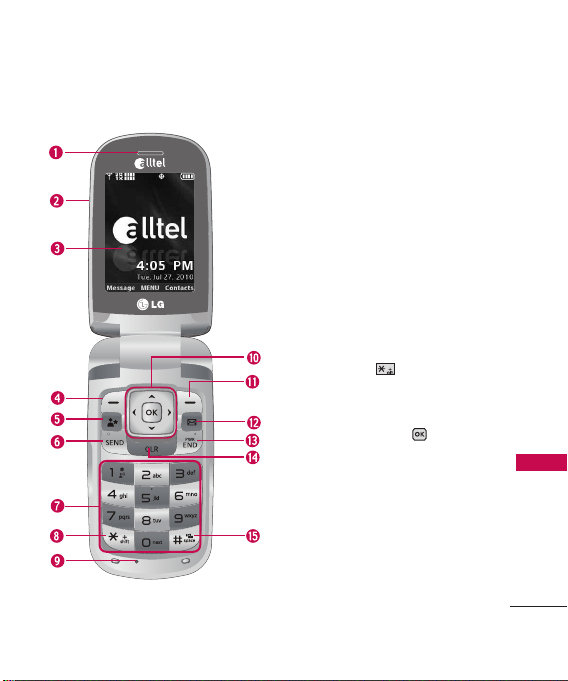
Phone Overview
1. Earpiece Lets you hear the caller and automated
prompts.
2. Flip Use to answer calls. Flip open to reveal the
keypad to dial a number or answer an incoming
call. Close the flip to end the call.
3. Main LCD Screen Displays messages and status
icons.
4. Left Soft Key Performs functions shown on the
bottom-left of the display.
Favorites Key
5.
6. SEND Key Use to make and answer calls.
7. Alphanumeric Keypad Use to enter numbers
8.
9.
10.
11.
Add up to 10 favorite contacts or
groups as Favorites, so you can easily make calls,
send messages, and review messages.
and characters and select menu items.
Lock Key
Use to set Lock Mode (from standby
mode, press and hold for about 3
seconds).
Microphone
Allows other callers to hear you
clearly when you are speaking to them.
OK Key/Directional Key
function displayed at the bottom of the LCD
between the Left and Right Soft Key functions.
Use the Directional Key to scroll through the
menu items and highlight a specified field or
object by moving up, down, left or right.
Right Soft Key
bottom-right of the display.
Use to select the
Perform functions shown on the
Phone Overview
17
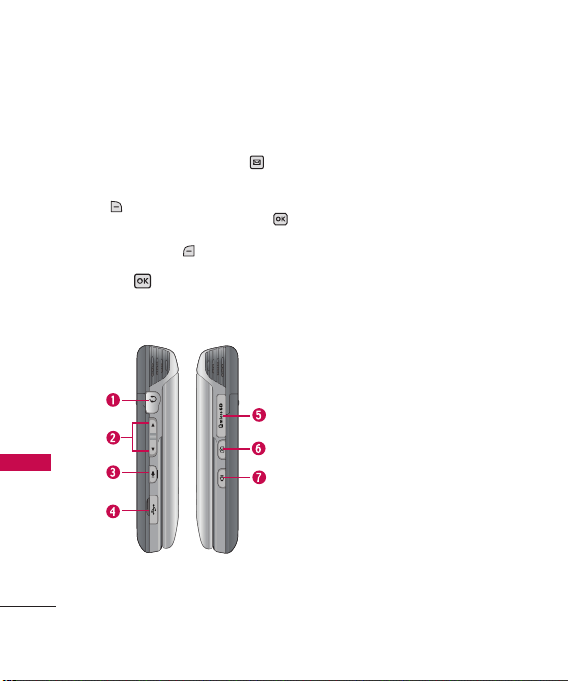
Phone Overview
12. New TXT Message Key Quickly and easily
opens a new TXT message.
● Send a Text Message
1. Press the New TXT Message Key .
2. Enter the destination. Use the keypad to
enter manually or press the Right Soft Key
[Add] to copy it from your Contacts,
Recent Calls, Favorites or Groups. Press .
3. Use your keypad to enter a message or press
the Left Soft Key
different text entry mode.
[SEND].
4. Press
Phone Overview
18
[Abc] to choose a
13. PWR / END Key Use to turn the power on/off
and to end a call. Also returns to standby
mode.
14. CLR Key Deletes single spaces or characters
with a quick press. Press and hold to delete an
entire word. Also backs out of menus, one level
at a time.
15.
Vibrate Mode Key
(from standby mode, press and hold for about
3 seconds).
1. 2.5 mm Headset Jack Allows you to plug in an
optional headset for convenient, hands-free
conversations.
2. Volume Keys Use to adjust the Master Volume in
standby mode and the Earpiece Volume during a
call. Volume keys can also use for adjusting the
scalable font size while viewing a message, dialing
a number or in the Main menu.
3. Voice Commands Key Use for quick access to
Voice Commands.
4. Accessory Charger Port Connects the phone
to the battery charger or other compatible
accessories.
5. microSD™Slot Accommodates optional
microSD
6. Camera Key Use for quick access to the Camera
function. Press and hold the Camera Key to
record Video.
Use to set Vibrate Mode
™
cards up to 16GB.
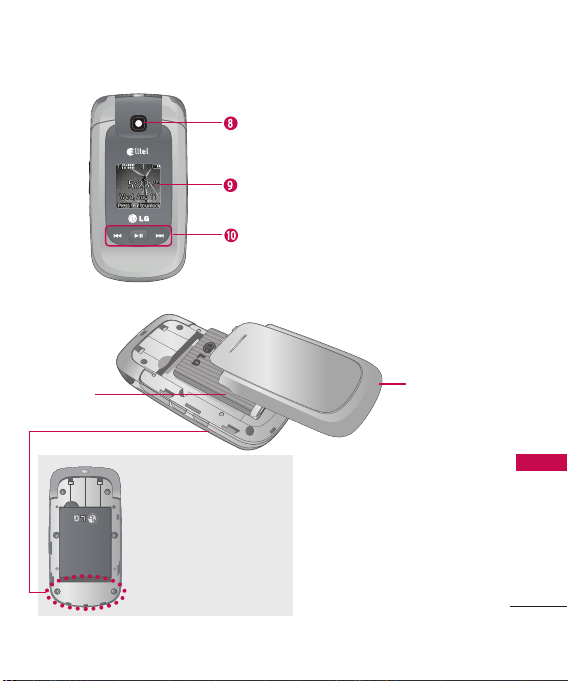
7. Speakerphone Key Use to change a call to
speakerphone mode. You can also hold the key
down to answer call with flip closed.
8. Camer
a Lens Use to take a photo or video.
Keep it clean for optimal photo/ video quality.
ront LCD Screen Displays digital clock and
9. F
phone status.
ront Music Control Keys Use for quick access
10. F
to your music player to listen to your music.
Rear view
Battery
NOTE
The antenna is located inside
your phone.
TIP
If you hold the phone enclosing the
lower edge, you may interfere with
the antenna's ability to receive a
clear signal which affects call quality
for voice or data transfer.
Battery Cove
NOTES
• It’s important to fully charge the
battery before using the phone for
the first time.
• Battery life and signal strength are
significant factors (among others)
that affect your phone’s ability to
send/receive calls or data transfer.
Phone Overview
r
19
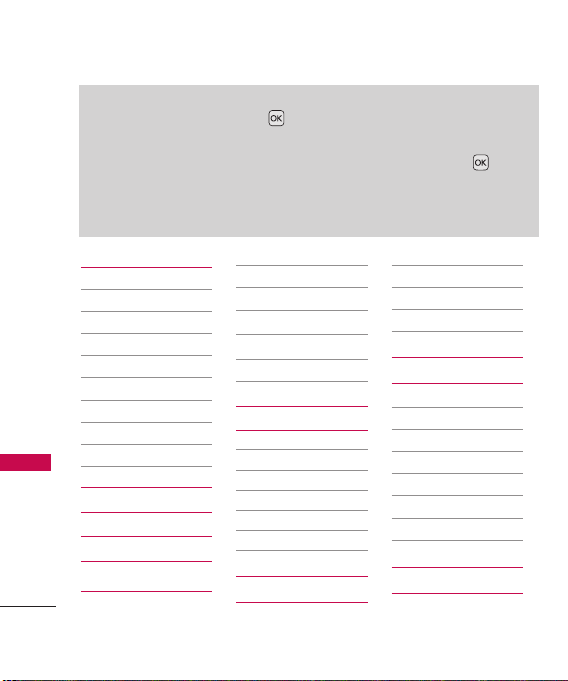
Menus Overview
Menu Access
While in standby mode, press [Menu] to access the phone's main
menus. There are two methods of accessing menus and submenus:
●
Use the navigation key to highlight a menu/option and press to
select it.
●
Press the number key on the keypad to activate the corresponding
menu/option.
Menus Overview
Messaging
1. New Message
1. TXT Message
2. Picture Message
3. Video Message
4. Voice Message
2. Inbox
3. Sent
4. Drafts
5. Voicemail
Alltel Shop
Alltel Web
1. Take Photo
2. Record Video
3. Record Voice
4. Images
5. Videos
6. Audios
Contacts
1. New Contact
2. Contact List
3. Favorites
4. Groups
5. Speed Dials
6. My Name Card
2. Received Calls
3. Dialed Calls
4. All Calls
5. View Timers
Music
1. Last Played
2. All Songs
3. Playlists
4. Artists
5. Genres
6. Albums
7. Music Settings
20
Multimedia
Recent Calls
1. Missed Calls
Tools
1. Voice Commands

2. Alarm Clock
3. Calendar
4. Ez Tip Calculator
5. Notepad
6. Calculator
7. World Clock
8. Stopwatch
9. USB Mass Storage
Settings
1. Master Volume
2. Bluetooth Menu
1. Add New Device
3. Sounds Settings
1. Easy Set-up
2. Call Sounds
3. Alert Sounds
4. Keypad Volume
5. Digit Dial
Readout
6. Service Alerts
7. Power On/Off
8. Voice Clarity
4. Display Settings
1. Easy Set-up
2. Banner
3. Backlight
4. Brightness
5. Wallpaper
6. Display
Themes
7. Menu Layout
8. Font Type
9. Font Size
0. Clock Format
5. Phone Settings
1. Airplane Mode
2. Voice
Commands
3. Language
4. Location
5. Current
Country
6. Security
7 External
Keyguard
8. System Select
9. NAM Select
6. Call Settings
1. Answer
Options
2. Use Speaker
Closed
3. Auto Retry
4. TTY Mode
5. One Touch Dial
6. Voice Privacy
7. DTMF Tones
8. Assisted
Dialing
9. Dial Search
7. Memory
1. Save Options
2. Phone Memory
3. Card Memory
8. Phone Info
1. My Number
2. SW/HW
Version
3. Icon Glossary
9. Set-up Wizard
0. Alltel Shop &
Web
1. Alltel Shop
2. Alltel Web
Menus Overview
21

Getting Started with Your Phone
Installing the Battery
1. Insert the bottom of the
battery into the battery
compartment making sure to
align the battery contacts.
2. Push the battery down until it
clicks into place.
Menus Overview
3. Place the battery cover over
the opening on the back of
the phone, then slide it
upward until it clicks into
place.
22
Removing the Battery
1. Turn the phone off, then slide
the battery cover downward to
remove it.
2. Remove the battery from the
battery compartment by lifting
the top of the battery using
the fingertip cutout.
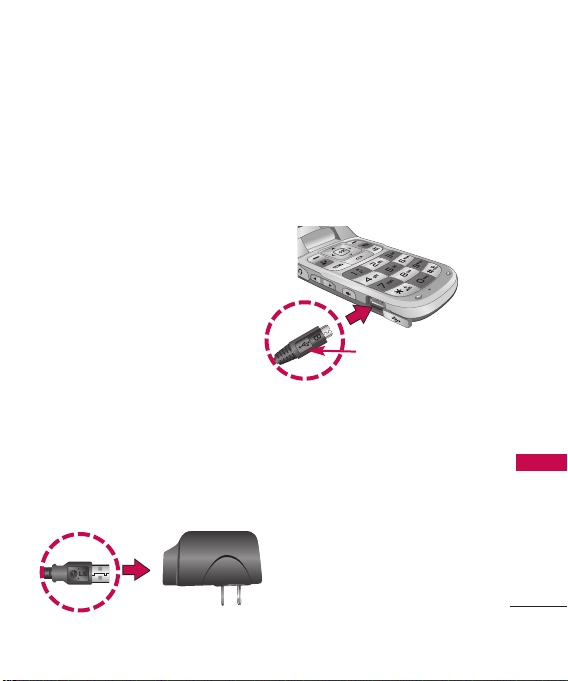
Charging the Battery
Your device comes with a
cableless wall adapter and a USB
data cable which connect
together to charge your phone.
To charge your phone:
NOTICE
Please use only an approved charging
accessory to charge your LG phone.
Improper handling of the charging
port, as well as the use of an
incompatible charger, may cause
damage to your phone and void the
warranty.
1. Connect the USB data cable
into the cableless wall adapter.
When connecting (as shown
below) the LG logo on the
USB cable should face toward
you.
Cableless Wall Adapter
2. Gently uncover the accessory
charging port, then plug the
USB data cable (as shown
below) into the phone’s
charger port and the other
end into an electrical outlet.
NOTICE
Please make sure that the
'B' side faces up before
inserting a charger or
data cable into the
charger port of your
phone.
3. The charge time varies
depending upon the battery
level.
Getting Start ed with Your Phone
23

Getting Started with Your Phone
Charging with USB
You can use your computer to
charge your phone. To be able to
charge with the USB cable, you
need to have the necessary USB
Getting Start ed with Your Phone
Driver installed on your PC first.
Connect one end of the USB
cable to the charging accessory
port on your phone and the
other end to a highpower USB
port on your PC (commonly
located on the front panel of the
computer).
Note
Low-powered USB ports are not
supported, such as the USB ports
on your keyboard or bus-powered
USB hub. LG USB Driver is
downloadable from the
www.lge.com.
24
Battery Temperature Protection
If the battery becomes
overheated, the phone will
automatically turn off. When you
turn the phone back on, a
message pops up to notify you
that the phone was powered off
for your safety.
How to Install Your microSD
Card
NOTE
Memory card is
sold separately.
1. Locate the microSD slot on
the right side of the phone
and gently uncover the slot
opening. (microSD slot cover
stays attached to the phone
so you don't lose it).
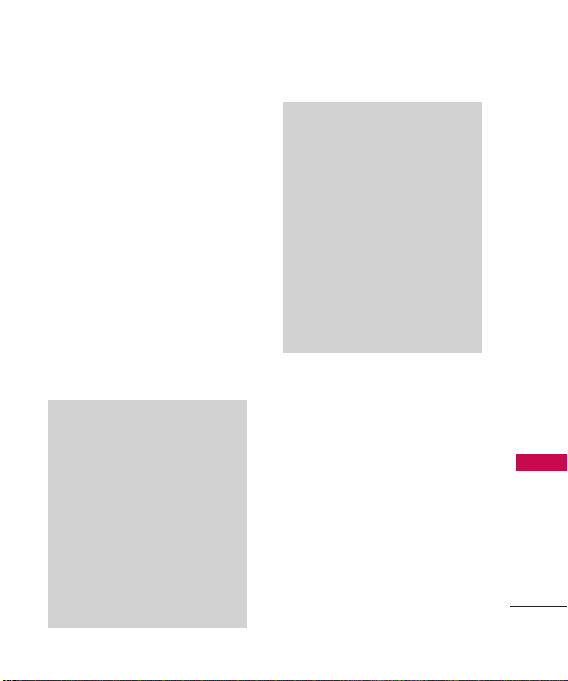
2. Insert the microSD card in the
correct direction until it clicks
into the slot. If you insert the
card in the wrong direction, it
may damage your phone or
your card.
How to Remove Your
microSD Card
Uncover the microSD slot
opening. Gently push in to release
the exposed edge of the microSD
card, then remove it from the slot
and replace the cover.
Notes
●
Do not attempt to remove the
microSD card while reading or
writing to the card.
●
Users wishing to transfer or
download music onto a microSD
card inserted into this phone
(through either MTP Sync or Over
the Air) should format the
microSD card on this handset
before using it (through Menu ->
Settings -> Memory -> Card
Memory -> Options -> Format).
●
Warning: Formatting the microSD
card will erase all contents on the
card. In the event the MicroSD
card is used on this phone without
first formatting it, the phone will
display a “License acquisition
failed” during OTA downloading or
MTP Sync. Song files downloaded
or otherwise purchased from third
party providers, and stored on a
microSD card (inserted into this
device), may be protected or
encrypted by such provider and
cannot be played on this device.
™
Battery Charge Level
You can find the battery charge
level at the top right of the LCD
screen. When the charge level
becomes low, the phone sounds
a warning tone, blinks the battery
icon, and displays a warning
message. As the charge level
approaches empty, the phone
automatically switches off.
Getting Start ed with Your Phone
25

Getting Started with Your Phone
Signal Strength
Call quality depends on the signal
strength in your area. You can tell
how much signal strength you have
by the number of bars next to the
Getting Start ed with Your Phone
signal strength icon: the
more bars, the stronger the signal.
If you’re having problems with
signal quality, move to an open
area or, when inside a building, try
moving near a window.
Turning the Phone On and Off
Turning the Phone On
1. Insert the battery and connect
the phone to an external
power source.
2. With the flip open, press
until the LCD screen lights up.
Turning the Phone Off
With the flip open, press and hold
until the display turns off.
26
Making Calls
1. Make sure the phone is turned
on.
2. Enter the phone number.
3. Press .
4. Press to end the call.
Note
Your phone has a Voice Commands
feature that also lets you make calls
by saying the phone number or
Contact name.
Correcting Dialing Mistakes
With the flip open, press
once to erase the last digit
entered, or hold it down for two
seconds to delete all the digits.
Redialing Calls
With the flip open, press
twice to redial the number from
the last call (received, dialed or
missed).
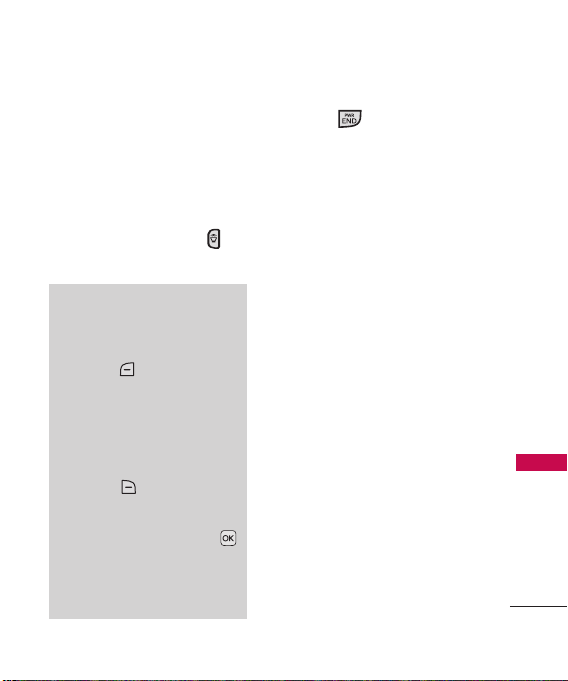
Receiving Calls
1. When the phone rings or
vibrates, you can answer the
call by simply opening the flip
or, with the flip closed,
holding down (for 2 seconds)
the speakerphone key
located on the right side.
Note
If the Answer Options setting is set
to Any Key (only), you can:
●
Open the flip and press the Left
Soft Key
ringing or vibration for that call,
then press any key to answer the
call (except the Volume keys, Voice
Commands key, Speakerphone key,
and the Camera key).
●
Open the flip and press the Right
Soft Key
the call or send it directly to
Voicemail.
●
Open the flip and press the
[TXT] to forward the call to your
Voicemail and open the Quick
Text menu to send a text
message.
[Quiet] to mute the
[Ignore] to end
2. Press to end the call, or
simply close the flip.
Screen Icons
When the phone is on, the top
line of the LCD screen displays
phone status icons.
To see the icon glossary, with
the flip open, press
Settings
Glossary
->
on your phone.
MENU
Phone Info
->
->
Icon
Getting Start ed with Your Phone
27
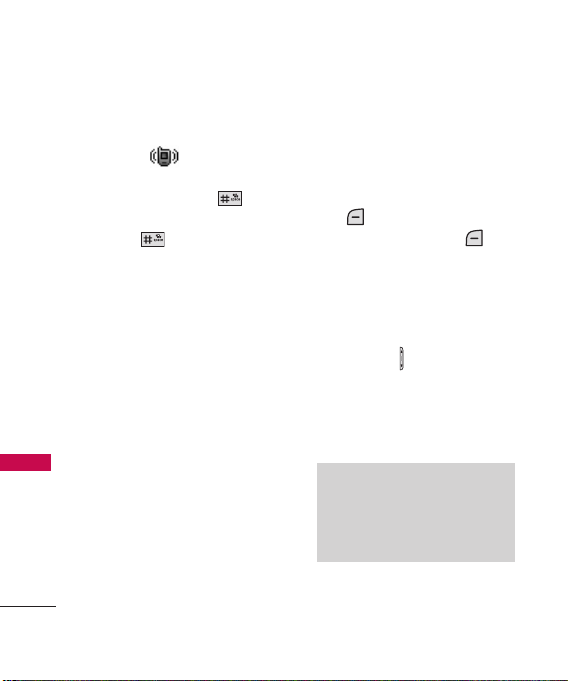
Quick Access to Convenient Features
Vibrate Mode
Sets the phone to vibrate instead
of ringing ( is displayed). To
set Vibrate Mode, with the flip
Quick Access to Convenient Features
open, press and hold . To
return to Normal Mode, press
and hold again.
Sounds Off
Quickly deactivate your phone's
sounds when you're in a place
where phone sounds would be
disruptive.
From standby mode with the flip
open, press and hold the lower
Volume key for 3 seconds. To
return to Normal Mode, press
and hold the upper Volume key.
28
Mute Function
The Mute function prevents the
transmission of your voice to the
caller. To quickly activate Mute
while in a call, press the Left Soft
Key
[Mute]
press the Left Soft Key
[Unmute]
. To unmute
again.
Quick Volume Adjustment
Quickly adjust ringer and
earpiece volumes by using the
Volume keys on the left side
of the phone. Press the upper
Volume key to increase the
volume and the lower Volume key
to decrease the volume.
Note
The Earpiece Volume can only be
adjusted during a call and Keypad
Volume can only be adjusted
through the Sounds Settings menu.
