Page 1

t
Some of the contents of this manual may
not apply to your phone depending on your
phone’s software or your service provider.
t
Copyright ©2012 LG Electronics, Inc. All
rights reserved. LG and the LG logo are
registered trademarks of LG Group and its
related entities. All other trademarks are
the property of their respective owners.
LG-A447 User Guide
Page 2
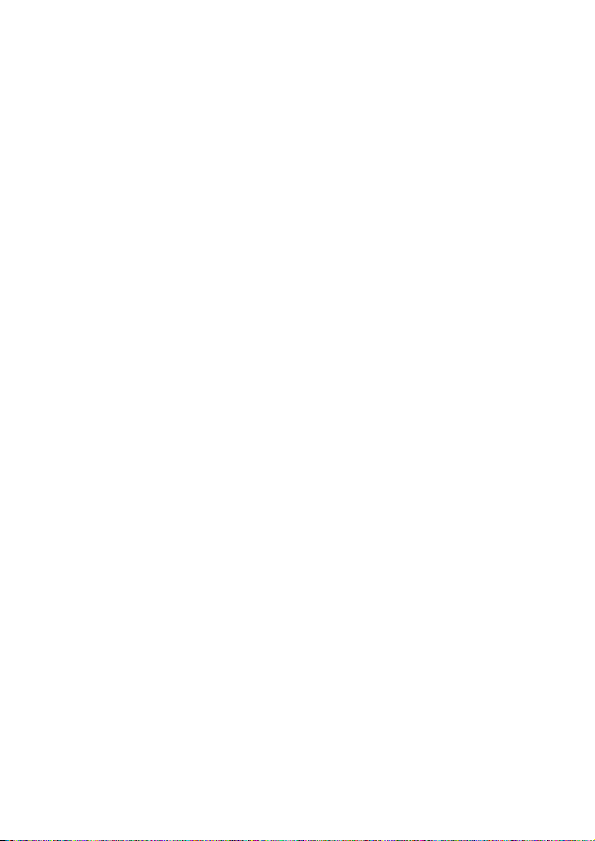
2
Contents . . . . . . . . . . . . . . . . . . . . . . . . . . 2
Safety . . . . . . . . . . . . . . . . . . . . . . . . . . . . 5
Your Phone . . . . . . . . . . . . . . . . . . . . . . . 24
Phone Components . . . . . . . . . . . . . . . . . . . . . . 24
Rear view . . . . . . . . . . . . . . . . . . . . . . . . . . . . . 26
Getting Started . . . . . . . . . . . . . . . . . . . . 27
Installing the SIM card and battery. . . . . . . . . . 27
Charging your phone . . . . . . . . . . . . . . . . . . . . . 29
General Functions . . . . . . . . . . . . . . . . . 31
Before you begin . . . . . . . . . . . . . . . . . . . . . . . . 31
Making a Call. . . . . . . . . . . . . . . . . . . . . . . . . . . 31
Answering a Call . . . . . . . . . . . . . . . . . . . . . . . . 32
Adjusting the Volume . . . . . . . . . . . . . . . . . . . . 32
Entering Text . . . . . . . . . . . . . . . . . . . . . . . . . . . 33
In-Call Menu . . . . . . . . . . . . . . . . . . . . . . 35
During a Call . . . . . . . . . . . . . . . . . . . . . . . . . . . 35
Making a Second Call . . . . . . . . . . . . . . . . . . . 35
Swapping Between Two Calls . . . . . . . . . . . . . . 35
Answering an Incoming Call . . . . . . . . . . . . . . . 35
Rejecting an Incoming Call . . . . . . . . . . . . . . . . 36
Using the Speakerphone . . . . . . . . . . . . . . . . . 36
Contacts . . . . . . . . . . . . . . . . . . . . . . . . . 37
Contact List . . . . . . . . . . . . . . . . . . . . . . . . . . . . 37
New Contact . . . . . . . . . . . . . . . . . . . . . . . . . . . 37
Groups . . . . . . . . . . . . . . . . . . . . . . . . . . . . . . . . 37
Speed Dial . . . . . . . . . . . . . . . . . . . . . . . . . . . . . 37
SIM Management . . . . . . . . . . . . . . . . . . . . . . . 38
Own Number . . . . . . . . . . . . . . . . . . . . . . . . . . . 38
My Business Card . . . . . . . . . . . . . . . . . . . . . . . 38
Messages . . . . . . . . . . . . . . . . . . . . . . . . 39
Create Message . . . . . . . . . . . . . . . . . . . . . . . . 39
Inbox . . . . . . . . . . . . . . . . . . . . . . . . . . . . . . . . . 42
Drafts . . . . . . . . . . . . . . . . . . . . . . . . . . . . . . . . . 43
Outbox . . . . . . . . . . . . . . . . . . . . . . . . . . . . . . . . 43
Message Settings . . . . . . . . . . . . . . . . . . . . . . . 44
Message Alert . . . . . . . . . . . . . . . . . . . . . . . . . 44
Save To . . . . . . . . . . . . . . . . . . . . . . . . . . . . . . 44
Signature . . . . . . . . . . . . . . . . . . . . . . . . . . . . . 44
Text Message . . . . . . . . . . . . . . . . . . . . . . . . . 44
Multimedia Message . . . . . . . . . . . . . . . . . . . . 45
Voicemail . . . . . . . . . . . . . . . . . . . . . . . . . . . . . 46
Music. . . . . . . . . . . . . . . . . . . . . . . . . . . . 47
Music . . . . . . . . . . . . . . . . . . . . . . . . . . . . . . . . . 47
Playing Music . . . . . . . . . . . . . . . . . . . . . . . . . 47
Adding Music To Your Handset . . . . . . . . . . . . . 48
Additional Music Services . . . . . . . . . . . . . . . . . 48
Recent Calls . . . . . . . . . . . . . . . . . . . . . . 49
Games & Apps . . . . . . . . . . . . . . . . . . . . 49
Contents
Page 3
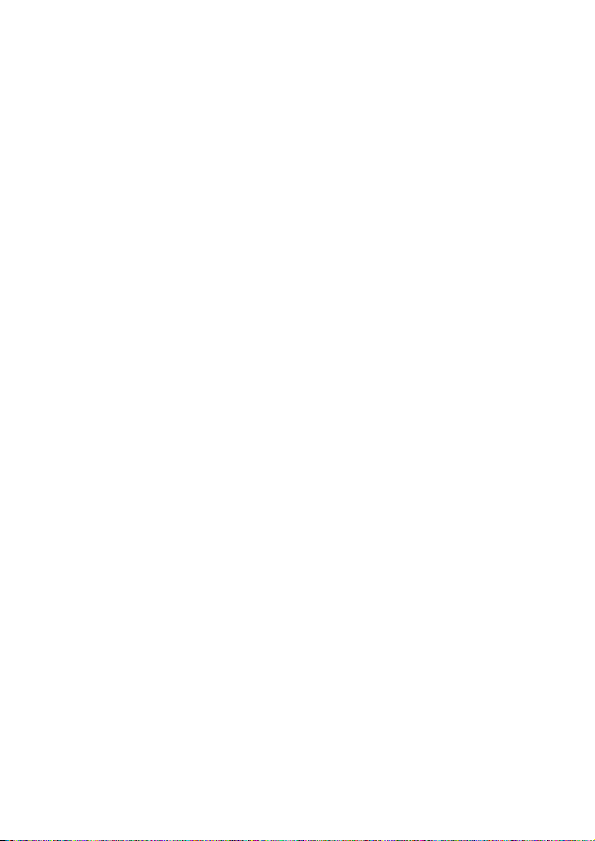
Connectivity . . . . . . . . . . . . . . . . . . . . . . 50
Bluetooth . . . . . . . . . . . . . . . . . . . . . . . . . . . . . . 50
Turn On/Off . . . . . . . . . . . . . . . . . . . . . . . . . . . 50
My Visibility On/Off . . . . . . . . . . . . . . . . . . . . . . 50
Search New Device . . . . . . . . . . . . . . . . . . . . . 50
My Devices . . . . . . . . . . . . . . . . . . . . . . . . . . . 50
My Bluetooth Info . . . . . . . . . . . . . . . . . . . . . . . 50
USB Connection . . . . . . . . . . . . . . . . . . . . . . . . . 51
Camera . . . . . . . . . . . . . . . . . . . . . . . . . . 52
Take Photo . . . . . . . . . . . . . . . . . . . . . . . . . . . 52
Record Video . . . . . . . . . . . . . . . . . . . . . . . . . . 53
Camera Album . . . . . . . . . . . . . . . . . . . . . . . . . 54
My Folder . . . . . . . . . . . . . . . . . . . . . . . . 55
Audio . . . . . . . . . . . . . . . . . . . . . . . . . . . . . . . 55
Pictures . . . . . . . . . . . . . . . . . . . . . . . . . . . . . . 55
Video . . . . . . . . . . . . . . . . . . . . . . . . . . . . . . . . 55
Other Files . . . . . . . . . . . . . . . . . . . . . . . . . . . . 55
File Manager . . . . . . . . . . . . . . . . . . . . . . . . . . 56
Tools . . . . . . . . . . . . . . . . . . . . . . . . . . . . 57
Voice Command . . . . . . . . . . . . . . . . . . . . . . . 57
Alarm Clock . . . . . . . . . . . . . . . . . . . . . . . . . . . 59
Calendar . . . . . . . . . . . . . . . . . . . . . . . . . . . . . 59
Notepad . . . . . . . . . . . . . . . . . . . . . . . . . . . . . 60
Calculator . . . . . . . . . . . . . . . . . . . . . . . . . . . . 61
Tasks . . . . . . . . . . . . . . . . . . . . . . . . . . . . . . . 61
Stopwatch . . . . . . . . . . . . . . . . . . . . . . . . . . . . 62
Tip Calculator . . . . . . . . . . . . . . . . . . . . . . . . . 62
Unit Converter . . . . . . . . . . . . . . . . . . . . . . . . . 62
Voice Recorder . . . . . . . . . . . . . . . . . . . . . . . . 63
Browser . . . . . . . . . . . . . . . . . . . . . . . . . . 64
Settings . . . . . . . . . . . . . . . . . . . . . . . . . . 66
Audio & Ringtones . . . . . . . . . . . . . . . . . . . . . . . 66
Ringtone . . . . . . . . . . . . . . . . . . . . . . . . . . . . . 66
Message Tone . . . . . . . . . . . . . . . . . . . . . . . . . 66
Alert Tone . . . . . . . . . . . . . . . . . . . . . . . . . . . . 66
Keypad Tone . . . . . . . . . . . . . . . . . . . . . . . . . . 67
Multimedia . . . . . . . . . . . . . . . . . . . . . . . . . . . 67
Call . . . . . . . . . . . . . . . . . . . . . . . . . . . . . . . . . 67
Phone Settings . . . . . . . . . . . . . . . . . . . . . . . . . 67
Date & Time . . . . . . . . . . . . . . . . . . . . . . . . . . 67
Languages . . . . . . . . . . . . . . . . . . . . . . . . . . . 67
Set Hotkeys . . . . . . . . . . . . . . . . . . . . . . . . . . . 68
Flight Mode . . . . . . . . . . . . . . . . . . . . . . . . . . . 68
Security . . . . . . . . . . . . . . . . . . . . . . . . . . . . . . 68
Reset Settings . . . . . . . . . . . . . . . . . . . . . . . . . 69
Display . . . . . . . . . . . . . . . . . . . . . . . . . . . . . . . . 69
Wallpapers . . . . . . . . . . . . . . . . . . . . . . . . . . . 69
Fonts . . . . . . . . . . . . . . . . . . . . . . . . . . . . . . . . 69
Clocks & Calendar . . . . . . . . . . . . . . . . . . . . . . 69
Brightness . . . . . . . . . . . . . . . . . . . . . . . . . . . . 69
Backlight Timer . . . . . . . . . . . . . . . . . . . . . . . . 70
Menu Styles . . . . . . . . . . . . . . . . . . . . . . . . . . 70
Call . . . . . . . . . . . . . . . . . . . . . . . . . . . . . . . . . . . 70
Call Forwarding . . . . . . . . . . . . . . . . . . . . . . . . 70
Send My Number . . . . . . . . . . . . . . . . . . . . . . . 70
Auto Redial . . . . . . . . . . . . . . . . . . . . . . . . . . . 70
Answer Mode . . . . . . . . . . . . . . . . . . . . . . . . . 70
Senior Mode . . . . . . . . . . . . . . . . . . . . . . . . . . 71
Minute Minder . . . . . . . . . . . . . . . . . . . . . . . . . 71
3
Page 4
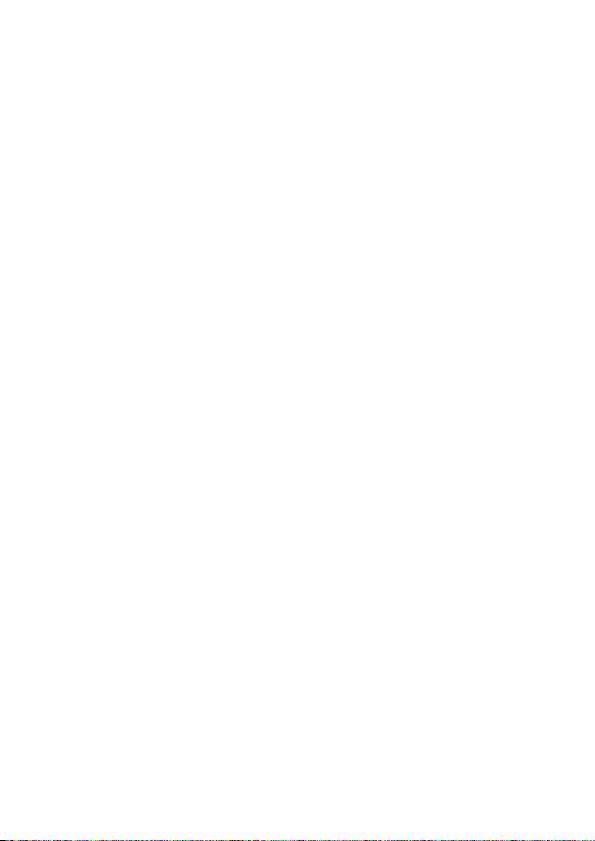
Contents
Call Waiting . . . . . . . . . . . . . . . . . . . . . . . . . . . 71
Call Reject . . . . . . . . . . . . . . . . . . . . . . . . . . . . 71
Send DTMF Tones . . . . . . . . . . . . . . . . . . . . . . 71
TTY . . . . . . . . . . . . . . . . . . . . . . . . . . . . . . . . . 71
Connection. . . . . . . . . . . . . . . . . . . . . . . . . . . . . 71
Internet Profiles . . . . . . . . . . . . . . . . . . . . . . . . 71
Access Point Name . . . . . . . . . . . . . . . . . . . . . 71
Network Selection . . . . . . . . . . . . . . . . . . . . . . 71
Memory . . . . . . . . . . . . . . . . . . . . . . . . . . . . . . . 71
Used Space . . . . . . . . . . . . . . . . . . . . . . . . . . . 72
Applications . . . . . . . . . . . . . . . . . . . . . . . . . . . . 72
Messages . . . . . . . . . . . . . . . . . . . . . . . . . . . . 72
Browser . . . . . . . . . . . . . . . . . . . . . . . . . . . . . . 72
Voice Command . . . . . . . . . . . . . . . . . . . . . . . 74
TTS (Text-to Speech) . . . . . . . . . . . . . . . . . . . . 74
Phone Information . . . . . . . . . . . . . . . . . . . . . . . 74
Accessories . . . . . . . . . . . . . . . . . . . . . . 75
4
Page 5

Safety
TIA(Telecommunications
Industry Association) Safety
Information
The following is the complete TIA Safety
Information for wireless handheld phones.
Exposure to Radio Frequency Signal
Your wireless handheld portable phone is
a low power radio transmitter and receiver.
When it is ON, it receives and also sends
out Radio Frequency (RF) signals. In
August, 1996, the Federal Communications
Commissions (FCC) adopted RF exposure
guidelines with safety levels for handheld
wireless phones. Those guidelines are
consistent with the safety standards
previously set by both U.S. and international
standards bodies:
!
ANSI C95.1 (1992) *
!
NCRP Report 86 (1986)
!
ICNIRP (1996)
!
Health Canada, Safety Code 6, 1999.
Those standards were based on
comprehensive and periodic evaluations
of the relevant scientific literature. For
example, over 120 scientists, engineers, and
physicians from universities, government
health agencies, and industry reviewed the
available body of research to develop the
ANSI Standard (C95.1). The design of your
phone complies with the FCC guidelines, IC
Regulations (and those standards).
Antenna Care
Use only the supplied or an approved
replacement antenna.
Unauthorised antennas, modifications, or
attachments could damage the phone and
may violate FCC regulations.
Phone Operation
NORMAL POSITION: Hold the phone as you
would any other telephone with the antenna
pointed up and over your shoulder.
5
Page 6
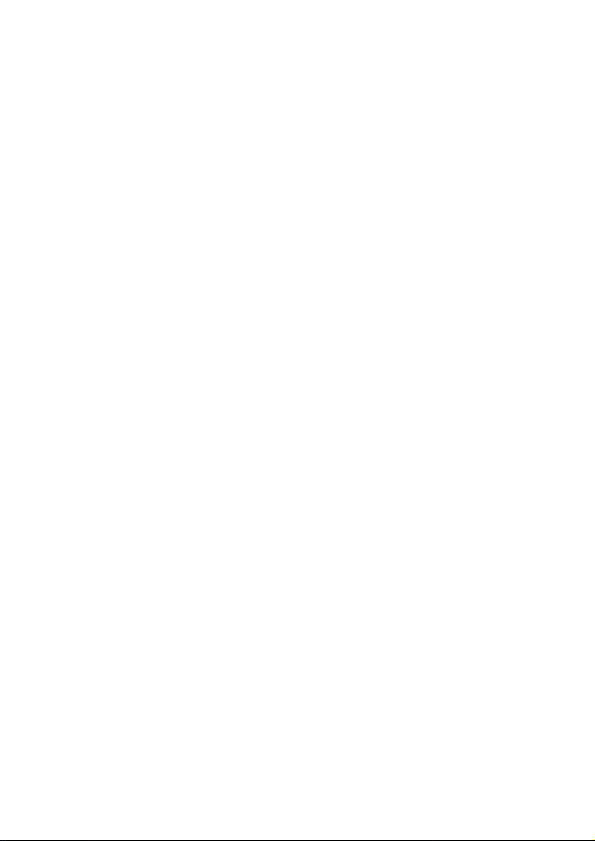
Safety
Tips on Efficient Operation
For your phone to operate most efficiently:
Do not touch the antenna unnecessarily
when the phone is in use.
Contact with the antenna affects call quality
and may cause the phone to operate at a
higher power level than otherwise needed.
Driving
Check the laws and regulations on the use
of wireless phones in the areas where you
drive and always obey them. Also, if using
your phone while driving, please observe the
following:
!
Give full attention to driving -- driving
safely is your first responsibility;
!
Use hands-free operation.
Electronic Devices
Most modern electronic equipment is
shielded from RF signals.
However, certain electronic equipment may
not be shielded against the RF signals from
your wireless phone.
6
Pacemakers
The Health Industry Manufacturers
Association recommends that a minimum
separation of six (6”) inches be maintained
between a handheld wireless phone and a
pacemaker to avoid potential interference
with the pacemaker. These recommendations
are consistent with the independent research
by and recommendations of Wireless
Technology Research.
Persons with Pacemakers
!
Should ALWAYS keep the phone more
than six inches from their pacemaker
when the phone is turned ON;
!
Should not carry the phone in a breast
pocket;
!
Should use the ear opposite the
pacemaker to minimize the potential for
interference;
!
Should turn the phone OFF immediately
if there is any reason to suspect that
interference is taking place.
Page 7
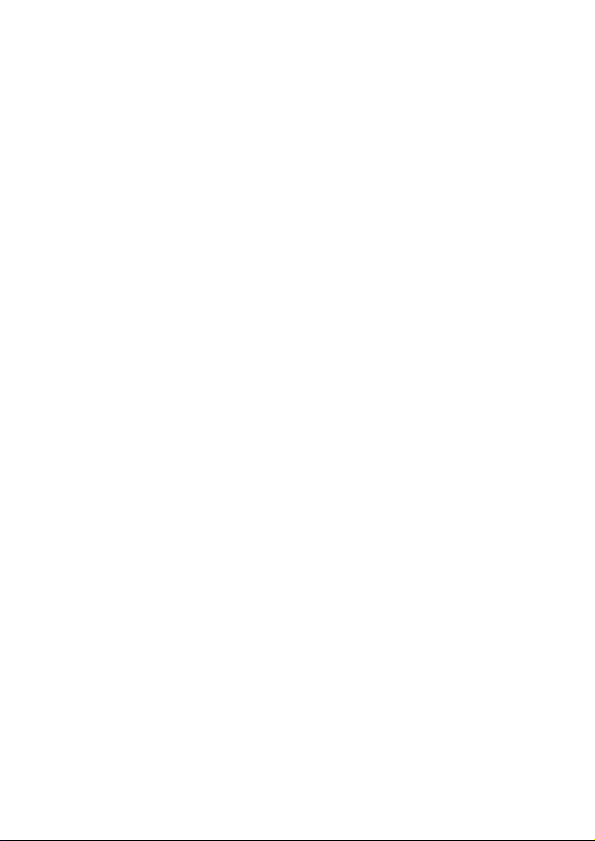
Hearing Aids
Some digital wireless phones may interfere
with some hearing aids. In the event of such
interference, you may want to consult your
service provider (or call the customer service
line to discuss alternatives.) Optional for
each phone manufacturer.
Other Medical Devices
If you use any other personal medical device,
consult the manufacturer of your device
to determine if it is adequately shielded
from external RF energy. Your physician
may be able to assist you in obtaining this
information.
Health Care Facilities
Turn your phone OFF in health care facilities
when any regulations posted in these areas
instruct you to do so. Hospitals or health
care facilities may use equipment that could
be sensitive to external RF energy.
Vehicles
RF signals may affect improperly installed or
inadequately shielded electronic systems in
motor vehicles. Check with the manufacturer
or its representative regarding your vehicle.
You should also consult the manufacturer
of any equipment that has been added to
your vehicle.
Posted Facilities
Turn your phone OFF in any facility where
posted notices so require.
Aircraft
FCC and Transport Canada regulations
prohibit using your phone while in the air.
Switch OFF your phone before boarding an
aircraft.
Blasting Areas
To avoid interfering with blasting operations,
turn your phone OFF when in a “blasting
area” or in areas posted: “Turn off two-way
radio”. Obey all signs and instructions.
7
Page 8
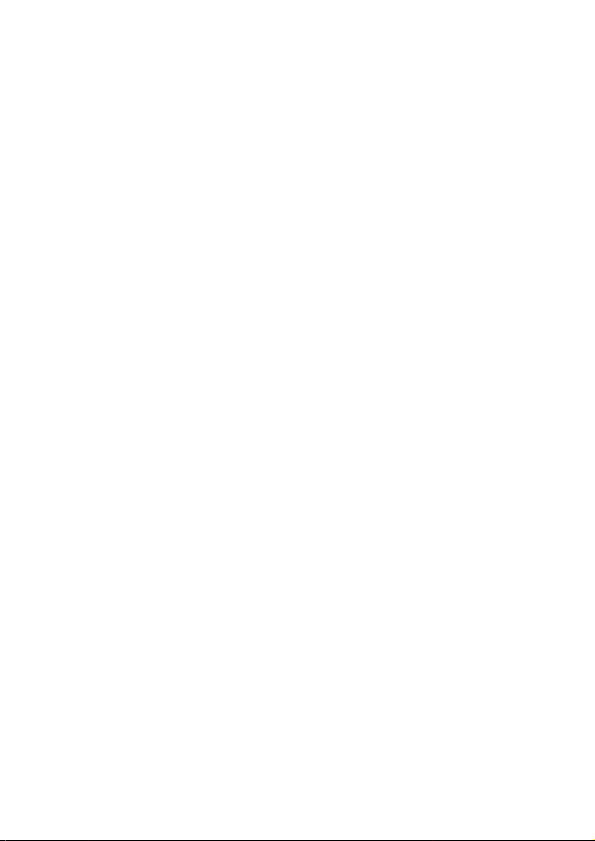
Safety
Potentially Explosive
Atmosphere
Turn your phone OFF when in any area
with a potentially explosive atmosphere and
obey all signs and instructions. Sparks in
such areas could cause an explosion or fire
resulting in bodily injury or even death.
Areas with a potentially explosive
atmosphere are often, but not always
marked clearly. Potential areas may include:
fueling areas (such as gasoline stations);
below deck on boats; fuel or chemical
transfer or storage facilities; vehicles using
liquefied petroleum gas (such as propane
or butane); areas where the air contains
chemicals or particles (such as grain, dust,
or metal powders); and any other area where
you would normally be advised to turn off
your vehicle engine.
8
For Vehicles Equipped with an
Air Bag
An air bag inflates with great force. DO NOT
place objects, including either installed or
portable wireless equipment, in the area
over the air bag or in the air bag deployment
area. If in-vehicle wireless equipment is
improperly installed and the air bag inflates,
serious injury could result.
Charger and Adapter Safety
!
The charger and adapter are intended for
indoor use only.
!
Do not expose the battery charger or
adapter to direct sunlight or use it in
places with high humidity, such as a
bathroom.
Battery Information and Care
!
Please dispose of your battery properly
or take it to your local wireless carrier for
recycling.
!
Do not dispose of your battery by fire or
with hazardous or flammable materials.
Page 9
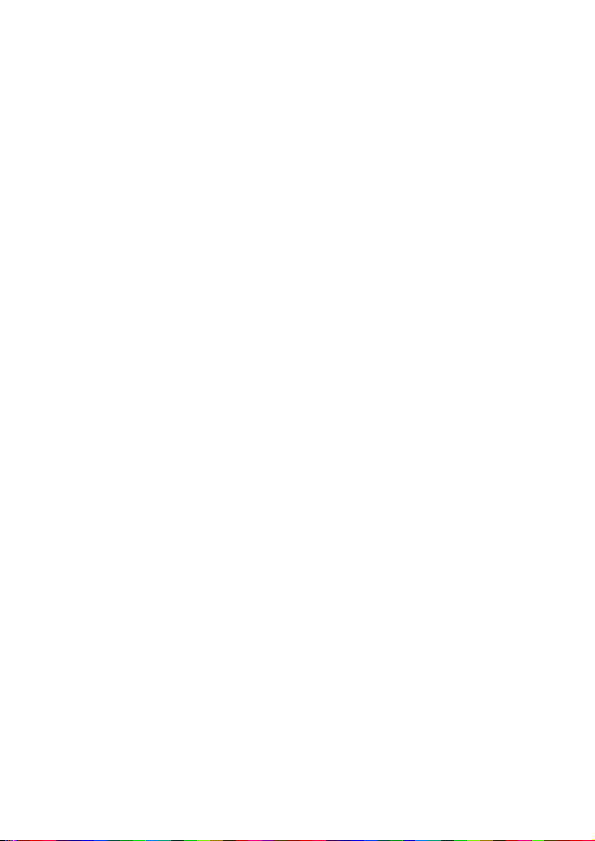
!
Never use an unapproved battery since
this could damage the phone and/or
battery and could cause the battery to
explode.
!
The battery does not need to be fully
discharged before recharging.
!
Use only LG-approved chargers specific
to your phone model since they are
designed to maximize battery life.
!
Do not disassemble or shortcircuit the
battery.
!
Keep the battery’s metal contacts clean.
!
Replace the battery when it no longer
provides acceptable performance. The
battery can be recharged several hundred
times before replacement.
!
Recharge the battery after long periods of
non-use to maximize battery life.
!
Battery life will vary due to usage patterns
and environmental conditions.
!
Use of extended backlighting,
MiniBrowser, and data connectivity kits
affect battery life and talk/standby times.
Safety Information
Please read and observe the following
information for safe and proper use of your
phone and to prevent damage. Also, keep
the user’s guide in an accessible place at all
the times after reading it.
Explosion, Shock, and Fire
Hazards
!
Unplug the power cord and charger
during lightning storms to avoid electric
shock or fire.
!
Make sure that no sharp-edged items
such as animal’s teeth, nails, come into
contact with the battery. There is a risk of
this causing a fire.
!
Do not use harsh chemicals(such as
alcohol, benzene, thinners, etc.) or
detergents to clean your phone. There is
a risk of this causing a fire.
!
Do not handle the phone with wet hands
while it is being charged. It may cause
an electric shock or seriously damage
your phone.
9
Page 10
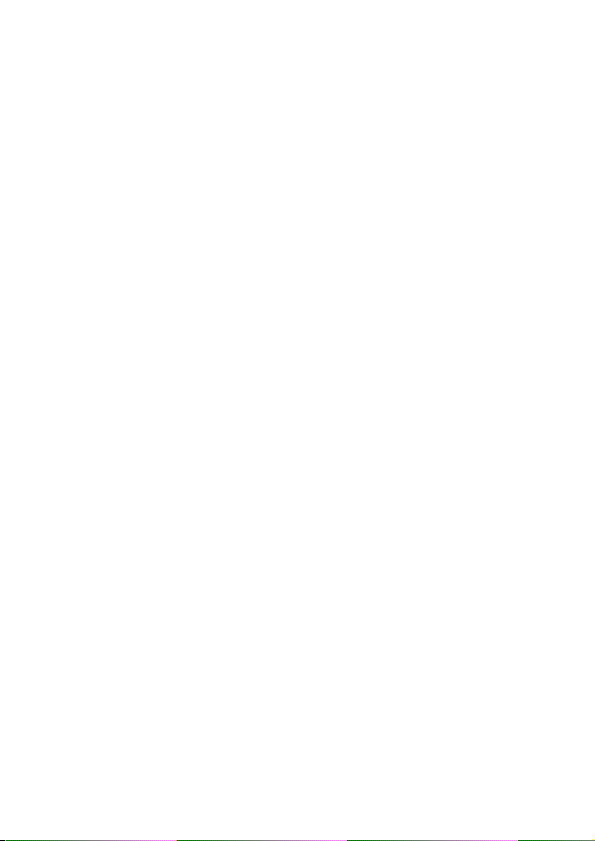
Safety
!
Do not drop, strike, or shake your phone
severely. Such actions may harm the
internal circuit boards of the phone.
!
Do not put your phone in a place subject
to excessive dust and keep the minimum
required distance between the power
cord and heat sources.
!
Unplug the power cord prior to cleaning
your phone, and clean the power plug pin
when it is dirty.
!
Do not damage the power cord by
bending, twisting, pulling, or heating. Do
not use the plug if it is loose as it may
cause a fire or electric shock.
!
When using the power plug, ensure that
it is firmly connected. If it is not, it may
cause excessive heat or fire.
!
Do not place any heavy items on the
power cord. Do not allow the power cord
to be crimped as it may cause fire or
electric shock.
!
Do not disassemble the phone.
10
!
Do not place or answer calls while
charging the phone as it may short-circuit
the phone and/or cause electric shock
or fire.
!
If you put your phone in a pocket or bag
without covering the receptacle of the
phone (power plug pin), metallic articles
(such as a coin, paperclip or pen) may
short-circuit the phone. Always cover the
receptacle when not in use.
!
Do not short-circuit the battery. Metallic
articles such as a coin, paperclip or pen
in your pocket or bag may short-circuit
the + and – terminals of the battery
(metal strips on the battery) upon moving.
Short-circuit of the terminal may damage
the battery and cause an explosion.
!
Never place your phone in a microwave
oven as it will cause the battery to
explode.
Page 11
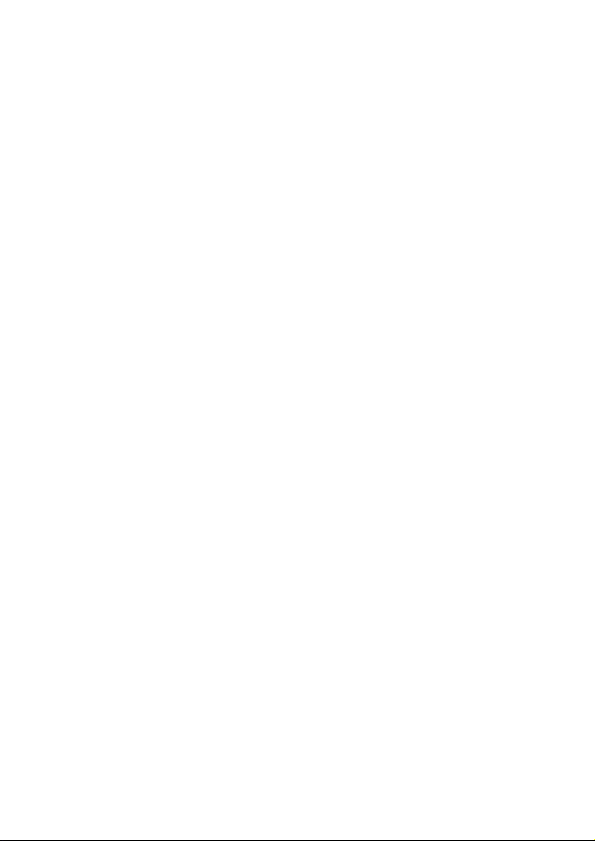
General Warnings and Cau tions
!
Only use the batteries, antennas, and
chargers provided by LG. The warranty
will not be applied to products provided
by other suppliers.
!
Store the battery in a place out of reach
of children.
!
Using a damaged battery or placing a
battery in your mouth may cause serious
injury.
!
Do not place items containing magnetic
components such as a credit card, phone
card, bank book or subway ticket near
your phone. The magnetism of the phone
may damage the data stored in the
magnetic strip.
!
Do not hold or let the antenna come in
contact with your body during a call.
!
Talking on your phone for a long period of
time may reduce call quality due to heat
generated during use.
!
When the phone is not used for a long
period time, store it in a safe place with
the power cord unplugged.
!
Using the phone in proximity to receiving
equipment (i.e., TV or radio) may cause
interference to the phone.
!
Only authorized personnel should service
the phone and its accessories. Faulty
installation or service may result in
accidents and consequently invalidate the
warranty.
!
Do not use the phone if the antenna is
damaged. If a damaged antenna contacts
skin, it may cause a slight burn. Please
contact an LG Authorized Service Center
to replace the damaged antenna.
!
Do not use the phone in areas where its
use is prohibited. (For example: aircraft)
!
Do not immerse your phone in water. If
this happens, turn it off immediately and
remove the battery. If the phone does not
work, take it to an LG Authorized Service
Center.
!
Use accessories, such as earphones and
headsets, with caution. Ensure that cables
are tucked away safely and do not touch
the antenna unnecessarily.
11
Page 12
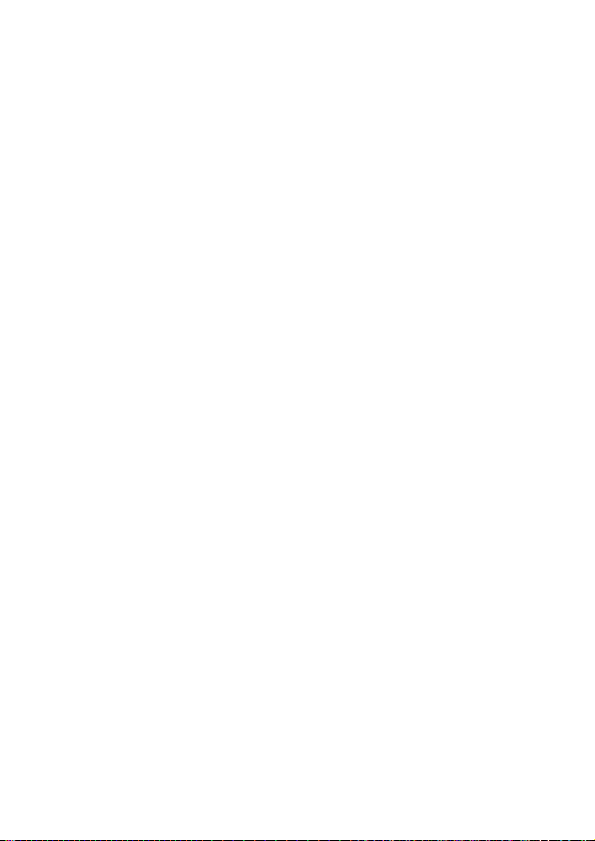
Safety
Warning! Important Safety
Information
Avoiding hearing damage
!
Permanent hearing loss may occur if
you use your phone and/or headset at
a high volume. Set the volume to a safe
level. You can adapt over time to a higher
volume of sound that may sound normal
but can be damaging to your hearing. If
you experience ringing in your ears or
muffled speech, stop listening and have
your hearing checked. The louder the
volume, the less time is required before
your hearing could be affected. Hearing
experts suggest that to protect your
hearing:
!
Limit the amount of time you use your
phone and/or headset at high volume.
!
Avoid turning up the volume to block out
noisy surroundings.
12
!
Turn the volume down if you can’t hear
people speaking near you. For information
about how to set a maximum volume limit
on your phone, see the features guide for
your phone.
Using your phone safely
Use of your phone while operating a vehicle
is not recommended and is illegal in some
areas. Be careful and attentive while driving.
Stop using your phone if you find it disruptive
or distracting while operating any type of
vehicle or performing any other activity that
requires your full attention.
FDA Consumer Update
The U.S. Food and Drug Administration’s
Center for Devices and Radiological Health
Consumer Update on Mobile Phones:
1. Do wireless phones pose a health
hazard?
The available scientific evidence does
not show that any health problems are
associated with using wireless phones. There
is no proof, however, that wireless phones
Page 13
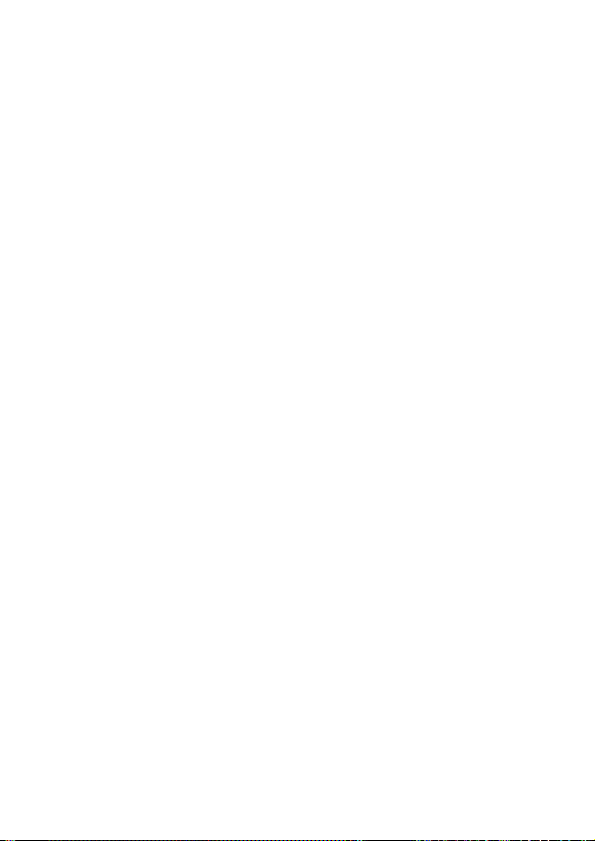
are absolutely safe. Wireless phones emit
low levels of radiofrequency energy (RF)
in the microwave range while being used.
They also emit very low levels of RF when
in the Main Menu Screen. Whereas high
levels of RF can produce health effects
(by heating tissue), exposure to low level
RF that does not produce heating effects
causes no known adverse health effects.
Many studies of low level RF exposures
have not found any biological effects. Some
studies have suggested that some biological
effects may occur, but such findings have
not been confirmed by additional research.
In some cases, other researchers have had
difficulty in reproducing those studies, or
in determining the reasons for inconsistent
results.
2. What is the FDA's role concerning the
safety of wireless phones?
Under the law, the FDA does not review
the safety of radiationemitting consumer
products such as wireless phones before
they can be sold, as it does with new drugs
or medical devices. However, the agency has
authority to take action if wireless phones
are shown to emit radiofrequency energy
(RF) at a level that is hazardous to the user.
In such a case, the FDA could require the
manufacturers of wireless phones to notify
users of the health hazard and to repair,
replace, or recall the phones so that the
hazard no longer exists.
Although the existing scientific data do not
justify FDA regulatory actions, the FDA has
urged the wireless phone industry to take a
number of steps, including the following:
!
Support needed research into possible
biological effects of RF of the type emitted
by wireless phones.
!
Design wireless phones in a way that
minimizes any RF exposure to the user
that is not necessary for device function;
and cooperate in providing users of
wireless phones with the best possible
information on possible effects of wireless
phone use on human health.
The FDA belongs to an interagency working
group of the federal agencies that have
responsibility for different aspects of RF
13
Page 14

Safety
safety to ensure coordinated efforts at the
federal level. The following agencies belong
to this working group:
!
National Institute for Occupational Safety
and Health.
!
Environmental Protection Agency.
!
Occupational Safety and Health
Administration.
!
National Telecommunications and
Information Administration.
The National Institutes of Health participates
in some interagency working group
activities, as well. The FDA shares regulatory
responsibilities for wireless phones with the
Federal Communications Commission (FCC).
All phones that are sold in the United States
must comply with FCC safety guidelines that
limit RF exposure. The FCC relies on the
FDA and other health agencies for safety
questions about wireless phones. The FCC
also regulates the base stations that the
wireless phone networks rely upon. While
these base stations operate at higher power
than do the wireless phones themselves,
the RF exposures that people get from these
14
base stations are typically thousands of
times lower than those they can get from
wireless phones. Base stations are thus not
the subject of the safety questions discussed
in this document.
3. What kinds of phones are the subject
of this update?
The term “wireless phone” refers here to
handheld wireless phones with built-in
antennas, often called “cell”, “mobile”, or
“PCS” phones. These types of wireless
phones can expose the user to measurable
radiofrequency energy (RF) because of
the short distance between the phone and
the user’s head. These RF exposures are
limited by FCC safety guidelines that were
developed with the advice of the FDA and
other federal health and safety agencies.
When the phone is located at greater
distances from the user, the exposure to RF
is drastically lower because a person's RF
exposure decreases rapidly with increasing
distance from the source. The so called
“cordless phones,” which have a base unit
connected to the telephone wiring in a
Page 15
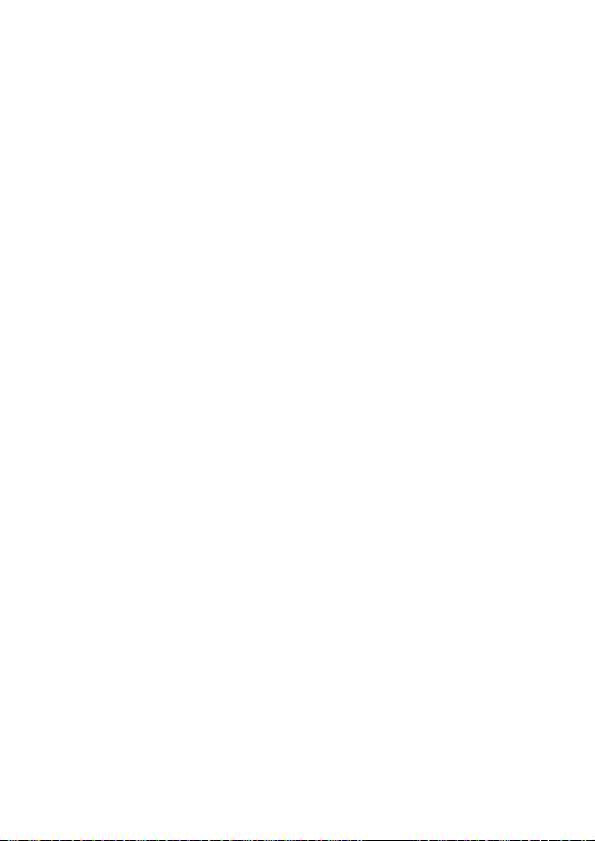
house, typically operate at far lower power
levels, and thus produce RF exposures far
below the FCC safety limits.
4. What are the results of the research
done already?
The research done thus far has produced
conflicting results, and many studies
have suffered from flaws in their research
methods.
Animal experiments investigating the effects
of radiofrequency energy (RF) exposures
characteristic of wireless phones have
yielded conflicting results that often cannot
be repeated in other laboratories. A few
animal studies, however, have suggested
that low levels of RF could accelerate the
development of cancer in laboratory animals.
However, many of the studies that showed
increased tumor development used animals
that had been genetically engineered or
treated with cancer-causing chemicals so
as to be pre-disposed to develop cancer
in the absence of RF exposure. Other
studies exposed the animals to RF for up
to 22 hours per day. These conditions are
not similar to the conditions under which
people use wireless phones, so we don’t
know with certainty what the results of such
studies mean for human health. Three large
epidemiology studies have been published
since December 2000. Between them, the
studies investigated any possible association
between the use of wireless phones and
primary brain cancer, glioma, meningioma,
or acoustic neuroma, tumors of the brain or
salivary gland, leukemia, or other cancers.
None of the studies demonstrated the
existence of any harmful health effects from
wireless phone RF exposures.
However, none of the studies can answer
questions about long-term exposures, since
the average period of phone use in these
studies was around three years.
5. What research is needed to decide
whether RF exposure from wireless
phones poses a health risk?
A combination of laboratory studies and
epidemiological studies of people actually
using wireless phones would provide some
of the data that are needed. Lifetime animal
15
Page 16
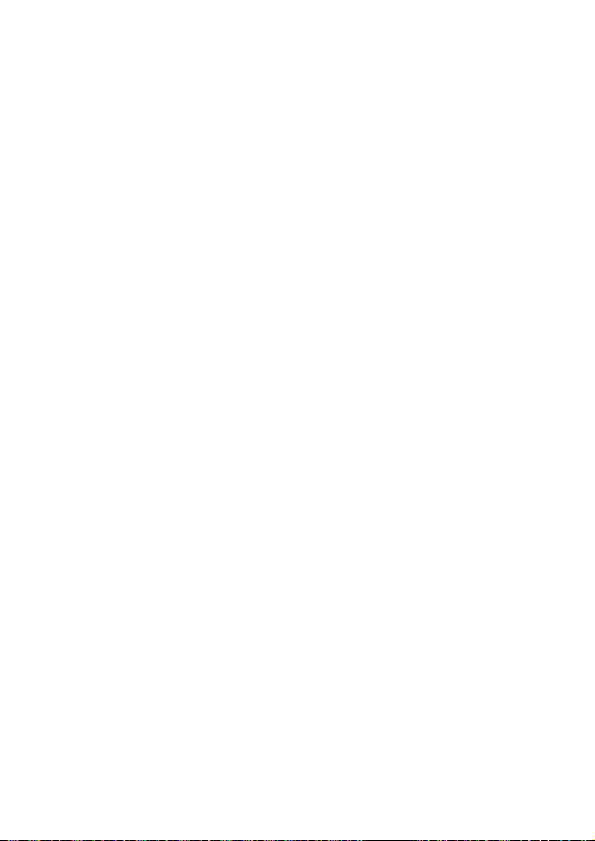
Safety
exposure studies could be completed in a
few years. However, very large numbers of
animals would be needed to provide reliable
proof of a cancer promoting effect if one
exists. Epidemiological studies can provide
data that is directly applicable to human
populations, but 10 or more years follow-up
may be needed to provide answers about
some health effects, such as cancer. This
is because the interval between the time of
exposure to a cancer-causing agent and the
time tumors develop — if they do — may
be many, many years. The interpretation
of epidemiological studies is hampered by
difficulties in measuring actual RF exposure
during day-to-day use of wireless phones.
Many factors affect this measurement, such
as the angle at which the phone is held, or
which model of phone is used.
6. What is the FDA doing to find out
more about the possible health
effects of wireless phone RF?
The FDA is working with the U.S. National
Toxicology Program and with groups of
investigators around the world to ensure that
16
high priority animal studies are conducted
to address important questions about the
effects of exposure to radio frequency energy
(RF). The FDA has been a leading participant
in the World Health Organization International
Electromagnetic Fields (EMF) Project since
its inception in 1996. An influential result
of this work has been the development of a
detailed agenda of research needs that has
driven the establishment of new research
programs around the world. The project
has also helped develop a series of public
information documents on EMF issues. The
FDA and the Cellular Telecommunications
& Internet Association (CTIA) have a formal
Cooperative Research and Development
Agreement (CRADA) to do research on
wireless phone safety. The FDA provides
the scientific oversight, obtaining input
from experts in government, industry, and
academic organizations. CTIA-funded
research is conducted through contracts
with independent investigators. The initial
research will include both laboratory studies
and studies of wireless phone users. The
CRADA will also include a broad assessment
Page 17
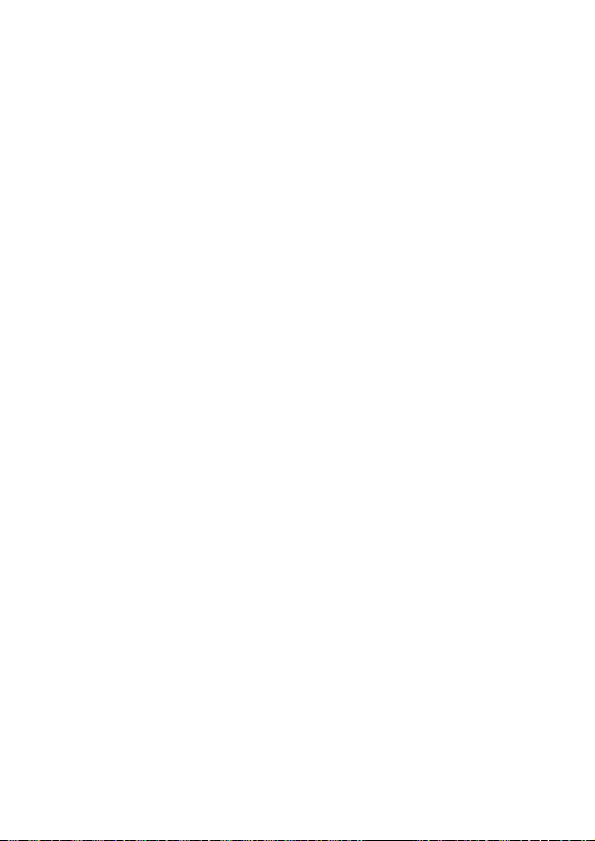
of additional research needs in the context
of the latest research developments around
the world.
7. How can I find out how much radio
frequency energy exposure I can get
by using my wireless phone?
All phones sold in the United States must
comply with Federal Communications
Commission (FCC) guidelines that limit
radio frequency energy (RF) exposures.
The FCC established these guidelines in
consultation with the FDA and the other
federal health and safety agencies. The
FCC limit for RF exposure from wireless
telephones is set at a Specific Absorption
Rate (SAR) of 1.6 watts per kilogram (1.6
W/kg). The FCC limit is consistent with the
safety standards developed by the Institute
of Electrical and Electronic Engineering
(IEEE) and the National Council on Radiation
Protection and Measurement. The exposure
limit takes into consideration the body’s
ability to remove heat from the tissues that
absorb energy from the wireless phone
and is set well below levels known to have
effects. Manufacturers of wireless phones
must report the RF exposure level for each
model of phone to the FCC. The FCC website
(http://www.fcc.gov/oet/rfsafety) gives
directions for locating the FCC identification
number on your phone so you can find your
phone’s RF exposure level in the online
listing.
8. What has the FDA done to measure
the radio frequency energy coming
from wireless phones?
The Institute of Electrical and Electronic
Engineers (IEEE) is developing a technical
standard for measuring the radio frequency
energy (RF) exposure from wireless
phones and other wireless handsets with
the participation and leadership of FDA
scientists and engineers. The standard,
“Recommended Practice for Determining
the Spatial-Peak Specific Absorption Rate
(SAR) in the Human Body Due to Wireless
Communications Devices: Experimental
Techniques,” sets forth the first consistent
test methodology for measuring the rate
at which RF is deposited in the heads of
17
Page 18
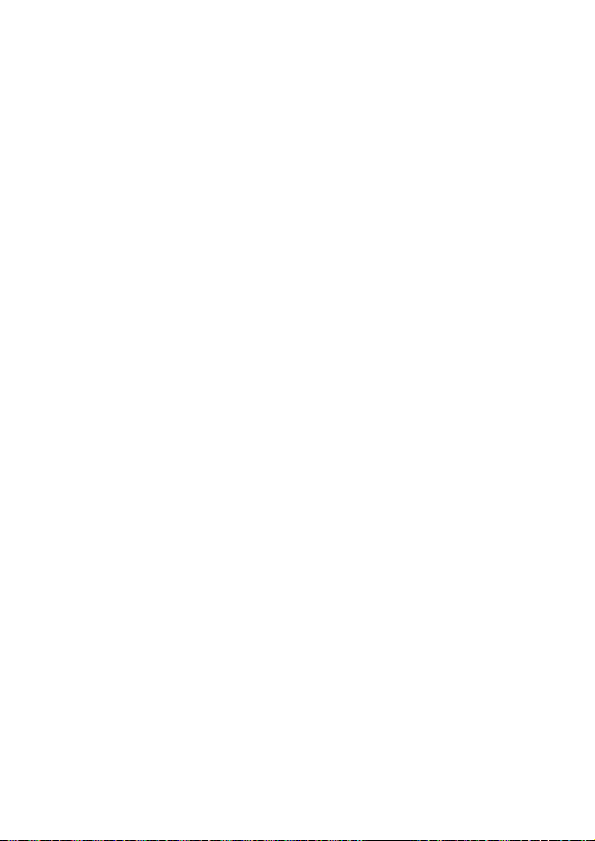
Safety
wireless phone users.
The test method uses a tissue-simulating
model of the human head. Standardized
SAR test methodology is expected to greatly
improve the consistency of measurements
made at different laboratories on the
same phone. SAR is the measurement of
the amount of energy absorbed in tissue,
either by the whole body or a small part
of the body. It is measured in watts/kg (or
milliwatts/g) of matter. This measurement is
used to determine whether a wireless phone
complies with safety guidelines.
9. What steps can I take to reduce my
exposure to radio frequency energy
from my wireless phone?
If there is a risk from these products — and
at this point we do not know that there
is — it is probably very small. But if you are
concerned about avoiding even potential
risks, you can take a few simple steps to
minimize your exposure to radio frequency
energy (RF). Since time is a key factor in
how much exposure a person receives,
reducing the amount of time spent using a
18
wireless phone will reduce RF exposure. If
you must conduct extended conversations
by wireless phone every day, you could
place more distance between your body and
the source of the RF, since the exposure
level drops off dramatically with distance.
For example, you could use a headset and
carry the wireless phone away from your
body or use a wireless phone connected to
a remote antenna. Again, the scientific data
do not demonstrate that wireless phones are
harmful. But if you are concerned about the
RF exposure from these products, you can
use measures like those described above
to reduce your RF exposure from wireless
phone use.
10. What about children using wireless
phones?
The scientific evidence does not show
a danger to users of wireless phones,
including children and teenagers. If you
want to take steps to lower exposure to
radio frequency energy (RF), the measures
described above would apply to children
and teenagers using wireless phones.
Page 19
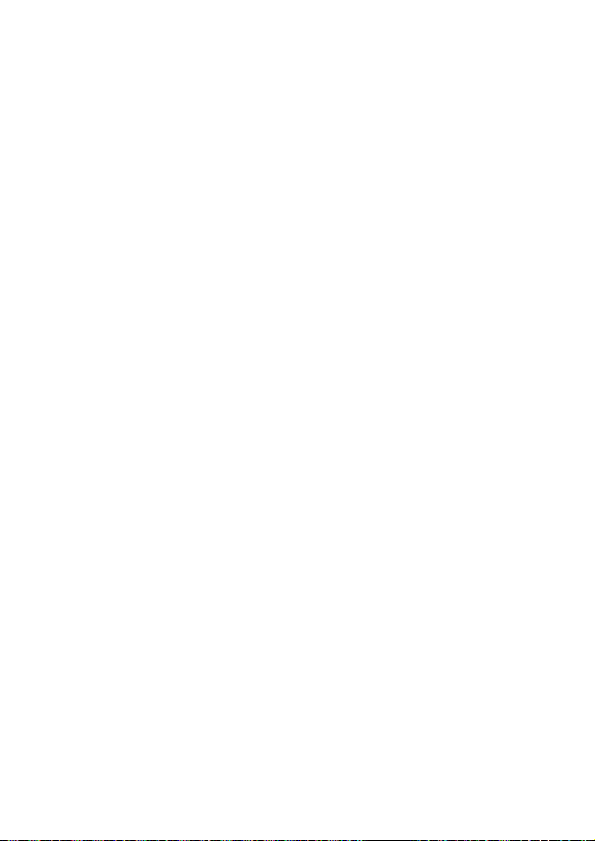
Reducing the time of wireless phone use
and increasing the distance between the
user and the RF source will reduce RF
exposure. Some groups sponsored by other
national governments have advised that
children be discouraged from using wireless
phones at all. For example, the government
in the United Kingdom distributed leaflets
containing such a recommendation in
December 2000. They noted that no
evidence exists that using a wireless phone
causes brain tumors or other ill effects. Their
recommendation to limit wireless phone use
by children was strictly precautionary; it was
not based on scientific evidence that any
health hazard exists.
11. What about wireless phone
interference with medical
equipment?
Radio frequency energy (RF) from wireless
phones can interact with some electronic
devices. For this reason, the FDA helped
develop a detailed test method to measure
electromagnetic interference (EMI) of
implanted cardiac pacemakers and
defibrillators from wireless telephones.
This test method is now part of a standard
sponsored by the Association for the
Advancement of Medical instrumentation
(AAMI). The final draft, a joint effort by the
FDA, medical device manufacturers, and
many other groups, was completed in late
2000. This standard will allow manufacturers
to ensure that cardiac pacemakers and
defibrillators are safe from wireless phone
EMI. The FDA has tested hearing aids for
interference from handheld wireless phones
and helped develop a voluntary standard
sponsored by the Institute of Electrical and
Electronic Engineers (IEEE). This standard
specifies test methods and performance
requirements for hearing aids and wireless
phones so that no interference occurs when
a person uses a “compatible” phone and a
“compatible” hearing aid at the same time.
This standard was approved by the IEEE in
2000. The FDA continues to monitor the use
of wireless phones for possible interactions
with other medical devices. Should harmful
interference be found to occur, the FDA will
conduct testing to assess the interference
19
Page 20
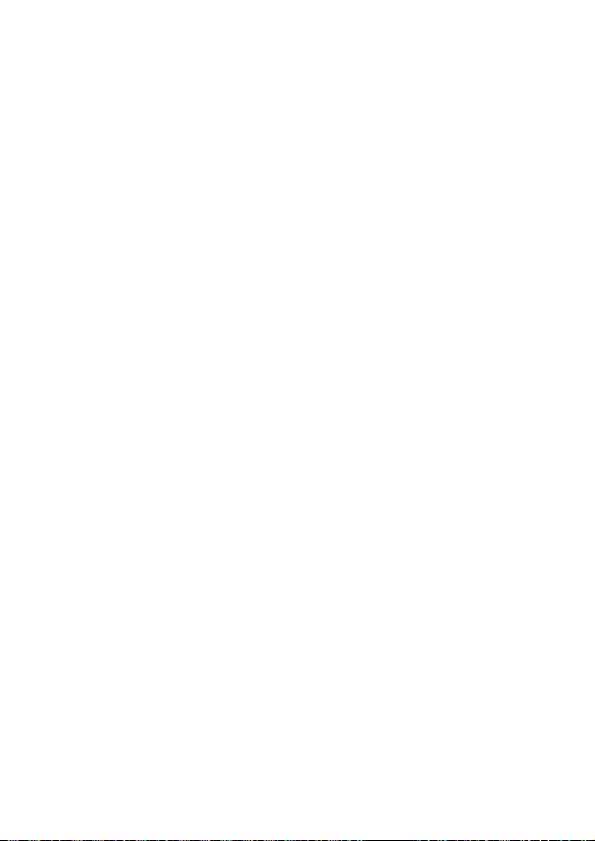
Safety
and work to resolve the problem.
12. Where can I find additional
information?
For additional information, please refer to
the following resources: FDA web page
on wireless phones (http://www.fda.gov/)
Federal Communications Commission (FCC)
RF Safety Program (http://www.fcc.gov/
oet/rfsafety) International Commission on
Non-lonizing Radiation Protection (http://
www.icnirp.de) World Health Organization
(WHO) International EMF Project (http://www.
who.int/peh-emf/en/) National Radiological
Protection Board (UK) (http://www.hpa.org.
uk/radiation/)
Consumer Information on SAR
(Specific Absorption Rate)
This Model Phone Meets the Government’s
Requirements for Exposure to Radio
Waves. Your wireless phone is a radio
transmitter and receiver. It is designed and
manufactured not to exceed the emission
limits for exposure to radio frequency (RF)
energy set by the Federal Communications
20
Commission of the U.S. Government. These
limits are part of comprehensive guidelines
and establish permitted levels of RF energy
for the general population. The guidelines
are based on standards that were developed
by independent scientific organizations
through periodic and thorough evaluation of
scientific studies. The standards include a
substantial safety margin designed to assure
the safety of all persons, regardless of age
and health.
The exposure standard for wireless mobile
phones employs a unit of measurement
known as the Specific Absorption Rate, or
SAR. The SAR limit set by the FCC/IC is
1.6 W/kg*. Tests for SAR are conducted
using standard operating positions specified
by the FCC with the phone transmitting
at its highest certified power level in all
tested frequency bands. Although SAR is
determined at the highest certified power
level, the actual SAR level of the phone while
operating can be well below the maximum
value. Because the phone is designed to
operate at multiple power levels to use only
the power required to reach the network,
Page 21

in general, the closer you are to a wireless
base station antenna, the lower the power
output.
Before a phone model is available for sale
to the public, it must be tested and certified
to the FCC that it does not exceed the limit
established by the government-adopted
requirement for safe exposure. The tests are
performed in positions and locations (e.g., at
the ear and worn on the body) as required
by the FCC for each model.
The highest SAR value for this model
phone when tested for use at the ear is
0.50 W/kg and when worn on the body,
as described in this user guide, is 0.56 W/
kg (body-worn measurements differ among
phone models, depending upon available
accessories and FCC/IC requirements).
While there may be differences between
SAR levels of various phones and at various
positions, they all meet the government
requirement for safe exposure. The FCC has
granted an Equipment Authorization for this
model phone with all reported SAR levels
evaluated as in compliance with the FCC
RF emission guidelines. SAR information
on this model phone is on file with the
FCC and can be found under the Display
Grant section of http://www. fcc.gov/oet/ea/
fccid after searching on FCC ID: ZNFA447
Additional information on Specific Absorption
Rates (SAR) can be found on the Cellular
Telecommunications Industry Association
(CTIA) website at http://www.ctia.org/
* In the United States and Canada, the
SAR limit for mobile phones used by the
public is 1.6 watts/kg (W/kg) averaged
over one gram of tissue. The standard
incorporates a substantial margin of
safety to give additional protection for the
public and to account for any variations in
measurements.
* Product meets current FCC & IC Radio
Frequency Exposure Guidelines.
FCC ID: ZNFA447
IC ID: 2703C-A447
21
Page 22
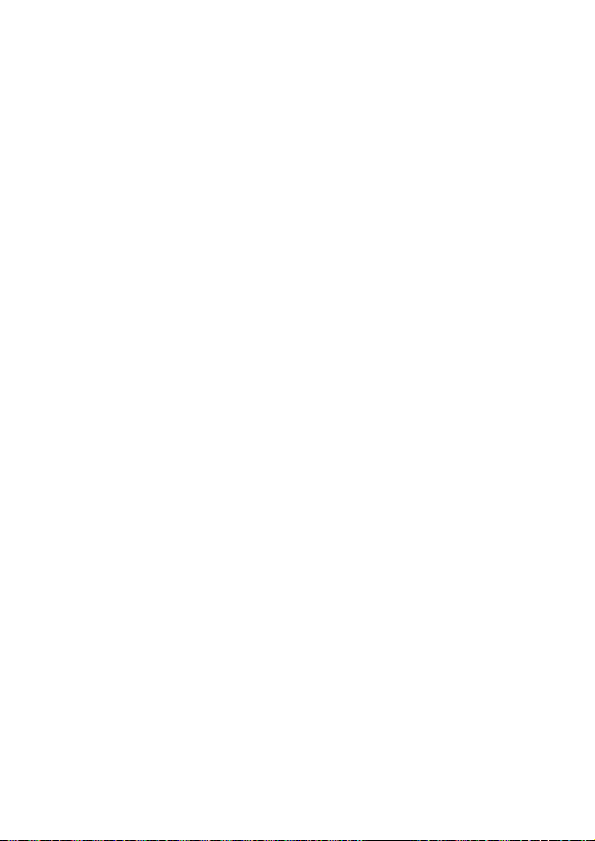
Safety
Body-worn Operation
This device was tested for typical body-worn
operations with the back of the phone kept
1.5cm (0.59 inches) between the user’s
body and the back of the phone. To comply
with FCC RF exposure requirements, a
minimum separation distance of 1.5cm
(0.59 inches) must be maintained between
the user's body and the back of the phone.
Third-party belt-clips, holsters, and similar
accessories containing metallic components
may not be used. Body-worn accessories
that cannot maintain 1.5cm (0.59 inches)
separation distance between the user's body
and the back of the phone, and have not
been tested for typical bodyworn operations
may not comply with FCC RF exposure limits
and should be avoided.
22
FCC Part 15.19 statemnet
This device complies with part 15 of FCC
rules and ICES-003 Class B digital apparatus
requirements for Industry Canada. Operation
is subject to the following two conditions:(1)
This device may not cause harmful
interference, and (2) this device must
accept any interference received, including
interference that may cause undesired
operation.
Part 15.21 statement
Change or Modifications that are not
expressly approved by the manufacturer
could void the user's authority to operate the
equipment.
Part 15.105 statement
This equipment has been tested and found
to comply with the limits for a class B digital
device, pursuant to Part 15 of the FCC
Rules.
These limits are designed to provide
reasonable protection against harmful
interference in a residential installation.
Page 23

This equipment generates uses and can
radiate radio frequency energy and, if not
installed and used in accordance with the
instructions, may cause harmful interference
to radio communications. However, there
is no guarantee that interference will not
occur in a particular installation. If this
equipment does cause harmful interference
to radio or television reception, which can
be determined by turning the equipment
off and on, the user is encouraged to try to
correct the interference by one or more of
the following measures:
!
Reorient or relocate the receiving
antenna.
!
Increase the separation between the
equipment and receiver.
!
Connect the equipment into an outlet on
a circuit different from that to which the
receiver is connected.
!
Consult the dealer or an experienced
radio/TV technician for help.
Ambient temperatures
Max: +50°C (discharging),
+45°C (charging)
Min: -10°C
UMTS 1700MHz
GSM 850/900/1800/1900 MHz
23
Page 24
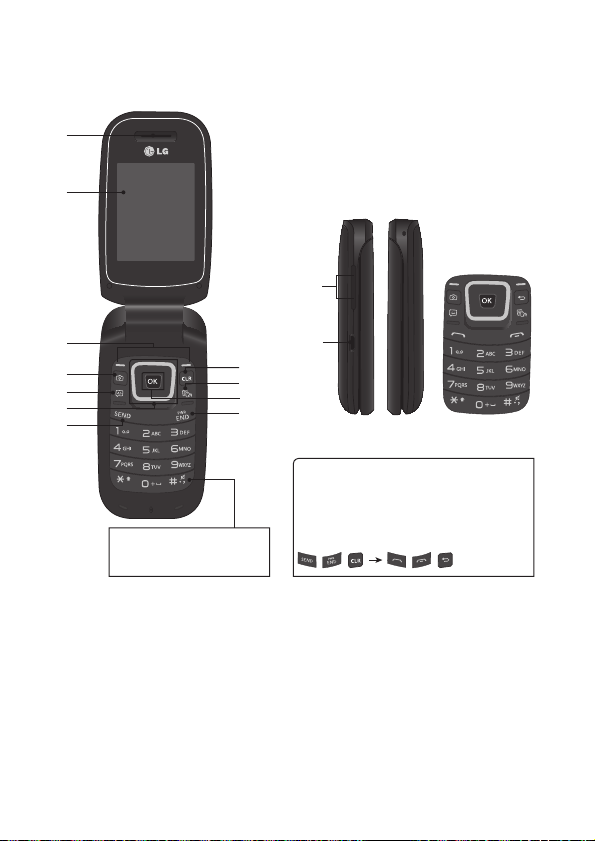
Your Phone
3
5
6
4
7
Press and hold to activate/
deactivate Vibrating Mode.
8
9
10
11
1
2
Note
Keypad icons may be different according
to the different version of H/W.
3 different icons classified by H/W version.
/ / / /
13
12
Phone Components
24
Page 25

1. Earpiece: Lets you hear the caller during
Games & Apps
Contact List
Alarm Clock
Music
- In a menu: Navigates between menus.
7. Send Key: Press this key in standby
mode to quickly access the most recent
missed, dialed, and received calls. Also
dials a call when you enter a number.
8. Clear/Back Key: Allows you to return
to the previous screen. Press and hold to
activate the Voice Command function.
9. TTS Mode Key: Lets you turn the TTS
mode on/off.
10. OK Key: Select options and menus.
11. End/Power Key: Allows you to power
the phone on or off, end calls, or return
to standby mode.
12. Volume Keys: Allows you to control the
Master Volume while in standby mode
and the earpiece volume during a call.
13. Charger/USB Port: Allows you to
connect a charger or other supported
accessories.
a call.
2. Main LCD: Displays phone status icons,
menu items, web items, web information,
pictures and more, in full colour.
3. Left Soft Key/Right Soft Key: Each of
these keys perform the functions indicated
by the text on the display immediately
above them.
4. Camera Key: Lets you activate the
Camera and take pictures.
5. Message Hot Key: Trigger this key to
directly go to Create Message.
6. Navigation Keys
Home screen functions:
25
Page 26

Your Phone
Back Cover
SIM Card Slot
Battery
Rear view
26
Page 27

Installing the SIM card and
2. Remove the battery
Hold the top edge of the phone and use
the fingernail cutout near the bottom of
the battery to lift the battery from the
phone.
Warning
Do not remove the battery when the
phone is turned on; this can damage the
phone.
Getting Started
battery
1. Remove the back cover
Place your thumb at the top part of the
back cover and slide it downwards to
remove it.
27
Page 28

Getting Started
4. Install the battery
Insert the top of the battery first into the
top edge of the battery compartment.
Ensure that the battery contacts align with
the terminals on the phone. Press the
bottom of the battery down until it snaps
into place.
5. Install the back cover
Align the back cover on the battery
compartment and slide it upwards until it
locks into place.
3. Install the SIM card
Slide the SIM card into the SIM card slot
(as shown below). Make sure that the
gold contact area on the card is facing
downwards. To remove the SIM card, pull
it gently in the opposite direction.
28
Page 29

Battery Information and Care
Warning
Use of unauthorized accessories could
damage your phone and void your
warranty.
Always unplug the charger from the wall
socket after the phone is fully charged to
save unnecessary power consumption of
the charger.
Charging your phone
Locate the Charger/USB Port on the left side
of your phone. Insert the charger connector
to the phone (the ‘B’ side of the connector
has to be facing up when connecting to the
phone) and then plug into the wall socket.
Your LG-A447 will need to be charged until
the Full Battery message appears on the
screen.
Important!
You must insert the battery before
charging.
29
Page 30

Getting Started
Network signal strength (number
of bars will vary)
No network signal
Low Battery
New text message
An alarm is set
Ring profile in use
Silent All profile in use
EDGE network available
Bluetooth is active
3G network available
The browser is active
Vibrating Mode On
ICON/
INDICATOR
DESCRIPTION
Speakerphone
Call in Progress
Voicemail
Battery Full
Battery Charging
Flight Mode On
Camera in use
Camcorder in use
Camcorder timer
On-Screen Icons
The table below describes various display
indicators or icons that appear on the
phone’s display screen.
ICON/
DESCRIPTION
INDICATOR
30
Page 31

Before you begin
to erase the entire number.
3 Press the Send Key
to call the
number.
4 To end the call, press the End/Power Key
.
Making a Call with the Send
Key
1 Press the Send Key to display the
most recent missed, dialed and received
calls will be displayed.
2 Highlight the desired number by using the
Navigation Keys.
3 Press the Send Key
.
Making International Calls
1 Press and hold the key and the
international access character ‘+’ will
appear.
2 Enter the country code, area code, and
the phone number.
3 Press the Send Key
to call the
number.
Ending a Call
To end a call, press the End/Power Key
.
General Functions
Remember that you can select the menu
icons from Menu screen using the number
keys if you set the Menu Style as List. If
you set the Menu Style as Icon, you can
only use the Navigation Keys to select the
menu icons.
Making a Call
1 Make sure your phone is powered on.
2 Enter a phone number including the area
code. To edit a number on the display
screen, simply press the Clear/Back Key
to erase one digit at a time.
Press and hold the Clear/Back Key
31
Page 32

General Functions
.
1 Press the down Navigation Key
to
access the Contact List.
2 Highlight the Contact and press the Send
Key
.
Answering a Call
When you receive a call, the phone displays
a notification on the screen and rings and/
or vibrates. If the caller can be identified, the
caller’s phone number (or name, if stored in
your Contacts) is displayed.
1 Press the Send Key
or the Left Soft
Key Accept to answer an incoming
call.
If the Answer Mode has been set as
Any Key ( Menu > Settings >
Call > Answer Mode), any
key press will answer a call, except for the
End/Power Key
, the Right Soft Key
, or the Volume Keys.
2 End the call by pressing the End/Power
Key
.
Note
You can answer a call while using other
functions or features.
Adjusting the Volume
Use the Volume Keys during a call to adjust
the earpiece volume.
While in standby mode, you can adjust the
Master Volume using the Volume Keys.
Vibrating Mode (Quick)
Vibrating Mode can be activated by pressing
and holding down the
key.
Making a Call from the Contacts
You can store frequently called names and
phone numbers in the SIM card as well as in
your Contacts List.
You can dial a number by simply highlighting
a name in the Contacts List and pressing the
Send Key
32
Page 33

Signal Strength
when in a text entry field.
You can check the current text input mode in
the upper right corner of the screen.
The following text input modes are available
on the phone.
ABC Mode
This mode allows you to enter letters by
pressing the key labeled with the required
letter.
123 Mode (Numbers Mode)
Type numbers using one keystroke per
number. To change to 123 mode in a text
entry field, press the key until 123
mode is displayed in the upper right corner.
Symbol Mode
The Symbol Mode enables you to enter
various symbols or special characters.
To enter a symbol, press the
key. Use
the Navigation Keys to highlight the desired
symbol and press the OK Key
.
If you are inside a building, being near a
window may give you better reception. You
can see the strength of your signal by the
signal indicator on your phone’s display
screen.
Entering Text
You can enter alphanumeric characters by
using the phone’s keypad. For example,
storing names in the Contacts, writing
a message, or scheduling events in the
calendar all require text to be entered.
Changing the Text Input Mode
Change the text input mode by pressing
33
Page 34

General Functions
key
once. To delete letters, press the Clear/
Back Key
. Press and hold down the
Clear/Back Key
to erase all of the
entered text.
Note
Refer to the table below for more
information on the characters available
using the keys.
Key
Characters in the Order Displayed
Upper Case Lower Case
1
. , ’ @ ? ! - : / 1 . , ’ @ ? ! - : / 1
2
A B C 2 a b c 2
3
D E F 3 d e f 3
4
G H I 4 g h i 4
Key
Characters in the Order Displayed
Upper Case Lower Case
5
J K L 5 j k l 5
6
M N O 6 m n o 6
7
P Q R S 7 p q r s 7
8
T U V 8 t u v 8
9
W X Y Z 9 w x y z 9
0
Space Key,
0 (Long press)
Space Key,
0 (Long press)
Using the 123 (Numbers) Mode
The 123 Mode enables you to enter
numbers in a text message (a telephone
number, for example) more quickly. Press
the keys corresponding to the required
digits before manually switching back to the
appropriate text entry mode.
Using the ABC Mode
Use the alphanumeric keypad to enter your
text.
1 Press the key labeled with the required
letter.
2 To insert a space, press the
34
Page 35

During a Call
Options.
Making a Second Call
You can select a number you wish to dial
from the Contacts to make a second call.
1 Press the Left Soft Key
Options,
then select Contacts.
2 Highlight the contact, then press the Send
Key
to make a second call.
Swapping Between Two Calls
Once the second call has been dialed (or
answered), you can switch between the calls
by using one of the following three methods:
Press the Send Key .
Press the Left Soft Key Options
and then select Swap Calls.
Press the up or down Navigation Keys.
Answering an Incoming Call
To answer an incoming call when the
handset is ringing, simply press the Send
Key . The handset is also able to warn
you of an incoming call while you are already
on a call. A tone sounds in the earpiece
and the display will show that a second
call is waiting. This feature, known as Call
Waiting, is only available if your network
supports it.
If Call Waiting is turned on, you can put the
first call on hold and answer the second call
by pressing the Send Key
.
In-Call Menu
Your phone provides a number of control
functions that you can use during a call.
To access these functions during a call,
press the Left Soft Key
35
Page 36

In-Call Menu
.
Muting the Microphone
You can mute the microphone during a call
by pressing the Right Soft Key
Mute.
The handset can be unmuted by pressing
the Right Soft Key Unmute. When the
handset is muted, the caller cannot hear
you, but you can still hear the caller.
Using the Speakerphone
You can use the integrated Speakerphone
during a call by pressing the OK Key
Spk. On. The loudspeaker is automatically
deactivated when you end the call.
Warning
Due to increased volume levels, do not
place the phone near your ear while the
speakerphone is enabled.
Rejecting an Incoming Call
You can reject an incoming call without
answering by simply pressing the End/Power
Key
36
Page 37

Contact List
Menu,
Contacts and
Contact List.
New Contact
This menu allows you to add a new contact
to the Contact List. You can enter contact
address information including name,
phone numbers, email addresses, group
information items, memo, ringtone, and a
contact Picture ID.
To access New Contact, from the standby
screen, press the Left Soft Key
Menu,
Contacts and New Contact.
Groups
This menu allows you to manage group
information. You can also configure a
ringtone for a group so that the group
ringtone sounds when a call from a specific
contact address within that group is received
and there is no ringtone configured for the
specific contact address.
To access Groups, from the standby screen,
press the Left Soft Key
Menu,
Contacts and
Groups.
Speed Dial
This menu allows you to assign a frequentlycalled contact to the Speed Dial List. You can
select a number from 2 to 9 as a speed dial.
To access Speed Dial List, from the standby
screen, press the Left Soft Key
Menu,
Contacts and Speed Dial.
Contacts
This menu allows you to save and manage
contact address information. The Contact
List allows you to add a new address or
search saved contact addresses by name.
To access Contact List, from the standby
screen, press the Left Soft Key
37
Page 38

Contacts
Menu, Contacts and SIM
Management.
Own Number
This displays your phone numbers stored in
the SIM card.
To access Own Number, from the standby
screen, press the Left Soft Key
Menu,
Contacts and Own Number.
My Business Card
This displays your business card stored in
the handset. You can also delete or edit it.
To access My Business Card, from the
standby screen, press the Left Soft Key
Menu, Contacts and My
Business Card.
SIM Management
This menu allows you to copy information
from your SIM card to your handset and vice
versa. If a name is duplicated during the
copying operation, the information is also
duplicated. You can also delete information
from the SIM card.
To access SIM Management, from the
standby screen, press the Left Soft Key
38
Page 39

This menu includes functions related to SMS
Menu.
2 Select Messages.
3 Press
Create Message.
OR
You can simply press the Message Hot Key
from the standby screen.
Note
If you insert a Picture, Audio, or Video
file while writing a multimedia message,
the file loading time will take about
5 seconds. You will not be able to activate
any key during the file loading time. When
the file loading is complete, you will be
able to write a multimedia message.
Editing a message
The following options are available when
editing a message.
Using Insert
While entering text, press the Right Soft
Key
Insert. The following options are
available.
!
Symbol: You can insert various symbols
into your message. Pressing the Left Soft
Key and Right Soft Key scrolls
through the pages.
!
Picture: You can select a picture to insert
by using the Navigation Keys. You can
preview the selected picture by pressing
the Right Soft Key View.
!
Audio: You can insert an audio file from
your saved audio files.
!
Video: You can insert a video clip from
your saved video clips.
!
Take New Picture: You can take and
insert a picture in your message.
Messages
(Short Message Service), MMS (Multimedia
Message Service), Voicemail as well as the
network’s service messages.
Create Message
1 From the standby screen, press the Left
Soft Key
39
Page 40

Messages
Options before you begin recording
to set the options (below). After recording
a new audio clip, you can delete it by
pressing the Left Soft Key Discard.
tQuality: Set the audio’s quality to Fine,
Normal, or Economy.
!
Record New Video: You can record a
new video by pressing the OK Key
Rec. When finished recording, press the
OK Key
Insert.
!
Slide: Allows you to insert another slide
before or after the current slide.
!
Template
tText: Allows you to easily insert
frequently used sentences in the text
message.
tMultimedia: Preset multimedia
templates can be created (
Menu > Messages > Message
Settings >
Multimedia
Message > Multimedia
Templates > New).
tSignature: Allows you to insert your
own created signature.
!
More: Allows you to insert vCard,
vCalendar, vNote, vTask or Contact.
Note
vCard, vCalendar, vNote and vTask
are created by the Contacts, Calendar,
Notepad, and Tasks functions,
respectively. Go to the Tools and Contacts
sections in this Manual for more detailed
information.
!
Record New Audio: You can record a
new audio clip by pressing the OK Key
Record. Press the Left Soft Key
40
Page 41

Using Options
Options.
tText Entry Mode: Sets the text input
mode. For more details, refer to Entering
Text (page 33).
tText Entry Settings
- Text Entry Language: Allows you to
set the text entry language to English or
français.
- T9 Word Candidate List: Displays the
word candidates as you type.
- T9 Next Word Prediction: Allows the
phone to predict the next word when
typing in T9 mode.
- T9 Dictionary: Allows you to add,
delete, reset, and modify words.
Save to Drafts: Saves the message to
Drafts.
Cancel Message: Allows you to exit the text
input mode without saving your message.
Sending a Message
After completing a message, press the OK
Key
Send To to select a recipient.
t&OUFSUIFSFDJQJFOUT'PSNPSFPQUJPOT
press the Left Soft Key
Options.
In this menu, you can choose from the
following options:
- Enter Number: Allows you to enter the
phone number using the keypad.
- Enter Email: Allows you to enter an
email address instead of a phone
number.
- Insert Symbol: Allows you to enter
symbols.
- Caller Groups: Displays Contacts
Groups.
- Recent Messages: Choose a Contact
from Recent Messages.
- Recent Calls: Choose a Contact from
Recent Calls.
- Delivery Options: Allows you to set the
options for Add Cc and Add Bcc.
- Save to Drafts: Saves the selected
message to Drafts.
While entering text, press the Left Soft Key
41
Page 42

Messages
Menu >
Messages >
Inbox.
When you press the Right Soft Key
Reply, you can reply to the sender of the
message.
While viewing the Inbox, press the Left Soft
Key
Options for the following options:
!
Add to Contact: You can save the
sender’s phone number in the Contact
List.
!
Delete: You can delete the selected
message.
!
Forward: You can forward the selected
message to another person.
!
Copy to SIM: You can copy to Phone
or SIM depending on where the text
message is stored.
!
Move to SIM: You can move to Phone
or SIM depending on where the text
message is stored.
!
Select Multiple: You can select multiple
messages.
!
Sort By: Allows you to sort the messages
by date, sender, read/unread, or subject.
!
Delete All Read Msg: You can delete all
read messages.
- Text Entry Mode
- Text Entry Settings
- Cancel Message: Allows you to cancel
the message.
Inbox
You will be alerted when you receive a
message. New messages are stored in the
Inbox. In the Inbox, you can identify each
message by icons. If you are notified that
you have received a multimedia message,
you can download the whole multimedia
message by selecting it in the Inbox menu.
To reach the Inbox, from the standby screen,
press the Left Soft Key
42
Page 43

Drafts
Menu, Messages, and Drafts.
When you press the Right Soft Key
Delete, it allows you to delete the message.
While viewing the Drafts, press the Left Soft
Key
Options for the following options:
!
Select Multiple: Allows you to select
multiple messages to delete.
!
Message Details: Allows you to view the
details of the message.
Outbox
Outbox is the storage place for recently
sent messages. When you press the Send
Key , you can call the recipient of the
selected message.
If the message is not sent from the Outbox,
you will receive a sound alert along with
a Message Sending Failure notice on the
screen. Another attempt will be made to
send the failed message and after two
unsuccessful attempts, the message will no
longer be sent automatically.
To access the Outbox, from the standby
screen, press the Left Soft Key
Menu,
Messages, and Outbox.
The following options are available for the
Outbox folder by pressing the Left Soft Key
Options:
!
View Status: Display the status of
message.
!
Delete: Deletes the selected message.
!
Edit: Allows you to edit the selected
message.
!
Select Multiple: Allows you to select
multiple messages to delete.
!
Sort By: Allows you to sort the messages
by date and recipient.
!
Message Detail: Allows you to view the
details of the message.
Press the Right Soft Key
Resend to
send the selected messe to another.
Allows you to view and edit the messages
saved as drafts. To access drafts, from the
standby screen, press the Left Soft Key
43
Page 44

Messages
Menu, Messages, and
Message Settings.
Message Alert
Allows you to set the Sounds, Volume, Alert
Type, and Alert Interval.
Save To
Allows you to choose whether to save to the
SIM Card or the Phone.
Signature
Allows you to create, edit, and delete your
signature, which can be configured to be
sent out with your outgoing messages.
Text Message
Allows you to set preferences for text
messages.
The following options are available:
!
Text Templates: Predefined messages
that can quickly be sent. Press the Left
Soft Key
Options to access the
following available options:
t Send: Allows you to send the selected
template via Message.
t Delete: Allows you to delete the
selected template message.
t Edit: Allows you to edit the selected
template message.
t Delete All: Deletes all messages in the
folder.
t Cancel: Cancel the template you were
creating.
Message Settings
To access and configure your Message
Settings, from the standby screen, press the
Left Soft Key
44
Page 45

!
New to create a new multimedia
template. Press the Left Soft Key
Options while creating a message to
access the following available options:
tText Entry Mode: Sets the text
input mode. For more details, refer to
Entering Text (page 33).
tText Entry Settings
- Text Entry Language: Allows you to
set the text entry language to English or
français.
- T9 Word Candidate List: Displays the
word candidates as you type.
- T9 Next Word Prediction: Allows the
phone to predict the next word when
typing in T9 mode.
- T9 Dictionary: Allows you to add,
delete, reset, and modify words.
t Cancel: Allows you to exit the text input
mode without saving your message.
!
Subject: Allows you to display subject
when you create message.
!
Request Delivery Receipt: Allows
you to get a receipt to make sure if you
receive the message.
!
Sender Delivery Receipt: Allows you
to get a receipt to make sure if you
message has sent out.
!
Read Receipt: Allows you to get a
receipt to make sure if the recipient read
the message you sent.
Msg Center No.: Allows you to view and
edit the phone number for the Message
Center. Do not edit unless instructed to do
so by your service provider.
!
Delivery Receipt: When set to On, the
phone will indicate sent messages as
having been successfully delivered.
!
Insert Signature: Allows you to turn the
Signature feature on or off.
Multimedia Message
Allows you to set your preferences for
multimedia messages.
The following options are available:
!
Multimedia Templates: Allows you
to add, edit, and delete multimedia
templates. Press the Right Soft Key
45
Page 46

Messages
!
Send Read Receipt: Requests for the
receipt that indicates the recipient has
read the message you sent.
!
Download Options: Provides you with
3 options when downloading MMS
attachment.
tDownload Without Ask : Allows you
to download MMS attachment without
ask.
tAsk Always: Always ask before
downloading MMS attachment.
tDiscard: Does not download MMS
attachment.
!
Message Center: Adds new message
center and sets Activate.
Voicemail
This menu allows you to set the Voicemail
Center Number if this feature is supported.
Please check with for details of their service
in order to configure the handset correctly.
46
Page 47

Music
Menu and selecting Music.
The following options are available:
!
All Songs: Allows you to view all the
songs in your music library.
!
Playlists: Allows you to create your own
playlists.
! !
Artists: Shows the list of artists of all the
songs in your music library, and shows all
the songs by a chosen artist.
!
Albums: Shows the list of albums of
all the songs in your music library, and
shows all the songs on a chosen album.
!
Genres: Shows the list of genres of
all the songs in your music library, and
shows all songs of a specific genre.
!
Shuffle Songs: Allows you to play all
the songs in your music library in random
order.
Tip!
The music player plays formats such as
MP3, AAC, AAC+, and WMA.
Note
Music files may be protected by copyright
and intellectual property laws. Please
ensure that you adhere to the applicable
Terms of Use of materials laws prior to
downloading or copying files.
Playing Music
To listen to music that you have in your
phone, follow these quick easy steps:
1 Press the Left Soft Key
Menu to
open the Main Menu.
2 Select Music and then choose from Now
Playing, All Songs, Playlists, Artists,
Albums and Genres or Shuffle Songs
to shuffle your collection.
t1SFTTUIF0,,FZ
Play/Pause to
play and pause a selected song. While
playing, press the up or down Navigation
Keys to change the volume and the left or
right Navigation Keys to go to the previous
or next song.
Music
You can access Music by pressing the Left
Soft Key
47
Page 48

Music
Options to access other
functions while music is playing.
Adding Music To Your Handset
Music files can be added to your handset by
using one or more of the following methods:
t%PXOMPBENVTJDBOESJOHUPOFTPWFSUIF
network directly to your device.
t'SPNZPVS1$VTJOHNVTJDTVCTDSJQUJPO
services.
Note
Some sites are data intensive (i.e.
previews via streaming) so the user
should be enrolled in an unlimited data
plan before using these services to avoid
per-use data charges.
Additional charges may apply when
downloading music, ringtones, etc.
Additional Music Services
There may be other music applications
preloaded or available for your phone that
allow you to:
t*EFOUJGZUIFOBNFBSUJTUBOEBMCVNUPB
song from a song sample.
t-JTUFOUPUIFMBUFTU$MBTTJDKB[[QPQSPDL
anywhere you go.
t7JFXUIFMBUFTUNVTJDWJEFPT
t7JFXNVTJDOFXTBOEJOGPSNBUJPO
t$VUDVTUPNNBEFSJOHUPOFTGSPNUIF
favorite parts of your favorite songs, etc.
t8IJMFQMBZJOHNVTJDQSFTTUIF-FGU
Soft Key
48
Page 49

This menu allows you to see the list of
Menu and Recent
Calls.
You can access the following menus:
All Calls, Missed Calls, Dialed Calls, and
Received Calls.
This menu allows you to download or access
the various games.
To access the Games, from the standby
screen, press the Left Soft Key
Menu
and Games & Apps.
Recent Calls
Games & Apps
recently received calls. To access Recent
Calls, from the standby screen, press the
Left Soft Key
49
Page 50

Bluetooth
Menu, Connectivity,
Bluetooth, and Search New Device.
Connectivity
Your phone has built-in Bluetooth wireless
technology, which makes it possible for you
to connect your phone wirelessly to other
Bluetooth devices such as a handsfree
device, PC, laptop, or other phones. The
devices registered in your phone can only
be connected one at a time (To make a
connection to the same type of device or
change Bluetooth preferences, disconnect
the existing device first).
You can also exchange, for example,
business cards, calendar items, and pictures.
Turn On/Off
Allows you to turn your Bluetooth
functionality on or off.
My Visibility On/Off
Allows you to set your device to be visible to
other Bluetooth devices.
50
Search New Device
This function allows you to search for and
add new devices.
My Devices
This function allows you to view the list of all
devices that are paired with your phone.
My Bluetooth Info
This menu allows you to configure the profile
for Bluetooth.
!!
Device Name: Allows you to change the
handset's name which can be seen by
other Bluetooth devices.
!!
Supported Services: Shows you all
services that the handset supports.
!!
My Bluetooth Address: Displays your
device's Bluetooth address.
To pair with another device
1 From the standby screen, press the Left
Soft Key
Page 51

2 If you want to stop searching, press the
Cancel.
3 All of the devices found are displayed.
4 Select the desired device by pressing
the OK Key
Add and entering the
password.
USB Connection
Allows you to choose between PC-Suite or
Disable.
Right Soft Key
51
Page 52

To access Camera from the standby screen,
Menu and
select Camera.
Take Photo
Using the camera you can take pictures
of people or events while on the move.
Additionally, you can send photos to other
people in a picture message.
The following options will appear (as icons)
at the bottom of the screen.
!
Album: Allows you to see saved
image and video files.
!
Video: Allows you to switch to
Camcorder mode.
!
Capture: Allows you to capture the
image.
!
Zoom: Allows you to set the zoom
level.
!
Brightness: Allows you to set the
Brightness.
Press the Right Soft Key
Settings for
the following options:
Preview Tab
!
Image Size: The resolution of the image
can be captured in 1280*960, 640*480,
320*240.
!
Colour Effects: Allows you to choose
from Off, Mono, Sepia, or Negative.
!
White Balance: Set the White Balance
as Auto, Daylight, Cloudy, Illuminate, or
Indoors.
!
Night Mode: Set Night Mode to On or
Off.
!
Timer: Timer can be set to Off, 3
Seconds, 5 Seconds, or 10 Seconds.
!
Shot Mode
- Normal: This set as normal camera
mode.
- Continuous Shot: This is great for
taking photos of moving objects or at
sporting events. The continuous shot is
only available in QVGA(320x240) mode
and can be set to 3, 6, or 9 shots per
event.
Camera
press the Left Soft Key
52
Page 53

!
Settings to configure
your settings.
The following options will appear (as icons)
at the bottom of the screen.
!
Album: Allows you to see saved
image and video files.
!
Photo: Allows you to switch to the
Camera function so you to take a picture.
!
Rec: Allows you to begin recording
the video.
!
Zoom: Allows you to set the zoom
level.
!
Brightness: Allows you to set the
Brightness.
Image Quality: The quality of the
captured image can be set to Super Fine,
Fine, or Normal.
Others Tab
!
Shutter Tones: You can choose from
Tone 1, Tone 2, Tone 3, or Off.
!
Reset settings: Allows you to set the
Camera to the default settings.
Using Zoom
In Camera mode, you can zoom in and out
by using the up and down Volume Keys.
The maximum zoom scale depends on the
resolution as follows.
Resolution Zoom scale
1280*960 Not Available
640*480 Level 1 ~ Level 10
320*240 Level 1 ~ Level 10
Record Video
Allows you to record a video clip with your
phone. Before starting to record, press the
Left Soft Key
53
Page 54

Camera
Settings for
the following options:
Preview Tab
!
Colour Effects: Allows you to choose
from Off, Mono, Sepia, or Negative.
!
White Balance: Set the White Balance
as Auto, Daylight, Cloudy, Illuminate, or
Indoors.
!
Video Quality: Allows you to set video
quality to Super Fine, Fine, or Normal.
!
Duration: Set the recording duration to
General Mode or MMS Video Mode.
Others Tab
!
Recording Tones: Allows you set
Recording Tones to On or Off.
!
Reset settings: Allows you to set the
Camcorder to the default settings.
Note
In Video mode, you can adjust the zoom
scale by using the up and down Volume
Keys. The zoom scale ranges from Level
1 to Level 9.
Camera Album
Allows you to view the pictures and videos
that are captured with the camera. When a
file is highlighted, the following options are
available when you press the Left Soft Key
Options:
For image file:
Use As/Send Via/Print Via Bluetooth/
Delete/Rename/Select Multiple/File
Information.
For video file:
Send Via/Delete/Rename/Select
Multiple/File Information
Press the Left Soft Key
54
Page 55

My Folder
Menu, My
Folder, and Audio.
!
Record Voice: Allows you to record
voice notes.
!
Saved audio files are displayed in the list.
Pictures
To access Picture, from the standby screen,
press the Left Soft Key Menu, My
Folder, and Pictures.
!
Take Photo: Allows you to take a picture.
!!
The picture files saved on your phone are
displayed.
Video
To access Video, from the standby screen,
press the Left Soft Key Menu, My
Folder, and Video.
!
Record Video: Allows you to record a
video.
!!
The video files saved on your phone are
displayed.
Note
Please note that DRM can restrict some
functions, such as sending and editing.
Other Files
When you receive files of an undefined
format (such as .vcs, .vcf, etc.) via message
or Bluetooth the files are saved in this folder.
To access Other Files, from the standby
screen, press the Left Soft Key
Menu,
My Folder, and Other Files.
Audio
To access Audio, from the standby screen,
press the Left Soft Key
55
Page 56

My Folder
Options:
!
Send Via: Send the selected file via
Message, or Bluetooth.
!
Delete: Allows you to delete the selected
file.
!
Move: Allows you to move the selected
file to another folder.
!
Copy: Allows you to copy the selected file
to another folder.
!
Rename: Allows you to edit the name of
the selected file.
!
Select Multiple: Allows you to select
multiple files at once to perform various
functions.
!
Sort By: Allows you to sort the files by
Name, Date, and Type.
!
File Information: Allows you to view
information about the selected file or
used memory space on your phone.
File Manager
This function allows you to view the content
in your internal phone memory.
To access File Manager, from the standby
screen, press the Left Soft Key
Menu,
My Folder, and File Manager.
The following options are available by
pressing the Left Soft Key
56
Page 57

Voice Command
while the phone is in standby
mode or press the Left Soft Key
Menu, Tools, and Voice Command.
1 Call <Name or Number>: This function
is activated only when the user says the
command “Call” followed by the name
stored in the address book or say the
phone number. Please note that interfering
noise might cause a problem displaying
candidates. Additionally, the user has the
option to select a number type at the end,
such as “mobile”, “home”, or “work”.
2 Listen Voicemail: This command is
activated when the user says “Listen
Voicemail”. The user will then be
automatically connected to voicemail.
3 Missed Calls: This command is activated
when the user says the words “Missed
Calls”. The mobile phone presents the
missed call list.
t Follow-up Commands Available
- Yes: Make the phone call.
- No: Moves to the next result.
- Cancel: Go back to the main Voice
Command menu.
- Exit: Terminate Voice Command.
- Next: Moves to the next result.
4 Time & Date: This command is activated
when the user says “Time & Date”. The
phone displays the current local time
and date.
Tools
Voice Command is the function whereby
your phone’s voice recognition engine
identifies the voice of the user and carries
out the requested commands. When the user
operates the Voice Command function, there
are four possible commands, Call <Name
or Number>, Listen Voicemail, Missed Calls,
and Time & Date. To activate the Voice
Command function, hold down the Clear/
Back Key
57
Page 58

Tools
Options for the following options:
tMode
- Speed: Voice Command is abbreviated.
- Normal: Voice Command is played
normally with prompts.
tBest Match
- 1 Match: The most likely match will be
displayed when finding a number from
the address book.
- 4 Matches: The four most likely
matched names will be displayed when
finding a name from the address book.
tSensitivity
- High: Operation and performance of
the voice recognition engine is rarely
affected by the user’s voice command
and surrounding sound.
- Medium: Operation of the voice
recognition engine is normally affected
by user’s voice command and
surrounding sound.
- Low: Operation of the voice recognition
engine is strongly affected by user’s
voice command and surrounding sound.
tSpk. On Mode
- Automatic On: When this option is
selected, the speakerphone is turned on
and the sound is loud enough so you
can hear the output when the phone is
away from the ear, at a distance
- Off: When this option is selected, the
speakerphone is turned off and the
sound is quieter and cannot be heard
when the phone is away from the ear, at
a distance
Voice Command Options
When the Voice Command option is
activated, you can press the Left Soft Key
58
Page 59

Alarm Clock
New to add a new alarm.
To access Alarm Clock, from the standby
screen, press the Left Soft Key
Menu,
Tools, and Alarm Clock.
Note
The access route to Alarm clock may be
different depending on the carrier.
In case of Eastlink, you can access Alarm
clock in this way. From the standby screen,
press the Left Soft Key
Menu, and
Alarm Clock.
Edit Alarm
!
Time: Input your desired alarm time by
specifying the hour and minutes.
You can also choose a predefined amount
of time (15 Minutes Later, 30 Minutes
Later, 45 Minutes Later, 1 Hour Later, Off).
!
Repeat: Select the desired repeat mode
(Once, Daily, Mon ~ Fri, Sat ~ Sun, Select
Weekday).
!
Alarm Tone: Press the OK Key
List to access the list of available Alarm
Tones.
!
Volume: Set the volume of the alarm by
pressing the up and down Volume Keys.
!
Type: Select the Ring Alert Type between
Ring, Vibrate, Ring & Vibrate and Vibrate
after Ring.
!
Memo: Enter an alarm name.
!
Snooze Interval: Select the snooze
interval between 5 Minutes, 15 Minutes,
30 Minutes, 45 Minutes, 1 Hour and Off.
Press the Left Soft Key
Save to save
your new Alarm.
Calendar
When you enter this menu, a calendar will
be displayed. The red square cursor is used
to locate a particular day. The bottom bar
on the calendar indicates saved schedules
(if any) for that day. This function helps you
keep track of your schedule. The phone can
The alarm function allows you to set up
multiple separate alarms. You can also set
the time, repetition interval, and alarm tone.
If there is no alarm setting, press the Left
Soft Key
59
Page 60

Tools
/
Weekly
/
Daily
/
Annually
/
Monthly
To access Calendar, from the standby
screen, press the Left Soft Key
Menu,
Tools, and Calendar.
The following options are available when a
Calendar event is selected from the Calendar
menu.
!
Search: Allows you to search the saved
schedule(s).
!
Set Holiday: Allows you to set specific
dates to display as Holidays on your
calendar.
!
View All: Allows you to view all saved
schedules.
!
Week View: Allows you to view the
calendar by week.
!
Go to Date: Allows you to jump to a
specific date.
!
Selective Delete: Allows you to
delete Old Schedules or All Schedules
selectively.
!
Settings: Allows you to set various
calendar settings.
Notepad
You can create up to a maximum of 30
memos.
To access Notepad, from the standby screen,
press the Left Soft Key
Menu, Tools,
and Notepad.
1 Press the Left Soft Key
New to
create a new memo.
2 Input the memo and press the OK Key
Save to save.
sound an alarm tone if it has been set for a
specific schedule item.
The chart below shows the keys that can be
used to navigate the Calendar:
Key
60
Description
Page 61

Calculator
Menu,
Tools, and Calculator.
Tasks
This feature allows you to save and manage
a task.
To access Tasks, from the standby screen,
press the Left Soft Key
Menu, Tools,
and Tasks.
1 To add a new task item, press the Left
Soft Key
New.
2 Input the Due Date, Note, Priority, and
Status information for the new Task.
3 Press the Left Soft Key
Save to
save the Task item.
The following options are available in the
Task list by pressing the Left Soft Key
Options:
!
Mark ‘Complete’: Allows you to change
the status of the selected task as
Completed.
!
Edit: Allows you to edit a saved task.
!
Delete: Deletes the selected task.
!
Selective Delete: Allows you to delete
All Completed/All Past Tasks selectively.
!
Send Task Via: Enables the selected
task to be sent via Text Message,
Multimedia Message, Email or Bluetooth.
!
Select Multiple: Allows you to select
multiple Tasks.
!
View Calendar: Allows you to view the
Calendar.
The Calculator function allows you to
calculate simple mathematical equations.
To access Calculator, from the standby
screen, press the Left Soft Key
61
Page 62

Tools
Menu,
Tools, and Stopwatch.
1 To start timing, press the OK Key
Start. The running time is displayed as
HH.MM.SS.hh (hours, minutes, seconds,
hundredths of a second).
2 During the timing, you can record an
individual lap time by pressing the Right
Soft Key
Lap. Up to 20 lap times
can be recorded.
3 You can stop or restart timing by pressing
the OK Key
again.
4 To reset the stop watch, press the OK Key
Stop to stop the time, then press
the Left Soft Key Reset. If you've
recorded laps, press the Right Soft Key
Reset.
Tip Calculator
This feature allows you to quickly and easily
calculate the tip amount based on the total
bill as well as the split of the total bill based
on the number of people.
To access Tip Calculator, from the standby
screen, press the Left Soft Key
Menu,
Tools, and Tip Calculator.
Unit Converter
This function allows you to convert units of
measurement.
There are 6 types of units that can
be converted: Area, Length, Weight,
Temperature, Volume, and Velocity.
To access Unit Converter, from the standby
screen, press the Left Soft Key
Menu,
Tools, and Unit Converter.
Stopwatch
This menu allows you to record the elapsed
time of an event. The duration of an
individual lap time (up to 20 laps) and the
total time can also be displayed.
To access Stopwatch, from the standby
screen, press the Left Soft Key
62
Page 63

Voice Recorder
Menu,
Tools, and
Voice Recorder.
The following options are available when you
press the Left Soft Key
Options:
!
Record Mode: Sets the recording mode
to either MMS Mode or General Mode.
!
Quality: Allows you to set the quality
of an audio clip. You can set it to Fine,
Normal, or Economy.
When you press the Right Soft Key
Gallery, it will take you to the Audio gallery.
Allows you to record an audio clip to your
phone. The recorded audio file is saved
automatically in the Audio menu.
To access Record Voice, from the standby
screen, press the Left Soft Key
63
Page 64

Browser is one of the services provided
Browser or press the Left Soft Key
Menu and select the Browser using the
Navigation Keys.
To exit the browser at any time, press the
End/Power Key
.
Using the Browser
Once you are connected to the Internet, the
following menu options are available when
you press the Left Soft Key Options:
!
Zoom: Allows you to zoom in/out for
better look.
Note
You can also adjust the Browser text and
image size by pressing the up and down
Volume Keys to zoom in and out.
!
Home: Directs you to the homepage.
!
Enter URL: Allows you to enter URL you
desire to visit.
!
Send Link: Allows you to send link
!
Bookmarks: You can add or save the
current page to Bookmarks or view the
list saved under Bookmarks.
!
Navigation Mode: Allows you to select
Back, Forward, and Refresh.
!!
Search Text: Allows you to search the
text.
Browser
by your network operator and it gives you
access to all the cool things you can do with
your wireless phone.
Note
Check the availability of services, pricing,
and tariffs with your network operator
and/or the service provider whose service
you wish to use. Service providers will
also give you instructions on how to use
their services.
Please contact your service provider to
open an Internet account.
Launch the Browser
To launch the browser from the standby
screen, press the Right Soft Key
64
Page 65

!
Recent Pages: Allows you to view your
history of recently viewed web sites.
!
Settings: Allows you to set options for
web pages and appearance.
Menus for the Browser
You can surf the Internet using either the
phone keys or the Browser menu.
Using the Navigation Keys
When surfing the Internet, the Navigation
Keys function similarly from when the phone
is on standby mode.
65
Page 66

Audio & Ringtones
Menu, Settings, and Audio &
Ringtones.
Ringtone
!
Sounds: Allows you to set a sound as the
ringtone for your phone.
!
Volume: Allows you to control your
Ringtone volume.
!
Alert Type: Supports 3 ring alert types:
Ring, Ring and Vibration, and Ring after
Vibration.
!
Increasing Ringtone: Allows you to
enable or disable the Increasing Ringtone
funcion, which is played when you receive
an incoming call.
Note
Full length music tracks cannot be set as
either ringtones or message tones.
Message Tone
!
Sounds: Allows you to set a sound as
your message tone.
!
Volume: Allows you to control your
Message Tone volume.
!
Alert Type: Supports 4 message alert
types: Silent, Vibrate, Ring Only, Ring &
Vibrate.
!
Alert Interval: Allows you to set the
Message Alert Interval.
Alert Tone
!
Sounds: Allows you to select a set of
alert tones. Supports 2 alert tone types:
Alert Tone 1 and Alert Tone 2.
!
Volume: This menu allows you to control
your Alert Tone volume.
!
Alert Type: You can select to turn Alert
Tones to Ring or Silent.
Settings
This menu allows you to configure the audio
and ringtone settings for your phone.
To access Audio & Ringtones, from the
standby screen, press the Left Soft Key
66
Page 67

Keypad Tone
Menu, Settings, and Phone
Settings.
Date & Time
!
Set Date: Allows you to set date for the
standby screen on your phone.
!
Date Format: Choose date format one of
those below.
1) ddd,MMM/DD
2) MM/DD/YYYY
3) DD/MM/YYYY
4) YYYY/MM/DD
!
Set Time: Allows you to set time for the
standby screen on your phone.
!
Tme Format: Choose time format
between 12 Hours and 24 Hours.
!
Auto Update: If you set the Auto Update
to On, time will be updated by network
circumstances. If you set the Auto
Update to Off, time will not be updated
automatically.
Languages
Allows you to change the language for the
display text on your phone. This change will
also affect the Language Input mode.
This menu option allows you to select a
tone that the phone sounds when a key is
pressed on the dialpad. You can select an
option from Beep and Voice and set the
volume.
Multimedia
This menu allows you to control your
Multimedia volume.
Call
This menu allows you to control your Call
volume.
Phone Settings
This menu allows you to configure the Phone
Settings. To access Phone Settings, from
the standby screen, press the Left Soft Key
67
Page 68

Settings
Set Hotkeys
Allows you to change the preferences on the
Hotkeys that are currently assigned for your
Navigation Keys (when in standby mode).
Flight Mode
This allows you to only use the phone’s
features that do not require the use of the
wireless network, excluding emergency calls,
when you are in an airplane or in places
where the wireless network is prohibited. If
you set the flight mode on, the flight mode
icon will be displayed on the screen instead
of the network signal icon.
!
On: You cannot make (or receive) calls,
excluding emergency calls, or use other
features that require network coverage.
!
Off: You can deactivate the flight mode to
access the network.
68
Security
Various codes and passwords are used to
protect the features and settings of your
phone.
!
Phone Lock: You can use a security
code to avoid unauthorized use of the
phone.
If you set the Phone Lock to When
Power On, the phone will request a
security code whenever you switch the
phone on. If you set the Phone Lock to
Lock Phone Now, your phone will lock
immediately.
!
Pin Request: Allows you to set PIN
Request between On or Off. If you set to
On, PIN lock activates and PIN code are
required to enter when power on.
!
Fixed Dial Number: Allows you to set
FDN On/Off. Also, you can set FDN List.
When you set to On, you can only make
a phone call to the number on the FDN
list you set.
Page 69

!
Menu,
Settings, and Display.
Wallpapers
This menu allows you to set a picture or
colour as your background.
Fonts
You can configure the font size and colour of
the font that your phone uses.
Clocks & Calendar
This feature allows you to select a Clock or
Calendar to display on the standby screen.
Brightness
You can set the brightness of the display
screen.
Change Codes: The Change Codes
feature allows you to change your current
password of Security Code/PIN Code/
PIN2 Code you set to a new one. You
must enter the current password before
you can specify a new one.
Reset Settings
This function allows you to restore factory
settings. To do this, you need the security
code.
!
Master Reset: Restores the phone
settings (e.g.: Audio, Display, Language,
Bluetooth Settings) to default values.
!
Master Clear: Deletes downloaded/user
created contents (e.g.: images, videos)
from the phone.
tPhone
- Deletes all downloaded/user created
images and audios from the phone
memory.
- Deletes personal information stored
in the phone memory (e.g.: Contacts,
Messages, Tasks, Alarm, Calendar
Schedules).
- Restores the settings stored in the
phone memory to the default values.
Display
This menu allows you to configure your
Display settings.
To access Display, from the standby screen,
press the Left Soft Key
69
Page 70

Settings
Menu,
Settings, and Call.
Call Forwarding
Choose whether to divert all calls, when
the line is busy, when there is no answer or
when you have no signal.
Send My Number
This network service allows you to set your
phone number to be displayed or hidden
from the person you are calling. You can
select Set by Network if you prefer to
have different settings for different service
providers.
Auto Redial
Allows you to dial again automatically when
no one answers your call.
Answer Mode
This allows you to determine how to answer
the phone.
!
Any Key: Allows you to answer an
incoming call by pressing any key, except
the End/Power Key , Volume Keys,
or the Right Soft Key Silent.
!
Send Key Only: Allows you to only
answer an incoming call by pressing the
Send Key or Left Soft Key
Accept.
!
Flip Open: Allows you to Flip open the
phone to answer an incoming call.
Backlight Timer
Use this to set the duration of the display
backlight.
Menu Styles
You can set the main menu style to Icon or
List view.
Call
This menu allows you to configure your Call
settings.
To access Call, from the standby screen,
press the Left Soft Key
70
Page 71

Senior Mode
Menu,
Settings, and Memory.
Senior mode is a function that amplifies
a sound for seniors to hear the voice well
by emphasizing a low voice. It is used for
enhancing the speech quality while you are
on the phone.
You can set the Senior Mode to On or Off.
Minute Minder
If you set to On, alarm rings whenever you
pass 1 minute of talk time.
Call Waiting
Wait while on the phone.
Call Reject
Cut off the number that you set on Call
Reject List.
Send DTMF Tones
If you set to On, keypad tone can be
delivered to your contact while talking over
the phone. If you set to Off, keypad tone can
not be delivered to your contact.
TTY
Allows you to enable TTY Mode in order to
contact other TTY devices. Select from TTY
Full, TTY Talk, TTY Hear, TTY Off.
Connection
Internet Profiles
Allows you to add or delete profiles for
network usage.
Access Point Name
Allows you to add or delete APN for network
usage.
Network Selection
Allows you to choose either Automatic or
Manual.
Memory
This menu allows you to configure your
Memory settings.
To access Memory, from the standby
screen, press the Left Soft Key
71
Page 72

Settings
Menu,
Settings, and Applications.
Messages
For more details, refer to Message Settings
on page 44.
Browser
This menu allows you to configure the
Browser settings.
Appearance
You can choose the settings of the browser
appearance (Text Size, Character Encoding,
Show Image, Java Script).
Cache
The web pages you have accessed are
stored in the phone memory. This menu
allows you to manage that function.
!
Clear Cache: Remove all cached data in
the memory.
!
Cache: Allows you to turn the memory
cache on or off.
Used Space
This function shows the memory status of
the handset.
!
Phone Common
This function shows the Memory Status of
the phone and the memory being used by
Audio, Pictures, Video, Multimedia Msg,
Email, Java, and Others types of files.
!
Phone Reserved
This function shows the status of the
reserved memory used by Text Message,
Contacts, Calendar, Tasks, and the
Notepad.
!
SIM Card
This function shows the status of the SIM
Card memory.
Applications
This menu allows you to configure
application settings
To access Applications, from the standby
screen, press the Left Soft Key
72
Page 73

Note
Cache is a type of buffer memory,
which is used to store data temporarily,
especially when it is online.
Cookies
The information of services you have
accessed are stored in what is called a
cookie.
From this menu, you can choose to allow
cookies or to delete cookies that are already
on your phone.
Clear Login Info.
You can delete the history of ID or Password
information that you have saved previously.
Screen Settings
You can change the settings of the browser
screen (Rendering Mode).
Security
A list of the available certificates is shown.
!
Certificates: You can see the list of
certificates and view them in detail.
!
Clear Session: Removes the secure
session.
Navigation Mode
You can change the methods of browser
navigation.
!
4 Way Navigation: The cursor of the
browser moves scroll amounts or follows
hyperlinks.
!
Mouse Pointer: You can move the cursor
like a mouse pointer.
Secure Popup
You can activate or deactivate the pop-up
which indicates a secure page.
Shortcuts
If set to On, you can use the Browser more
quickly and conveniently with the keypad in
the phone. If Shortcuts is on, the following
shortcuts are available:
73
Page 74

Settings
Menu, Settings, and Phone
Information.
1. Enter URL
3. View Bookmarks
5. Full Screen
7. Page Up
9. Zoom In
*. Page Down
You can adjust the Browser text and image
size by pressing the up and down Volume
Keys to zoom in and out.
Voice Command
This menu allows you to set various Voice
command options. Refer to page 57.
TTS (Text-to Speech)
When you set this on, text messages and
Notepad notes be read out.
Note
When the phone is in Vibration mode, TTS
does no work.
74
2. This Page
4. Page Overview
6. Saved Pages
8. Recent Pages
0. Search Text
#. Zoom Out
Phone Information
This menu is used to view My Numbers,
Manufacturer, Model Name, Device ID,
Hardware Version, Software Version,
Language.
To access Phone Information, from the
standby screen, press the Left Soft Key
Page 75

Accessories
Battery
Standard battery is available.
Note
t"MXBZTVTFHFOVJOF-(BDDFTTPSJFT'BJMVSFUPEPUIJTNBZJOWBMJEBUFZPVSXBSSBOUZ
t"DDFTTPSJFTNBZCFEJGGFSFOUJOEJGGFSFOUSFHJPOTQMFBTFDIFDLXJUIPVSSFHJPOBMTFSWJDF
company or agent for further enquiries.
There are a variety of accessories available for your mobile phone, some of which may be
sold separately. You can select these options according to your personal communication
requirements. Consult your local dealer for availability.
Travel Adapter
This adapter allows you to charge the battery.
75
Page 76

LIMITED WARRANTY STATEMENT
1. WHAT THIS WARRANTY COVERS:
LG offers you a limited warranty that the enclosed subscriber unit and its enclosed
accessories will be free from defects in material and workmanship, according to the following
terms and conditions:
1. The limited warranty for the product extends for ONE (1) year beginning on the date of
purchase of the product by the original end user.
2. The limited warranty extends only to the original end user of the product and is not
assignable or transferable to any subsequent purchaser/end user.
3. This warranty is good only to the original end user of the product during the warranty
period as long as it is in Canada.
4. Upon request from LG, the consumer must provide information to reasonably prove the
date of purchase.
5. During the applicable warranty period, LG will repair or replace at LG’s sole option, without
charge to the original end user, any defective component part of the phone or accessory.
6. LG may use rebuilt, reconditioned or new parts or components when repairing any product
or replace a product with a rebuilt, reconditioned or new product.
2. WHAT THIS WARRANTY DOES NOT COVER:
1. Defects or damages resulting from use of the product in other than its normal and
customary manner.
2. Defects or damages from abnormal use, abnormal conditions, improper storage, exposure
to moisture or dampness, unauthorized modifications, unauthorized connections,
unauthorized repair, misuse, neglect, abuse, accident, alteration, improper installation or
other acts which are not the fault of LG, including damage caused by spills of food or
liquids.
3. Breakage or damage to antennas unless caused directly by defects in material or
workmanship.
4. The fact that the Customer Service Department at LG was not notified by the original end
user of the alleged defect or malfunction of the product, during the warranty period.
Page 77

5. Products which have had their serial numbers removed or made illegible.
Electronics Canada Inc.
North York, Ontario
6. Damage resulting from use of non-LG approved accessories.
7. All plastic surfaces and all other externally exposed parts that are scratched or damaged
due to normal customer use.
8. Products serviced by non-authorized persons or companies.
Notes:
1. This limited warranty supersedes all other warranties, expressed or implied either in fact
or by operations of law, statutory or otherwise, including, but not limited to any implied
warranty of merchantability or fitness for a particular purpose.
2. Shipping damage is the sole responsibility of the shipping company.
3. EXCLUSION OF LIABILITY:
No other express warranty is applicable to this product.
THE DURATION OF ANY IMPLIED WARRANTIES, INCLUDING THE IMPLIED WARRANTY OF
MARKETABILITY, IS LIMITED TO THE DURATION OF THE EXPRESS WARRANTY HEREIN.
LG ELECTRONICS CANADA, INC. SHALL NOT BE LIABLE FOR THE LOSS OF THE USE OF THE
PRODUCT, INCONVENIENCE, LOSS OR ANY OTHER DAMAGES, DIRECT OR CONSEQUENTIAL,
ARISING OUT OF THE USE OF, OR INABILITY TO USE, THIS PRODUCT OR FOR ANY BREACH
OF ANY EXPRESS OR IMPLIED WARRANTY, INCLUDING THE IMPLIED WARRANTY OF
MARKETABILITY APPLICABLE TO THIS PRODUCT.
4. HOW TO GET WARRANTY SERVICE:
To obtain warranty service, please call the following telephone number from anywhere in
Canada:
LG Electronics Canada, Inc.
Tel. 1-888-LG-Canada (1-888-542-2623)
http://www.lg.com/ca_en (see links to “Support > Mobile phone support”)
Page 78

