LG LGA270 Owner’s Manual [fr,en]

يبرع
FRANÇAIS
English
English
FRANÇAIS
يبرع
Guide de l’utilisateur
User Guide
User Guide
Guide de l’utilisateur
LG-A270LG-A270
P/N : MFL67478227(1.0)P/N : MFL67478227(1.0)
www.lg.comwww.lg.com

LINEATEC
Phone: +212 5 37 68 95 00
Fax: +212 5 37 67 10 40
105 Avenue Fal Ould Oumeir No1- Agdal - Rabat
CETELEC
Phone: +212 5 22 27 07 90
Fax: +212 5 22 27 50 03
5, Rue Albouhtouri, Casa Anfa- Casablanca-

LG-A270 User Guide - English
This guide will help you to understand your new mobile phone. It will provide
you with useful explanations of the features on your phone.
Some of the contents of this manual may dier from your phone depending on
the phone software or your service provider.

Contents
Getting to know your phone ....................... 3
Installing the SIM Card and Charging the
Battery ..................................................................5
Display Information ......................................... 7
Menu and Options ........................................... 8
Entering Text ...................................................... 9
Quick feature reference ................................12
Messaging .........................................................12
Contacts .............................................................13
Call history ........................................................15
Games .................................................................15
2
My stu ..............................................................16
Media ..................................................................16
Tools ....................................................................19
Organiser ...........................................................20
Settings ..............................................................21
Guidelines for safe and ecient use .......24
Accessories .......................................................33
Troubleshooting .............................................34

3
Getting to know your phone
Earphone jack
Each of these keys performs the
functions indicated by the text on the
display immediately above them.
Use for quick access to phone
You can dial a phone number and
answer incoming calls.
Soft keys
Navigation keys
functions.
(up) : Torch
(down) : Calendar
(left) : New Message
(right) : MP3 Player
(If SD Card Inserted)
Send key
Earpiece
Hand Strap Hole
Display screen
End/Power key
Allows you to power the phone on
or o, end calls, or return to Standby
mode.
Alphanumeric keys
Most of the time, the numeric keys are
used to input numbers or characters.
Note: Only alphanumeric key is
lighting when using a phone.

Getting to know your phone
Charger port
Allow you to power charger only.
4
Torch

5
Installing the SIM Card and Charging the Battery
Installing the SIM Card
When you subscribe to a mobile phone network, you are provided with a plug-in SIM card which is loaded
with your subscription details, such as your PIN, any optional services available and many others.
Important!
› The plug-in SIM card and its contacts can easily be damaged by scratches or bending, so be careful
when handling, inserting or removing the card. Keep all SIM cards out of the reach of small children.
› only 2G SIM supported

Installing the SIM Card and Charging the Battery
Illustrations
1 Open battery cover
2 Remove the battery
3 Insert your SIM
4 Insert the battery
5 Close the battery cover
6 Charge your battery
1
3
2
4
5
6
6

7
Display Information
Icon areas
Text and graphic area
Menu Contacts
On-Screen Icons
Soft key indications
Tells you the strength of the network
signal.
Indicates the battery charge level.
Indicates new text message(s).
Indicates new voice message(s).
Indicates that the alarm clock is set.
Indicates that your phone is using the
general prole.
Indicates that your phone is using the
silent prole.
Indicates that your phone is using the
outdoor prole.
Indicates that your phone is using the
headset prole.
Indicates that all calls are being diverted to
another number.
Indicates that your phone is in Flight
mode.
Indicates new schedule(s).

Menu and Options
Your phone oers a set of functions that allow you to customise it. These functions are arranged in menus
and sub-menus, which are accessed via the left and right soft keys. The label at the bottom of the display
screen immediately above the soft keys indicates their current function.
Menu Contacts
Press the left soft key to access the
available menu.
Press the right soft key
to access contacts.
8
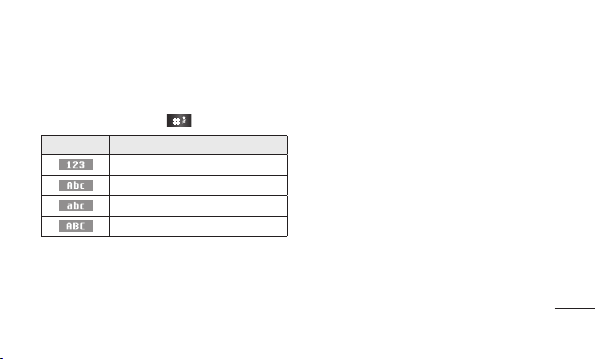
9
Entering Text
You can enter alphanumeric characters via the
phone’s keypad. For example, storing names
in Contacts, writing a message and scheduling
events in the calendar all require entering text. To
change modes, press the key.
Indicator Function (English Smart mode)
Numeric
Multitap Abc
Multitap abc
Multitap ABC
T9 Mode
In Editor, Press Options Choose “Set T9” Select On.
This mode allows you to enter words with only
one keystroke per letter. Each key on the keypad
is associated with more than one letter. T9 mode
automatically compares your keystrokes with an
internal linguistic dictionary to determine the
correct word, thus requiring far fewer keystrokes
than the traditional ABC mode.
Turning Your Phone On and O
You can power the phone on and o by pressing
or holding the power key.

Entering Text
Making a Call
1 Key in the number on the keypad.
2 Press to initiate the call.
3 To end the call, press .
TIP! To enter + when making an international
call, press and hold 0.
Making a call from your contacts
1 Press Menu, select Contacts and choose
Search.
2 On the keypad, enter the rst few letter of the
contact you want to call.
10
3 To scroll through your contacts, use the up and
down navigation keys. And to scroll through
their dierent numbers, use the left and right
navigation keys.
4 Press to initiate the call.
Answering and rejecting a call
When your phone rings, press Accept or press
to answer the call. While your phone is ringing,
select Silent to mute the ringing. This is great if
you have forgotten to change your prole to Silent
for a meeting. Press or Reject to reject the
incoming call.

11
TIP! You can change the settings on your
phone to answer your calls in dierent ways.
Press Menu, select Settings and choose Call.
Select Answer mode and choose Any key or
Send key only.
• Any key - You can answer a call by pressing
any key.
• Send key only - You can answer a call only by
pressing the Send key.
Changing your call settings
You can set the menu depending on the call. Press
Menu, select Settings and choose Call.
• Call divert - Select methods for diverting calls.
• Call waiting - Select Active or cancel call waiting.
Checking your call history
You can check the records of All calls, Missed calls,
Dialled calls, Received calls, and Call duration.
The number and name (if available) are displayed
together with the date and time at which the call
was made. You can also view the number of times
you have called a particular number. Press Menu,
select Call history.

Quick feature reference
Messaging
Sending a message
1 Press Menu, select Messaging and choose
New message.
2 A new message editor will open. The default
setting of the message editor is SMS mode.
3 Enter your message using either the T9
predictive mode or Abc manual mode or 123
mode. You can switch text input modes by
pressing .
4 Press Options and choose Insert to add an
Symbol, Template, Contact, Business card.
12
5 Press Send to.
6 Enter the phone number or press Options and
select Contacts or Recent list to open your
contacts list.
7 Press Options and choose Send.
• Inbox - You will be alerted when you have
received a message. It will also be saved here.
• Drafts - This menu shows the message you have
saved.
• Outbox - This menu allows you to view the
message which is about to be send or that have
failed to send.

13
• S e n t - This menu allows you to view the
messages which have already been sent,
including time and content.
• Listen voicemail - This menu provides you with a
quick way to access your voice mailbox.
• Info messages - Info service messages are text
messages that are delivered by the network to
your handset.
• Templates - There are pre-dened messages
in the list. You can view and edit the template
messages or create new templates.
• Settings - This menu allows you to set the
features of your network service provider.
Contacts
You can search for a contact stored in your
Contacts menu.
1 Press Menu and choose Contacts, select
Search or press (right soft key) from the
standby screen.
2 On the keypad enter the rst letter of the
contact you want to call.
3 To scroll through the contacts, use the up
and down navigation keys. To scroll through
their dierent numbers use the left and right
navigation keys.

• New contact - You can add phonebook entries
by using this menu.
• Speed dials - Assign contacts to any keys
between 3 and 8. Speed dial 2 is set to SIM
Budget and 9 is set to SOS mode, so you can not
change these keys.
› SIM budget - You can set Speed SIM budget
through Startup Wizard and Speed dial menu. It
is easy way for checking SIM budget by pressing
and holding the 2 key in Idle Screen.
• Copy all - You can copy all phone book entries
from the SIM card memory to the Phone memory
or from the Phone memory to the SIM card
memory.
14
• Delete all - You can delete all phone book entries
from the SIM card memory or Phone memory.
• Memory status - You can check the memory
status for your SIM and phone.
• Information
› Service dial number - Access the list of service
numbers assigned by your service provider
securely.
› Own number - You can save and check your
own numbers on the SIM card.
› Business card - You can save and check your
business card containing information including
your name, mobile number, home, oce and
email, and send it in a message.

15
Call history
You can check the record of all, missed, dialled,
received calls and call durations. The number and
name (if available) are displayed together with the
date and time at which the call was made. You can
also view the number of times you have called.
• All calls - Displays the lists of all three types
(Received/Dialled/Missed calls) by time.
• Missed calls - This option lets you view the last
20 unanswered calls.
• Dialled calls - This option lets you view the last
20 outgoing calls (called or attempted).
• Received calls - This option lets you view the last
20 incoming calls.
• Call duration - Allows you to view the duration
of your last call, all calls, dialled calls and received
calls.
Games
Your LG-A270 comes with preloaded games to
keep you amused when you have time to spare.
Press Menu and select Games.

My stu
• My sounds - The My sounds folder contains
default sounds and External memory sounds.
From here you can play or set them as ringtone.
Note: To Play the les in MP3 Player, Mp3
les should be stored in My stu > External
Memory > Sounds folder.
• Others - In the Others folder, you can see the
les that are not stored in the My sounds.
• External memory - If you have inserted a
memory card, it will be displayed as a folder in
My stu.
16
Media
Your LG-A270 has a built-in music player, so you
can play all your favourite music.
MP3 player
Playing a song
1 Press Menu, and select Media and choose MP3
player.
2 Choose All songs then select the song you
want to play, go to Options and then Press
Play.
3 While music is playing, go to Options→Pause
to pause the song.

17
4 Press right navigation key to skip to next song.
5 Press left navigation key to skip to previous
song.
6 While music is playing, press “Back” key to stop
the music and return to the previous menu.
Note: Music le copyrights may be protected
by international treaties and national
copyright laws. Therefore, it may be necessary
to obtain permission or a licence to reproduce
or copy music. In some countries, national
laws prohibit private copying of copyrighted
material. Before downloading or copying the
le, check the national laws of the relevant
country concerning the use of such material.
Note
• To use MP3 player, please purchase microSD
card separately.(Max 2G capacity).
• To use microSD, please insert it in the
phone. Then ‘Sound’ folder will be created
automatically.
• To use MP3 player, please download MP3 les
into ‘Sound’ folder in the microSD card.

Note
• You can nd maximum 100 songs in MP3
player menu in the order of recently saved
date.
• Any songs over 100 should go into another
folder. Make another folder under ‘Sounds’
folder and save the les in that folder. You can
nd and play the songs through My stu >
My sounds > External Memory. Also you can
sort the songs by date, type and name.
18
FM radio
With embedded FM antenna, you can receive FM
radio without an external earphone. You can listen
to your favourite radio station anytime.
Listening to the radio
1 Press Menu and select Media, then choose FM
radio.
2 Select Options > Auto scan then conrm
“Auto scan now” to scan for FM channels or
No to cancel.
3 When your phone detects a channel, it will
display a pop-up asking to save the channel.
Conrm save or skip save by selecting No.

19
Note: Your phone can only store a maximum
of 12 channels. Device will stop auto scanning
when all 12 channels have been saved or
when it cannot detect any more FM channels.
4 Select the channel by pressing the appropriate
channel number on the keypad or by using the
left or right navigation keys.
Note: Up and down navigation keys
will increase or decrease sound volume
respectively.
5 Select the channel number of the station you
would like to listen to.
Note: In weak FM radio signal area the
sensitivity can degrade with wireless and
antenna mode. So it is advisable to insert the
ear-mic for better and enhanced FM quality.
Tools
• Torch - Turn on/o the torch or turn on/o the
torch directly by pressing the up navigation key
in idle screen.

• Self call - This is a useful function for avoiding
awkward situation politely. You can call yourself
by setting the time in self call menu.
Note: Self call can be activated or deactivated
from idle screen using shortcut code #*#.
• Calculator - This contains the standard functions
such as Addition, Subtraction, Multiplication
and Division.
• Stopwatch - This option allows you to use the
function of a stopwatch.
• Unit converter - This converts many
measurement into a unit you want.
• World clock - Allows you to determine the
current time in another time zone or country.
20
Organiser
• Alarms - You can set up to 3 alarm clocks to go
on at a specied time.
• Calendar - When you enter this menu, a calendar
appears. A square cursor is placed on the current
date. You can move the cursor to another date
using the navigation keys, also you can set
scheduler for desired date and time.
• Memo - You can register your own memos here.

21
Settings
• Proles
› General - After setting up this prole, the
indicator will be displayed on the standby
screen.
› Silent - Ring tone is disabled and Vibrate is
activated. When you set up this prole, the
indicator will be displayed on the standby
screen.
› Outdoor - This is the default prole. Ring tone
and key tone volume are set to maximum. When
you set up this prole, the indicator will be
displayed on the standby screen.
› Flight Mode - Select this prole to disable all
mobile network services. You will not be able to
make or receive messages or calls when Flight
mode is switched on.
› Headset - When the headset is connected to
the phone, the indicator will be displayed
on the standby screen. You can personalise your
call alert type, ring tones, ring volume, message
alert type, message tones, message volume,
keypad tones, keypad volume, eect sound
volume and power on/o volume.
• Date & Time - You can set functions relating to
the date and time.

• Language - You can change the language for the
display texts in your phone. This change will also
aect the Language Input mode.
• Display - You can adjust settings for the phone
display.
• Call - You can set the menu depending on the
call.
• Auto key lock - Lock the keypad automatically in
standby screen.
• Security - This menu allows you to set the phone
securely.
› PIN code request - Enable/Disable SIM PIN code
request when your phone is powered on.
22
› Phone lock - Lock your phone with a security
code When power on, When SIM changed, or
Immediately. (Default security code is “0000”.)
› Call barring - Choose a barring password for all
outgoing calls, outgoing international, outgoing
international except to home country, all
incoming calls, or incoming when abroad.
› Fixed dial number - Choosing a PIN2 code to
enable xed dial number lets you restrict calls
only to numbers in the Fixed dial number list.
› Anti-theft mobile tracker (AT MT ) - Anti-theft
mobile tracker (ATMT ) allows you to track your
stolen phone. When someone changes the
SIM in your phone without your permission,
the tracking service will be activated. You
will be notied by a text message sent to the
default phone number you have set, without

23
the unauthorized user’s knowledge. You can
activate the ATMT and congure your settings in
this menu. (The default ATMT code is “0000”.).
› Change codes - To change your Security, Pin,
Pin2 or ATMT code, enter the old code followed
by the new one.
• Power save - If you set Always on, you can save
the battery power when you are not using the
phone. Choose to switch between power save
settings Always on, Night only or O.
• Network selection - You can select a network
that will be registered either automatically or
manually.
• SOS service - When SOS service is turned on,
send the emergency SMS by press and holding
the ‘9’ key on your keypad in idle screen, SOS
mode will now be turned on. The SOS messages
will be sent to the phone number(s) listed in
Recipient list. While SOS mode is active,incoming
calls by them will be automatically accepted. To
exit SOS mode, on the idle screen push the end
key and select Yes.
• Reset settings - Select Reset settings to restore
the factory settings. You need the security code
to activate this function. The default number is
“0000”.
• Memory status - You can check the free space
and memory usage of each repository.

Guidelines for safe and ecient use
Please read these simple guidelines. Not following
these guidelines may be dangerous or illegal.
Exposure to radio frequency energy
Radio wave exposure and Specic Absorption Rate
(SAR) information.
This mobile phone model LG-A270 has been
designed to comply with applicable safety
requirements for exposure to radio waves. These
requirements are based on scientic guidelines
that include safety margins designed to assure the
safety of all persons, regardless of age and health.
• The radio wave exposure guidelines employ
a unit of measurement known as the Specic
Absorption Rate, or SAR. Tests for SAR are
24
conducted using standardised methods with the
phone transmitting at its highest certied power
level in all used frequency bands.
• While there may be dierences between the
SAR levels of various LG phone models, they are
all designed to meet the relevant guidelines for
exposure to radio waves.
• The SAR limit recommended by the International
Commission on Non-Ionizing Radiation
Protection (ICNIRP) is 2 W/kg averaged over 10 g
of tissue.
• The highest SAR value for this model phone
tested by DASY4 for use at the ear is 1.490 W/Kg
(10g).

25
• This device meets RF exposure guidelines when
used either in the normal use position against
the ear or when positioned at least 1.5 cm away
from the body. When a carry case, belt clip
or holder is used for body-worn operation, it
should not contain metal and should position
the product at least 1.5 cm away from your
body. In order to transmit data les or messages,
this device requires a quality connection to the
network. In some cases, transmission of data
les or messages may be delayed until such
a connection is available. Ensure the above
separation distance instructions are followed
until the transmission is completed.
Product care and maintenance
WARNING
Only use batteries, chargers and accessories
approved for use with this particular phone
model. The use of any other types may
invalidate any approval or warranty applying
to the phone, and may be dangerous.
• Do not disassemble this unit. Take it to a qualied
service technician when repair work is required.
• Repairs under warranty, at LG’s option, may
include replacement parts or boards that are
either new or reconditioned, provided that they
have functionality equal to that of the parts
being replaced.

Guidelines for safe and ecient use
• Keep away from electrical appliances such as TVs,
radios, and personal computers.
• The unit should be kept away from heat sources
such as radiators or cookers.
• Do not drop the phone.
• Do not subject this unit to mechanical vibration
or shock.
• Switch o the phone in any area where you are
required by specic regulations. For example, do
not use your phone in hospitals as it may aect
sensitive medical equipment.
• Do not handle the phone with wet hands while it
is being charged. It may cause an electric shock
and can seriously damage your p hone.
26
• Do not charge a handset near ammable
material as the handset can become hot and
create a re hazard.
• Use a dry cloth to clean the exterior of the unit
(do not use solvents such as benzene, thinner or
alcohol).
• Do not charge the phone when it is on soft
furnishings.
• The phone should be charged in a well ventilated
area.
• Do not subject this unit to excessive smoke or
dust.
• Do not keep the phone next to credit cards or
transport tickets; it can aect the information on
the magnetic strips.

27
• Do not tap the screen with a sharp object as it
may damage the phone.
• Do not expose the phone to liquid or moisture.
• Use the accessories like earphones cautiously. Do
not touch the antenna unnecessarily.
• Do not use, touch or attempt to remove or x
broken, chipped or cracked glass. Damage to
the glass display due to abuse or misuse is not
covered under the warranty.
• Your phone is an electronic device that generates
heat during normal operation. Extremely
prolonged, direct skin contact in the absence of
adequate ventilation may result in discomfort
or minor burns. Therefore, use care when
handling your phone during or immediately after
operation.
Ecient phone operation
Electronics devices
All mobile phones may get interference, which
could aect performance.
• Do not use your mobile phone near medical
equipment without requesting permission. Avoid
placing the phone over pacemakers, for example,
in your breast pocket.
• Some hearing aids might be disturbed by mobile
phones.
• Minor interference may aect TVs, radios, PCs,
etc.

Guidelines for safe and ecient use
Road safety
Check the laws and regulations on the use of
mobile phones in the area when you drive.
• Do not use a hand-held phone while driving.
• Give full attention to driving.
• Pull o the road and park before making or
answering a call if driving conditions so require.
• RF energy may aect some electronic systems
in your vehicle such as car stereos and safety
equipment.
• When your vehicle is equipped with an air
bag, do not obstruct with installed or portable
wireless equipment. It can cause the air bag
to fail or cause serious injury due to improper
performance.
28
• If you are listening to music whilst out and about,
please ensure that the volume is at a reasonable
level so that you are aware of your surroundings.
This is particularly imperative when near roads.
Avoid damage to your hearing
Damage to your hearing can occur if you are
exposed to loud sound for long periods of time.
We therefore recommend that you do not turn
on or o the handset close to your ear. We also
recommend that music and call volumes are set to
a reasonable level.
• When using headphones, turn the volume down
if you cannot hear the people speaking near you,
or if the person sitting next to you can hear what
you are listening to.
