Page 1
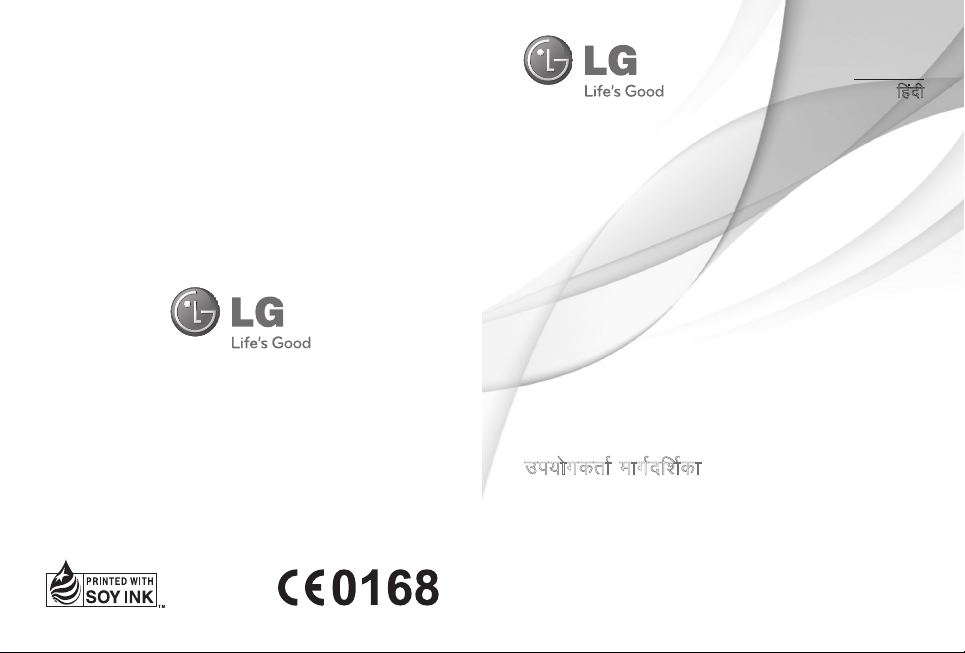
User Guide
mi;ksxdrkZ ekxZnf’kZdk
LG-A230
P/N :
MFL67213401 (1.0)
E N G L I S H
fganh
www.lg.com
Page 2
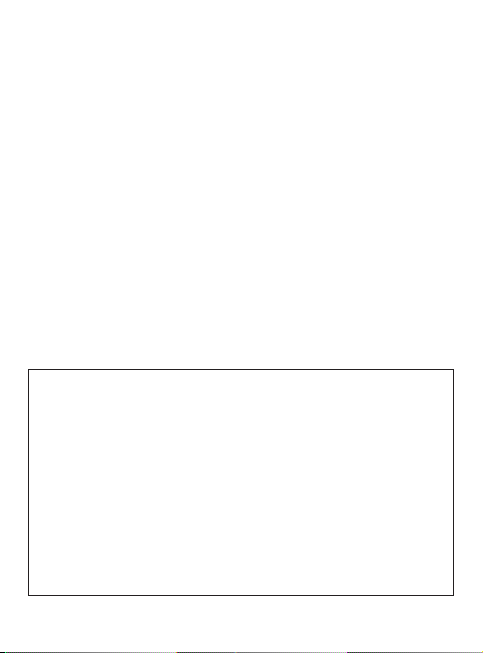
LG-A230 User Guide - English
This guide will help you understand your new mobile phone. It will provide you with
useful explanations of features on your phone. Some of the content of this manual may
differ from your phone depending on the software of the phone or your service provider.
Product Registration Program
Dear LG Mobile customer,
You are entitled for one year warranty on this model.
For automatic registration, One SMS containing the IMEI no. of your phone will be
automatically sent to LG servers @ Rs.0.06p only.
In return you will get one year warranty from the date of purchase at any authorized
LG Mobile Service center.
We assure you the information will be kept confidential and used for internal
purpose only.
LG Electronics India Pvt. Ltd. does not have any revenue sharing with any
cellphone operators for proceeds from SMS of automatic registration.
Page 3
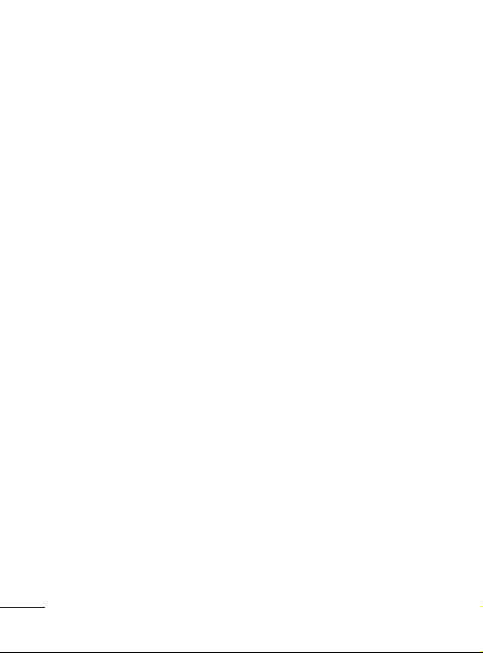
Contents
Guidelines for Safe and E cient
Use .........................................................3
Getting to Know Your Phone........7
Installing the SIM Card and
Charging the Battery .......................9
Menu Tree.........................................10
Calls .................................................... 11
Messaging ........................................ 12
Contacts ............................................ 13
E-mail ................................................. 14
Media ................................................. 14
Gallery ............................................... 16
Organiser .......................................... 16
Applications .................................... 17
Internet ............................................. 17
Connectivity .................................... 18
Settings ............................................. 19
PC Suite ............................................. 20
Software update ............................21
Accessories ...................................... 22
Troubleshooting ............................23
Technical Data ................................ 25
2
Page 4
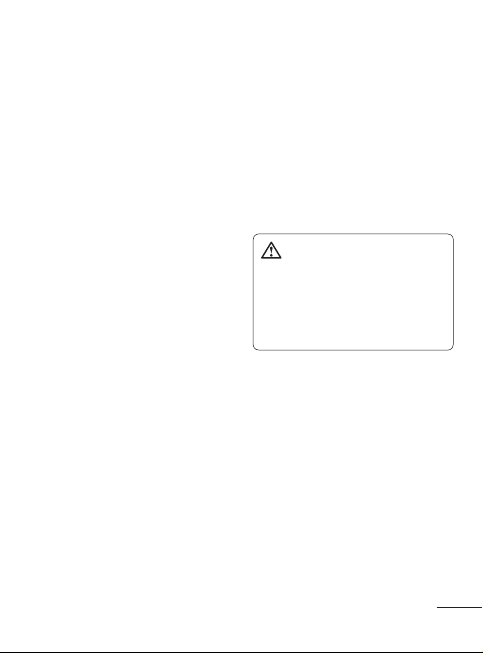
Guidelines for Safe and E cient Use
Exposure to Radio Frequency
Energy
Radio Wave Exposure and Specific
Absorption Rate (SAR) Information
This LG-A230 mobile phone model
has been designed to comply with
the applicable safety requirements
for exposure to radio waves. These
requirements are based on scientific
guidelines that include safety margins
designed to ensure the safety of all users,
regardless of age and health.
• The radio wave exposure guidelines
employ a unit of measurement known
as the Specific Absorption Rate, or
SAR. SAR tests are conducted using
standardized methods with the phone
transmitting at its highest certified
power level in all used frequency
bands.
• While there may be differences
between the SAR levels for various LG
phone models, they are all designed
to meet the relevant guidelines for
exposure to radio waves.
• The SAR limit recommended by the
International Commission on NonIonizing Radiation Protection (ICNIRP)
is 2 W/kg averaged over 10 g of tissue.
• The highest SAR value for this phone
model tested by DASY4 for use close to
the ear is 1.43 W/kg (10 g), and when
worn on the body is 1.44 W/kg (10 g).
• SAR data information for residents in
countries/regions that have adopted
the SAR limit recommended by the
Institute of Electrical and Electronics
Engineers (IEEE), which is 1.6 W/kg
averaged over 1 g of tissue.
Product Care and
Maintenance
WARNING: Only use batteries,
chargers and accessories approved for
use with this particular phone model.
The use of any other types may
invalidate any approval or warranty
applying to the phone, and may be
dangerous.
• Do not disassemble this unit. Take it
to a qualified service technician when
repair work is required.
• Keep away from electrical appliances
such as TVs, radios and personal
computers.
• The unit should be kept away from
heat sources such as radiators or
cookers.
• Do not drop.
• Do not subject this unit to mechanical
vibration or shock.
3
Page 5
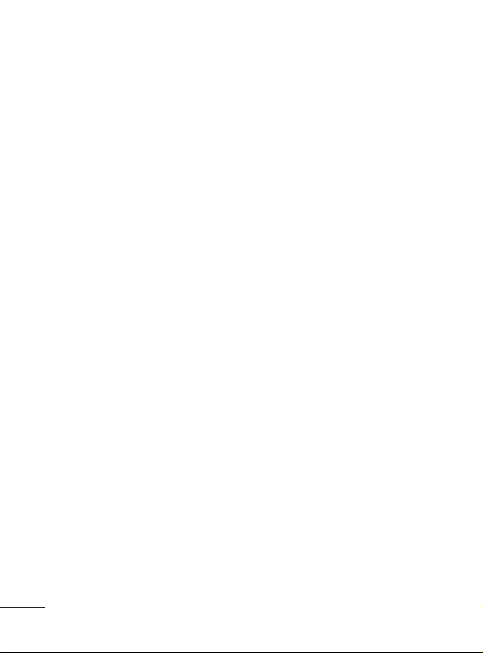
• Switch off the phone in any area where
you are required by special regulations.
For example, do not use your phone
in hospitals as it may affect sensitive
medical equipment.
• Do not handle the phone with wet
hands while it is being charged. It
may cause an electric shock and can
seriously damage your phone.
• Do not charge a handset near
flammable material as the handset can
become hot and create a fire hazard.
• Use a dry cloth to clean the exterior of
the unit (do not use solvents such as
benzene, thinner or alcohol).
• Do not charge the phone when it is on
soft furnishings.
• The phone should be charged in a
well-ventilated area.
• Do not subject this unit to excessive
smoke or dust.
• Do not keep the phone next to credit
cards or transport tickets; it can affect
the information on the magnetic strips.
• Do not tap the screen with a sharp
object as it may damage the phone.
• Do not expose the phone to liquid or
moisture.
• Use accessories like earphones
cautiously. Do not touch the antenna
unnecessarily.
4
Efficient Phone Operation
Electronic Devices
• Do not use your mobile phone near
medical equipment without requesting
permission. Avoid placing the phone
over pacemakers, i.e. in your breast
pocket.
• Some hearing aids might experience
disturbance due to mobile phones.
• Minor interference may affect TVs,
radios, PCs etc.
Road Safety
Check the laws and regulations on the
use of mobile phones in the areas where
you drive.
• Do not use a hand-held phone while
driving.
• Give your full attention to driving.
• Use a hands-free kit, if available.
• Pull off the road and park before
making or answering a call if driving
conditions so require.
• RF energy may affect some electronic
systems in your vehicle, such as car
stereos and safety equipment.
• If your vehicle is equipped with an
airbag, do not obstruct it with installed
or portable wireless equipment.
This may cause the airbag to fail or
cause serious injury due to improper
performance.
Page 6
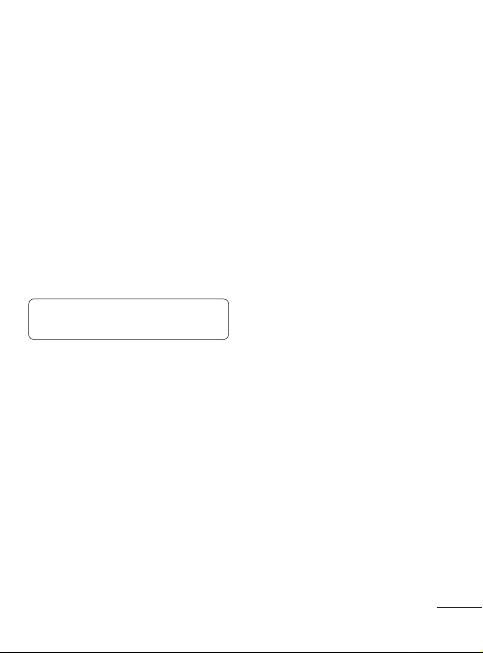
• If you are listening to music while out
and about, please ensure that the
volume is at a reasonable level so that
you are aware of your surroundings.
This is particularly imperative when
near roads.
Avoid Damage to Your
Hearing
Damage to your hearing can occur if
you are exposed to loud sounds for long
periods of time. We therefore recommend
that you do not turn the handset on or
off when it is close to your ear. We also
recommend that music and call volumes
are set to a reasonable level.
Note: Excessive sound pressure from
earphones can cause hearing loss.
Blasting Area
Do not use the phone where blasting is in
progress. Observe restrictions, and follow
the rules and regulations.
Potentially Explosive
Atmospheres
• Do not use the phone at a refueling
point.
• Do not use near fuel or chemicals.
• Do not transport or store flammable
gas, liquid, or explosives in the same
compartment of your vehicle as your
mobile phone and accessories.
In Aircraft
Wireless devices can cause interference
to aircraft.
• Turn your mobile phone off before
boarding any aircraft.
• Do not use it on the aircraft without
permission from the crew.
Children
Keep the phone in a safe place out of the
reach of small children. It includes small
parts which may cause a choking hazard
if detached.
Emergency Calls
Emergency calls may not be available
under all mobile networks. You should
therefore never depend solely on the
phone for emergency calls. Check with
your local service provider.
Battery Information and Care
• You do not need to completely
discharge the battery before
recharging. Unlike other battery
systems, there is no memory effect
that could compromise the battery’s
performance.
• Use only LG batteries and chargers. LG
chargers are designed to maximize the
battery life.
• Do not disassemble or short-circuit the
battery pack.
• Keep the metal contacts of the battery
pack clean.
5
Page 7

• Replace the battery when it no longer
provides acceptable performance.
The battery pack maybe recharged
hundreds of times until it needs
replacing.
• Recharge the battery if it has not been
used for a long time to maximize
usability.
• Do not expose the battery charger
to direct sunlight or use it in places
with high humidity, such as in the
bathroom.
• Do not leave the battery in hot or cold
places, as this may deteriorate the
battery performance.
• There is a risk of explosion if the
battery is replaced by an incorrect type.
• Dispose of used batteries according to
the manufacturer’s instructions. Please
recycle when possible. Do not dispose
of batteries in the household waste.
• If you need to replace the battery,
take it to the nearest authorized LG
Electronics service point or dealer for
assistance.
• Always unplug the charger from the
wall socket after the phone is fully
charged to save unnecessary power
consumption of the charger.
• Actual battery life will depend on
network configuration, product
settings, usage patterns, battery and
environmental conditions.
6
Page 8
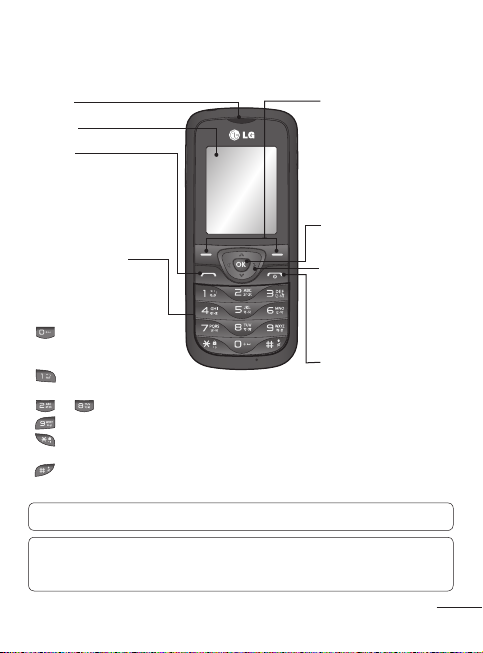
Getting to Know Your Phone
Earpiece
Main LCD
Send key
• Make call to a phone
number and answers
incoming calls.
• In standby mode: Shows
the Call log.
Alpha numeric keys
* Long press on Special
function keys allow you
activate unique features
while in Idle mode.
– Enter + symbol for
making international
call.
– Connect voice mail
centre
to – Speed dials
– SOS Mode
– Long press to Lock
handset.
– to go Silent mode in
Idle screen
Note: Depending on your service provider, pre-defined menus may differ.
TIP!
Widget Applications: From Idle screen, by pressing Up Navigation key User can
access widget applications like Weather, Facebook, Twitter, Orkut and Google Search.
To scroll through different applications from widget press right and left navigation keys.
Soft keys
(Left soft key / Right soft
key)
• These keys perform the
function Indicated in the
bottom of the display.
Menu key / OK key
• Selects menu options and
confirms actions.
4-way navigation key
• In ldle mode, access predefined menus. In Menu
mode, scroll through
menu options.
End key
• Switch on/off (hold down)
• End or reject a call.
7
Page 9
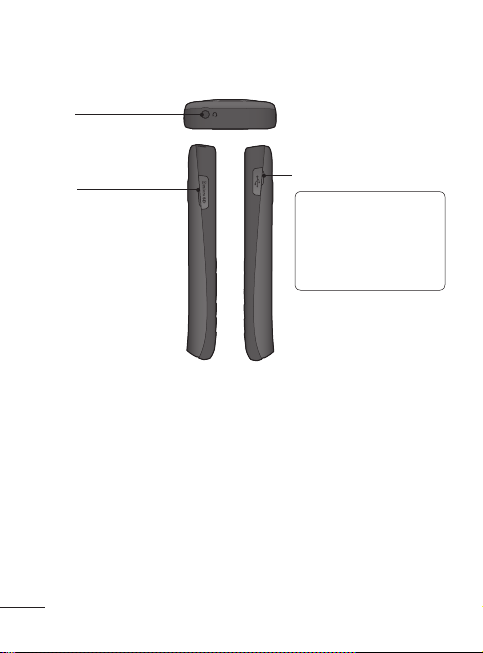
Headset
micro SD
8
Charger/USB cable connector
TIP! Please ensure that
phone is powered on and
external memory card is
inserted in phone while
connecting USB cable for
mass storage function.
Page 10

Installing the SIM Card and Charging the Battery
Installing the SIM Card
When you subscribe to a cellular network, you are provided with a plug-in SIM card
loaded with your subscription details, such as your PIN, any optional services available
and many others.
Important! The plug-in SIM card can be easily damaged by scratches or bending, so
Illustrations
1 Open the back cover
2 Remove the battery
3 Insert your SIM
4 Insert the battery
5 Close the back cover
6 Charge the battery
> If the phone won’t turn on, or if the
display freezes or doesn’t respond,
follow the instructions for installing
the battery again.
may damage the phone.
be careful when handling, inserting or removing the card. Keep all SIM
cards out of the reach of small children.
1
3
5
WARNING: Do not remove the battery when the phone is switched on, as this
2
4
6
9
Page 11

Menu Tree
MESSAGING
Create Message
Inbox
Drafts
Outbox
Sent items
Saved items
Instant messenger
Emoticons
Message settings
SETTINGS
Dual SIM
Profiles
Display
Date & Time
Connectivity
Call
Phone
Security
SOS mode
Memory info
Restore factory settings
ORGANISER
Alarm clock
Calendar
To-do list
Notes
Secret notes
Calculator
Stopwatch
Date finder
Converter
World time
Go to
Settings
10
CONTACTS
Names
Settings
Groups
Speed dials
Service dial numbers
Own number
My business card
GALLERY
My memory card
My images
My sounds
My videos
Others
APPLICATIONS
My games & apps
Settings
E-MAIL
Get an account
Others
MEDIA
Camera
Video
Music
FM radio
Voice recorder
INTERNET
Page 12
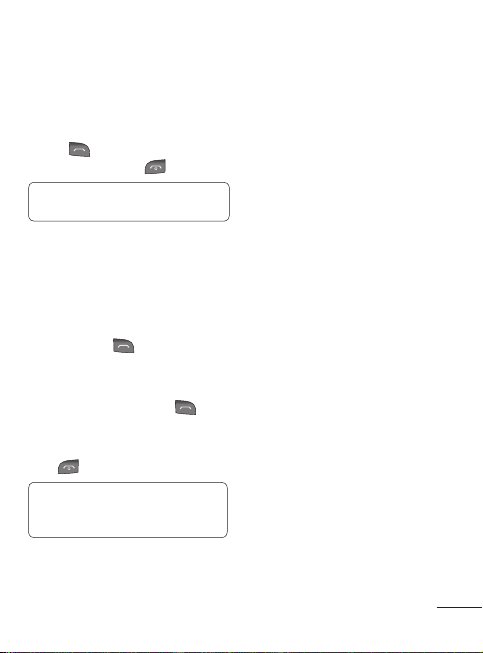
Calls
Making a Call
1 Key in the number using the keypad.
To delete a digit, press Clear.
2 Press
3 To end the call, press
Making a Call from Your
Contacts
1 Select Names from the Standby screen.
2 Using the keypad, enter the first letter
3 From Options select Call via(SIM1/
Answering and Rejecting a
Call
When your phone rings, press
to answer the call. You can control the
volume by pressing the Up and Down
Navigation keys.
Press
to initiate the call.
TIP! To enter + when making an
international call, press and hold 0.
of the contact you want to call.
SIm2) or press
to reject the incoming call.
TIP! You can change the settings on
your phone to answer your calls using
Answer Mode from Call Settings.
.
to initiate the call.
Speed Dialing
(Menu > Contacts > Speed dials )
You can assign a speed dial number to a
contact you call frequently.
Viewing your Call Log
You can check the log of missed, received
and dialed calls if the network supports
Calling Line Identification (CLI) within the
service area.
Changing the call settings
You can set call-specific functions. Press
Menu, select Settings and choose Call.
<SIM 1 / SIM 2>
• Call divert - Choose whether to divert
your calls.
• Call barring - Select when you would
like calls to be barred.
• Fixed dial numbers - Choose a list of
numbers that can be called from your
phone. You will need your PIN2 code
from your operator. Only numbers
included in the fixed dial list can be
called from your phone.
• Pre-recording - It can record the voice
during the call before the set time. User
can select off, 3 sec, 10 sec or 60 sec.
• Call waiting - Be alerted when you have
a call waiting. This depends on your
network provider.
11
Page 13
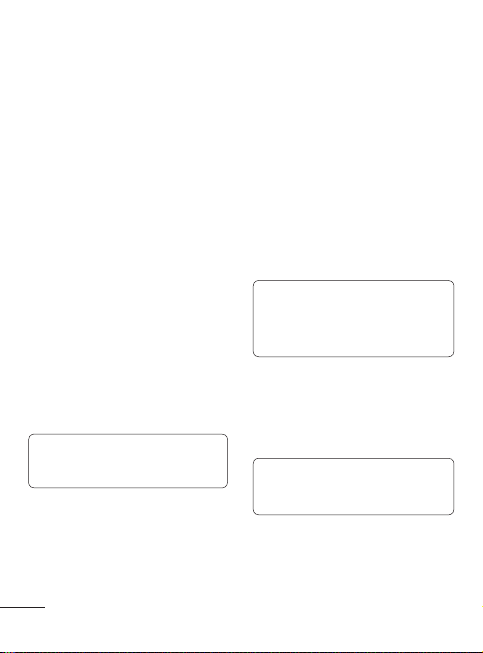
• Send my number - Choose whether
your number will be displayed when
you call someone. This depends on your
network provider.
• Auto-redial - Choose On or Off.
• Free call timer - Choose whether or not
to display the call time.
• Minute minder - Set the Minute Minder
to 30 Sec, 1 minute, 3 minutes and
5 minutes, Set time Manually to hear a
tone during a call.
• Save new number - Choose Ye s or No.
<Common setting>
• Answer mode - Choose whether to
answer the phone using Any key, Send
key only.
• BT answer mode - Set to Hands-free
or Handset.
• Call rejection list - Set the rejected
call list.
• Self call - You can set a fake incoming
call which will come after specific time
with name and number you set.
Note: Self call can be activated or
deactivated from idle screen using
shortcut code #*#.
Sending a Message
1 Press Menu, select Messaging > Create
message.
2 Enter a recipient number and scroll
down.
3 Enter your message text.
For sending as a text message, skip
to step 5.
For attaching multimedia, continue
with step 4.
4 Scroll down and add the multimedia
item (like Image, Video clip and so on)
with Navigation keys (if necessory.)
5 Press the OK key to send the message.
NOTE:
• To select the desired SIM, press
Option > Send via > SIM1 or SIM2.
• Info. Service is only used for SIM1.
Entering Text
You can enter alphanumeric characters
using the phone’s keypad. The following
text input methods are available on the
phone: ABC mode and 123 mode.
Note: Some fields may allow only
one text input mode (e.g. telephone
numbers in the address book fields).
Messaging
Your LG-A230 includes text messaging
and multimedia messaging, and can also
receive network service messages.
12
ABC Mode
This mode allows you to enter letters by
pressing the key labeled in Keypad.
Page 14
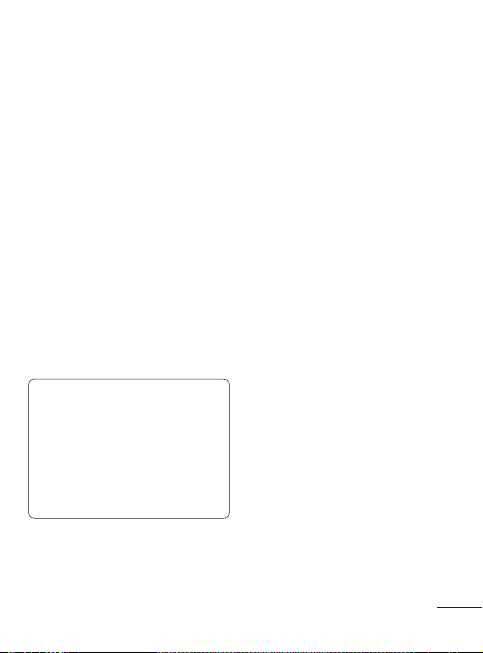
123 Mode
Type numbers using one keystroke per
number. You can also add numbers while
remaining in letter modes by pressing
and holding the desired key.
Message Folders
Press Menu and select Messaging. The
folder structure used on your LG-A230 is
fairly self-explanatory.
• Inbox - All the messages you receive are
placed in your Inbox.
• Drafts - If you don’t have time to finish
writing a message, you can save what
you have done so far here.
• Outbox - This is a temporary storage
folder while messages are being sent.
It also stores any messages that have
failed to send.
• Sent items - All the messages you send
are placed in your Sent folder.
TIP: You can send SMS to many
contacts at a time. User can mark/
unmark all contacts for sending the
message. Only 20 contacts can be
marked and if user select Mark all
only first 20 contacts will be marked.
To send the SMS to a particular group
of contacts select Contact groups
Option and select particular group.
Instant Messenger
It provides MSN chat application. You can
login with your MSN account.
Contacts
Searching for a Contact
1 Select Names from the standby screen.
2 Using the keypad, enter the first letter
of the contact you want to call.
3 To scroll through the contacts, use
navigation keys.
Adding a New Contact
1 Press Menu, then select Contacts and
choose Names. Then press Options
- Add new contact.
2 Enter all the information you have in
the fields provided and select OptionsDone.
Adding a Contact to a Group
You can save your contacts in groups; for
example, to keep your work colleagues
and family separate. There are a number
of groups including Colleagues, Family,
Friends, School and VIP already set up
on the phone.
13
Page 15
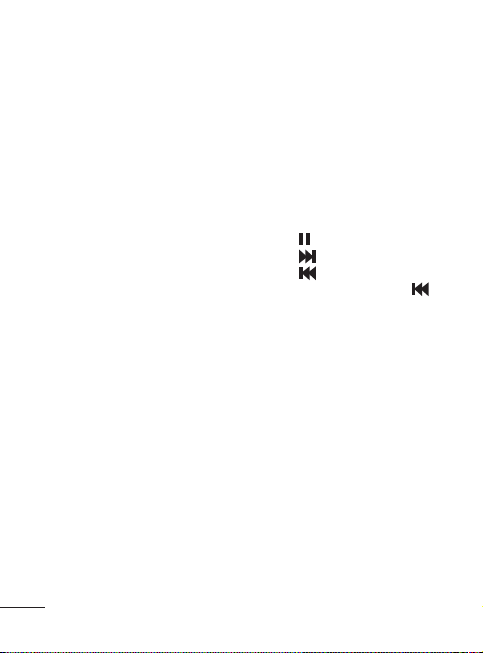
E-mail
Setting up Your E-mail
You can stay in touch on the move using
email on your LG-A230. It’s quick and
simple to set up a POP3 or IMAP4 email
account.
1 Press Menu, select Email > E-mail
provider.
2 Get an account.
Sending an E-mail Using your
New Account
To send/receive an email, you should set
up an email account.
1 In Menu mode, select Email > Inbox.
2 Press Options > Write e-mail and a
new email will open.
3 Enter an email address and scroll down.
4 Enter a subject and scroll down.
5 Enter your message text.
6 Press Options > Attach and add an
item (if necessary).
7 Press the OK key to send the message.
14
Media
Music
Your LG-A230 has a built-in Music player
so you can play all your favorite music.
Playing a Song
1 Press Menu and select Media, then
choose Music.
2 Choose All songs then select the song
you want to play.
3 Select
to pause the song.
4 Select
5 Select
6 Select Back to stop the music and
Creating a Playlist
You can create your own playlists by
choosing a selection of songs from the All
tracks folder.
1 Press Menu and select Media.
2 Choose Music, then select Playlists.
3 Select Add, then enter the playlist
4 The All songs folder will be displayed.
5 Select Done to store the playlist.
to skip to the next song.
to start a song from
beginning or double press on
go previous song.
return to the All tracks.
name and press OK button.
Select all of the songs that you would
like to include in your playlist by
scrolling to them and selecting Mark
using OK Button.
to
Page 16
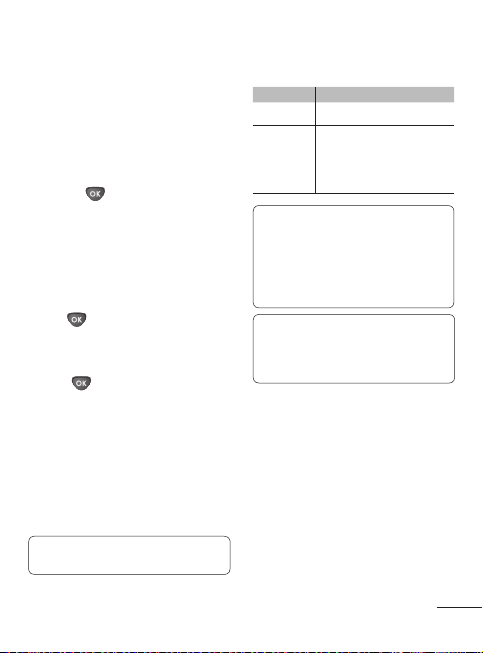
Camera
Taking a Quick Photo
1 In Menu mode, select Media > Camera
to turn on the camera.
2 Holding the phone, point the lens
toward the subject of the photo.
3 Position the phone so you can see the
subject of your photo.
4 Press the
key to take a photo.
Video Camera
Shooting a Quick Video
1 In Menu mode, select Media > Video
to turn on the video camera.
2 Point the camera lens toward the
subject of the video.
to start recording.
3 Press
4 ”Rec” will appear on the viewfinder and
a timer will show the length of your
video.
5 Select
to stop recording.
FM Radio
Your LG-A230 has an FM radio feature so
you can tune into your favourite stations
and listen on the move.
1 In Menu mode, select Media > FM
radio.
2 Select Options and choose Auto scan
then select Ye s.
Note: The radio scans and saves
available stations automatically.
3 Control the FM radio using the
following keys:
Key Function
Confirm Turn the FM radio on or off
• Left/Right: Select an
Navigation
Note:
• Listening to the FM radio without a
• When the current radio signal is
Note: When recording,only music is
saved automatically without radio
host’s comments. Only music played
more then 40 seconds will be saved.
available radio station
• Up/Down: Adjust the
volume
headset may reduce battery charge
more quickly.
weak, plug a headset.
Voice Recorder
Use your Voice recorder to record voice
memos or other sounds.
Recording a voice memo
1 In Menu mode, select Media > Voice
recorder.
2 Press the OK key to start recording.
3 Speak your memo into the
microphone.
4 When you are finished speaking, press
Stop.
15
Page 17
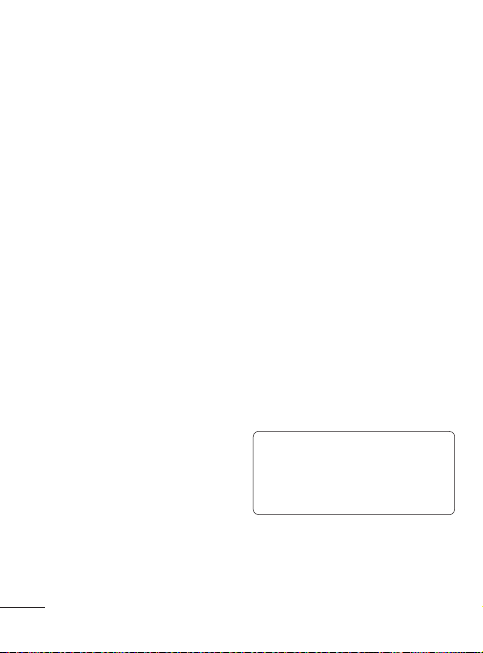
To play a voice memo
1 From the voice recorder screen, press
Options > Go to voice recording.
2 Select a file.
Gallery
You can store media file on your phone’s
memory to give you easy access to all of
your images, sounds, videos and others.
You can also save your files to a memory
card. The advantage of using a memory
card is that you can free up space on your
phone’s memory. All your multimedia
files will be saved in the Gallery. Press
Menu then select Gallery to open a list
of folders.
My memory card
If you have inserted a memory card, it will
be displayed as a folder in the Gallery.
My images
The Images folder contains a folder of
default images on your phone, images
downloaded by you, and images taken
on your phone’s camera.
My sounds
The Sounds folder contains default
sounds, your voice recordings, radio
recordings and sound files downloaded
by you. From here you can manage and
send sounds, or set them as ringtones.
16
My videos
The Videos folder shows the list of
downloaded videos and videos you have
recorded on your phone.
Others
In the Others folder, you can view files
that are not saved in the Images, Sounds
or Videos folders.
Organiser
Setting your Alarm
You can set up to five alarms to go on at a
specified time.
Using the Calendar
When you enter this menu, a calendar
appears. A square cursor is located on the
current date.
You can move the cursor to another date
using the navigation keys, also you can
set scheduler for desired date and time.
Tip: User can schedule an SMS, so
that it can be sent to the pre define
number/contact on Set date and Set
time from Left soft key option list >
New scheduled SMS.
Page 18

Adding an Item to Your To-do
list
You can view, edit and add To-do list.
Adding Notes
You can register your own Notes here.
Note: To view the secret note,
security code needs to be entered,
also you can move notes to secret
notes or vice versa.
Using the Calculator
The calculator provides the basic
arithmetic functions-addition,
subtraction, multiplication and division-as
well as scientific functions.
Using the Stopwatch
This option allows you to use stopwatch
functions.
Date finder
It is a handy tool to help you calculate
what the date will be once a certain
number of days have passed.
Converting Units
This can convert many measurements
into the unit you want.
Adding a City to Your World
Time
You can add a required city to the list of
world clocks. You can also check the time
in major cities around the world.
Applications
My games & apps
Your LG-A230 comes with preloaded
games to keep you amused in your spare
time. If you choose to download any
additional games or applications they will
be saved in this folder.
News Hunt - News Hunt is a unique
mobile application designed to enable
viewing and reading newspapers in the
regional languages on the go.
Opera Mini 5 - It is a Java browser
application.
NOTE: Please ensure Auto Update is
On before using these Applications.
Internet
Accessing the Internet
You can launch the WAP browser and
access the homepage of the activated
profiles on Internet profiles. You can also
manually enter a URL address and access
the associated WAP page.
17
Page 19

1 In Menu mode, select Internet >
Yes to launch your service provider’s
homepage.
2 Navigate web pages using the
following keys:
Key Function
Navigation
OK Select an item
Back Return to the previous page
Options
Scroll up or down on a
web page
Access a list of browser options
Note: Default Internet opens with
Slot-1 SIM. If User wants to open the
internet with slot-2 SIM then please
follow below steps before opening the
internet menu.
Menu > Settings > Connectivity >
Data network SIM > Select SIM2
Connectivity
Changing your Connectivity
Settings
USB connection mode
1 In Menu mode, select Settings >
Connectivity > USB connection mode.
• Mass storage: Select Mass storage and
connect the handset to your computer.
You can then drag and drop files to the
LG-A230 removable device folder.
18
• PC Suite: Select PC Suite and connect
the handset to your computer in PCSync
mode.
• Always ask: Selecting this option will
allow you to choose which method
to use every time you connect your
handset to your computer.
Note: To use the USB mass storage
function, you will need to select a
memory location (Internal memory/
External memory) at first, if you want
to select the External memory insert a
memory card.
Changing Your Bluetooth
Settings
1 In Menu mode, select Settings >
Connectivity > Bluetooth.
2 Choose Settings for the following
options:
• My device visibility - Choose whether to
show or hide your device to others.
• My device name - Enter a name for your
LG-A230.
• Supported services - Shows what
services are supported.
• My address - View your Bluetooth
address.
Pairing with Another
Bluetooth Device
By pairing your LG-A230 and another
device, your handset will create a
password by default every time
Page 20
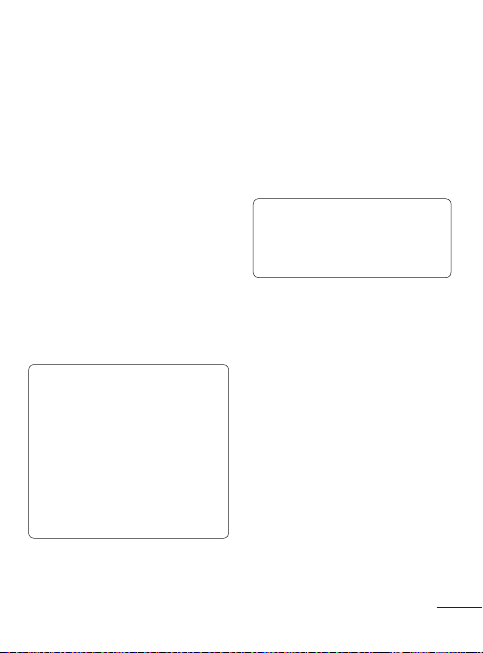
you connect to another handset via
Bluetooth.
1 Check your Bluetooth is On and Visible.
You can change your visibility in the
Settings menu by selecting My device
visibility and then Visible.
2 Select Search new device from the
Bluetooth menu.
3 Your LG-A230 will search for devices.
When the search is complete, Add icon
and Refresh will appear on the screen.
4 Choose the device you want to
pair with, select Add icon, enter the
passcode and then press the Center
key.
5 Your phone will then connect to the
other device. The same passcode will
need to be entered on this device.
6 Your passcode-protected Bluetooth
connection is now ready.
TIP!
1 When you use a Bluetooth headset,
A2DP and AVRCP profiles are not
supported while you play video.
It means you will not listen video
sound if you use Bluetooth headset.
2 Bluetooth file transferring function
will be blocked under some
applications running. (Voice call,
Camera/Camcorder, MusicPlayer,
UMS/PCSync)
Settings
Dual SIM
Your phone supports the Dual SIM cards
mode, enabling you to use two SIM cards
at the same time without changing them.
When there are two SIM cards installed,
you can activate one of two or both
SIM cards.
Note: Dual SIM Single Talk:
while one of Dual SIM is operating
with network such like WAP/JAVA/
MMS/Call, another SIM can not use
network related service.
Changing Your Profiles
You can personalize each profile setting.
1 Choose the Profiles you want and
select Edit from Options.
2 If you activate Silent mode, the phone
will vibrate only.
Using Flight Mode
(Menu > Settings > Profiles > Flight mode)
Use this function to switch the flight mode
on. You will not be able to make calls,
connect to the Internet, send messages
when flight mode is switched on.
Changing Your Security
Settings
Change your security settings to keep
your LG-A230 and the important
information it holds protected.
19
Page 21

• PIN code request - Choose a PIN code
to be requested when you turn your
phone on.
• Handset lock - Select on or off to lock
the handset or not respectively.
• Application lock - To prevent
unauthorized use of phone applications,
you can enable application lock which
requires user to enter a password when
accessing applications. Password is
the same as the security code (Default
password is 0000).
• Anti-theft mobile tracker - When the
handset is stolen, handset sends the
SMS to the numbers configured by
real owner. To activate the ATMT(Antitheft mobile tracker) feature, enter the
security code. And you will need to
set ATMT on, and configure the ATMT
settings with Sender name, primary
number and secondary number. Default
security code is “0000.” ATMT SMS will
contain information about the stolen
phone IMEI, current location (captured
as per Cell Broadcast message) &
number of the person who is using that
handset.
• Change codes - Change your PIN code,
PIN2 code and Security code.
SOS mode
This enables SOS mode. After enabling if
you press long key of 9 in Idle screen, the
SOS message is sent and the phone stays
in SOS Mode.
20
Viewing memory status
(Menu > Settings > Memory info)
You can use the memory manager to
determine how each memory is used
and see how much space is available in
the Internal common memory, Internal
reserved memory, SIM memory or
Primary storage setting. You can also set
the External memory when the memory
card is inserted.
PC Suite
Synchronise your phone with
your PC
You can synchronise your phone with
your PC to make sure all your important
details and dates match, but also to
backup your files to put your mind at ease.
Backing up and restoring
your phone’s information
1 Connect the USB cable to your phone
and your PC.
2 Select the PC suite from the popup
menu in your phone and run PC Suite
Program in your PC.
3 Click the “Phone Backup & Restore”
in PC suite (Tools > Phone Backup &
Restore), and select Backup or Restore.
Page 22

4 Mark the contents you would like to
back up or restore. Select the location
you would like to backup information
to, or restore information from. Now
Select Back Up or Restore and Click
Finish.
5 Your information will be Backed up or
Restored.
Viewing your phone files on
your PC
1 Connect the USB cable to your phone
and your PC.
2 Select the PC suite from the popup
menu in your phone and run PC Suite
Program in your PC.
3 Open LG PC Suite icon in your PC
which is already installed, after
searching the phone it will be
connected automatically.
TIP! Viewing the contents of your
phone on your PC helps you to
arrange files, organise documents
and remove contents you no longer
need.
Note: Install PC Suite using CD
provided and follow the Installation
Guide.
Software update
Phone Software update
LG Mobile Phone Software update from
internet
For more information on using this
function, please visit the http://update.
lgmobile.com or http://www.lg.com/
common/index.jsp > select country >
Support.
This Feature allows you to update the
firmware of your phone to the latest
version conveniently from the internet
without the need to visit a service center.
As the mobile phone firmware update
requires the user’s full attention for the
duration of the update process, please
make sure to check all instructions and
notes that appear at each step before
proceeding. Please note that removing
the USB data cable or battery during
the upgrade may seriously damage you
mobile phone.
21
Page 23

Accessories
Various accessories are available for your mobile phone. These are detailed below.
Charger Battery
Stereo headset CD
User Guide LG-A230
NOTE
• Always use genuine LG accessories. Failure to do so may invalidate your warranty.
• Accessories may be different in different regions. Please check with our regional
service company or agent for further enquires.
22
Page 24
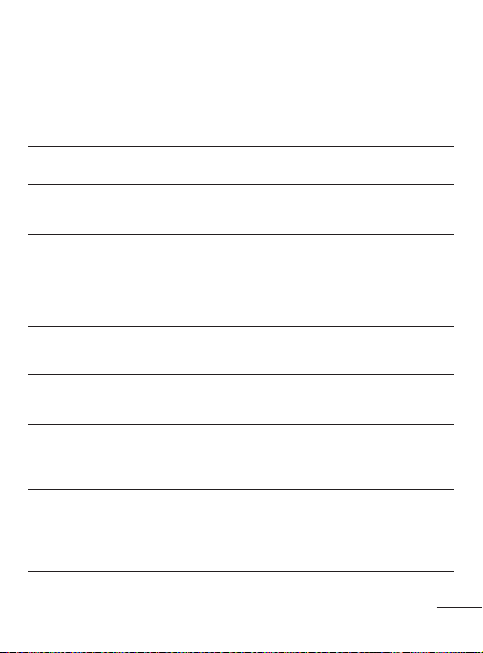
Troubleshooting
This section lists some problems that you might encounter while using your phone.
Some problems require that you call your service provider, but most of problems you
encounter are easy to correct yourself.
Symptom Possible causes
No connection to the
network
Codes do not match When you want to change a
Function cannot be set Not supported by
Calls not available Dialing error or service
Calls not available Dialing error New SIM card
Phone cannot
be switched on
Signal is weak or you’re outside of
the carrier network.
security code you have to confirm
the new code by entering it
again.
The two codes that you have
entered do not match.
Service Provider or registration
required.
limitations.
inserted Prepaid Charge limit
reached
On/Off key pressed too briefly.
Battery is not charged.
Battery contacts are dirty.
Possible Corrective
measures
Move to a window or open space.
Check service provider coverage
map.
Contact your Service Provider.
Contact your Service Provider.
Check the number dialed and
check the reception. Contact your
service provider.
New network not authorized.
Check for new restrictions.
Contact Service Provider or reset
limit with PIN 2.
Press On/Off key for at least two
seconds.
Charge battery. Check charging
indicator in the display.
Clean the battery contacts.
23
Page 25

Symptom Possible causes
Charging error Battery totally empty.
Network connection
is lost.
Number not permitted The Fixed Dial Number function
Contact problem.
No power from outlet.
Charger defective.
Wrong charger.
Battery defective.
Signal too weak. Reconnection to another service
is on.
24
Possible Corrective
measures
Charge battery.
Check power supply and
connection to the phone. Check
the battery contacts, clean them
if necessary.
Plug in to a different socket or
check voltage.
Test with another charger.
Only use original LG accessories.
Replace battery.
provider if network mode is
automatic.
Check the Settings menu and
turn the function off.
Page 26

Technical Data
Ambient Temperatures
Max: +55°C (discharging)
+45°C (charging)
Min: -10°C
25
Page 27

Memo
Page 28

LG-A230
mi;ksxdrkZ ekxZnf’kZdk
& fganh
mRikn iathdj.k çksxzke
;g ekxZnf’kZdk vkids u, eksckby Qksu dks le>us esa vkidh enn djsxh;g vkidks vkids Qksu esa nh xbZ lqfo/kkvksa ds ckjs esa mi;ksxh
dqN lkexzh Qksu ds l‚¶Vos;j ;k vkids lsok çnkrk ds vk/kkj ij vkids Qksu ls vyx gks ldrh gS-
mRikn iathdj.k çksxzke
fiz; ,yth eksckby xzkgd]
vki bl eWMsy ij ,d
Lor% iathdj.k ds fy, ] ,d ,l,e,l
ij Hkstk tk,xk A blds cnys esa vki dks fdlh Hkh vf/kd`r ,yth eksckby lsok dsaæ ij
[kjhn dh rkjh[k ls ,d lky dh okjaVh feysxh A
ge vkidks fo’okl fnykrs gSa ] dh ;g tkudkjh xksiuh; j[kh tk,xh vkSj dsoy vkarjhd
mÌs’; ds fy, gh bLrseky fd tk;sxh A
,yth bysDVªkWfuDl bafM;k izkbosV fyfeVsM dk Lor% iathdj.k ds ,l,e,l ls vk; ds fy, fdlh
Òh lsy Qksu vkWijsVjksa ds lkFk fdlh Òh izdkj dk jktLo lk>k ugha gS A
mi;ksxdrkZ ekxZnf’kZdk
çnku djsxh- bl eSU;qvy dh
dh okjaVh ds iké gaS A
@:-0.06p IMEI lfgr vki ds Qksu ls ,yth loZj
& fganh
Page 29

lqjf{kr vkSj çHkkoh mi;ksx ds fn’kkfunsZ’k
vius Qksu dks tkusa
fle dkMZ LFkkfir djuk vkSj cSVjh pktZ
djuk
esuw Vªh
d‚Yl
lans’k
laidZ
bZ&esy
ehfM;k
xSyjh
vk;kstd
lqfo/kk;sa
baVjusV
la;kstdrk
lsfVaXl
lqV
l‚¶Vos;j viMsV
lgk;d midj.k
leL;k fuokj.k
rduhdh MsVk
lkefxz;k¡
lkefxz;k¡
lqjf{kr vkSj çHkkoh mi;ksx ds fn’kkfunsZ’k .3
vius Qksu dks tkusa ............................... 7
fle dkMZ LFkkfir djuk vkSj cSVjh pktZ
djuk ................................................. 9
esuw Vªh .............................................. 10
d‚Yl ............................................... 12
lans’k ................................................ 13
laidZ ................................................ 14
bZ&esy .............................................. 14
ehfM;k .............................................. 15
xSyjh ............................................... 16
vk;kstd ........................................... 17
lqfo/kk;sa ............................................ 18
baVjusV ............................................. 18
la;kstdrk ......................................... 18
lsfVaXl ............................................. 20
PC
lqV ............................................. 21
l‚¶Vos;j viMsV ................................ 22
2
lgk;d midj.k ................................ 23
leL;k fuokj.k .................................. 24
rduhdh MsVk ..................................... 26
Page 30

jsfM;ks ¶jhDosalh ÅtkZ ds laidZ esa vkuk
jsfM;ks rjax ,Dlikstj vkSj
nj
¼
½ dh tkudkjh
mRikn dh ns[kHkky vkSj j[kj[kko
psrkouh%
lqjf{kr vkSj çHkkoh mi;ksx ds fn’kkfunsZ’k
lqjf{kr vkSj çHkkoh mi;ksx ds fn’kkfunsZ’k
jsfM;ks ¶jhDosalh ÅtkZ ds laidZ esa vkuk
jsfM;ks rjax ,Dlikstj vkSj
¼SAR
½ dh tkudkjh
bl LG-A230 eksckby Qksu e‚My dks jsfM;ks
rjaxksa ds laidZ esa vkus ls lacaf/kr ykxw gksus
;ksX; lqj{kk vko’;drkvksa dk ikyu djus ds
fy, fMtkbu fd;k x;k gS- ;g vko’;drk,a mu
oSKkfud ekxZnf’kZdkvksa ds vk/kkj ij cukbZ xbZ gSa]
tks fd vk;q vkSj LokLFk ij /;ku fn, fcuk lHkh
mi;ksxdrkZvksa dh lqj{kk dks lqfuf’pr djus ds
fy, fMtkbu fd, x, lqj{kk mik;ksa dks
djrk gS-
∙ jsfM;ks rjax ,Dlikstj fn’kkfunsZ’k]
nj ;k SAR dgykus okyh ,d ekiu
bdkbZ dk mi;ksx djrs gSa- leLr ç;qä ÝhDosalh
cSaM~l esa Qksu ds mPpre çekf.kr i‚oj Lrj ij
VªkafLeV djrs gq, ekud fof/k;ksa dk mi;ksx djds
SAR ds fy, ijh{k.kksa dk lapkyu fd;k tkrk gS-
∙ oSls rks fofHkUu LG Qksu e‚My ds SAR Lrj
esa fHkUurk gks ldrh gS] fdarq mu lHkh dks
jsfM;ks rjaxksa ds çfr ,Dlikstj ds fy, lac)
fn’kkfunsZ’kksa dks iwjk djus ds fy, cuk;k x;k gS-
∙ u‚u&vk;ksukbftax jsfM,’ku çksVsD’ku ¼ICNIRP½
ds fy,
lhek
∙ DASY4 }kjk ifjf{kr] dku ds ikl mi;ksx ds
fy, bl e‚My Qksu dk mPpre
1.43 W/kg ¼10 g½ gS vkSj tc ij iguk
tk, rks
vk;ksx }kjk vuq’kaflr SAR
10 g fV’;w ij vkSlru 2 W/kg gksrh gS-
SAR eku
1.44 W/kg ¼10 g½ gS-
∙ ftu ns’kksa@{ks=ksa us baLVhVîwV v‚Q bysfDVªdy
,aM bysDVª‚fuDl bathfu;lZ ¼
nj
vuq’kaflr
SAR lhek dks Lohdkj fd;k gS] ogk¡
ds fuokfl;ksa ds fy,
fV’;w ij vkSlru
mRikn dh ns[kHkky vkSj j[kj[kko
psrkouh% bl Qksu e‚My ds fy,
Loh—r cSVfj;ksa] pktZlZ vkSj lgk;d
midj.kksa dk gh mi;ksx djsa- fdlh Hkh nwljs
çdkj dk mi;ksx djus ij Qksu ij ykxw gksus
okys vuqeksnu ;k o‚jaVh vekU; gks ldrs gSa
vkSj ;g [krjukd gks ldrk gS-
∙ bl ;wfuV dks fMlvlsacy u djsa- lq/kkjus dh
vko’;drk gksus ij bls ;ksX; lsok rduhf’k;u
ds ikl ys tk,¡-
∙ fctyh ds midj.kksa tSls Vhoh] jsfM;ks vkSj
ilZuy daI;wVj ls nwj j[ksa-
∙ ;wfuV dks xehZ ds lzksrksa tSls jsfM,VlZ ;k dqdj
ls nwj j[kuk pkfg,-
∙ bls fxjk,¡ ugha-
∙ ;wfuV dks eSdsfudy daiu ;k >Vdksa ls cpk,¡-
∙ ftl fdlh Hkh {ks= esa fu;e ds rgr
vko’;d gks] ogk¡ Qksu can dj nsa- mnkgj.k ds
fy,] vius Qksu dk mi;ksx vLirkyksa esa u djsa]
D;ksafd ;g laosnu’khy esfMdy midj.kksa dks
çHkkfor dj ldrk gS-
∙ pktZ gksrs le; Qksu dks xhys gkFkksa ls u idM+sa-
blls fctyh dk >Vdk yx ldrk gS vkSj
vkids Qksu dks xaHkhj :i ls {kfr gks ldrh gS-
IEEE½ }kjk
SAR MsVk tkudkjh 1 g
1.6 W/kg gS-
3
Page 31

∙ gSaMlsV dks Toyu’khy inkFkksaZ ds utnhd pktZ u
çHkkoh Qksu dkjZokbZ
bysDVª‚fud fMokblst
lM+d lqj{kk
djsa] D;ksafd gSaMlsV xeZ gks ldrk gS vkSj vkx ds
[krjs dk dkj.k cu ldrk gS-
∙ ;wfuV dks ckgj ls lkQ djus ds fy, lw[ks diM+s
dk mi;ksx djsa ¼csathu] fFkuj] ;k ,Ydksgy tSls
foyk;dksa dk mi;ksx u djsa½-
∙ Qksu dks gYds lkt&lkeku ij j[k dj pktZ
u djsa-
∙ Qksu dks vPNs goknkj {ks= esa pktZ fd;k tkuk
pkfg,-
∙ bl ;wfuV dks vR;f/kd /kq,a ;k /kwy esa u j[ksa-
∙ Qksu dks ØsfMV dkMZ~l ;k VªkaliksVZ fVdVksa ds
ikl u j[ksa( ;g pqacdh; ifê;ksa ij vafdr
tkudkjh dks çHkkfor dj ldrk gS-
∙ LØhu dks uqdhyh oLrq ls u BdBdk,¡] D;ksafd
blls Qksu dks uqdlku gks ldrk gS-
∙ Qksu dks rjy inkFkZ ;k ueh esa u j[ksa-
∙ bZ;jQksu tSls lgk;d midj.k dk mi;ksx
ls djsa- ,aVhuk dks vuko’;d :i
ls u Nq,¡-
çHkkoh Qksu dkjZokbZ
bysDVª‚fud fMokblst
fcuk vuqefr fy, vius eksckby Qksu dk
∙
mi;ksx esfMdy midj.k ds ikl u djsa- Qksu
dks islesdj ds ikl vFkkZr~ vius
tsc esa u j[ksa-
∙ dqN Jo.k laca/kh midj.kksa esa eksckby Qksu ds
dkj.k ck/kk mRiUu gks ldrh gS-
∙ NksVk&lk O;o/kku Hkh Vhoh] jsfM;ks] ihlh bR;kfn
dks çHkkfor dj ldrk gS-
dh Åijh
4
lM+d lqj{kk
ftu {ks=ksa esa vki xkM+h pykrs gSa] ogk¡ eksckby
Qksu ds mi;ksx ls lacaf/kr dkuwuksa vkSj fu;eksa
dks tk¡p ysa-
∙ okgu pykrs le; gSaM&gsYM Qksu dk mi;ksx
u djsa-
∙ okgu pykus ij iwjk /;ku nsa-
∙ ;fn miyC/k gks] rks gSaM~l&Ýh fdV dk mi;ksx
djsa-
∙ ;fn okgu pykrs le; vko’;d gks] rks d‚y
djus ;k mÙkj nsus ls igys okgu dks lM+d ds
fdukjs yxk,¡-
∙ RF ÅtkZ vkids okgu ds dqN bysDVª‚fud
flLVEl tSls dkj LVhfj;ks vkSj lqj{kk midj.k
dks çHkkfor dj ldrh gS-
∙ tc vkidk okgu ,;j cSx ls lqlfTtr gks] rks
blesa LFkkfir ;k iksVsZcy ok;jysl midj.k ls
ck/kk u Mkysa- blls ,;j cSx ds dke u djus ;k
Bhd ls dke u djus dh otg ls xaHkhj uqdlku
gks ldrk gS-
∙ ;fn vki ;k=k ds le; laxhr lqu jgs gSa] rks
—i;k lqfuf’pr djsa fd o‚Y;we mfpr Lrj ij
jgs] ftlls vki vius pkjksa vksj ds okrkoj.k ds
çfr lpsr jgsa- ;g rc
tc vki jkLrs esa gksa-
:i ls t:jh gS]
Page 32

vius lquus dh {kfr ls cpsa
vius lquus dh {kfr ls cpsa
uksV%
foLQksVu {ks=
laHkkfor :i ls foLQksV okys okrkoj.k
foeku esa
cPps
vkikrdkyhu d‚Yl
cSVjh tkudkjh vkSj ns[kHkky
;fn vki yacs le; rd rst /ofu lqurs gSa rks
vkidh lquus dh {kerk dks {kfr igqap ldrh
gS- blfy, ge lykg nsrs gSa fd vki dku ds
ikl gSaMlsV dks pkyw ;k can u djsa- ge bldh Hkh
lykg nsrs gSa fd laxhr vkSj d‚y o‚Y;we mfpr
Lrj ij lsV gksa-
uksV% bvjQksu ls vR;f/kd /ofu vkSj ncko ds
dkj.k lquus dh {kerk [kks ldrh gS-
foLQksVu {ks=
Qksu dk mi;ksx ,sls LFkku ij u djsa] tgk¡
foLQksV gks jgs gksa- çfrca/kksa ij /;ku nsa] vkSj
fu;eksa&fofu;eksa dk ikyu djsa-
laHkkfor :i ls foLQksV okys okrkoj.k
∙ Qksu dk mi;ksx bZa/ku Hkjus ds LFkku ij u djsa-
∙ bZa/ku ;k jlk;uksa ds ikl mi;ksx u djsa-
∙ eksckby Qksu vkSj lgk;d midj.kksa dks
Toyu’khy xSl] rjy ;k foLQksVdksa ds lkFk
vius okgu esa u ys tk,¡ ;k u gh j[ksa-
foeku esa
ok;jysl fMokblst ls ,;jØ‚¶V esa O;o/kku
mRiUu gks ldrk gS-
∙ fdlh Hkh ,;jØ‚¶V esa p<+rs le; viuk
eksckby Qksu can dj nsa-
∙ bldk mi;ksx gokbZtgkt esa dehZny dh
vuqefr ds fcuk u djsa-
cPps
Qksu dks NksVs cPpksa dh igq¡p ls nwj fdlh lqjf{kr
LFkku ij j[ksa- blesa NksVs&NksVs Hkkx gksrs gSa tks
;fn vyx gks tk,¡ rks xys esa Q¡l ldrs gSa-
vkikrdkyhu d‚Yl
laHko gS fd vkikrdkyhu d‚Yl lHkh eksckby
usVodZ~l ds rgr miyC/k u gksa- blfy,] vkidks
vkikrdkyhu d‚Yl ds fy, dsoy Qksu ij gh
fuHkZj ugha jguk pkfg,- vius LFkkuh; lsok çnkrk
ls bldh tkudkjh ysa-
cSVjh tkudkjh vkSj ns[kHkky
∙ cSVjh fjpktZ djus ds igys vkidks mls iwjh rjg
fMLpktZ djus dh vko’;drk ugha gS- vU; cSVjh
flLVEl ds foijhr] ,slk dksbZ eseksjh çHkko ugha
gS ftlls cSVjh ds çn’kZu ij vlj iM+rk gS-
∙ dsoy LG cSVfj;ksa vkSj pktZlZ dk mi;ksx
djsa-
LG ds pktZlZ cSVjh dk thou c<+kus ds
fy, gksrs gSa-
∙ cSVjh iSd dks fMlvlsacy u djsa ;k mls
ls cpk,¡-
∙ cSVjh iSd ds /kkrq okys fgLlksa dks lkQ j[ksa-
∙ cSVjh dk çn’kZu vis{kkuqlkj u jgus ij mls
cny nsa- cSVjh iSd dks lSdM+ksa ckj jhpktZ fd;k
tk ldrk gS] tc rd fd mls cnyus dh
vko’;drk u gks-
∙ ;fn cSVjh dks yacs le; ls mi;ksx ugha fd;k
x;k gS rks mldh {kerk c<+kus ds fy, mls
jhpktZ djsa-
∙ cSVjh pktZj dks lh/ks /kwi esa u j[ksa ;k ckFk:e
tSlh vf/kd ueh okyh txgksa ij bldk mi;ksx
u djsa-
5
Page 33

∙ cSVjh dks xeZ ;k BaMs LFkkuksa ij u j[ksa] blls
cSVjh ds çn’kZu ij cqjk vlj gks ldrk gS-
∙ ;fn cSVjh dks xyr çdkj dh cSVjh ls cnyk
tkrk gS rks foLQksV dk [krjk gS-
∙ mi;ksx dh xbZ cSVjht dk fuiVku fuekZrk
ds funsZ’kksa ds vuqlkj gh djsa- tc Hkh laHko gks
bls jhlk;dy djsa- cSVfj;ksa dks ?kjsyw dpjs
esa u Qsadsa-
∙ ;fn vki cSVjh cnyuk pkgrs gSa rks lgk;rk ds
fy, bls utnhd ds vf/k—r
lsok dsaæ ;k Mhyj ds ikl ys tk,a-
∙ Qksu iwjh rjg pktZ gks tkus ij pktZj dks o‚y
l‚dsV ls fudky nsa rkfd pktZj dh vuko’;d
i‚oj [kir dks cpk;k tk lds-
∙ okLrfod cSVjh thou] usVodZ d‚fUQxjs’ku]
mRikn lsfVaXl] mi;ksx i)fr] cSVjh vkSj
okrkoj.k dh ifjfLFkfr;ksa ij fuHkZj djsxk-
LG bysDVª‚fuDl
6
Page 34

vius Qksu dks tkusa
vius Qksu dks tkusa
b;jihl
eq[;
Hkstsa dqath
LVSaMck; eksM esa%
vYQkU;wessfjd dqaft;k¡
l‚¶V dqaft;k¡¼ckbZa l‚¶V dqath @
nkbZa l‚¶V dqath½
esuw dqath @ Bhd dqath
lekIr dqath
4&os usfoxs’ku dqaft;k¡
uksV%
;qfä! fotsV lqfo/kk;sa%
l‚¶V dqaft;k¡¼ckbZa l‚¶V dqath @
b;jihl
eq[; LCD
Hkstsa dqath
fdlh Qksu uacj ij d‚y
∙
djsa vkSj budfeax d‚Yl dks
mÙkj nsa-
∙
LVSaMck; eksM esa% d‚y y‚x
fn[kkrk gS-
vYQkU;wessfjd dqaft;k¡
QaD’ku dqaft;ksa dks yacs
*
le; rd nck, jguk vkidks
eksM esa jgrs gq, vuU;
lqfo/kk,a lfØ; djus dh vuqefr
nsrk gS-
– d‚y djus ds
+ fpà ntZ djsa-
fy,
– o‚;l esy dsaæ ls
dusDV gksa
ls – LihM M‚;Yl
– ,lvks,l eksM
– gSaMlsV dks y‚d djuss
ds fy, nsj rd nck,¡A
– LØhu esa
eksM ij tkus ds fy,
uksV% vkids lsok çnkrk ds vk/kkj ij] iwoZ&funsZf’kr esuwt vyx gks ldrs gSa-
;qfä! fotsV lqfo/kk;sa% ç;ksäk Ldzhu ls mij usfoxs’ku dqaft nckdj ekSle ] Facebook,
Twitter, Orkut
vkSj xqxqy [kkst lqfo/kk;sa mi;ksx dj ldrs gSa A fotsV ls ok,¡ vkSj nk,¡ usfoxs’ku dqaft
nckdj fofHkUu fotsV lqfo/kk;ksa rd igqap ldrs gSa A
nkbZa l‚¶V dqath½
;s dqft;ka fMLIys ds uhps bafxr
∙
fd;k x;k QaD’ku iwjk djrh gSa-
esuw dqath @ Bhd dqath
∙
esuq fodYiksa dk p;u djrh gS
vkSj fØ;kvksa dh
4&os usfoxs’ku dqaft;k¡
eksM esa] iwoZ&funsZf’kr
∙
esuwt rd igqap çkIr djsaesuw eksM esa] esuw fodYiksa esa
LØ‚y djsa-
lekIr dqath
∙
i‚oj pkyw@can djsa ¼nckdj
j[ksa½
∙ fdlh d‚y dks lekIr djsa ;k
vLohdkjsa-
djrh gS-
7
Page 35

ekbØks ,lMh
pktZj
dscy dusDVj
;qfä!
gsMlsV
gsMlsV
ekbØks ,lMh
8
pktZj/USB
dscy dusDVj
;qfä! lkewfgd laxzg.k QaD’ku
ds fy,
USB dscy dusDV djrs
le; —i;k lqfuf’pr djsa fd
Qksu pkyw gS vkSj ckgjh eseksjh
dkMZ dks Qksu esa Mkyk x;k gS-
Page 36

fle dkMZ LFkkfir djuk
egRoiw.kZ!
mnkgj.k
1
2
3
4
5
6
psrkouh
fle dkMZ LFkkfir djuk vkSj cSVjh pktZ djuk
fle dkMZ LFkkfir djuk vkSj cSVjh pktZ djuk
4
3
5
2
6
1
fle dkMZ LFkkfir djuk
tc vki fdlh lSY;wyj usVodZ dks lcLØkbc djrs gSa] rks vkidks vkids lcfLØI’ku fooj.kksa] tSls fd
vkidk
PIN] dksbZ vU; miyC/k oSdfYid lsok vkSj cgqr lh vU; lsokvksa ds lkFk yksM ,d fle dkMZ
çnku fd;k tk,xk A
egRoiw.kZ! Iyx&bu fle dkMZ dks LØSp }kjk ;k eksM+dj vklkuh ls {kfr igq¡pkbZ tk ldrh gS] blfy,
dkMZ gSaMy djrs] Mkyrs ;k fudkyrs le; lko/kkuh cjrsa- lHkh fle dkMZ NksVs cPpksa dh igq¡p
ls nwj j[ksa-
mnkgj.k
1 cSVjh dk doj [kksysa
2 cSVjh fudkysa
3 viuk fle Mkysa
4 cSVjh Mkysa
5 cSVjh doj can djsa
6 cSVjh pktZ djsa-
> ;fn Qksu pkyw ugha gqvk] ;k ;fn
fMlIys vVd x;k gS ;k çfrlkn ugha
nsrk gS] rks cSVjh dks fQj ls LFkkfir
djus ds fy, funsZ’kksa dk ikyu djsa-
psrkouh: Qksu pkyw gksus ij cSVjh u fudkysa] ,slk djus ls vkidk Qksu [kjkc gks ldrk gS-
1
3
5
2
4
6
9
Page 37

esuw Vªh
esuw Vªh
lans’k
lsfVaXl
vk;kstd
laidZ
xSysjh
lqfo/kk;as
bZ&esy
ehfM;k
baVjusV
lans’k
lans’k fy[ksa
buc‚Dl
çk:i
vkmVc‚Dl
vkbVEl
lgsts x, vkbVEl
bULVUV esflUtj
Hkkouk,a
lans’k vuqdwyu
lsfVaXl
Mqvy SIM
çksQ+kbYl
izn’kZu
fnukad vkSj le;
la;kstdrk
d‚y
Q+ksu
lqj{kk
,lvks,l eksM
Le`far dh tkudkjh
Q+SDVªh lsfVaXl iquLFkkZfir djsa
vk;kstd
vykeZ ?kM+h
dSysaMj
-Mw lwph
Vw
uksV~l
xqIr uksV~l
dSydqysVj
LV‚io‚p
frfFk [kkstd
ifjorZd
fo’o le;
ds ikl tkvks
lsfVaXl
10
laidZ
uke
lsfVaXl
lewg
’kh?kz Mk;Yl
lsok Mk;y uaclZ
Lo;a dk uacj
esjk O;olk; dkMZ
xSysjh
esjk eseksjh dkMZ
esjs Nfo;¡k
esjh /ofu
esjs ohfM;ks
vU;
lqfo/kk;as
esjs [ksy ,oa vuqç;ksx
lsfVaXl
bZ&esy
dksbZ [kkrk çkIr djsa
vU;
ehfM;k
dSejk
ohfM;ks
laxhr
FM jsfM;ks
o‚bl fjd‚MZj
baVjusV
Page 38

fgUnh ’kCn fy[kus ds mnkgj.k
11
Page 39

d‚Yl
d‚Yl
d‚y djuk
1
2
3
;qfä!
vius laidksaZ ls d‚y djuk
1
2
3
d‚y dk mÙkj nsuk vkSj d‚y vLohdkj
djuk-
;qfä!
Mk;Yl
laidZ
Mk;Yl
viuk d‚y y‚x ns[kuk
d‚y lsfVaXl cnyuk
fle 1@fle 2
d‚y varj.k &
d‚y jks/ku &
lhfer Mk;y uaclZ &
iwoZ&fjd‚fMaZx &
d‚y çrh{kk &
esjk uacj Hkstsa &
d‚y djuk
1 dhiSM dk mi;ksx djrs gq, uacj dh dqath-
dksbZ vad gVkus ds fy,] lkQ djsa nck,¡2 d‚y çkjaHk djus ds fy, nck,¡3 d‚y lekIr djus ds fy,] nck,¡-
;qfä! d‚y djrs le; + ntZ
djus ds fy,]
0 nckdj j[ksa-
vius laidksaZ ls d‚y djuk
1 LVSaMck; LØhu ls uke dk p;u djsa2 dhiSM dk mi;ksx djrs gq,] ml laidZ dk
igyk v{kj ntZ djsa ftls vki d‚y djuk
pkgrs gSa3 ns[ksa fQj fodYi ls dkWy ok;k ¼SIM1/SIM2½
dk p;u djsa ;k d‚y çkjaHk djus ds fy,
nck,¡-
d‚y dk mÙkj nsuk vkSj d‚y vLohdkj
djuk-
tc vkidk Qksu fjax gksrk gS] rks d‚y dk mÙkj
nsus ds fy,]
usfoxs’ku dqaft;ksa dks nckdj o‚Y;we fu;af=r
dj ldrs gSa-
budfeax d‚y vLohdkj djus ds fy,
nck,¡-
;qfä! d‚y lsfVaXl ls mÙkj eksM dk mi;ksx
djrs gq, vki viuh d‚Yl dk mÙkj nsus ds
fy, Qksu dh lsfVaXl cny ldrs gSa-
nck,¡- vki Åij ;k uhps
12
Mk;Yl
(
laidZ >
Mk;Yl)
vki ,sls laidZ dks LihM Mk;y uacj vlkbu dj
ldrs gSa] ftls vki ckj&ckj d‚y djrs gSa-
viuk d‚y y‚x ns[kuk
vki NwVh] çkIr dh xbZ vkSj Mk;y dh xbZ d‚Yl
dk y‚x tk¡p ldrs gSa] ;fn usVodZ lsok {ks= ds
varxZr d‚fyax ykbu vkbMsufVfQds’ku ¼
leFkZu djrk gS-
d‚y lsfVaXl cnyuk
vki QaD’kal lsV dj ldrs gSa- esuw
nck,¡] lsfVaXl dk p;u djsa vkSj d‚y pqusa-
<
∙
∙
∙
∙
∙
∙
CLI½ dk
fle 1@fle 2>
d‚y varj.k & pqusa fd viuh d‚Yl dks Mk;oVZ
djuk pkgrs gSa ;k ugha-
d‚y jks/ku & p;u djsa fd vki d‚Yl dks dc
vojksf/kr djuk pkgsaxs-
lhfer Mk;y uaclZ & mu uaclZ dh lwph pqusa]
ftls vkids Qksu ls d‚y fd;k tk ldsvkidks vius v‚ijsVj ls fiu
vko’;drk gksxhdsoy
FDN lwph esa uacjksa dks gh vkids
Qksu ls d‚y ls fd;k tk ldrk gSiwoZ&fjd‚fMaZx & ;g lsV le; ls igys d‚y ds
nkSjku o‚;l fjd‚MZ dj ldrk gS- mi;ksxdrkZ
p;u dj ldrs gSa]
60 lsdsaM-
d‚y çrh{kk & fdlh d‚y ds çrh{kk esa gksus ij
ladsr çkIr djsa- ;g vkids usVodZ çnkrk ij
fuHkZj djrk gS-
esjk uacj Hkstsa & pqusa fd fdlh O;fä dks d‚y
djus ij vkidk uacj çnf’kZr gks ;k ugha- ;g
vkids usVodZ çnkrk ij fuHkZj djrk gS-
2 dksM dh
3 lsdsaM] 10 lsdsaM ;k
Page 40

∙
Lor% jhMk;y &
fu’kqYd d‚y Vkbej &
feuV ekbaMj &
u;k uacj lgstas &
lkekU; lsfVax
mÙkj eksM &
mÙkj eksM &
d‚y fujLr lwph &
lsYQ dkWy &
uksV
lans’k
lans’k Hkstuk
1
2
3
4
5
;qfä!
ikB ntZ djuk
uksV
eksM
Lor% jhMk;y & pkyw ;k can pqusa-
∙
fu’kqYd d‚y Vkbej & pqusa fd d‚y le;
çnf’kZr djsa ;k ugha-
∙
feuV ekbaMj & vkids dkWy ij gksus ds le;]
fu/kkZfjr djrk gS fd çR;sd lsV fd;s feuV ij
Vksu dh vkokt djs-
∙
u;k uacj lgstas & u;k uacj lgstus ds fy,
*gk¡* dk p;u djsa A
<
lkekU; lsfVax>
mÙkj eksM & pqusa fd ;fn Qksu dk mÙkj fdlh
∙
Hkh dqath] Hkstsa dqath ds mi;ksx }kjk fn;k tk,-
∙ BT
mÙkj eksM & gSaM~l&¶jh ;k gSaMlsV ij
lsV djsa-
∙
d‚y fujLr lwph & vLoh—r d‚y lwph
lsV djsa-
∙
lsYQ dkWy & vki ,d Qsd budfeax d‚y lsV
dj ldrs gSa] tks vkids }kjk lsV fd, x, uke
vkSj uacj ds lkFk
uksV: lsYQ d‚y dks dksM #*# dk
mi;ksx djds
fd;k tk ldrk gS-
lans’k
vkids LG-A230 esa ikB lans’k Hkstuk vkSj
eYVhehfM;k lans’k Hkstuk
lsok lans’k Hkh çkIr dj ldrk gS-
le; ds ckn vk,xh-
LØhu ls lfØ; ;k
gS vkSj usVodZ
lans’k Hkstuk
1 esuw nck,¡] lans’k > lans’k fy[ksa dk p;u djsa2 fdlh çkIrdrkZ dk uacj ntZ djsa vkSj uhps
LØ‚y djsa-
3 viuk lans’k ikB fy[ksa- ikB lans’k ds :i
esa Hkstus ds fy,] lh/ks pj.k
eYVhehfM;k vuqyXu djus ds fy,] pj.k
lkFk tkjh j[ksa-
4 uhps LØ‚y djsa vkSj eYVhehfM;k vkbVe tksMsa
¼tSls Nfo] ohfM;ks fDyi vkSj blh çdkj vU;½
usfoxs’ku dqaft;ksa ds lkFk ¼;fn vko’;d gks-½
5 lans’k Hkstus ds fy, Bhd dqath nck,¡-
;qfä!
∙ okafNr fle dk p;u djus ds fy,] fodYi
> ls Hkstsa > fle1 ;k fle2 nck,¡-
∙ tkudkjh- lsok dks dsoy fle1 ds fy,
mi;ksx fd;k x;k gS-
ikB ntZ djuk
vki Qksu ds dhiSM dk mi;ksx djrs gq,
vYQkU;wesfjd o.kZ ntZ dj ldrs gSafuEu ikB buiqV fof/k;ka Qksu esa miyC/k gSa%
eksM vkSj
123 eksM-
uksV: gks ldrk gS fd dqN QhYM~l dsoy ,d
ikB buiqV eksM dh vuqefr nsa ¼mnk- irk cqd
QhYM~l esa VsyhQksu uacj½-
ABC
eksM
;g eksM vkidks dhiSM esa yscy dqath dks nckdj
v{kj ntZ djus dh vuqefr nsrk gS-
5 ij tk,a-
4 ds
ABC
13
Page 41
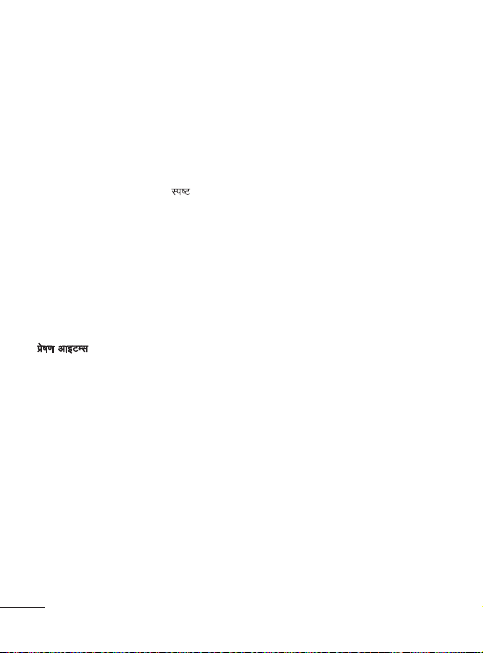
123
eksM
lans’k QksYMlZ
buc‚Dl &
çk:i
vkmVc‚Dl &
&
bULVUV esflUtj
laidZ
laidZ [kkstuk
1
2
3
u;k laidZ tksM+uk
1
2
fdlh lewg esa laidZ tksM+uk
bZ&esy
vkidk bZ&esy lsV djuk
1
2
vkids u, [kkrs dk mi;ksx dj bZ&esy
Hkstuk
1
2
3
eksM
çfr la[;k ,d dqathLVªksd ds mi;ksx ls la[;k,a
Vkbi djsa- vki v{kj eksM esa jgrs gq, Hkh bfPNr
dqath dks nck, j[kdj vad Mky ldrs gSa-
lans’k QksYMlZ
esuw nck,¡ vkSj lans’k Hkstuk dk p;u djsavkids LG-A230 ij mi;ksx dh tkus okyh
QksYMj lajpuk mfpr :i ls Lor%
∙
buc‚Dl & vkidks çkIr lHkh lans’k vkids
buc‚Dl esa fLFkr gksrs gSa-
∙
çk:i && ;fn vkids ikl lans’k dks iwjk djus
dk le; ugha gS] rks vki vc rd fy[ks lans’k
dks ;gk¡ lgst ldrs gSa-
∙
vkmVc‚Dl & lans’k ds Hksts tkus rd ;g
,d vLFkk;h laxzg.k QksYMj gS- ;g mu lans’kksa
dk laxzg.k Hkh djrk gS tks fd Hksts tkus esa
foQy jgs-
∙
bULVUV esflUtj
;g MSN pSV vuqç;ksx çnku djrs gSaSa A vki
vius
laidZ
laidZ [kkstuk
1 LVSaMck; LØhu ls uke dk p;u djsa2 dhiSM dk mi;ksx djrs gq,] ml laidZ dk
14
& vkids }kjk Hksts x, lHkh
lans’k] vkids Hksts x, QksYMj esa j[ks tkrs gSa-
MSN [kkrs ds lkFk y‚x bu dj ldrs gSa A
igyk v{kj ntZ djsa ftls vki d‚y djuk
pkgrs gSa-
gS-
3 laidksaZ esa LØ‚y djus ds fy,] usfoxs’ku
dqaft;ksa dk mi;ksx djsa-
u;k laidZ tksM+uk
1 esuw nck,¡] fQj laidZ dk p;u djsa vkSj uke
pqusa- rc fodYi
2 vkidks QhYM~l esa çnku dh xbZ lHkh tkudkjh
ntZ djsa vkSj iw.kZ dk p;u djsa-
fdlh lewg esa laidZ tksM+uk
vki vius laidksaZ dks lewgksa esa lgst ldrs gSa(
mnkgj.k ds fy,] vius lgdfeZ;ksa vkSj ifjtuksa dks
vyx j[krs ds fy,- Qksu esa ifjokj] fe=] lgdehZ]
Ldwy vksj
bZ&esy
vkidk bZ&esy lsV djuk
vki vius LG-A230 ij bZesy dk mi;ksx djds
dgha Hkh laidZ esa jg ldrs gSabZesy [kkrk lsV djuk rst vkSj vklku gS-
1 esuw nck,¡] bZesy > bZ&esy çnkrk dk
p;u djsa-
2 [kkrk cuk,¡-
vkids u, [kkrs dk mi;ksx dj bZ&esy
Hkstuk
bZesy Hkstus@çkIr djus ds fy,] vkidks bZesy
[kkrk lsV djuk gksxk-
1 esuw eksM esa] bZesy > buc‚Dl dk p;u djsa2 fodYi > bZ&esy fy[ksa nck,¡ vkSj ,d u;k
bZesy [kqysxk-
3 bZesy irk fy[ksa vkSj uhps LØ‚y djsa-
- u;k laidZ tksM+sa nck,¡-
VIP lfgr dbZ lewg igys ls lsV gSa-
POP3 ;k IMAP4
Page 42

4
4 fy[ksa vkSj uhps LØ‚y djsa-
5
6
7
ehfM;k
laxhr
dksbZ xhr pykuk
1
2
3
4
5
6
IysfyLV cukuk
1
2
3
4
5
dSejk
Rofjr QksVks ysuk
1
2
3
4
ohfM;ks dSejk
Rofjr ohfM;ks
djuk
1
2
3
4
5
5 viuk lans’k ikB fy[ksa6 fodYi > layXu nck,¡ vkSj ,d vkbVe tksM+sa
¼;fn vko’;d gks½7 lans’k Hkstus ds fy, Bhd dqath nck,¡-
ehfM;k
laxhr
vkids LG-A230 esa ,d varfuZfgr laxhr Iys;j gS
rkfd vki viuk ilanhnk laxhr Iys dj ldsa-
dksbZ xhr pykuk
1 esuw nck,¡ vkSj ehfM;k dk p;u djsa] fQj
laxhr pqusa2 lHkh xhr pqusa vkSj fQj ml xhr dk p;u djsa
ftls vki pykuk pkgrs gSa3 xhr dks fojke nsus ds fy, dk p;u djsa4 vxys xhr ij tkus ds fy, dk
p;u djsa5 xhr dks ls çkjaHk djus ds fy, dk
p;u djsa ;k fiNys xhr ij tkus ds fy, nks
ckj
nck,¡-
6 laxhr jksdus vkSj lHkh VªSDl ij ykSVus ds fy,
okil dk p;u djsa-
IysfyLV cukuk
lHkh VªSDl QksYMj ls xkuksa dk ,d p;u pqu dj
vki viuh IysfyLV cuk ldrs gSa1 esuw nck,¡ vkSj ehfM;k dk p;u djsa2 laxhr pqusa fQj IysfyLV dk p;u djsa-
3 tksM+sa dk p;u djsa] fQj IysfyLV uke ntZ djsa
vkSj Bhd cVu nck,¡-
4 lHkh xhr QksYMj çnf’kZr gksxk- mu lHkh xhrksa
dks LØ‚y djds vkSj Bhd cVu ds mi;ksx
}kjk fpà p;fur djds mu lHkh xhrksa dk
p;u djsa ftUgsa vki viuh IysfyLV esa
djuk pkgsaxs-
5 IysfyLV dk laxzg.k djus ds fy, iw.kZ dk
p;u djsa-
dSejk
Rofjr QksVks ysuk
1 esuw eksM esa] dSejk pkyw djus ds fy, ehfM;k
> dSejk dk p;u djsa-
2 Qksu dks idM+ dj] ysal dks QksVks ds
ij dsafær djsa-
3 Qksu bl rjg j[ksa fd vki vius QksVks ds
dks ns[k ldsa-
4 QksVks [khapus ds fy, dqath nck,¡-
ohfM;ks dSejk
Rofjr ohfM;ks
1 esuw eksM esa] ohfM;ks dSejk pkyw djus ds fy,
2
3 fjd‚fMaZx çkjaHk djus ds fy, nck,¡4 ßRecß O;wQkbaMj esa çdV gksxk vkSj ,d Vkbej
5 fjd‚fMaZx jksdus ds fy, dk p;u djsa-
djuk
ehfM;k
> ohfM;ks dk p;u djsa-
dSejk ysal dks ohfM;ks ds ij dsafær djsa-
vkids ohfM;ks dh yackbZ fn[kk,xk-
15
Page 43

FM
jsfM;ks
1
2
uksV
3
uksV
uksV
okbl fjd‚MZj
o‚bl eseks fjd‚MZ djuk
1
2
3
4
o‚bl eseks pykus ds fy,
1
2
xSyjh
esjk eseksjh dkMZ
jsfM;ks
vkids LG-A230 esa FM jsfM;ks lqfo/kk gS rkfd
vki vius ilanhnk LVs’ku Vîwu dj ldsa vkSj
pyrs pyrs mUgsa lqu ldsa-
1
esuw eksM esa] ehfM;k > FM jsfM;ks dk p;u djsa2 fodYi dk p;u djsa vkSj Lor% LdSu pqusa fQj
gk¡ dk p;u djsa-
uksV: jsfM;ks Lopkfyr :i ls miyC/k LVs’kuksa
dks LdSu djrk gS vkSj lgstrk gS-
3 fuEu dqaft;ksa ds mi;ksx }kjk FM jsfM;ks
fu;af=r djsa%
Bhd dqath% FM jsfM;ks pkyw djsa vkSj FM jsfM;ks
LØhu esa /ofu fjd‚MZ djus ds fy, Bhd nck,¡-
usfoxs’ku%
∙ nk,a@ck,a% fdlh miyC/k jsfM;ks LVs’ku
dk p;u djsa
∙ Åij@uhps% o‚Y;we lek;ksftr djsa
uksV:
gsMlsV ds fcuk FM jsfM;ks lquus ls cSVjh
∙
pktZ Rofjr :i ls ?kV ldrk gS-
∙ tc orZeku esa jsfM;ks flXuy detksj gksa] rks
gsMlsV yxk,a-
uksV: fjdkWMZ djrs le; z jsfM;ks gksLV dh
fVIi.kh ds fcuk dsoy laxhr Lor% jf{kr gksrk
gS- dsoy
40 lsdsaM ls T;knk pyk;k x;k
laxhr jf{kr gksxk-
16
okbl fjd‚MZj
o‚bl eseks ;k vU; /ofu;k¡ fjd‚MZ djus ds fy,
vius o‚bl fjd‚MZj dk mi;ksx djsa-
o‚bl eseks fjd‚MZ djuk
1 esuw eksM esa] ehfM;k > o‚bl fjd‚MZj dk
p;u djsa2 fjd‚fMaZx çkjaHk djus ds fy, Bhd dqath nck,¡3 ekbØksQksu esa vius eseks cksysa4 tc vki cksyuk iw.kZ dj ysa] rks jksdsa nck,¡-
o‚bl eseks pykus ds fy,
1 o‚bl fjd‚MZj LØhu ls] fodYi > o‚bl
fjd‚fMaZx ij tk,a nck,¡2 Qkby dk p;u djsa-
xSyjh
viuh lHkh Nfo;ksa] /ofu;ksa] ohfM;kst vkSj vU;ksa
rd vklku igqap çkIr djus ds fy, vki vius
Qksu dh eseksjh esa ehfM;k Qkby dk laxzg.k dj
ldrs gSa- vki viuh Qkbyksa dks eseksjh dkMZ esa Hkh
lgst ldrs gSa- eseksjh dkMZ mi;ksx djus dk ykHk
;g gS fd vki vius Qksu dh eseksjh dk LFkku
[kkyh dj ldrs gSa- vkidh lHkh eYVhehfM;k
Qkbysa xSysjh esa lgsth tk,axh- QksYMlZ dh ,d
lwph [kksyus ds fy, esuw nck,¡ fQj xSyjh dk
p;u djsa-
esjk eseksjh dkMZ
;fn vkius dksbZ eseksjh dkMZ Mkyk gS] rks ;g xSyjh
esa ,d QksYMj ds :i esa çnf’kZr gksxk-
Page 44

esjs Nfo;k¡a
esjs Nfo;k¡a
esjh /ofu
esjs ohfM;ks
vU;
vk;kstd
viuk vykeZ lsV djuk
dSysaMj dk mi;ksx djuk
lq>kc%
viuh Vq&Mw lwph esa vkbVe tksM+uk
uksV~l tksM+uk
uksV%
dSydqysVj dk mi;ksx djuk
LV‚io‚p dk mi;ksx djuk
frfFk [kkstd
Nfo QksYMj esa vkids Qksu dh fMQ‚YV Nfo;ksa
dk QksYMj] vkids }kjk MkmuyksM dh xbZ Nfo;k¡
vkSj vkids Qksu ds dSejs ls yh xbZ esjs esjs Nfo;k¡a
gksrh gSa-
esjh /ofu
/ofu QksYMj esa fMQ‚YV /ofu;ka] vkidh o‚bl
fjd‚fMaZx] jsfM;ks fjd‚fMaZx] vkSj vkids }kjk
MkmuyksM dh xbZ /ofu Qkbysa gSa- ;gk¡ ls vki
/ofu;ka çcaf/kr dj ldrs gSa vkSj Hkst ldrs gSa ;k
mUgsa fjaxVksUl ds :i esa lsV dj ldrs gSa-
esjs ohfM;ks
ohfM;ks QksYMj esa MkmuyksM fd, x, ohfM;ks vkSj
mu ohfM;ks dh lwph fn[kkbZ nsrh gS] tks vkius
vius Qksu ij fjd‚MZ dh Fkha-
vU;
vU; QksYMj esa] vki mu Qkbyksa dks ns[k ldrs
gSa tks fd Nfo;k¡] /ofu;ka ;k ohfM;ks QksYMj esa
lgsth ugha xb gSa-
vk;kstd
viuk vykeZ lsV djuk
vki fdlh le; ds fy, ikap vykeZ rd
lsV dj ldrs gSa-
dSysaMj dk mi;ksx djuk
tc vki bl esuw esa vkrs gSa] rks ,d dSysaMj
fn[kkbZ nsrk gS- orZeku fnukad ij oxkZdkj dlZj
fLFkr gksrk gS-
vki usfoxs’ku dqaft;ksa dk mi;ksx djrs gq, dlZj
dks fdlh vU; fnukad ij ys tk ldrs gSa] lkFk
gh vki fdlh okafNr fnukad vkSj le; ds fy,
lsV dj ldrs gSa-
lq>kc% mi;ksxdrkZ dksbZ SMS ’ksMîwy dj ldrs
gS] rkfd fodYi lwph ls ;g lsV dh xbZ fnukad
vkSj lsV fd, x, le; ij igys ls fu/kkZfjr
uacj@laidZ dks Hkstk tk lds A
viuh Vq&Mw lwph esa vkbVe tksM+uk
vki Vq&Mw lwph dks ns[k] laikfnr vkSj tksM+
ldrs gSa-
uksV~l tksM+uk
vki vius Lo;a ds uksV~l ;gk¡ iath—r dj
ldrs gSa-
uksV% xqIr uksV ns[kus ds fy,] lqj{kk dksM
Mkyus dh vko’;drk gS] lkFk gh lkFk vki
uksV~l dks xqIr uksV~l esa ys tk ldrs gSa ;k
blds foijhr dj ldrs gSa-
dSydqysVj dk mi;ksx djuk
dSydqysVj ewy xf.krh; QaD’ku çnku djrk
gS&tksM+] ?kVk] xq.kk vkSj Hkkx&lkFk gh lkFk
oSKkfud QaD’kal Hkh-
LV‚io‚p dk mi;ksx djuk
;g fodYi vkidks LV‚io‚p QaD’kal dk mi;ksx
djus dh vuqefr nsrk gS-
frfFk [kkstd
frfFk [kkstd ,d gSaMh midj.k gS] tks fnuksa dh
,d fuf’pr la[;k ds chrus ds ckn dkSu lh
fnukad gksxh] ;g ifjdfyr djus esa vkidh enn
djrk gS-
17
Page 45

bdkb;ka¡ duoVZ djuk
bdkb;ka¡ duoVZ djuk
vkids fo’o le; esa ,d
tksM+uk
lqfo/kk;sa
esjs [sky ,oa vuqç;ksx
uksV
baVjusV
baVjusV rd igqap çkIr djuk
1
2
usfoxs’ku
Bhd
xeu
fodYi
uksV
la;kstdrk
viuh dusfDVfoVh lsfVaXl cnyuk
la;ksx eksM
1
O;kid laXkzg.k
;g dbZ ekiksa dks vkidh bfPNr bdkbZ esa duoVZ
dj ldrk gS-
vkids fo’o le; esa ,d
vki fo’o le; dh lwph esa og tksM+ ldrs
gSa] ftldh vkidks vko’;drk gS- vki fo’o ds
eq[;
dk orZeku le; Hkh tk¡p ldrs gSa-
lqfo/kk;sa
esjs [sky ,oa vuqç;ksx
vkidk LG-A230 [kkyh le; esa vkids euksjatu
ds fy, iwoZ yksMsM xsEl ds lkFk vkrk gS- ;fn
vki dksbZ Hkh vfrfjä xse ;k vuqç;ksx MkmuyksM
djuk pqurs gSa] rks os bl QksYMj esa lgsts tk,axs-
NewsHunt : jkg esa gksus ij Hkh {ks=h;
esa U;wt+isilZ ns[kus vkSj i<+us gsrq l{ke fd, tkus
ds fy, fMt+kbu fd;k x;k ,d
vuqç;ksx gSa A
Opera Mini 5 : ;s ,d tkok czkmtj vuqç;ksx
gSa A
uksV: mij fn, x;s vuqç;ksx mi;ksx djus ls
igys d`ik;k lqfu’phr djs fd Lor%
v/kre pkyq gSa A
baVjusV
baVjusV rd igqap çkIr djuk
vki oSi czkmtj y‚Up dj ldrs gSa vkSj baVjusV
çksQkbYl ij lfØ; dh xbZ çksQkbYl ds
18
tksM+uk
eksckby
rd igqap çkIr dj ldrs gSa- vki eSU;qvy :i
URL irk ntZ dj ldrs gSa vkSj lac) oSi
ls Hkh
rd igqap çkIr dj ldrs gSa-
1 esuw eksM esa] vius lsok çnkrk dk
y‚Up djus ds fy, baVjusV
p;u djsa2 fuEu dqaft;ksa ds mi;ksx }kjk osc
usfoxsV djsa%
usfoxs’ku : osc ij Åij ;k uhps
LØ‚y djsa
Bhd : vkbVe dk p;u djsa
xeu : fiNys ij ykSVsa
fodYi : czkmtj fodYiksa dh lwph rd igqap
çkIr djsa
uksV: fMQYV baVjusV Slot 1 SIM esa [kqyrk gSasa
A ;fn mi;ksxdrkZ dks
baVjusV [kksyuk pkgkrs gSa rks uhps fn, x;s
LVsIl dk ikyu djsa A
esuq
> lsfVaXl > MsVk usVodZ SIM >
SIM 2
pqusa A
la;kstdrk
viuh dusfDVfoVh lsfVaXl cnyuk
USB
la;ksx eksM
1 esuw eksM esa] lsfVaXl > la;kstdrk dk p;u
djsa-
∙
O;kid laXkzg.k % % O;kid laXkzg.k dk p;u djsa
vkSj gSaMlsV dks vius daI;wVj ls dusDV djsavki fQj
QksYMj esa Qkbysa ys tk dj NksM+ ldrs gSa-
Slot 2 SIM ds lkFk
LG-A230 fudkyus ;ksX; fMokbl
> gk¡ dk
Page 46

∙ PC suite %% PC lqbV dk p;u djsa vkSj
lnk
iwNsa %
uksV%
viuh CywVwFk lsfVaXl cnyuk
1
2
;a™k
–’;rk &
;a™k dk uke
lefFkZr lsok,a &
esjk irk &
fdlh vU; CywVwFk fMokbl ls ;qfXer
djuk
1
2
3
4
5
6
;qfä!
1
2
PCSync eksM esa gSaMlsV dks vius daI;wVj
ls dusDV djsa-
∙
lnk
iwNsa % bl fodYi dk p;u djuk
vkidks çR;sd ckj vius gSaMlsV dks vius
daI;wVj ls dusDV djus ij mi;ksx djus dh
i)fr pquus dh vuqefr nsrk gS-
uksV% USB O;kid laXkzg.k QaD’ku dk mi;ksx
djus ds fy,] vkidks lcls igys ,d eseksjh
LFkku ¼vkarfjd eseksjh@ckgjh eseksjh½ dk p;u
djus dh vko’;drk gksxh] ;fn vki ckgjh
eseksjh dk p;u djuk pkgrs gSa rks ,d eseksjh
dkMZ Mkysa-
viuh CywVwFk lsfVaXl cnyuk
1 esuw eksM esa] lsfVaXl > la;kstdrk > CywVwFk >
lsfVaXl dk p;u djsa-
2 fuEu fodYiksa ds fy, lsfVaXl pqusa%
∙
;a™k
–’;rk & pqusa fd D;k vU;ksa dks vkidk
fMokbl fn[kk,a ;k Nqik,a-
∙
;a™k dk uke & & vius LG-A230 ds fy,
dksbZ uke fy[ksa-
∙
lefFkZr lsok,a & fn[kkrk gS fd dkSu lh
lsok,a lefFkZr gSa-
∙
esjk irk & vius CywVwFk dk irk fn[kk,¡-
fdlh vU; CywVwFk fMokbl ls ;qfXer
djuk
vius LG-A230 vkSj fdlh vU; fMokbl dks
;qfXer djus ls] vkids }kjk çR;sd ckj CywVwFk
ds ek/;e ls fdlh vU; gSaMlsV ls dusDV gksus
ij vkidk gSaMlsV fMQ‚YV :i ls ,d ikloMZ
cuk,xk-
1 tk¡psa fd vkidk CywVwFk pkyw vkSj –’;eku
gS- lsfVaXl esuw esa esjh fMokbl –’;rk vkSj
fQj –’;eku dk p;u dj vki viuh –’;rk
cny ldrs gSa2 CywVwFk esuw ls ubZ fMokbl [kkstsa dk p;u djsa3 vkidk LG-A230 fMokblst ds fy, [kkstsxk-
[kkst iw.kZ gksus ij] iqu’p;kZ vksj tksMsa ¼
dqath½ djsa LØhu ij çdV gksaxs4 ;qfXer djus ds fy, bfPNr fMokbl pqusa] tksM+sa
dk p;u djsa] ikldksM ntZ djsa vkSj fQj
dsaæh; dqath nck,¡5 vkidk Qksu fQj vU; fMokbl ls dusDV
gksxk- leku ikldksM dks bl fMokbl ij ntZ
fd;k tkuk vko’;d gS6 vkidk ikldksM&lqjf{kr CywVwFk dusD’ku
vc rS;kj gS-
;qfä!
1
tc vki CywVwFk gSMlsV dk mi;ksx djrs gSa]
rks ohfM;ks pykrs le;
çksQkbYl lefFkZr ugha gksrha- bldk vFkZ
gS fd ;fn vki CywVwFk gSMlsV dk mi;ksx
djrs gSa rks vki ohfM;ks /ofu ugha lqusaxs-
2 CywVwFk Qkby LFkkukarj.k QaD’ku dks dqN
vuqç;ksxksa ds pyrs le; vojksf/kr fd;k
tk,xk- ¼o‚bl d‚y] dSejk@dSed‚MZj]
E;wftd Iys;j]
UMS/PCflad½
OK
A2DP vkSj AVRCP
19
Page 47

lsfVaXl
lsfVaXl
Mqvy
;qfä
nksgjh fle ,dy okrkyZki
viuh çksQkbYl cnyuk
1
2
¶ykbV eksM dk mi;ksx djuk
¼esuw
lsfVaXl
çksQkbYl
¶ykbV eksM½
viuh lqj{kk lsfVaXl cnyuk
dksM vuqjks/k &
gSaMlsV vojksf/kr &
vuqç;ksx ykWd
,aVh&Fks¶V+ eksckby VSªdj
dksM cnysa
,lvks,l eksM lsV djas
Mqvy SIM
vkidk Qksu Dual SIM dkMZ~l eksM dk leFkZu
djrk gS vkSj vkidks ,d ckj esa nks
dks u cnyrs gq, mi;ksx djus esa l{ke djrk gStc nks
SIM dkMZ~l LFkkfir gksa] rks vki nks esa ls
,d ;k nksuksa
SIM dkMZ~l dks lfØ; dj ldrs gSa-
;qfä:
nksgjh fle ,dy okrkyZki:
tc nksgjh fle esa ls dksbZ ,d WAP/JAVA/
MMS/
d‚y tSls usVodZ ds lkFk fØ;k dj
jgsa gksa] rks nwljh fle usVodZ lacaf/kr lsok dk
mi;ksx ugha dj ldrs gSa A
viuh çksQkbYl cnyuk
vki çR;sd çksQkby lsfVax dks O;fäxr cuk
ldrs gSa-
1 bfPNr çksQkby pqusa vkSj fodYi ls laikfnr
djsa dk p;u djsa-
2 ;fn vki eksM lfØ; djrs gSa] rks Qksu
dsoy ok;czsV gksxk-
¶ykbV eksM dk mi;ksx djuk
¼esuw >
lsfVaXl >
çksQkbYl >
¶ykbV eksM pkyw djus ds fy, bl QaD’ku dk
mi;ksx djsa- ¶ykbV eksM pkyw gksus ij] vki d‚y
ugha dj ldsaxs] baVjusV ls dusDV ugha gks ldsaxs]
lans’k ugha Hkst ldsaxs-
SIM dkMZ~l
¶ykbV eksM½
20
viuh lqj{kk lsfVaXl cnyuk
vius LG-A230 vkSj blds }kjk j[kh tkus okyh
egRoiw.kZ tkudkjh dks lqjf{kr j[kus ds fy,]
viuh lqj{kk lsfVaXl cnysa-
∙ PIN
dksM vuqjks/k & tc vki viuk Qksu pkyw
djsa rks vuqjks/k fd, tkus ij ,d fiu dksM pqusa-
∙
gSaMlsV vojksf/kr & gSaMlsV dks y‚d djus
;k ugha djus ds fy, Øe’k% pkyw ;k can dk
p;u djsa-
∙
vuqç;ksx ykWd && Qksu ds vuqç;ksx dk
vuvf?kÑr bLreky jksdus ds yh,] vuqç;ksx
ykWd lfØ; dj ldrs gS- ,d ckj vuqç;ksx
ykWd lfØ; gksuss ij flQ± ikloM± ls gÈ
vuqç;ksx eaS ços’k dj ldrs gaS- fMQ‚YV ikloM±
0000 gSa-
∙
,aVh&Fks¶V+ eksckby VSªdj & & gSaMlsV pksjh gks tkus
ij] gSaMlsV okLrfod Lokeh }kjk d‚fUQxj fd,
x, uaclZ ij
SMS Hkstrk gS- ATMT¼,aVh&Fks¶V
eksckby VSªdj½ lqfo/kk dks lfØ; djus ds fy,]
lqj{kk dksM ntZ djsa- vkSj vkidks
pkyw ij lsV djus] vkSj
uke] çkFkfed uacj vkSj f}Rrh; uacj ds
lkFk lsV djus dh vko’;drk gksxh- fMQ‚YV
lqj{kk dksM Þ
0000ß gS- ATMT SMS esa pksjh gq,
Qksu
IMEI ds ckjs esa tkudkjh] orZeku LFkku
¼tks lsy cz‚MdkLV lans’k ds vuqlkj dSIpj fd;k
x;k½ vkSj ml gSaMlsV dk mi;ksx dj jgs O;fä
dk uacj gksxk-
∙
dksM cnysa && viuk fiu dksM] fiu2 dksM vkSj
lqj{kk dksM cnysa-
,lvks,l eksM lsV djas
;g ,lvks,l eksM l{ke djrk gS- l{ke djus ds
ckn
LØhu esa ;fn vki 9 dqath dks nsj
rd nckrs gSa] rks ,lvks,l lans’k Hkstk tkrk gS
vkSj Q+ksu
,lvks,l eksM esa jsgrk gSa-
ATMT dks
ATMT lsfVaXl dks
Page 48

eseksjh LfFkfr ns[kuk
eseksjh LfFkfr ns[kuk
¼esuw
lsfVaXl
Le`far dh tkudkjh½
lqV
vius Qksu dks vius
ds lkFk
flaØukbt djuk
vius Qksu dh tkudkjh cSdvi djuk
vkSj iqulZ~Fkkfir djuk
1
2
3
4
5
viuh Qksu Qkbyksa dks vius ihlh ij
ns[kuk-
1
2
3
;qfä!
uksV
¼esuw >
lsfVaXl >
vki ;g fu/kkZfjr djus ds fy, eseksjh çca/kd dk
mi;ksx dj ldrs gSa fd dSls çR;sd eseksjh dk
mi;ksx fd;k x;k gS vkSj ;g ns[kus ds fy, fd
vkarfjd lkekU; eseksjh] vkarfjd vkjf{kr eseksjh]
fle eseksjh ;k çkFkfed laxzg.k lsfVax esa fdruk
LFkku miyC/k gS- eseksjh dkMZ Mkys tkrs le; vki
ckgjh eseksjh Hkh lsV dj ldrs gSa-
PC
vius Qksu dks vius PC
flaØukbt djuk
vki vius Qksu dks vius PC ls flaØukbt djds
;g lqfuf’pr dj ldrs gSa fd u dsoy vkids
lHkh egRoiw.kZ fooj.k vkSj fnukad esy [kk,¡]
cfYd viuh Qkbyksa dk cSdvi ysdj fparkeqä
Hkh gks ldrs gSa-
vius Qksu dh tkudkjh cSdvi djuk
vkSj iqulZ~Fkkfir djuk
1 USB dscy dks vius Qksu vkSj vius PC ls
2 vius Qksu esa i‚ivi esuw ls PC suite dk
3 PC lqV esa ÞQksu cSdvi vkSj iqulZ~Fkkiukß
Le`far dh tkudkjh½
lqV
ds lkFk
dusDV djsa-
p;u djsa vkSj vius
pyk,¡-
ij fDyd djsa ¼midj.k
iqulZ~Fkkiuk½ vkSj cSdvi ;k iqulZ~Fkkiuk dk
p;u djsa-
PC esa PC lqV çksxzke
> Qksu cSdvi vkSj
4 vki ftu lkefxz;ksa dk cSdvi ;k iqulZ~Fkkiuk
pkgrs gSa mUgsa fpfàr djsa- ml LFkku dk p;u
djsa tgk¡ vki tkudkjh dks cSdvi djuk
pkgrs gSa] ;k tgk¡ ls tkudkjh dks iqulZ~Fkkfir
djuk pkgrs gSa- vc cSdvi ;k iqulZ~Fkkiuk dk
p;u djsa vkSj lekIr ij fDyd djsa-
5 vkidh tkudkjh cSdvi ;k iqulZ~Fkkfir gks
tk,xh-
viuh Qksu Qkbyksa dks vius ihlh ij
ns[kuk-
1 USB dscy dks vius Qksu vkSj vius PC ls
dusDV djsa-
2 vius Qksu esa i‚ivi esuw ls PC Suite dk
p;u djsa vkSj vius
pyk,¡-
3 vius PC esa LG PC lqV vkbdu [kksysa tks fd
igys ls gh LFkkfir gS] Qksu esa [kksts tkus ds
ckn ;g Lopkfyr :i ls dusDV fd;k tk,xk-
;qfä! vius Qksu dh lkexzh dks vius PC
ij ns[kus ls vkidks Qkbyksa dks O;oLfFkr
djus] nLrkostksa dks laxfBr djus vkSj vc
ftl lkexzh dh vko’;drk u gks mls gVkus
esa enn feyrh gS-
uksV: çnku fd, x, CD mi;ksx djds PC
lqbV baLVky djsa ,ca baLVkyslu xkbM dk
ikyu djsa A
PC esa PC lqV çksxzke
21
Page 49

l‚¶Vos;j viMsV
l‚¶Vos;j viMsV
Qksu l‚¶Vos;j viMsV
Qksu l‚¶Vos;j viMsV
LG eksckby Qksu l‚¶Vos;j baVjusV ls viMsV
gksrk gS
bl QaD’ku dk mi;ksx djus ds ckjs esa vf/kd
tkudkjh ds fy,] —i;k
com
;k http://www.lg.com/common/index.jsp
>
pqusa ns’k > lgk;rk ij tk,a;g lqfo/kk vkidks lfoZl lsaVj tk, fcuk gh
vklkuh ls baVjusV }kjk vius Qksu ds QeZos;j
dks uohure laLdj.k ls viMsV djus dh vuqefr
nsrk gStSlk fd eksckby Qksu QeZos;j viMsV dks viMsV
çfØ;k ds fy, mi;ksxdrkZ ds laiw.kZ /;ku dh
vko’;drk gksrh gS] —i;k vkxs c<+us ls igys
çR;sd pj.k ij çdV gksus okys funsZ’kksa vkSj uksV~l
dh tk¡p djuk lqfuf’pr djsa—i;k /;ku nsa fd uohuhdj.k ds nkSjku
dscy ;k cSVjh fudkyuk vkids eksckby Qksu dks
xaHkhj :i ls {kfrxzLr dj ldrk gS-
http://update.lgmobile.
USB MsVk
22
Page 50

lgk;d midj.k
lgk;d midj.k
pktZj
cSVjh
LVhfj;ks gsMlsV
mi;ksxdrkZ ekxZnf’kZdk
uksV
vkids eksckby Qksu ds fy, fofHkUu lgk;d midj.k miyC/k gSa- uhps C;kSjs fn, x, gSa-
pktZj
cSVjh
LVhfj;ks gsMlsV
uksV
∙ ges’kk çkekf.kd LG lgk;d midj.kksa dk mi;ksx djsa- ,slk ugha djus ij vkidh o‚jaVh vekU; gks
ldrh gS-
∙ fHkUu {ks=ksa esa lgk;d midj.k fHkUu gks ldrs gSa- vf/kd tkudkjh ds fy, —i;k gekjh {ks=h; lsok
daiuh ;k ,tsaV ls laidZ djsa-
CD
mi;ksxdrkZ ekxZnf’kZdk LG-A230
23
Page 51

y{k.k
laHkkfor dkj.k
laHkkfor lq/kkj mik;
leL;k fuokj.k
leL;k fuokj.k
;g v/;k; dqN ,slh leL;k,¡ lwphc) djrk gS ftlls vkidk lkekuk vius Qksu dk mi;ksx djrs le;
gks ldrk gS- dqN leL;kvksa esa vko’;drk gksrh gS fd vki vius lsok çnkrk ls laidZ djsa] ysfdu
vf/kdrj leL;k,¡ ftudk vki lkeuk djrs gSa] mls Lo;a gh lgh djuk ljy gksrk gS-
y{k.k
usVodZ ls dksbZ dusD’ku
ugha
dksM~l eSp ugha djrs tc vki fdlh lqj{kk dksM dks
QaD’ku lsV ugha fd,
tk ldrs
d‚Yl miyC/k ugha Mk;fyax =qfV ;k lsok lhek,¡- Mk;y fd;k x;k uacj tk¡psa vkSj
d‚Yl miyC/k ugha Mk;fyax =qfV u;k fle dkMZ Mkyk
Qksu pkyw ugha fd;k tk
ldrk
laHkkfor dkj.k
flXuy detksj gSa ;k vki dSfj;j
usVodZ ls ckgj gSa-
cnyuk pkgrs gSa] rks vkidks u;k
dksM iqu% ntZ djds bls
djuh gksrh gS-
ftu nks dksM~l dks vkius ntZ fd;k
gS os esy ugha [kkrs gSa-
lsok çnkrk }kjk lefFkZr ugha ;k
iathdj.k vko’;d gS-
x;k çhisM pktZ lhek lekIr
pkyw@can dqath cgqr FkksM+h nsj ds
fy, nckbZ xbZ-
cSVjh pktZ ugha gS-
cSVjh laidZ xans gSa-
laHkkfor lq/kkj mik;
fdlh f[kM+dh ;k [kqys LFkku ij tk,¡lsok çnkrk dojst eSi dh tk¡p djsa-
vius lsok çnkrk ls laidZ djsa-
vius lsok çnkrk ls laidZ djsa-
fjlsI’ku tk¡psa- vius lsok çnkrk ls
laidZ djsa-
u;k usVodZ vf/k—r ughau, çfrca/kksa ds fy, tk¡p djsalsok çnkrk ls laidZ djsa ;k fiu
ds lkFk lhek jhlsV djsade ls de nks lsdaM ds fy, pkyw@
can dqath nck,¡cSVjh pktZ djsafMLIys esa pkftaZx lwpd dh tk¡p djsacSVjh laidZ lkQ djsa-
24
2
Page 52

y{k.k
y{k.k
laHkkfor dkj.k
laHkkfor lq/kkj mik;
pktZ djus esa =qfV cSVjh iw.kZ :i ls [kkyh-
usVodZ dusD’ku xqe gSa- flXuy cgqr detksj gS- ;fn usVodZ eksM Lopkfyr gS rks
uacj dh vuqefr ugha gS fQDlM Mk;y uacj QaD’ku pkyw gS- lsfVaXl esuw tk¡psa vkSj QaD’ku dks
laHkkfor dkj.k
laidZ leL;k-
vkmVysV ls dksbZ ikoj ugha-
pktZj-
xyr pktZj-
cSVjh-
laHkkfor lq/kkj mik;
cSVjh pktZ djsaQksu ds fy, ikoj iwfrZ vkSj dusD’ku
tk¡psa- cSVjh laidksaZ dks tk¡psa] ;fn
vko’;d gks rks mUgsa lkQ djsa-
fHkUu l‚dsV ls Iyx bu djsa ;k
o‚YVst tk¡psa-
fdlh vU; pktZj ls tk¡psadsoy ewy
LG lgk;d lkexzh dk
mi;ksx djsacSVjh cnysa-
fdlh vU; lsok çnkrk ls iqu%
dusD’ku-
can djsa-
25
Page 53

rduhdh MsVk
rduhdh MsVk
ifjos’k ds rkieku
vf/kdre %
U;wure %
ifjos’k ds rkieku
vf/kdre % +55°C ¼fMlpkftaZx½ +45°C ¼pkftaZx½
U;wure % &10°C
26
Page 54

CHOLAMANDALAM MS GENERAL INSURANCE CO. LTD.
Delhi Regional Offi ce Plot no. 6, First Floor,Opp.
HP Petrol Pump, Near Metro Pillar No. 81
Pusa Road, Delhi - 110005
TO
CHOLAMANDALAM MS GENERAL
INSURANCE CO. LTD.
Delhi Regional Offi ce Plot no. 6,
First Floor,Opp. HP Petrol Pump,
Near Metro Pillar No. 81 Pusa Road,
Delhi - 110005
Page 55

PBG-00030389-000-00.
April 7, 2011 to April 6, 2012.
Dated 07/04/11
Page 56

Page 57

Delhi Regional Offi ce Plot no. 6, First
Floor,Opp. HP Petrol Pump, Near Metro Pillar No. 81 Pusa Road,
Delhi - 110005
Tel: +91-11-39813100, Fax: +91-11-39813110
e-mail id : customercare@cholams.murugappa.com
Page 58

Customer Information Center
For any query related to the after sales service and customer
support please contact us at below details
1800-180-9999
(Toll Free)
24 × 7
CALL CENTER
5757554
(Send SMS)
www.lg.com
serviceindia@lge.com
Page 59

Memo
Page 60
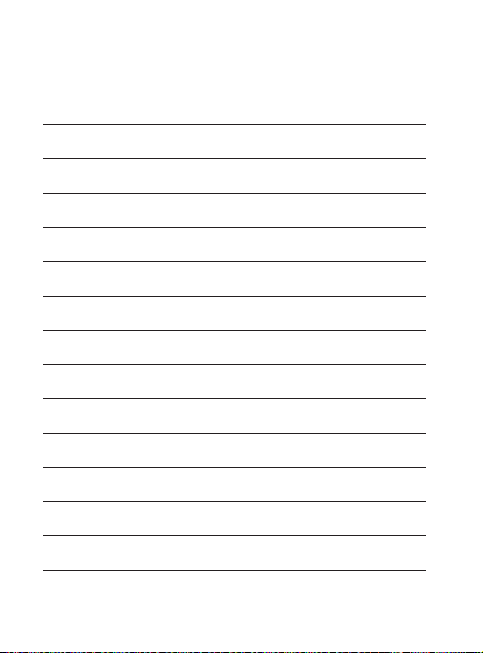
Memo
Page 61

Memo
Page 62

Memo
Page 63

Memo
Page 64

Memo
Page 65

Memo
