LG LGA230 Owner’s Manual [in]

User Guide
mi;ksxdrkZ ekxZnf’kZdk
LG-A230
P/N :
MFL67213401 (1.1)
E N G L I S H
fganh
www.lg.com
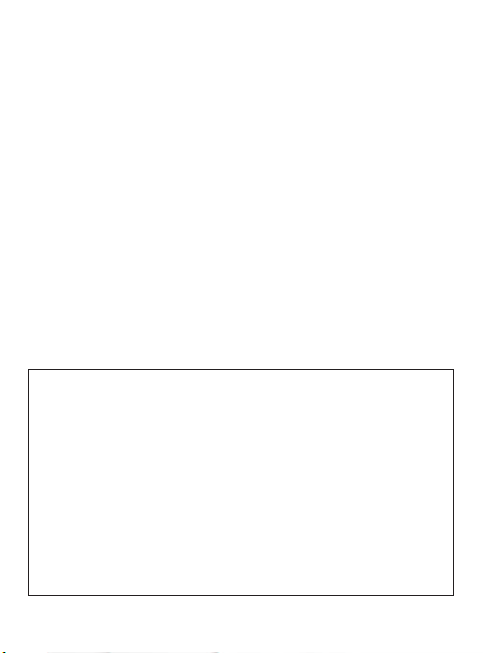
LG-A230 User Guide - English
This guide will help you understand your new mobile phone. It will provide you with
useful explanations of features on your phone. Some of the content of this manual may
differ from your phone depending on the software of the phone or your service provider.
Product Registration Program
Dear LG Mobile customer,
You are entitled for one year warranty on this model.
For automatic registration, One SMS containing the IMEI no. of your phone will be
automatically sent to LG servers @ Rs.0.06p only.
In return you will get one year warranty from the date of purchase at any authorized
LG Mobile Service center.
We assure you the information will be kept confidential and used for internal
purpose only.
LG Electronics India Pvt. Ltd. does not have any revenue sharing with any
cellphone operators for proceeds from SMS of automatic registration.

Contents
Guidelines for Safe and E cient
Use .........................................................3
Getting to Know Your Phone........7
Installing the SIM Card and
Charging the Battery .......................9
Menu Tree.........................................10
Calls .................................................... 11
Messaging ........................................ 12
Contacts ............................................ 13
E-mail ................................................. 14
Media ................................................. 14
Gallery ............................................... 16
Organiser .......................................... 16
Applications .................................... 17
Internet ............................................. 17
Connectivity .................................... 18
Settings ............................................. 19
PC Suite ............................................. 20
Software update ............................21
Accessories ...................................... 22
Troubleshooting ............................23
Technical Data ................................ 25
2

Guidelines for Safe and E cient Use
Exposure to Radio Frequency
Energy
Radio Wave Exposure and Specific
Absorption Rate (SAR) Information
This LG-A230 mobile phone model
has been designed to comply with
the applicable safety requirements
for exposure to radio waves. These
requirements are based on scientific
guidelines that include safety margins
designed to ensure the safety of all users,
regardless of age and health.
• The radio wave exposure guidelines
employ a unit of measurement known
as the Specific Absorption Rate, or
SAR. SAR tests are conducted using
standardized methods with the phone
transmitting at its highest certified
power level in all used frequency
bands.
• While there may be differences
between the SAR levels for various LG
phone models, they are all designed
to meet the relevant guidelines for
exposure to radio waves.
• The SAR limit recommended by the
International Commission on NonIonizing Radiation Protection (ICNIRP)
is 2 W/kg averaged over 10 g of tissue.
• The highest SAR value for this phone
model tested by DASY4 for use close to
the ear is 1.43 W/kg (10 g), and when
worn on the body is 1.44 W/kg (10 g).
• SAR data information for residents in
countries/regions that have adopted
the SAR limit recommended by the
Institute of Electrical and Electronics
Engineers (IEEE), which is 1.6 W/kg
averaged over 1 g of tissue.
Product Care and
Maintenance
WARNING: Only use batteries,
chargers and accessories approved for
use with this particular phone model.
The use of any other types may
invalidate any approval or warranty
applying to the phone, and may be
dangerous.
• Do not disassemble this unit. Take it
to a qualified service technician when
repair work is required.
• Keep away from electrical appliances
such as TVs, radios and personal
computers.
• The unit should be kept away from
heat sources such as radiators or
cookers.
• Do not drop.
• Do not subject this unit to mechanical
vibration or shock.
3
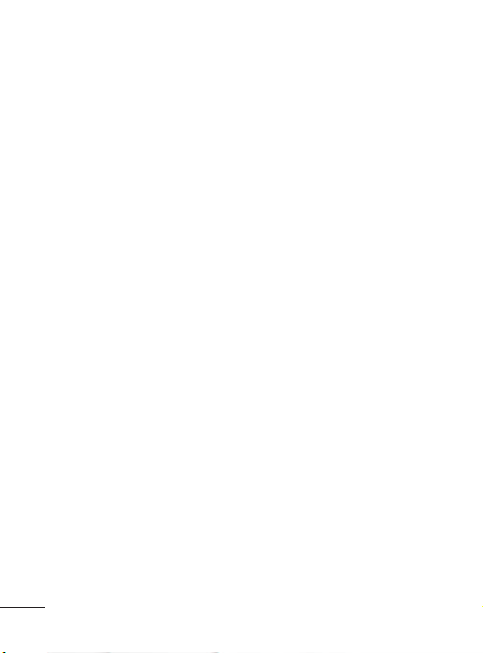
• Switch off the phone in any area where
you are required by special regulations.
For example, do not use your phone
in hospitals as it may affect sensitive
medical equipment.
• Do not handle the phone with wet
hands while it is being charged. It
may cause an electric shock and can
seriously damage your phone.
• Do not charge a handset near
flammable material as the handset can
become hot and create a fire hazard.
• Use a dry cloth to clean the exterior of
the unit (do not use solvents such as
benzene, thinner or alcohol).
• Do not charge the phone when it is on
soft furnishings.
• The phone should be charged in a
well-ventilated area.
• Do not subject this unit to excessive
smoke or dust.
• Do not keep the phone next to credit
cards or transport tickets; it can affect
the information on the magnetic strips.
• Do not tap the screen with a sharp
object as it may damage the phone.
• Do not expose the phone to liquid or
moisture.
• Use accessories like earphones
cautiously. Do not touch the antenna
unnecessarily.
4
Efficient Phone Operation
Electronic Devices
• Do not use your mobile phone near
medical equipment without requesting
permission. Avoid placing the phone
over pacemakers, i.e. in your breast
pocket.
• Some hearing aids might experience
disturbance due to mobile phones.
• Minor interference may affect TVs,
radios, PCs etc.
Road Safety
Check the laws and regulations on the
use of mobile phones in the areas where
you drive.
• Do not use a hand-held phone while
driving.
• Give your full attention to driving.
• Use a hands-free kit, if available.
• Pull off the road and park before
making or answering a call if driving
conditions so require.
• RF energy may affect some electronic
systems in your vehicle, such as car
stereos and safety equipment.
• If your vehicle is equipped with an
airbag, do not obstruct it with installed
or portable wireless equipment.
This may cause the airbag to fail or
cause serious injury due to improper
performance.
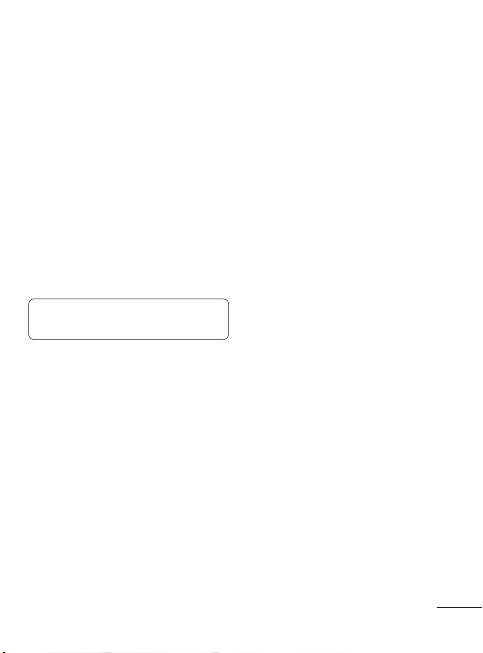
• If you are listening to music while out
and about, please ensure that the
volume is at a reasonable level so that
you are aware of your surroundings.
This is particularly imperative when
near roads.
Avoid Damage to Your
Hearing
Damage to your hearing can occur if
you are exposed to loud sounds for long
periods of time. We therefore recommend
that you do not turn the handset on or
off when it is close to your ear. We also
recommend that music and call volumes
are set to a reasonable level.
Note: Excessive sound pressure from
earphones can cause hearing loss.
Blasting Area
Do not use the phone where blasting is in
progress. Observe restrictions, and follow
the rules and regulations.
Potentially Explosive
Atmospheres
• Do not use the phone at a refueling
point.
• Do not use near fuel or chemicals.
• Do not transport or store flammable
gas, liquid, or explosives in the same
compartment of your vehicle as your
mobile phone and accessories.
In Aircraft
Wireless devices can cause interference
to aircraft.
• Turn your mobile phone off before
boarding any aircraft.
• Do not use it on the aircraft without
permission from the crew.
Children
Keep the phone in a safe place out of the
reach of small children. It includes small
parts which may cause a choking hazard
if detached.
Emergency Calls
Emergency calls may not be available
under all mobile networks. You should
therefore never depend solely on the
phone for emergency calls. Check with
your local service provider.
Battery Information and Care
• You do not need to completely
discharge the battery before
recharging. Unlike other battery
systems, there is no memory effect
that could compromise the battery’s
performance.
• Use only LG batteries and chargers. LG
chargers are designed to maximize the
battery life.
• Do not disassemble or short-circuit the
battery pack.
• Keep the metal contacts of the battery
pack clean.
5
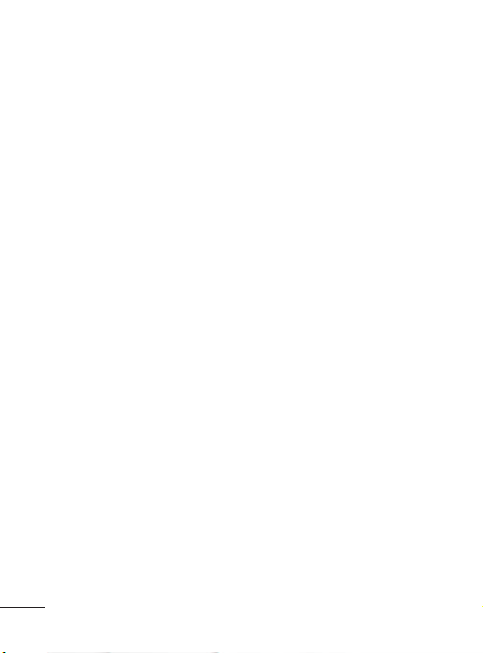
• Replace the battery when it no longer
provides acceptable performance.
The battery pack maybe recharged
hundreds of times until it needs
replacing.
• Recharge the battery if it has not been
used for a long time to maximize
usability.
• Do not expose the battery charger
to direct sunlight or use it in places
with high humidity, such as in the
bathroom.
• Do not leave the battery in hot or cold
places, as this may deteriorate the
battery performance.
• There is a risk of explosion if the
battery is replaced by an incorrect type.
• Dispose of used batteries according to
the manufacturer’s instructions. Please
recycle when possible. Do not dispose
of batteries in the household waste.
• If you need to replace the battery,
take it to the nearest authorized LG
Electronics service point or dealer for
assistance.
• Always unplug the charger from the
wall socket after the phone is fully
charged to save unnecessary power
consumption of the charger.
• Actual battery life will depend on
network configuration, product
settings, usage patterns, battery and
environmental conditions.
6

Getting to Know Your Phone
Earpiece
Main LCD
Send key
• Make call to a phone
number and answers
incoming calls.
• In standby mode: Shows
the Call log.
Alpha numeric keys
* Long press on Special
function keys allow you
activate unique features
while in Idle mode.
– Enter + symbol for
making international
call.
– Connect voice mail
centre
to – Speed dials
– SOS Mode
– Long press to Lock
handset.
– to go Silent mode in
Idle screen
Note: Depending on your service provider, pre-defined menus may differ.
TIP!
Widget Applications: From Idle screen, by pressing Up Navigation key User can
access widget applications like Weather, Facebook, Twitter, Orkut and Google Search.
To scroll through different applications from widget press right and left navigation keys.
Soft keys
(Left soft key / Right soft
key)
• These keys perform the
function Indicated in the
bottom of the display.
Menu key / OK key
• Selects menu options and
confirms actions.
4-way navigation key
• In ldle mode, access predefined menus. In Menu
mode, scroll through
menu options.
End key
• Switch on/off (hold down)
• End or reject a call.
7
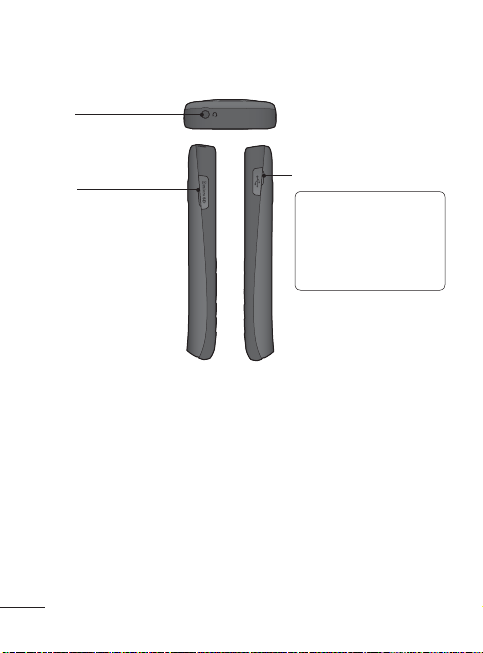
Headset
micro SD
8
Charger/USB cable connector
TIP! Please ensure that
phone is powered on and
external memory card is
inserted in phone while
connecting USB cable for
mass storage function.

Installing the SIM Card and Charging the Battery
Installing the SIM Card
When you subscribe to a cellular network, you are provided with a plug-in SIM card
loaded with your subscription details, such as your PIN, any optional services available
and many others.
Important! The plug-in SIM card can be easily damaged by scratches or bending, so
Illustrations
1 Open the back cover
2 Remove the battery
3 Insert your SIM
4 Insert the battery
5 Close the back cover
6 Charge the battery
> If the phone won’t turn on, or if the
display freezes or doesn’t respond,
follow the instructions for installing
the battery again.
may damage the phone.
be careful when handling, inserting or removing the card. Keep all SIM
cards out of the reach of small children.
1
3
5
WARNING: Do not remove the battery when the phone is switched on, as this
2
4
6
9
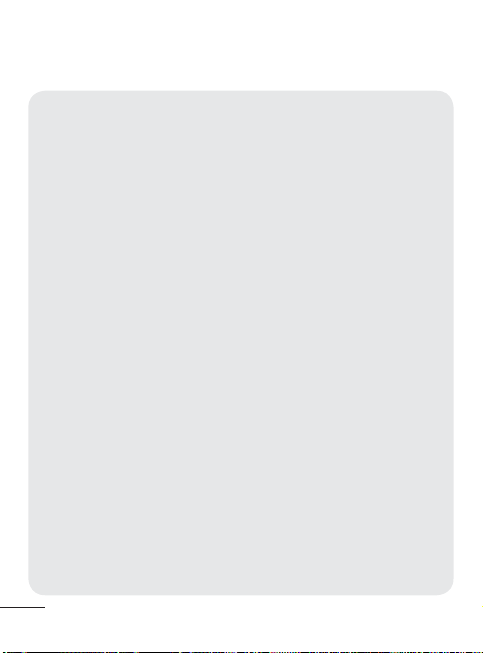
Menu Tree
MESSAGING
Create Message
Inbox
Drafts
Outbox
Sent items
Saved items
Instant messenger
Emoticons
Message settings
SETTINGS
Dual SIM
Profiles
Display
Date & Time
Connectivity
Call
Phone
Security
SOS mode
Memory info
Restore factory settings
ORGANISER
Alarm clock
Calendar
To-do list
Notes
Secret notes
Calculator
Stopwatch
Date finder
Converter
World time
Go to
Settings
10
CONTACTS
Names
Settings
Groups
Speed dials
Service dial numbers
Own number
My business card
GALLERY
My memory card
My images
My sounds
My videos
Others
APPLICATIONS
My games & apps
Settings
E-MAIL
Get an account
Others
MEDIA
Camera
Video
Music
FM radio
Voice recorder
INTERNET
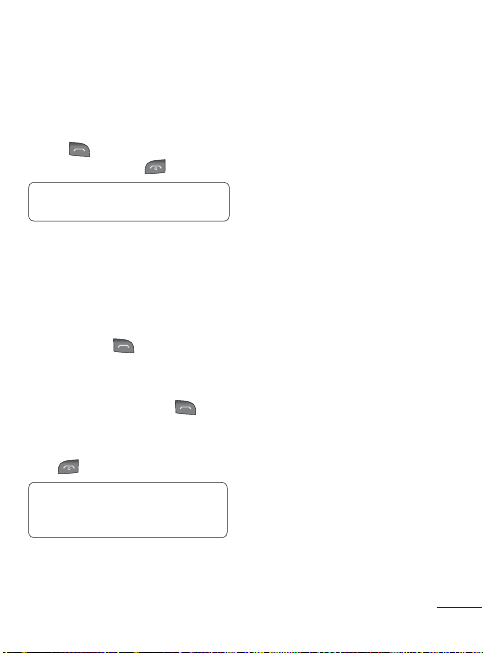
Calls
Making a Call
1 Key in the number using the keypad.
To delete a digit, press Clear.
2 Press
3 To end the call, press
Making a Call from Your
Contacts
1 Select Names from the Standby screen.
2 Using the keypad, enter the first letter
3 From Options select Call via(SIM1/
Answering and Rejecting a
Call
When your phone rings, press
to answer the call. You can control the
volume by pressing the Up and Down
Navigation keys.
Press
to initiate the call.
TIP! To enter + when making an
international call, press and hold 0.
of the contact you want to call.
SIm2) or press
to reject the incoming call.
TIP! You can change the settings on
your phone to answer your calls using
Answer Mode from Call Settings.
.
to initiate the call.
Speed Dialing
(Menu > Contacts > Speed dials )
You can assign a speed dial number to a
contact you call frequently.
Viewing your Call Log
You can check the log of missed, received
and dialed calls if the network supports
Calling Line Identification (CLI) within the
service area.
Changing the call settings
You can set call-specific functions. Press
Menu, select Settings and choose Call.
<SIM 1 / SIM 2>
• Call divert - Choose whether to divert
your calls.
• Call barring - Select when you would
like calls to be barred.
• Fixed dial numbers - Choose a list of
numbers that can be called from your
phone. You will need your PIN2 code
from your operator. Only numbers
included in the fixed dial list can be
called from your phone.
• Pre-recording - It can record the voice
during the call before the set time. User
can select off, 3 sec, 10 sec or 60 sec.
• Call waiting - Be alerted when you have
a call waiting. This depends on your
network provider.
11

• Send my number - Choose whether
your number will be displayed when
you call someone. This depends on your
network provider.
• Auto-redial - Choose On or Off.
• Free call timer - Choose whether or not
to display the call time.
• Minute minder - Set the Minute Minder
to 30 Sec, 1 minute, 3 minutes and
5 minutes, Set time Manually to hear a
tone during a call.
• Save new number - Choose Ye s or No.
<Common setting>
• Answer mode - Choose whether to
answer the phone using Any key, Send
key only.
• BT answer mode - Set to Hands-free
or Handset.
• Call rejection list - Set the rejected
call list.
• Self call - You can set a fake incoming
call which will come after specific time
with name and number you set.
Note: Self call can be activated or
deactivated from idle screen using
shortcut code #*#.
Sending a Message
1 Press Menu, select Messaging > Create
message.
2 Enter a recipient number and scroll
down.
3 Enter your message text.
For sending as a text message, skip
to step 5.
For attaching multimedia, continue
with step 4.
4 Scroll down and add the multimedia
item (like Image, Video clip and so on)
with Navigation keys (if necessory.)
5 Press the OK key to send the message.
NOTE:
• To select the desired SIM, press
Option > Send via > SIM1 or SIM2.
• Info. Service is only used for SIM1.
Entering Text
You can enter alphanumeric characters
using the phone’s keypad. The following
text input methods are available on the
phone: ABC mode and 123 mode.
Note: Some fields may allow only
one text input mode (e.g. telephone
numbers in the address book fields).
Messaging
Your LG-A230 includes text messaging
and multimedia messaging, and can also
receive network service messages.
12
ABC Mode
This mode allows you to enter letters by
pressing the key labeled in Keypad.

123 Mode
Type numbers using one keystroke per
number. You can also add numbers while
remaining in letter modes by pressing
and holding the desired key.
Message Folders
Press Menu and select Messaging. The
folder structure used on your LG-A230 is
fairly self-explanatory.
• Inbox - All the messages you receive are
placed in your Inbox.
• Drafts - If you don’t have time to finish
writing a message, you can save what
you have done so far here.
• Outbox - This is a temporary storage
folder while messages are being sent.
It also stores any messages that have
failed to send.
• Sent items - All the messages you send
are placed in your Sent folder.
TIP: You can send SMS to many
contacts at a time. User can mark/
unmark all contacts for sending the
message. Only 20 contacts can be
marked and if user select Mark all
only first 20 contacts will be marked.
To send the SMS to a particular group
of contacts select Contact groups
Option and select particular group.
Instant Messenger
It provides MSN chat application. You can
login with your MSN account.
Contacts
Searching for a Contact
1 Select Names from the standby screen.
2 Using the keypad, enter the first letter
of the contact you want to call.
3 To scroll through the contacts, use
navigation keys.
Adding a New Contact
1 Press Menu, then select Contacts and
choose Names. Then press Options
- Add new contact.
2 Enter all the information you have in
the fields provided and select OptionsDone.
Adding a Contact to a Group
You can save your contacts in groups; for
example, to keep your work colleagues
and family separate. There are a number
of groups including Colleagues, Family,
Friends, School and VIP already set up
on the phone.
13

E-mail
Setting up Your E-mail
You can stay in touch on the move using
email on your LG-A230. It’s quick and
simple to set up a POP3 or IMAP4 email
account.
1 Press Menu, select Email > E-mail
provider.
2 Get an account.
Sending an E-mail Using your
New Account
To send/receive an email, you should set
up an email account.
1 In Menu mode, select Email > Inbox.
2 Press Options > Write e-mail and a
new email will open.
3 Enter an email address and scroll down.
4 Enter a subject and scroll down.
5 Enter your message text.
6 Press Options > Attach and add an
item (if necessary).
7 Press the OK key to send the message.
14
Media
Music
Your LG-A230 has a built-in Music player
so you can play all your favorite music.
Playing a Song
1 Press Menu and select Media, then
choose Music.
2 Choose All songs then select the song
you want to play.
3 Select
to pause the song.
4 Select
5 Select
6 Select Back to stop the music and
Creating a Playlist
You can create your own playlists by
choosing a selection of songs from the All
tracks folder.
1 Press Menu and select Media.
2 Choose Music, then select Playlists.
3 Select Add, then enter the playlist
4 The All songs folder will be displayed.
5 Select Done to store the playlist.
to skip to the next song.
to start a song from
beginning or double press on
go previous song.
return to the All tracks.
name and press OK button.
Select all of the songs that you would
like to include in your playlist by
scrolling to them and selecting Mark
using OK Button.
to

Camera
Taking a Quick Photo
1 In Menu mode, select Media > Camera
to turn on the camera.
2 Holding the phone, point the lens
toward the subject of the photo.
3 Position the phone so you can see the
subject of your photo.
4 Press the
key to take a photo.
Video Camera
Shooting a Quick Video
1 In Menu mode, select Media > Video
to turn on the video camera.
2 Point the camera lens toward the
subject of the video.
to start recording.
3 Press
4 ”Rec” will appear on the viewfinder and
a timer will show the length of your
video.
5 Select
to stop recording.
FM Radio
Your LG-A230 has an FM radio feature so
you can tune into your favourite stations
and listen on the move.
1 In Menu mode, select Media > FM
radio.
2 Select Options and choose Auto scan
then select Ye s.
Note: The radio scans available
stations automatically.
3 Control the FM radio using the
following keys:
Key Function
Confirm Turn the FM radio on or off
• Left/Right: Select an
Navigation
Note:
• Listening to the FM radio without a
• When the current radio signal is
Note: When recording,only music is
saved automatically without radio
host’s comments. Only music played
more then 40 seconds will be saved.
available radio station
• Up/Down: Adjust the
volume
headset may reduce battery charge
more quickly.
weak, plug a headset.
Voice Recorder
Use your Voice recorder to record voice
memos or other sounds.
Recording a voice memo
1 In Menu mode, select Media > Voice
recorder.
2 Press the OK key to start recording.
3 Speak your memo into the
microphone.
4 When you are finished speaking, press
Stop.
15

To play a voice memo
1 From the voice recorder screen, press
Options > Go to voice recording.
2 Select a file.
Gallery
You can store media file on your phone’s
memory to give you easy access to all of
your images, sounds, videos and others.
You can also save your files to a memory
card. The advantage of using a memory
card is that you can free up space on your
phone’s memory. All your multimedia
files will be saved in the Gallery. Press
Menu then select Gallery to open a list
of folders.
My memory card
If you have inserted a memory card, it will
be displayed as a folder in the Gallery.
My images
The Images folder contains a folder of
default images on your phone, images
downloaded by you, and images taken
on your phone’s camera.
My sounds
The Sounds folder contains default
sounds, your voice recordings, radio
recordings and sound files downloaded
by you. From here you can manage and
send sounds, or set them as ringtones.
16
My videos
The Videos folder shows the list of
downloaded videos and videos you have
recorded on your phone.
Others
In the Others folder, you can view files
that are not saved in the Images, Sounds
or Videos folders.
Organiser
Setting your Alarm
You can set up to five alarms to go on at a
specified time.
Using the Calendar
When you enter this menu, a calendar
appears. A square cursor is located on the
current date.
You can move the cursor to another date
using the navigation keys, also you can
set scheduler for desired date and time.
Tip: You can schedule an SMS, so
that it can be sent to the pre define
number/contact on desired date and
time using Options > New scheduled
SMS.

Adding an Item to Your To-do
list
You can view, edit and add To-do list.
Adding Notes
You can register your own Notes here.
Note: To view the secret note,
security code needs to be entered,
also you can move notes to secret
notes or vice versa.
Using the Calculator
The calculator provides the basic
arithmetic functions-addition,
subtraction, multiplication and division-as
well as scientific functions.
Using the Stopwatch
This option allows you to use stopwatch
functions.
Date finder
It is a handy tool to help you calculate
what the date will be once a certain
number of days have passed.
Converting Units
This can convert many measurements
into the unit you want.
Adding a City to Your World
Time
You can add a required city to the list of
world clocks. You can also check the time
in major cities around the world.
Applications
My games & apps
Your LG-A230 comes with preloaded
games to keep you amused in your spare
time. If you choose to download any
additional games or applications they will
be saved in this folder.
News Hunt - News Hunt is a unique
mobile application designed to enable
viewing and reading newspapers in the
regional languages on the go.
Opera Mini 5 - It is a Java browser
application.
Internet
Accessing the Internet
You can launch the WAP browser and
access the homepage of the activated
profiles on Internet profiles. You can also
manually enter a URL address and access
the associated WAP page.
1 In Menu mode, select Internet >
Yes to launch your service provider’s
homepage.
17
